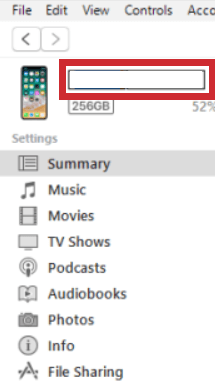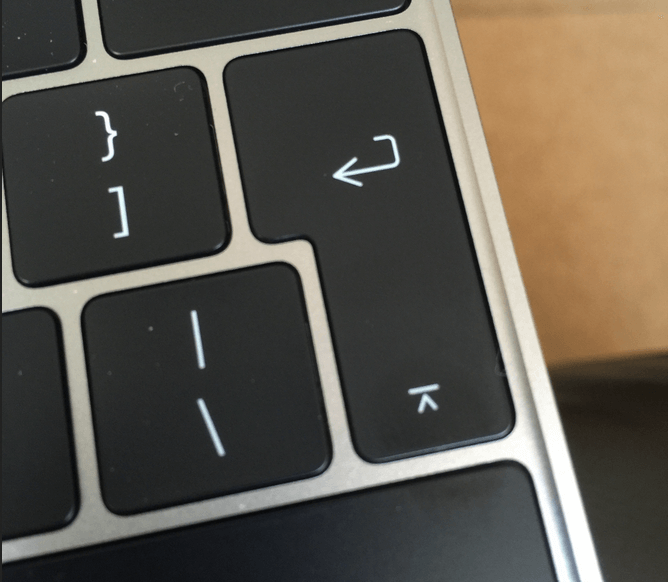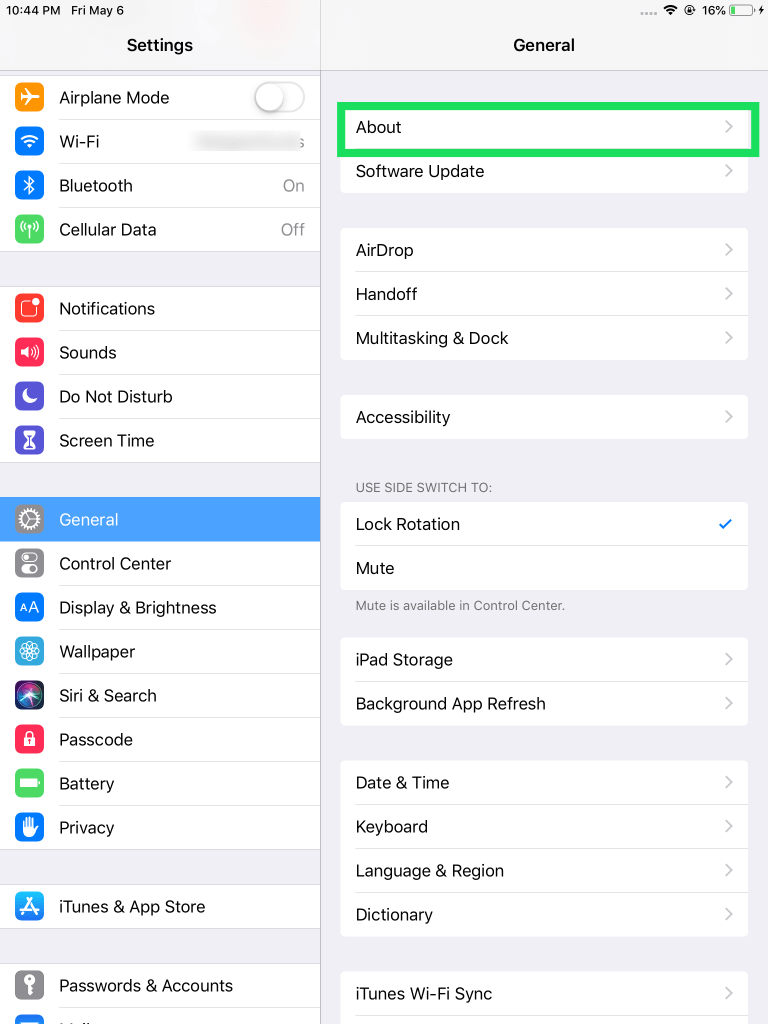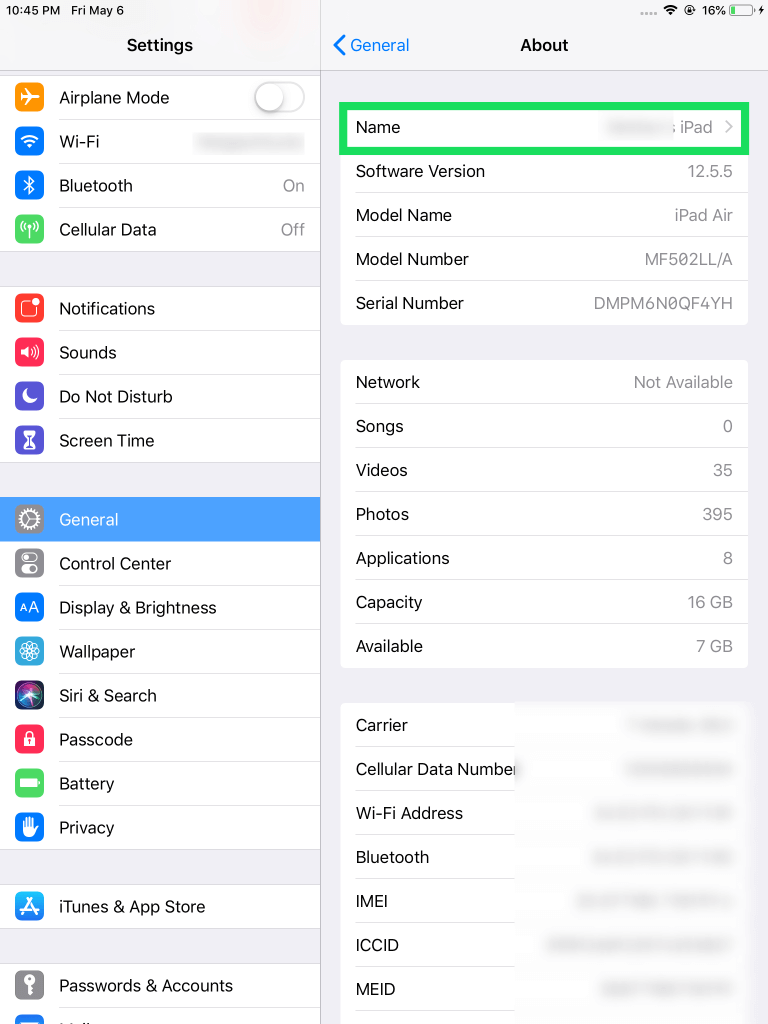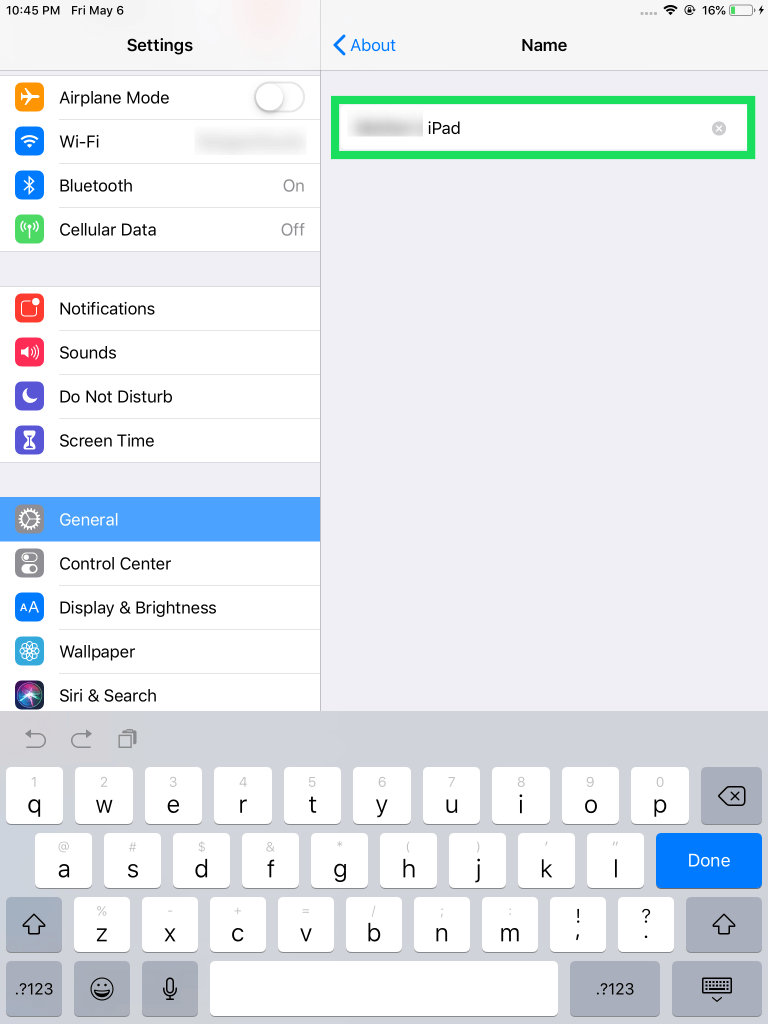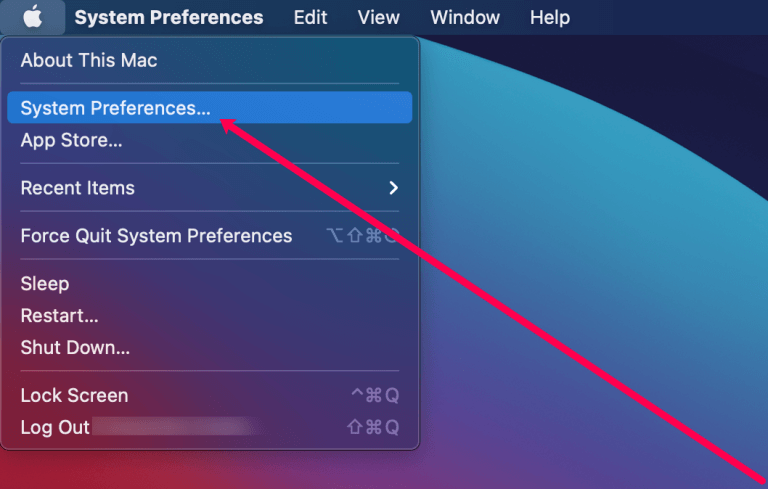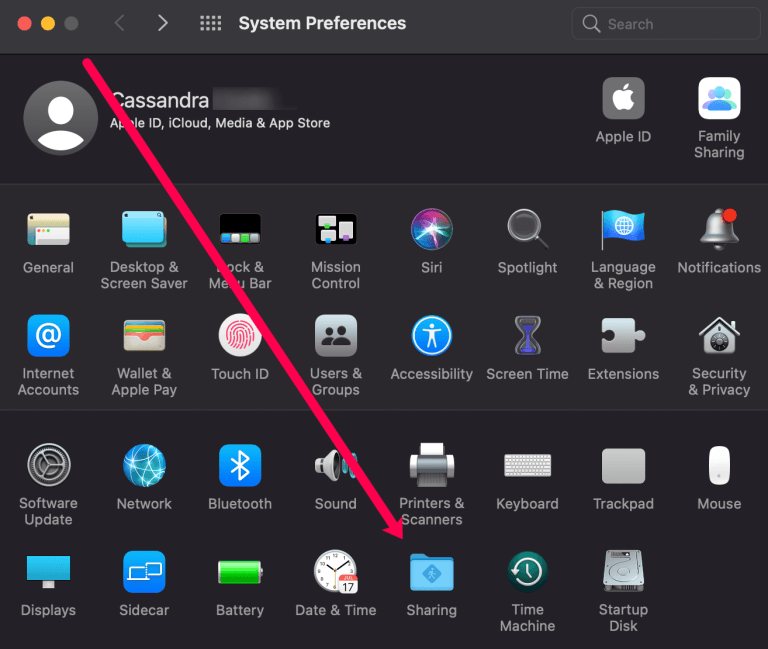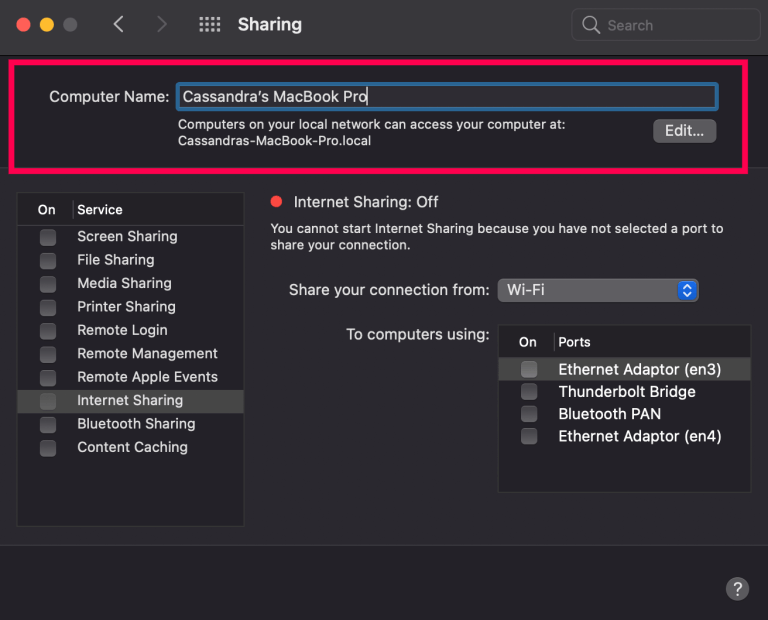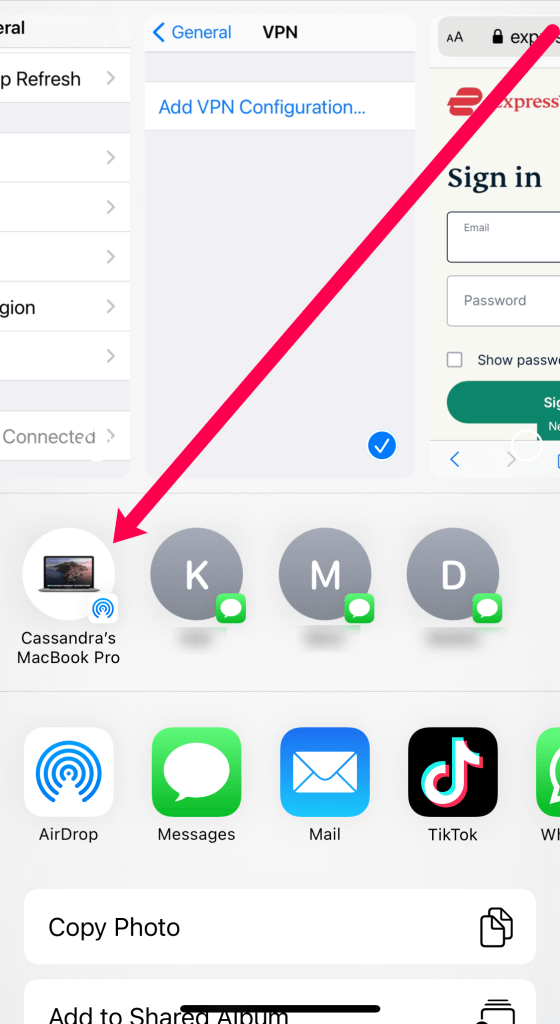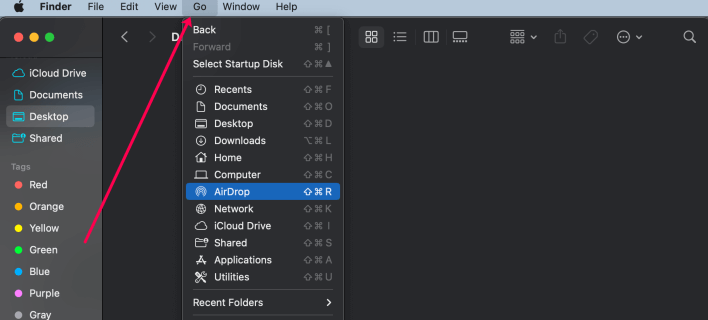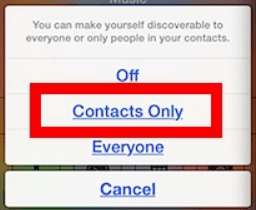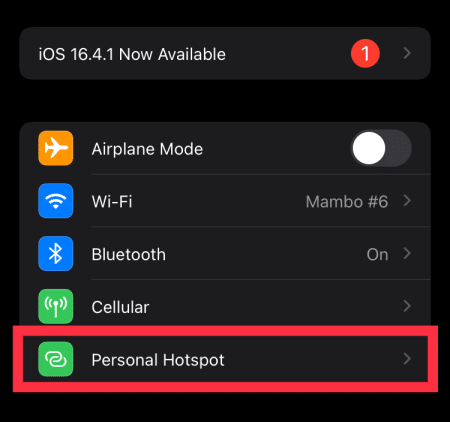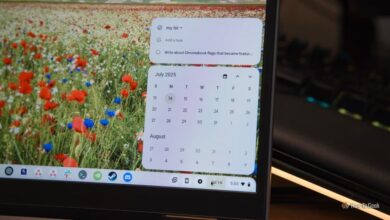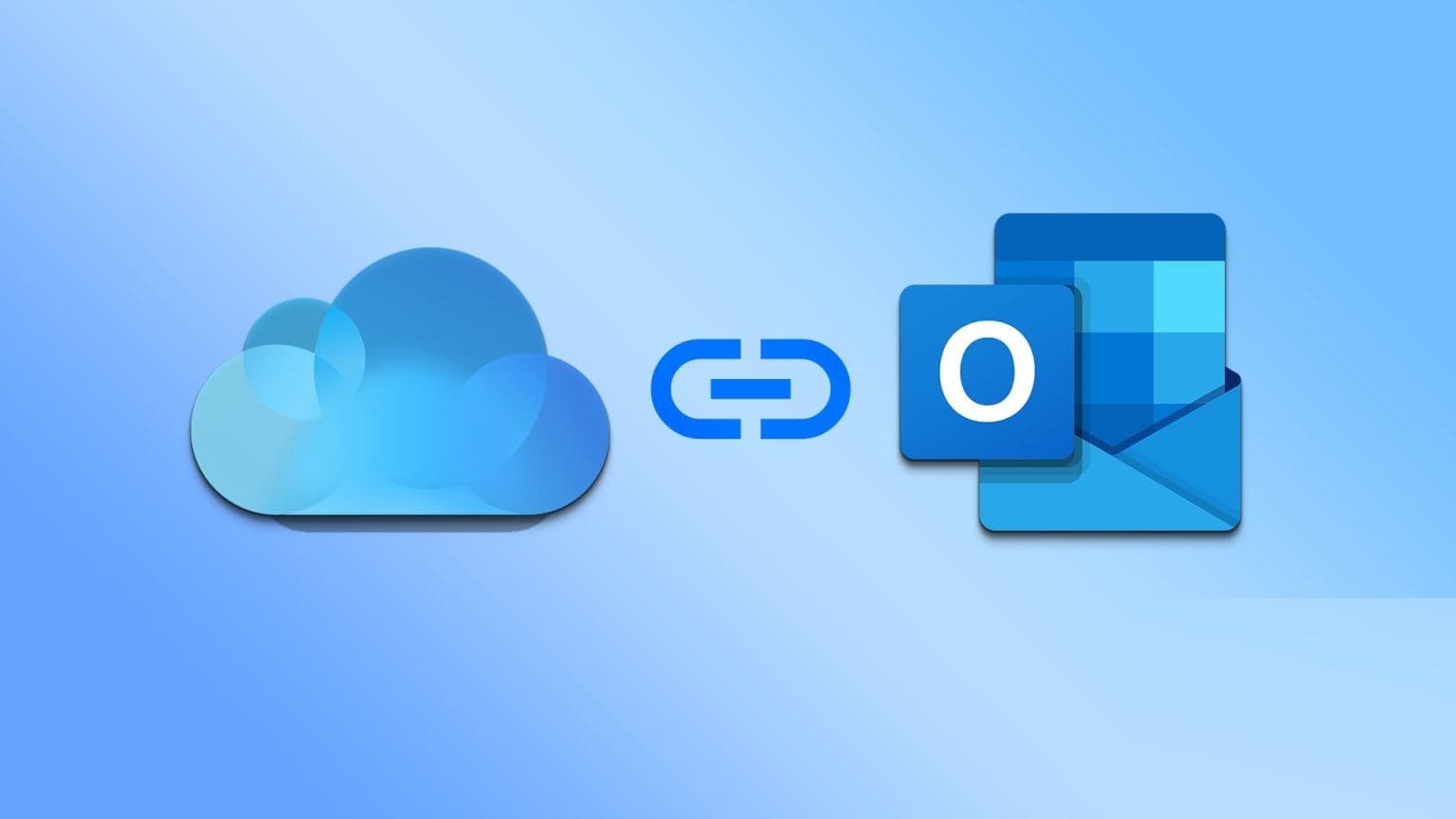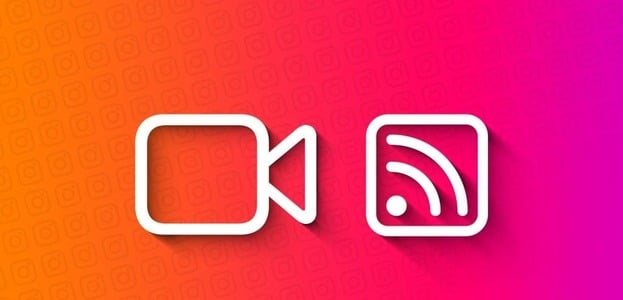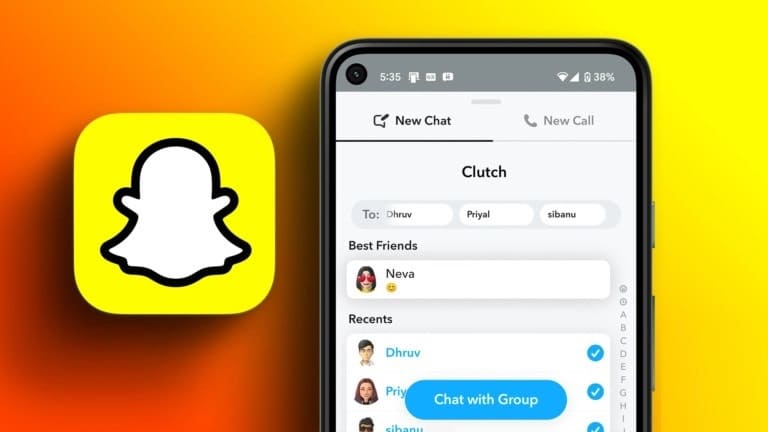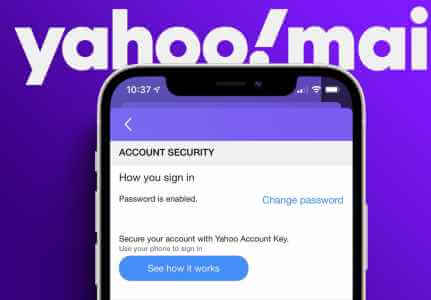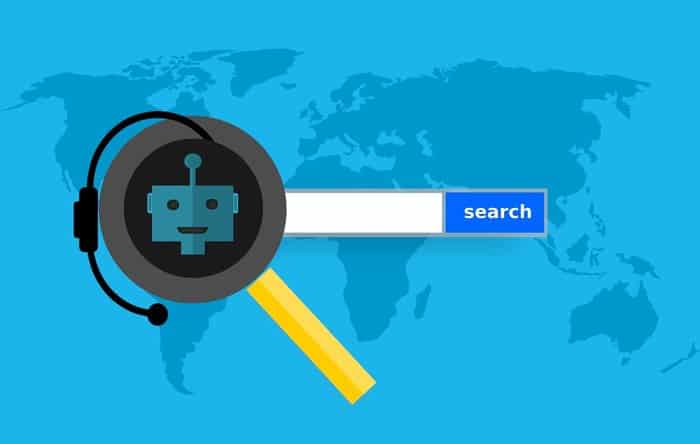AirDrop is a feature on Apple devices that allows a sender to quickly send data to another Apple device. As long as the recipient's device is within range of the sender, AirDrop will work properly. This feature is often used to send photos, screenshots, and other forms of information such as documents, making the transfer process quick and easy. In this article, we'll learn how to change the AirDrop name.
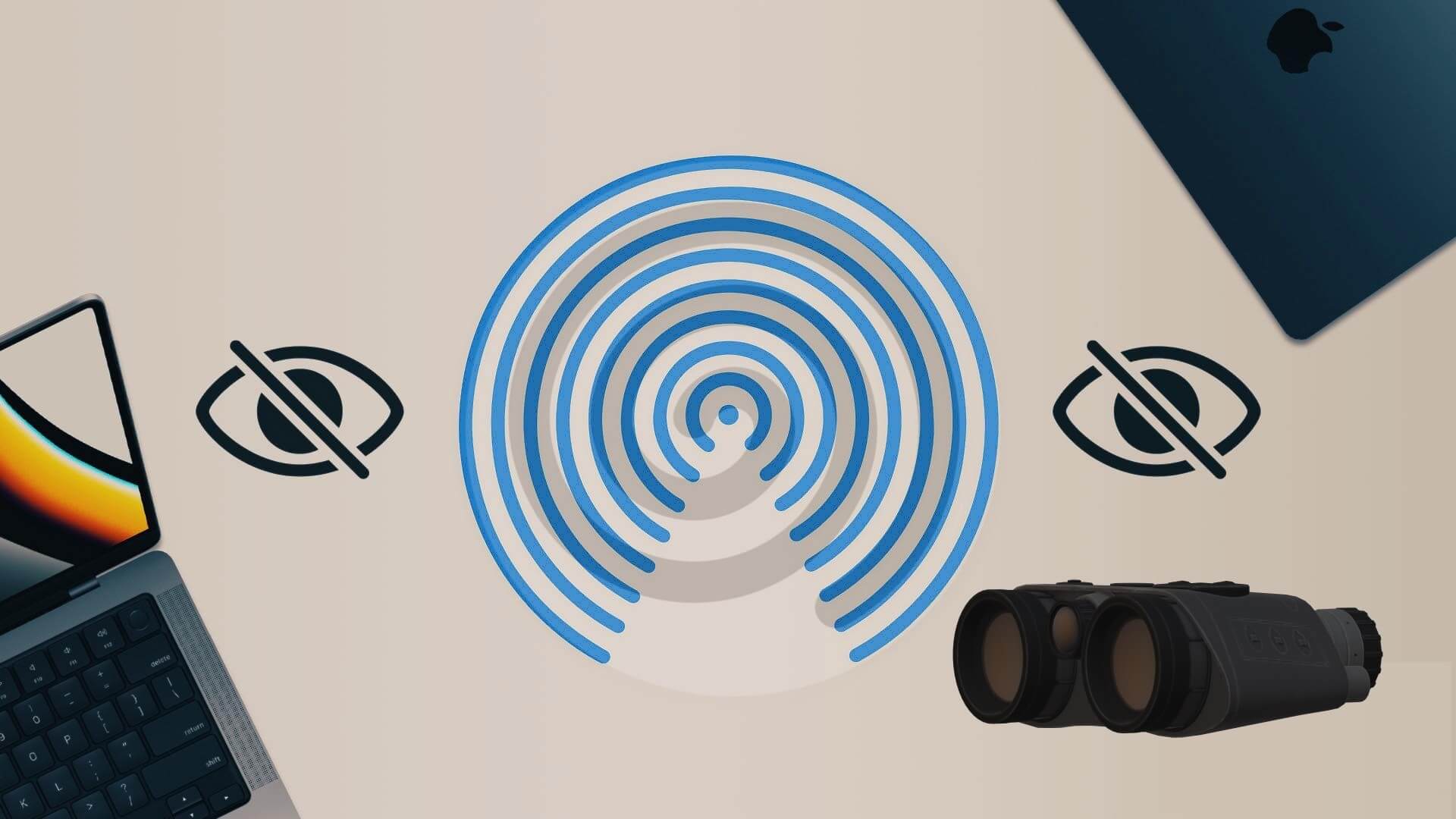
Using Bluetooth LE technology, AirDrop can broadcast, discover, and negotiate connections, and point-to-point WiFi can transfer your data. This allows all your photos, videos, contacts, and more to be easily sent to another storage location through a fast and secure connection.
For more help on AirDropCheck out our other articles.
when using AirDrop When transferring data between your iPhone and iPad, you may notice a plethora of other Apple IDs to choose from, which can be confusing. This can become a problem when every device you use has the same default name, such as "iPhone" or "iPad."
How to Change the AirDrop Name on Your iPhone
AirDrop can be incredibly useful for sharing files between your Apple devices, but only if you can distinguish your devices from the many others that might be sharing the same Wi-Fi space around you. You'll need to change the name to ensure that all the files you want to transfer go to the correct device.
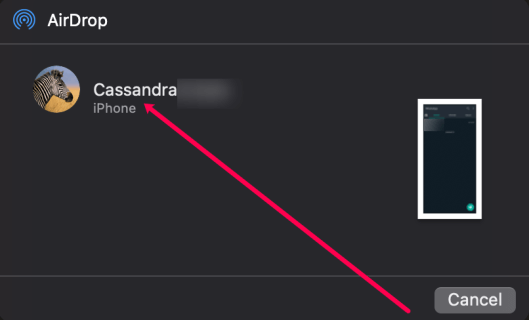
You can change your device name in your iPhone settings. (Settings > General > About), but you'll quickly notice that your AirDrop name hasn't changed. This is because AirDrop works with your contacts. Therefore, you'll need to update your contact card instead. Here's how:
- Open the Phone app on your iPhone. Tap Contacts at the bottom.
- Tap the contact card at the top.
- In the upper left corner, click Edit.
- Type the name you want others to see when they AirDrop files to you. Then, tap Done in the top right.
Now, when others try to AirDrop something to you, they'll see the new name you created. You can also add a profile picture to your contact card by tapping Add Photo.
Note: It may take some time for your device to appear in others' AirDrop selections after making these changes. If your name doesn't appear, go to Settings > General > Reset and reset your network settings. Your phone will restart and appear in the sender's AirDrop list.
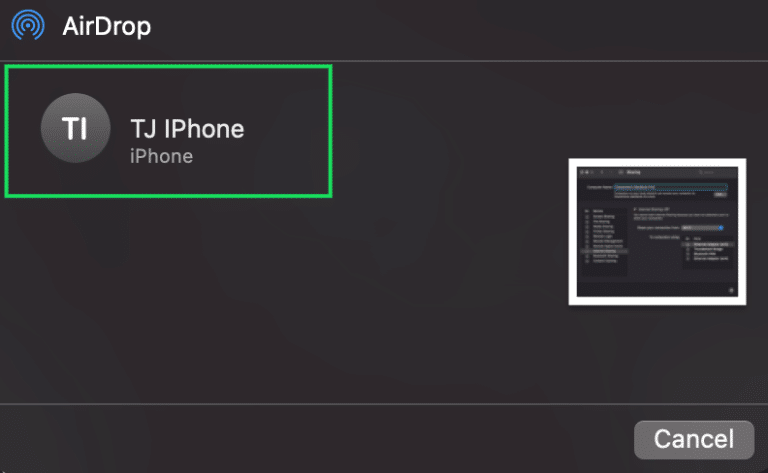
To change the name of your iPod classic, iPod nano, or iPod shuffle, you'll need to connect your iPod to your computer, regardless of the version:
- turn on iTunes from your computer.
- Locate Your device location Click on it. You should now see your device's name at the top of the left sidebar. Click on it.
- Type the new name for your device, which will be used for your AirDrop, and then tap Enter (Back).
- Your device and iTunes will sync automatically, so the new name you chose for your iPod will now be displayed on your iPod.
How to Change the AirDrop Name on Your iPad
The process is slightly different if you're using an iPad. Unlike with an iPhone, you won't need to change the contact, but you will need to change the name of your iPad.
Here's how to change your AirDrop name on your iPad:
- Open Settings On your iPad. Then, tap A year and a half ago.
- In the menu panel on the left, click The name.
- Type the name you want to display in AirDrop and click It was completed.
Now, when others search for your iPad, they'll see the updated name appear in the AirDrop section.
How to Change the AirDrop Name on Your Mac
If you want to send a document from a smaller Apple product to your iMac or Macbook, you can do so using AirDrop.
If you've ever tried to transfer data between mobile devices near your Mac, you may have noticed a device with the display name "Unknown." This was likely your Mac.
Before attempting to transfer AirDrop data to and from your Mac, you'll first need to give it an appropriate name. This will allow it to be easily identified on your local network when the transfer process begins. The steps to assign or change the name on your Mac are just as quick and easy as they are for your iPhone, iPad, or iPod.
To change your Mac's name to a more appropriate name:
- while using Mac Your, click the Apple icon in the upper left corner. Then, click System Preferences.
- Next, tap to share.
- Type Name which you want to use for your computer in the Computer Name box.
- To finish, after writing the name, simply Close the window.
Now, you'll be able to easily send documents, photos, videos, websites, map locations, and more wirelessly to any other iPhone, iPad, iPod touch, or Mac nearby using AirDrop.
This is, of course, as long as you know how to use AirDrop from your Mac. Now, let's give you a quick reminder.
The first option is to share content from Finder. To do this:
- Open Finder and click Go > AirDrop. It can be found at The menu bar.
AirDrop can also be found in the sidebar of a Finder window. You'll see all nearby AirDrop users in the AirDrop window. - Drag one or more documents, photos, or other files to the intended recipient in the window. Then drop them directly into the window.
When someone on the same local network tries to stop AirDrop for some content, it's up to you to decline or accept their request. This request will appear as a notification and within the AirDrop window.
Clicking Accept will allow you to save it to your Downloads or add it to a specific folder, such as Photos. All data you receive on your Mac is automatically saved to the Downloads folder.
What to do if you can't see other devices
Now you know how to change your device's name to avoid getting lost among other devices when trying to AirDrop. You even know how to do this on your Mac. But what happens when the device doesn't appear in the AirDrop window?
If you're trying to AirDrop content from one device, but the recipient's device doesn't appear, you'll need to make sure both devices have Wi-Fi and Bluetooth turned on. You'll also need to be within 30 feet (9 meters) of each other.
This is usually all you need to do, but there are times when the basics don't solve the problem. We'll need to adjust your device's settings.
Troubleshooting tips for your iPhone, iPad, or iPod touch:
- Go to Control Center to check your AirDrop settings. If you have AirDrop set to receive content from "Contacts Only," both the sending and receiving devices must be signed in to iCloud. Also, the email address or phone number associated with the sender's Apple ID must be in the Contacts app on your iOS device.
- If the AirDrop option does not appear for the device, you may need to change from Contacts only To everyone to be discoverable.
- Turn off Personal Hotspot when trying to use AirDrop. You can turn it off by going to Settings > Cellular on the recipient's iOS device.
Fix the problem on your Mac:
- Make sure AirDrop is turned on by going to Finder and click Go> AirDrop From the menu bar.
- Check the Allow me to be discovered by setting at the bottom of the AirDrop window.
- Older Macs (2012 or earlier) should click Don't see the person you're looking for? in the AirDrop window or the Share sheet on the shared Mac. Follow up by clicking Find an Older Mac.
- Make sure Block all incoming connections is turned off in the Security & Privacy preferences of the receiving Mac.
Frequently Asked Questions:
As you can see, changing your device's name is simple and straightforward. However, if you have more questions, keep reading.
Q1: My device name hasn't been updated. What's wrong?
The answer: If you updated your device name using the instructions above, but it doesn't appear immediately, turn your phone off and then back on again. Assuming you verified that the name change was successful using the methods above, this should resolve the issue.
Another reason your device name may not appear correctly is that the sending device is already listed in your contacts. For example, if you're using a work phone and it's listed in the contacts on the receiving device, you may see the contact as your work phone.
Q2: How close do I need to be to the other device to send something via AirDrop?
The answer: Your device relies on Bluetooth to send data via AirDrop. This means the sending and receiving devices must be within 30 feet of each other.
wrapping
AirDrop is an extremely useful tool for Apple ecosystem users. It's important to be able to give whatever impression you want with your AirDrop name. Hopefully, you now have a better idea of how to do this. Do you have any tips, tricks, or questions about changing your AirDrop name? Let us know in the section below.