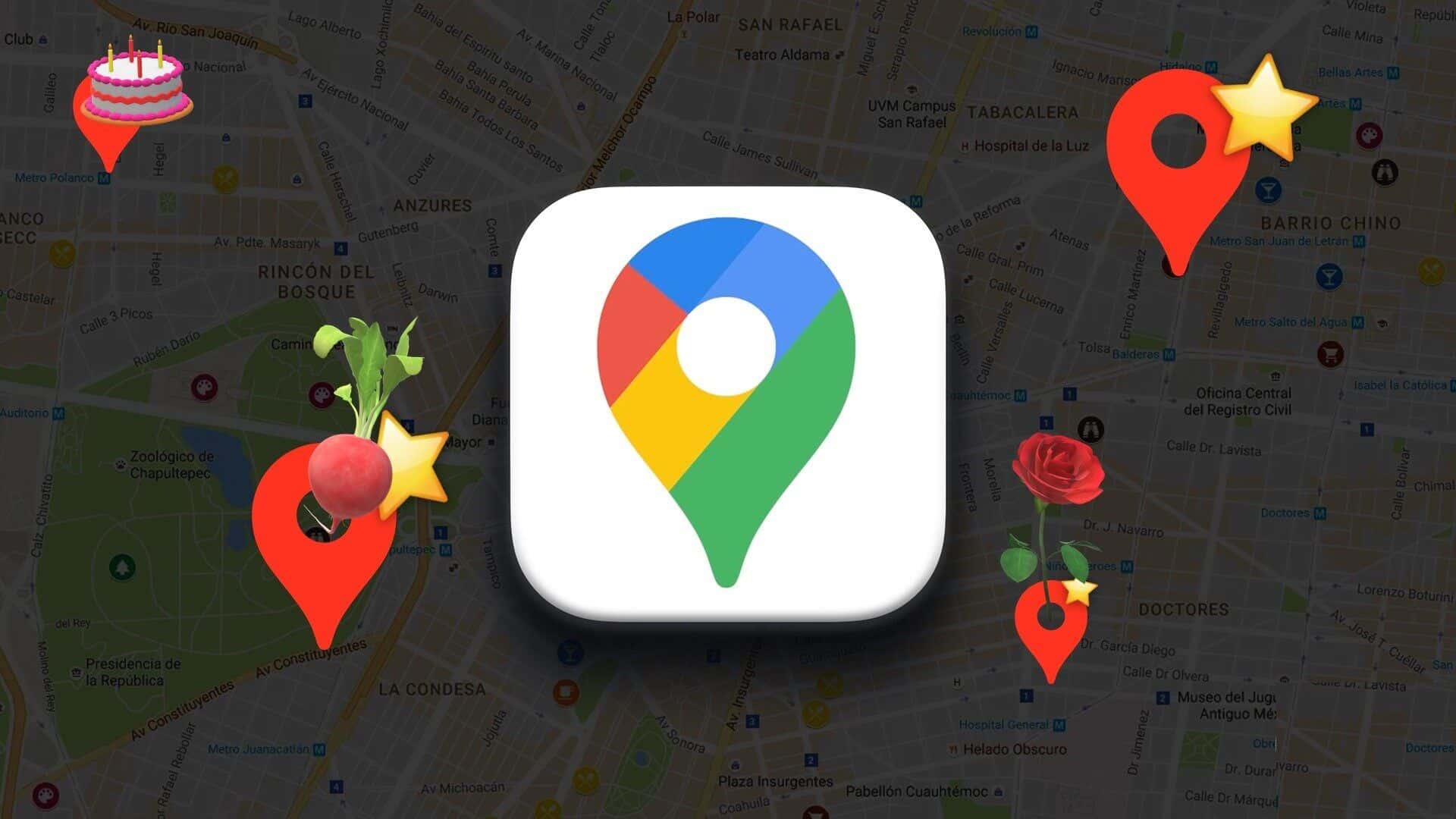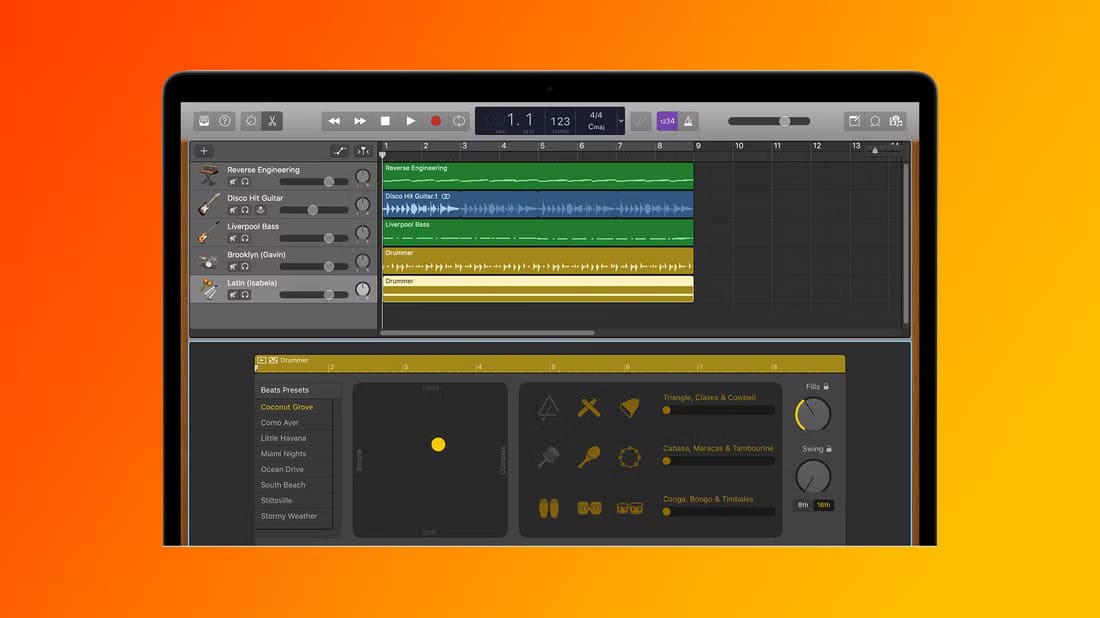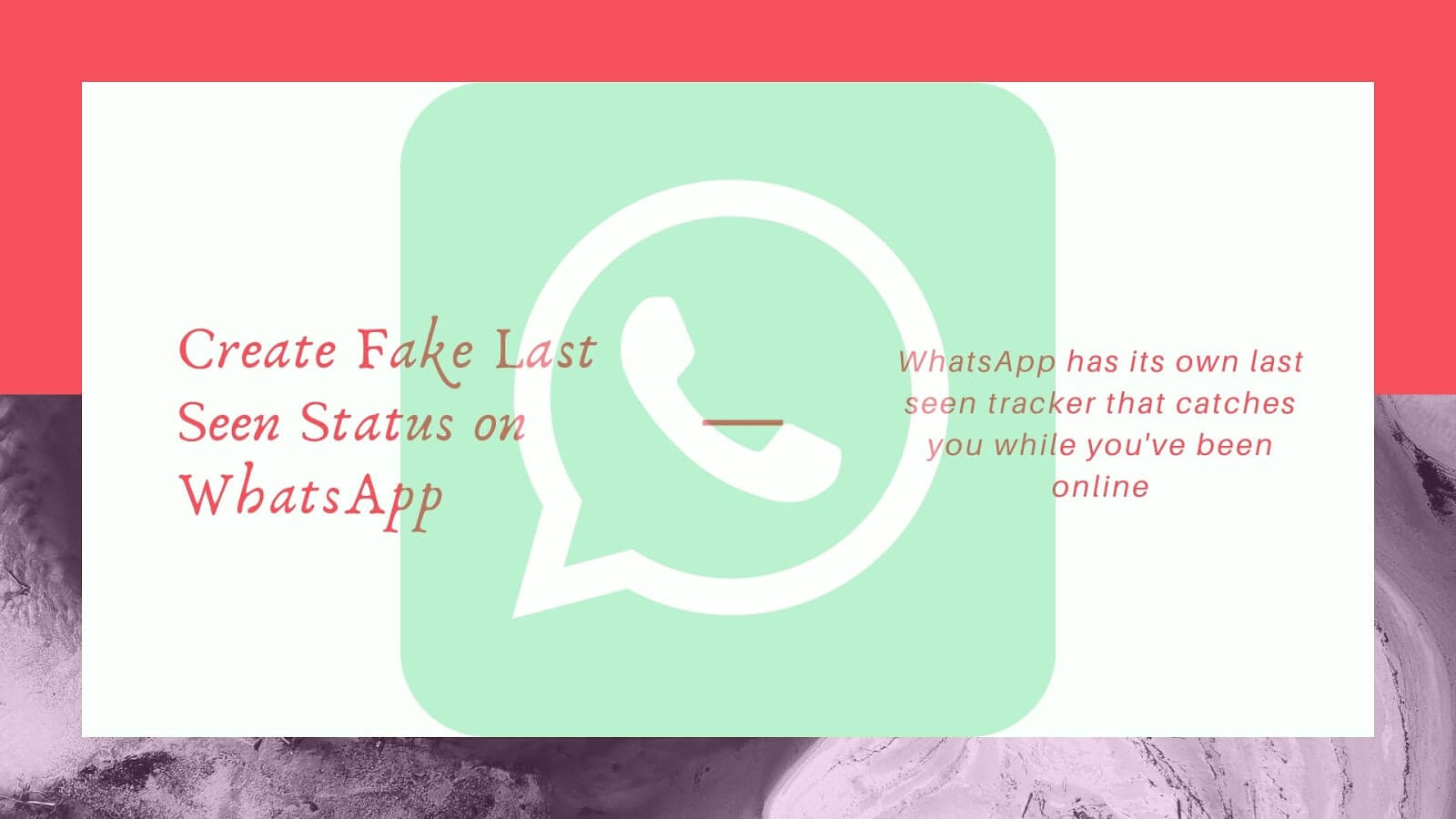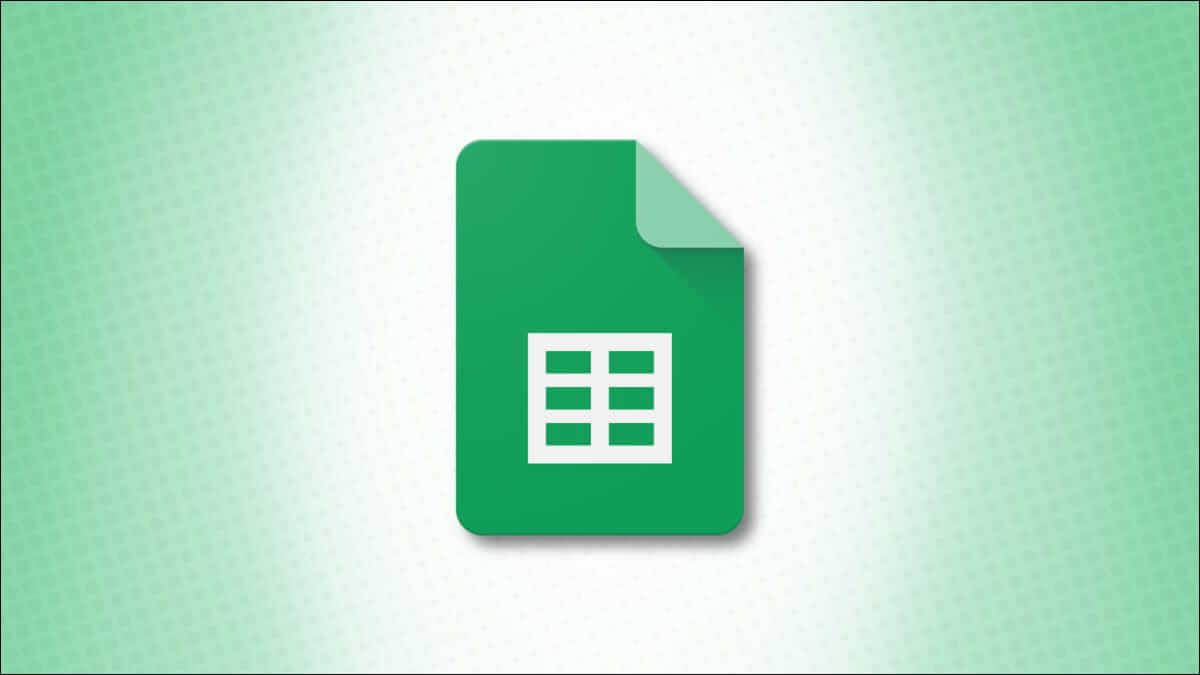It has been hacked. Yahoo database Many times, so if you're still using their email service or are still stuck, you should update your passwords regularly. A secure password can keep your Yahoo Mail account safe from hackers. In this article, we'll guide you on how to change your Yahoo Mail password.
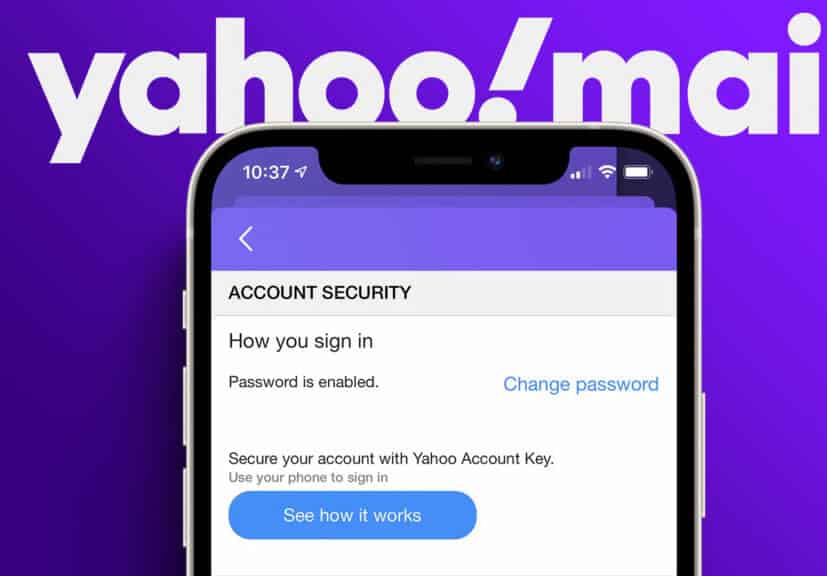
Whether you're using a computer or a mobile device, Yahoo Mail offers a simple and easy-to-use interface for changing your password. We've listed all the possible ways to change, recover, and update your Yahoo Mail password. Let's get started.
How to change your Yahoo Mail password
Changing your Yahoo account password is simple and may vary depending on the option you choose.
Before we see the steps, it is important to note that once you change your account password, for security purposes, you will be logged out from all other devices except the one you are logged in with.
on the desktop
Changing your Yahoo account password using the desktop app gives you a broader view of your options. Follow the steps below.
Step 1: Go to Yahoo Mail From your favorite browser on Windows or Mac, log in to your account.
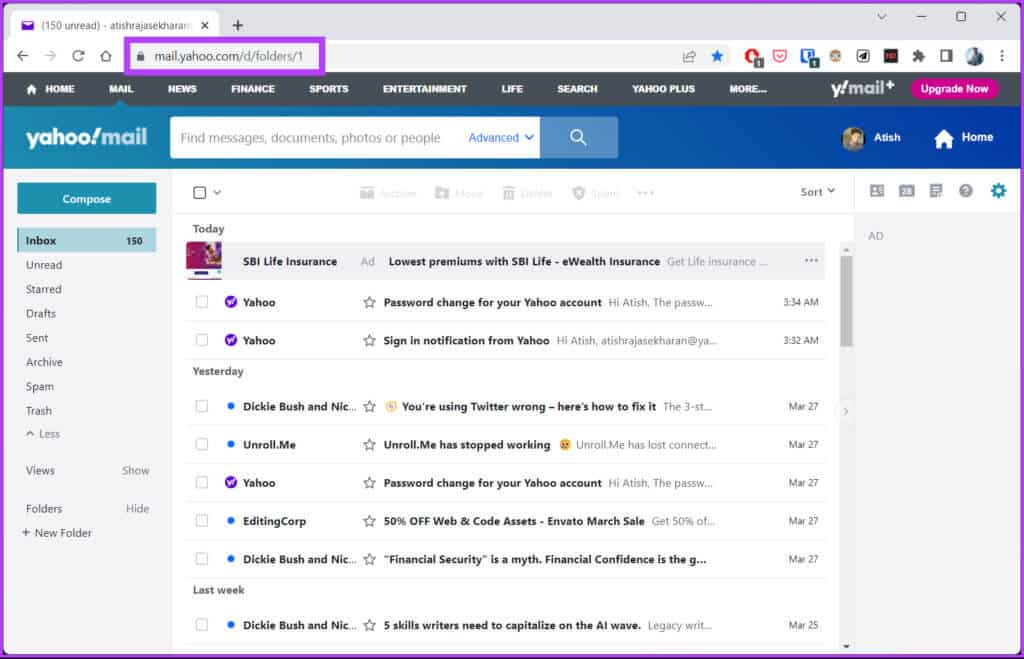
Step 2: Hover your mouse over your profile picture and click Account information.

Step 3: From the right pane, click Account security.
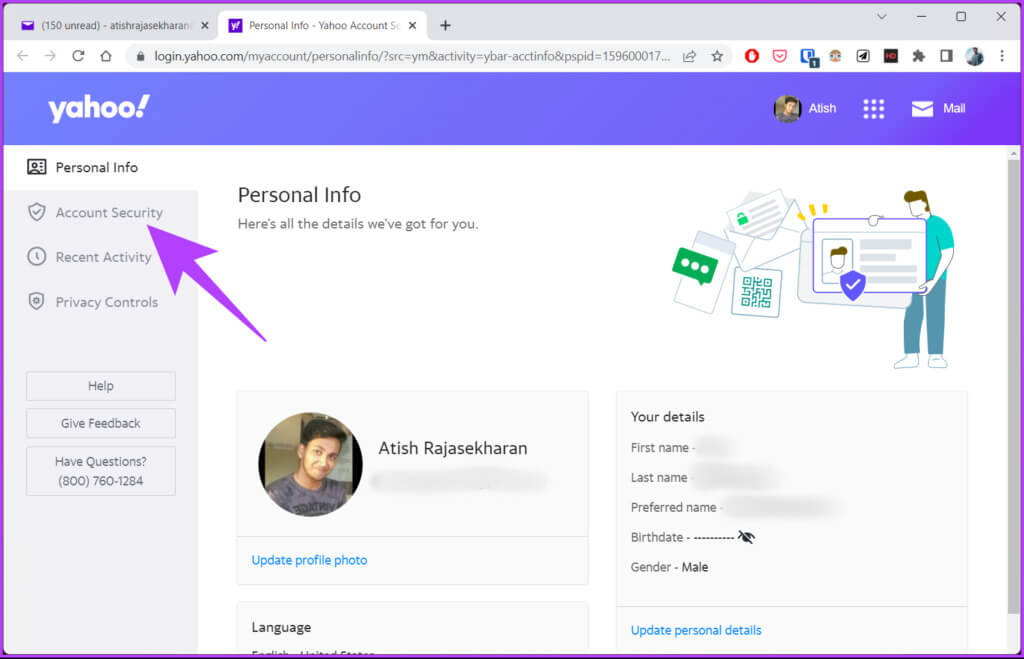
Step 4: Scroll down, and under Password, tap change Password.
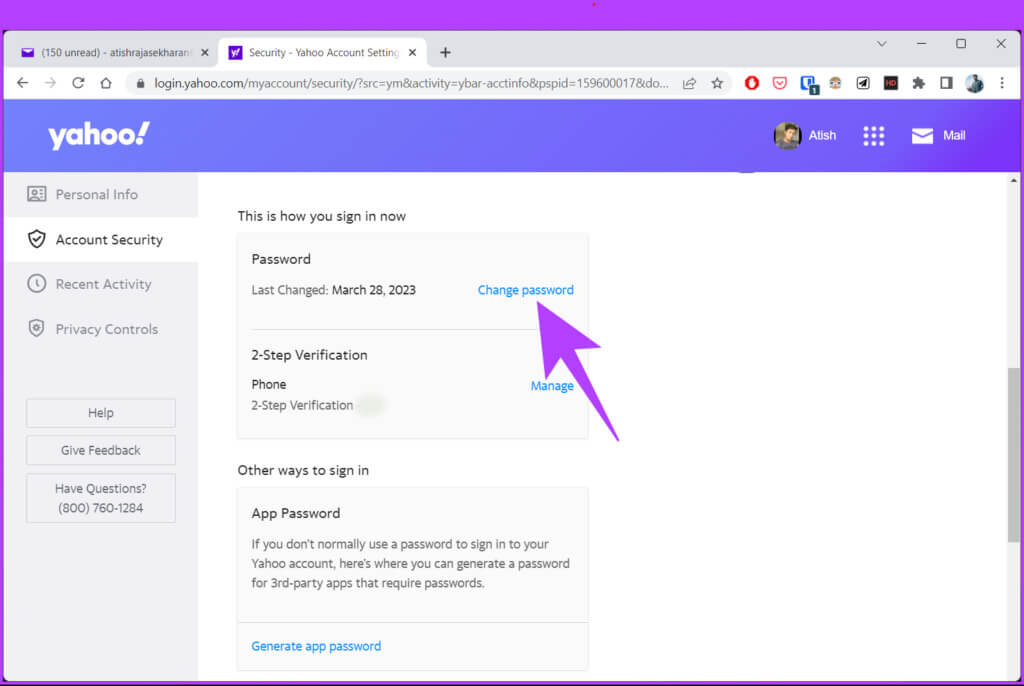
Step 5: In the pop-up window “Create a new password” , type a new password and click Continue.
Note: Make sure to choose a strong and secure password.
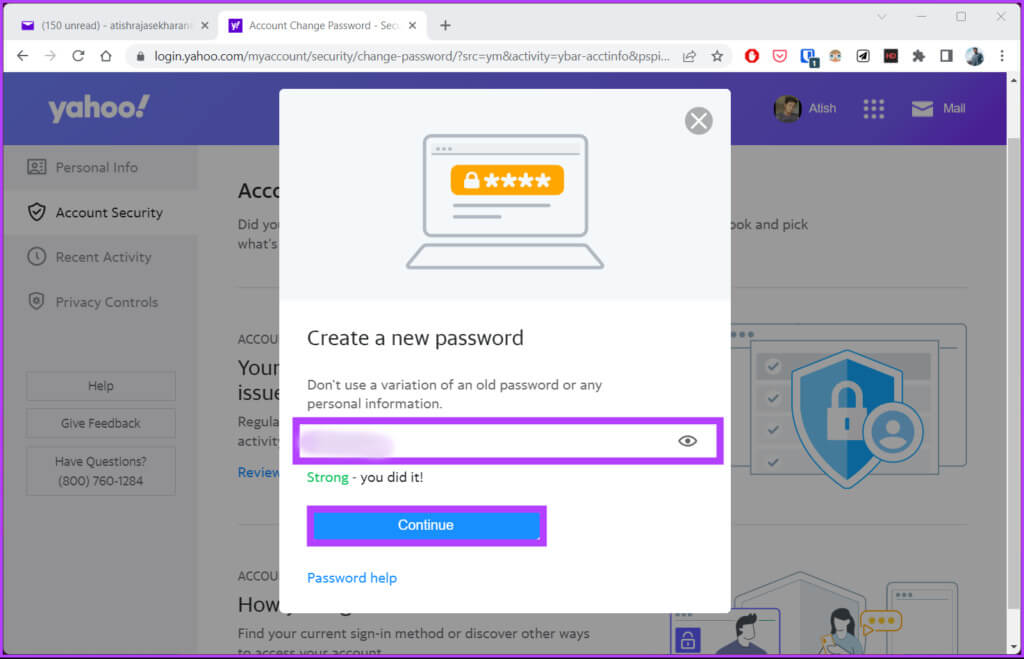
That's it. Your new password will be active. If you don't have access to your computer and want to change your Yahoo account password on mobile, read on.
On Android and iOS devices
The steps to change your Yahoo Mail password are very straightforward on an Android or iOS device. In fact, they're much easier to follow and implement.
Step 1: Launch an app Yahoo Mail On your Android or iOS device.
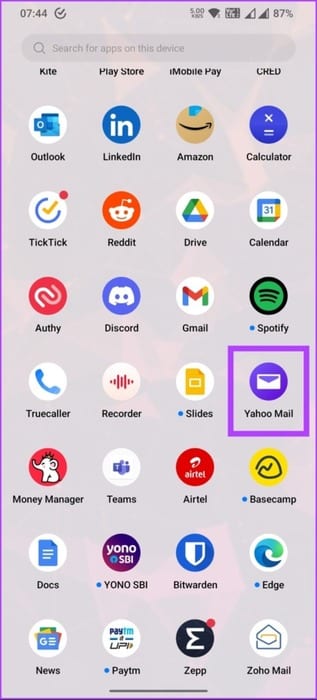
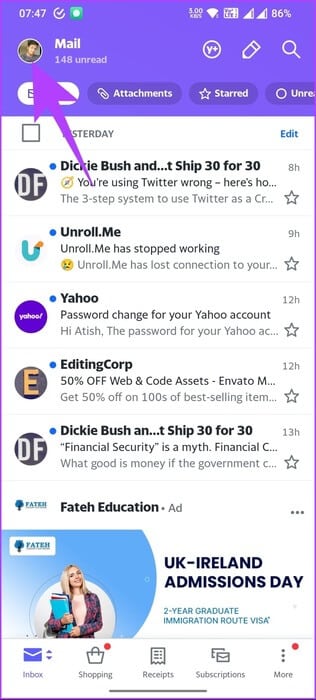
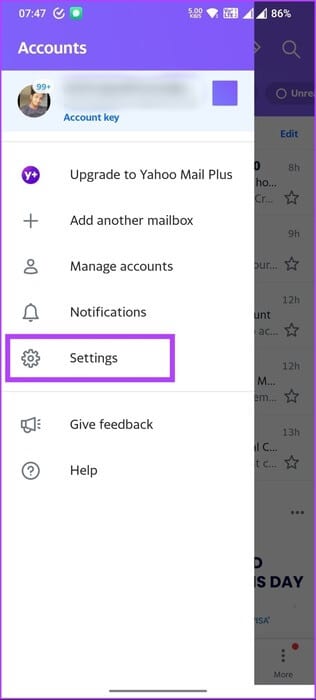
From now on, you'll have to follow the steps without images, as Yahoo doesn't allow us to take screenshots for illustration here for security reasons.
Step 3: On the Settings screen, under Accounts and Security Go to Account Management.
Step 4: Click on Account Information Link Below your Yahoo account.
Step 5: In Account Information, under Account Security, choose Security settingsYou will be transferred to. Account Security Page.
Step 6: within Access your account > Click Change Password > Enter a new password In the text box and click Continue.
Note: Make sure to choose a strong and secure password.
There you go. Your password will be changed to the new one without any problems. What if you don't have access to your Yahoo Mail account? Read on.
How to recover your YAHOO MAIL password
If you forgot your Yahoo Mail password and want to reset it, follow the steps below.
Step 1: Go to the Yahoo Mail login page and enter your username, email address, or mobile phone number.
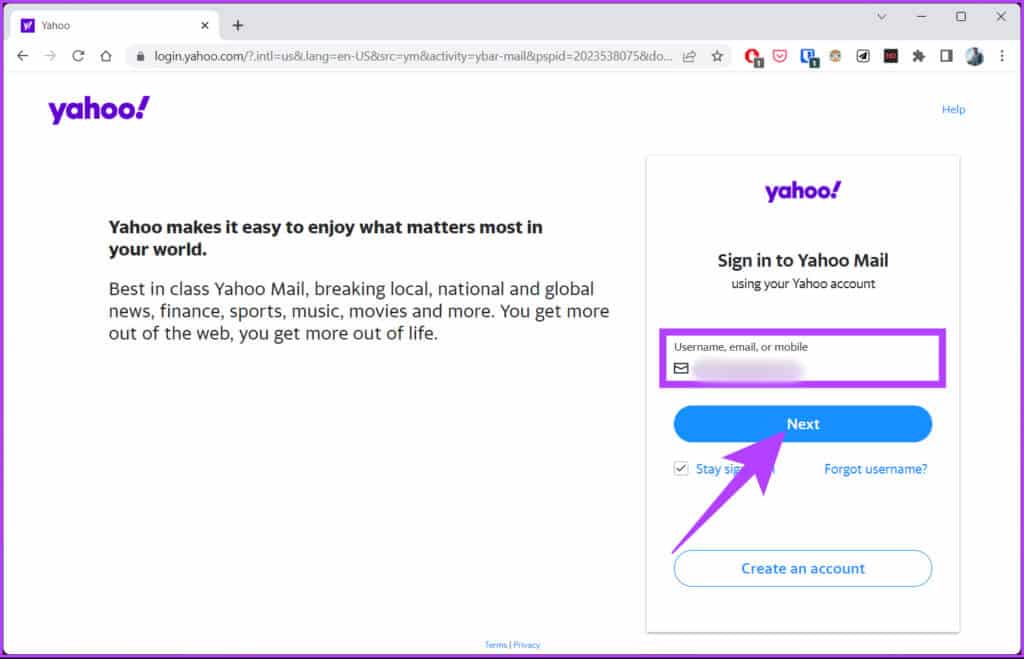
Step 2: Click Forgot Password Below the Next button in the password entry box.
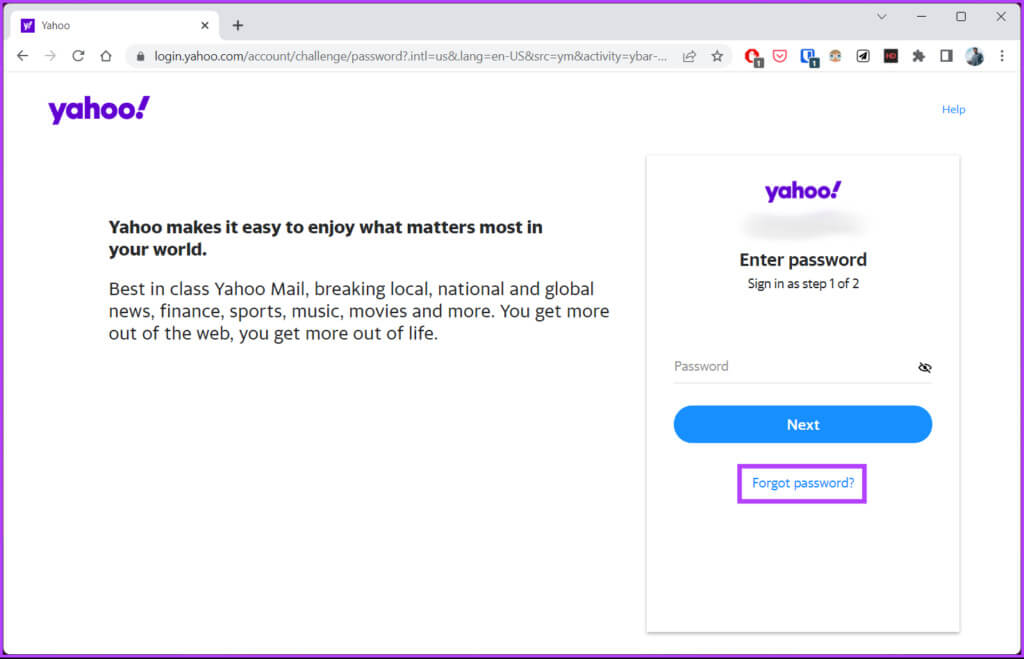
Step 3: You will be given Verification option From your account via text message, Gmail, or email. Choose one of the options and follow the instructions.
Note: Since we don't have access to our account, we'll choose the "Text" option. You can also select the "Send a code by email" option.
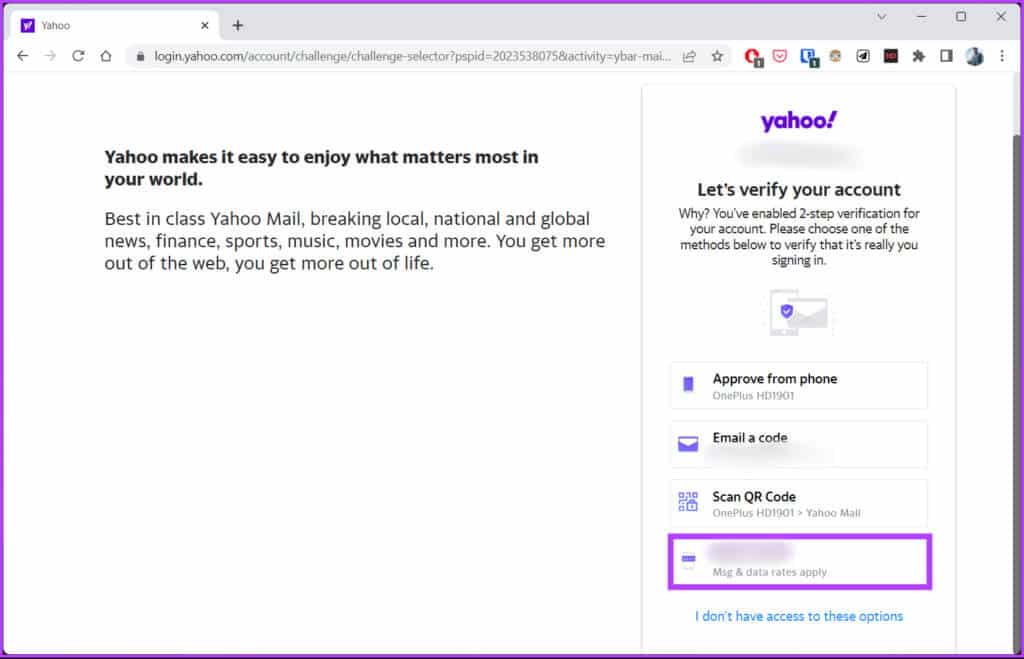
Step 4: On the next screen, you'll be asked if you have the phone to receive the verification code. Click “Yes, send me a code.”.
Note: If you don't have your phone, you can choose the "Send code by email" option.
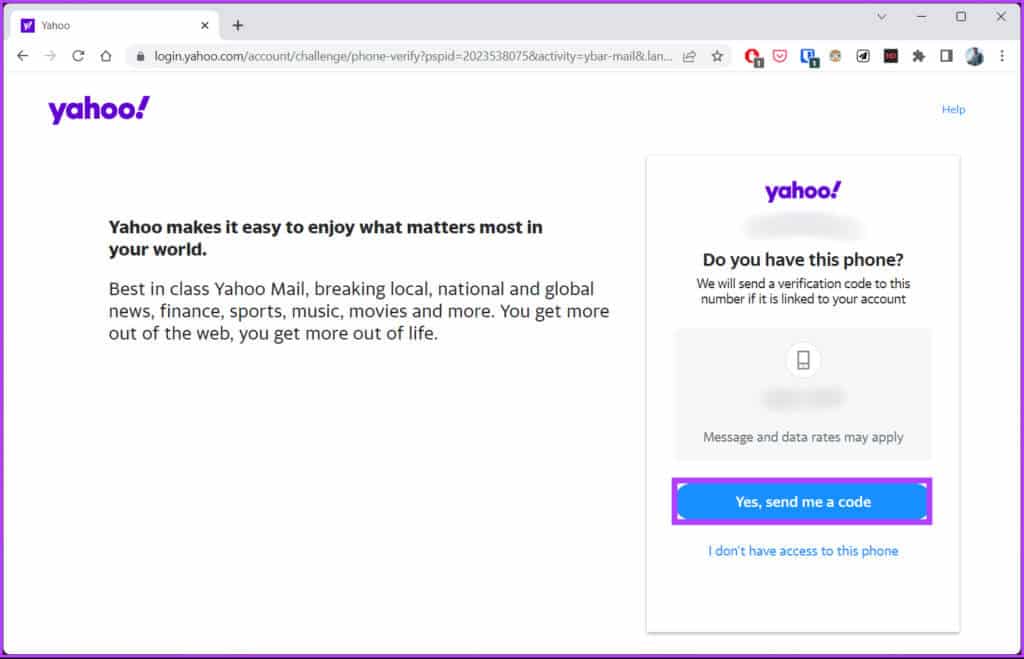
Step 5: Now, enter the 6-character code you received as text and click verification.
Note: If you have two-factor authentication enabled, you will need to verify that you are accessing the account by choosing one of the options mentioned above in step 3.

Step 6: Finally, enter new password And click tracking.
Note: Make sure to choose a strong and secure password.
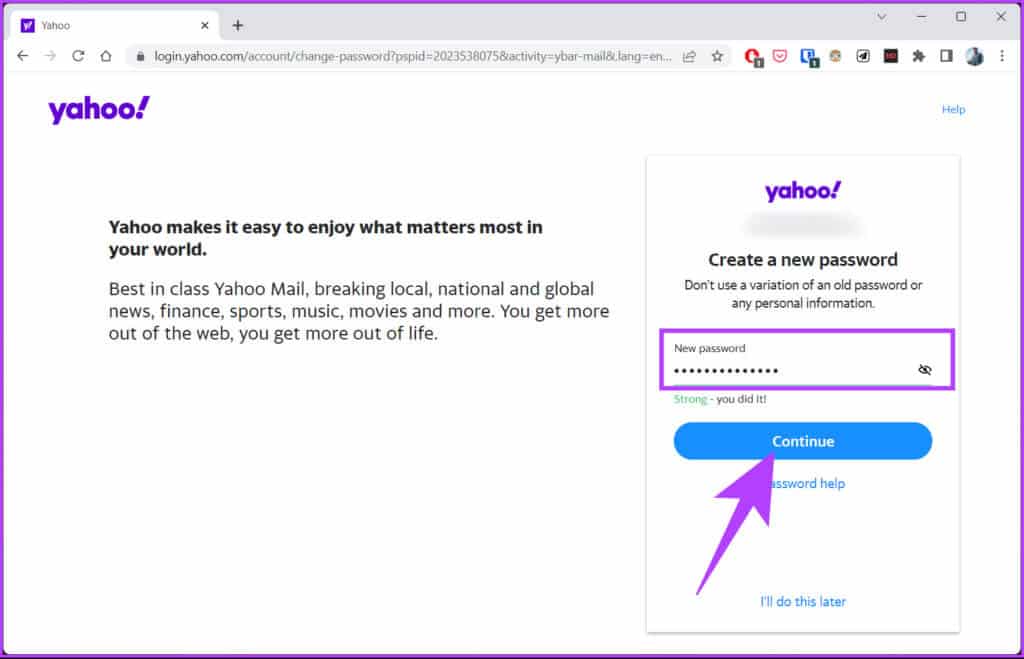
There you go. You'll be prompted to sign in with your new Yahoo Mail password to get a fresh start. If you have any questions we missed in this article, check out the FAQ section below.
Questions and answers about changing your password on Yahoo Mail
Q1. Is Yahoo a secure email address?
The answer: Like any other email service, Yahoo Mail offers basic security features. To enhance the security of their Yahoo account, users can enable two-factor authentication, use strong and unique passwords, and update their login information. Account recovery regularly.
Q2. How much storage space does Yahoo Mail have?
The answer: Yahoo Mail offers users 1 TB of free storage. This is ample storage space and enough to store many emails with attachments. Yahoo Mail also allows you to purchase more storage space if needed.
Q3. How to remove account key in Yahoo Mail?
The answer: You can remove the account key in the Yahoo Mail mobile app; go to Yahoo Mail account > Click on your profile picture in the upper left corner > Select Account Key > Choose Manage Account Key > within Manage device notifications On your devices, click the button It was completed.
You will be taken to Account Security. Under Account access, click “Turn off the account key” > Choose Off > Under “Turn off the account key” , select Stop.
Securing your Yahoo Mail account
Knowing how to change your Yahoo Mail password is vital, whether you're changing it due to security concerns or simply to update it. Following these steps can ensure a smooth and hassle-free experience.