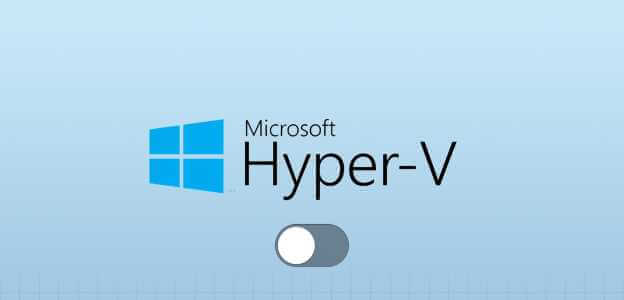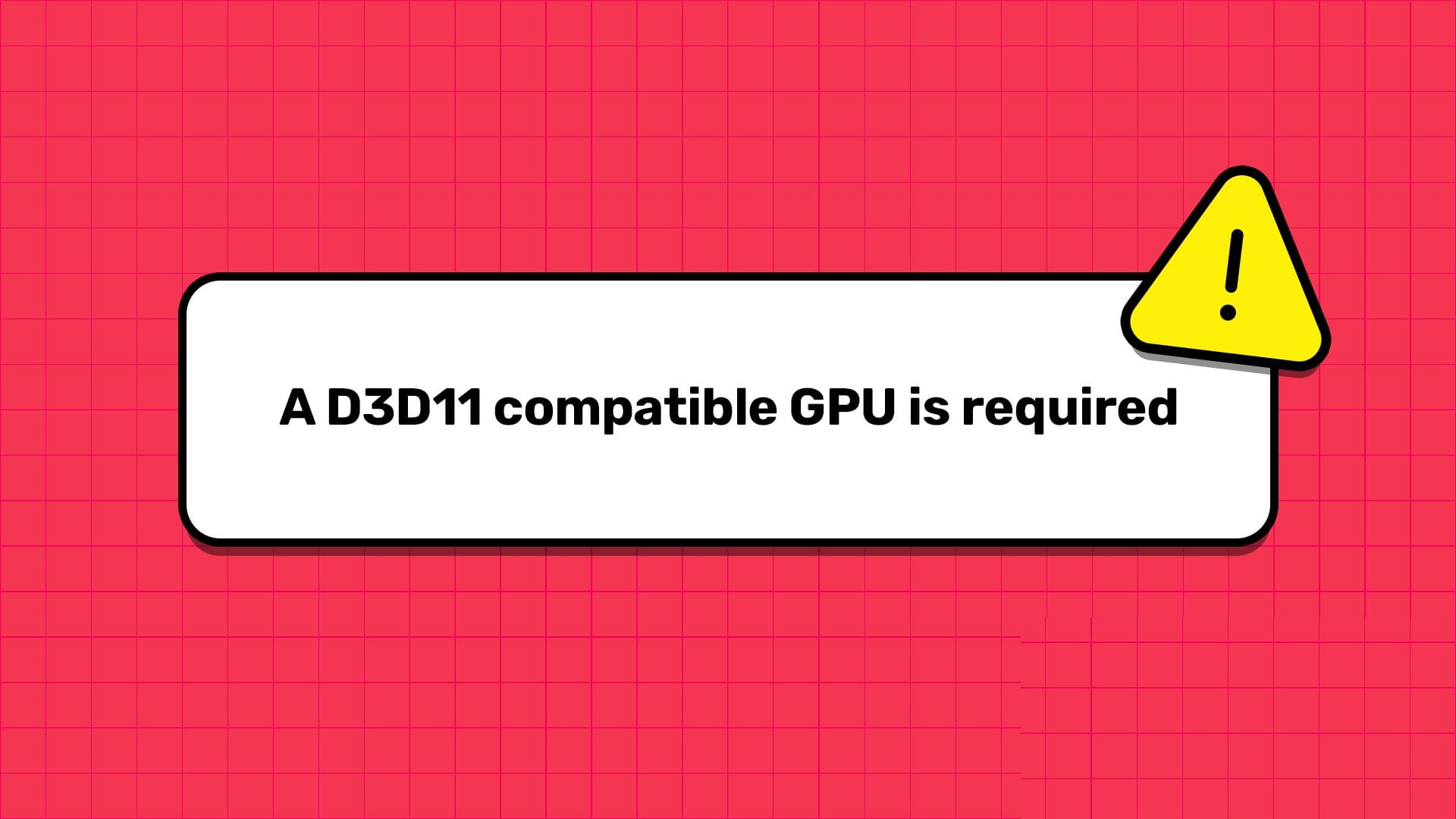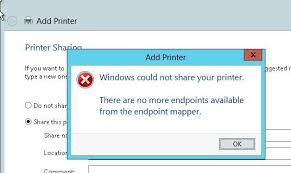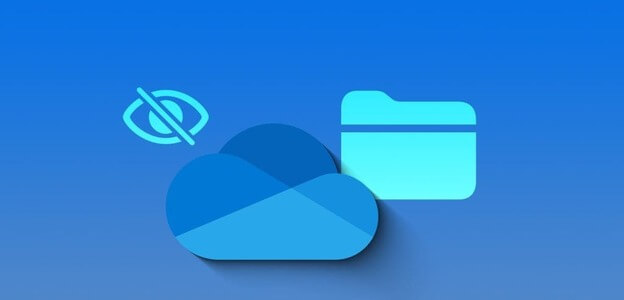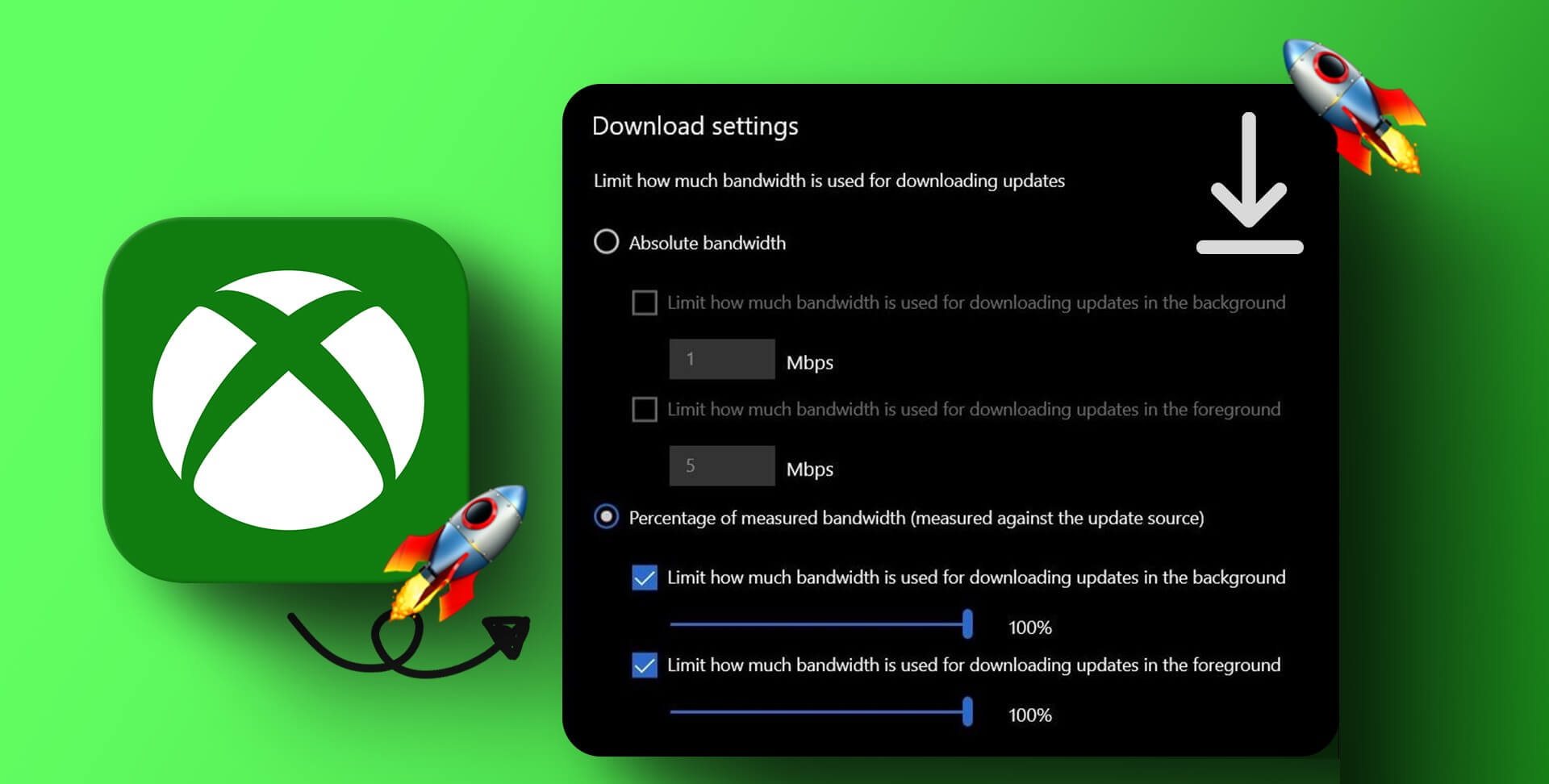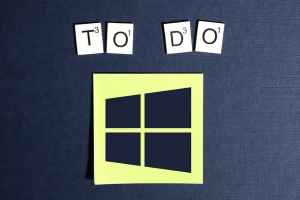Laptops focus on portability. Consequently, users are often left with an unfulfilled desire for a larger screen. This is precisely where external monitors come in. They help mirror the laptop's display onto a larger screen. However, if you want to save your laptop's battery and focus on a single task, it's best to close your laptop and use an external monitor. Here's how to use an external monitor with a closed Windows laptop.
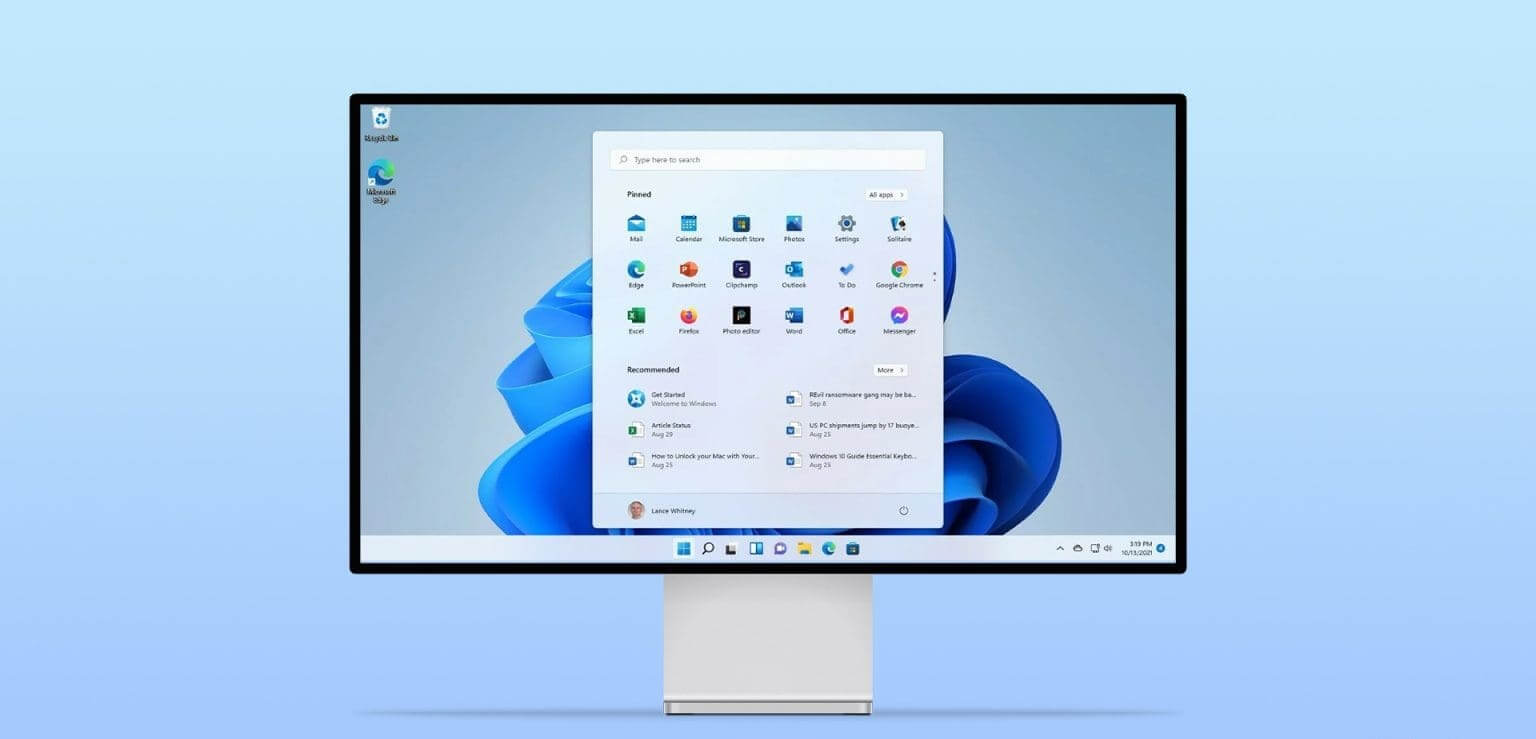
We even had difficulty finding the option on our Windows desktop while using an external monitor. Microsoft made a questionable design choice by not including this option in the display settings on Windows. It's hidden as a checkbox under the Power settings in the Control Panel.
We'll show you how to find that, but first, let's make sure you're ready to close your laptop lid and use an external display on your Windows system.
How to connect and use an external display
Your attempt to use an external display with a closed laptop will be successful if you use the correct display configuration. Here's how to ensure it works.
Step 1: Open an app Settings On your Windows PC.
Step 2: Click System in the sidebar, and click an offer.
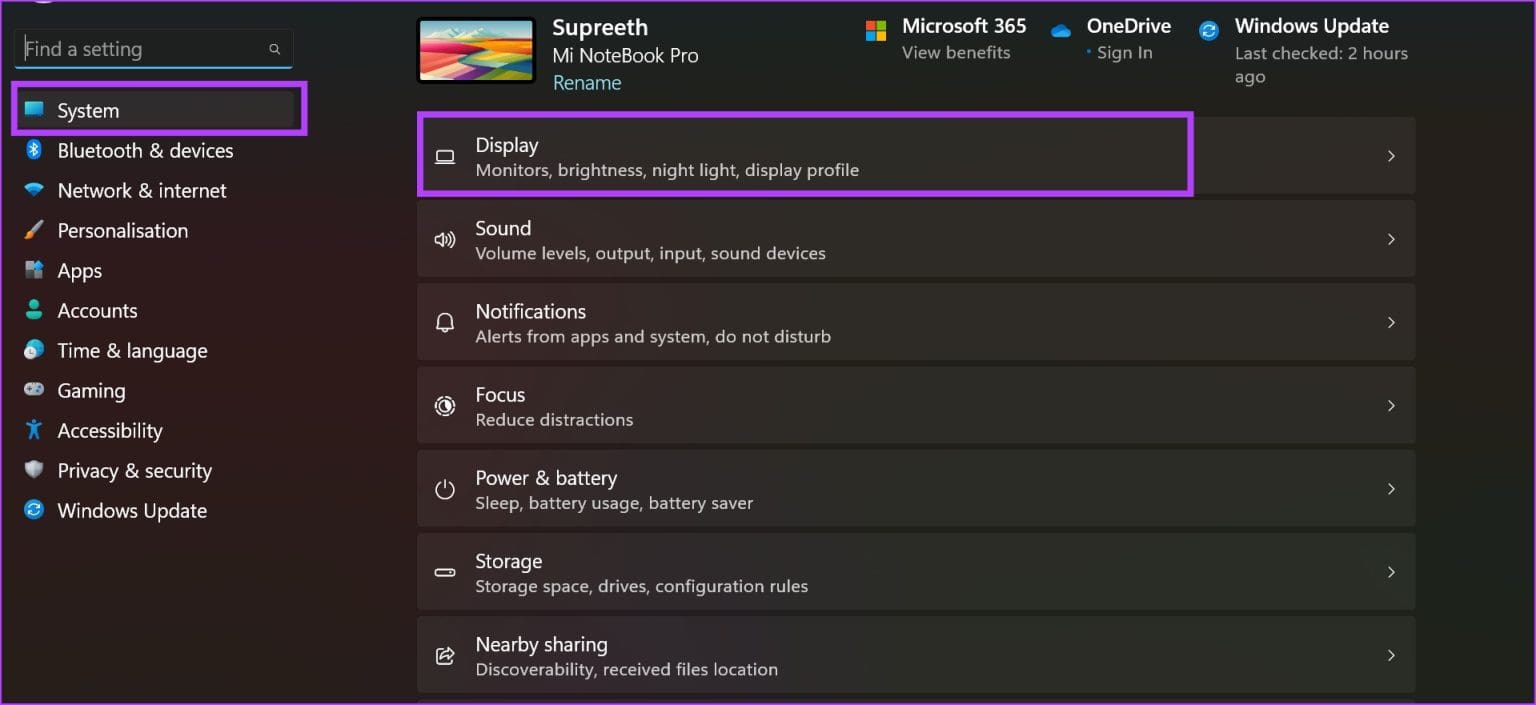
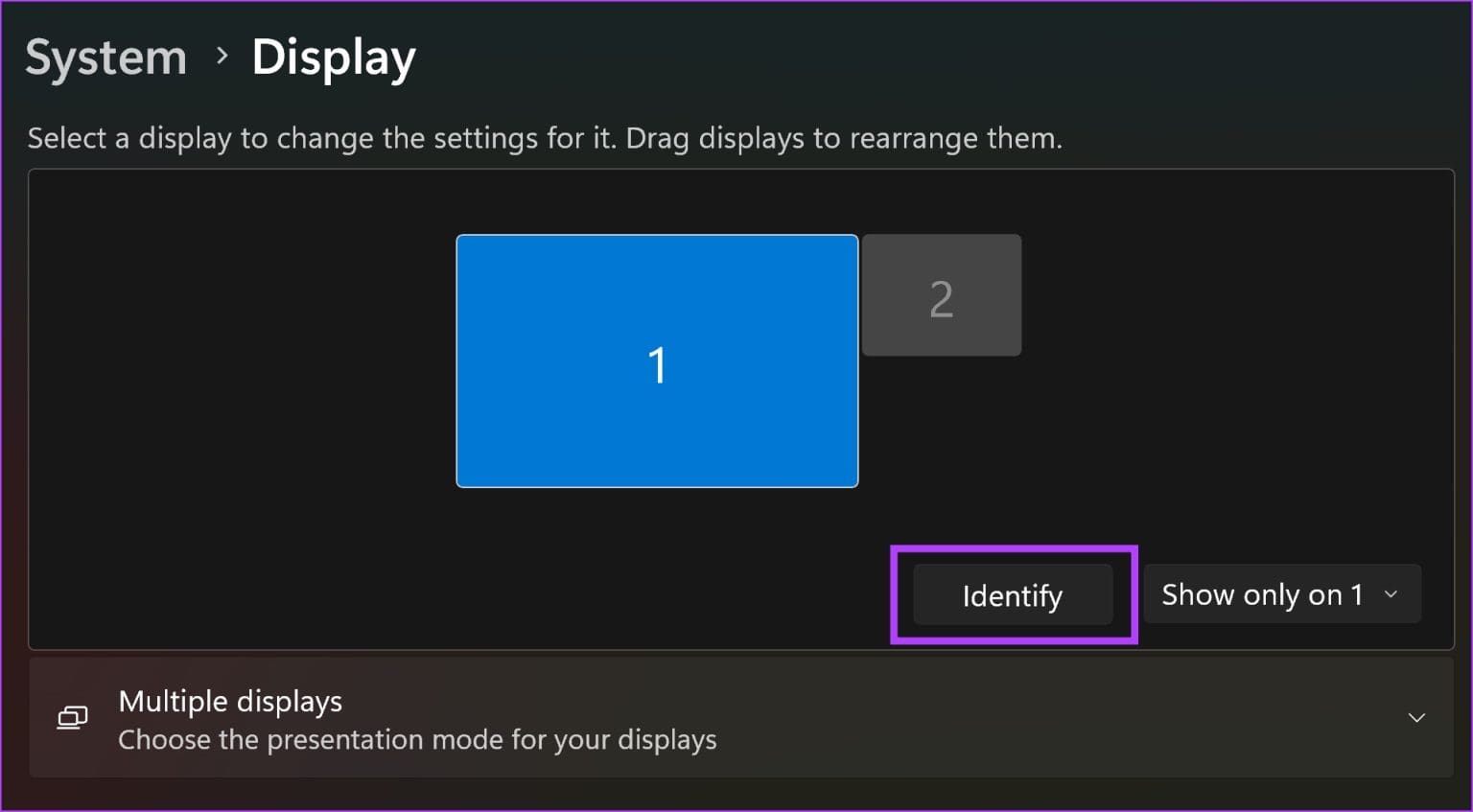
Once you do this, the display contents will be displayed on the external display only.
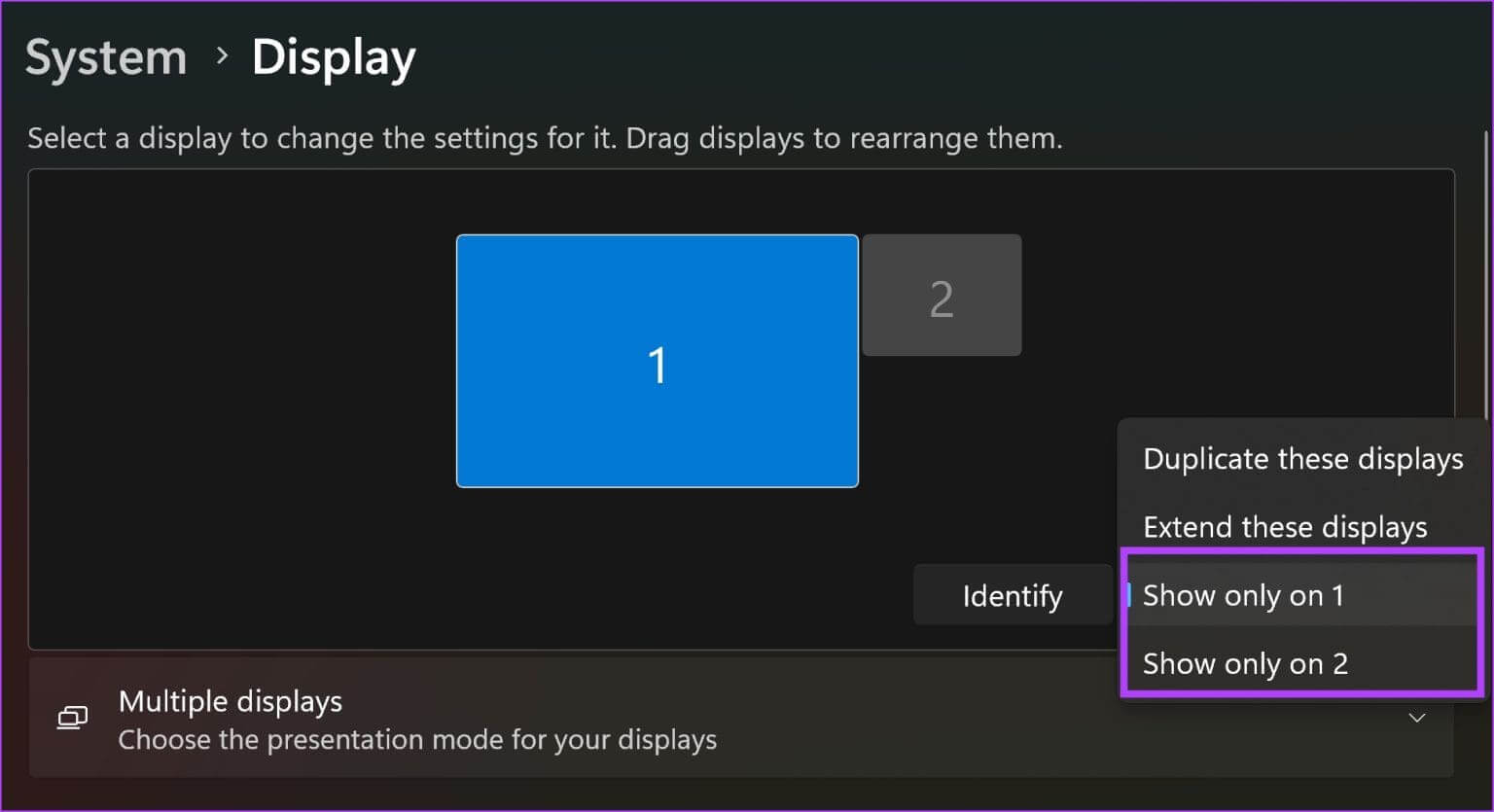
How to Use an External Monitor with a Closed Laptop
A Windows PC can keep your laptop active even when the lid is closed. Power Options In the list Control PanelHere's how to get there.
Step 1: Open Control Panel On your Windows PC.
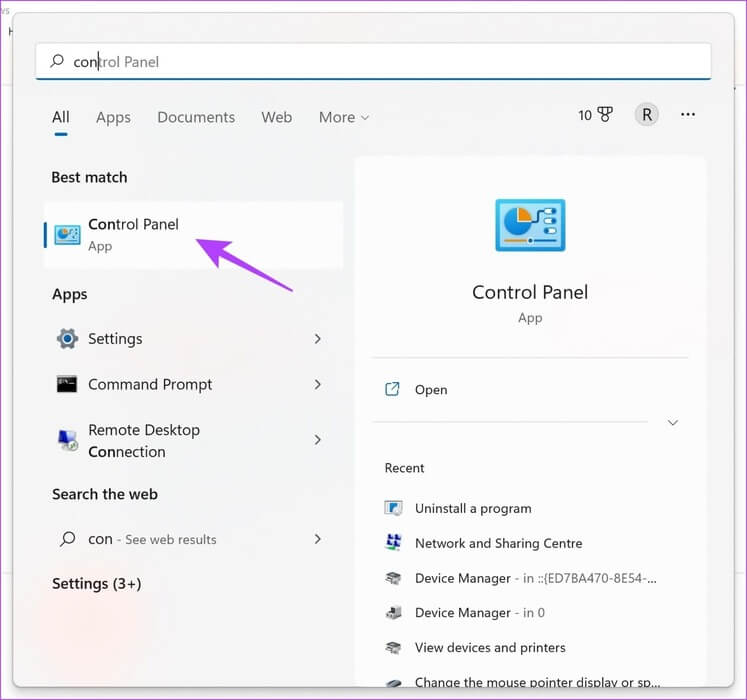
Step 2: go to the “Hardware and Sound”.
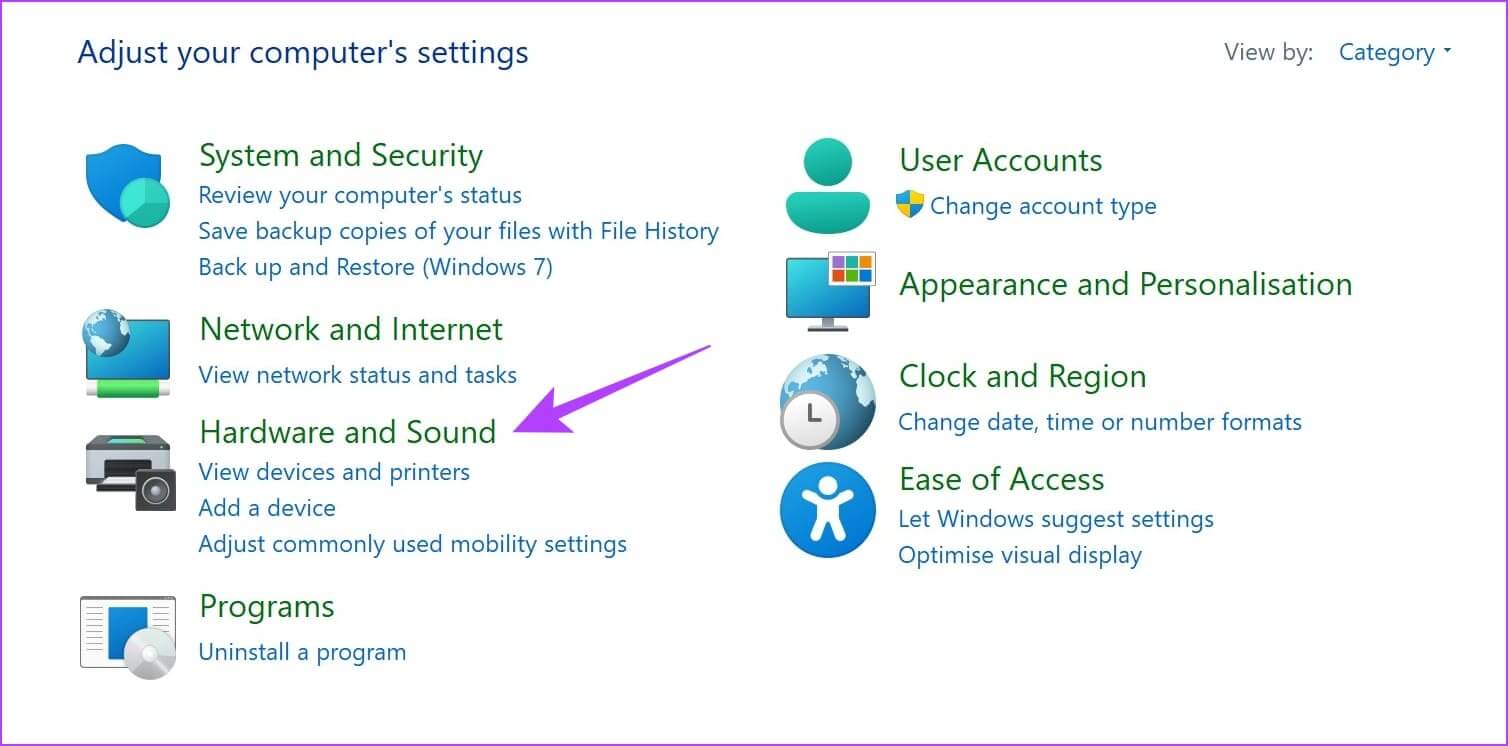
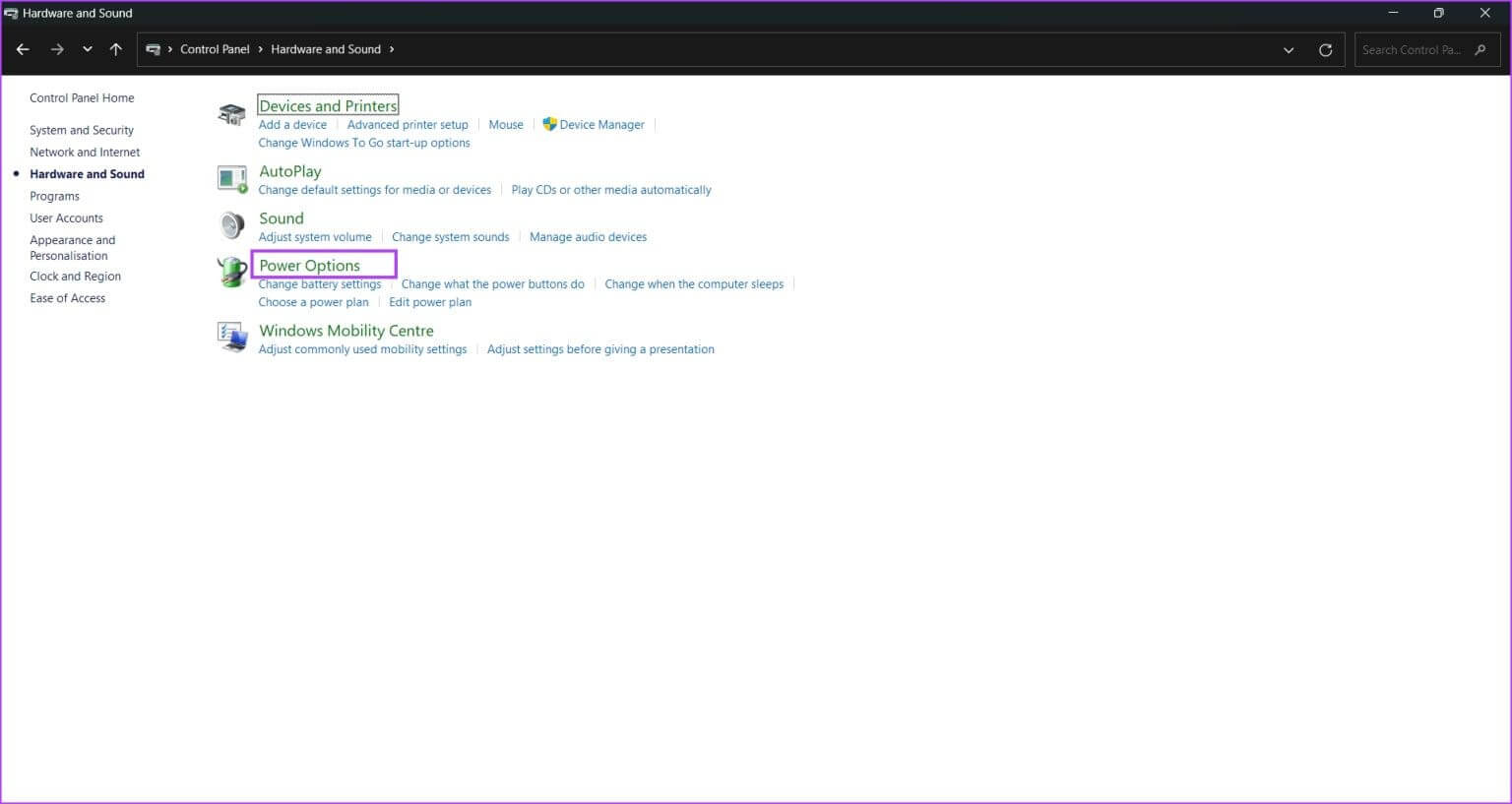
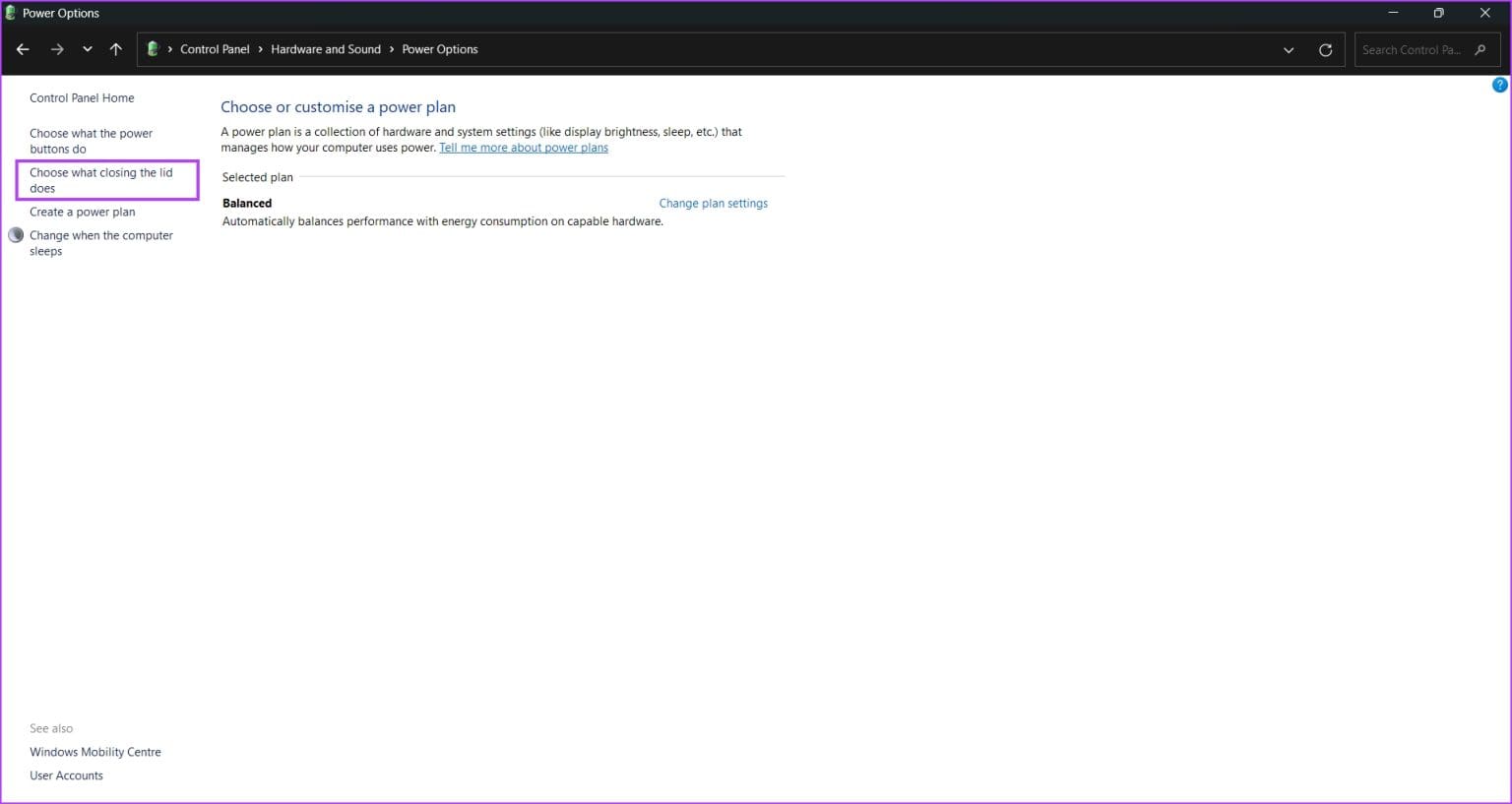
Step 5: To ensure that you can use your external display even when your laptop lid is closed, click the drop-down menu next to When I close the lid and select "Do nothing".
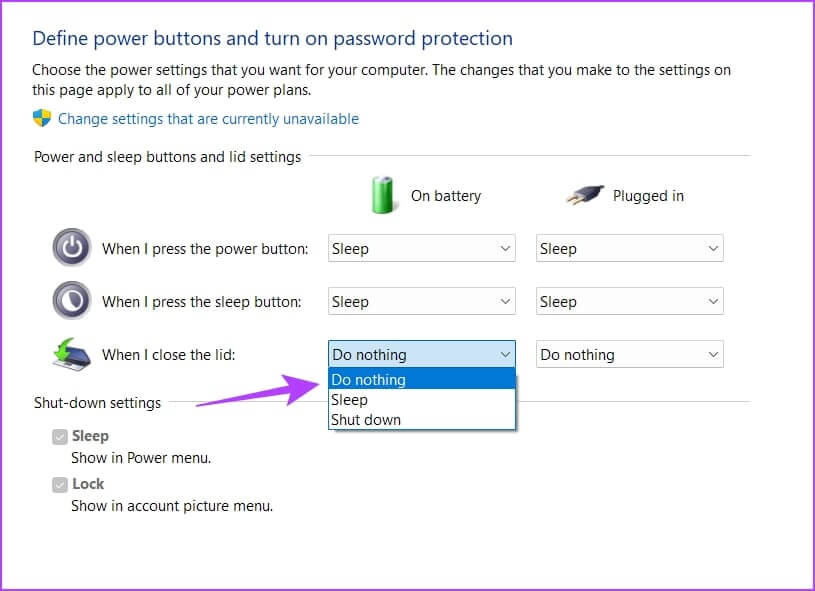
Step 6: Repeat the same with the position. Plugged in Also.
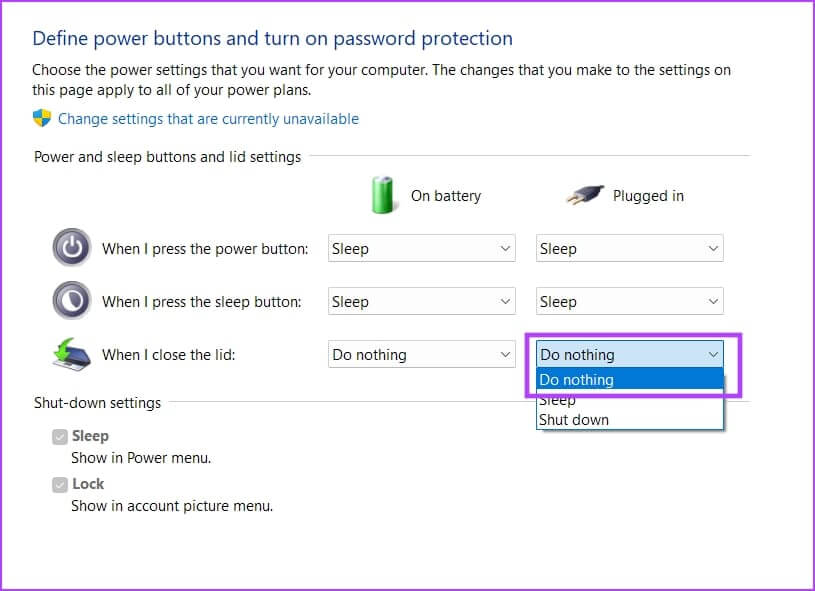
Step 7: Click save Changes to confirm.
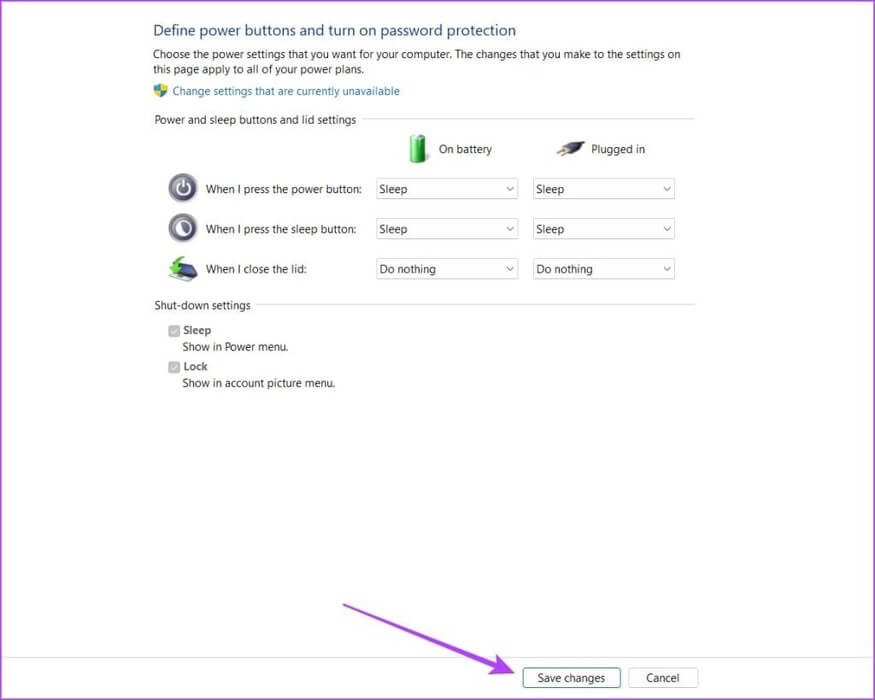
Once you do this, the changes will be applied, and you can use your external display with your laptop closed.
However, there are a few things to remember when closing your laptop and using an external monitor.
What you need to know when using an external display with a locked Windows laptop
Here are some things you need to know while using your external display with your laptop closed.
- Obviously, you'll need to use an external keyboard and mouse. You can't use your laptop's keyboard and touchpad, as they'll be locked.
- Furthermore, you will also have to use external webcam.
- To put your computer to sleep or shut down, you can do so directly from the power menu using the external display.
- However, to turn on your computer, you must open the laptop and use the power button.
- Use the correct resolution. and correct display measurement options When using an external display.
- Since your laptop will remain active even when the lid is closed, your laptop's speakers can act as an audio output device.

Tip: Here you go How to use your laptop as a second monitor.
Frequently Asked Questions:
Q1. My external display won't turn on. What should I do?
The answer: Make sure it is connected HDMI cable On both ends. Also, make sure your monitor is plugged in and powered on.
Q2. What does extending the offer mean?
The answer: With this option, you can use the external display to extend your laptop screen.
Q3. Why does the content appear small on the external screen?
The answer: You need to move to Settings > Display وAdjust accuracy. Moreover, you can also increase Measurement ratio.
Keep the external display on.
We hope this article helps you use your external monitor even when your laptop is closed. Not only has this method helped us enjoy a great media viewing experience, it's also helped us significantly improve our productivity!