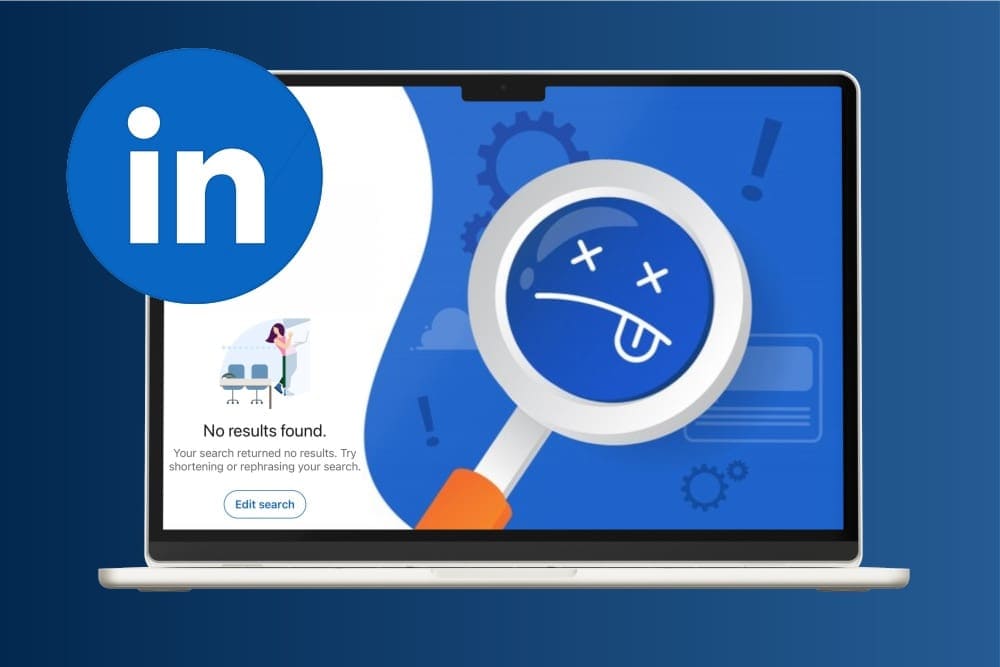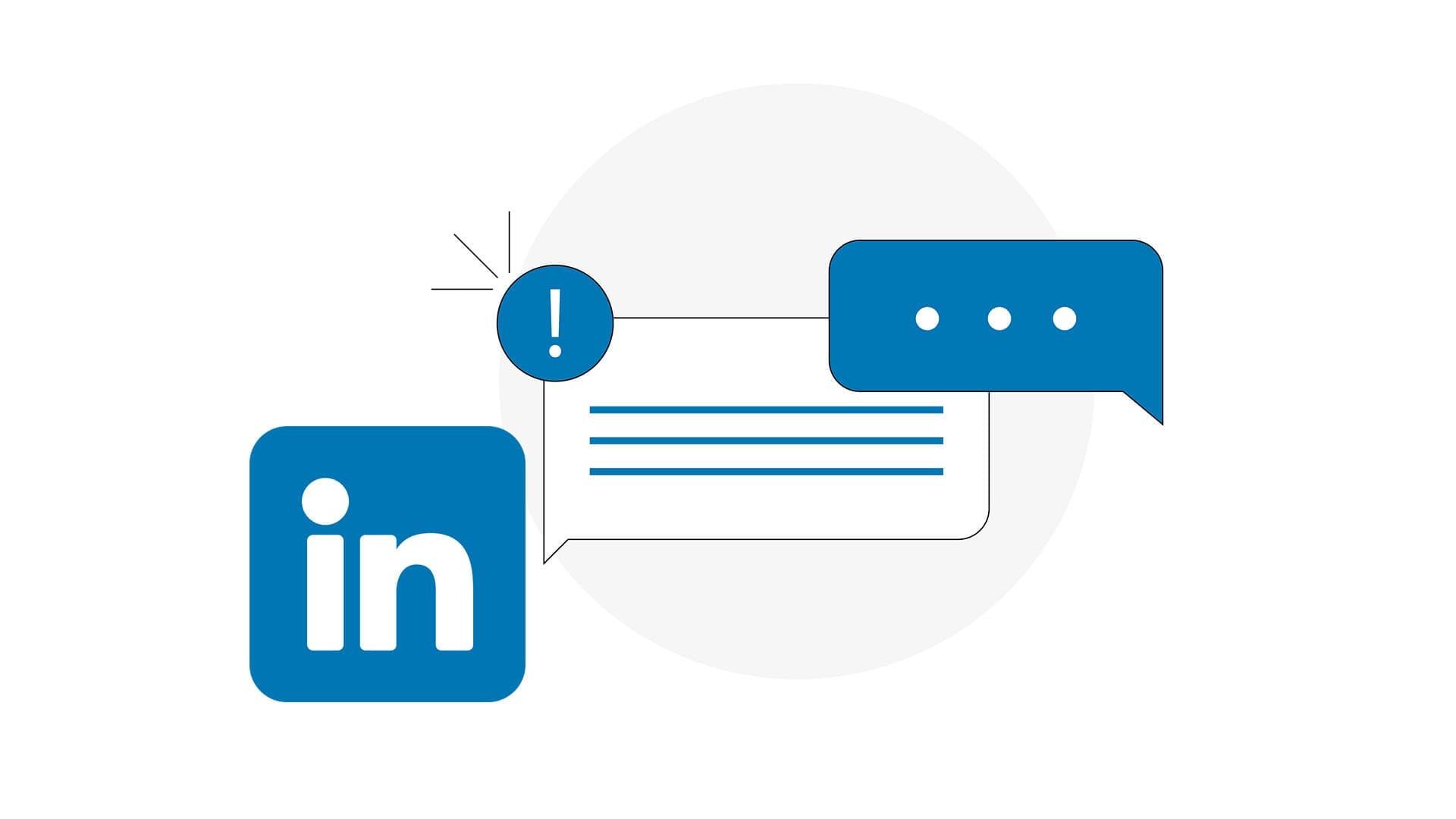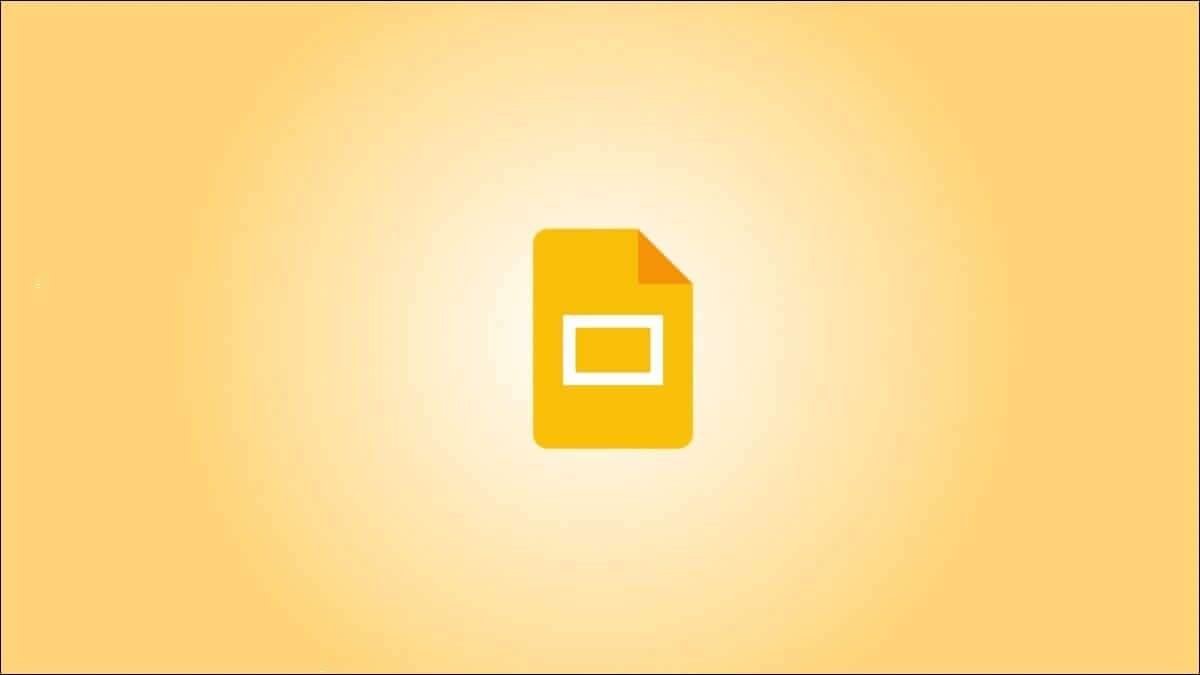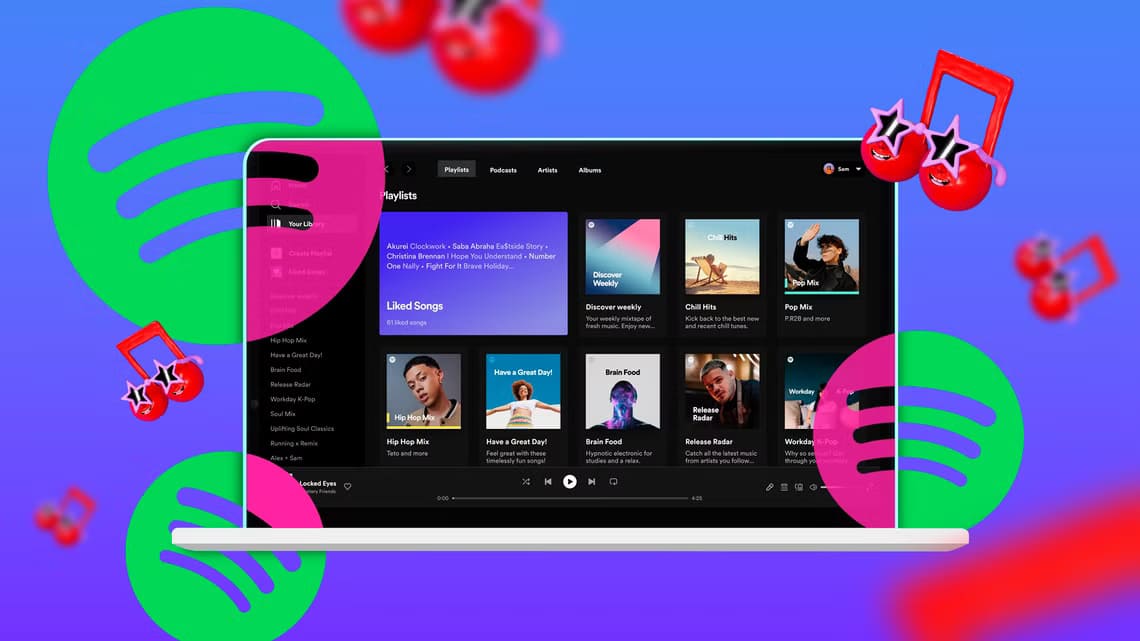In April 2021, Microsoft began rolling out a new News and Interests feature to Windows 10 users worldwide. News and Interests appears as a widget. For the taskbar To provide you with information of your choice. While the News and Interests widget is enabled by default, it takes up some space on your taskbar and gets in your way. There's an easy way to disable it.
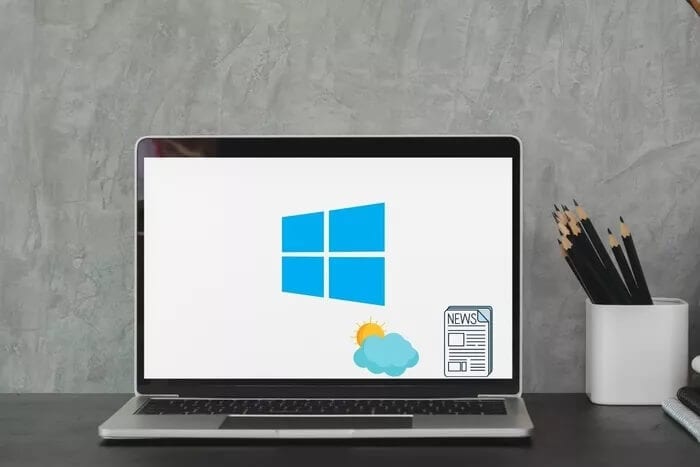
One reason you might want to disable the shiny new taskbar tool is that it looks inconspicuous. Many Reports of these cases by users We're looking for ways to fix the issue or disable the widget until Microsoft releases an update with a fix. Some users also call it the Weather widget, partly because it also displays weather information and an icon on the taskbar itself. This can be distracting and make the taskbar look cluttered for some users.
Either way, there are ways to control what appears on the taskbar.
let's start.
Disable or enable News and Interests on the Taskbar widget
The steps to enable or disable the Weather or News & Interests widget are very easy.
Step 1: Right click on the tool In the taskbar.
Step 2: Select News & Interests and then choose Turn Off.
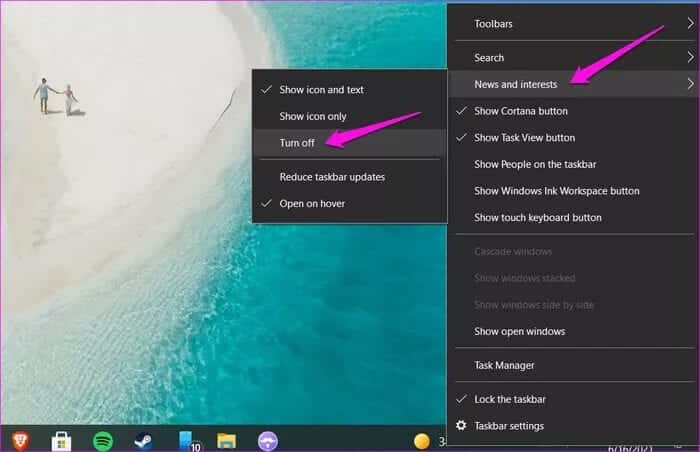
That's it. The tool should disappear from the taskbar.
To enable the News and Interests widget again, click anywhere on the taskbar where there are no icons to open the context menu and select “Show icon and text'Within'News & Interests".
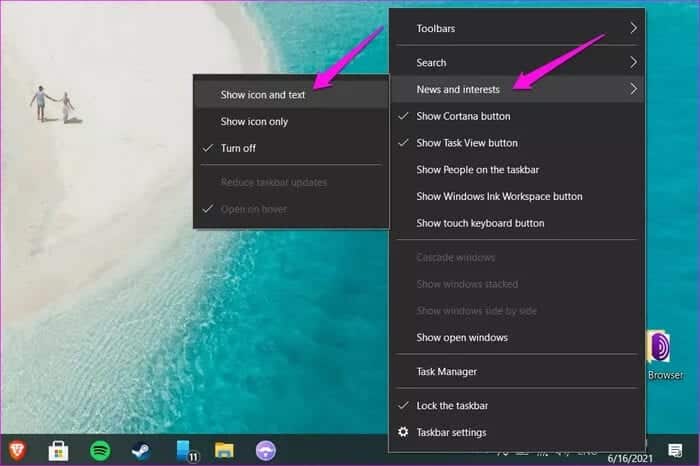
Customize news and interests on the taskbar widget
There are a few other options you would have noticed in the context menu. One of them is “Show code only“Windows will only display a weather icon that simulates the weather outside your location when you select this. In my case, it shows a sun icon, meaning it's sunny outside.
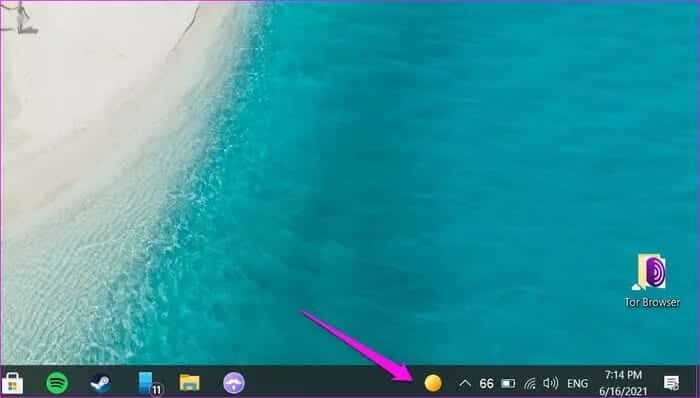
Otherwise, it will show the icon, the temperature outside, and a short message with a word like sunny, rainy, etc.
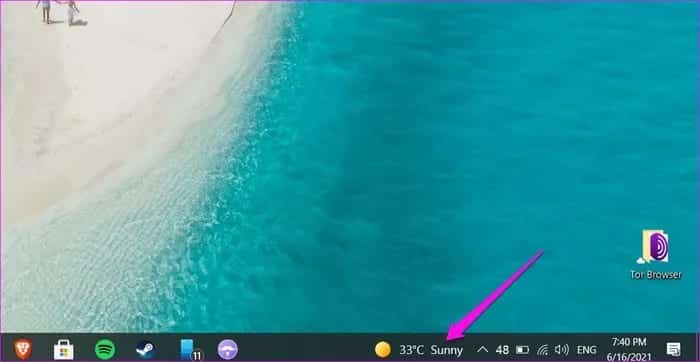
In our case, the word Sunny disappeared shortly after we took the screenshot for some reason.
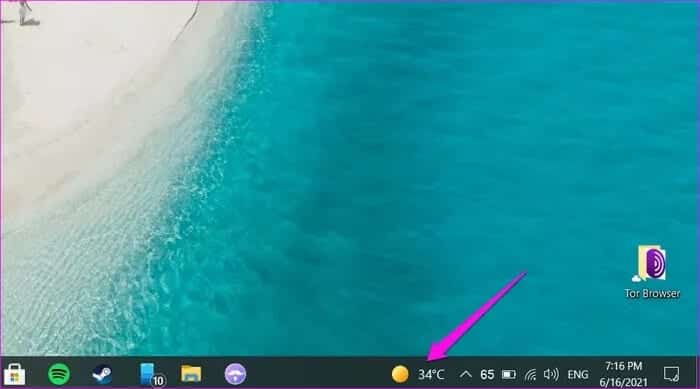
The last two options can be enabled or disabled at the same time. Minimized taskbar updates appear to have no effect at all on the widget. Judging by the name, it should reduce the number of news items or refresh this view when the widget is open.
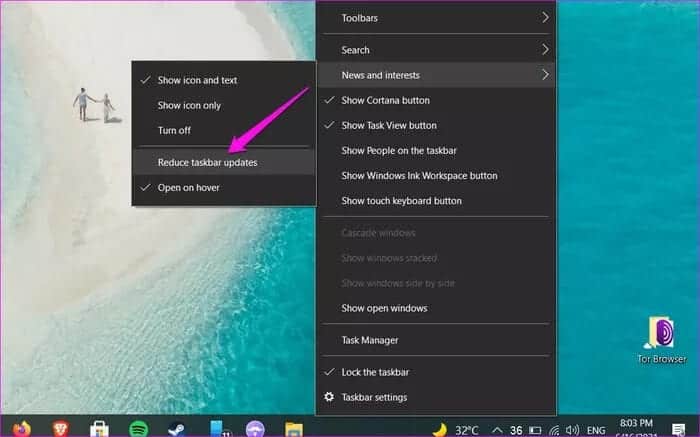
In our case, there was no obvious change.
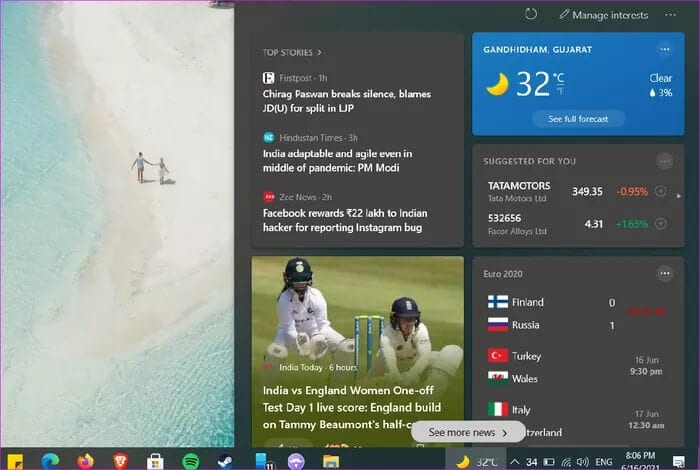
Another option is Open on hover which reveals the widget with all the updates like news, weather, score whenever you hover over the widget for a moment.
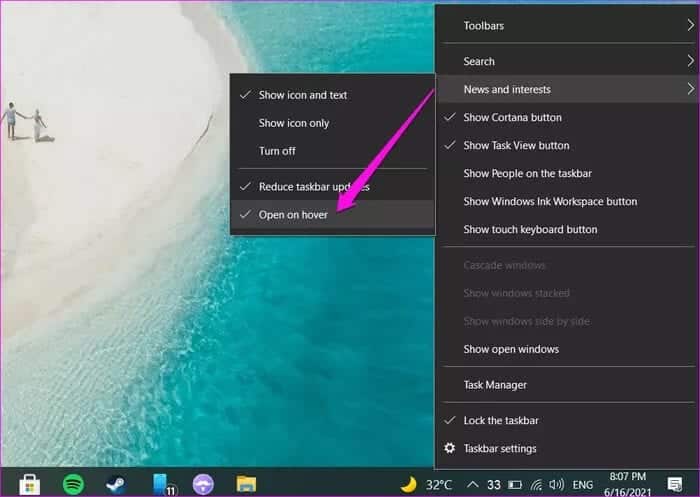
This can be annoying, as someone might accidentally activate a widget window while working on their computer or trying to access the system tray. Microsoft understands this and has therefore provided a way to disable the scrolling feature.
News and Interests Tool Management
The News and Interests widget acts as a hub for quick access to news, weather, and market information. You can consume breaking news, weather reports, and follow your favorite teams. If you want to read an article in detail, tap it to open the news in Edge.
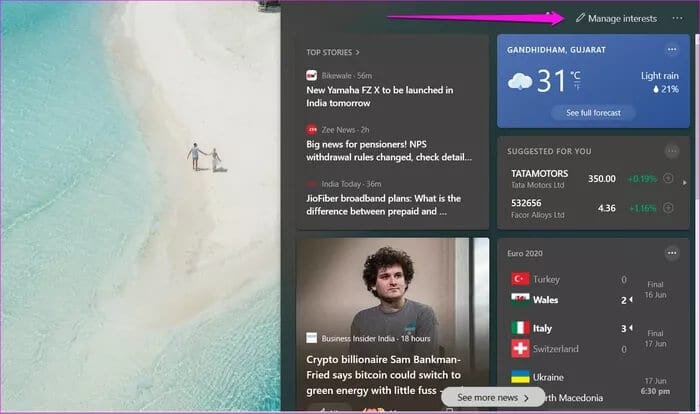
You can easily manage the categories or interests you want to receive updates from or consume news from. Click the Manage Interests button at the top to do so.
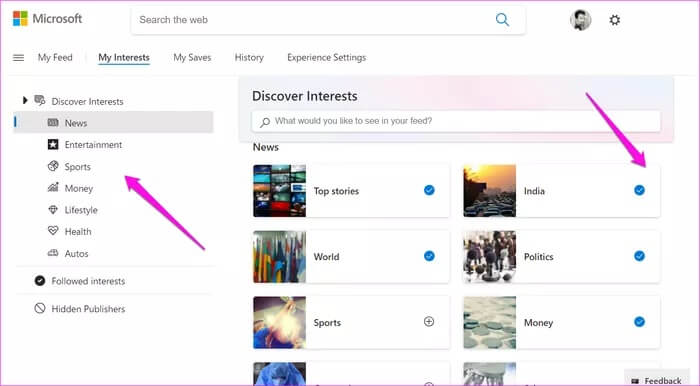
There are some general categories you can choose from, but there's also a search bar to subscribe to specific topics like Tesla or New York if that's what you're after.
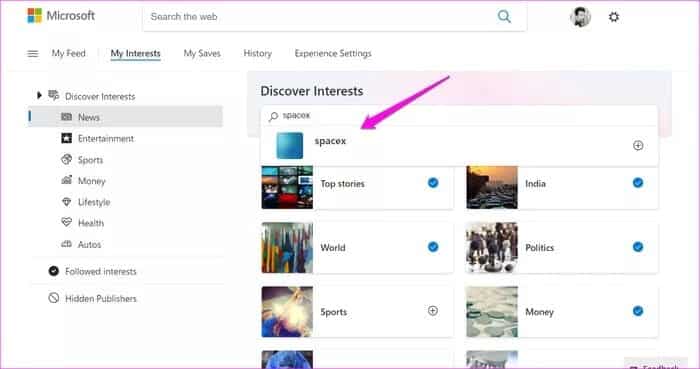
Taking a leaf out of Google's app design, Microsoft has also added some information cards like traffic, weather, and sports.
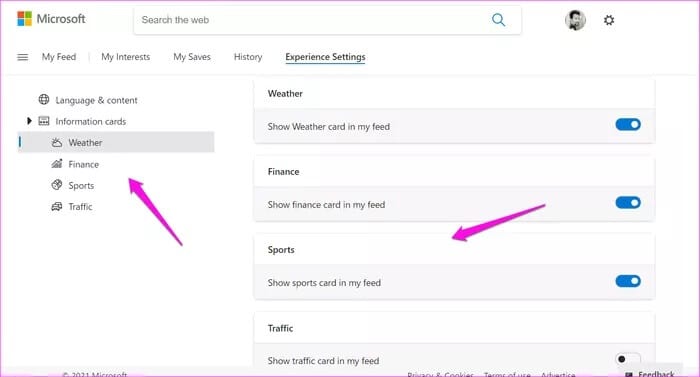
However, the news feed isn't infinitely scrollable, and there's no way to search for news either. You'll get 7-8 stories at a time, then an option to "See more news" at the bottom. Tapping this opens MSN.com.
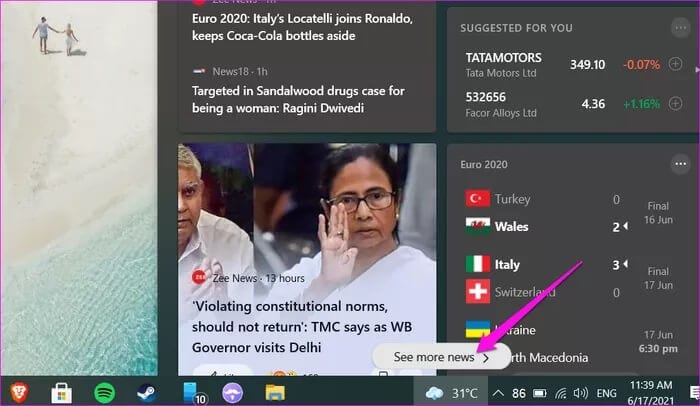
The News and Interests widget is simply a widget that displays a variety of information and
Customizable features. We wish there was a way to display the weather in the taskbar and nothing else.
Clean up the taskbar
The News and Interests widget is a great way to quickly check the latest news and weather information. However, its placement can disrupt your workflow. The News and Interests widget itself on the taskbar seems like a distraction and makes the taskbar too busy. Follow the solution above to remove it from the taskbar in Windows 10.