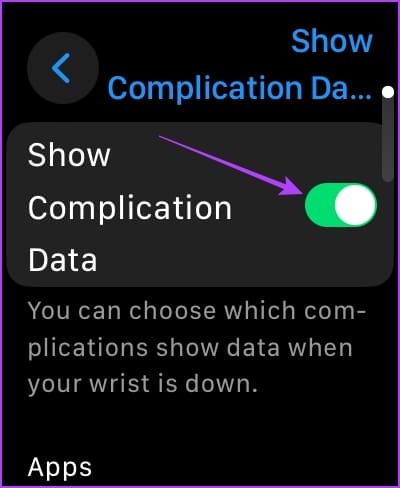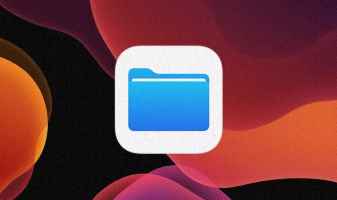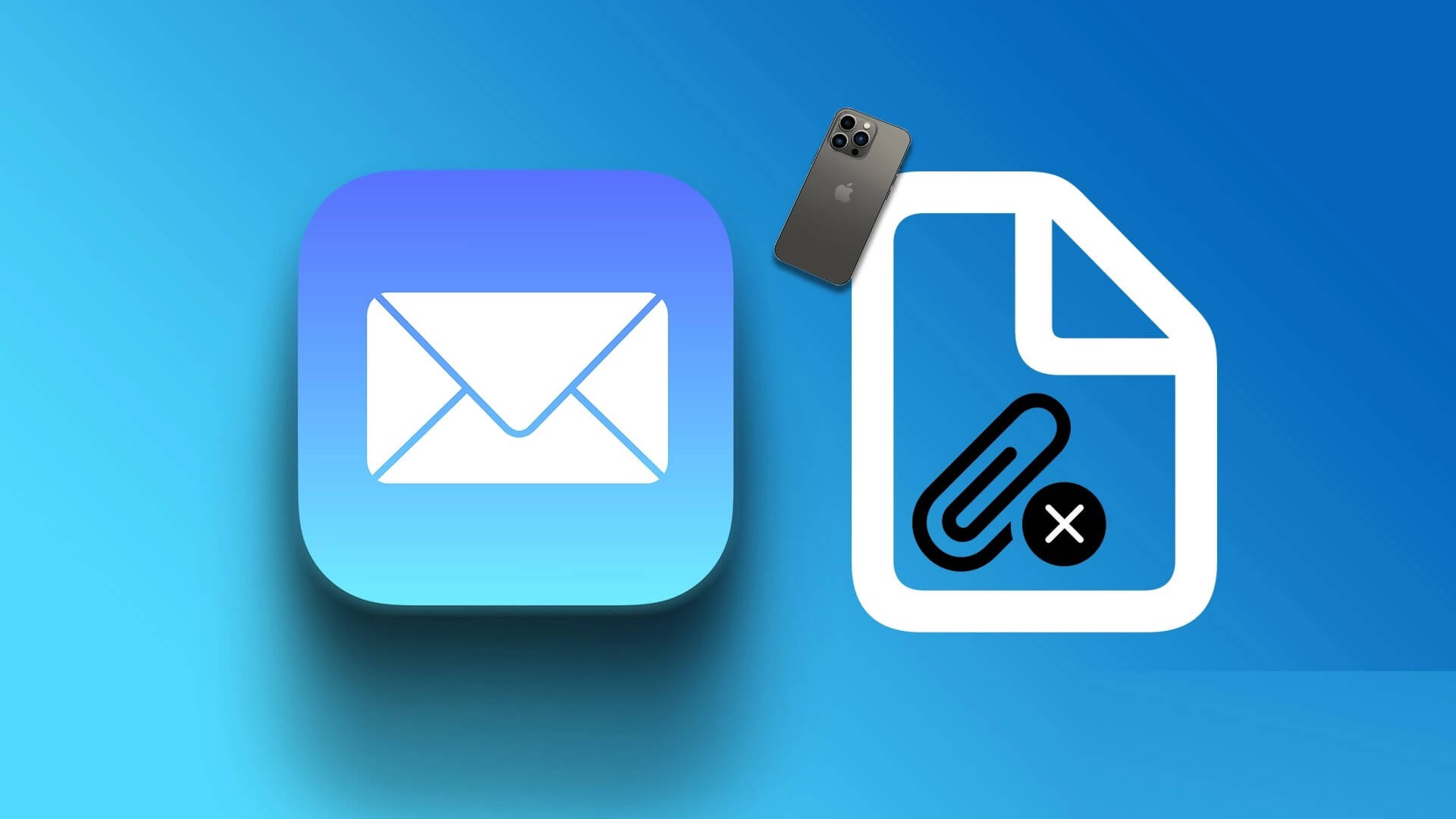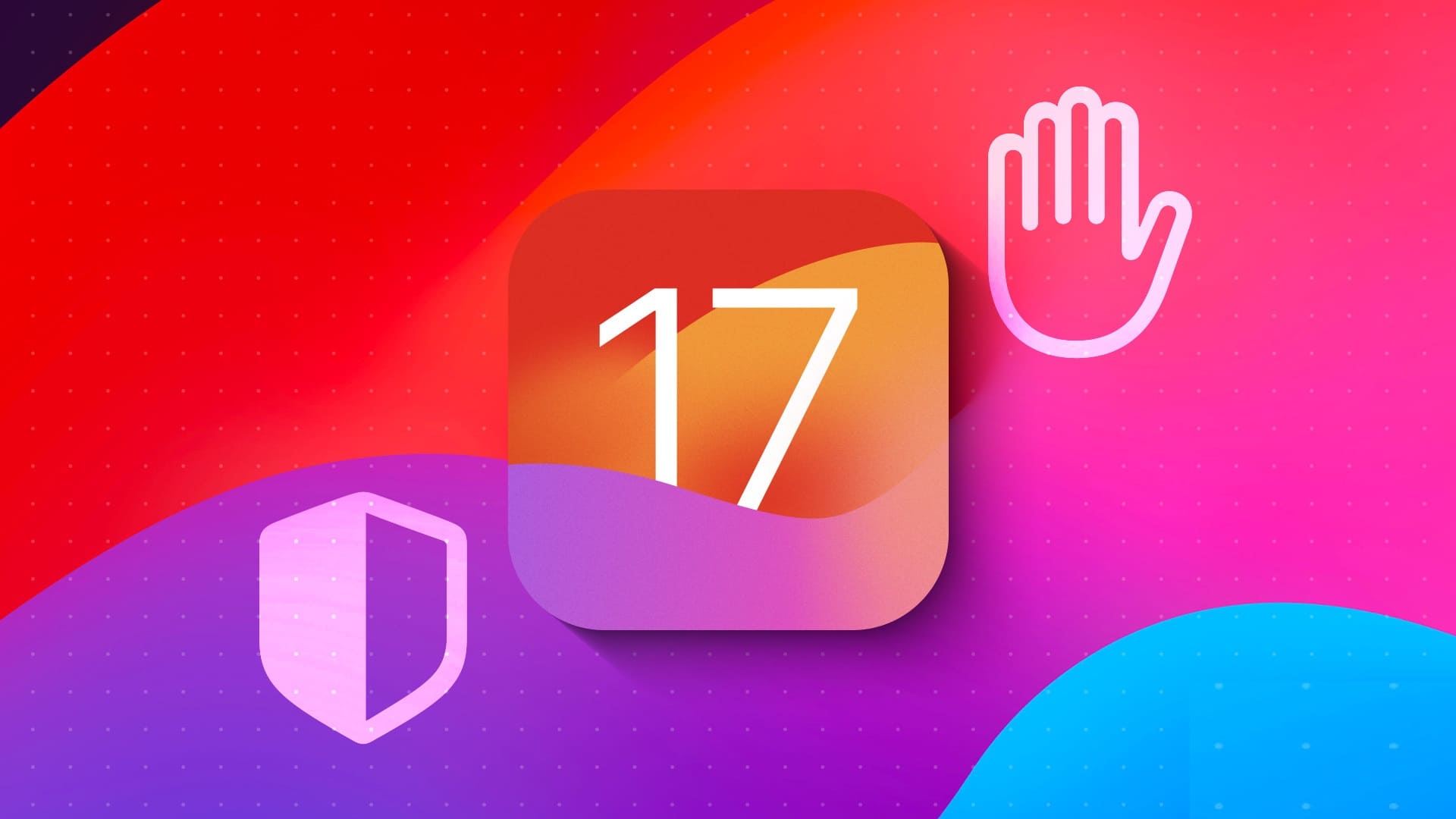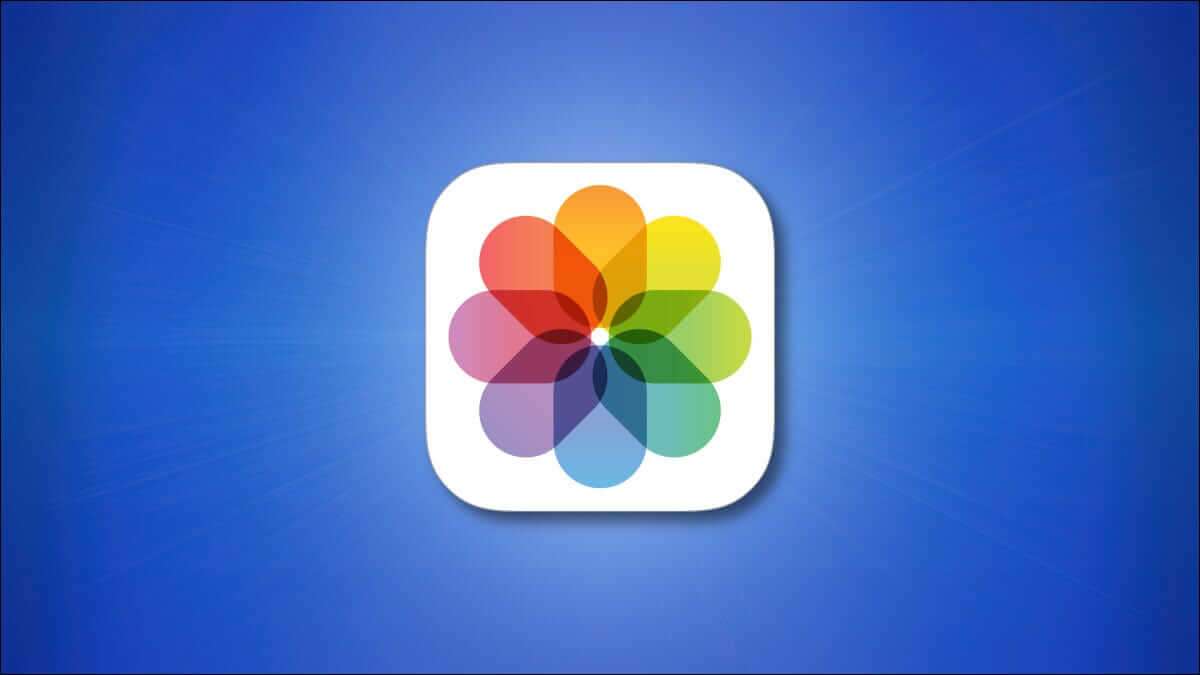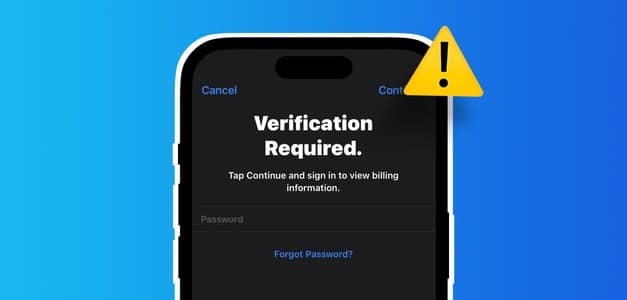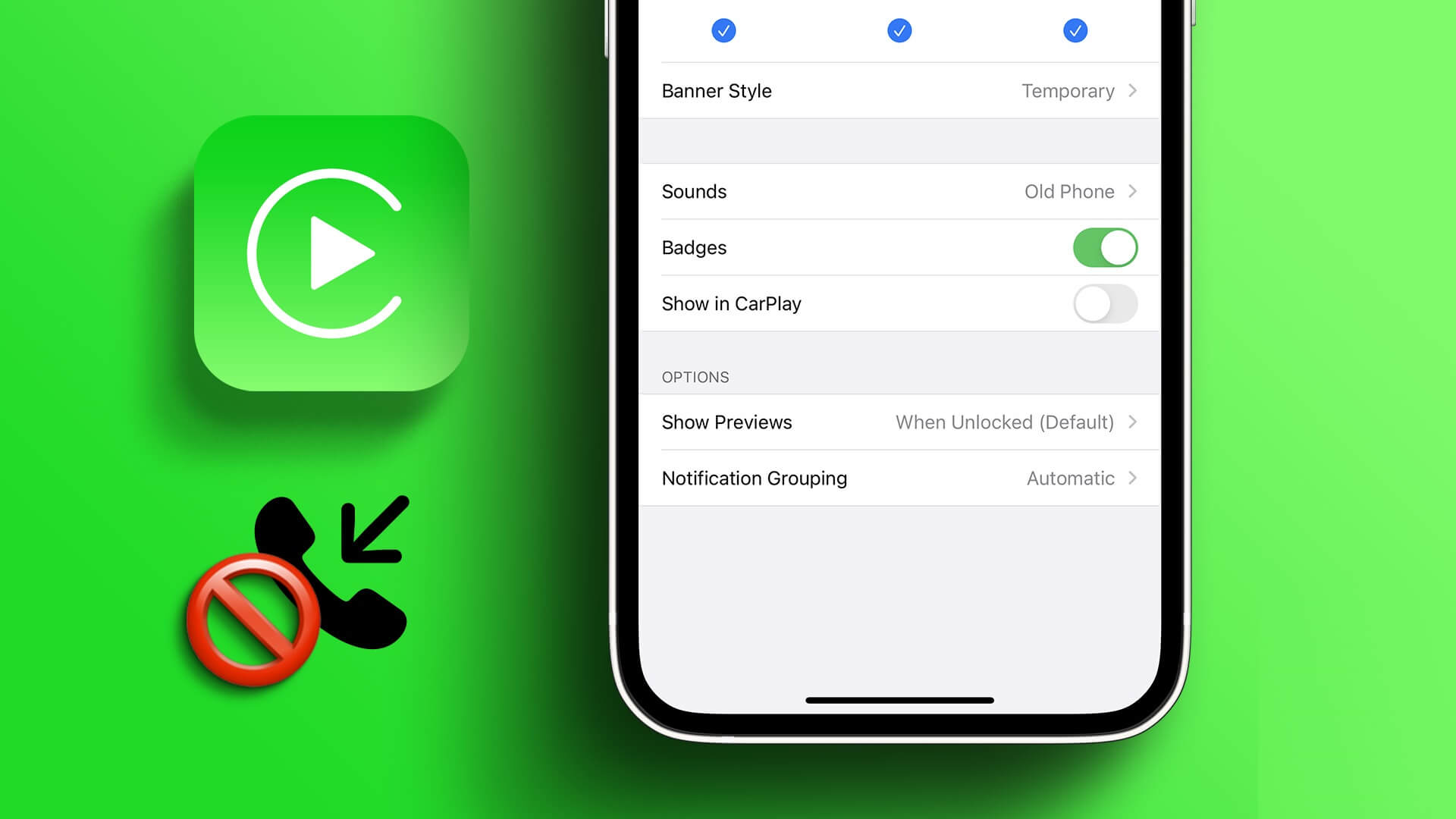If you are a watch lover and have reluctantly started using Apple WatchHaving a blank dial on your wrist, unless you're looking at it, won't mean much to you. Watches are meant to display information whether you're looking at them or not. Fortunately, Apple Watch It has an always-on display feature, but it's not completely flawless. If you encounter an issue with the feature not working, Always On Display On Apple Watch, you've come to the right place.
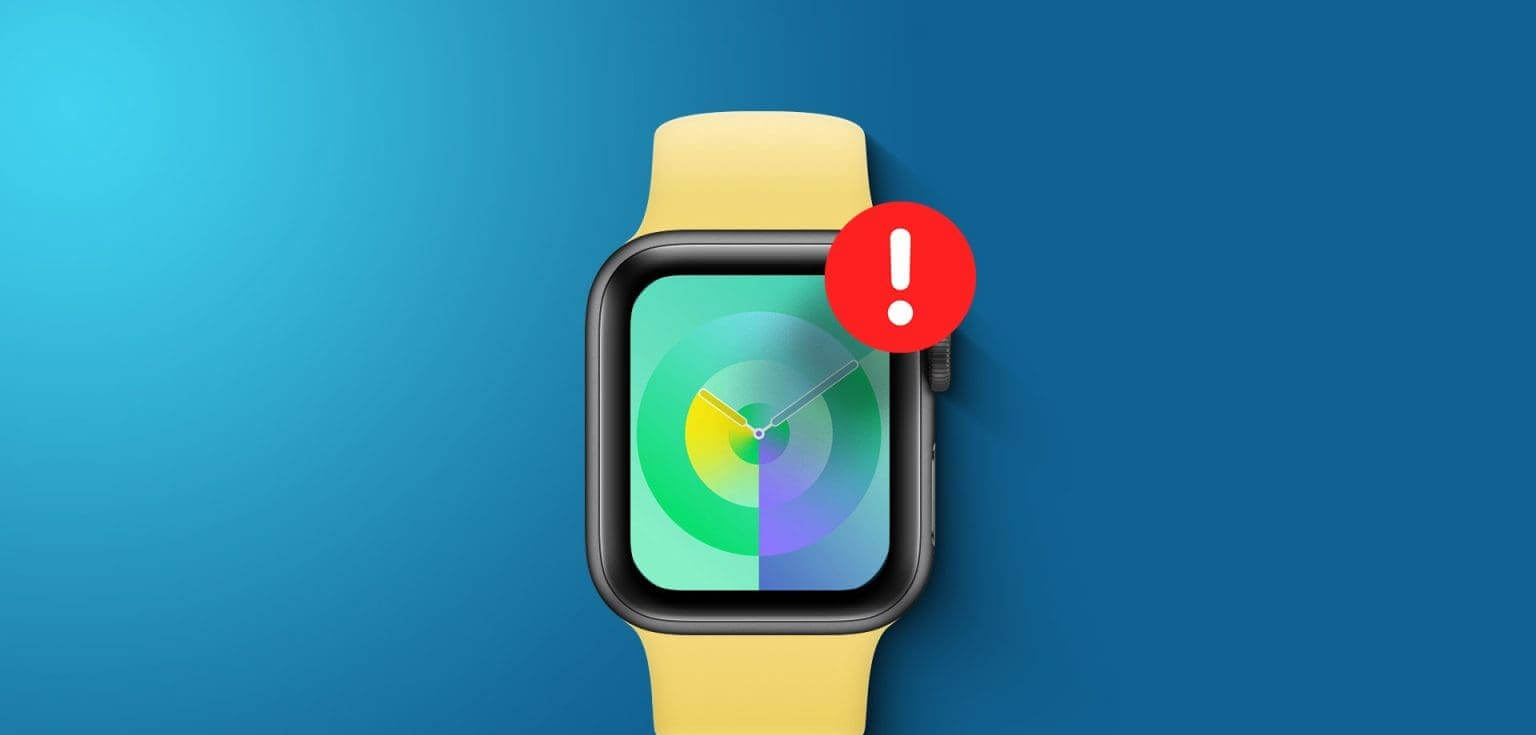
In this article, we want to show you ten effective ways to fix the issue and get the Always On Display feature working again. But first, let's understand more about the problem and why it occurs in the first place.
Why is the Always On Display feature not working on the Apple Watch?
Here are some reasons why Always On Display may not be working on your Apple Watch.
- Apple Watch does not support the Always-On Display feature.
- I have disabled Always On Display in Settings.
- There is a bug affecting the Always On feature in watchOS.
- The watch face has delicate complications, which I have hidden.
We will explain the above reasons and help you fix the issue on your Apple Watch.
How to fix if you can't use the Always On Display feature
Here are ten ways to restore Always On display on your Apple Watch. Let's start by checking if your Apple Watch supports it in the first place.
1. Check Apple Watch compatibility
Here are all the Apple Watch versions that support Always On Display:
- Apple Watch Series 5
- Apple Watch Series 6
- Apple Watch Series 7
- Apple Watch Series 8
- Apple Watch Series 9
- apple watch ultra
- Apple Watch Ultra 2nd Gen
Unfortunately, the first- and second-generation Apple Watch SE models don't feature Always On Display. However, even if your model supports it, you can't use Always On unless it's enabled in Settings. To check this, follow the next fix.
2. Enable Always On Display in Settings
If you turned off Always On on your Apple Watch, or if you didn't enable it in the first place, here's how to turn it on.
Step 1: Click on digital Crown Click on Apply Settings.
Step 2: Click on Display and brightness.

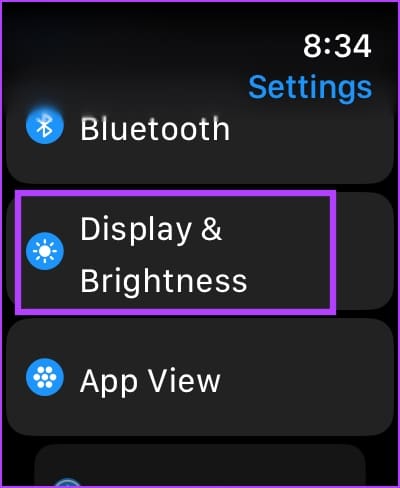
Step 3: Click on Always On.
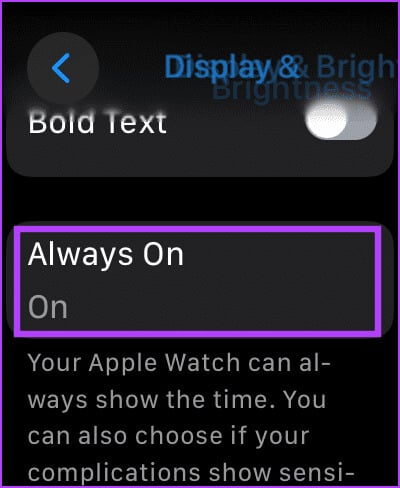
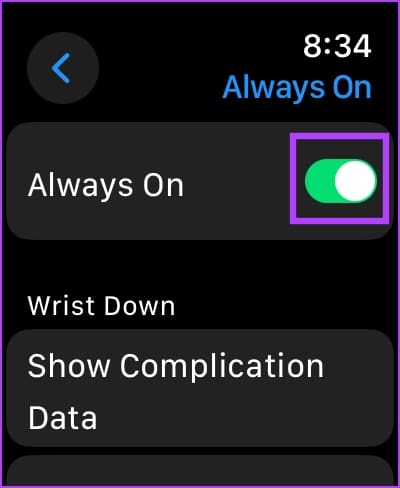
3. Always On: Enable complications, notifications, and app data
If Always On Display only shows the time on your Apple Watch, you may have accidentally disabled complications, notifications, and app data. Here's how to turn them back on.
Step 1: Click on digital crown To run a library Applications.
Step 2: Open an app Settings.
Step 3: Click on Display and brightness.

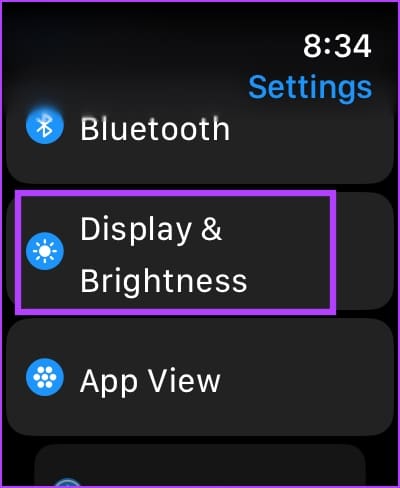
Step 4: Click on Always On.
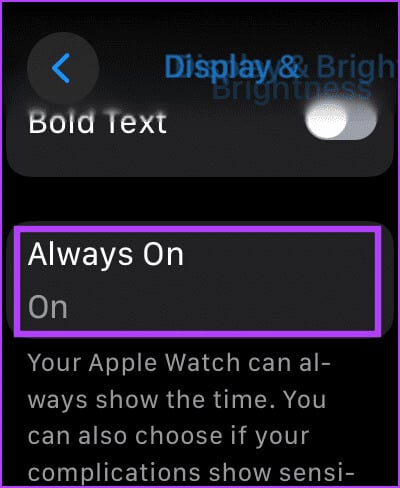
Step 5: Scroll down to find Different settings to adjust Always On.
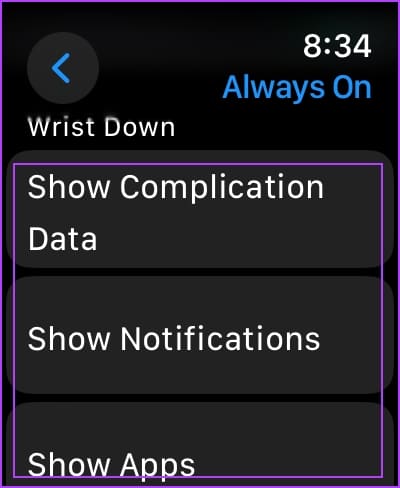
Here's what each of the three options does:
- Select “Show Complications Data” > Turn off Complications Data: If you don't want to see it while lowering your wrist, you can also turn off complication data for specific apps.
- Select “Show notifications” > Turn off notifications: If you don't want to see them while lowering your wrist, you can also turn off notifications for specific apps.
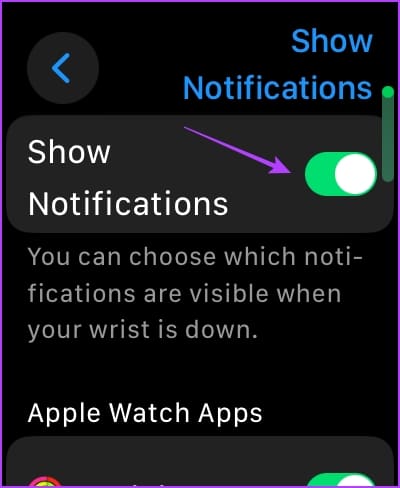
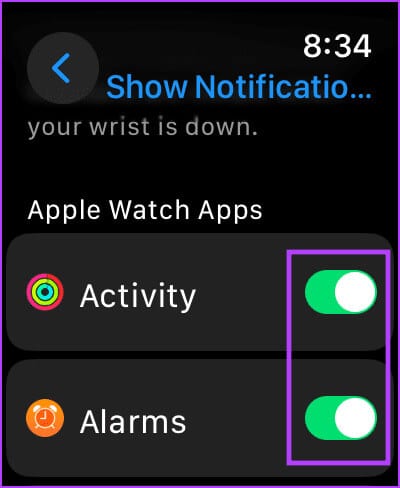
- Select “Show apps” > turn off the toggle: To hide all apps from the Always On Display. However, you can also show specific apps on your watch face while lowering your wrist.
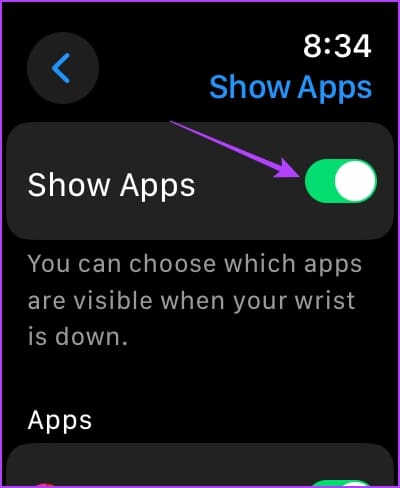
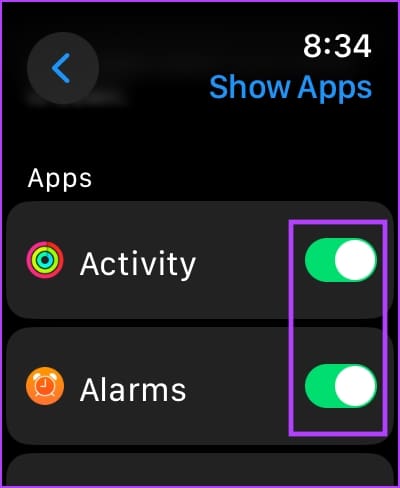
4. Disable Low Power Mode
The Always On Display on your Apple Watch won't work without Low Power Mode enabled. Here's how to turn it off.
Step 1: Open an app Settings.
Step 2: Click on Battery.

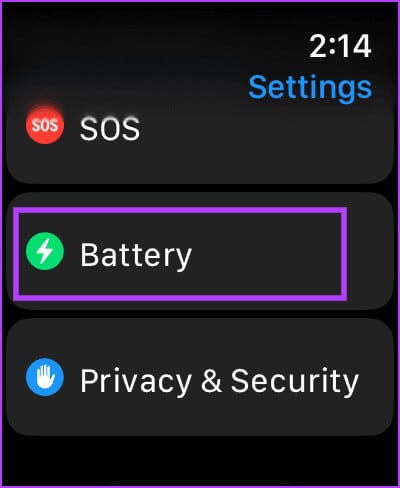
Step 3: Turn off the switch Low power mode.
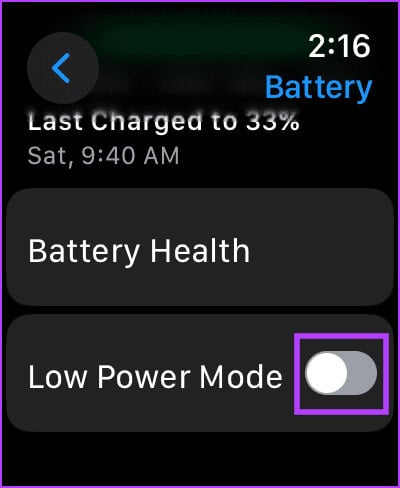
5. Turn off automatic wrist detection
If there's a wrist detection issue, your Apple Watch may not recognize that you're wearing it, and therefore, the Always On Display feature may not appear. Turn off automatic wrist detection to try to resolve the issue.
Step 1: Open an app Settings.
Step 2: Click on Passcode.

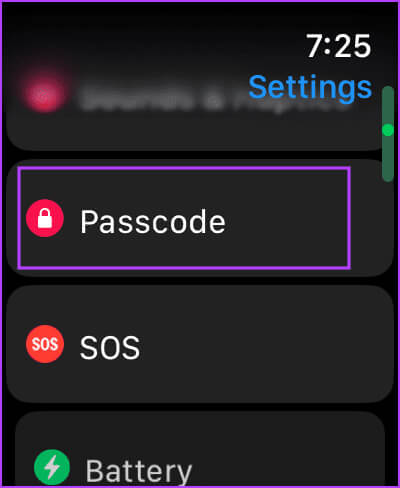
Step 3: Scroll down, and turn off the toggle switch forWrist detection.
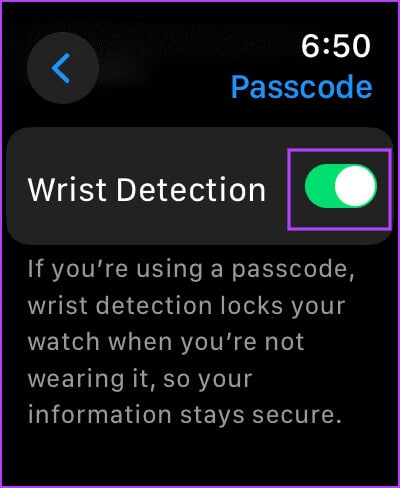
6. Disable cinema or theater mode
Theater mode on your Apple Watch dims the screen. If you can't see the Always On Display, try turning off Theater mode. Here's how.
All you have to do is swipe up to access the Control Center and tap the double mask icon to turn off Cinema Mode.
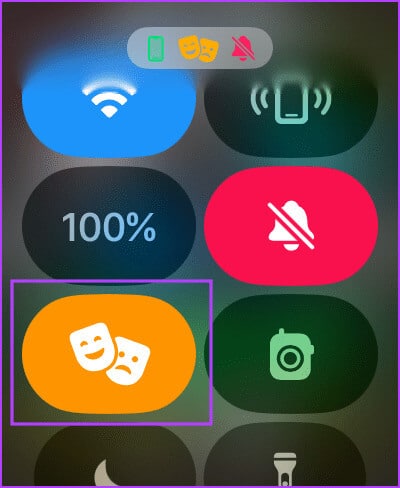
7. Restart your Apple Watch
Turning off your Apple Watch closes all processes, including errors, if any. Therefore, if an error is affecting the Always On Display feature, restarting your Apple Watch can help resolve the issue.
Step 1: Click on digital Crown Once to open the home screen and go to Settings.
Step 2: Click on general.

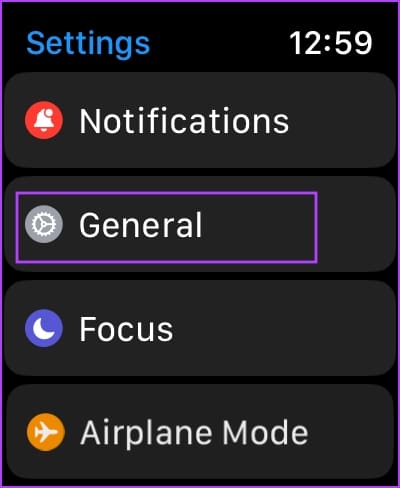
Step 3: Click on ShutdownThis turns off your Apple Watch.
Step 4: Now, press and hold Side button To operate Apple Watch.
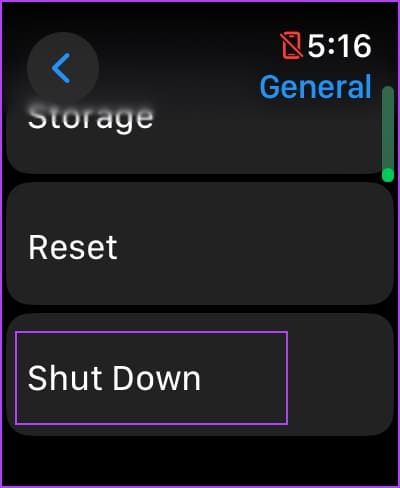
8. Change the watch face
There may be a bug with your Apple Watch affecting a particular watch face. Try changing the watch face on your Apple Watch to see if the Always On Display feature is working.
Long press on your current watch face. Now, scroll and select a new watch face.
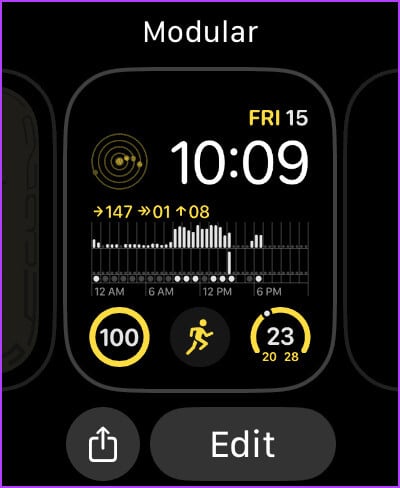
9. Update Apple Watch
If many users experience issues with the Always On Display on their Apple Watch, Apple will release a fix sooner or later. Therefore, make sure your Apple Watch is running the latest version of watchOS.
Here's how to update your Apple Watch.
Step 1: Open an app Watch on your iPhone.
Step 2: Click on general.
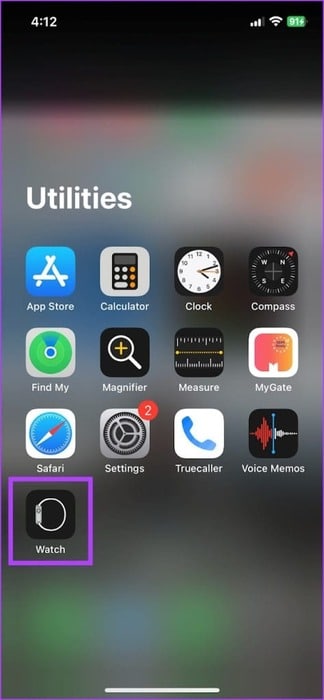
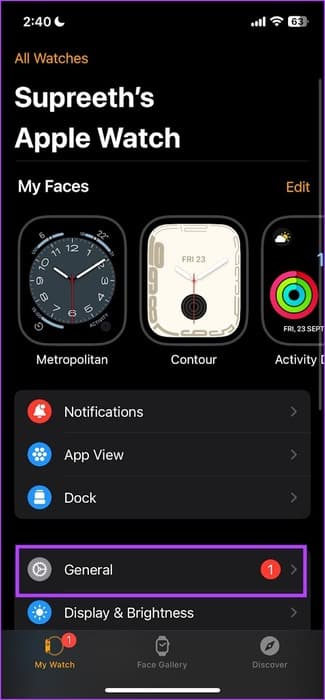
Step 3: Click on upgrade software.
Step 4: do itDownload the update New and install it, if available.
Your Apple Watch battery must be at least 50% and charging while installing the update.
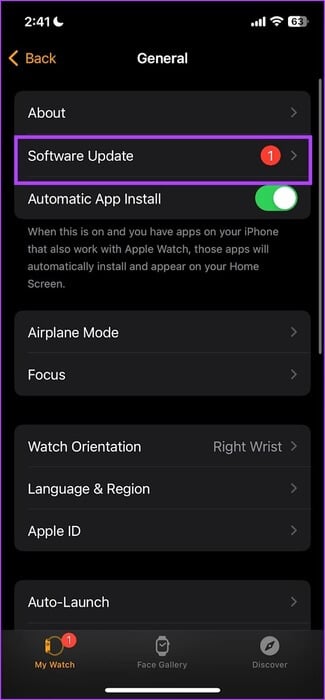
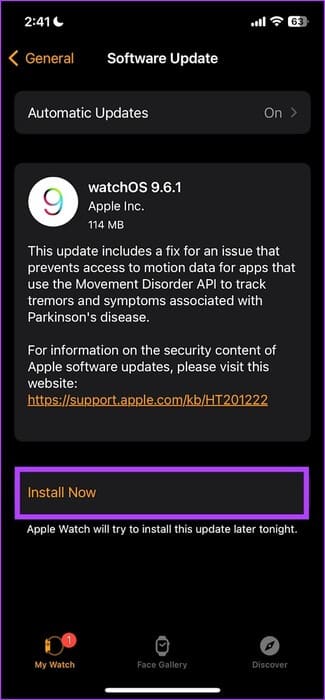
10. Reset Apple Watch
If none of the above methods work, reset your Apple Watch. This should fix the software issue. However, doing so will erase all data on your Apple Watch, including workout data. Unless you have a backup, you can't restore it.
If you still want to proceed, follow the steps below.
Step 1: Click on digital Crown Once to open the home screen and go to Settings.
Step 2: Click on general.

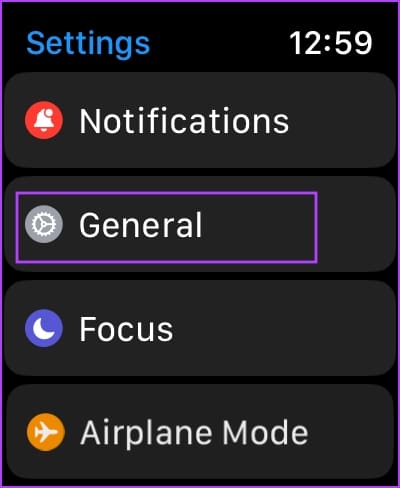
Step 3: Click on Reset.
Step 4: Click on “Erase all content and settings” To continue. If prompted, confirm the deletion.
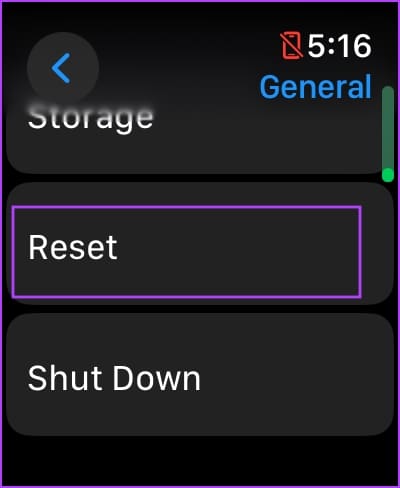
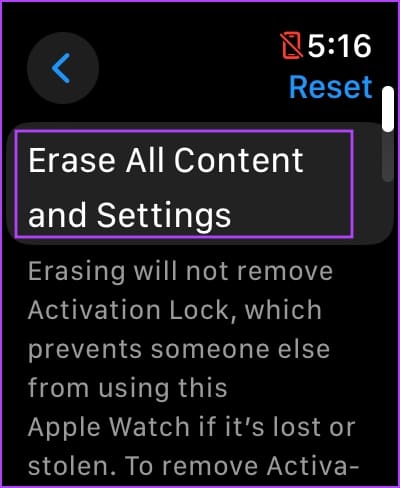
This concludes all the possible solutions to follow if the Always On Display feature isn't working on your Apple Watch. However, if you're not a fan of this feature, here's how to: Disable Always On Display on Apple Watch.
If you have any further questions, see the FAQ section below.
common questions:
Q1. Does the Always On Display feature consume additional battery?
The answer: Using Always On Display on your Apple Watch doesn't consume a lot of battery.
Q2. How do I increase the brightness of the Always On Display on my Apple Watch?
The answer: You can't increase brightness specifically for Always On Display on Apple Watch.
Q3. Can I set a different watch face for the Always On Display feature on my Apple Watch?
The answer: No, you cannot set a separate watch face for Always On Display on Apple Watch.
Access your Apple Watch instantly
We hope this article helps you solve the problem and use the Always On Display on your Apple Watch. We're fans of the silent and discreet watch face on the Always On Display, but some people also prefer a simple face that shows the time. Which one is your favorite? Let us know in the comments section below.