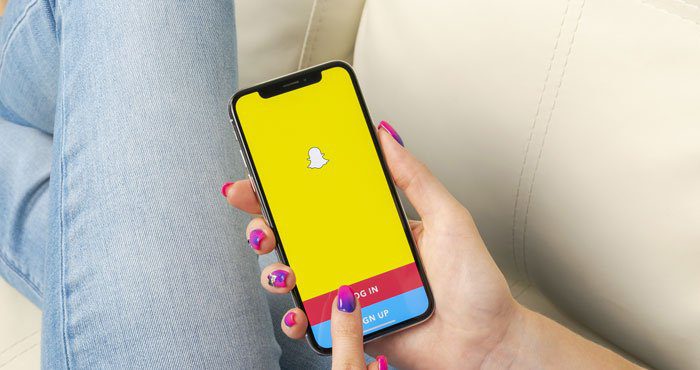One of the reasons we love the Apple Watch is its notification system. The Apple Watch sends haptic feedback that feels like gentle taps when you need to be alerted to a notification. If you're new to the device and wondering how to make your Apple Watch vibrate when you receive notifications, you've come to the right place.
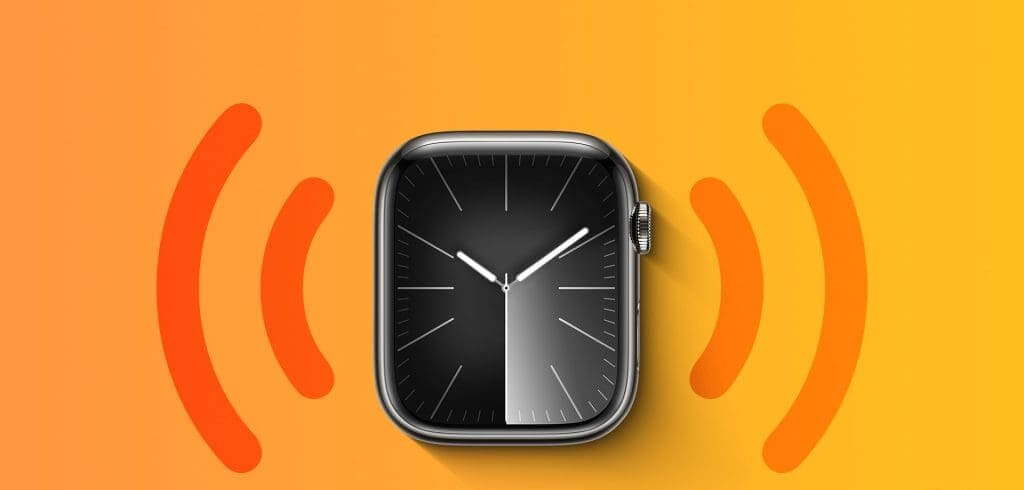
In this article, we'll show you how to make your Apple Watch vibrate with haptic feedback for various notifications and system interactions. We'll also show you how to make your Apple Watch vibrate only for all notifications or for certain stock apps. Let's get started.
1. Set your Apple Watch to vibrate only for alarms and notifications.
Here's how to make your Apple Watch vibrate to alert you to all notifications. Doing so will also set your Apple Watch alarm to vibrate only.
Step 1: Click on digital Crown Once to open the home screen and press Settings application.
Step 2: Click on Sounds and touch.


Step 3: turn on toggle switch For tactile alerts.
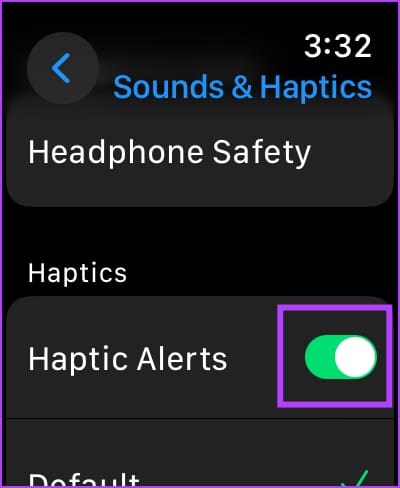
Alternatively, you can open the Watch app on your iPhone, tap “Sound & Haptics”, and turn on the toggle switch for Haptic Alerts.

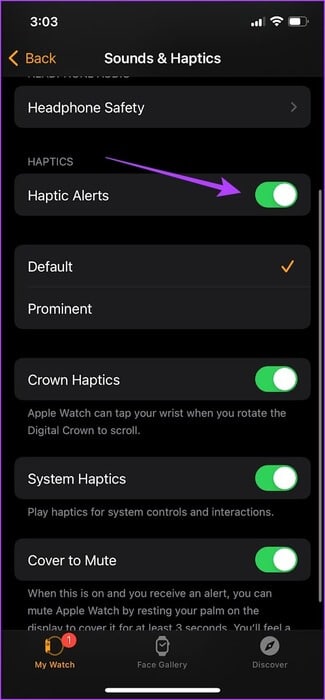
Increased vibration intensity
Apple Watch offers two vibration intensity levels—Default and Prominent. If you're receiving vibrations and haptic feedback on your Apple Watch but aren't satisfied with the vibration levels, here's how to increase them.
Step 1: Click on digital Crown Once to open the home screen and go to Settings.
Step 2: Click on Sounds and touch.


Step 3: Scroll down and find the option Change touch intensity.
You can either use the default option or the highlighted option. Selecting this will show you a preview of how the vibration will feel.
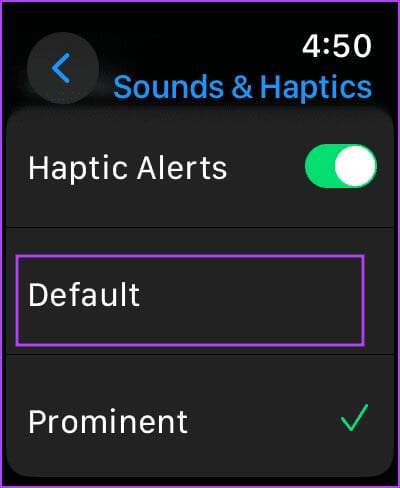
Alternatively, you can open the Watch app on your iPhone, tap Sound & Haptics, and select Haptic Intensity.

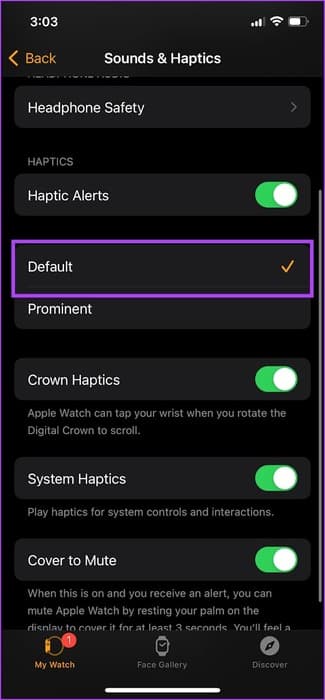
However, if you are having any issues with notifications, you can check out this guide: Fix Apple Watch not receiving notifications.
2. Make Apple Watch vibrate in silent mode for all notifications
By default, your Apple Watch notifies you with audio and haptic feedback. However, if you want to receive a vibration but not a notification sound, you'll need to enable Silent Mode on your Apple Watch. Here's how:
Step 1: Click on digital Crown Once to open the home screen and go to Settings.
Step 2: Click on Sounds and touch.


Step 3: Turn on the switch for silent mode.
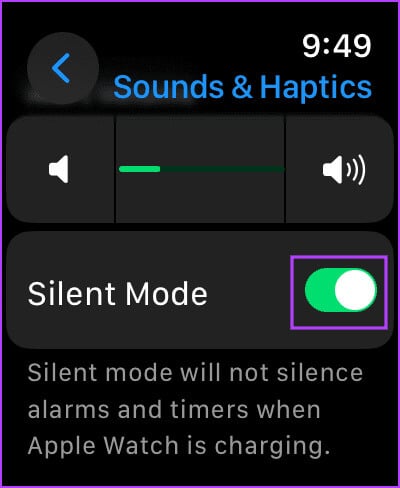
You can also open Control Center on your Apple Watch by swiping up on the watch face and enabling the Silent Mode option.
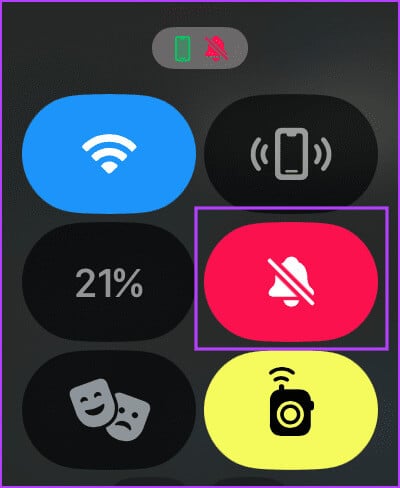
Alternatively, you can open the Watch app on your iPhone, select “Sound and Haptics,” and turn on the toggle switch to silent mode.

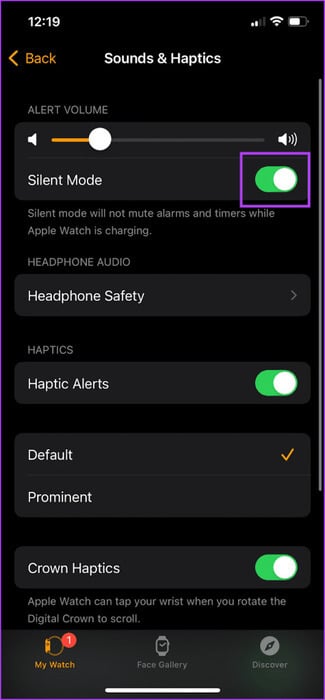
3. Put your Apple Watch on vibrate mode for specific apps only.
If you want certain apps to vibrate when they send notifications on your Apple Watch, while other apps vibrate with sounds, you can set a custom notification system. However, you can only do this for stock apps on your Apple Watch. Follow along.
Step 1: Open Watch app on your iPhone.
Step 2: Click on Notifications.
Step 3: Locate application.
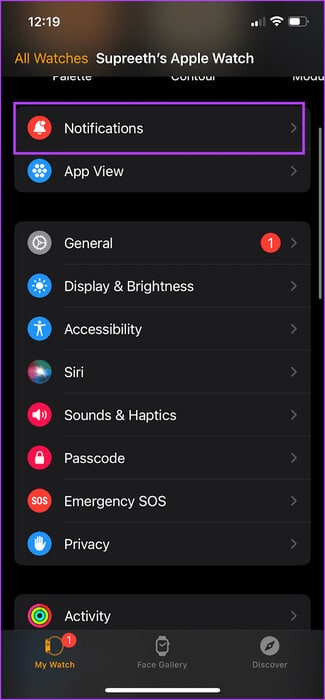
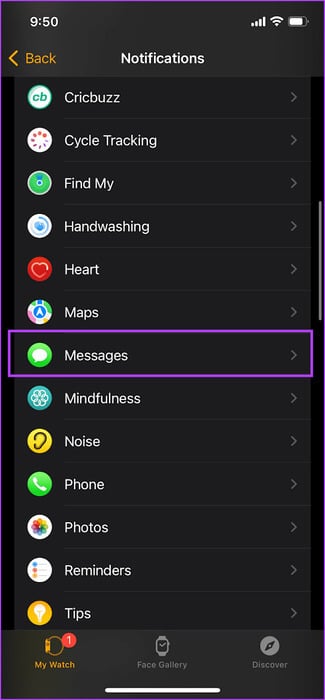
Step 4: Click on an option “Custom notifications.”
Step 5: Turn off the switch for audio and make sure the switch for Haptics.

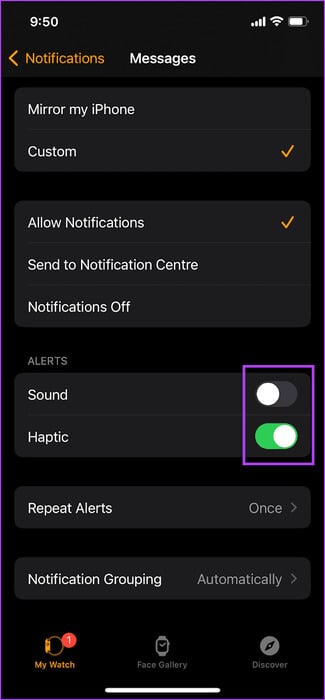
Once you do this, your Apple Watch will vibrate to receive notifications for that app without sound, even when silent mode is disabled.
4. How to set Apple Watch to vibrate only for system interactions
Apple Watch also provides haptic feedback for some system interactions, such as long-press and hold, double-tap, etc. Here's how to turn it on.
Step 1: Click on digital Crown Once to open the home screen and go to Settings.
Step 2: Click on Sounds and touch.


Step 3: Enable the toggle for System Haptics To receive haptic feedback for various system actions such as long tap, double tap, etc.
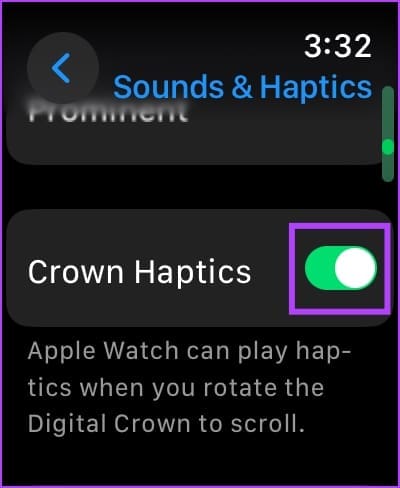
Alternatively, you can open the Watch app on your iPhone, tap Sound & Haptics, and turn on the System Haptics toggle.

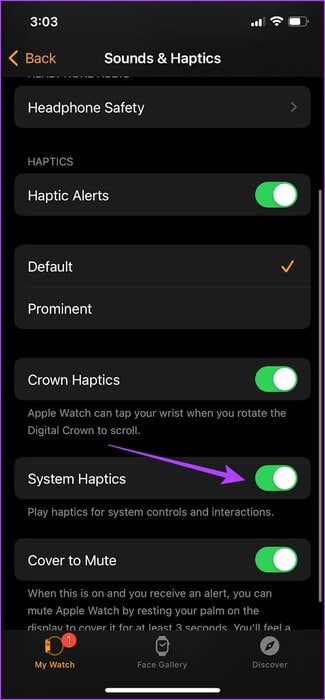
5. Make your Apple Watch vibrate when you turn the crown
The crown on Apple Watch is used to scroll up and down in the user interface and also provides haptic feedback that simulates the vibration generated by a mechanical crown. Here's how to enable it.
Step 1: Click on digital Crown Once to open the home screen and go to Settings.
Step 2: Click on Sounds and touch.


Step 3: Enable Switch to Crown Haptics.
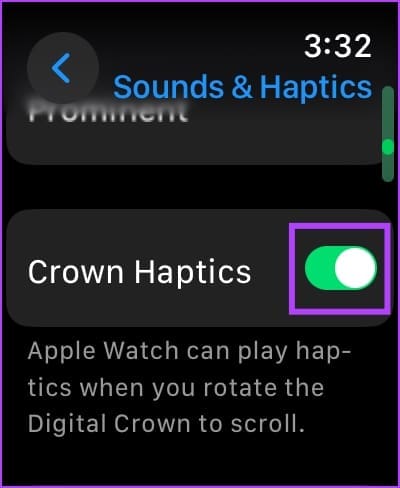
Alternatively, you can open the Watch app on your iPhone, tap Sound & Haptics, and turn on the toggle for Crown Haptics.

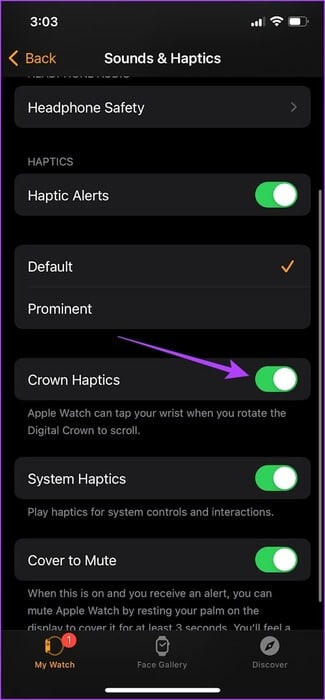
6. Make your Apple Watch vibrate to tell you the time
Your Apple Watch can tell the time without having to raise your wrist and look at the dial. Taptic Time It's a feature that produces a pattern of vibrations to let you know the time of day. Here's how to enable it.
Using Apple Watch
Step 1: Open an app Settings.
Step 2: Scroll down to find الساعة Click on it.

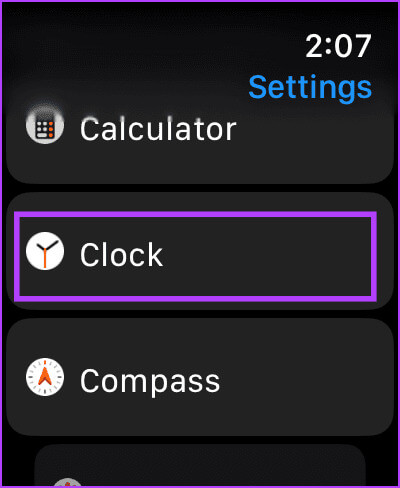
Step 3: Turn on the switch Switch to Taptic Time Identify any of the following vibration patterns:
Morse code: Your Apple Watch will press each number in Morse code.
Digits: Your Apple Watch will give you a long tap every ten hours at the specified time and a short tap for each subsequent hour. After that, it will give you a long tap for every ten minutes and a short tap for each subsequent minute.
TerseTerse provides a long tap for every five hours that have passed since midnight, followed by short taps for the remaining hours, and then long taps for every quarter hour.
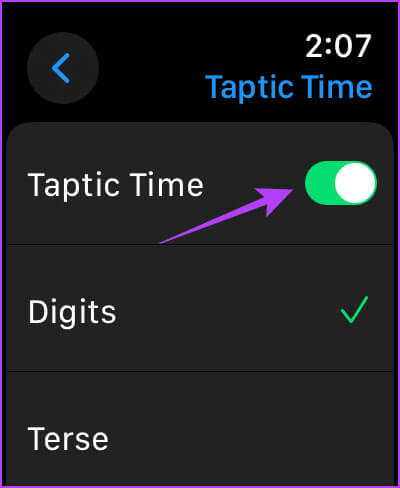
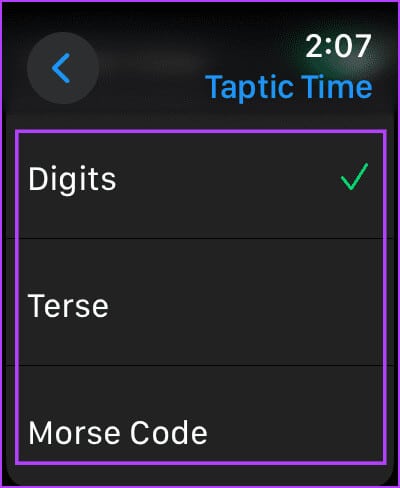
Step 4: Touch and hold the face of your Apple Watch with two fingers to start the vibration pattern to see the time on your Apple Watch.
Alternatively, you can enable Taptic Time in the Watch app on your iPhone.
Using the Watch app on iPhone
Step 1: Open the Watch app and scroll down to go to Clock.
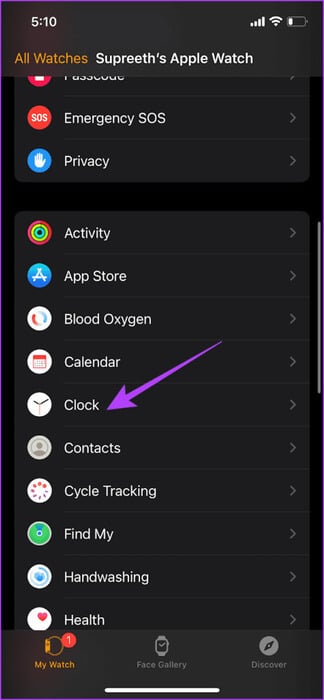
Locate Taptic Time And turn the switch on for the same.
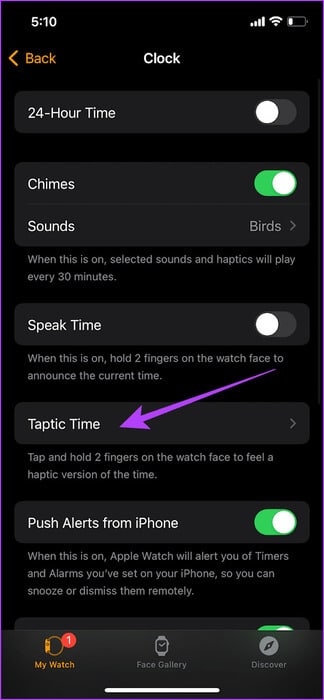
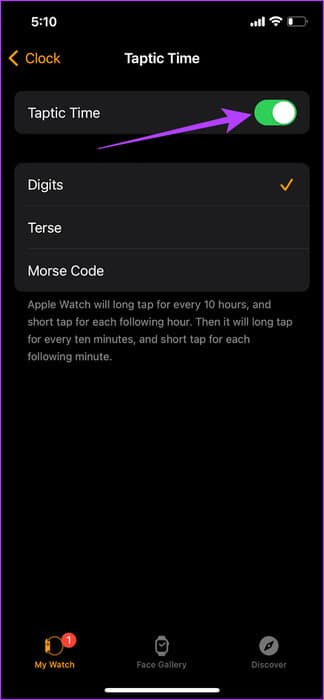
That's all you need to know about making your Apple Watch vibrate. However, if you don't like the touch feature, you can read our article. To disable haptic feedback on Apple Watch.
If you have any further questions, please take a look at our FAQ section.
Frequently asked questions about the Apple Watch HAPTIC
Q1. How do I make Apple Watch vibrate when receiving notifications about Do Not Disturb or other Focus modes?
The answer: While Silent Mode is enabled on your Apple Watch with Haptic Alerts turned on, customize Focus Mode on your iPhone to allow notifications from apps.
Q2. Why doesn't my Apple Watch vibrate when receiving notifications?
The answer: You can read our detailed guide for help if you are: Touches not working on Apple Watch.
Q3. Does the Apple Watch vibrate the same way as Do Not Disturb mode?
The answer: No, the Do Not Disturb option does not alert you to any notifications by default. However, silent mode with touch alerts you with vibrations for notifications.
Haptic feedback for notifications
We hope this article helps you receive notifications with gentle vibrations on your Apple Watch. However, we hope Apple includes more settings to control the intensity of vibrations on the watch and set custom vibrations for app notifications.