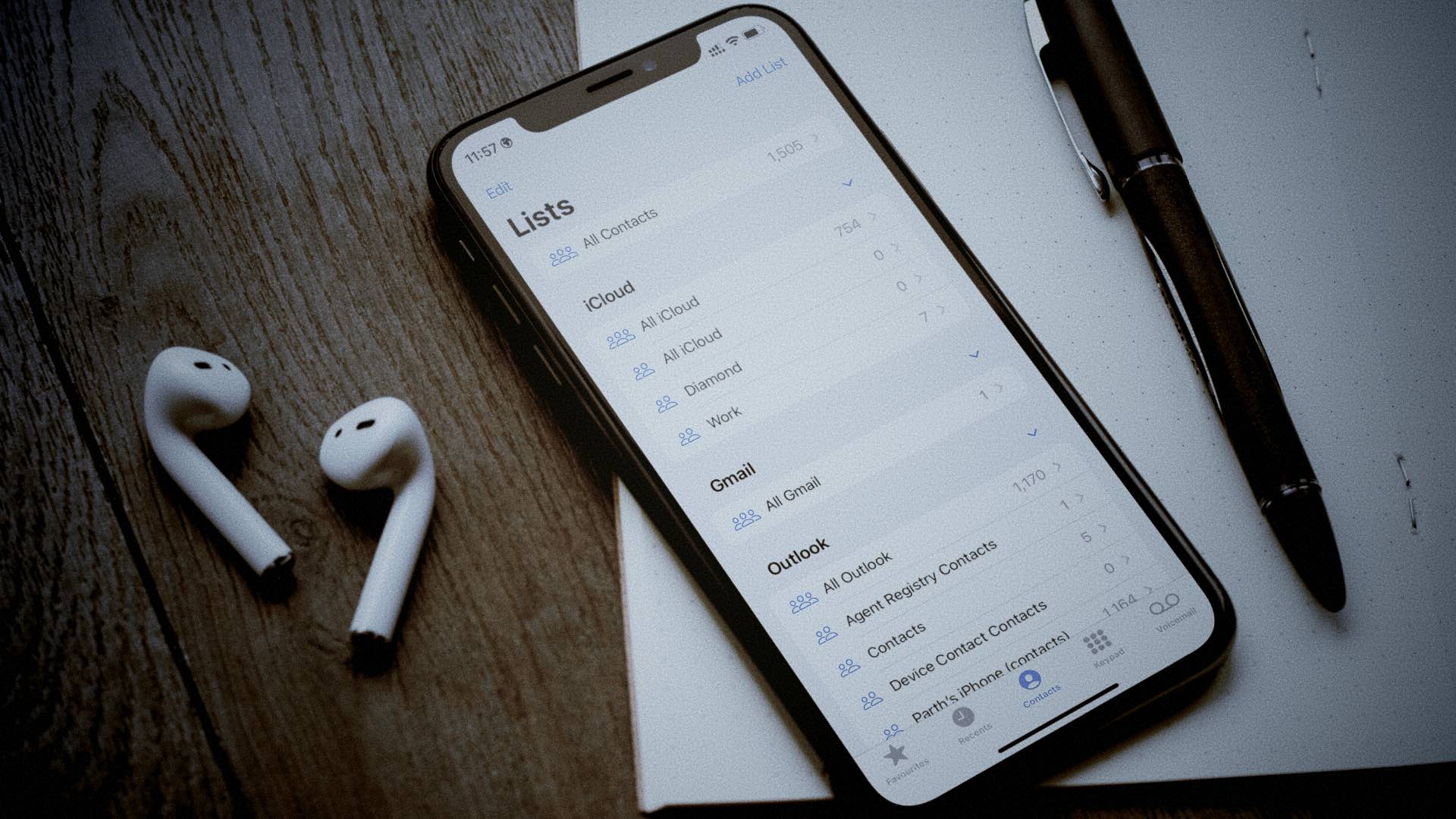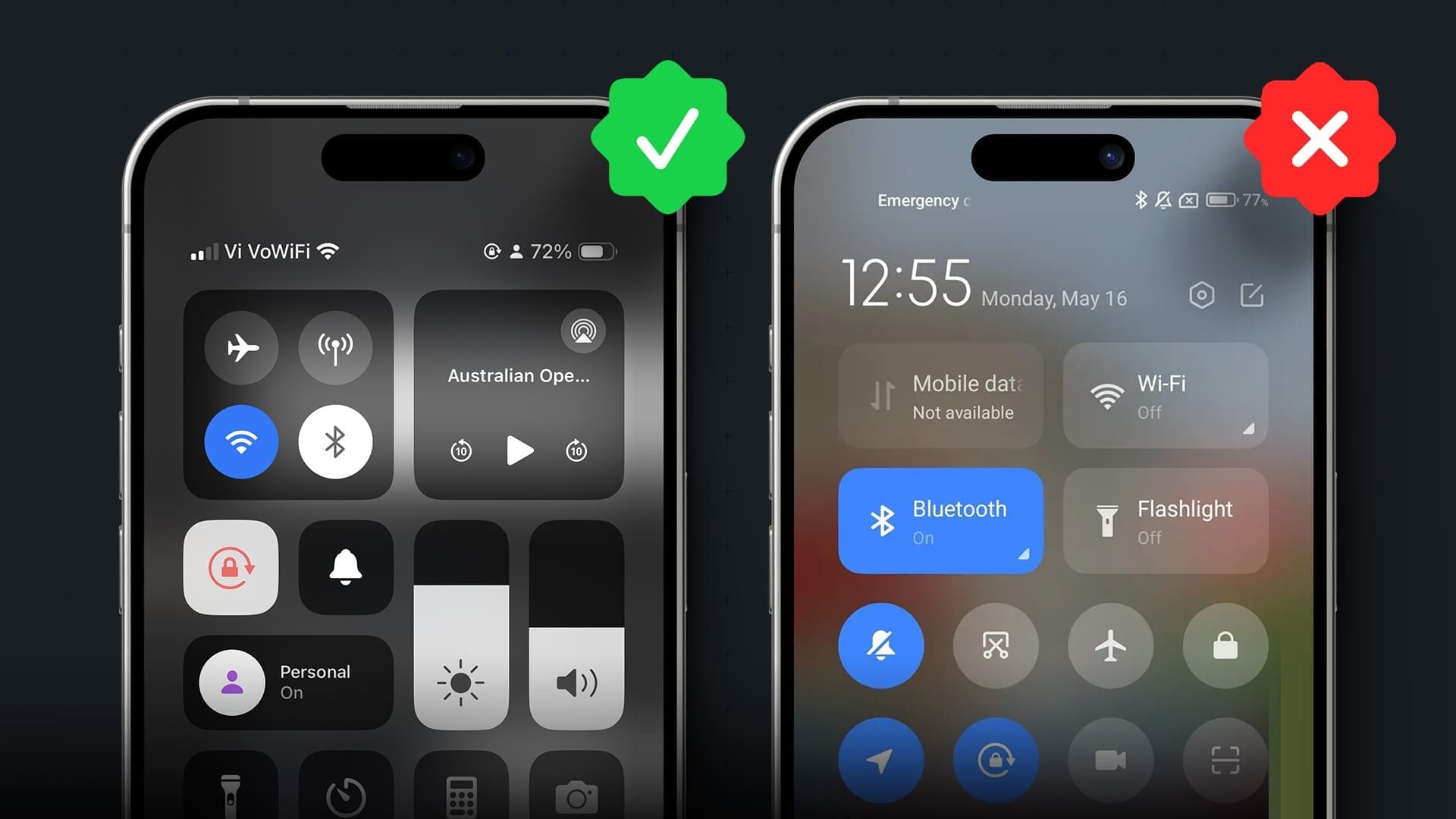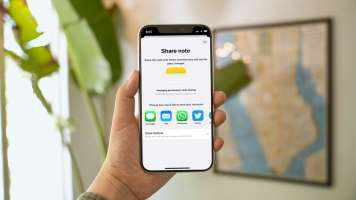If you have a new iPhone or iPad, you'll need to transfer your data from your old device. Fortunately, it's actually quite easy. Here's how to transfer data from your iPhone or iPad, such as passwords, apps, files, and more, to a new iOS device.

Back up your old iPhone or iPad
If you haven't backed up your data, now is the time to do so. The best way to back up is Use iCloud (or Use iTunes on Windows to Backup iPhone). Go to Settings -> [Your Name] -> iCloud -> iCloud Backup and click Backup now. Instead, go to iTunes / Finder On a Mac or PC, as shown below.
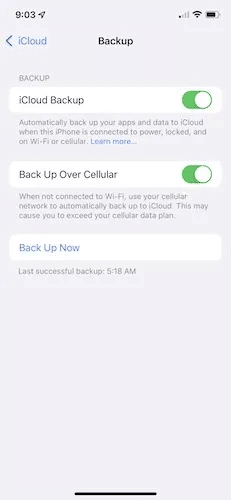
If you have an Apple Watch paired with your old iPhone, you should also Unpair itTo do this, open the Watch app on your iPhone and tap “All Watches” At the top. When the screen shows all available hours, tap "I" , Then “Unpair”.
1. Transfer data using Quick Start
The first three possible ways to transfer data are, "Quick Start" It's a phone-to-phone process. The biggest caveat to Quick Start is that both iPhones must be running iOS 12.4 or later and have Bluetooth enabled. Essentially, this means any iPhone 5s or later will work.
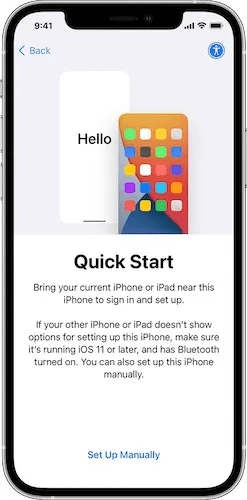
- Put your current iPhone next to Old iPhone directly and wait small pop-up window to ask if you want Transfer your dataThis happens at the beginning of the setup process, even before you choose your language of choice.
- When the connection is made between two iPhones, the new iPhone displays an animation, and the old iPhone unlocks. camera with empty circle On the screen. Hold the old iPhone camera over the new one and an invitation will appear. To continue data transfer.
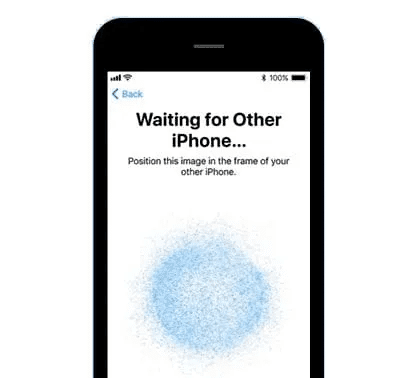
3. On the new iPhone, enter Apple ID Your password, as well as your preferences for Face ID or Touch ID. Follow the next few screens as we walk through sharing your location and analytics data, as well as Set up Siri, iMessage, FaceTime, etc.
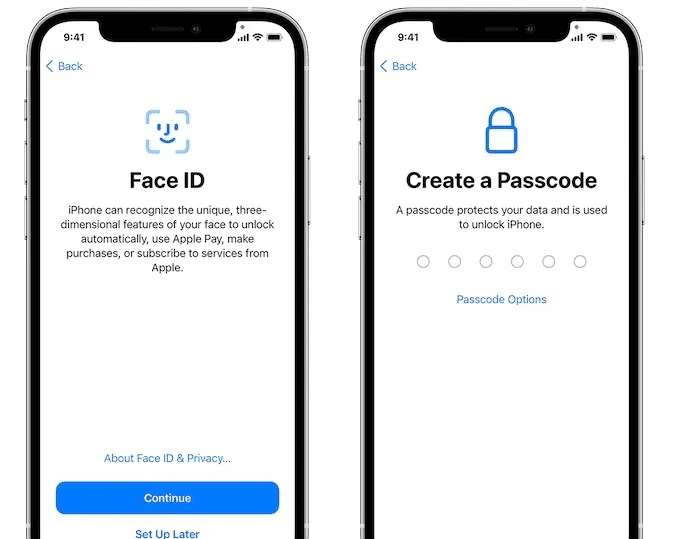
4. Once you are done, Previous setup screens You will be taken to the screen. “Transfer your data”. Click on it and allow everything to complete.
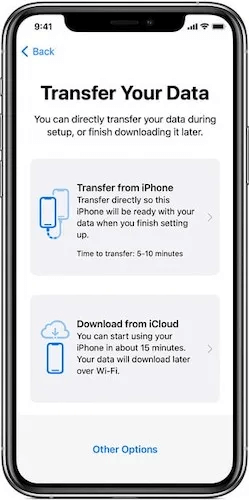
2. Use iCloud to transfer data
The easiest way to transfer data from your iPhone and iPad to a new device is iCloud.
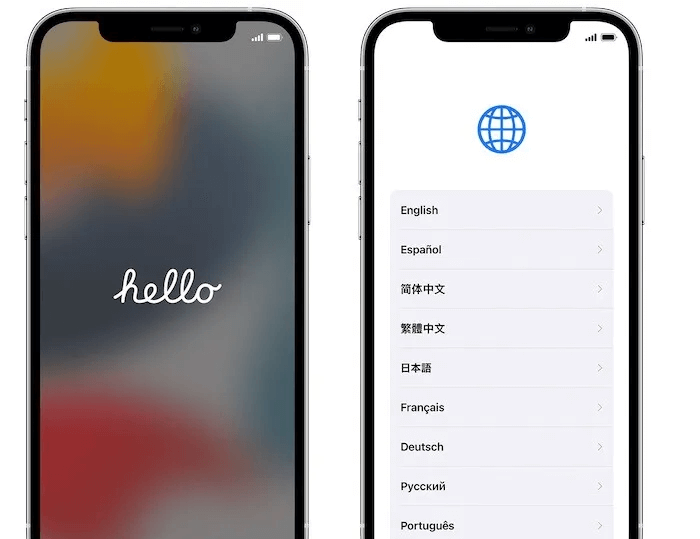
- Once you've backed up your old device, go ahead and start setting up your new iPhone and iPad. This includes bypassing the screen. "Hello" and preparation Your language , and eventually join the Wi-Fi network.
- Follow these steps until you see the screen. Restore from iCloud Backup , which is the same screen you might look for using Quick Start.
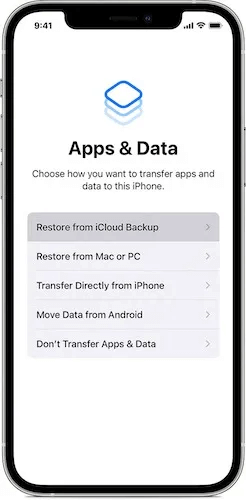
3. Sign in to iCloud with your Apple ID and password and select the most recent backup. If, for any reason, your backup contains older iOS or iPadOS software, your iPhone or iPad will prompt you to update to the latest software and then restore the iCloud backup.
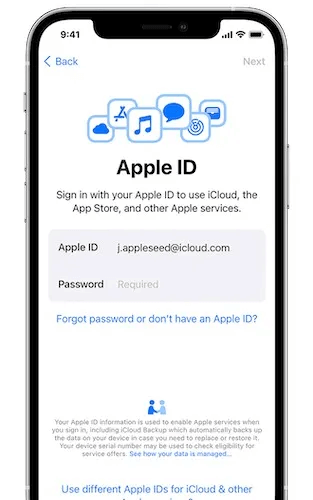
4. Wait for the restore process to complete and keep your phone powered on and connected to Wi-Fi. This ensures that photos, music, and apps will automatically download to your new device.
3. Transfer data using Windows and Mac
Backing up your iPhone using Windows or Mac has several quick advantages. From the outset, you eliminate any reliance on Wi-Fi or power, two things that can cause problems with either of the above methods.
Use your Mac to migrate your data across
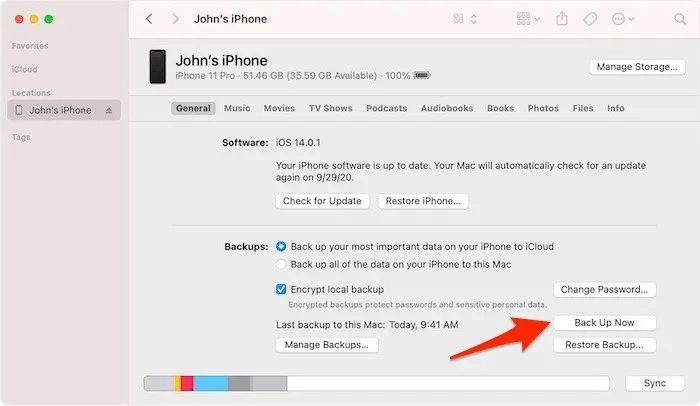
- Connect your iPhone or iPad to your Mac and it will appear in Finder On any Mac running macos catalina and later versions.
- Click Finder and will open immediately Window It looks somewhat familiar to anyone who has ever used iTunes.
- Search for a button "Backup Now" and click it.
- Once the software on your iPhone is updated, when you go back to restore data, click Recover from Mac or PC Wait for the restore process to complete. It's still a good idea to keep Wi-Fi turned on so that any apps with data in iCloud, such as photos or music, can automatically download back to your device.
Transfer data to your new iPhone in Windows
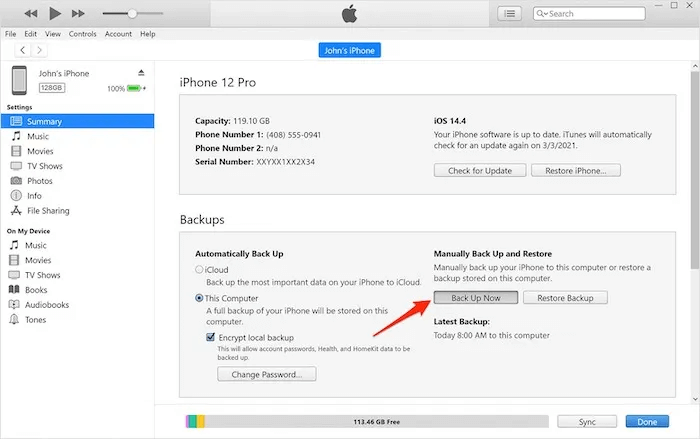
- Connect your iPhone or iPad to your Windows 10/11 computer.
- Now go to the iTunes app and click on the iPhone button near the top left of the iTunes window. Click "summary".
- Click Backup now Follow the same process as you would update your iPhone or iPad, then tap Recover from Mac or PC On your iPhone or iPad. Use the most recent backup to transfer data back to your device.
What data will be recovered?
The following data can be restored to the new device, regardless of the recovery method used.
- All application data
- Apple Watch backups
- Device settings such as ringtone, focus mode, do not disturb, etc.
- Home screen and app organization
- iMessages, SMS and MMS
- Photos and videos
- Purchase history including music, TV shows, apps, books, movies, etc.
- Visual Voicemail and Password (requires same SIM card)
iCloud data
It's important to note that this information is separate from iCloud information. Content such as contacts, calendars, bookmarks, notes, reminders, voice memos, iCloud photos, and more are stored in iCloud.
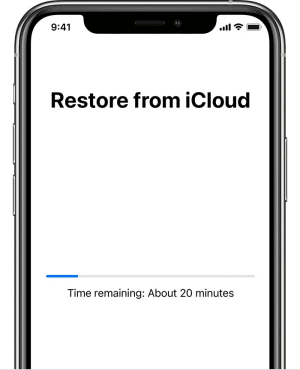
One caveat here is that data such as mail, health data, call history, and files in iCloud Drive are not immediately restored via a backup. However, they can be added to iCloud and later included in any iCloud backup, but this must be done manually.
Passwords and two-factor authentication data
Assuming the data transfer goes smoothly, your app data should include any passwords and 2FA settings. All three methods should include passwords, with one caveat for the desktop transfer method via PC and Mac. Using both the Quick Start and iCloud methods should also automatically sign you into any app as you did on your old phone.
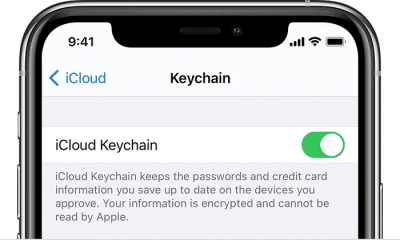
On desktop, for both PCs and Macs, to transfer passwords and other sensitive information, you need to Local backup encryption Before backing up, you'll be prompted to create a password, so create one and keep it safe. After confirming the password, the backup process will begin as usual. When you restore the data to a new iPhone, you'll be prompted to enter the same password to decrypt the data so that it syncs properly with all your data intact, including sensitive passwords.
Free temporary iCloud storage
As part of using iCloud as a data transfer method, free iCloud storage is used. By default, new iPhone and iPad users get 5 GB of iCloud storage. In many cases, the storage included as part of any iCloud backup will exceed 5 GB of free space. In these cases, Apple provides a temporary increase in iCloud storage capacity to assist with data transfer.
- Go to Settings -> General , then scroll down and tap “Transfer or reset iPhone.”
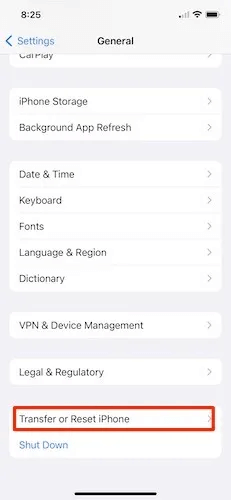
2. Click on Preparing for your new iPhone/iPad و "Start".
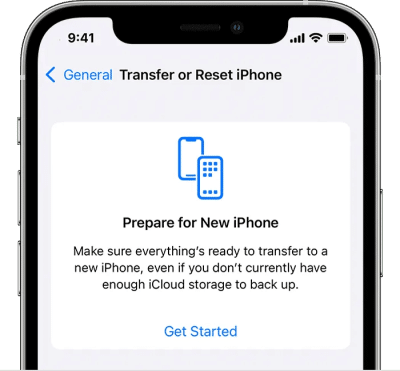
3. On the next screen, if you see “iCloud backup is turned off” , click on “Run backup transfer.”
4. If you don't have enough iCloud storage, a message appears stating that you're eligible for additional free iCloud storage. Click "Continue" You have 21 days to restore your temporary backup before additional iCloud cache and your backup are permanently deleted.
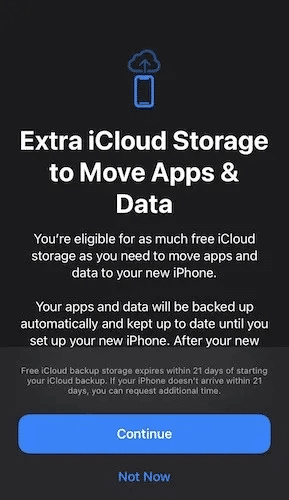
5. Wait for the backup to complete, then restore your iPhone or iPad from the iCloud backup by following the steps above. Once you restore the temporary iCloud storage on your iPhone or iPad, you have an additional seven days to restore it again before the temporary backup is permanently deleted.
Preparing your old iPhone or iPad for sale
Because Apple devices Holds more value Like other tech gadgets, selling your device could yield a small profit. Alternatively, you could give your old iPhone or iPad to a friend or family member. In either case, it's important to prepare your device carefully so that nothing personal is passed on.
- The first of two important steps is: Sign out of iCloudGo to. “Settings -> [Your Name] -> Sign Out.”
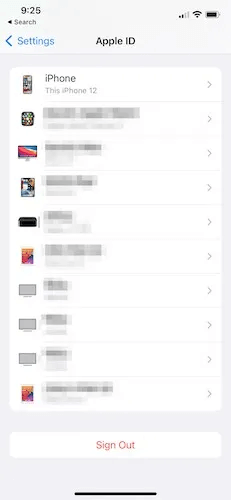
2. Disable "Find My" by moving to “Settings -> [Your Name] -> Find My” and turn off Find My iPhone Or “Find My iPad.”
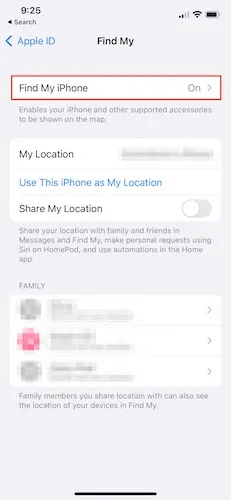
3. After disabling these two settings, go to Settings -> General -> Transfer or Reset iPhone -> Erase All Content and Settings.
4. Press "Survey" When the pop-up window appears, your iPhone and iPad will start resetting.
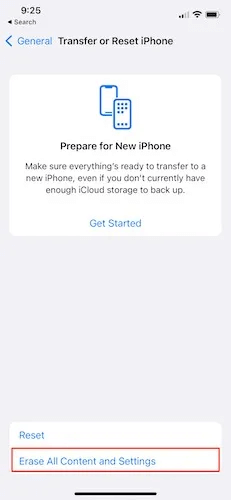
5. Factory reset your iPhone or iPad Restores it to a brand new condition as if it was unboxed for the first time.
Frequently Asked Questions
Q1. What happens if my iOS/iPadOS update gets stuck?
answer. A stuck update can be frustrating, but first things first. Give the update a little more time. It's likely stuck on the black screen with the Apple logo, so check that and give it a little extra time. After 30 minutes or so, Restart your iPhone or iPad Try updating the software again.
Q2. Can someone steal my information from an iPhone or iPad I recently sold?
answer. Only if you do not follow the above steps and erase all your settings and information properly.
Q3. What if I switch from the same model, as with a warranty replacement?
answer. All the above steps apply but it is not necessary that the phone be "New" An upgraded iPhone or iPad model. New is more of a description of a device you've never owned before.