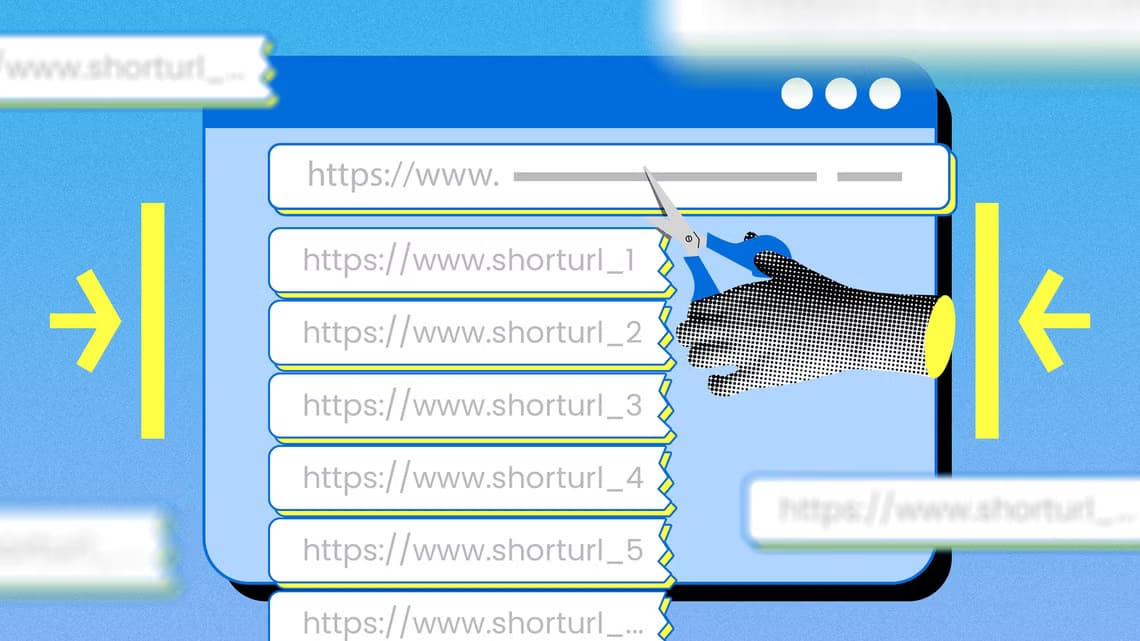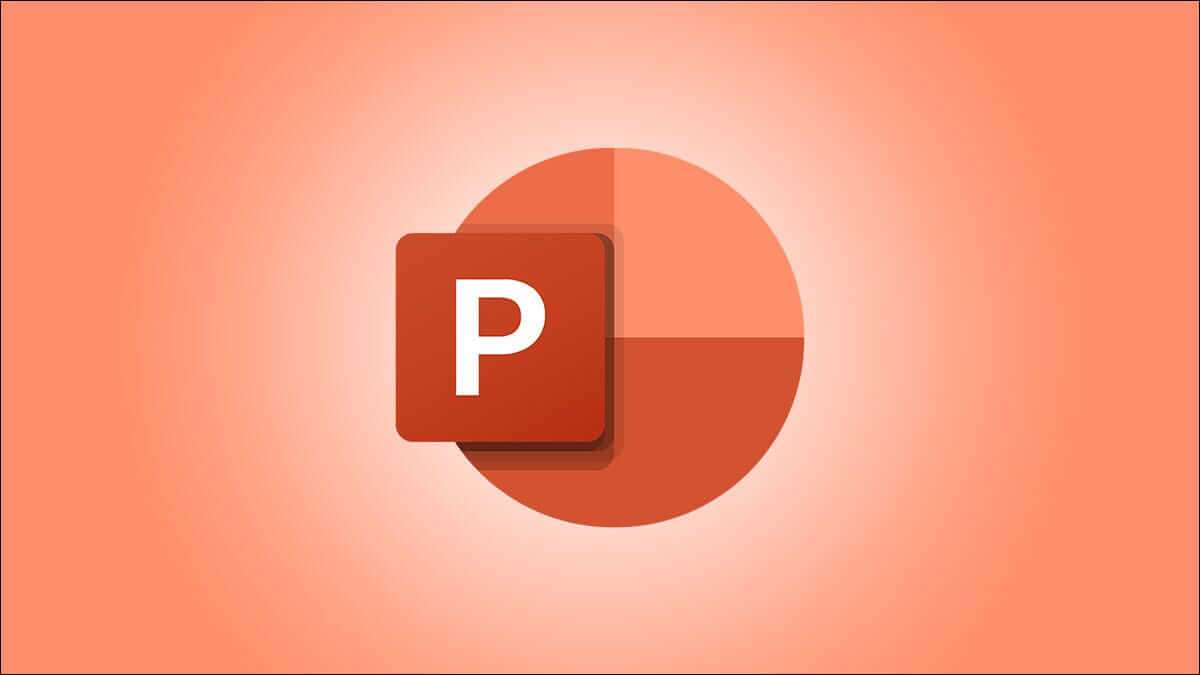When tabs in Google Chrome display the website or page name, it can be very useful when switching between tabs. This helps when you have multiple pages open from the same or different sites. But what do you do if Google Chrome stops displaying page or website names in tabs? Here are the top 6 fixes for Google Chrome tabs not showing page or website names.
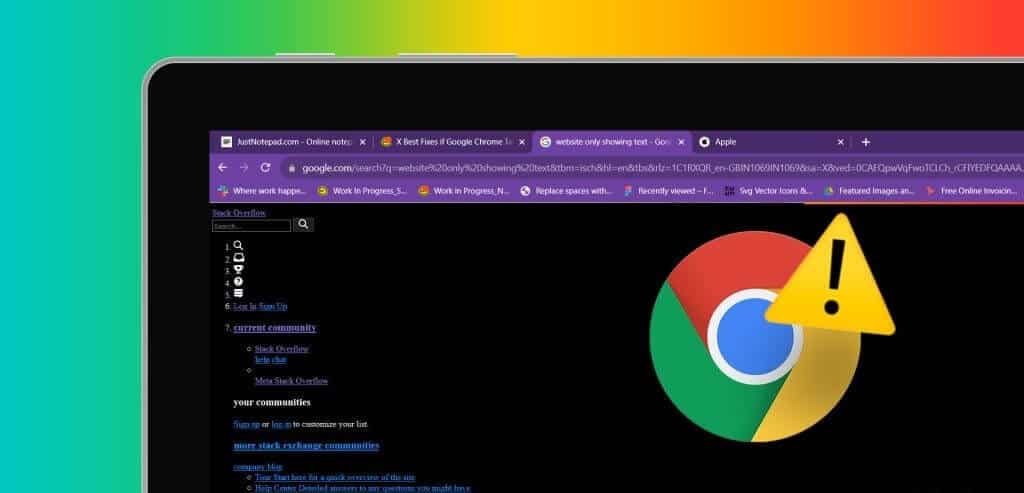
Some third-party extensions may not be fully compatible with your browser and cause this issue, and sometimes, it may simply be a misconfiguration. Regardless of the cause, we'll show you the best ways to fix this Google Chrome issue in this guide.
1. Disable Chrome extensions
Some third-party extensions may interfere with the normal functionality of your browser. This is often the case when you can't see the tab name immediately after installing a new extension. You should use the steps below to remove or disable the extension.
Step 1: Launch a browser Google Chrome On your Windows or Mac PC.
Step 2: Navigate to the path below by entering it in the address bar and pressing Enter.
chrome: // extensions /
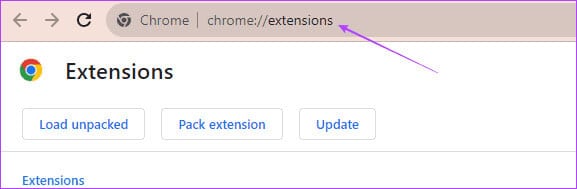
Step 3: Turn off the switch for the recently installed extension or click Remove To get rid of the extension.
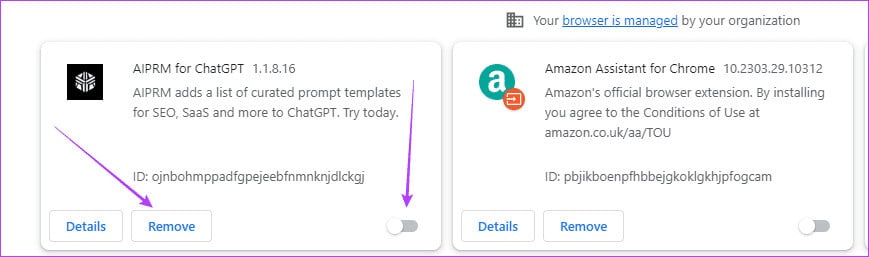
2. Clear Chrome cache
Google Chrome's cache contains information about the websites you've visited and loads them quickly the next time you open them. If your browser is serving your websites from a corrupted cache, you may notice that tab titles don't appear in Chrome.
Step 1: turn on Google Chrome browser.
Step 2: Navigate to the path below by entering it in the address bar and pressing Enter.
chrome: // settings / clearBrowserData
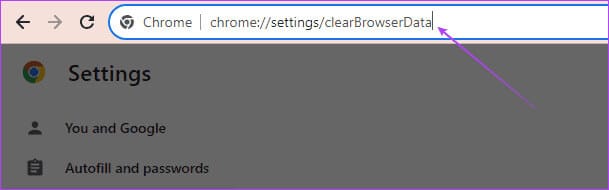
Step 3: Locate time frame, Select all the check boxes, and then click Clear data.
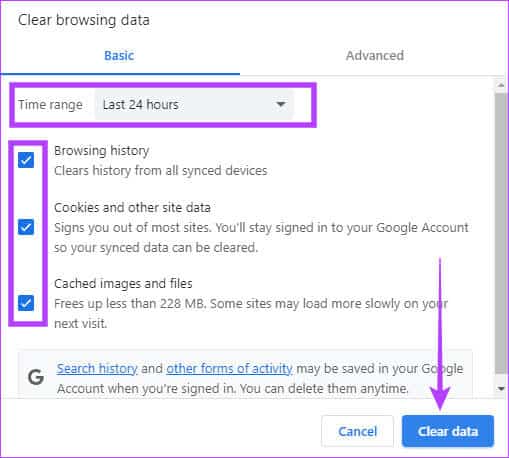
3. Disable memory saver in Google Chrome
Memory Saver may disable tabs you're not actively using, and in some cases, you may notice that Google Chrome tabs don't display website names. You can disable Memory Saver using the steps below.
Step 1: turn on Google Chrome browser Your.
Step 2: Navigate to the path below by entering it in the address bar and pressing Enter.
chrome://settings/system
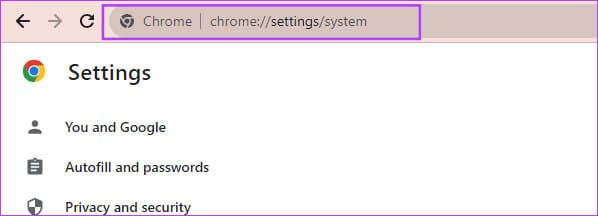
Step 3: Turn off option “Continue running background apps when Google Chrome is closed.”
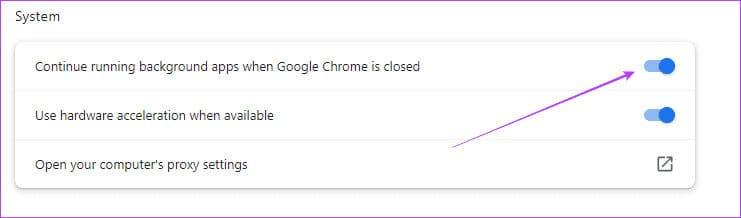
4. Switch Chrome user profile
It's possible that your Chrome user profile is corrupted. When this happens, Chrome tabs may display URLs instead of the page name/title or not display any information. Other than corruption, certain Google Chrome profiles may have different configurations that prevent Google Chrome tabs from displaying website names. You can switch profiles using the steps below:
Step 1: turn on Google Chrome browser On your Windows or Mac PC.
Step 2: tap on profile icon In the upper right corner, select a different profile.

Step 3: Optionally, you can click the option "addition" To create a new Google Chrome profile.
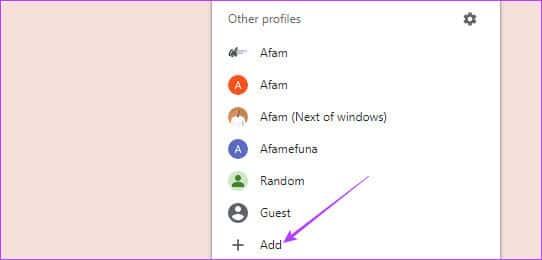
Step 4: Select the Sign in option if you already have a Google Account; otherwise, click Follow without an account.
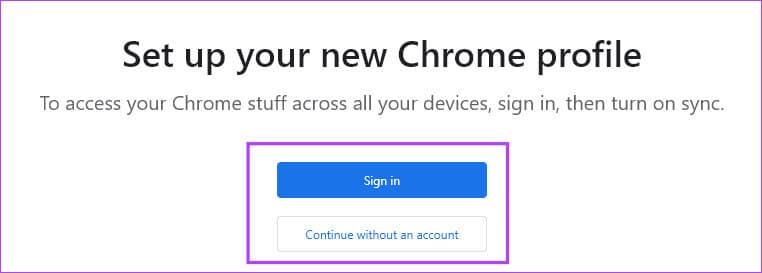
5. Reset Google Chrome settings
When Google Chrome configurations cause browser tabs not to display website names, a reset is often very effective. Resetting the browser returns to its default settings, clearing any misconfigurations. You can use the steps below to reset Google Chrome.
Step 1: turn on Google Chrome browser On your Windows or Mac PC.
Step 2: Navigate to the path below by entering it in the address bar and pressing Enter.
chrome: // settings / reset
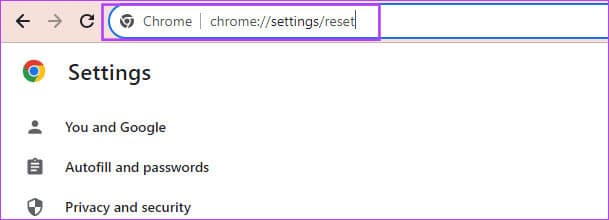
Step 3: Click “Restore settings to their original defaults.”

Step 4: Finally, click the button. Reset settings.
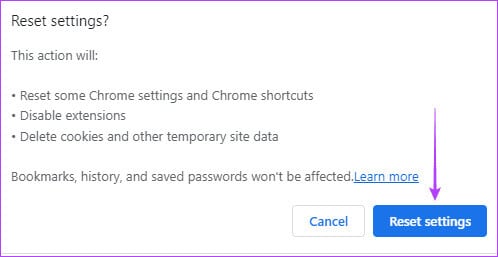
6. Reinstall Chrome browser
Reinstalling Google Chrome is very effective because you first remove the old installation, which may have had settings or corruption that caused the blank names in Google Chrome tabs. After uninstalling, You must have a recent version of the browser. From the official website and install it.
Although reinstalling is often effective, we recommend it as a last resort because you may lose some vital configurations. Here are the steps to reinstall Google Chrome.
Step 1: Press the keyboard shortcut Windows + R To open the dialog box "employment".
Step 2: Type the control in the text box and press Enter To open Control panel.
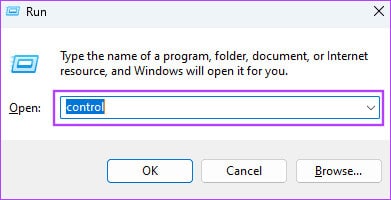
Step 3: Click Uninstall a program From the software category.
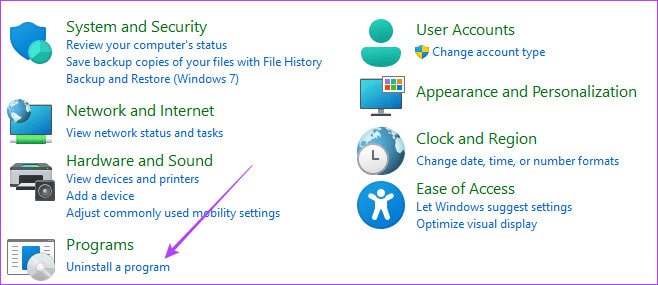
Step 4: tap on Google Chrome, then click on the option uninstall.
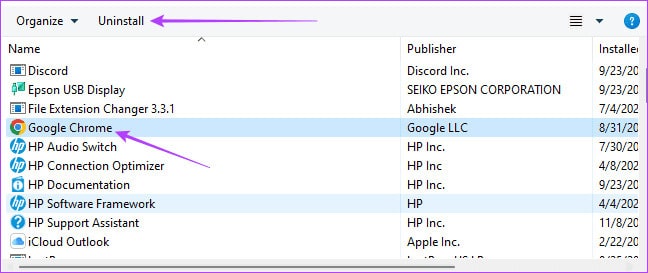
Step 5: Download and install new copy From Google Chrome.
Enjoy the best user experience on Google Chrome
You can enjoy the best Google Chrome experience without any bugs, errors, or crashes. Tab names not showing up in the browser is a problem that impairs the experience, and the solutions in this guide will be vital in fixing the problem.