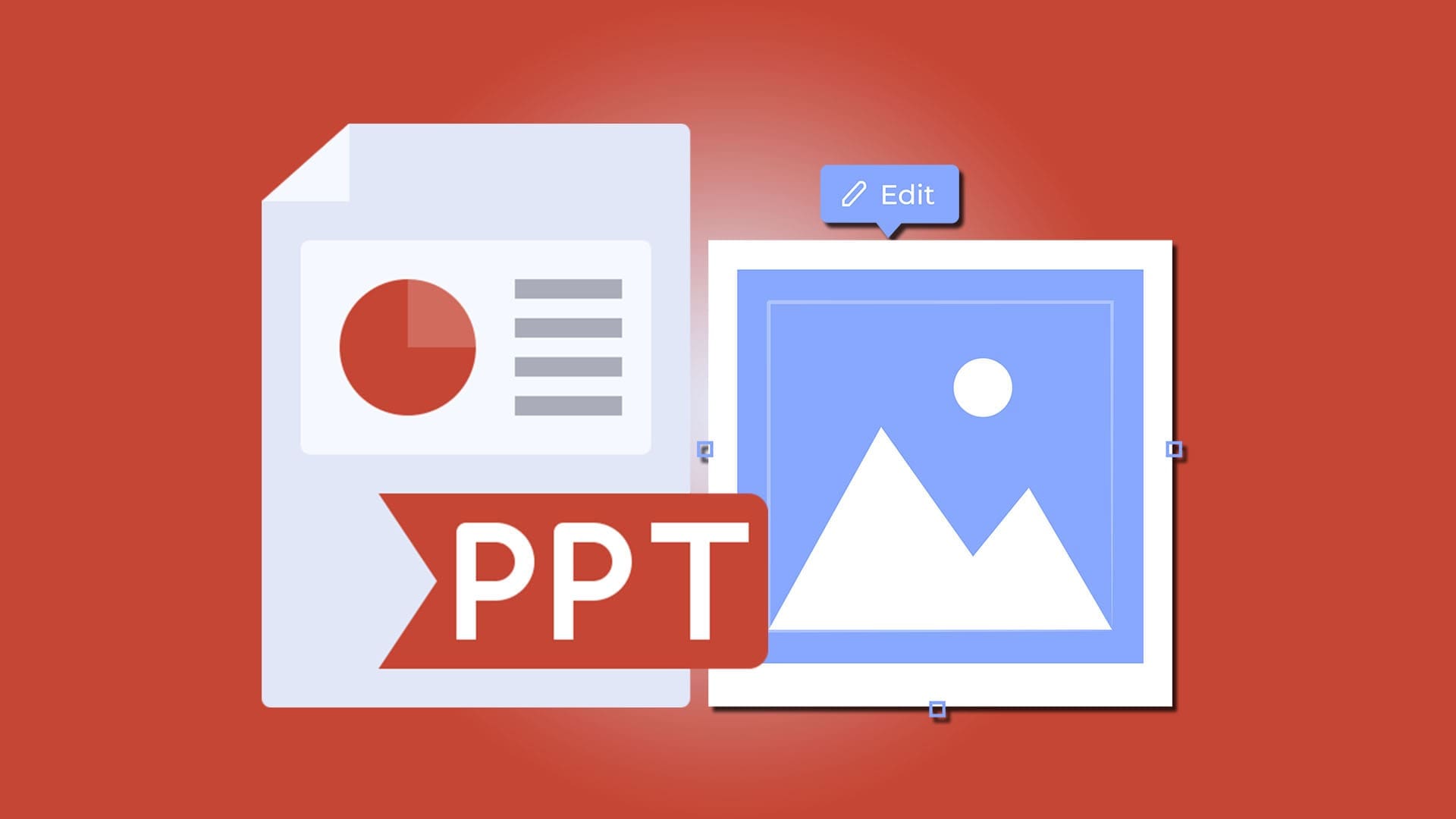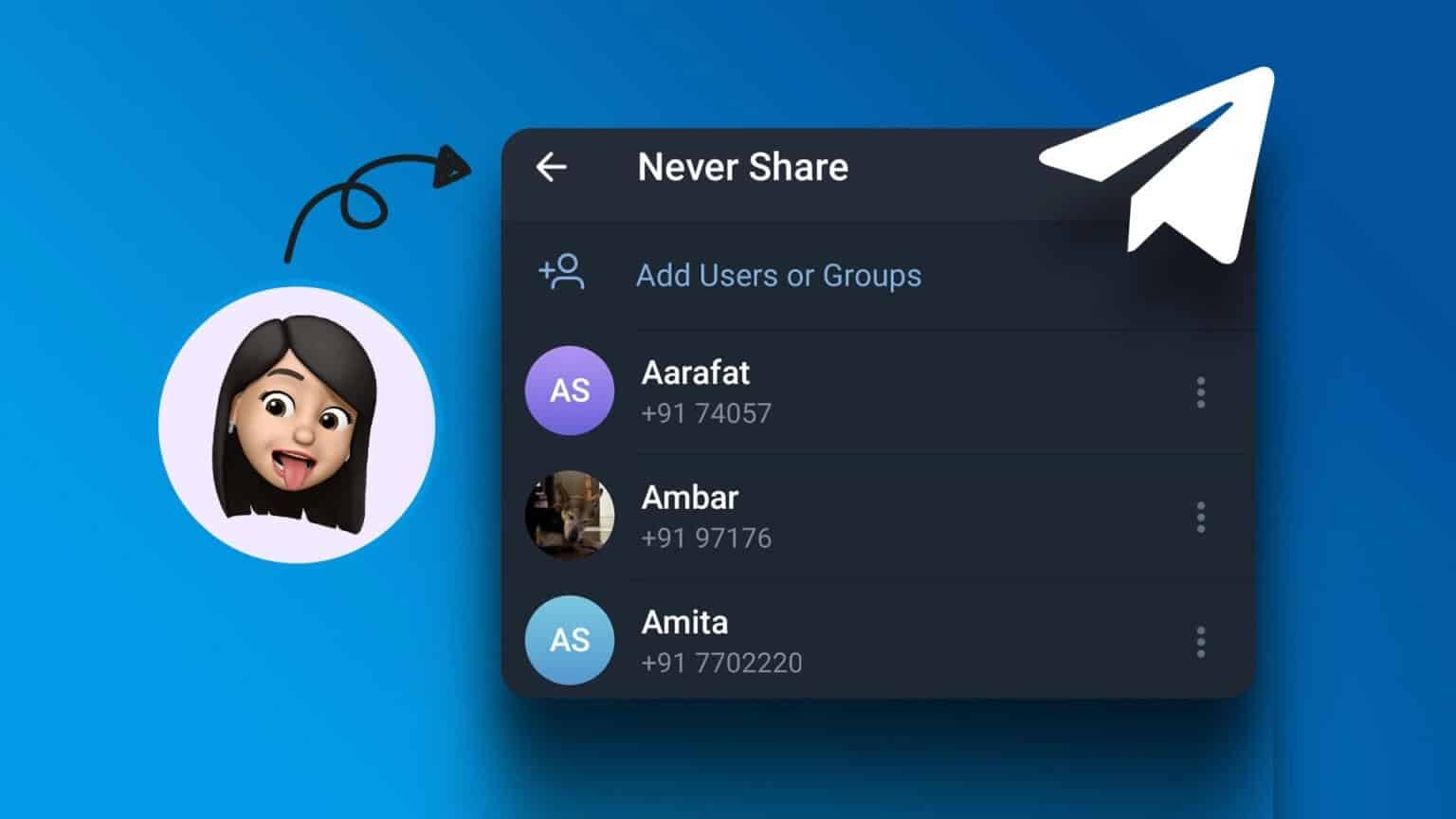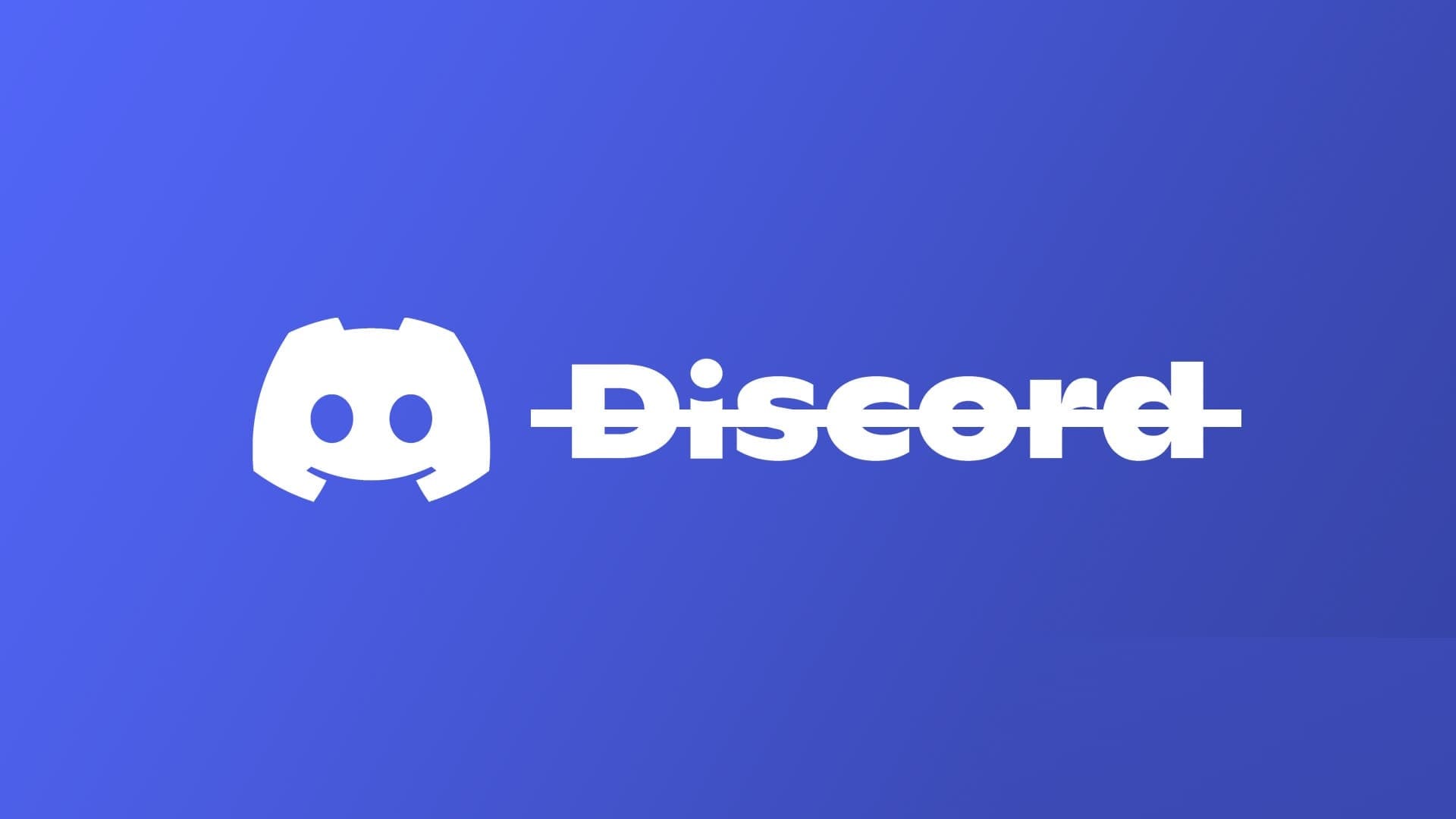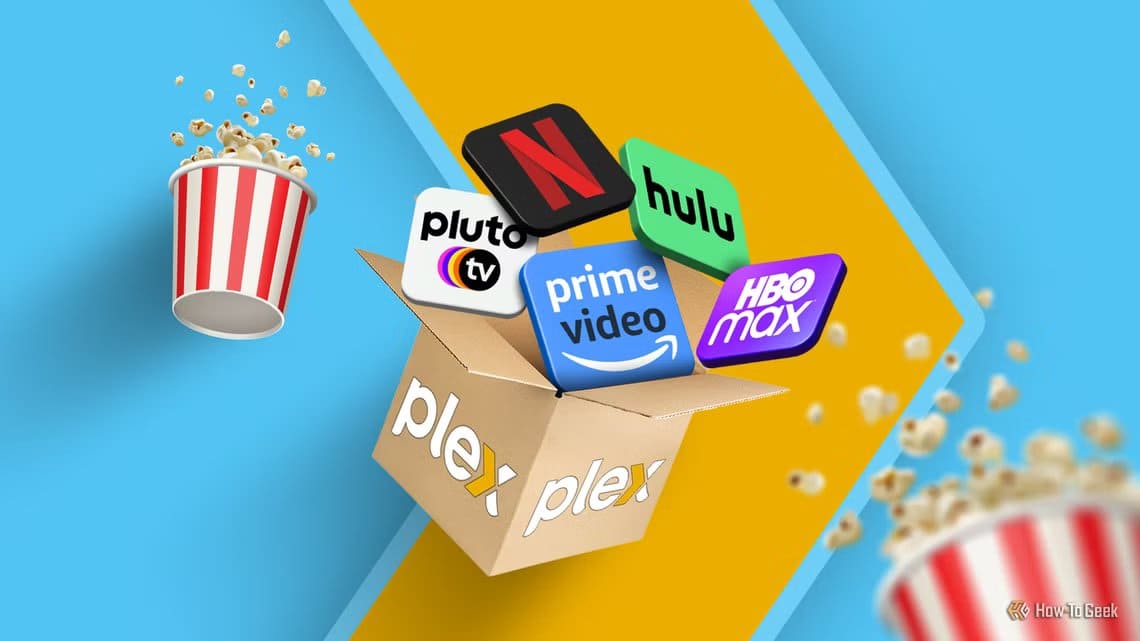When your Dell laptop won't turn on or fails to boot, it could be a hardware or software issue. Whatever you're experiencing, here's how to restart and fix a Dell laptop that won't turn on.

Reasons why your Dell laptop won't turn on
Possible reasons why your Dell laptop may not turn on include:
- Battery or power supply problems
- damaged internal organs
- Virus or other malware
- Corrupted BIOS
- Corrupted Windows files
If your Dell laptop won't turn on at all when plugged in, the problem lies with the power supply or the computer's internal hardware. If your computer freezes during startup, you likely have a software issue.
Tip: If you see an error code on your screen during startup, check our list of common computer error codes to identify the problem.
How to Fix a Dell Laptop That Won't Turn On
Here are some troubleshooting steps to fix a Dell that won't turn on, ranging from the most obvious and straightforward solutions to more advanced fixes:
- Check the power supplyIf none of the lights on your computer turn on when you press the power button, even when it's plugged into the wall, you likely need to replace the power supply. Even if the charging light comes on when you plug your computer in, the cable may still be damaged, so check the power supply with a multimeter if you have one.
- Remove any USB storage devices. Your computer may be trying to boot from the wrong drive. If this resolves the issue,Change boot order To make sure your hard drive is at the top of the list.
- Power cycle your Dell laptopWhile your computer is turned off and unplugged, remove any external devices (USB drives, printers, etc.), then hold down the power button for 15-20 seconds. This will drain any remaining power. Afterward, reconnect the charger and see if your computer turns on.
- Remove the batteryIf the charging light is on, but your computer still won't turn on at all, there may be a problem with the battery. Modern Dell laptops don't have a removable battery, but you can replace it yourself if you have one.
- Run the Dell PC Diagnostics Tool. Dell computers have a built-in tool that can identify problems when your computer boots up but fails to boot successfully. It may not resolve the issue automatically, but it may provide you with an error code that can point you in the right direction.
- Boot into Windows Safe Mode. If your computer turns on but doesn't boot into Windows, try starting in Safe Mode. From there, you can scan for viruses and remove programs that might be causing startup problems.
- Remove malware from your Dell laptopViruses and other types of malware can cause your computer to freeze at startup. Boot your computer in Safe Mode if possible and run an antivirus program to check for security threats.
- Reset system BIOS. Clear the CMOS to reset your motherboard's BIOS settings. The BIOS is the first piece of software your computer runs when you turn it on, so restoring it to its default settings may fix boot issues.
- Contact Dell Customer SupportVisit the Dell Support page and search for your laptop model for more specific instructions. If your laptop is still under warranty, it may be eligible for a free repair or replacement.
- إFactory reset your computerIf your computer boots up but still won't boot properly, the nuclear option is to perform a factory reset. This will install a clean version of Windows, returning your computer to the state it was in when you first purchased it.
Tip: You'll lose all your files and programs during a factory reset, so use data recovery software to recover anything you want to back up if you can.
Frequently Asked Questions:
Q1: Why won't my laptop turn on even when connected to a power source?
The answer: It could be a problem with the power brick or the battery. Try a different power supply unit if possible, and try replacing the battery if that doesn't work. Most new laptops won't allow you to remove the battery, so your best bet may be to contact the laptop manufacturer's customer support.
Q2: How to get files from a laptop that doesn't work?
The answer: If your computer still works but won't boot into Windows, try: Use a USB drive to start it and access the hard driveYou can then transfer the files. You can also try physically removing the hard drive from your laptop and connecting it to another computer.