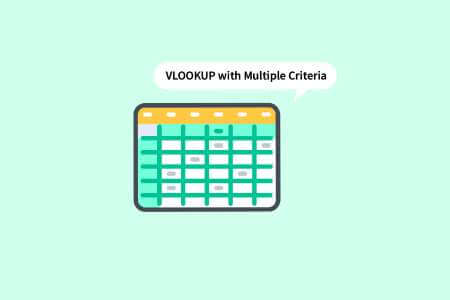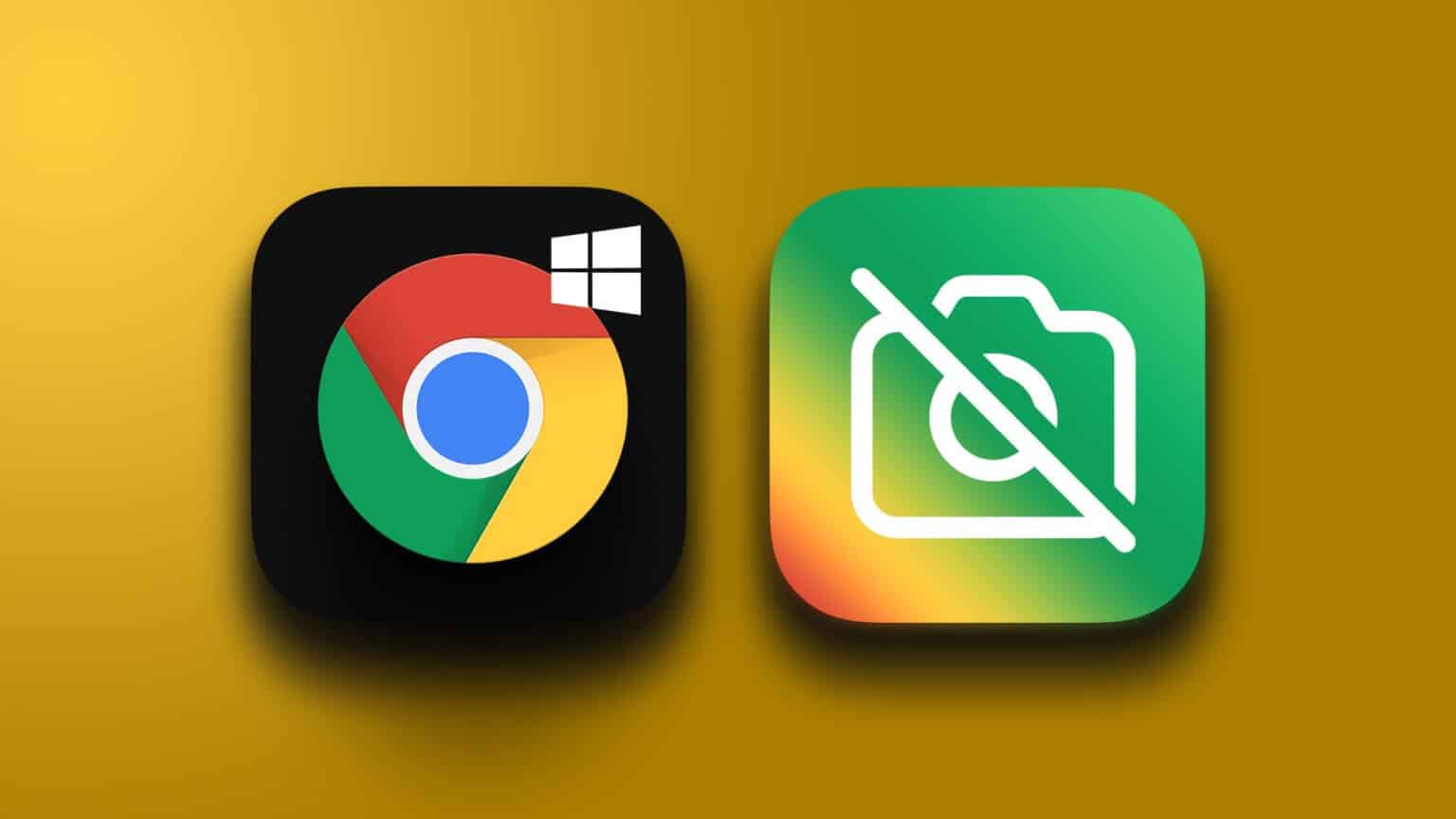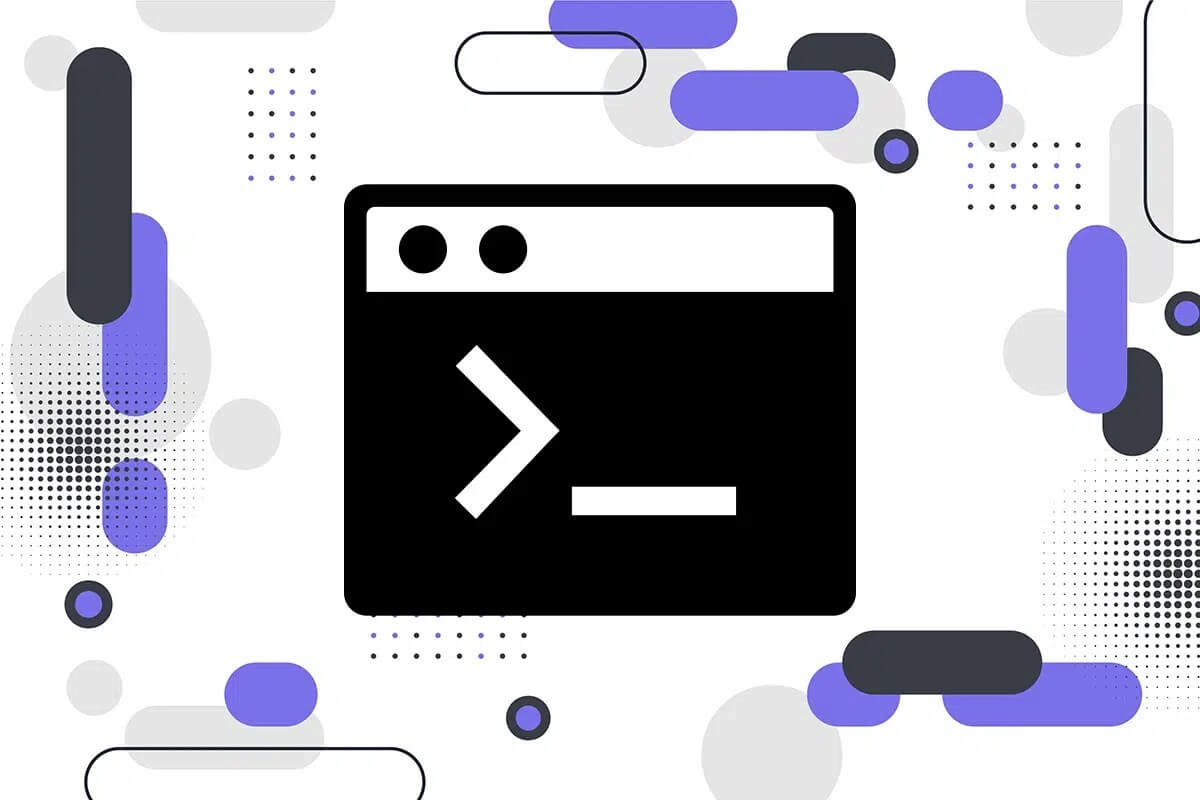Prepare Fix pages not loading in FirefoxOne of the most popular web browsers on the Internet. For the browser to function properly, it requires an unlocked profile. If it is accidentally locked, you will receive a message stating that Firefox is already running but unresponsive. Also, if it is not locked, Firefox If it was running properly and in the background, you'll encounter the same issue. There are many reasons why this issue occurs, so keep reading to fix the Firefox is already running error.

How to Fix Firefox Is Already Running in Windows 10
All the data you store in Firefox is collected in your Firefox profile. This profile is stored on a local drive. If anything goes wrong with Firefox, you can use this folder stored on your computer. When you reinstall the browser, all data can be restored if necessary. For consistency and stability reasons, your browser sometimes closes your profile, indicating that your browser is closed. In this case, the application uses this profile file to launch the browser, causing the issue. Here are some reasons why Firefox may actually launch but not respond:
- Many Firefox tasks run in the background, but are not visible.
- When Firefox crashes in the middle of browsing, you will face the same issue.
- Firefox has been updated, however the changes are not reflected in the browser.
- Sometimes, Firefox freezes due to errors in the application and thus all browser tasks are left in the background.
- Corrupted browser cache and add-ons.
- Any malfunction in the user profile and incompatible browser settings.
In this section, we've compiled a list of methods that will help you solve the problem. The methods are arranged according to their severity and effectiveness. Follow them in that order for optimal results.
Method 1: Restart your computer
The first and most important troubleshooting method for any computer-related issue is to restart your computer. Restarting your computer will fix any temporary glitches associated with it, helping you resolve any browser conflicts. Follow the instructions below to restart your computer, or alternatively, shut down your computer and start it up again.
1. Go to the desktop by clicking on Windows + D keys At the same time.
2. Now, tap on Alt + F4 keys At the same time, you will see a pop-up window as shown below.
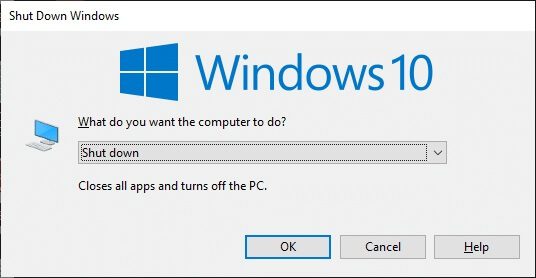
3. Now, click on the drop-down box and select the option Reboot.
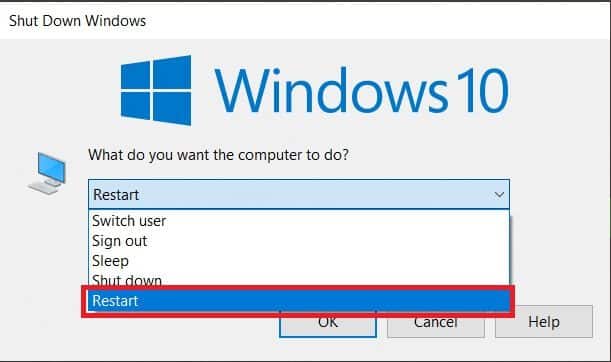
4. Finally, tap Enter To restart your system.
Method 2: Restart Firefox
You can manually end all Firefox processes by following the steps below.
1. Turn on Task management By clicking on Ctrl + Shift + Esc keys At the same time.
2. in Operations tab , Locate Firefox process.
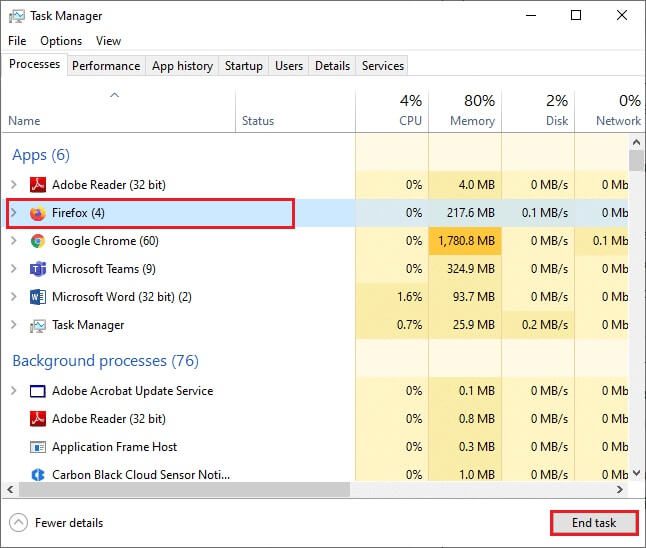
3. Finally, tap "Finish the job" وRestart your computer.
4. Now, run Mozilla Firefox Browser once again.
Method 3: Open Firefox in Troubleshooting Mode
Restarting Firefox in Troubleshooting mode will disable all extensions, turn off hardware acceleration, and use the default settings for the toolbar and themes instead. This will help you fix a Firefox that is already running but not responding. To restart Firefox in Troubleshooting mode, follow the steps below:
1. Turn on Firefox And click Application List
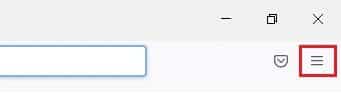
2. Select an option Support
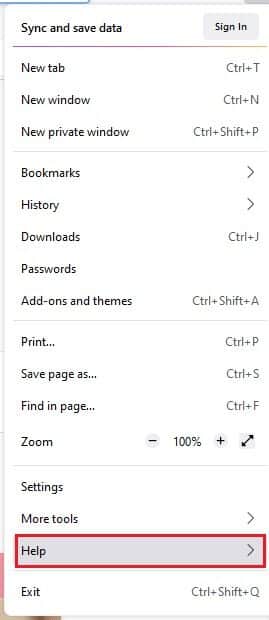
3. Click Troubleshooting mode
Note: You can also hold down the Shift key while Firefox is open to start it in troubleshooting mode.
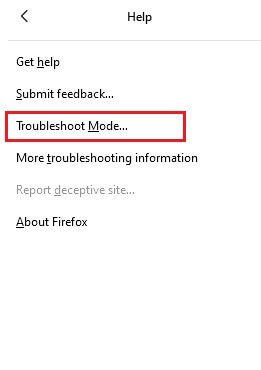
4. Confirm the claim by clicking Reboot
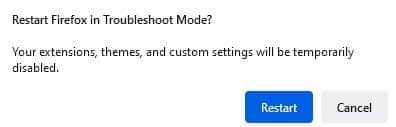
5. Again, confirm the claim by clicking on open
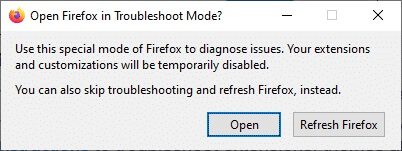
Note: To turn off troubleshooting mode, follow steps 1 and 2 and click Turn off troubleshooting mode.
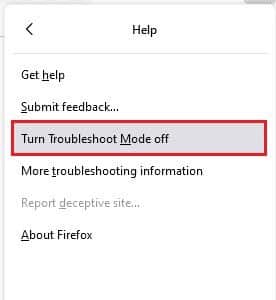
Method 4: Turn off hardware acceleration (if applicable)
You may encounter the issue if your browser has some issues related to graphics processors and driver settings. You can try turning them off by following the steps below:
1. Turn on Firefox and click menu icon
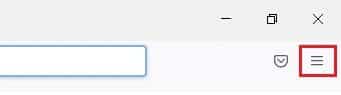
2. Click “Settings” From the drop-down menu
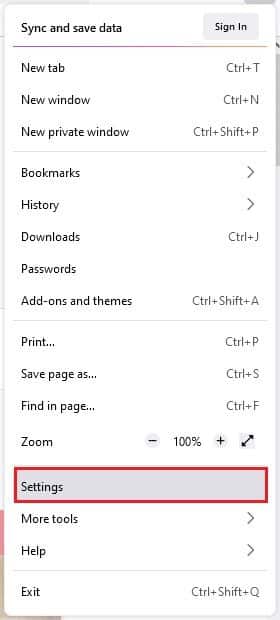
3. Click on the tab "general" On the right pane, scroll down to the menu. "the performance"
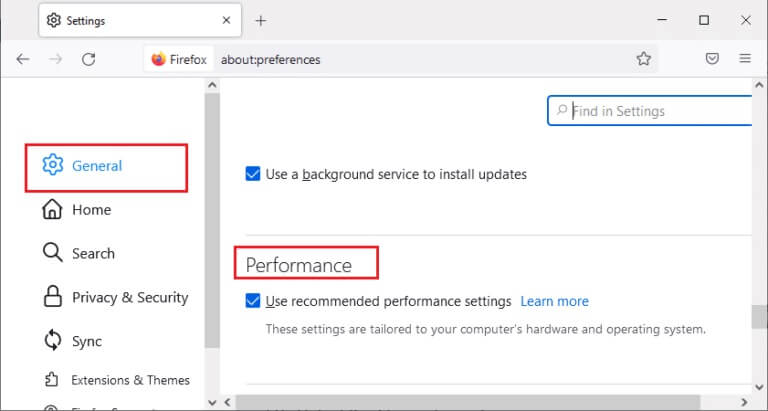
4. Uncheck these options:
- Use recommended performance settings.
- Use hardware acceleration when available

5. Press and hold Ctrl + Shift + Q keys Together to finish the browser
6. Finally, Restart your browser.
Method 5: Adjusting add-ons
If you have any problematic extensions enabled in your browser, you may encounter the Firefox is already running but not responding error. To resolve this, update the extensions (to fix bugs) or disable them from your browser. Here are some instructions for updating and disabling Firefox extensions.
Option 1: Update Firefox add-ons
If you have any problematic extensions enabled in your browser, you can try updating them to resolve keyboard not working in Firefox.
1. Click Menu icon in Firefox , followed by With additions and features
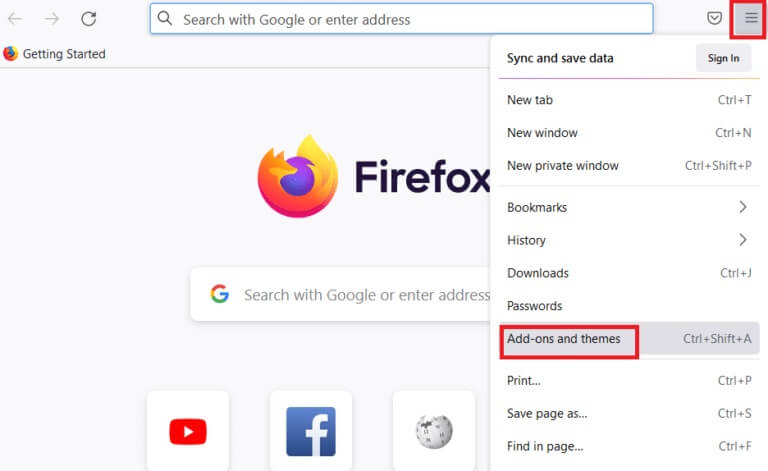
2. Click Settings
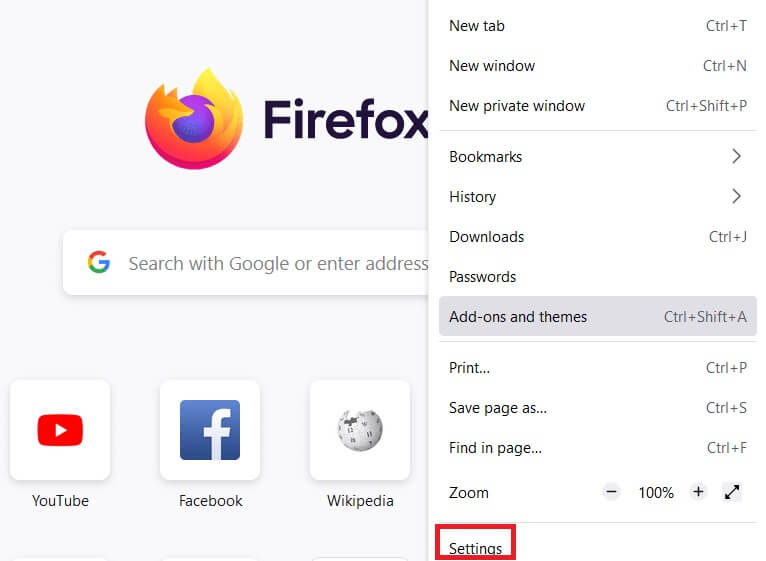
3. Click Additions and features
4. Click Settings and select an option Check for updates
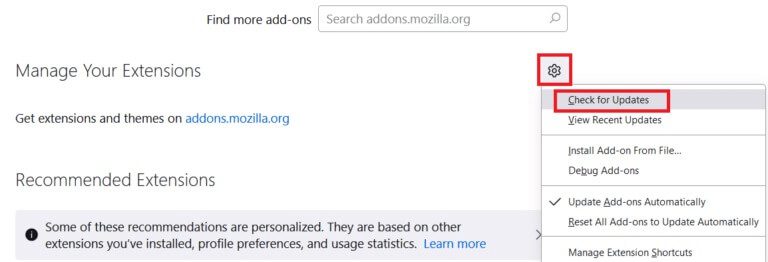
5a. Follow the on-screen instructions. To update your add-on.
5b. If nothing needs to be updated, no updates will be found. Restart Firefox To check if you have fixed the problem
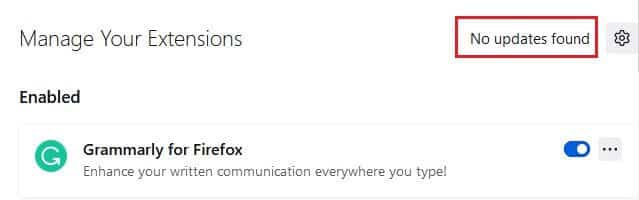
Option 2: Disable Firefox add-ons
If you do not get any repair by Update Firefox add-ons Yours, you can disable it by following the steps below.
1. Turn on Firefox and click menu icon
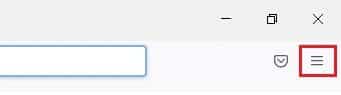
2. Select Add-ons and Features
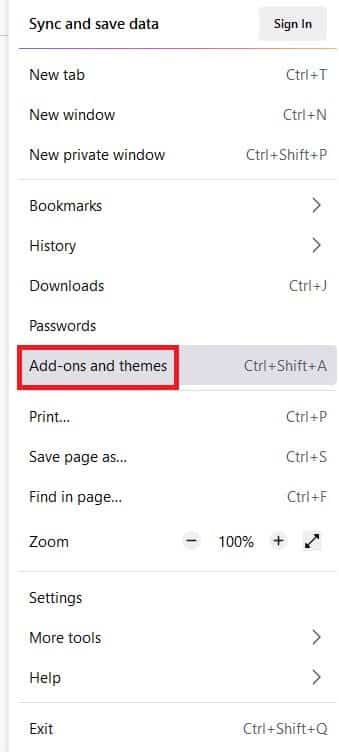
3. Click Add-ons in the right pane and turn off extensions.
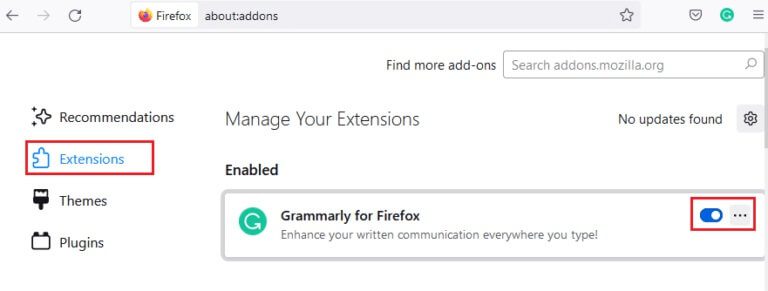
4. Similarly, disable All add-ons One by one and check add that causes the problem
5. Finally, if you select add that is causing you the problem, click on three-dot symbol Opposite him and select the option removal
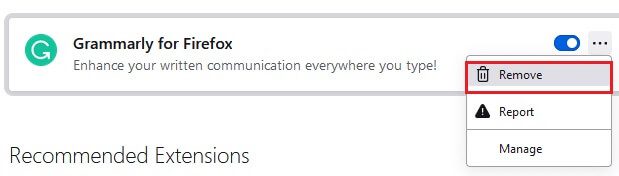
Method 6: Clear browser cache
Temporary files, such as corrupted browser cache, can cause interruptions in end-user connectivity. This can lead to the issue discussed when browsing the internet. Try clearing your browser cache and see if you fix the error. Here are some guidelines for clearing your Firefox cache.
1. Turn on Firefox web browser.
2. Click on menu icon In the upper right corner of the screen
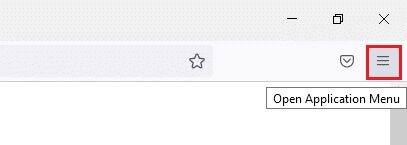
3. Select an option Settings From the drop-down menu
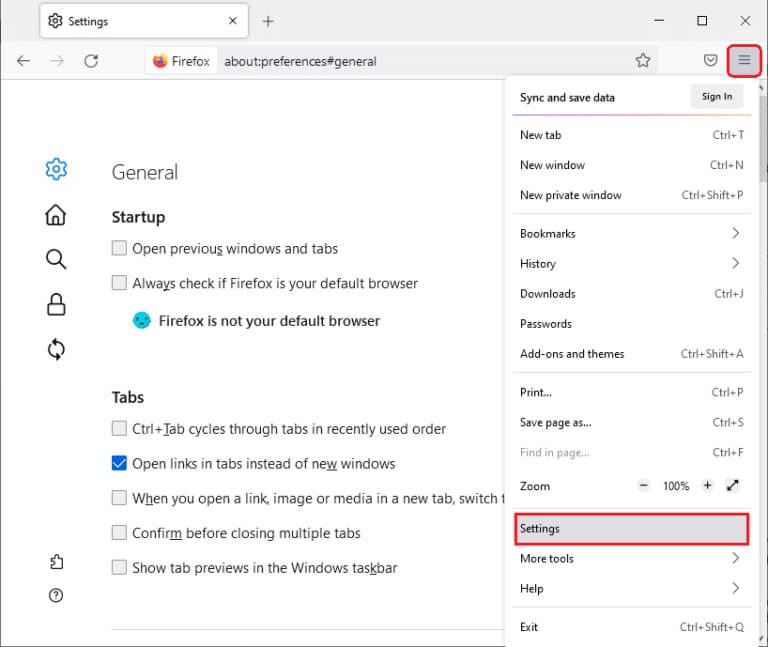
4. Click Option Privacy and security On the right side
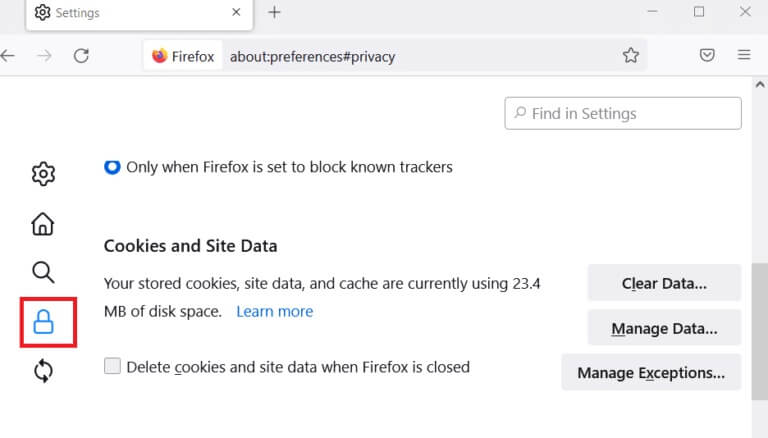
5. Click on Clear data button for cookies and site data
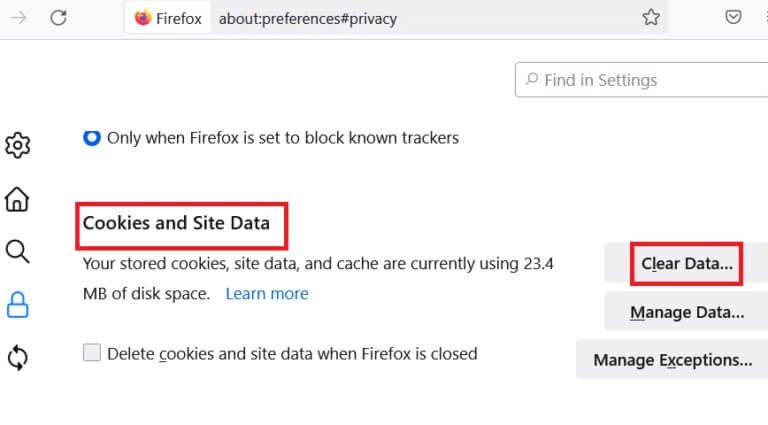
6. Uncheck the box. Cookies and website data and check the box Cached web content.
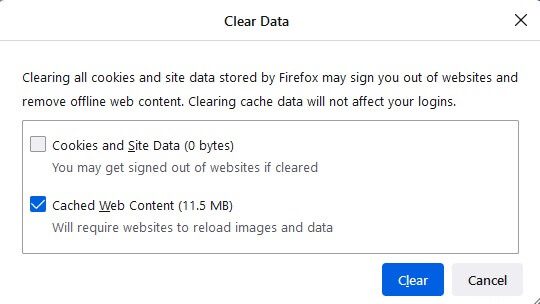
7. Finally, click the button. "Survey" To clear Firefox cached cookies.
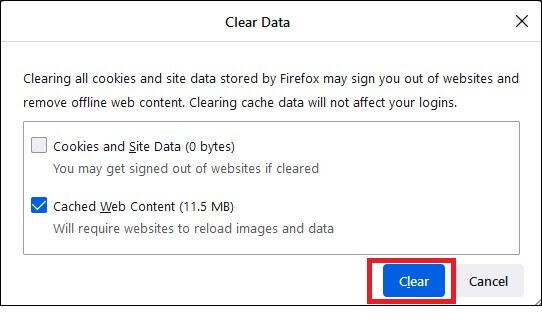
Method 7: Enable access rights for the Firefox profile folder
If you attempt to access any file contents with read-only rights, you may encounter the issue discussed. Ensure you have granted the appropriate access rights to the profile folder by following the steps below.
1. Click Windows + E keys To open File Explorer
2. Copy and paste the path below into address bar
C:\Users\USERNAME\AppData\Roaming\Mozilla\Firefox
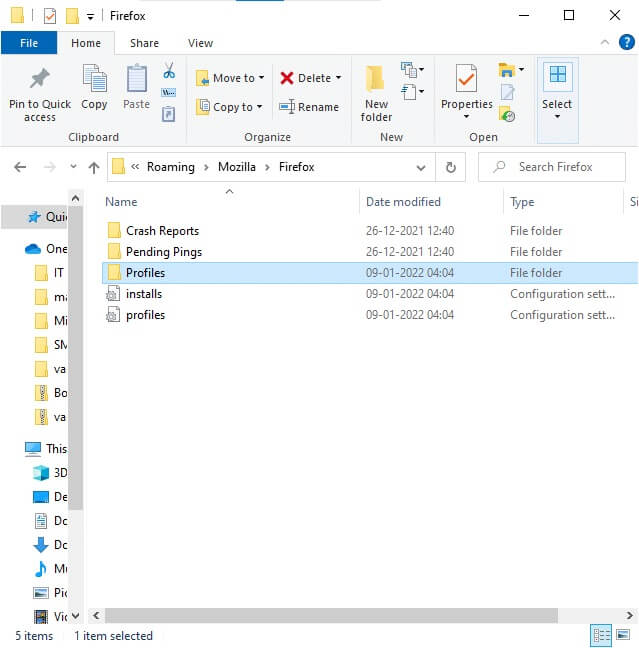
3. Right click on Profile folder and select The properties
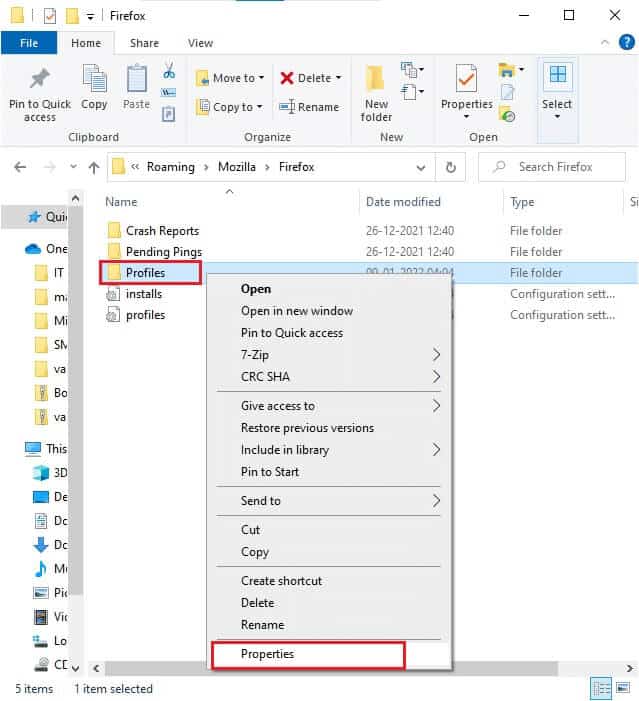
4. In the tab "general" , uncheck the box Read only (Applies only to files in the folder)

5. Finally, tap "Application" ثم "OK" to save changes
Method 8: Delete the Firefox Profile Lock File
If Firefox crashes abnormally, a lock file will remain in File Explorer. This file may interfere with normal browser functionality, leading to the aforementioned issue. It is recommended to delete this profile lock file as described below to resolve the issue with Firefox already running.
1. Press and hold Windows + E keys Together to open File Explorer
2. Paste the following path into the navigation menu and press Enter key
%APPDATA%\Mozilla\Firefox\Profiles\
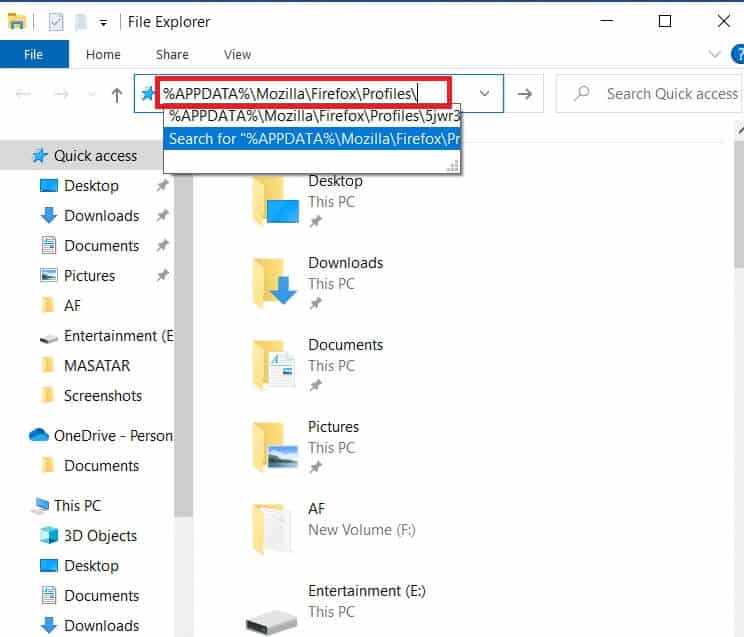
3. Open the folder ending with . The default
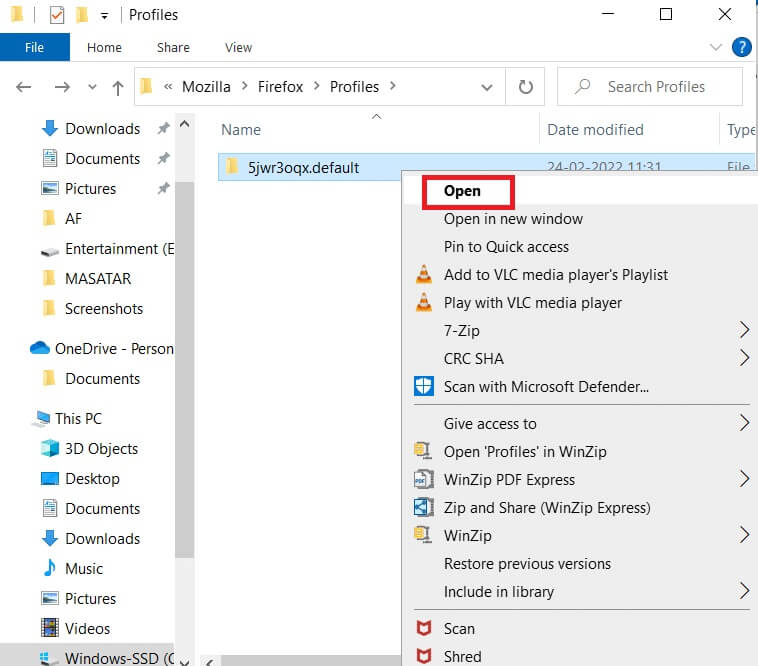
4. Scroll down and right-click on parent.lock file ثم delete
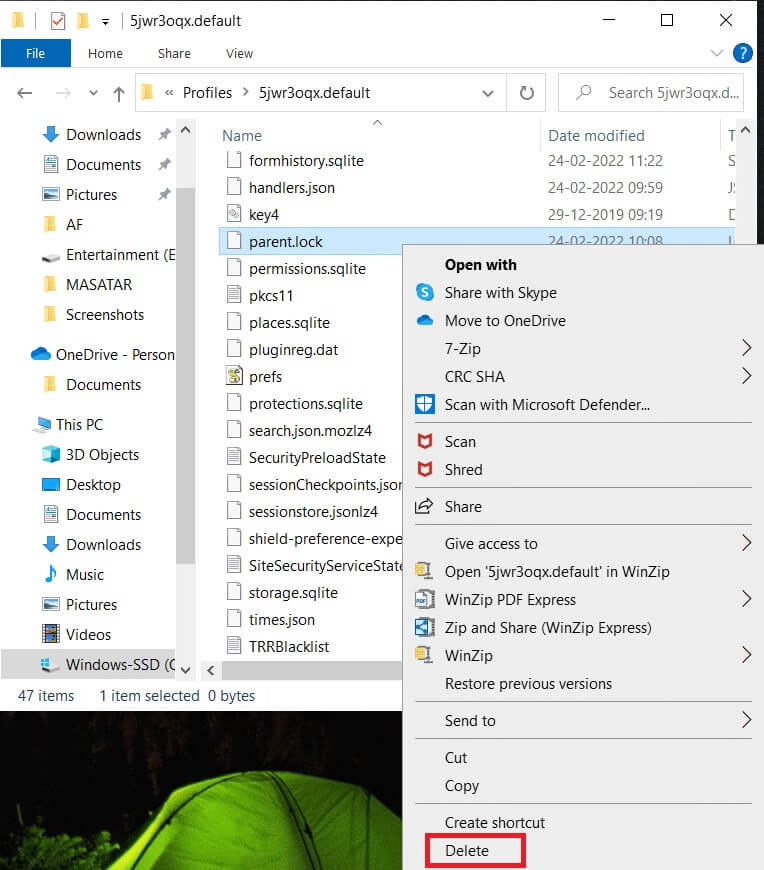
Note: If you start Firefox with the no-remote command line option, remove this.
Method 9: Update Firefox
Firefox often releases updates to fix bugs. You can update Firefox to resolve the issue if Firefox is already running, as described below.
1. Open Firefox and click Menu As shown
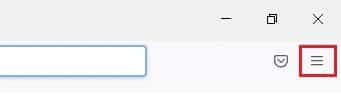
2. Select an option Support
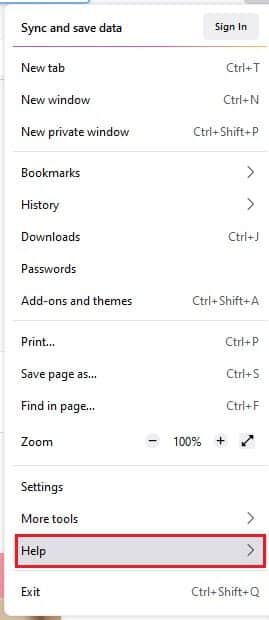
3. Click About Firefox.
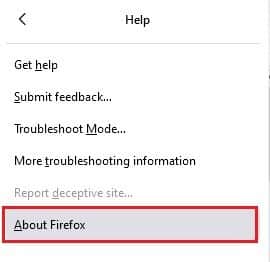
4 a. A new window will pop up on the screen. Check here if Firefox Your Updated.
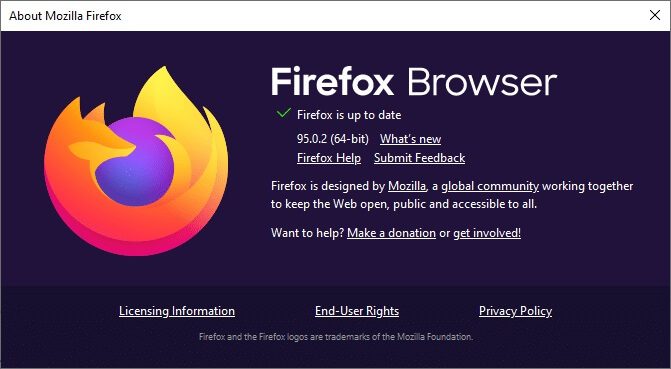
4b. Otherwise, follow Instructions On-screen prompts to update Firefox
Method 10: Update Windows
Microsoft strives to optimize all versions of Windows to ensure a bug-free PC. You can fix browser-related errors and issues on your Windows 10 PC by updating it. Follow the steps below to update Windows and fix Firefox's already running issue.
1. Press Windows key + I At the same time to run Settings.
2. Click on the box Update and security , as shown.
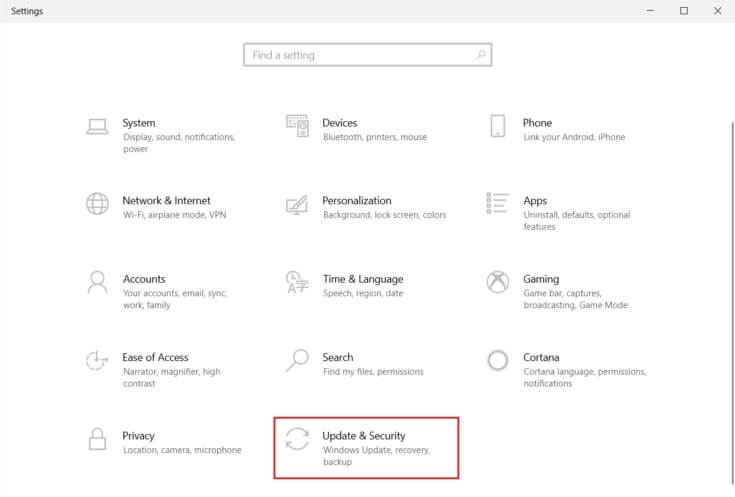
3. in Windows Update tab , Click Check for updates button (Check for updates).
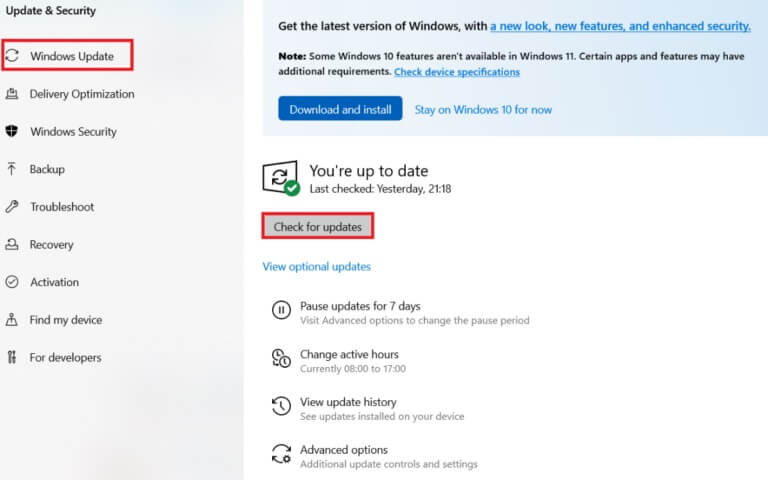
4 a. If available new update , Click INSTALL NOW And follow Update Instructions.
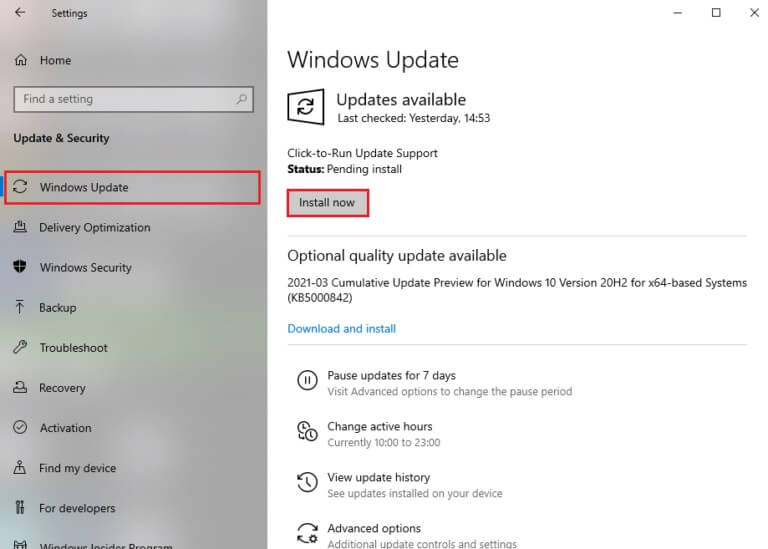
4b. Otherwise, if Windows Updated, it will show you Updated message.
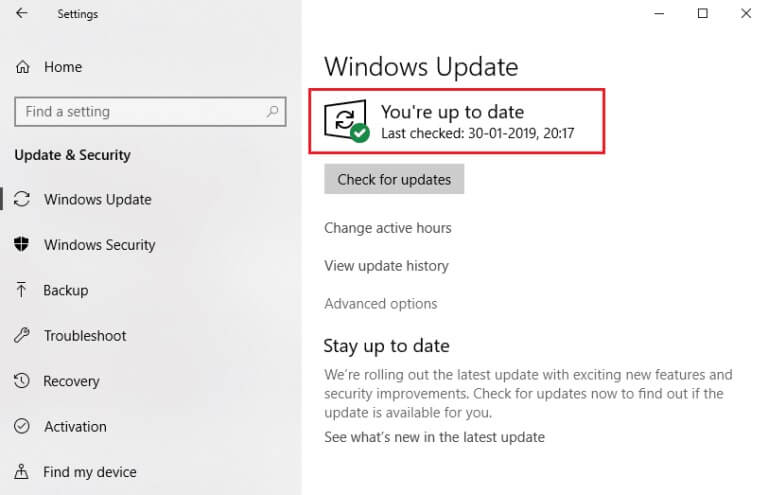
Method 11: Create a new Firefox profile
Creating a new Firefox profile will resolve common user profile issues. Here are some simple instructions for creating a new profile to actually fix your Firefox issue.
1. Press Windows + R keys Together to open Run . dialog
2. Write firefox.exe –P And press Enter key.
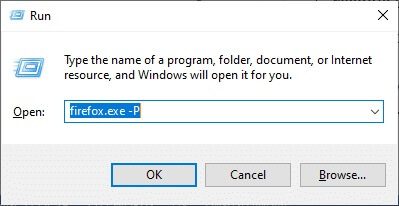
3. Click on Create profile button….
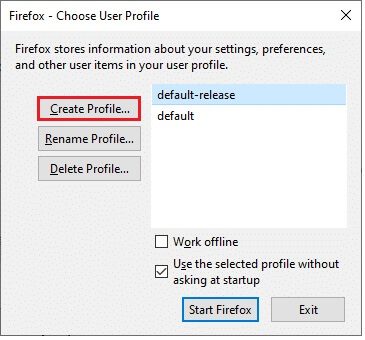
4. Click Next In processor Create a profile.
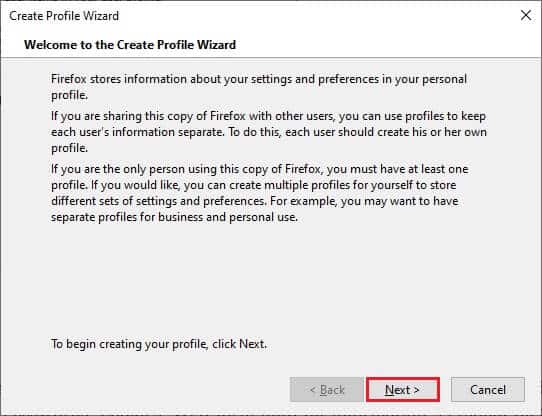
5. Write New profile name In the field enter New profile name
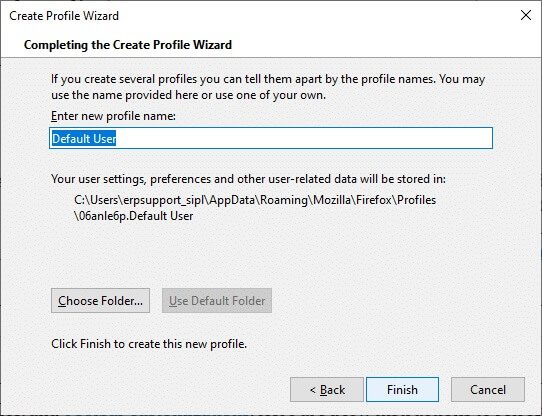
6. Finally, tap "ending" To complete the process
7. Now, you'll be taken back to the Profile Manager. Start Firefox again with a new profile listed there. You shouldn't encounter the issue of Firefox already running but not responding.
Method 12: Update Firefox
By updating your browser, Firefox saves;
- bookmarks
- Browsing and download history
- Passwords and Cookies
- Webform Autofill Information
- Personal dictionary
But it deletes the following data.
- Appendices and topics
- Location Permissions
- Modified Preferences
- Added search engines
- DOM storage
- Security certificate and device settings
- Download procedures
- User styles and toolbar customizations.
Note: When you update your browser, your old Firefox profile will be placed on your desktop with a folder called Old Firefox Data. You can restore your Firefox data to your new profile from this folder. If you no longer need this folder, you can delete it at any time.
1. Open Firefox and click menu icon
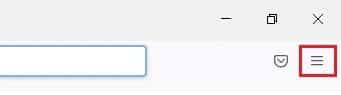
2. Click on Support
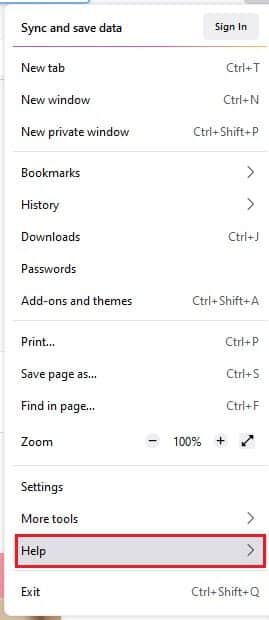
3. Select an option More information About find the mistakes and resolve it
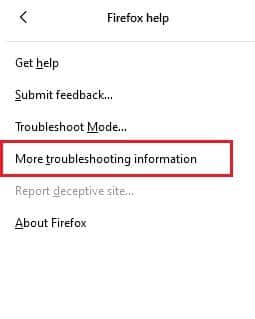
4. Click Update Firefox
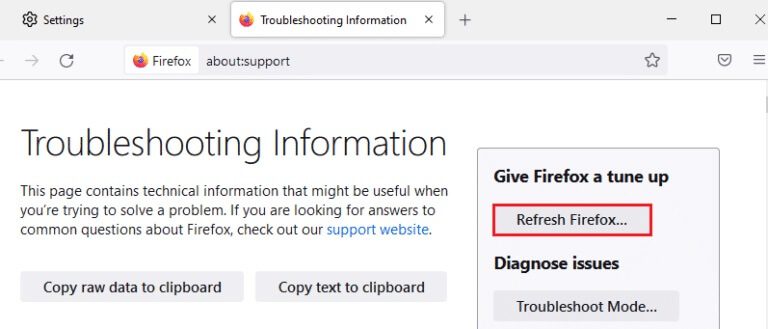
5. Again, click on the option. Refresh Firefox
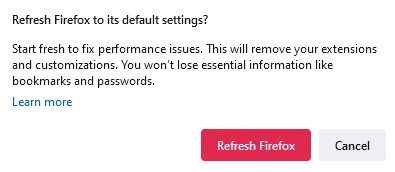
6. Click "ending" in window Import Wizard
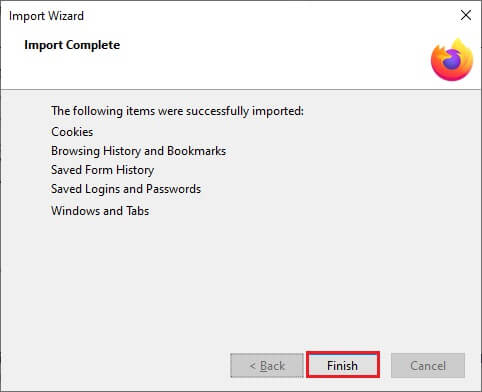
7. Finally, tap Let's go! Option to continue your browsing
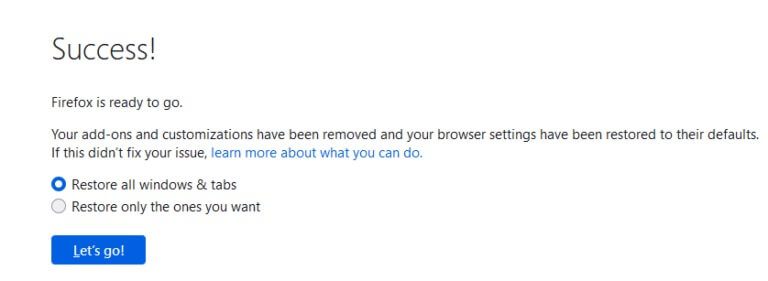
Method 13: Reinstall Firefox
If you have corrupted Firefox installation files, you can easily resolve this issue by reinstalling Firefox. Follow the steps below to reinstall Firefox and fix the Firefox issue that is already running.
1. Click START YOUR , And type Control Panel , And press Enter key.
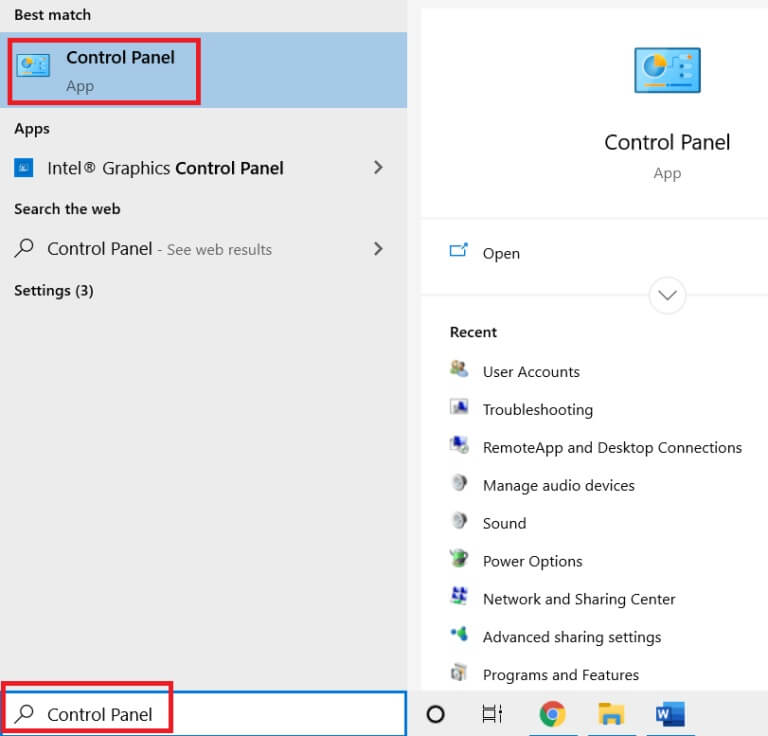
2. Set View by > Large icons And click programs and features
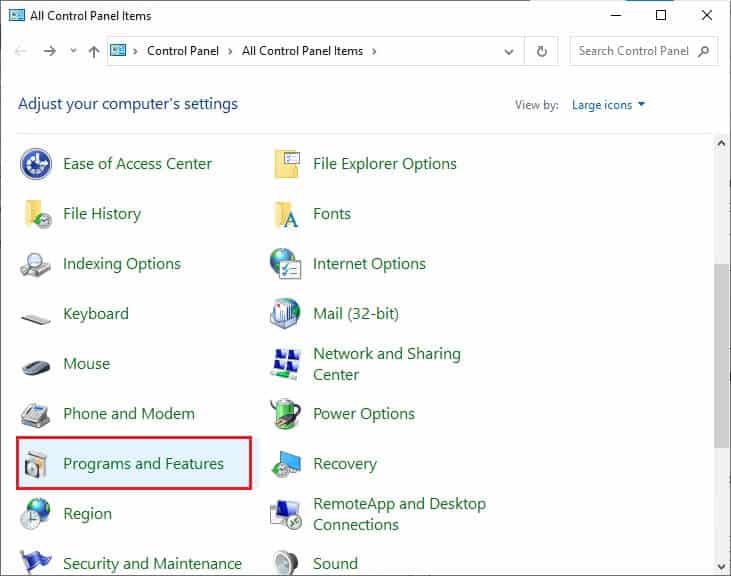
3. Click Firefox and select an option uninstall
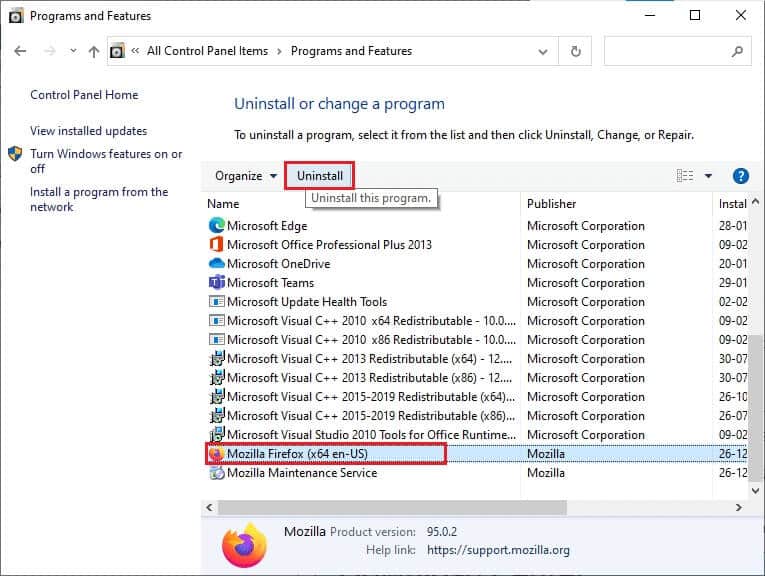
4. Confirm the prompt, if any, and wait for the browser to be uninstalled on your device. Then Restart your computer Your
5. Download a browser Mozilla Firefox of Official Website.
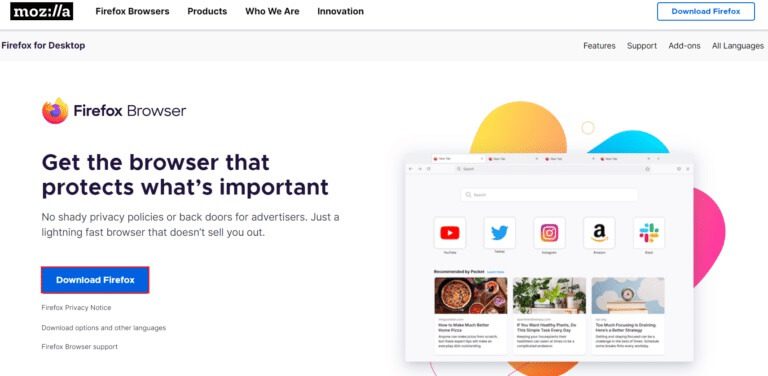
6. Turn on Firefox Installer By double-clicking setup.exe file.
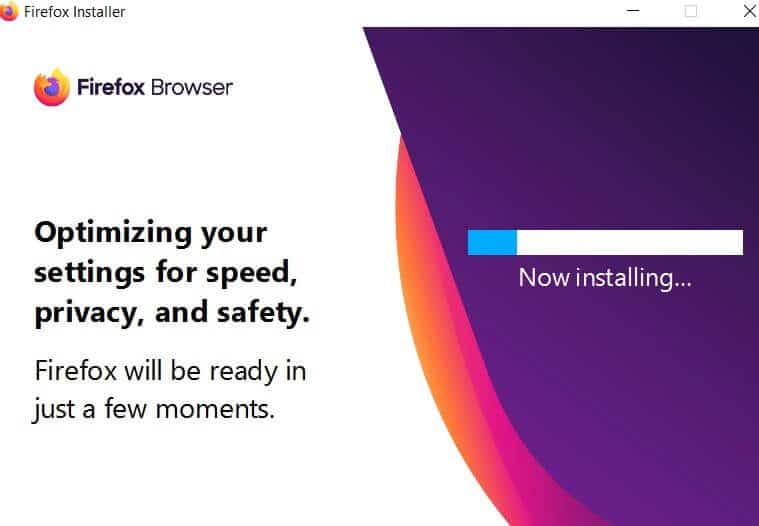
We hope this guide was helpful and you were able to fix Firefox running but not responding on Windows 10. Let us know which method worked best for you. Also, if you have any questions or suggestions regarding this article, feel free to leave them in the comments section.