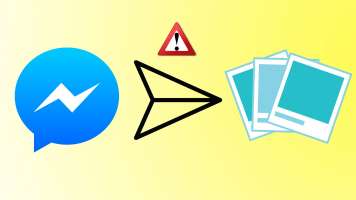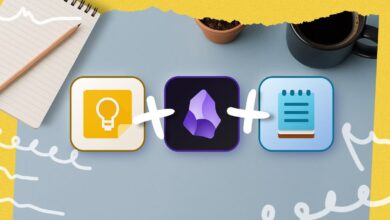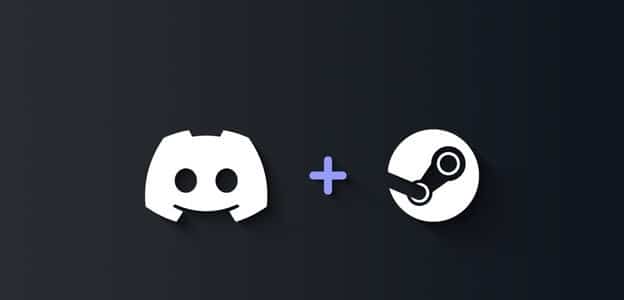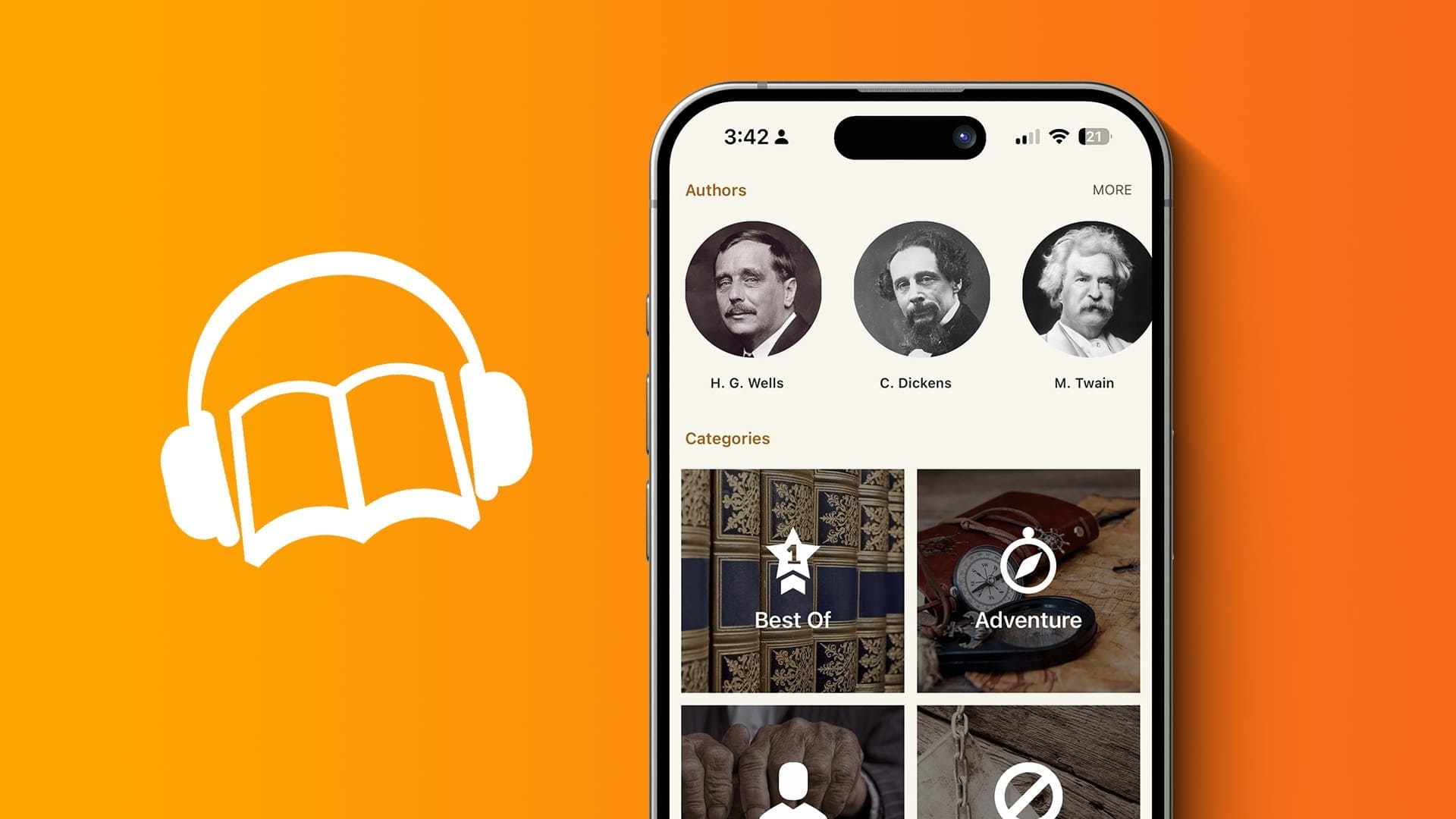Google Chrome comes pre-installed on all Android phones and remains the go-to choice for consumers to browse the web. Now that Apple allows you to change the default browser on iOS, Chrome's popularity on iPhone is also growing. While Chrome is feature-rich and offers native apps across all platforms, a web browser that doesn't work on mobile data can quickly ruin your experience. Here are the best ways to fix Google Chrome not working on mobile data.
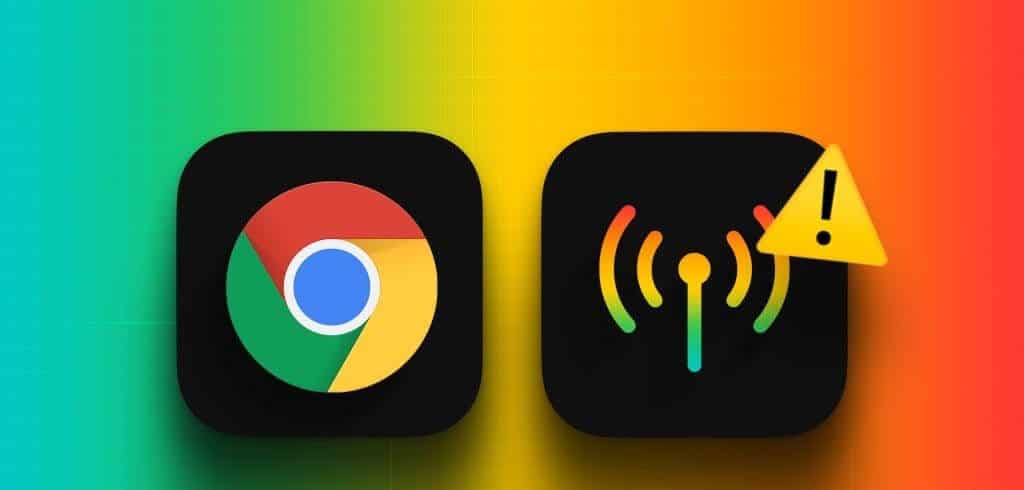
you may Connect to a Wi-Fi network Browse the web as usual. However, this isn't a practical solution because you won't always be connected to a Wi-Fi network. Instead, you can use the tricks below to fix Chrome's erratic behavior on mobile data.
1. Check mobile data in other apps
Are you having mobile data issues across all apps installed on your Android or iPhone? Understandably, the same won't work on Google Chrome either. Swipe down from the home screen and select Internet to enable LTE/5G data.
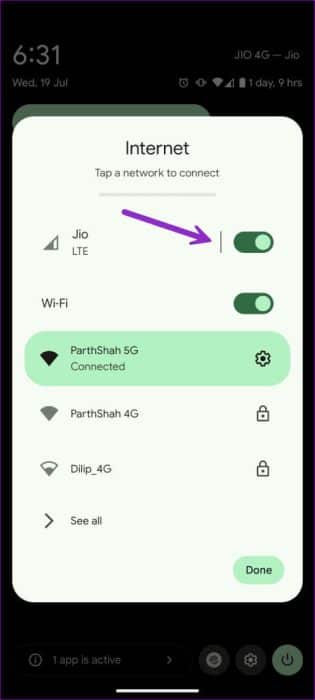
iPhone users can open Control Center and enable the cellular data option. You also need to check your cellular data plan with your carrier. If you've used up your cellular data, purchase a plan to enable internet on your cellular number.
2. Reset the network on the phone
If the problem persists, enable Airplane mode and disable it after a few seconds to reset the network. Android users can access Airplane mode from the quick toggle menu. If you have an iPhone, use it from Control Center.
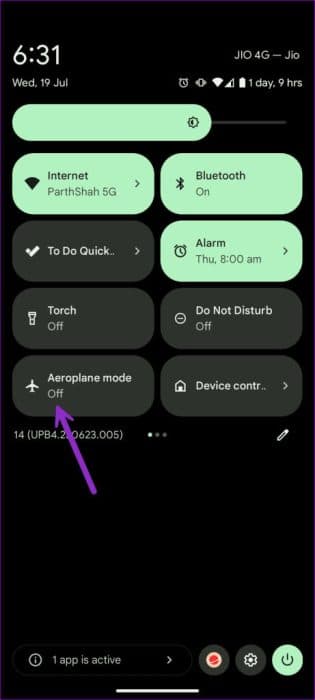
3. Enable mobile data permission for Chrome
Have you disabled mobile data permission for Google Chrome on your iPhone? You need to enable it from Settings.
Step 1: Open an app Settings On your iPhone, go to Google Chrome.
Step 2: Activation Switch mobile data.
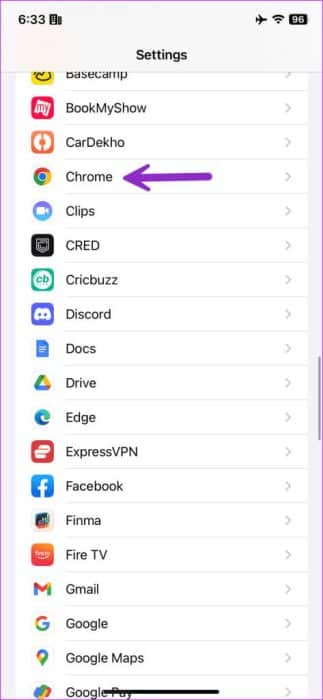
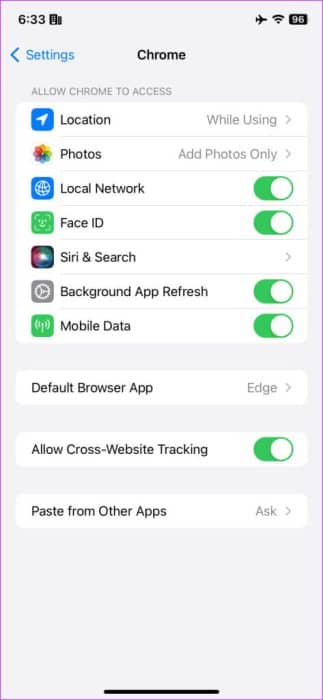
4. Disable data saving mode
Have you enabled data saving mode on your iPhone or Android? Chrome may have problems loading web pages. On mobile data. It's time to turn off data saving mode.
iPhone
Step 1: Launch an app Settings and select Mobile phone services.
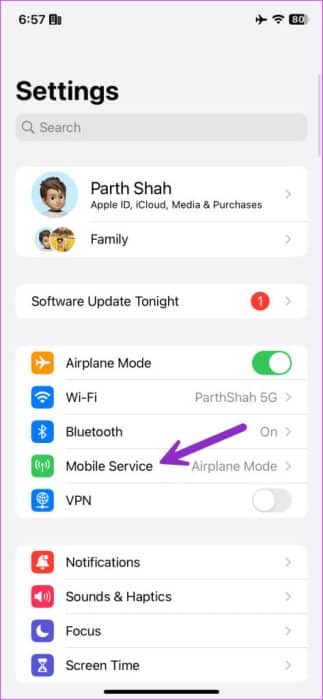
Step 2: Select your SIM card and disable it. Low data mode.
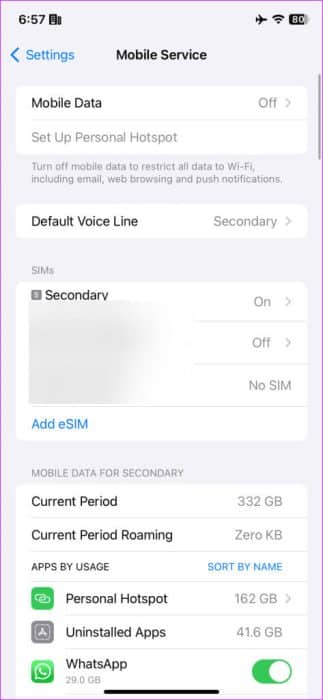
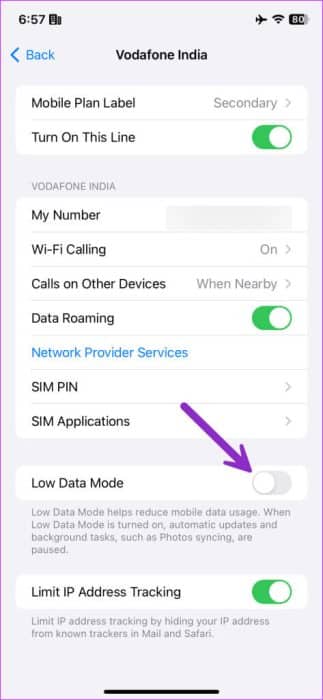
Android
Step 1: Go to the app Settings and open Network and the Internet.
Step 2: Locate Data Saver Turn off the option.
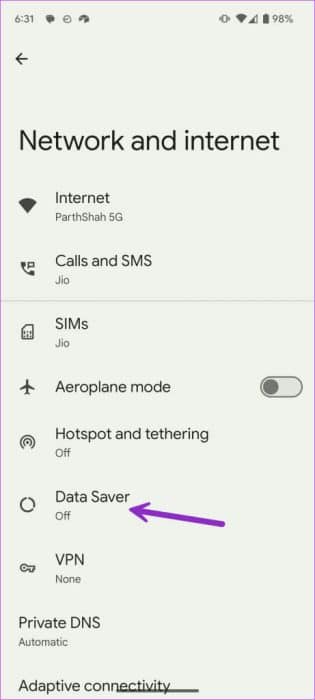
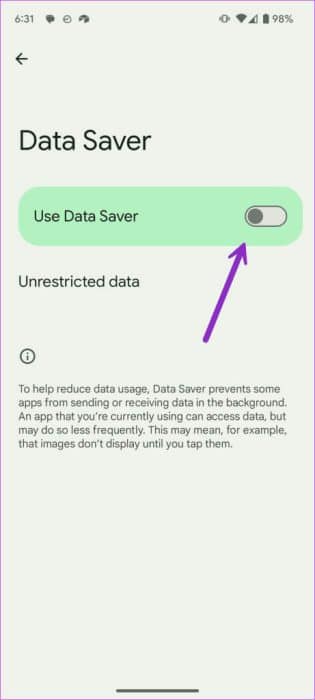
5. Enable background data usage for Chrome
Do you often have problems loading web pages in the background on Google Chrome? The problem occurs when Chrome doesn't have permission to use background data. Here's how to fix it.
iPhone
Step 1: Launch an app Settings Go to Chrome.
Step 2: Activate the switch “Refresh apps in the background.”
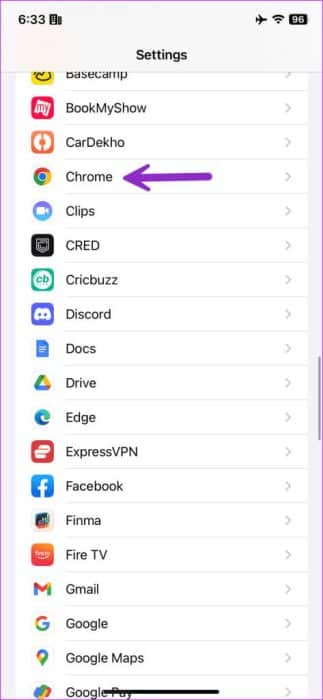
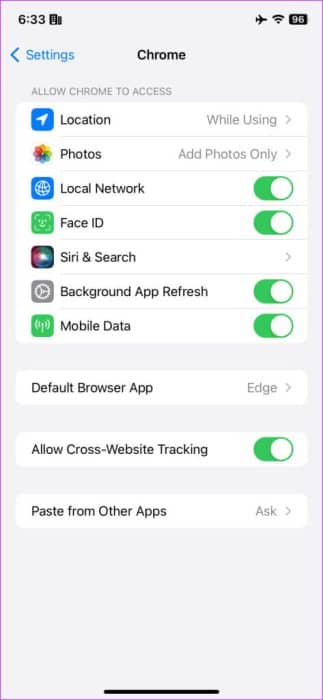
Android
Step 1: Long press on the Chrome app icon and open the menu. Application information.
Step 2: Locate Mobile data and Wi-Fi. Enable background data toggle.
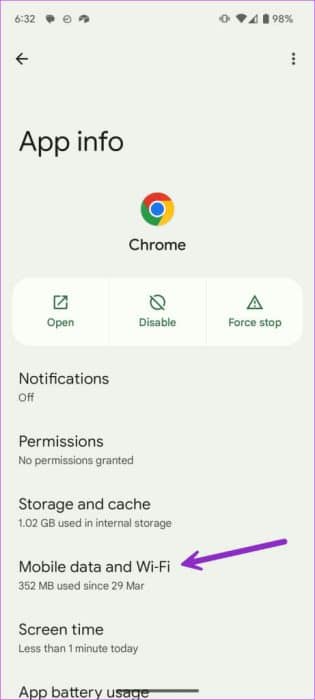
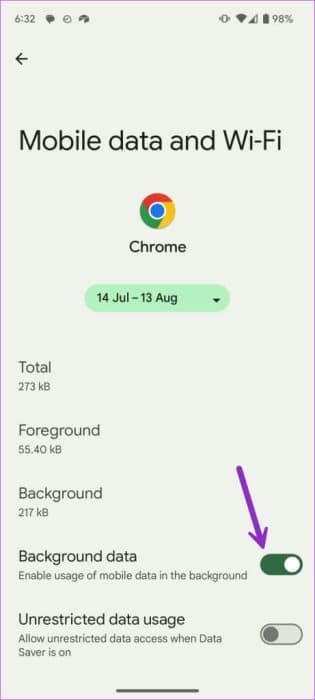
6. Disable VPN
Google Chrome may not work with an active VPN connection on your iPhone or Android. This could be due to an outage with one of the connected VPN servers. You need to disable the VPN and start browsing the web in Google Chrome.
7. Contact the site administrator.
Are you having trouble visiting a particular website on all browsers? You need to contact the site administrator to explain the problem.
8. IP address blocked
Some websites may be region-specific and may not be available in your area. Google Chrome may not work when you visit these websites. The issue has nothing to do with your internet connection or Google Chrome. You can simply wait for the service or website to become available in your country.
9. Clear Google Chrome cache
It may be a problem Google Chrome does not work on mobile data Due to a corrupted cache. It's time toClear cache And try again.
iPhone
Step 1: Launch Google Chrome and click on the three dots menu. Select Clear browsing data.
Step 2: Confirm this to delete history, cookies, site data, cached images, and saved passwords.
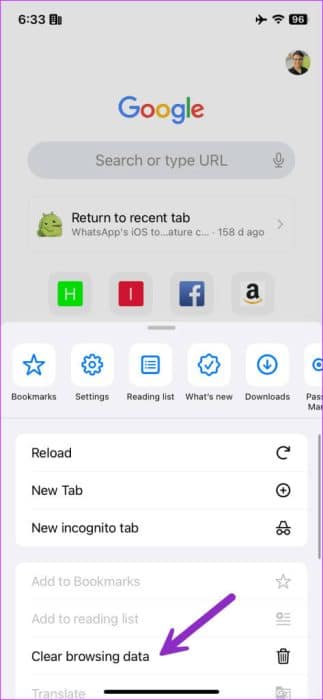
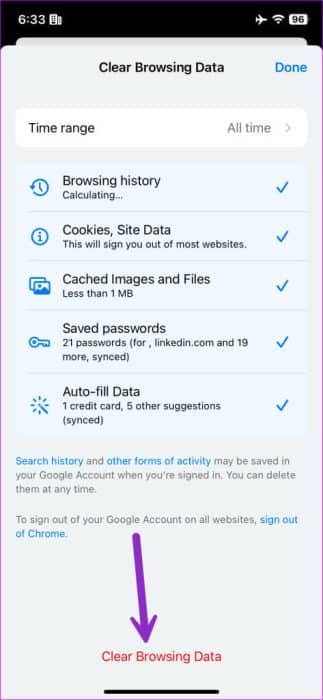
Android
Step 1: Long press on the Google Chrome icon and open the app info menu. Select Storage and cache.
Step 2: Click on Clear cache.
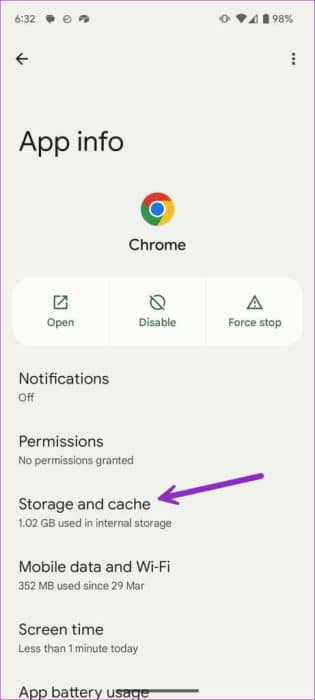
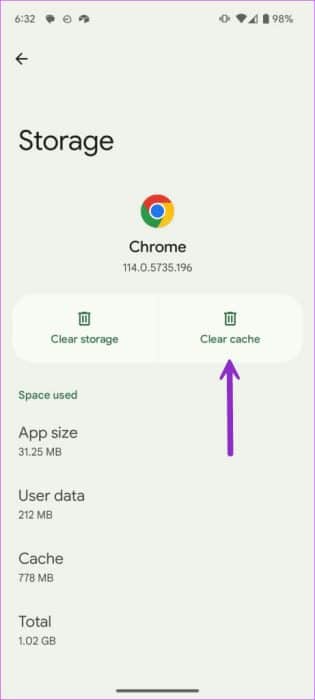
10. Update Google Chrome
Outdated Chrome mobile apps could be the real culprit here. You need to update Chrome to the latest version from the Play Store or App Store and try again.
11. TRY GOOGLE CHROME ALTERNATIVES ON iPhone AND ANDROID
If Chrome still doesn't work on mobile data, ditch Google's web browser and use an alternative. Microsoft Edge is a capable offering from the software giant and can be an ideal replacement for Chrome.
The browser is available on all platforms and compatible with all Chrome extensions.
Download Microsoft Edge on iPhone
Download Microsoft Edge on Android
Browse the web from anywhere
Google Chrome not connecting to the internet on mobile data can be confusing. Before connecting to Wi-Fi or switching to a different browser, use the above trick to fix Google Chrome not working on mobile data.