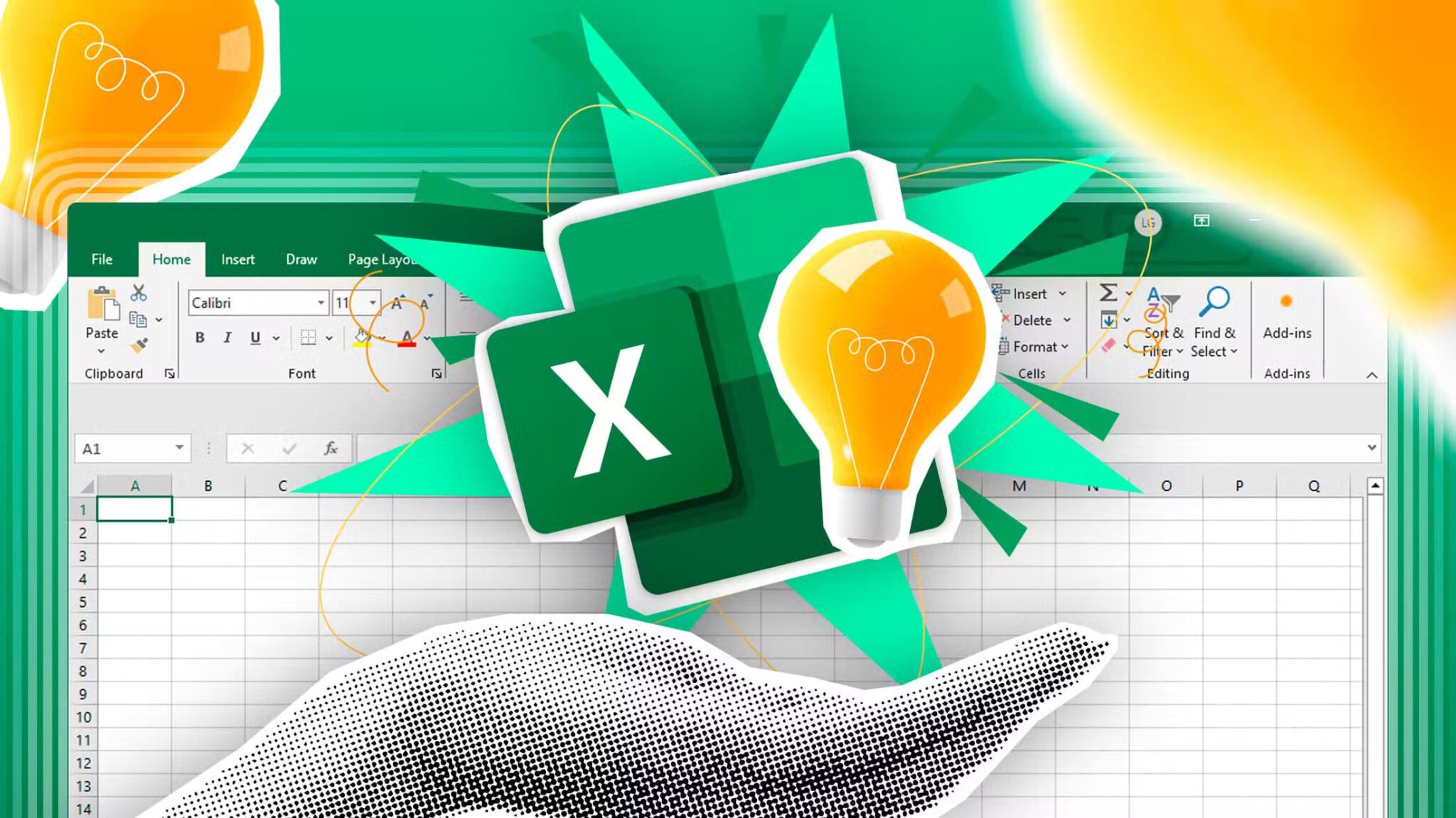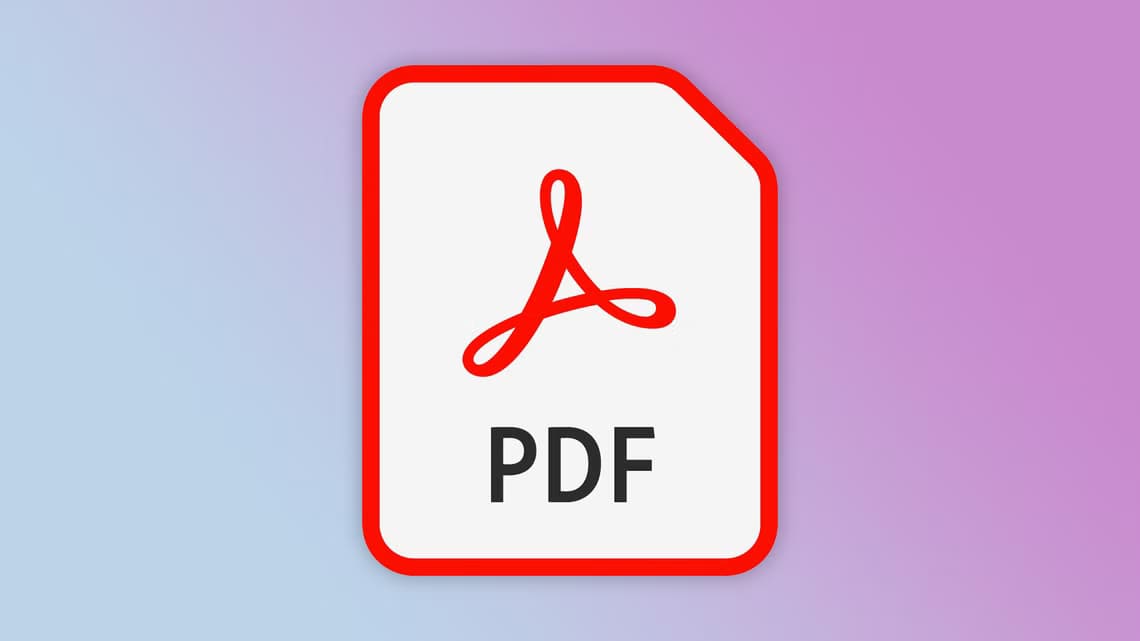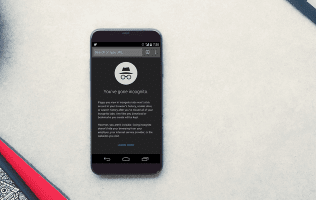Native password management is standard practice in web browsers. Almost every web browser, including Google Chrome و Apple Safari و Microsoft Edge و Firefox etc., users opt for the built-in password manager to handle login details. The problem arises when you are already using a third-party password manager like 1Password Or LastPass You no longer need this built-in password manager from Microsoft or Google. Here's how to disable Google Chrome from asking to save passwords on the web and mobile.

Every time you log in to a new website or update your password from an old website, Google Chrome will display a pop-up window to save or update the information. This is fine for regular users. However, those who use a native password manager like Dashlane Or Enpass They may find the behavior annoying.
It's fairly easy to stop Google Chrome from asking to save passwords on the web and mobile. However, the steps vary for each platform. Here, we'll cover: Windows / Mac و Android و iPhone.
Turn off the save password popup in Chrome for desktop
In the screenshots below, we're using Google Chrome for Mac.
Since both Windows and Mac versions of Google Chrome have the same interface, you can use the same method on the Google Chrome Windows app to disable the password saving popup.
Step 1: Open a browser Google Chrome.
Step 2: Click on the file image Account definition Google in the upper right corner.
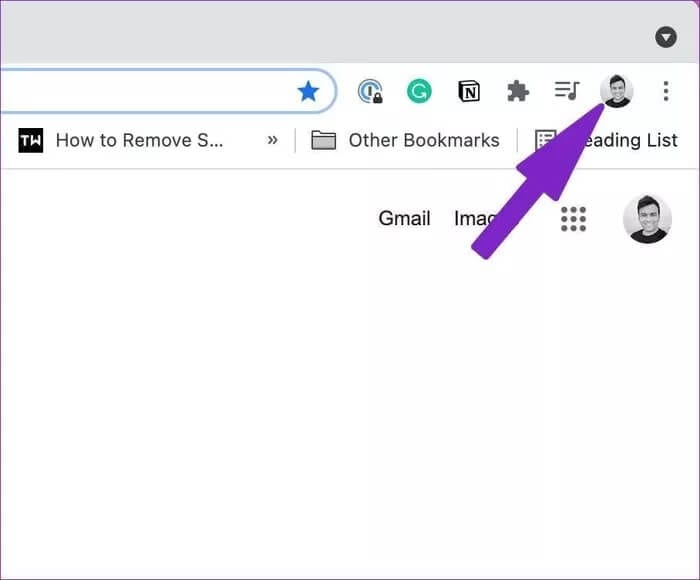
Step 3: select icon Password. It will take you directly to the list of passwords in the autofill field.
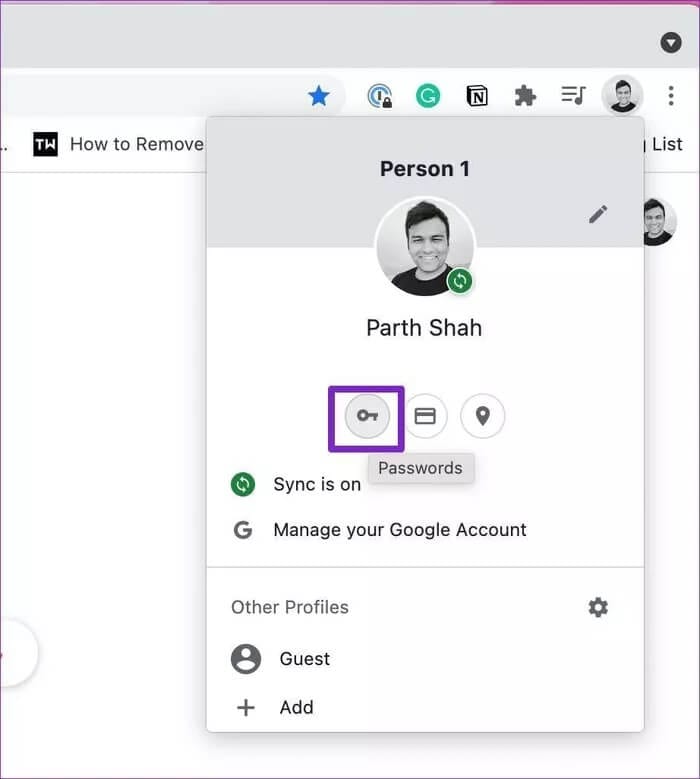
Step 4: Disabled Offer to save password switches.
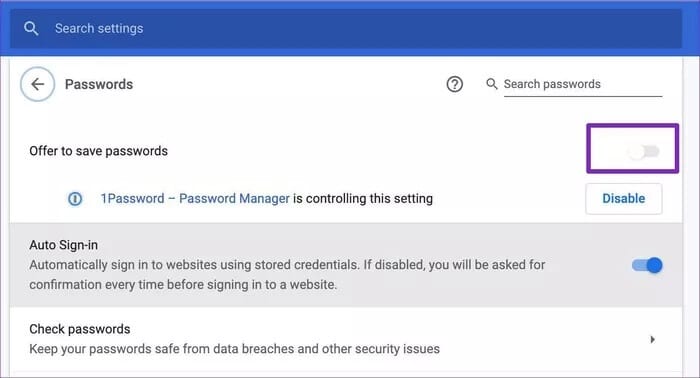
That's it. Chrome will no longer ask you to use Chrome Password Manager To keep confidential information.
Turn off “Save Password Popup” in Chrome for Android
To maintain a seamless password management experience across all platforms, Google Chrome offers the same save password pop-up on Android and iPhone.
Here's how to disable the "Save Password" popup in Chrome for Android.
Step 1: Open Google Chrome on Android.
Step 2: Click on Three point list in the upper right corner.
Step 3: Go to a section passwords.
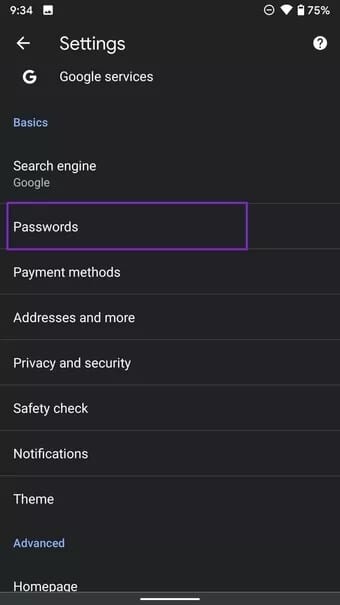
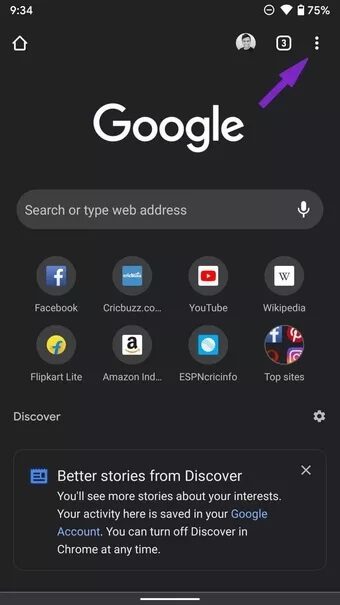
Step 4: Disabled Save passwords.
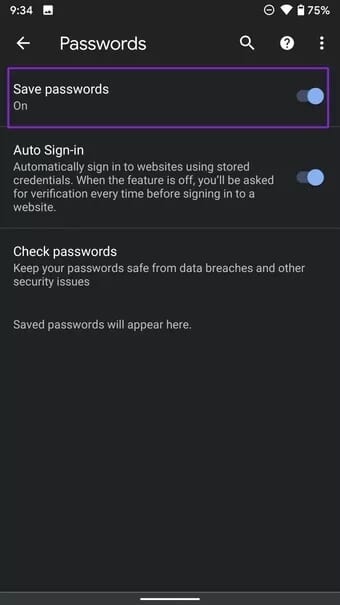
Chrome for Android will now stop asking you to save usernames and passwords to your Google Account.
Turn off save password popup in Chrome for iPhone
Unlike its Android counterpart, Google Chrome for iPhone uses a bottom navigation bar for improved accessibility. Follow these steps to disable password pop-ups in Chrome for iPhone.
Step 1: Open Google Chrome on your iPhone.
Step 2: Click on the three dots menu at the bottom.
Step 3: Click on Settings.
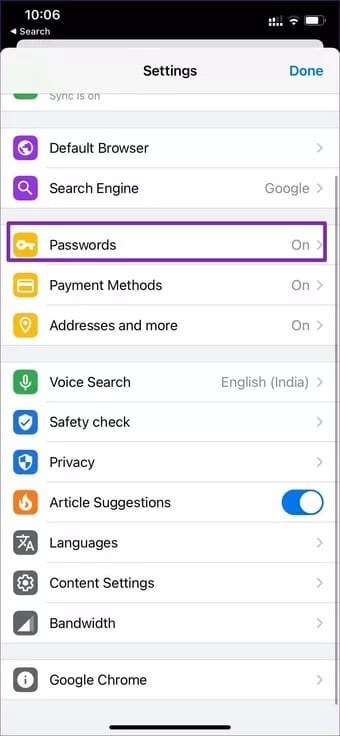
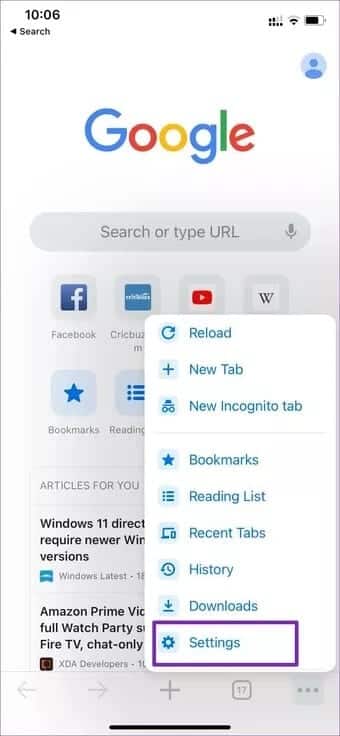
Step 4: Click on passwords from the following list.
Step 5: Disable the Save Passwords toggle from your password list and you're good to go without receiving constant reminders from Google to save your passwords.
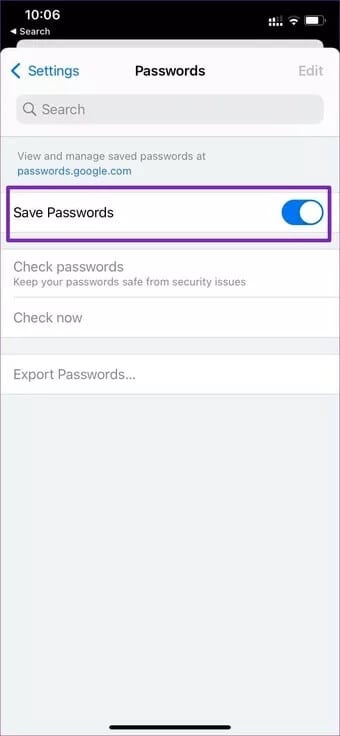
Get a third-party password manager
While Chrome Password Manager works well for casual users, power users should look elsewhere for their password management needs.
- Chrome Password Manager doesn't have native apps for iPhone and Android devices. Therefore, you can't enjoy the autofill tricks of filling in login details on the go.
- unlike 1Password or Enpass Like LastPass, Google's password manager lacks support for multiple vaults. After a while, it can get cluttered with hundreds of entries. You're better off using a password manager with multiple vaults for better organization.
- Chrome's native password manager doesn't support two-factor authentication. However, custom password managers do.
- There's no way to access saved passwords from other browsers like Safari or Microsoft Edge. You'll have to perform a lengthy import/export trick to transfer passwords between browsers.
- Google Password Manager doesn't allow you to create strong passwords. This means there's a high chance you'll reuse old, weaker passwords.
You can easily replace Chrome's default password manager with a dedicated service like 1Password to secure your login credentials.
In the screenshot below, you can see the 1Password extension for Google Chrome in action. From the 1Password settings, you can go to the “Autofill"And enable switching for"عرضTo fill in and save passwords.
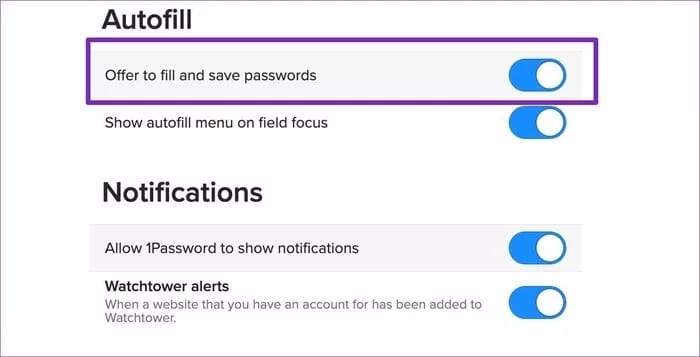
After doing this, 1Password will ask you to save your passwords whenever you try to log in to a new website or update passwords from an old website.
Stop Google Chrome from asking to save passwords
If you don't plan to use Google Chrome to store your login and password details, it's recommended to turn off annoying pop-ups asking to save your passwords on mobile and the web. We also recommend using a native password manager solution for a better, more secure experience across all platforms.