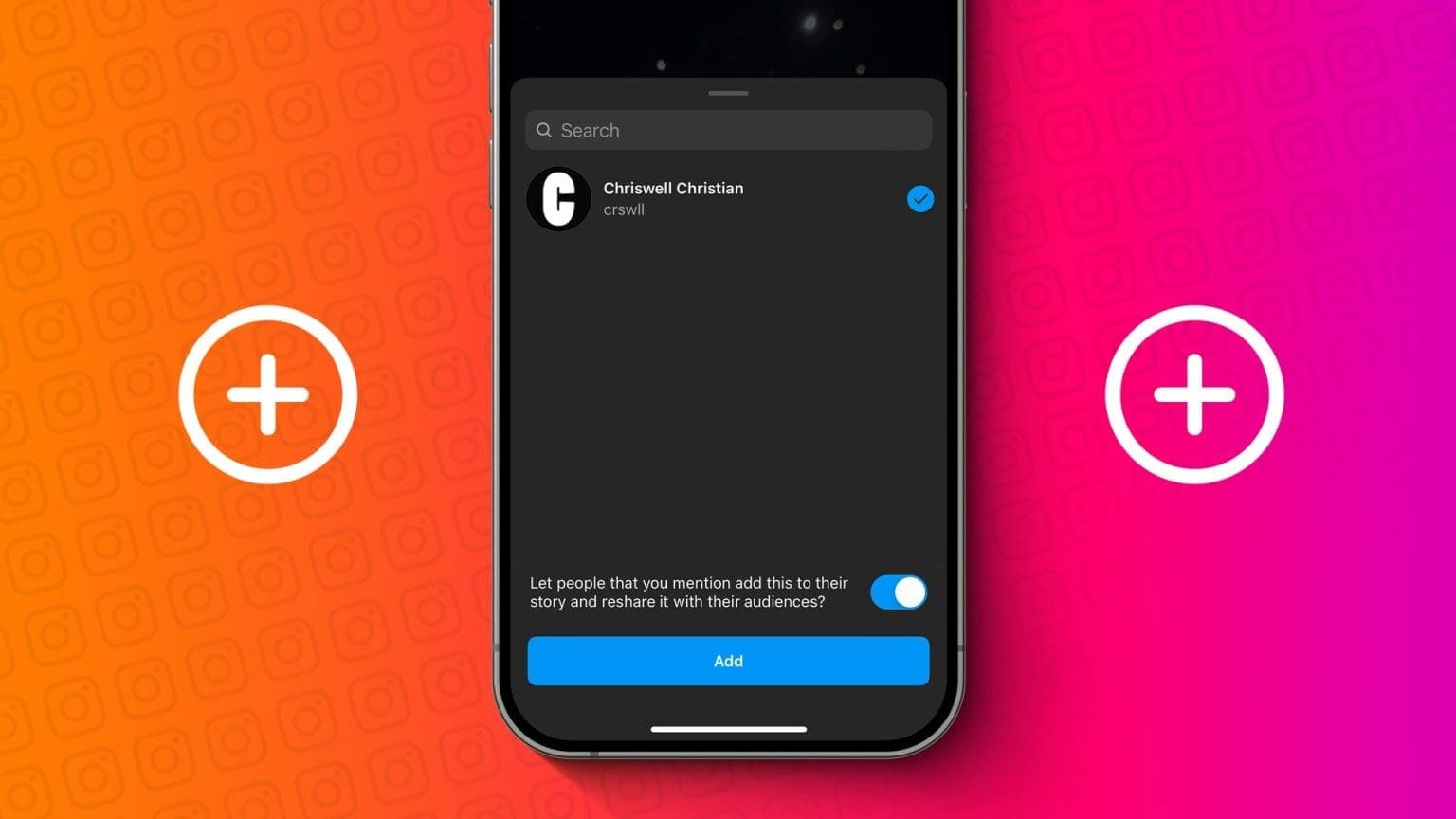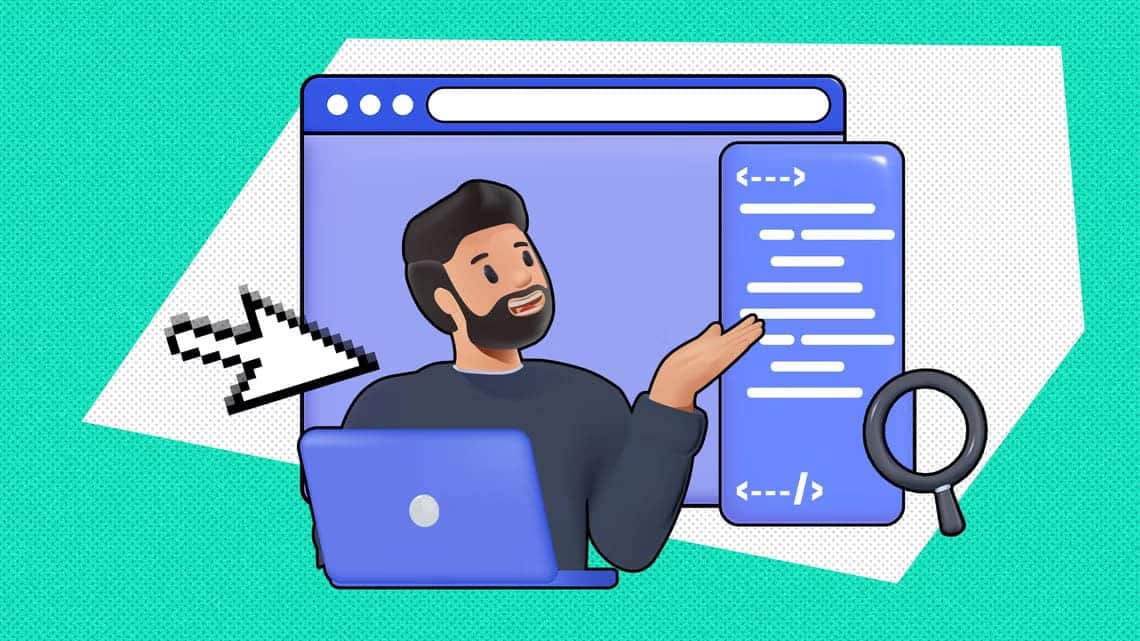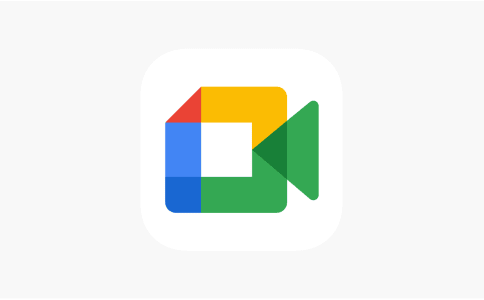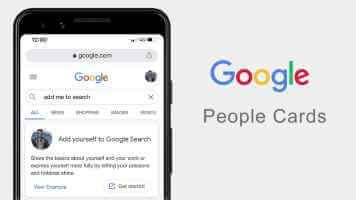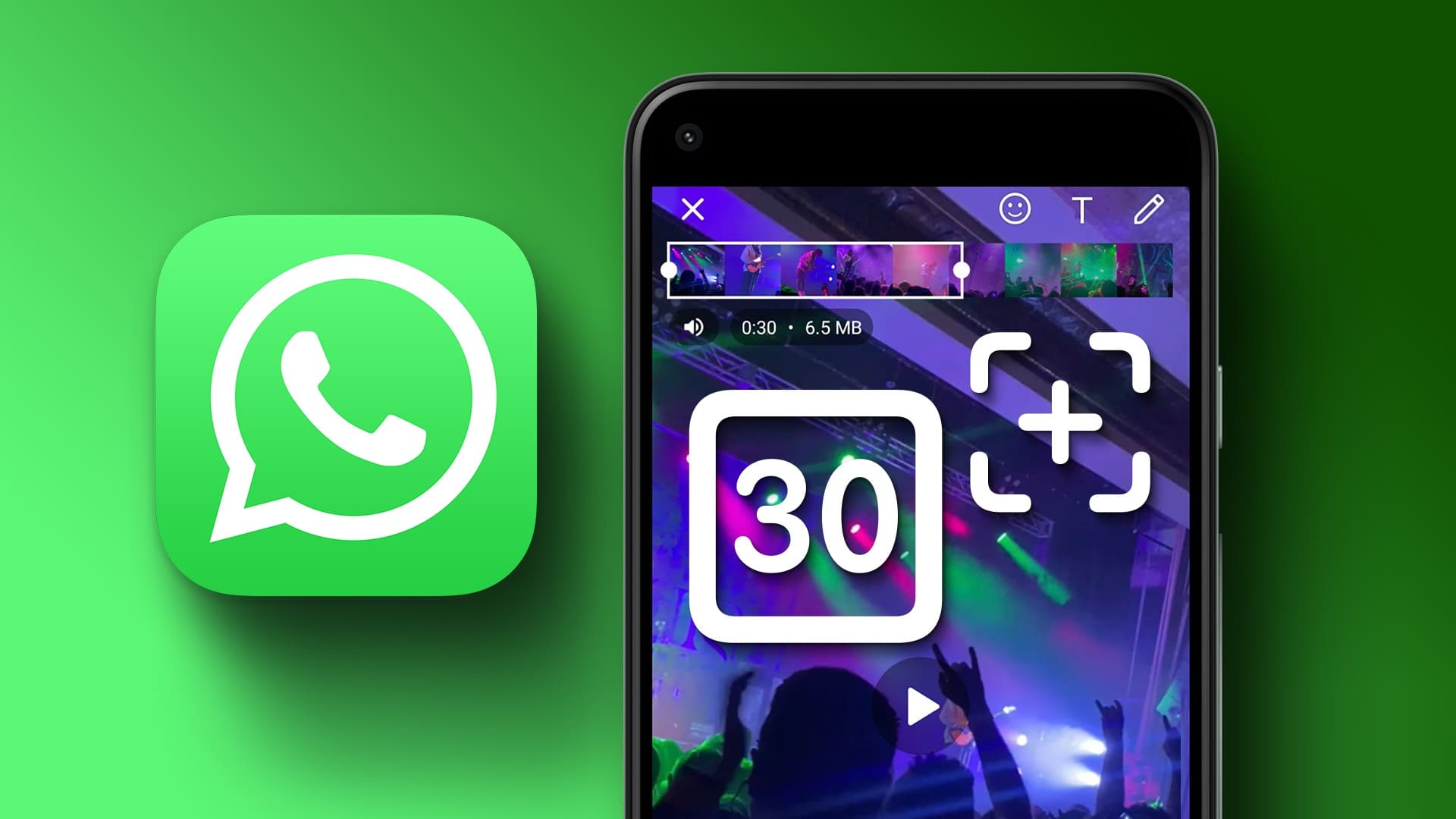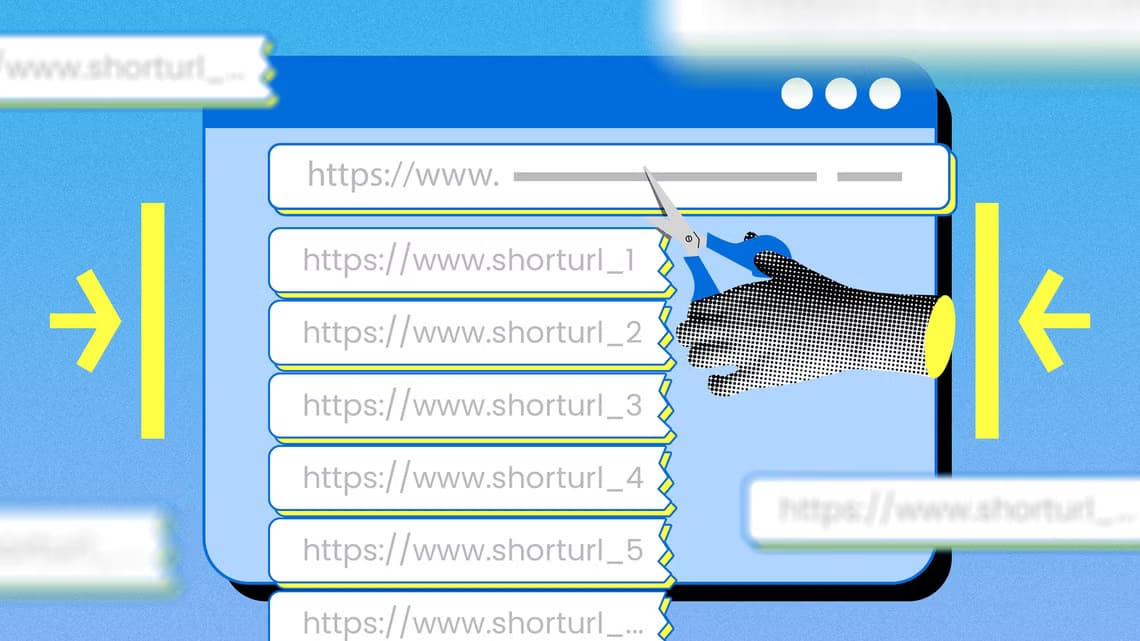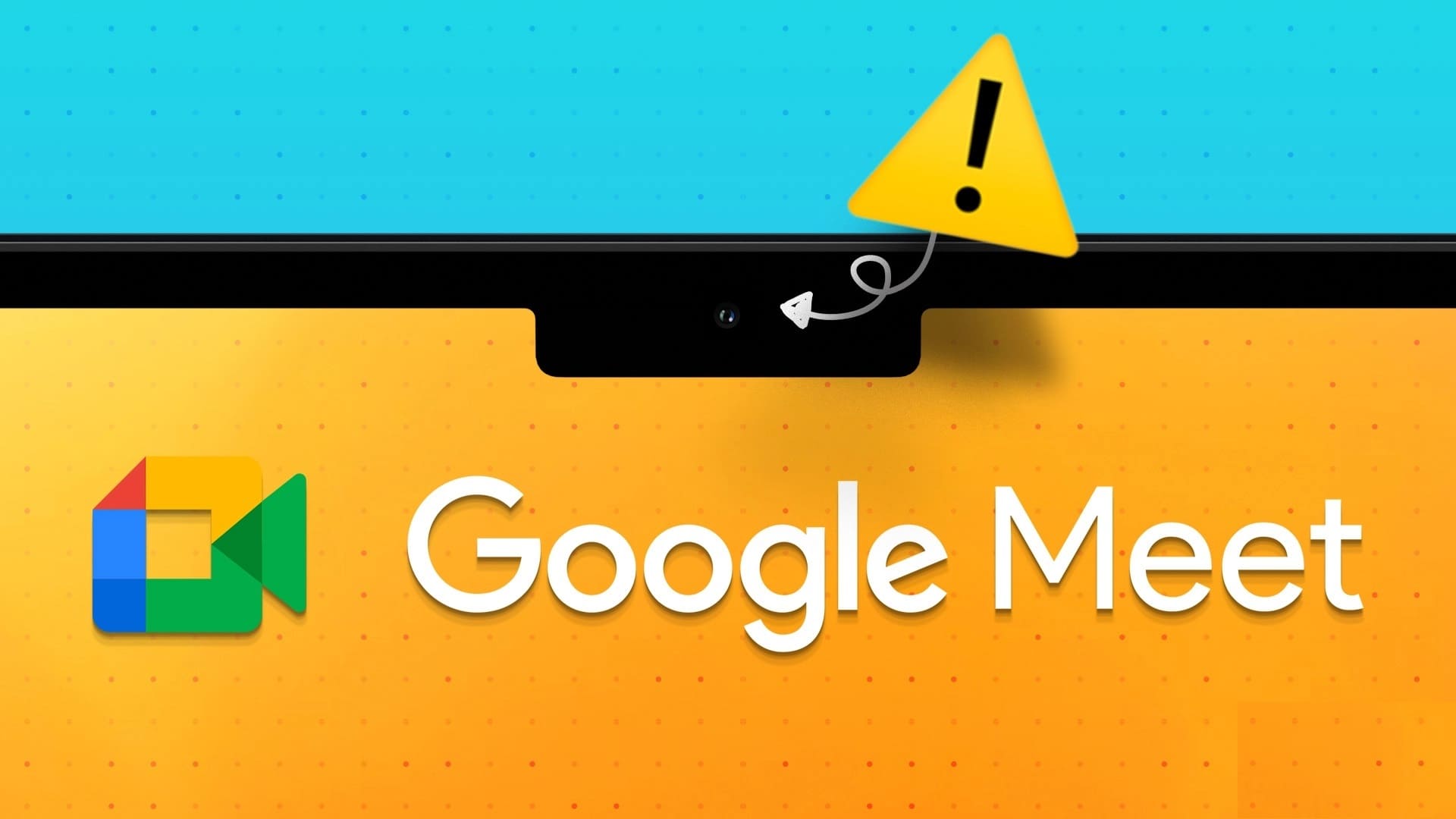The Telegram Desktop app lets you continue chatting with your contacts on your computer when your phone is away. If you have a Telegram group, you can add another contact to that group from your desktop. But what if the Telegram Desktop app isn't sending messages to your group or contacts? Here are the top 8 fixes for Telegram not sending messages on Mac and Windows.
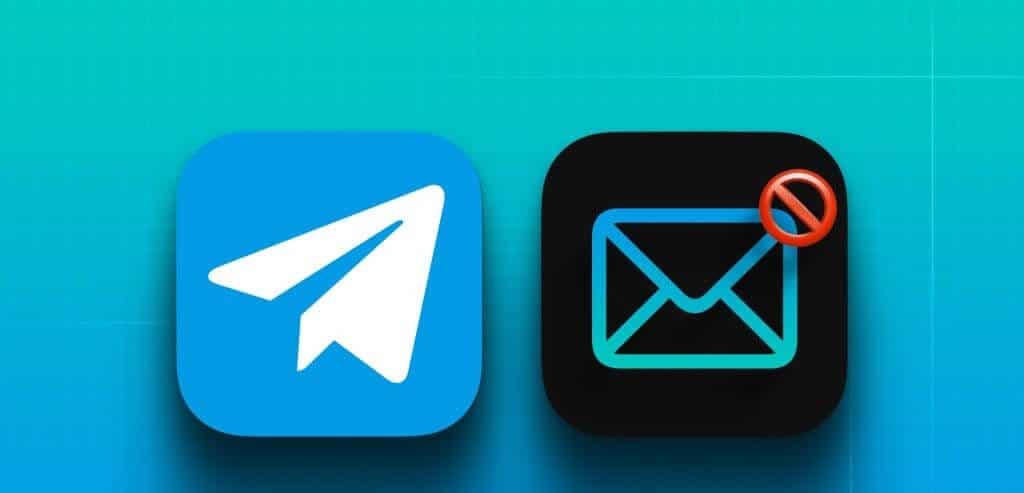
Some users are complaining that their Telegram messages are stuck when sending to contacts. Sometimes, the message isn't delivered even though your contacts are connected to the internet. If you're experiencing the same issue, here are the best fixes for Telegram not sending messages on your Mac and Windows PC.
1. Disable VPN service
To start with the list of solutions, we'll first suggest disabling the VPN service on your Mac or Windows PC. While adding a VPN has its advantages, it can prevent you from sending messages on Telegram. Instead of a VPN, you can try: Contact agent contactThis will protect your conversations from malicious attempts that could compromise your data. Compared to a VPN, a proxy connection won't encrypt your data traffic and provides better internet speeds.
2. Disable Low Data Mode on Wi-Fi
Both Mac and Windows PCs allow you to limit data usage on Wi-Fi. Therefore, we suggest disabling the data saver feature and checking if the issue is resolved. This will help when you're unable to send high-quality photos or videos to your Telegram contacts.
Disable on Mac
Step 1: Press the keyboard shortcut Command + Space bar To open Spotlight Search, And type Wi-Fi, Then press Return.
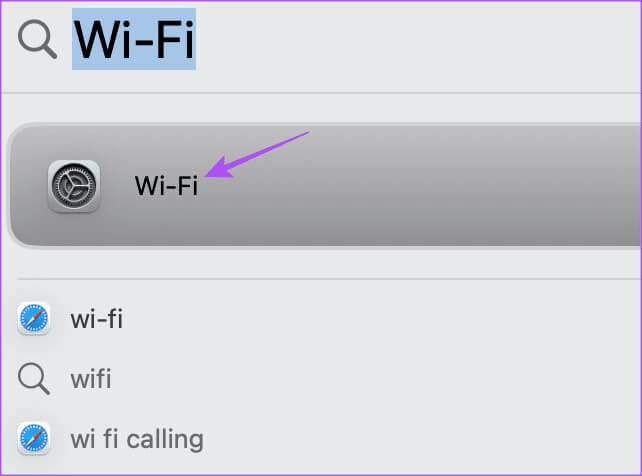
Step 2: tap on the details Next to the name of the connected Wi-Fi network.

Step 3: Click the toggle button next to Low data mode To disable it. Then press Done For confirmation.
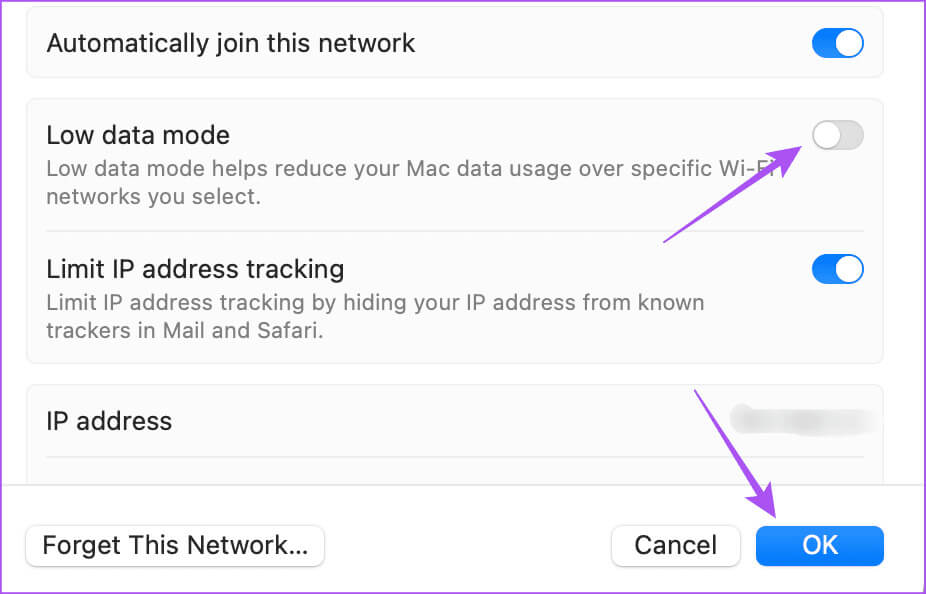
Step 4: Close Settings and open Telegram to check Solve the problem.
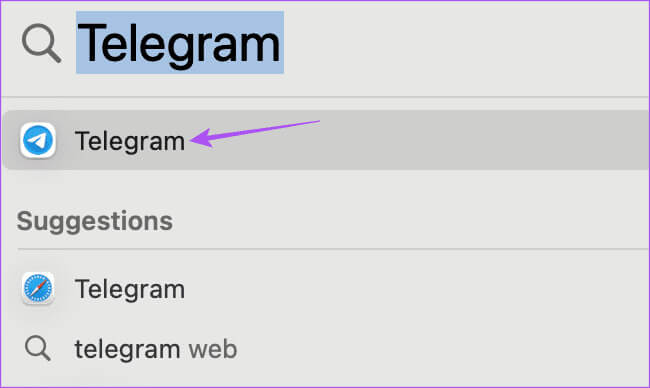
Disable on a Windows computer
Step 1: Right click Taskbar In Windows 11, select Settings.
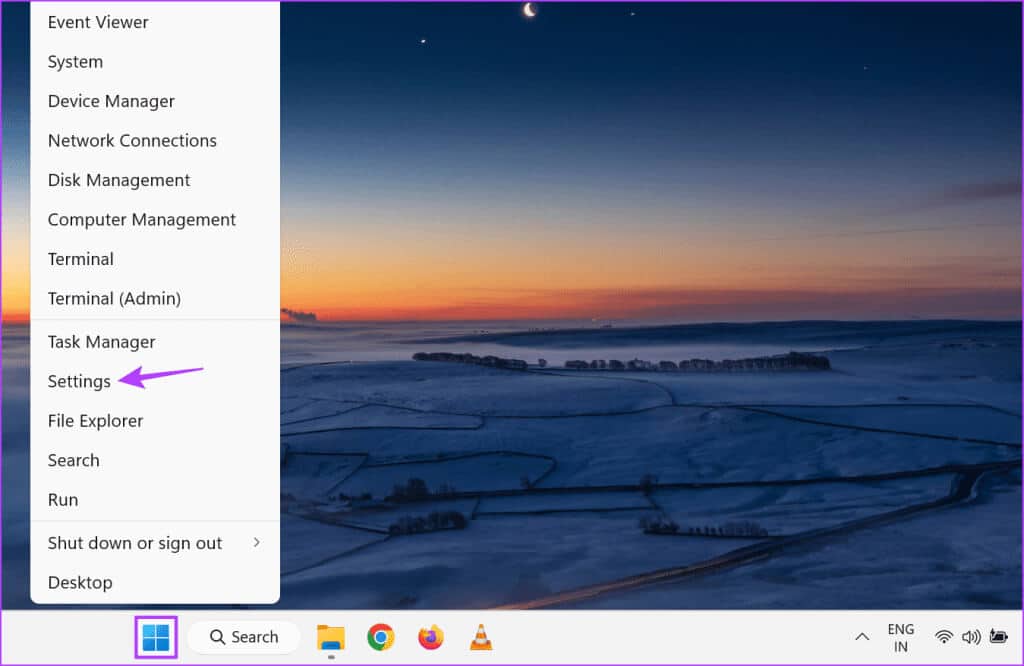
Step 2: Locate Network and the Internet from the left menu.
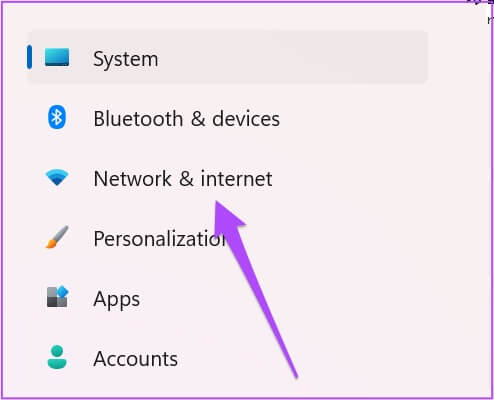
Step 3: Click Advanced network settings.
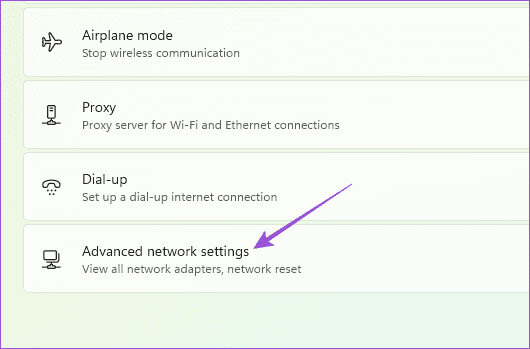
Step 4: tap on Use of Data.
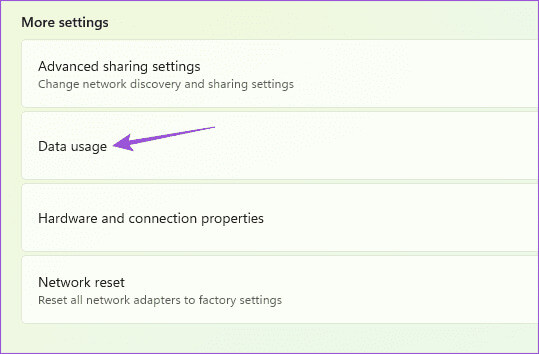
Step 5: If you have set a data limit on your Wi-Fi connection, tap Remove limit In the upper right side.
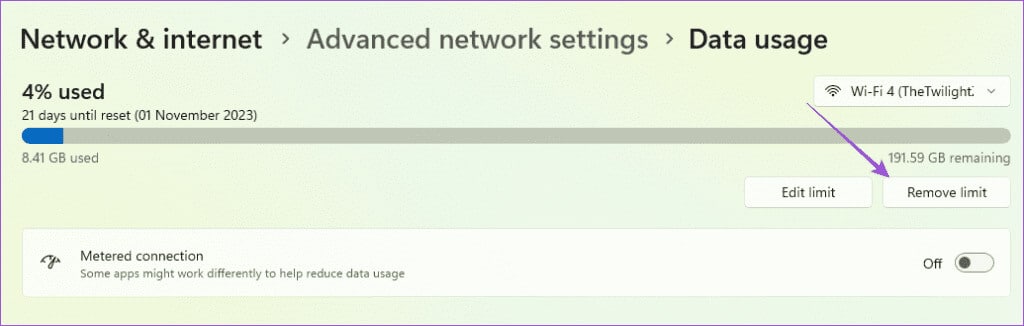
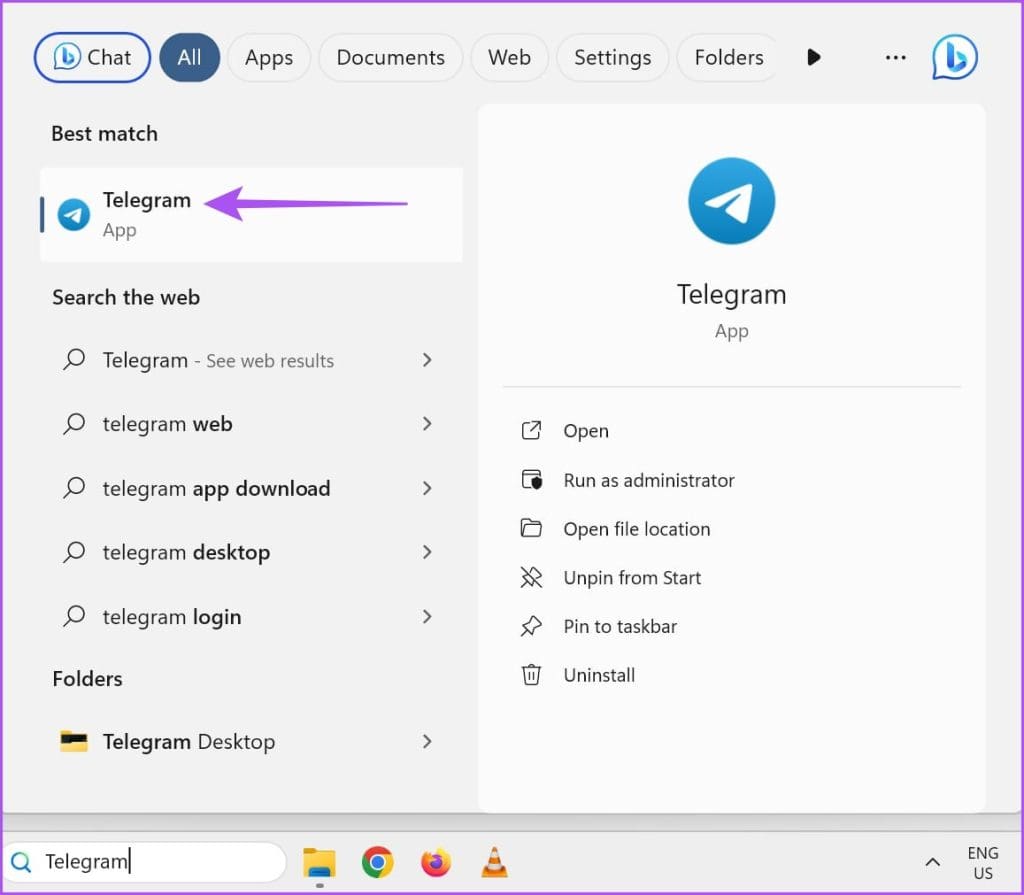
3. Enable and disable airplane mode
Airplane mode disables all wireless connections on Mac and Windows PCs. However, some users suggest turning the feature on and off to help resolve the issue of Telegram not sending messages. You can refer to our post to learn more. How to turn Airplane mode on or off on Windows 11There is no specific Airplane Mode option for Mac users. Therefore, we recommend connecting to your Wi-Fi network again.
4. Disable Low Power Mode
Low Power Mode/Battery Saver helps conserve battery life on your Mac or Windows laptop. However, it can also cause issues with apps like Telegram, which fail to deliver messages. Therefore, we suggest disabling the feature on your Mac or Windows laptop by referring to the following posts.
Disable Data Saver on Windows 11 Laptop
5. Run the Windows Store App Troubleshooter (Windows)
If you installed Telegram from the Microsoft Store, the Windows Store's built-in troubleshooter is available on your PC. It can help detect and fix issues with apps. We recommend running it once to verify the issue is resolved.
Step 1: Click icon "Start" On the taskbar to open the Start menu, type Find and fix problems with Windows Store apps, then press Enter.
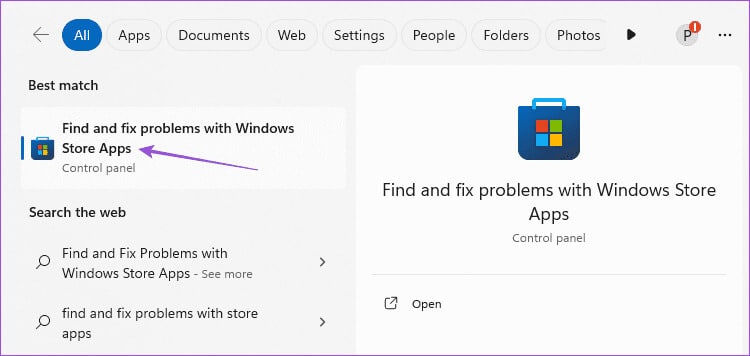
Step 2: Click START YOUR To start the troubleshooting process.
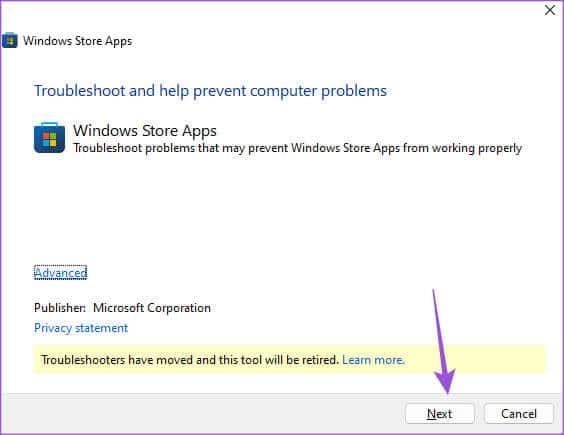
Step 3: follow on Instructions that appears on the screen to complete the troubleshooting process.
Step 4: Next, open Telegram and check Solve the problem.
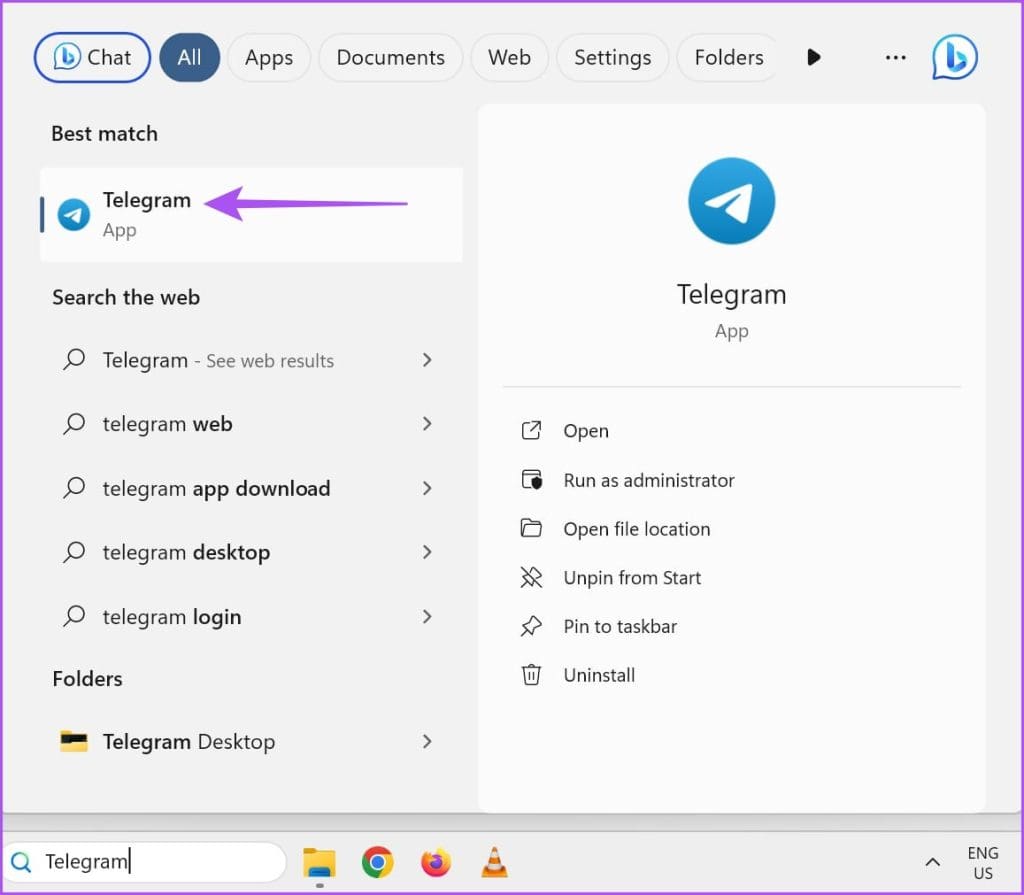
6. Run the Internet Connections Troubleshooter (Windows)
Another built-in troubleshooter you can use is one that scans your connected networks. This often helps fix slow internet speeds on your Windows computer. Here's how to use it.
Step 1: Right click Taskbar On your Windows 11 PC, select Settings.
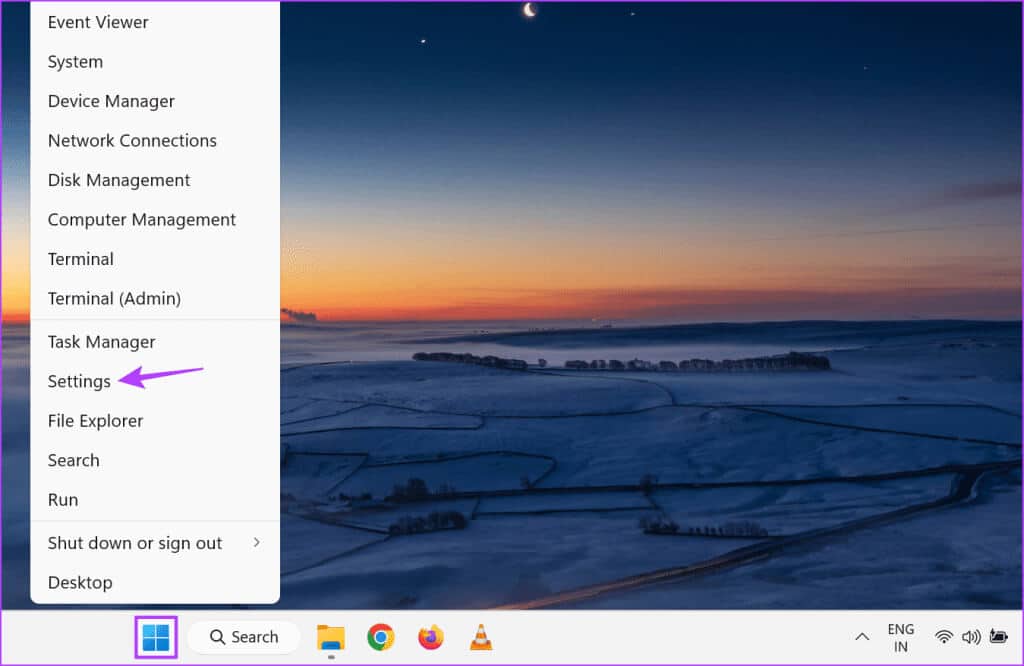
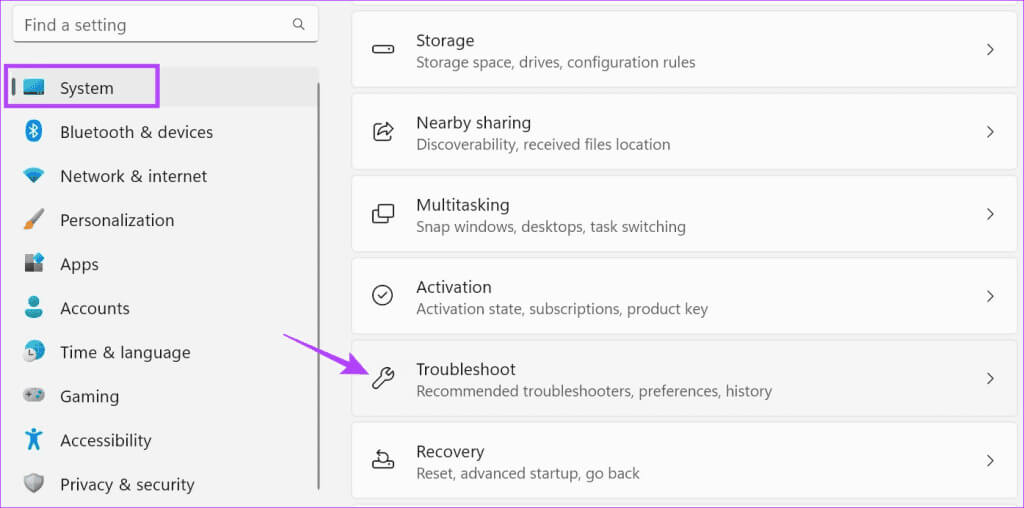
Step 3: Locate Other troubleshooters.
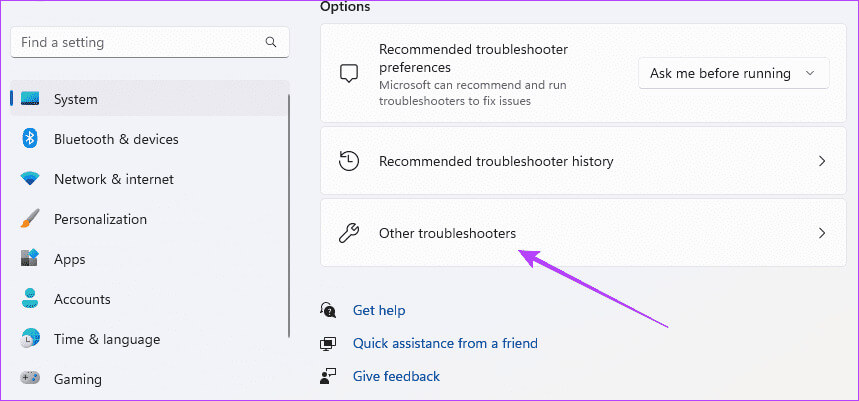
Step 4: Click running Next to internet connections.
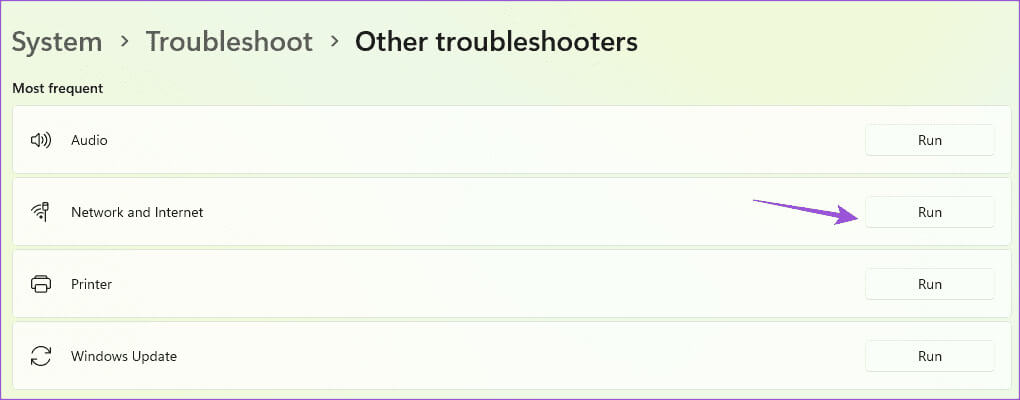
Step 5: Follow the on-screen steps to run the program and check if: Solve the problem.
7. Force quit and restart Telegram
If you've been using the Telegram app on your Mac or Windows PC for a longer period, you can force quit the app and restart it. This will give it a fresh start.
On Mac
Step 1: Click on the logo Apple In the upper left corner and select Force Quit.
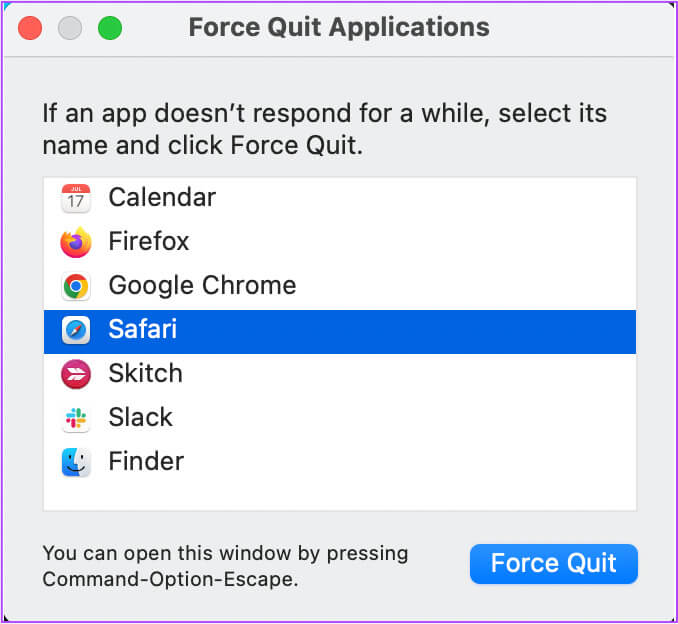
Step 2: Locate Telegram From the applications list, click on the button Force Quit.
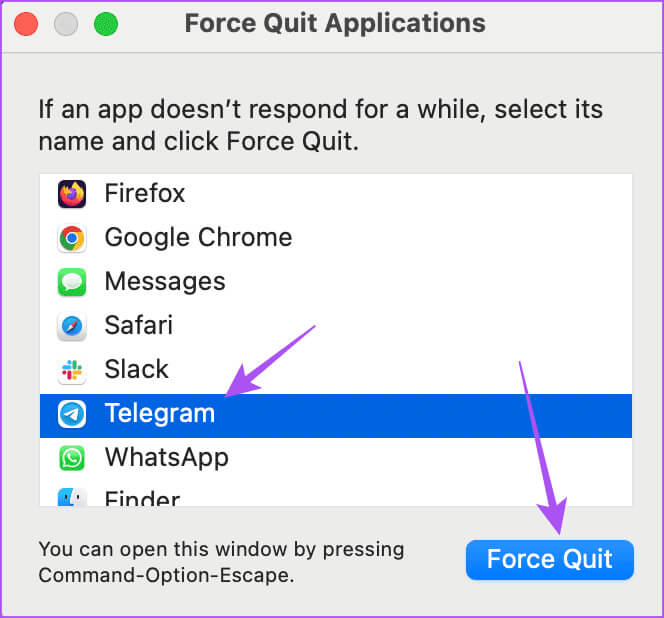
Step 3: Restart Telegram to check Solve the problem.
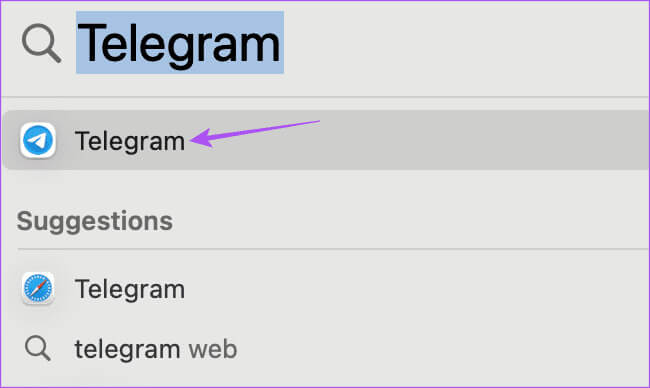
On Windows
Step 1: Click icon "Start" In Windows 11, type Task management, then press "Enter" To open Task Manager.
Step 2: Select Telegram from the list of apps and tap Force Stop.
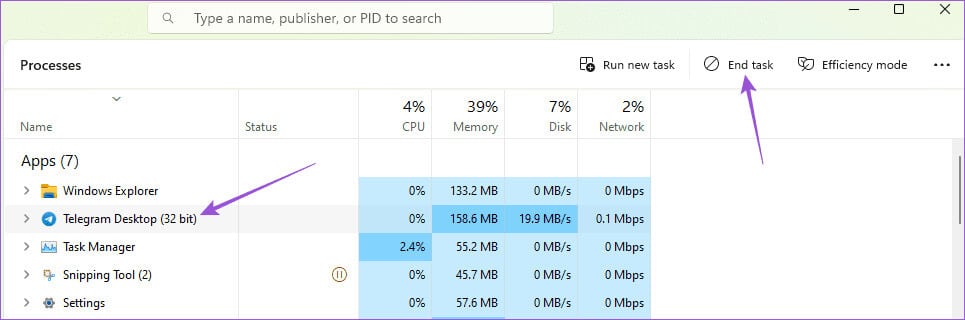
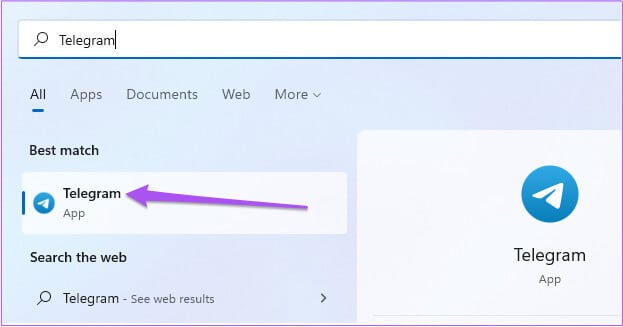
8. Update Telegram
If there is no solution, the last resort is to update the Telegram app version on your Mac or Windows PC.
Send messages on Telegram
These solutions will help you if Telegram isn't sending messages on your Mac or Windows PC. You can also refer to our post if you're experiencing the same issue. iPhone or Android.