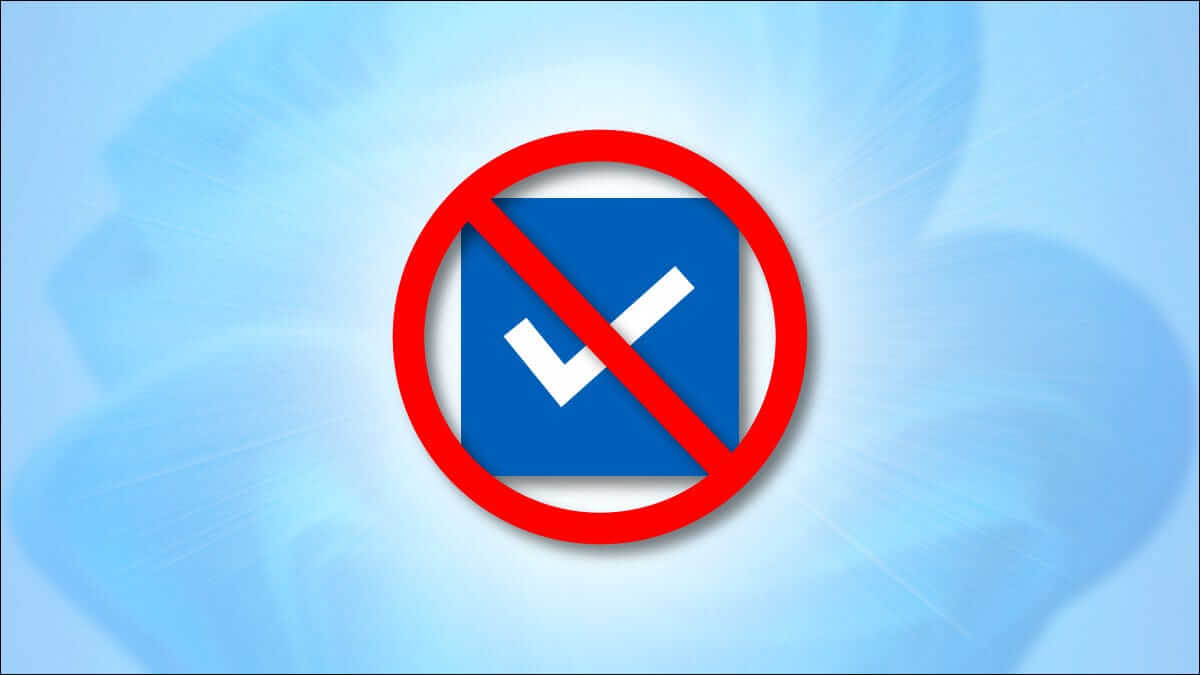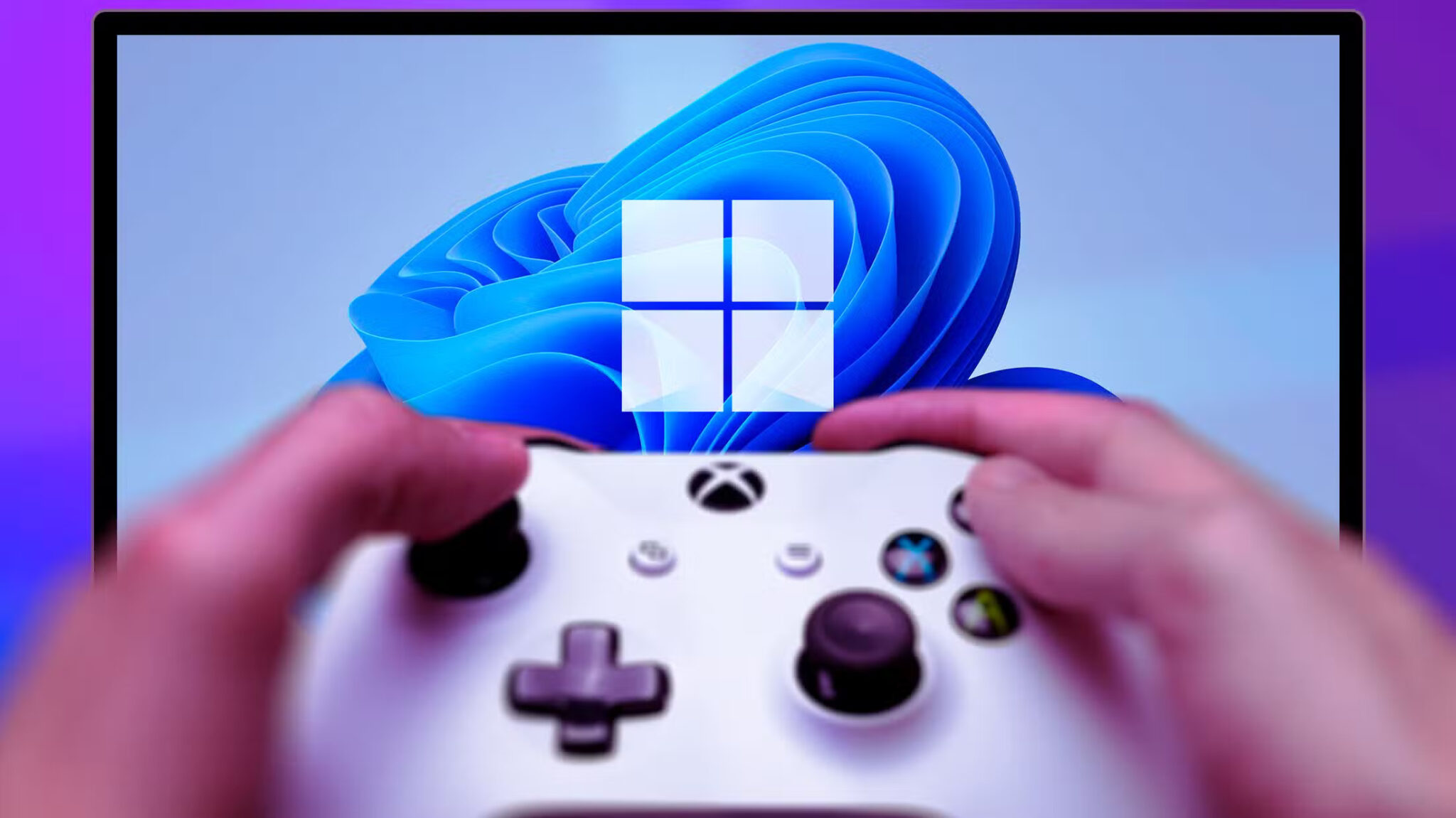To update your system time correctly at regular intervals, you may prefer to synchronize it with an external Network Time Protocol (NTP) server. However, sometimes, you may encounter an error stating that your computer has not been resynchronized due to unavailable time data. This error is very common while trying to synchronize time with other time sources. So, read on to fix the error "Computer has not been resynchronized due to unavailable time data" on your Windows computer.
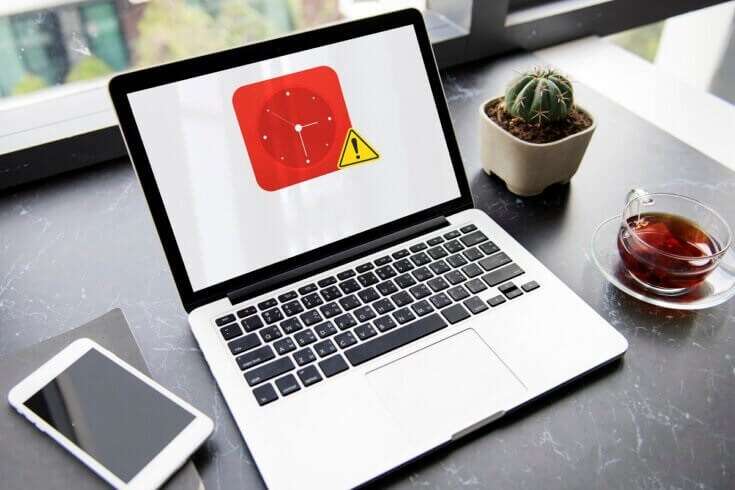
How to Fix Computer Not Resyncing Because Time Data Is Not Available Error on Windows 10
You may encounter a problem while running the w32tm /resync command to synchronize the date and time in Windows. If The time is not synchronized correctly. This can cause problems such as corrupted files, incorrect timestamps, network issues, and other issues. To synchronize time with an NTP server, you must be connected to the internet. Here are some reasons why this error occurs:
- Group policy is set incorrectly.
- Windows Time Service is set incorrectly
- General Windows Time Service issue
Method 1: Modify registry keys
Modifying registry keys may help resolve a computer not being synchronized due to a time data issue.
Note: Always be careful when modifying registry keys because changes may be permanent, and any incorrect changes may lead to serious problems.
Follow the steps below to do this:
1. Press the keys Windows + R At the same time to open the dialog box "employment".
2. Write regedit And click "OK" to start Registry Editor.
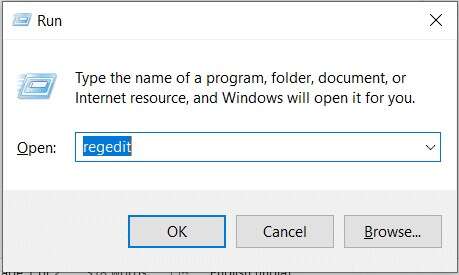
3. Click "Yeah" In the User Account Control prompt.
4. Go to the following location:
HKEY_LOCAL_MACHINE\SYSTEM\CurrentControlSet\Services\W32Time\Parameters
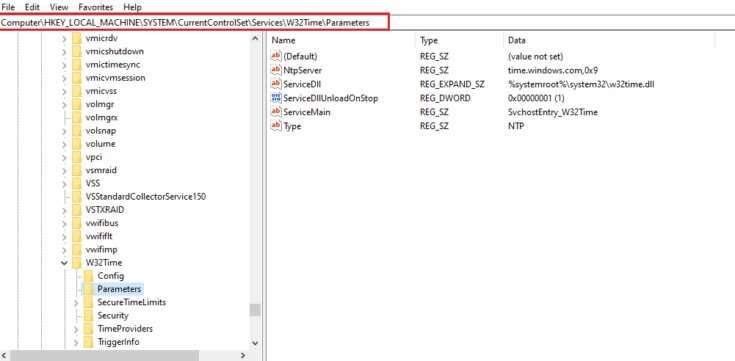
5. Right-click on the type string and choose Modification ...as shown below.
Note: If there is no string type, create a string named Type. Right-click the empty area and choose New > String Value.
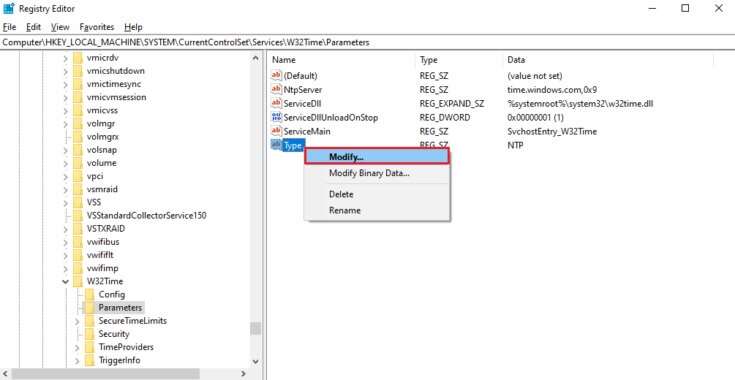
6. Write NT5DS Under value data: Field as shown.
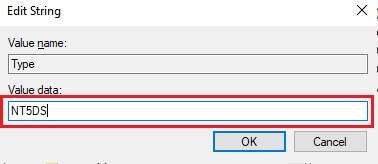
7. Click "OK" To save these changes.
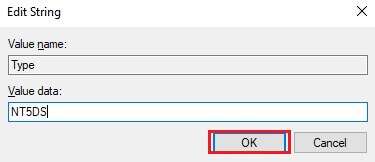
Method 2: Edit Local Group Policy Editor
Similar to modifying registry keys, changes made to group policy will also be permanent and your computer may not be resynchronized due to unavailable time data error.
1. Press the keys Windows + R At the same time to open the dialog box "employment".
2. Write gpedit.msc And press a key Enter To open Local Group Policy Editor.
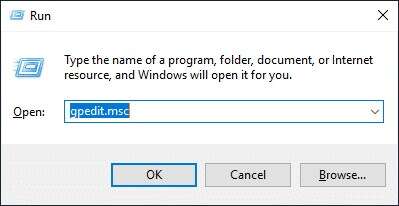
3. Double-click on Computer Configuration > Administrative Templates to expand it.
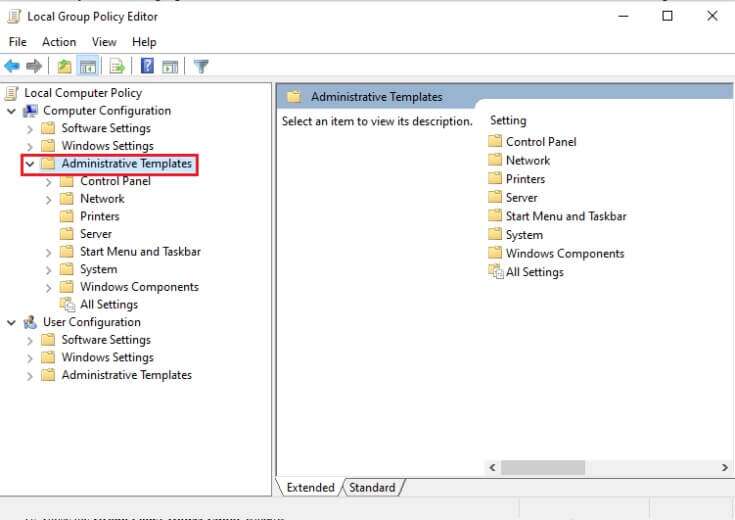
4. Now, double-click on "the system" To view Volume Contents , as shown.
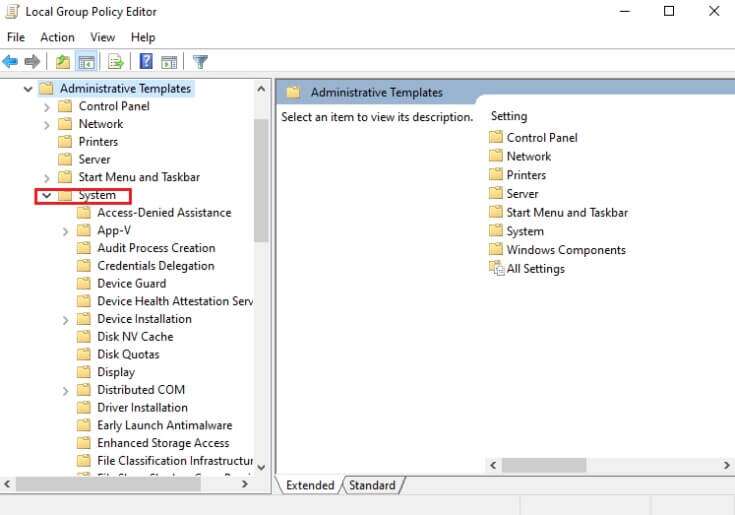
5. Click Windows Time Service.
6. In the left pane, double-click General configuration settings The picture is featured.
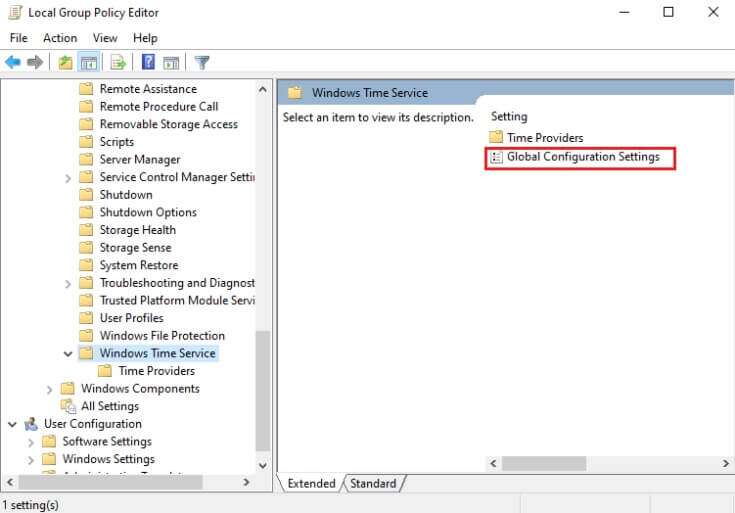
7. Click on the Unconfigured option and click "Application" و "OK" To save the modification.
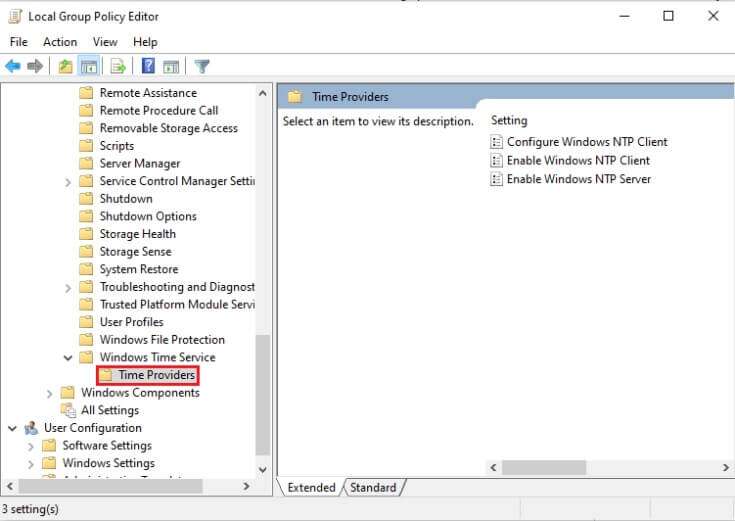
8. Now, double-click on Time Providers folder in the right pane.
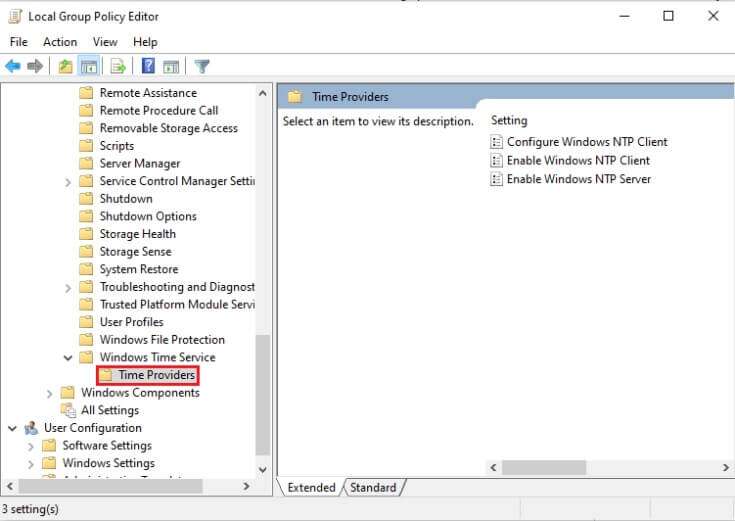
9. Select the Not Configured option for all three objects in the left pane:
- Enable Windows NTP Client
- formation Windows NTP Client
- Enable Windows NTP Server
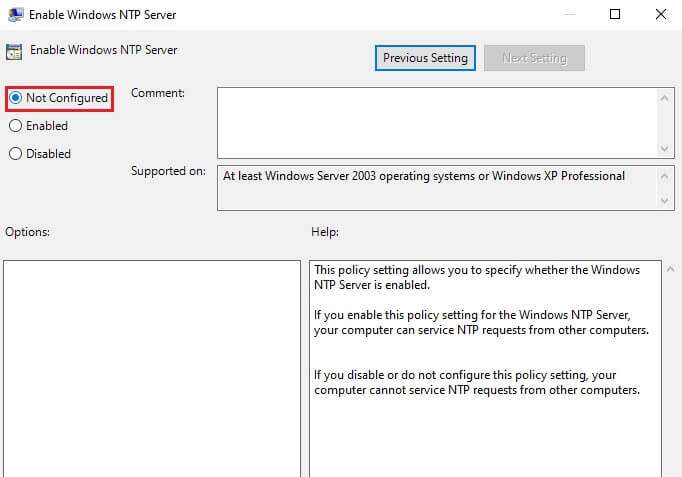
10. Click “Apply” > “OK” To save these changes
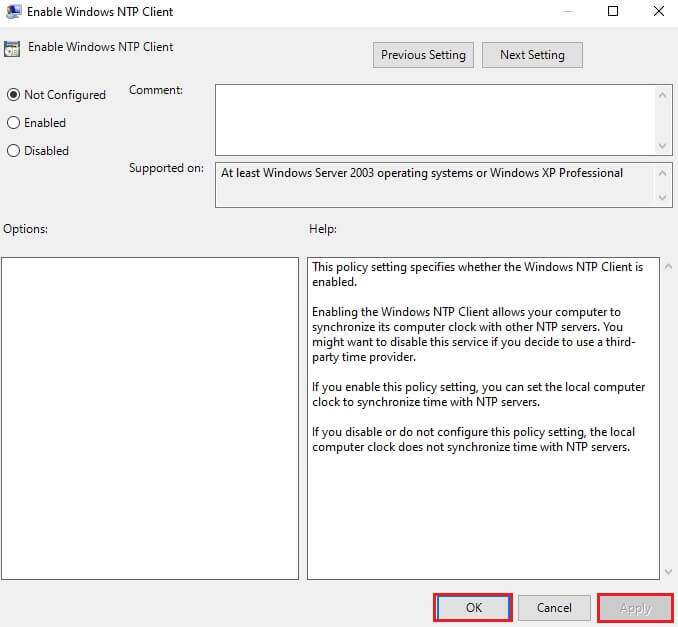
11. Finally, restart your computer and check if the issue is fixed or not.
Method 3: Run the Windows Time Service Command
It is one of the best solutions to solve computer not resyncing due to unavailability of time data.
1. Press Windows key , And type Command Prompt And click Run as administrator.
2. in control router In the user account, click "Yes".
3. Type the following command and press Enter key To run it:
w32tm /config /manualpeerlist:time.windows.com,0x1 /syncfromflags:manual /reliable:yes /update
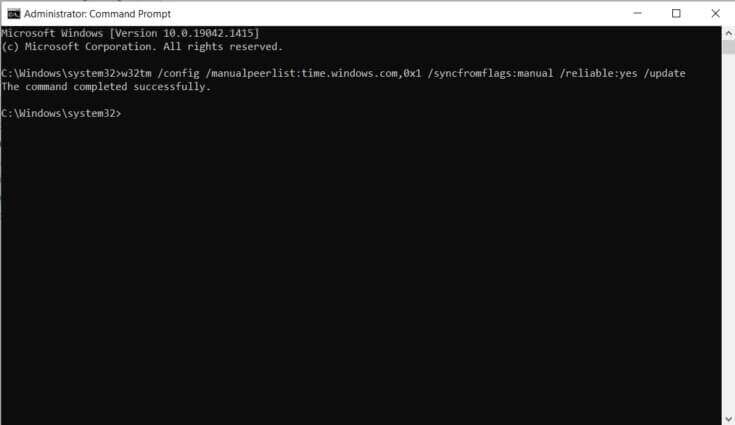
Now check to see if the error persists. If so, follow any of the following methods.
Method 4: Restart the Windows Time Service
Any problem can be resolved by restarting the Time service. Restarting the service will restart the entire process and eliminate any errors that cause such problems, as follows:
1. Launch the dialog box. "employment" , And type services.msc , And press Enter key To start a window Services.
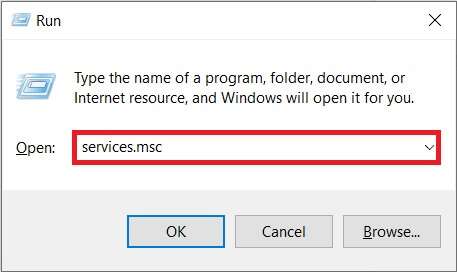
2. Scroll down and double-click Windows Time Service To unlock its properties
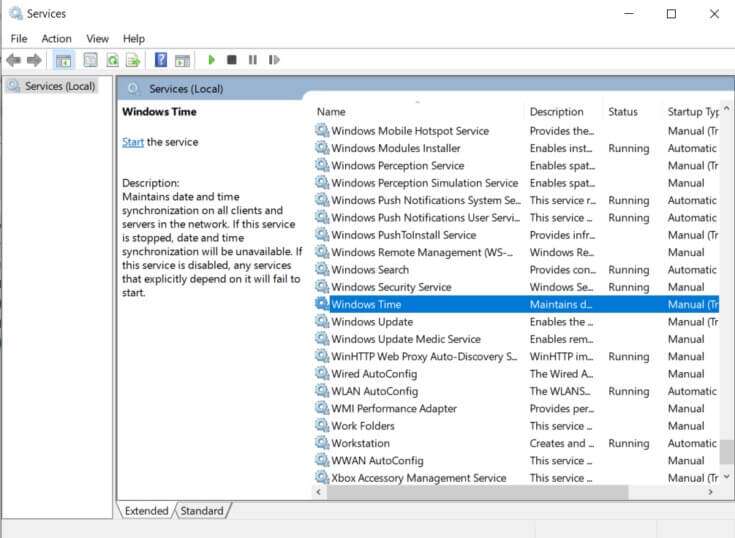
3. Select Startup type: To automatic , As shown below.
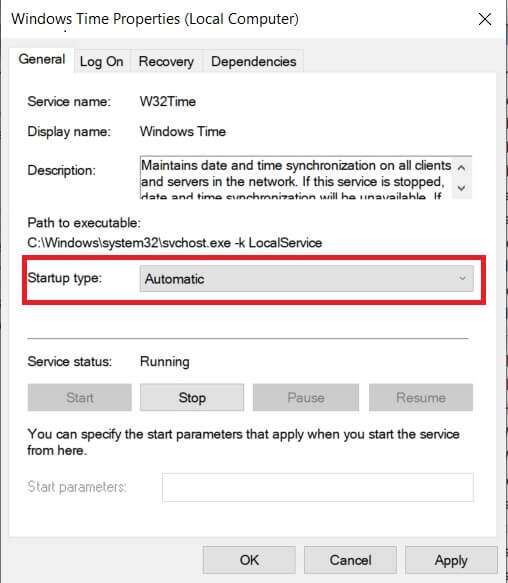
4. Click turning off If the service status is running.
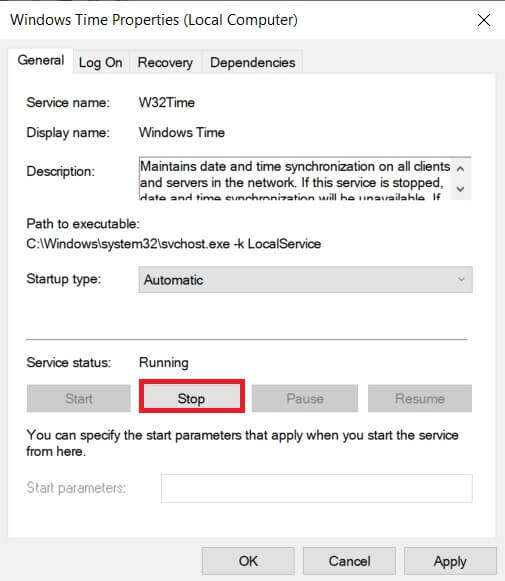
5. Click the button "Start" To change Service status: To “Play again” Then click "Application" ثم "OK" to save the changes.
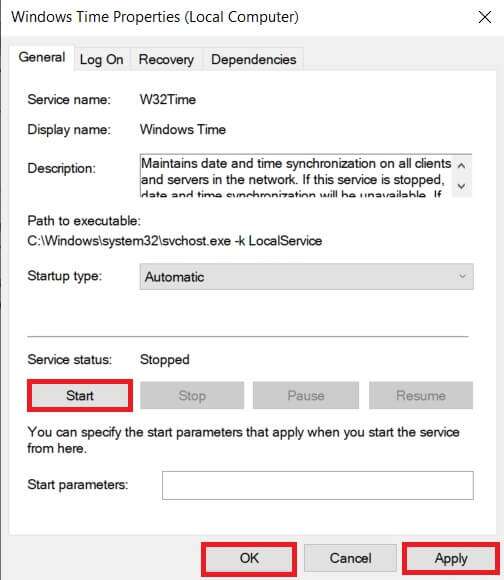
Method 5: Disable Windows Defender Firewall (not recommended)
Any changes to your firewall settings may cause Windows Defender Also in the occurrence of this problem.
Note: We do not recommend disabling Windows Defender because it protects your computer from malware. You should only temporarily disable Windows Defender and then reactivate it.
1. Press the keys Windows + I At the same time to run Settings.
2. Click Update and Security Box , as shown.
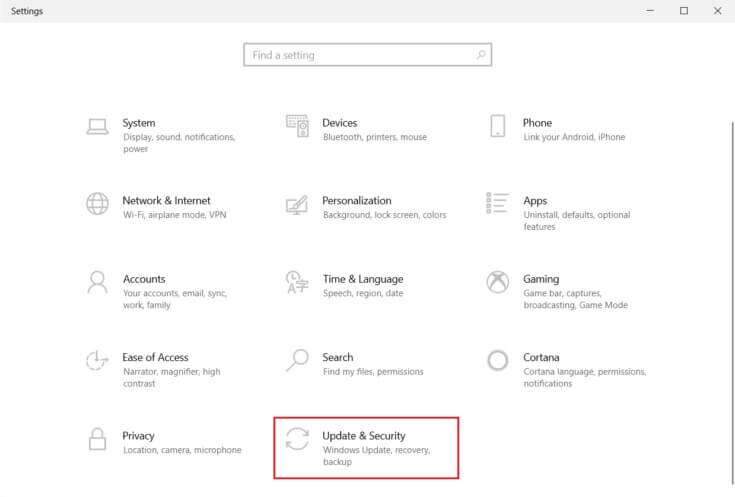
3. Select Windows Security from the right part.
4. Now, click on Protection from viruses and dangers in the left pane.
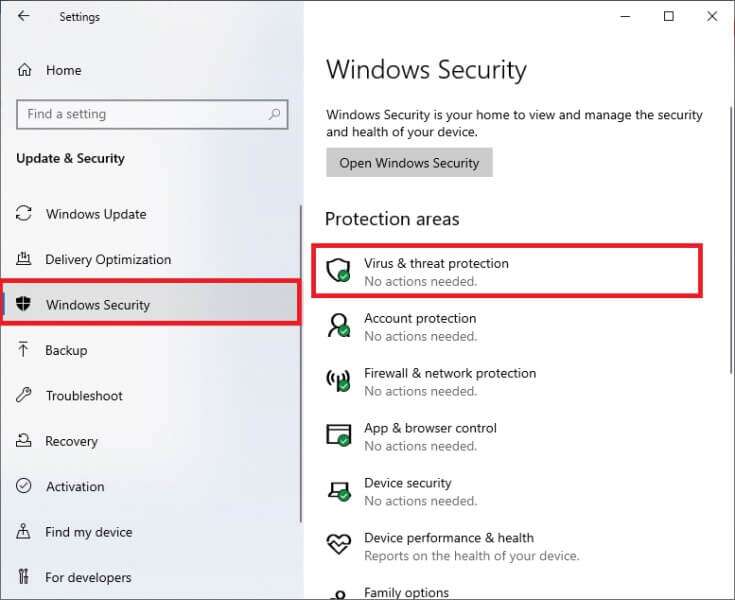
5. In a window Windows Security , Click manage settings Distinctively illustrated.
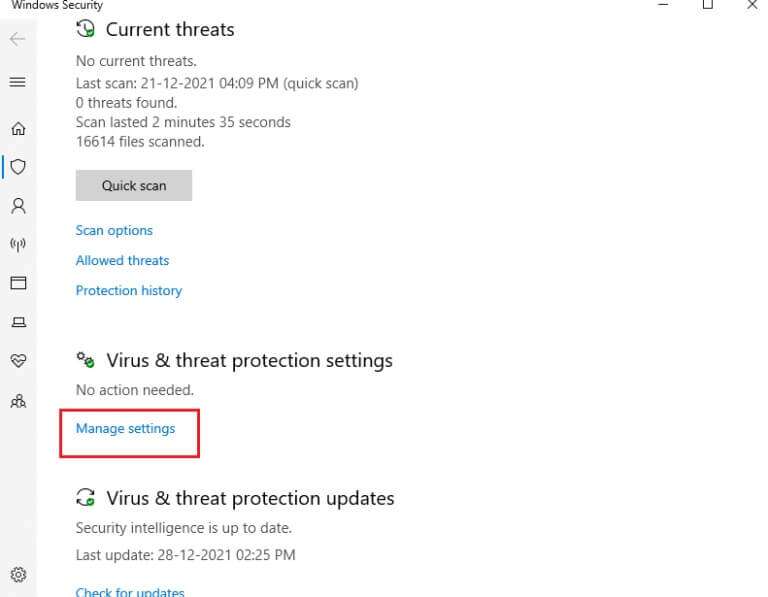
6. Turn off the toggle bar for Real-time Protection and click yes For confirmation.
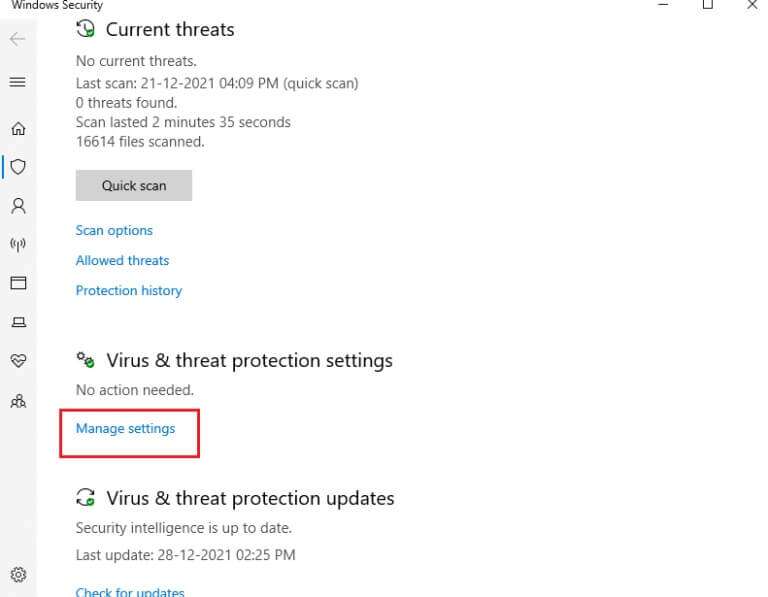
Frequently asked questions (FAQs)
Q1. What is the main reason for the problem of computer not resyncing due to missing time data?
answer. The main reason for this error is that the system synchronization with the NTP server failed.
Q2. Is it a good idea to disable or uninstall it to fix the time not syncing issue?
answer. Yes, it's okay to temporarily disable it a lot, Windows Defender may block sync with NTP server.
We hope this guide helped you fix the "Computer not resyncing due to unavailable time data" error. Let us know which method worked for you. Feel free to contact us with your questions and suggestions in the comments section below.