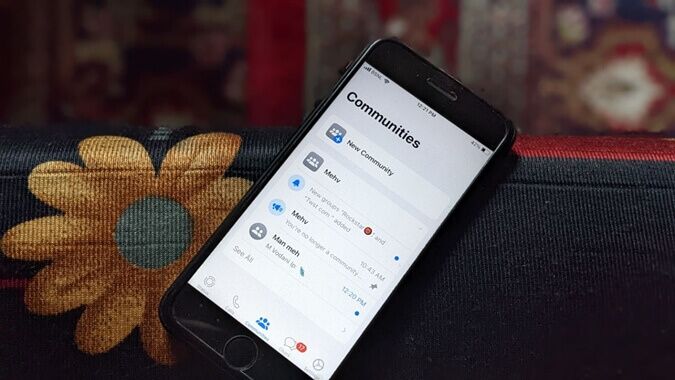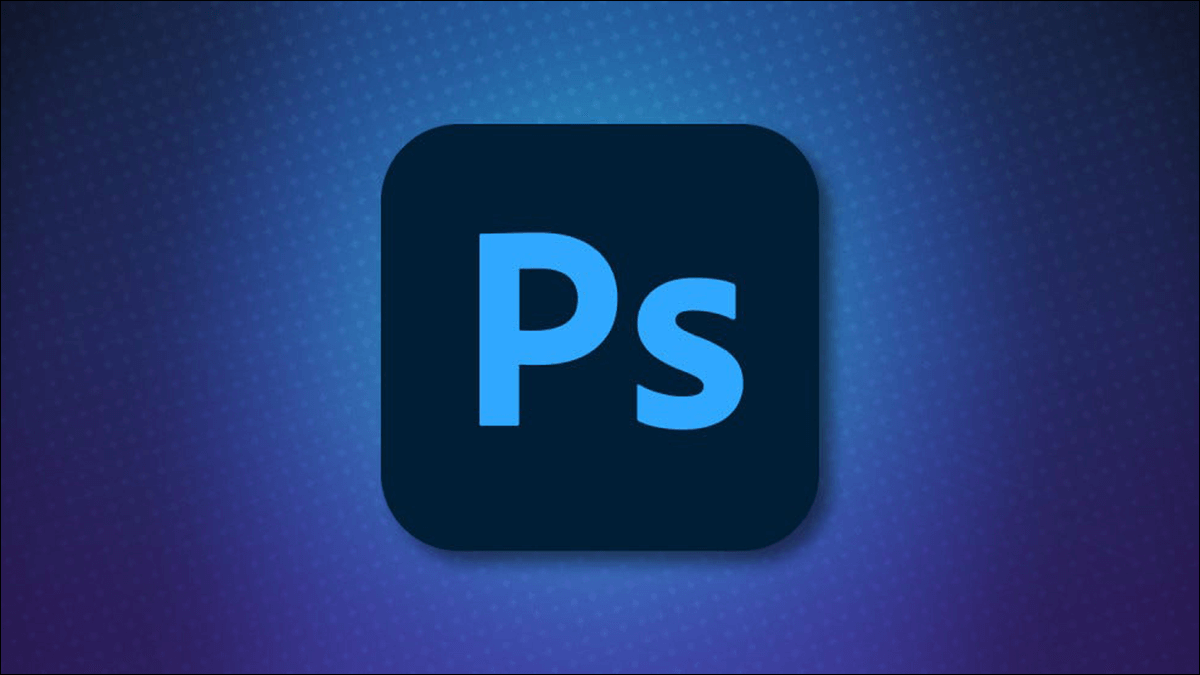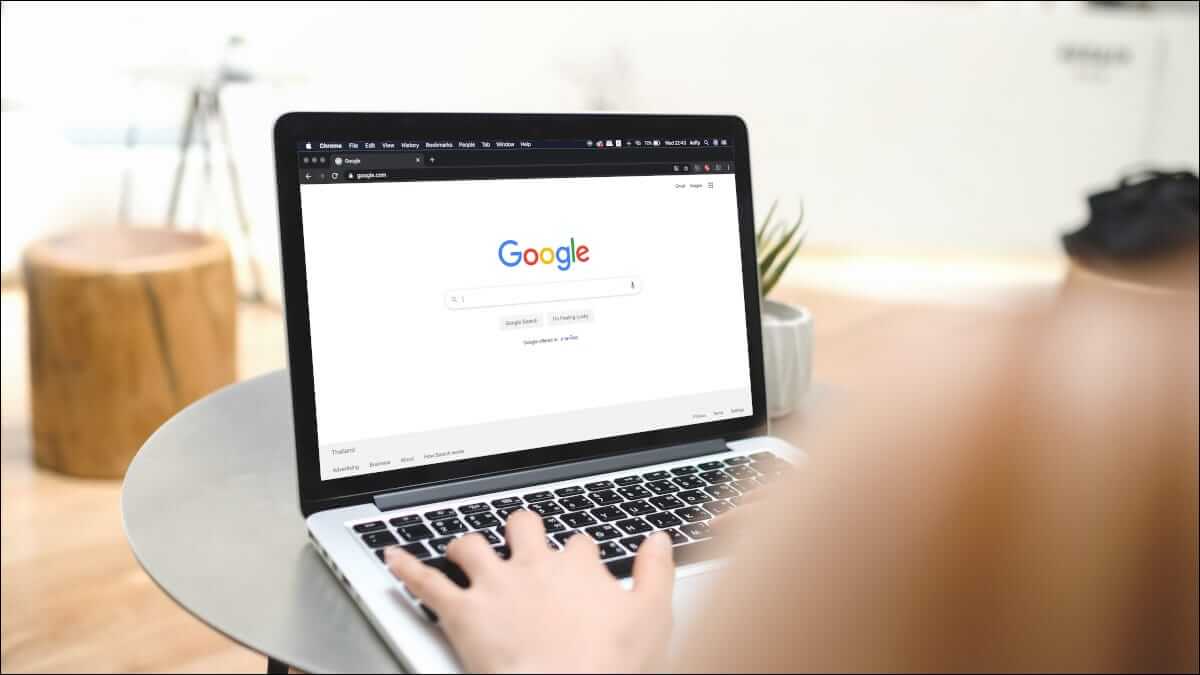Twitch is an online live streaming platform that requires no introduction. Its popularity among the gaming community has led many users to switch from YouTube to Twitch to watch live gameplay of their favorite games. you can now Browse different types of live streams from music to LEGO builds.However, it's quite common to experience some hiccups while streaming your favorite Twitch stream. Sometimes, your stream may load partially and stop, or you may experience a Twitch stream that won't load for a longer period of time. This article will guide you on how to fix Twitch not working on Chrome and let you enjoy watching your favorite streamer.

How to Fix Twitch Not Working on Chrome
Twitch and YouTube have rivals as the best game streaming platform. However, YouTube can't replace Twitch when it comes to live gameplay streaming. Twitch is available on both the web and desktop versions for Windows 10 and Mac. You can also download the latest version of Twitch for Android and iOS devices.
Big names in the gaming community like Ninja, Pokemon Challenges, Tfue, Pokimane, and Disguised Toast have attracted massive numbers of viewers across the streaming platform to Twitch and this has made Twitch evolve from just a gaming streaming site to a more mainstream one.
Reasons why Twitch is not working
You may be wondering why Twitch Stream isn't loading in Chrome. Errors or technical glitches may be preventing Twitch from loading. Here are some root causes of this issue.
- Network problem
- Service Provider Issue with Twitch
- Corrupted cookies, cache files, or history files
- Malware or virus infection
- VPN blocked
- Additional functions may be interrupted.
- Old Chrome version
There are several solutions to fix Twitch and Chrome not loading issues. Sometimes, Twitch is down for maintenance. But there are other reasons as well. Follow any of the methods below to resolve this issue.
Basic troubleshooting methods
Before you finalize your Twitch not loading Chrome issues, try some basic troubleshooting methods.
- Verify Your internet connection is stable.
- Check if Are Twitch servers down or not? (For example, check out Down for Everyone or Just Me page).
- try to Open Twitch in another browser.
- Switch to Another VPN server.
Method 1: Run Internet Troubleshooter
If your internet connection is stable and you're still experiencing Twitch not working, you should try running the Internet Troubleshooter. The Windows built-in troubleshooter can help fix most minor issues. Follow the steps below.
1. Press the keys Windows + I At the same time to run Settings.
2. Click on the box Update and security , as shown.
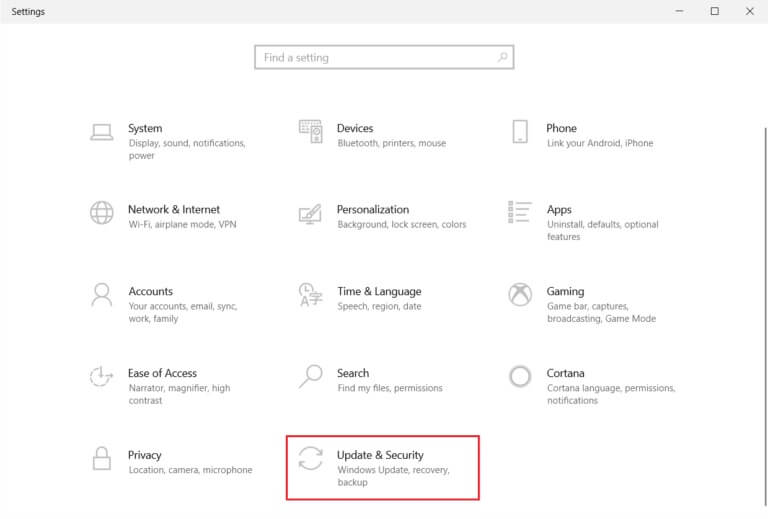
3. Go to the menu Troubleshooting from the right part.
4. Select Internet connections and click the . button Run the troubleshooter As shown below.
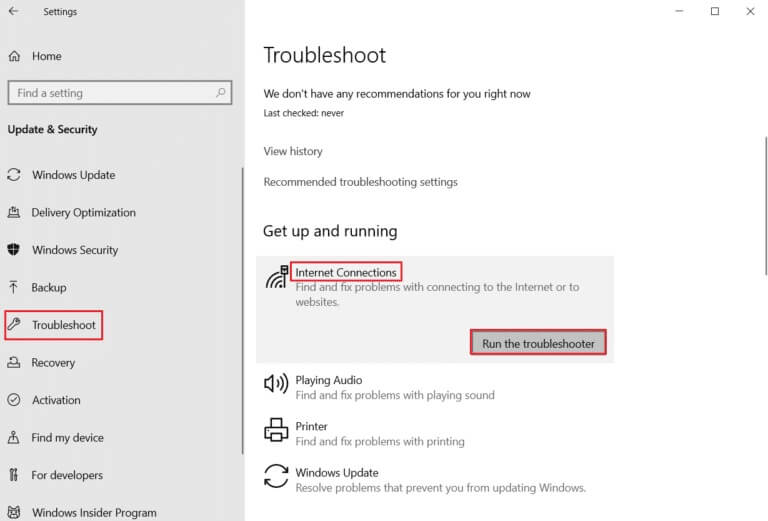
5. Choose an option Troubleshooting Internet Connection Issues.
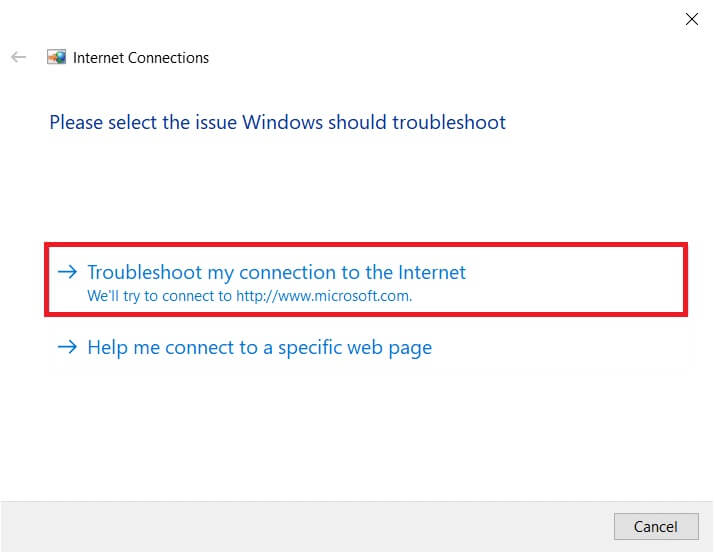
6. Wait for the troubleshooter to detect the problems.
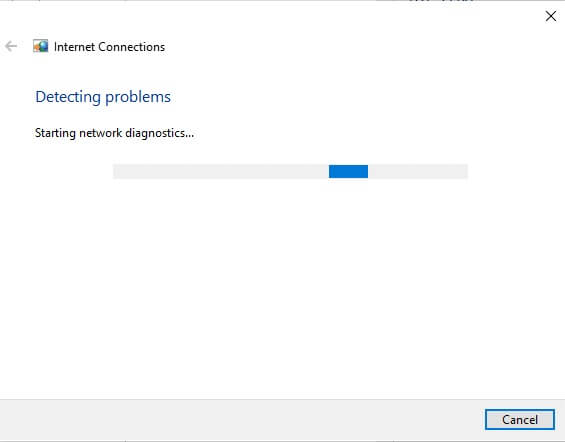
7. Follow the instructions. that appear on the screen To fix the problem, once the process is complete, restart your computer.
Method 2: Clear cache, cookies, and browsing data
Any corruption in your cache files can also cause this issue. Follow the instructions below to clear your cache data and cookies.
1. Open Google Chrome and click three-dot icon.
2. Next, hover your mouse over More tools and select an option Clear browsing data… As shown below.
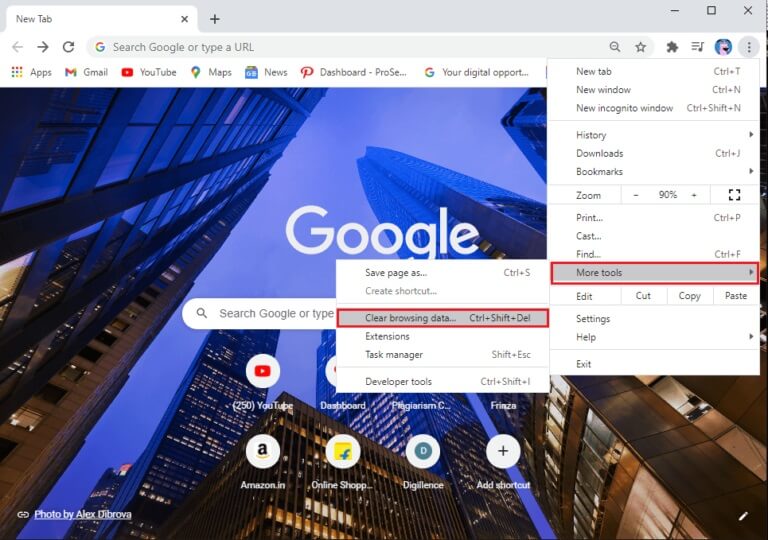
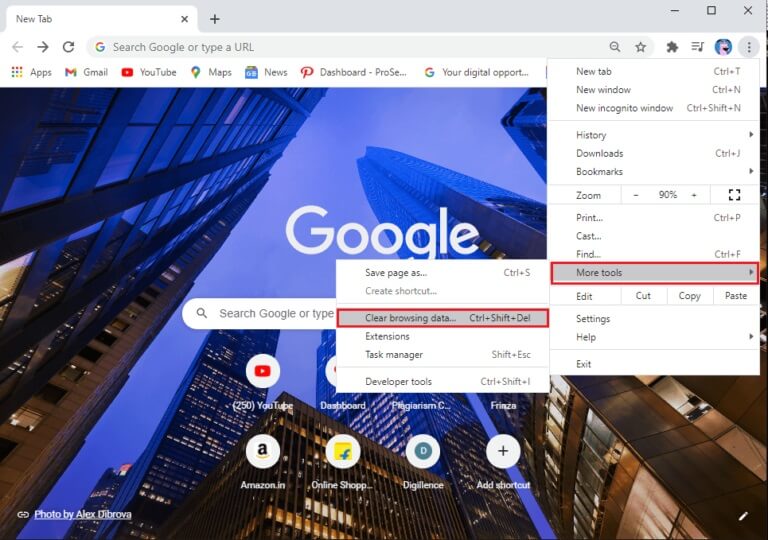
3. Check the following options.
- Cookies and other site data
- Cached images and files
4. Now, select the option All time For the time range.
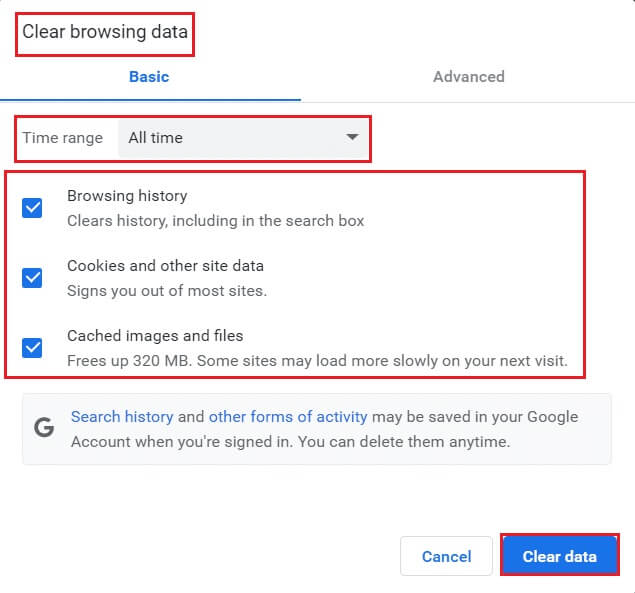
5. Finally, tap Clear data.
Method 3: Clear DNS Cache
You can clear your DNS cache to fix the Twitch stream not loading issue by following the given steps.
1. Press the . key Windows , And type Command Prompt , and click Run as administrator.
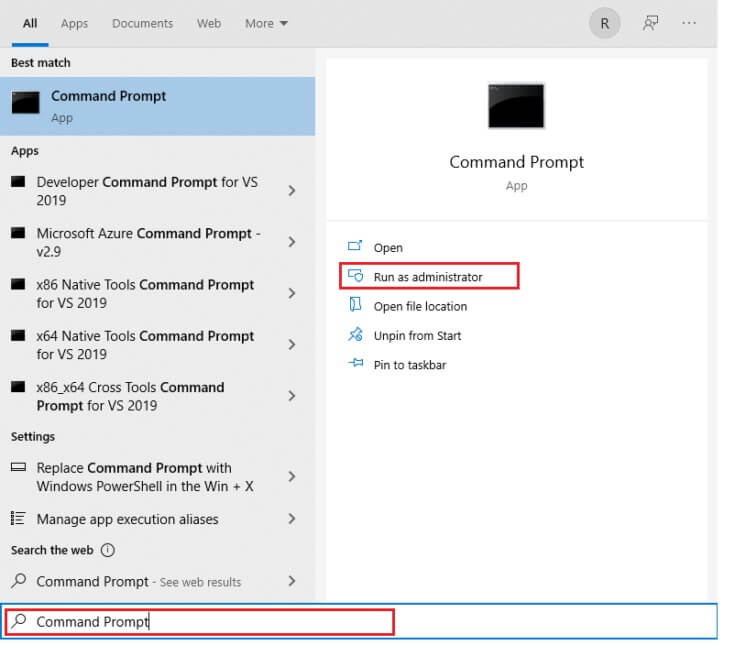
2. Enter the command ipconfig /flushDNS and press the key Enter.
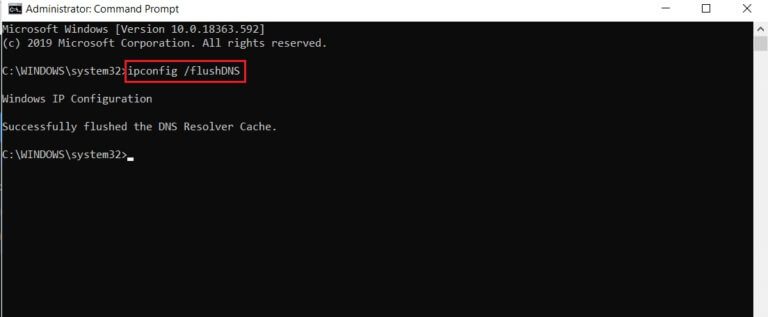
Method 4: Reset Chrome Flags
Enabled Chrome flags may also cause some websites to experience interruptions. Follow the steps below to reset Chrome flags.
1. Turn on Chrome And type chrome: // flags In the address bar, and then press the key. Enter.
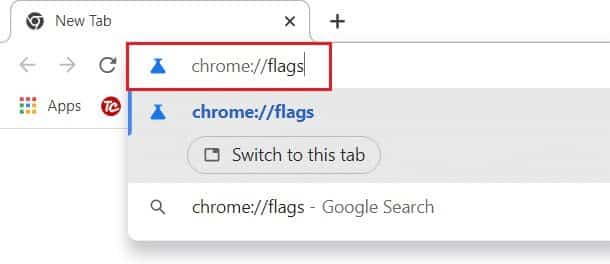
2. Click the button Reset all.
Note: You can also disable tags one by one by changing the dropdown option to Disabled next to each tag.
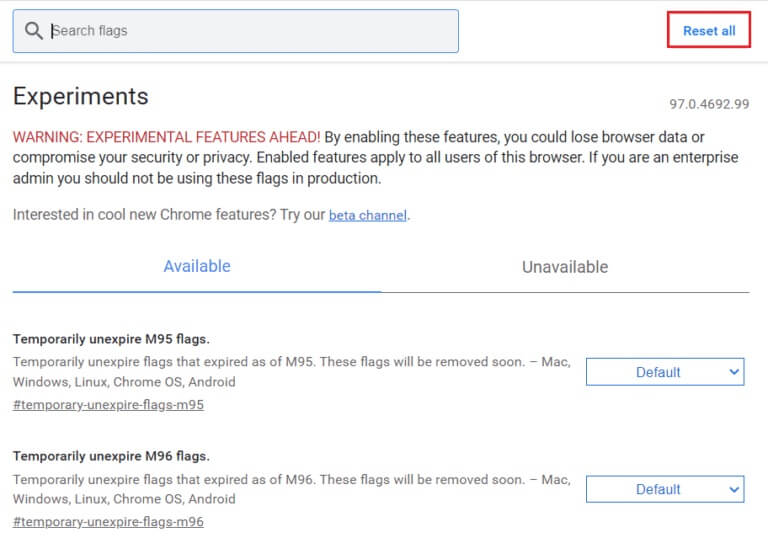
Method 5: Remove web extensions
Third-party web extensions can also cause Twitch to not work. Follow these steps to remove web extensions and fix the Twitch stream not loading issue.
1. Turn on Google Chrome and click three dots icon.
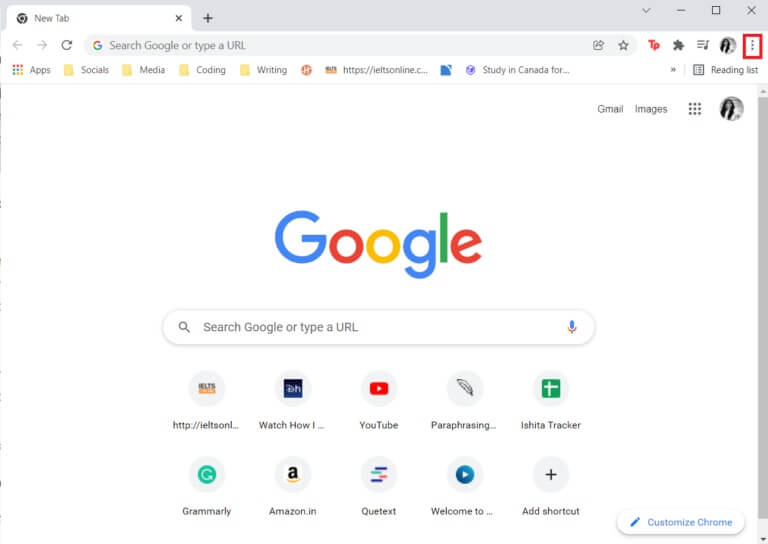
2. Go to More tools and click Additions
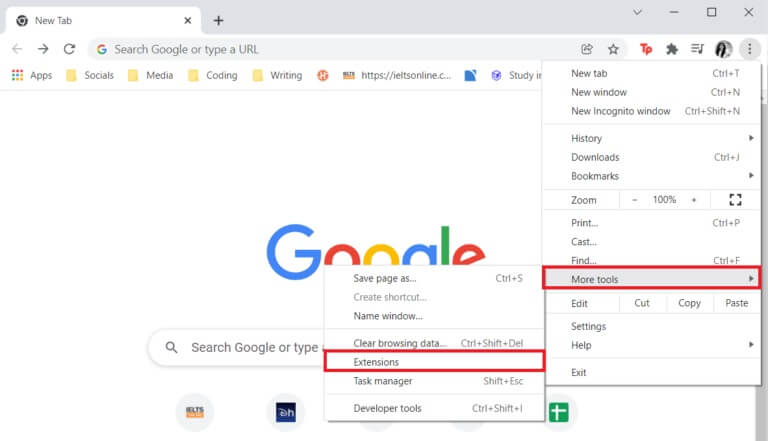
3. Now, click on the button "Removal" To add (such as Grammarly for Chrome) which is not from trusted source.
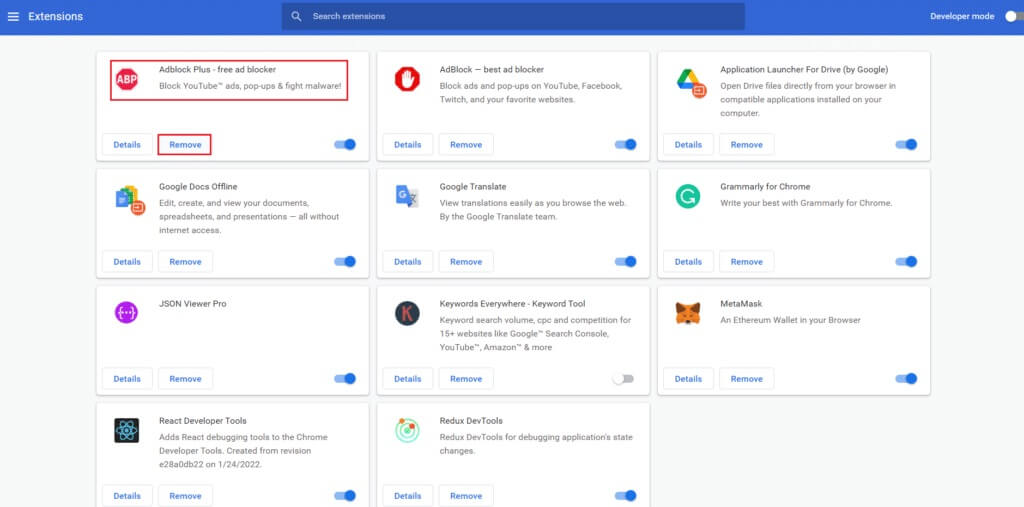
Method 6: Modify DNS configuration
Incorrectly set DNS settings can also cause Twitch not loading on Chrome issues. Follow the instructions provided to change your DNS configuration to fix the Twitch not working issue.
1. Press the . key Windows , And type Control Panel , and click Open.
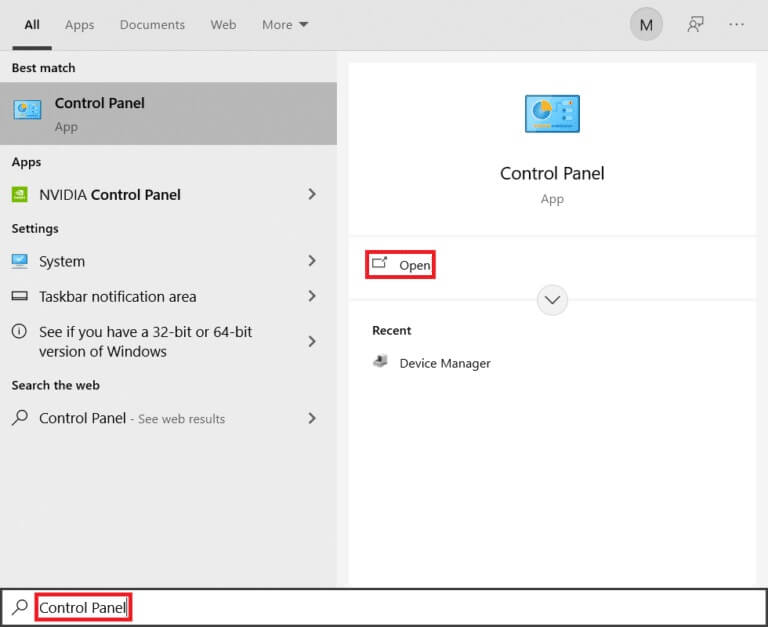
2. Set Show by > Large icons And click Network and Sharing Center.
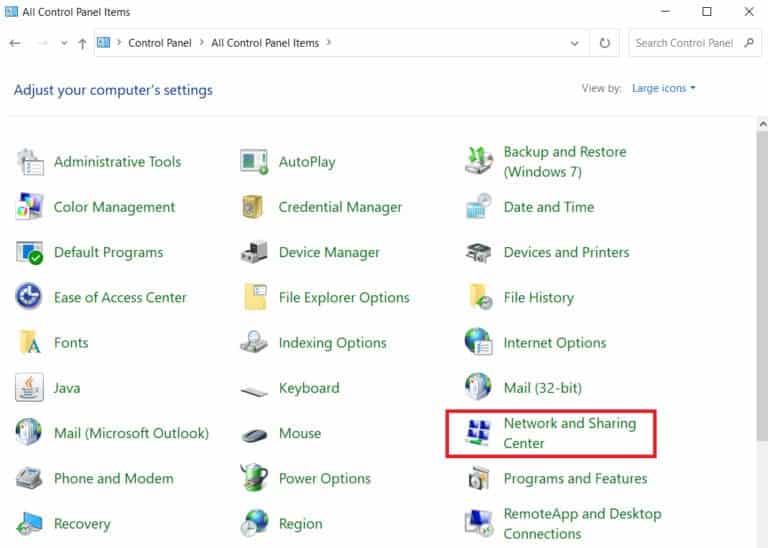
3. Click Change adapter settings.
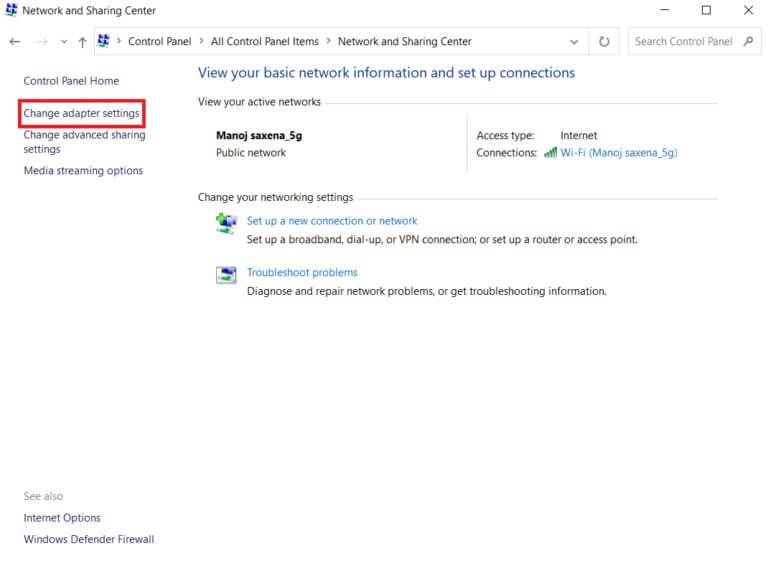
4. Right click on Internet connection your and select option "Properties".
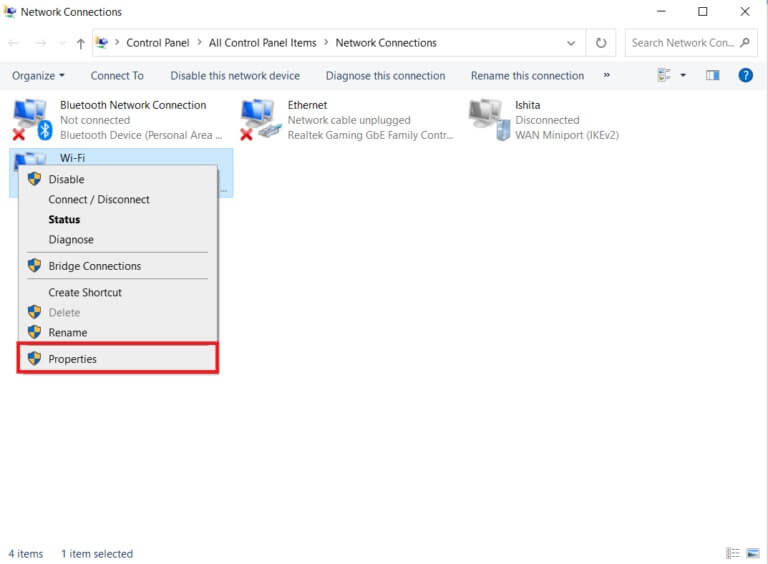
5. Check the box. Internet Protocol Version 4 (TCP/IPv4).
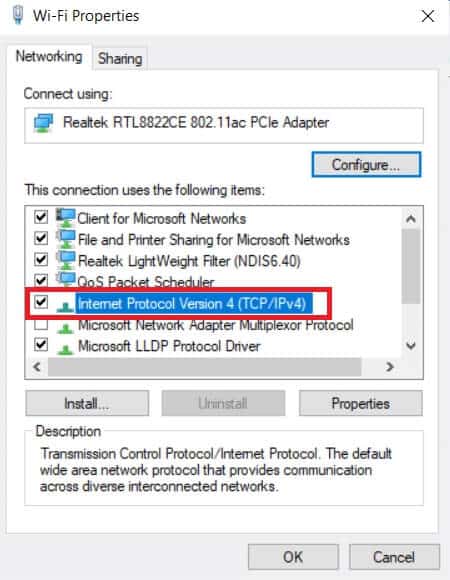
6. Then click Properties.
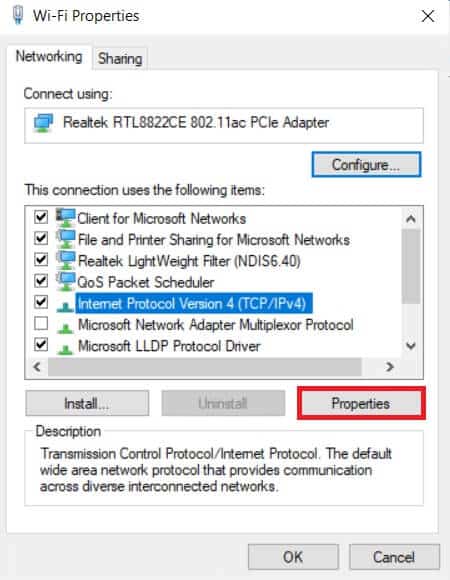
7. Select Use option. DNS server addresses next one.
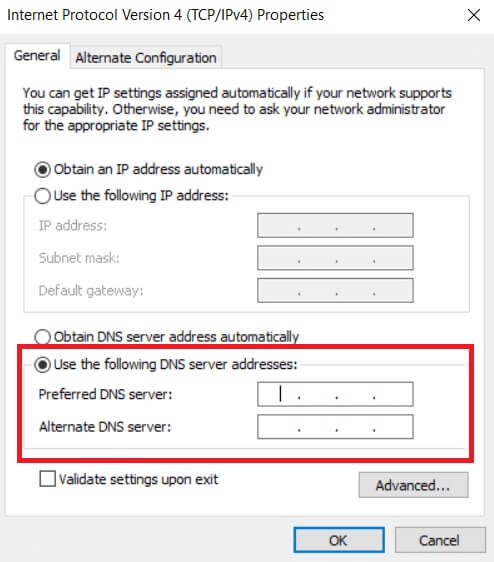
8. In Preferred DNS Server: write 8.8.8.8
9. Set the alternate DNS server: To 8.8.4.4.
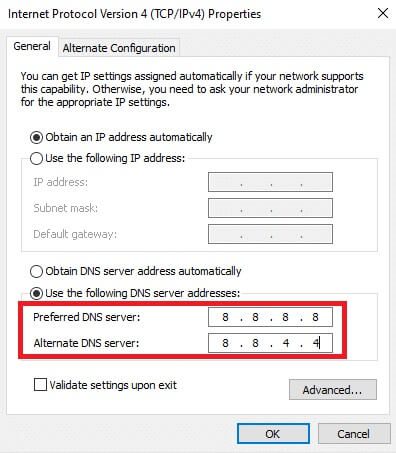
10. Click "OK" to apply the changes.
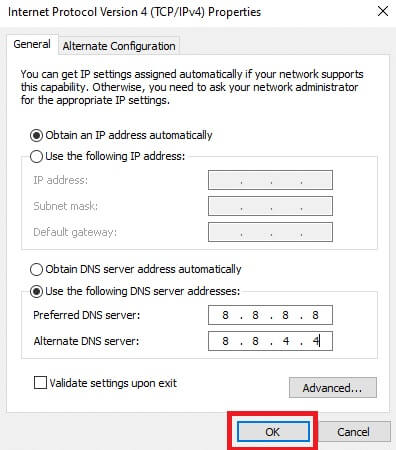
Method 7: Update Chrome
An older version of Chrome may also cause Twitch not to work. Follow these steps to update your Chrome browser.
1. Press the . key Windows , And type chrome , and click to open.
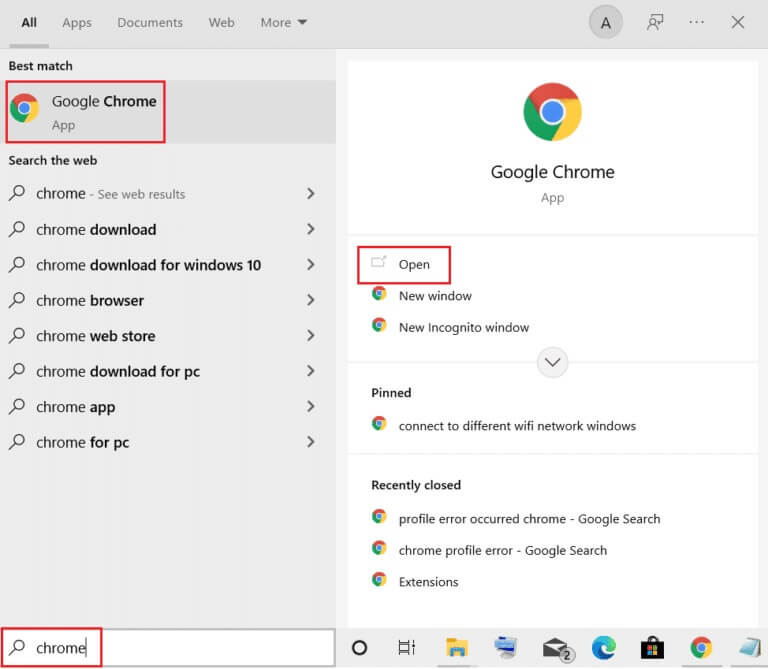
2. Click on Three dots icon.
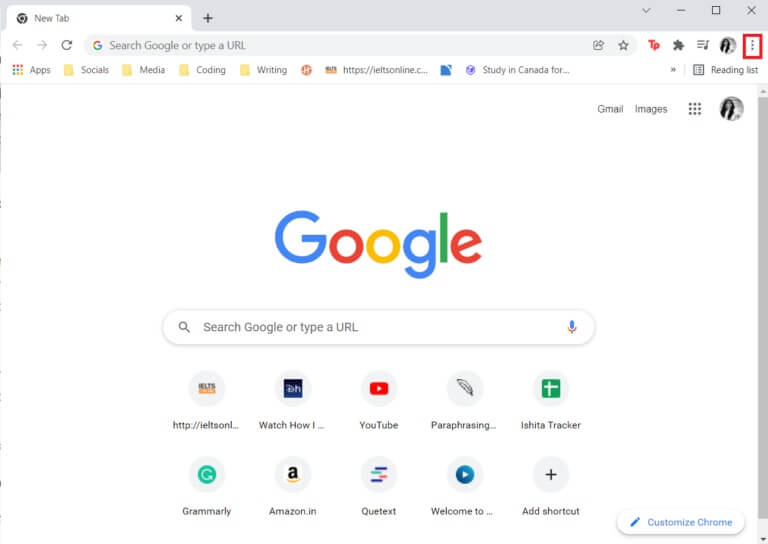
3. Then, scroll to the optionHelp.
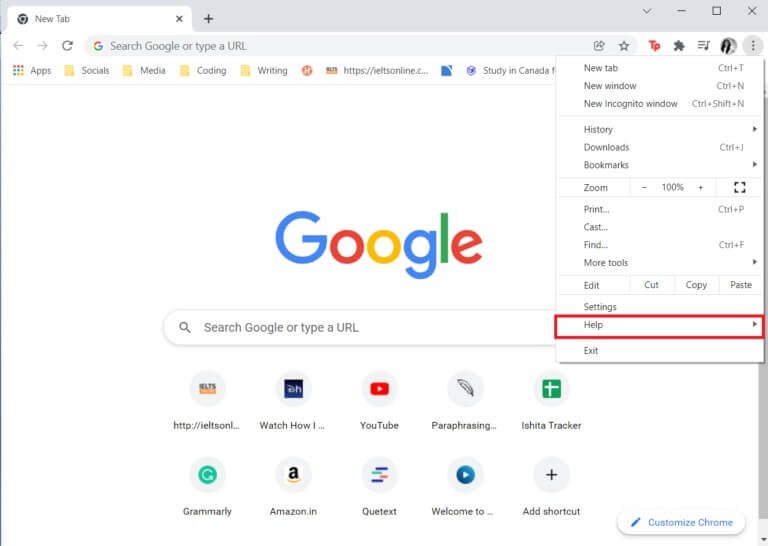
4. Click the option About Google Chrome.
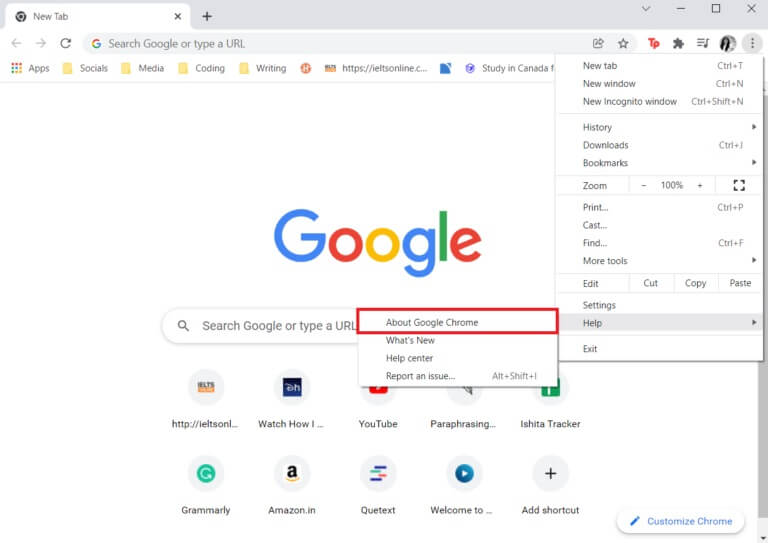
5. Wait for Google Chrome to check for updates. The screen will display a message "Checking for updates," as shown.
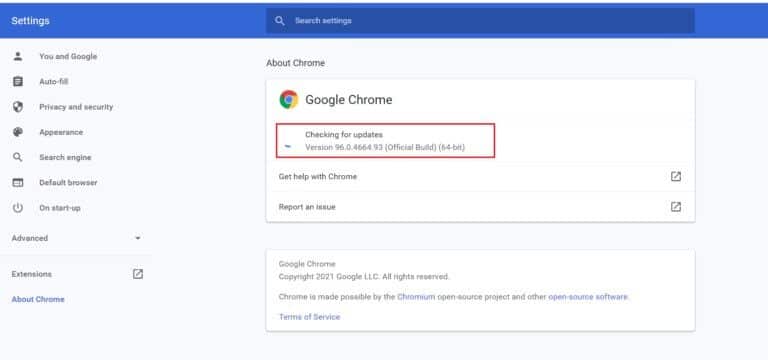
6a. If updates are available, click the button. Update.
6b. If Chrome is already updated, the Google Chrome updated message will be displayed.
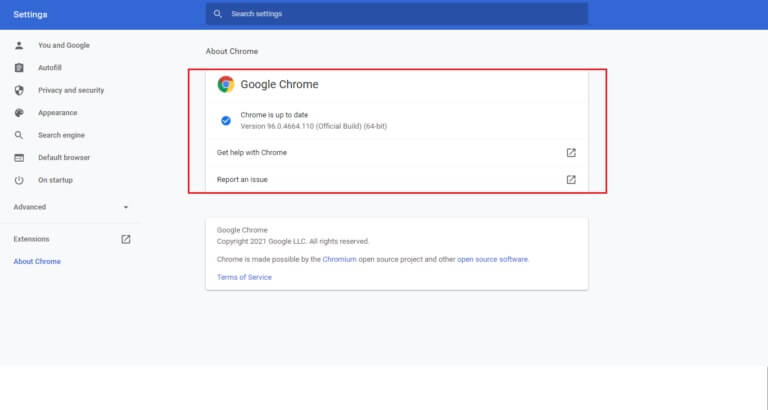
Method 8: Run a malware scan
Sometimes, a virus or malware can also cause Twitch to stop working. Follow the steps below.
1. Press the keys Windows + I At the same time to run Settings.
2. Here, click Update and security settings As shown.
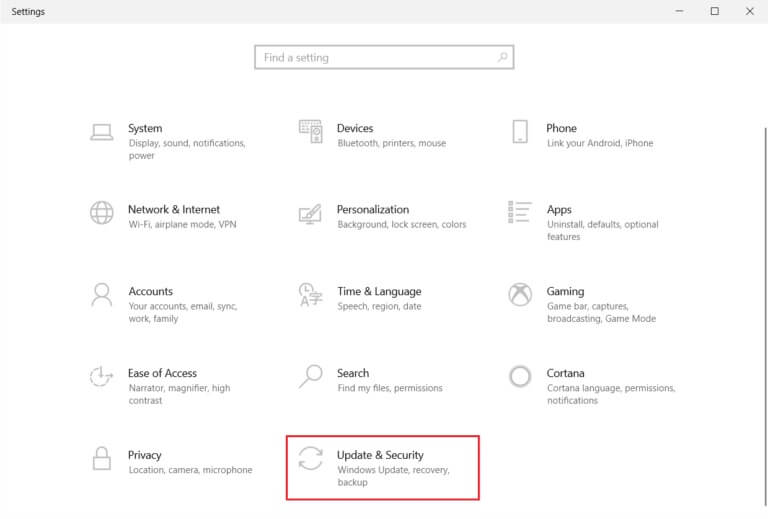
3. Go to Windows Security in the right pane.
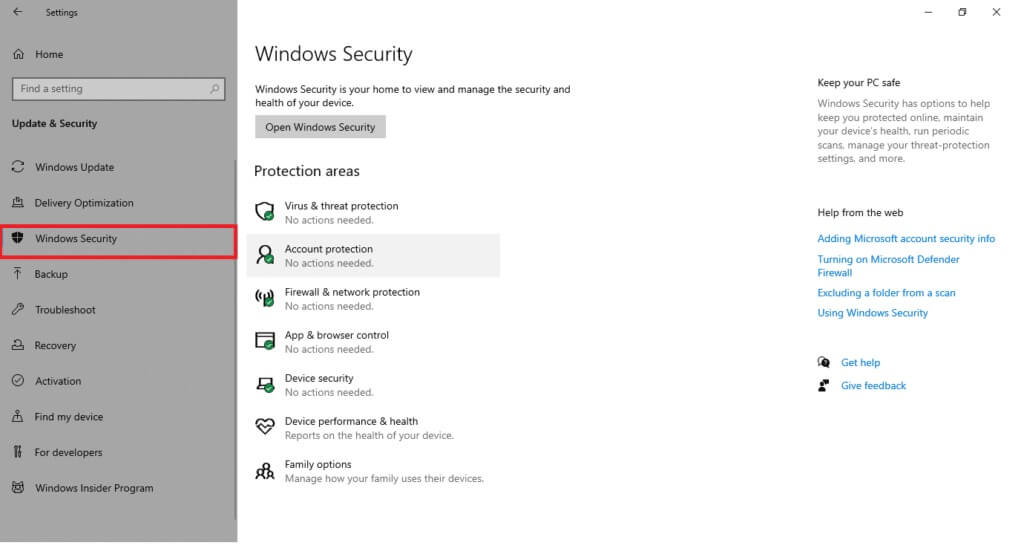
4. Click Option Virus and threat protection in the right pane.
5. Click the button Quick Scan Search for Malware.
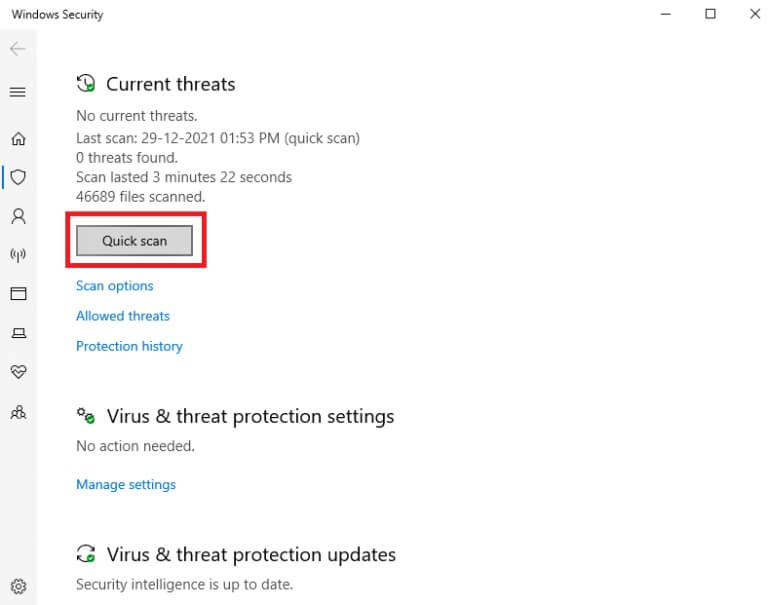
6A. Once the inspection is completed, you will be View all threats. Click Start the process Among the current threats.
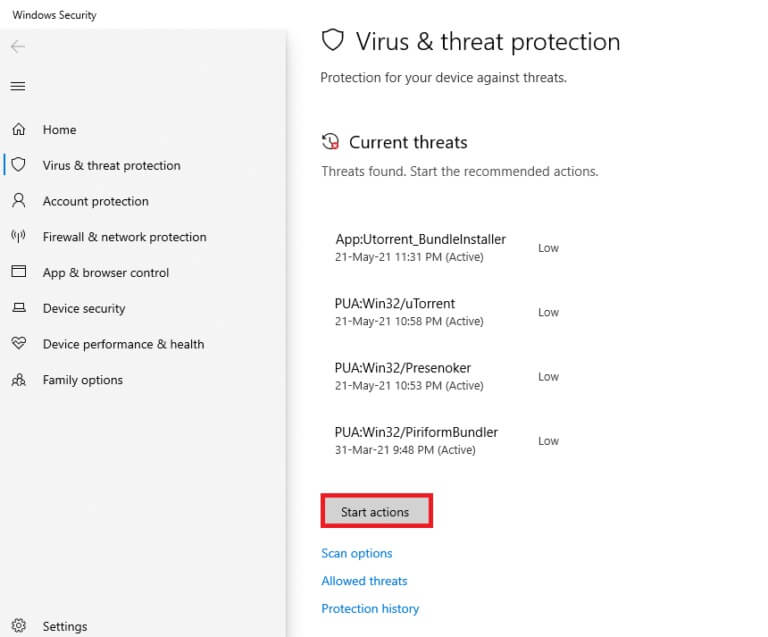
6b. If there is no threat on your device, the device will display a No Current Threats alert.
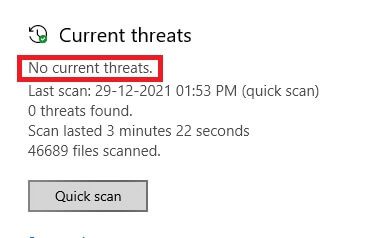
Method 9: Download the Twitch desktop client
If you're still unable to fix Twitch not working on your web browser, download the desktop version of Twitch.
1. Download Twitch Desktop Client App of Official download page.
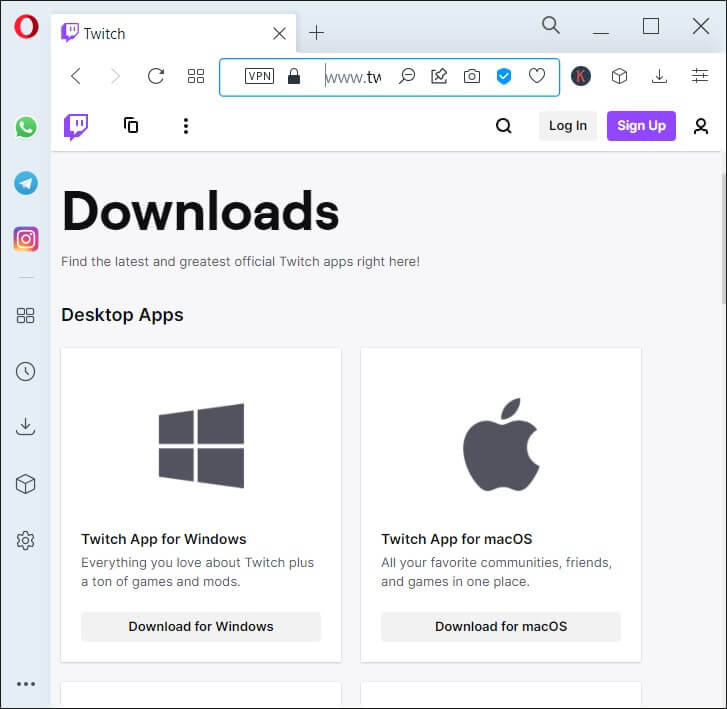
2. Then run the downloaded setup file and click on the option "advanced"
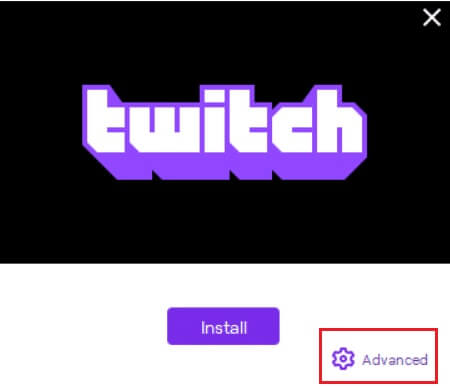
3. Locate Installation And click stabilizing.
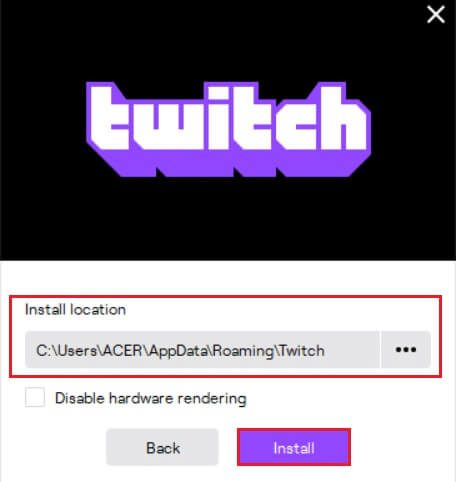
4. Wait for it to install. Twitch Desktop Client App.
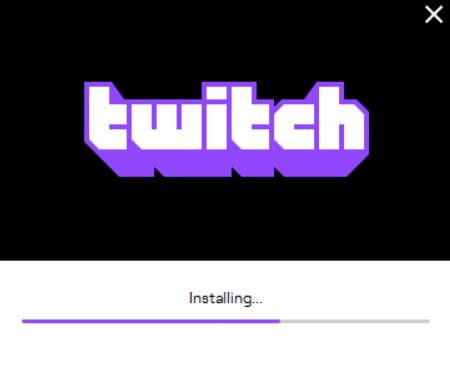
5. Finally, log in to Twitch using ءTry playing your favorite Twitch stream.
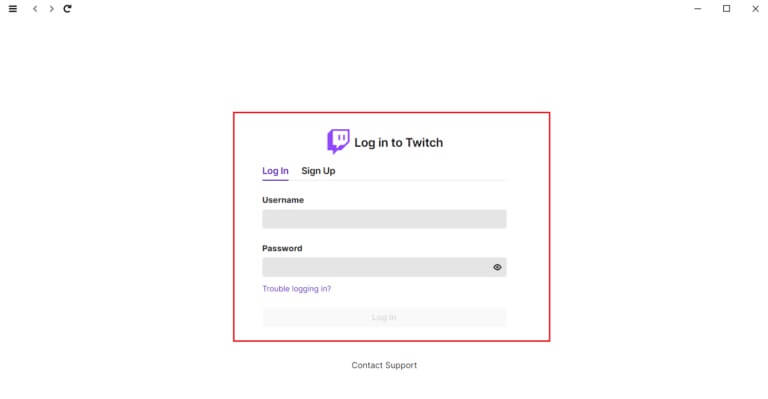
Method 10: Use a VPN server
If you're experiencing issues with your Twitch stream not loading and the above methods don't work, unfortunately, Twitch may not be available in your region. If you want to watch Twitch from a blocked country, you'll need to use a VPN.
- You must connect to a VPN server where Twitch is available.
- If you face any issues even after connecting to a VPN server, try switching it to another server as some servers may be blocked for security reasons.
- Some of the most popular VPNs are: NordVPN و ExpressVPN و SurfShark.
Method 11: Contact Twitch Support
If none of the basic troubleshooting methods or the methods mentioned above work, try contactingTwitch Support To fix the Twitch not working issue as soon as possible.

Frequently asked questions (FAQs)
Q1. Why does the module on Twitch fail to load?
answer. Twitch may fail to load the module for various reasons such as issues related to Internet connection, service provider, corrupted cookies, cache files, history files, malware, virus infection, enabled add-ons, flags, or outdated Chrome versions.
Q2. Why is my Twitch screen turning black?
answer. You can follow any of the methods mentioned above to fix this issue. If that doesn't work, you can try using Incognito mode and allowFlash Player وjavascript , or reinstall Google Chrome.
We hope this guide helps you fix the Twitch not working issue and lets you enjoy Twitch again on Chrome. If you have anything to add to this article or if you encounter any issues while troubleshooting, feel free to contact us in the comments section below.