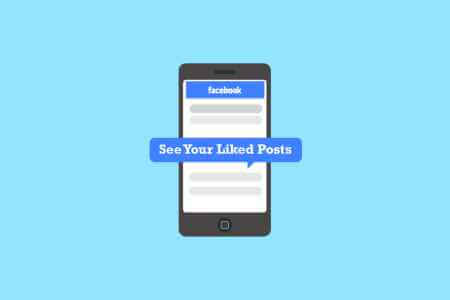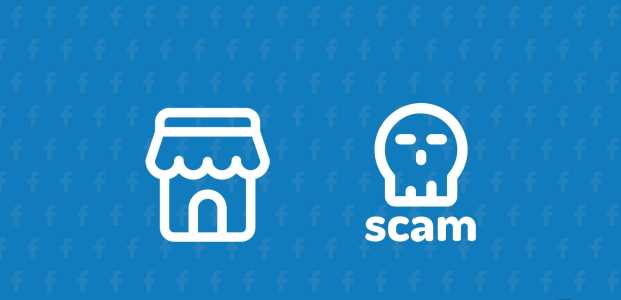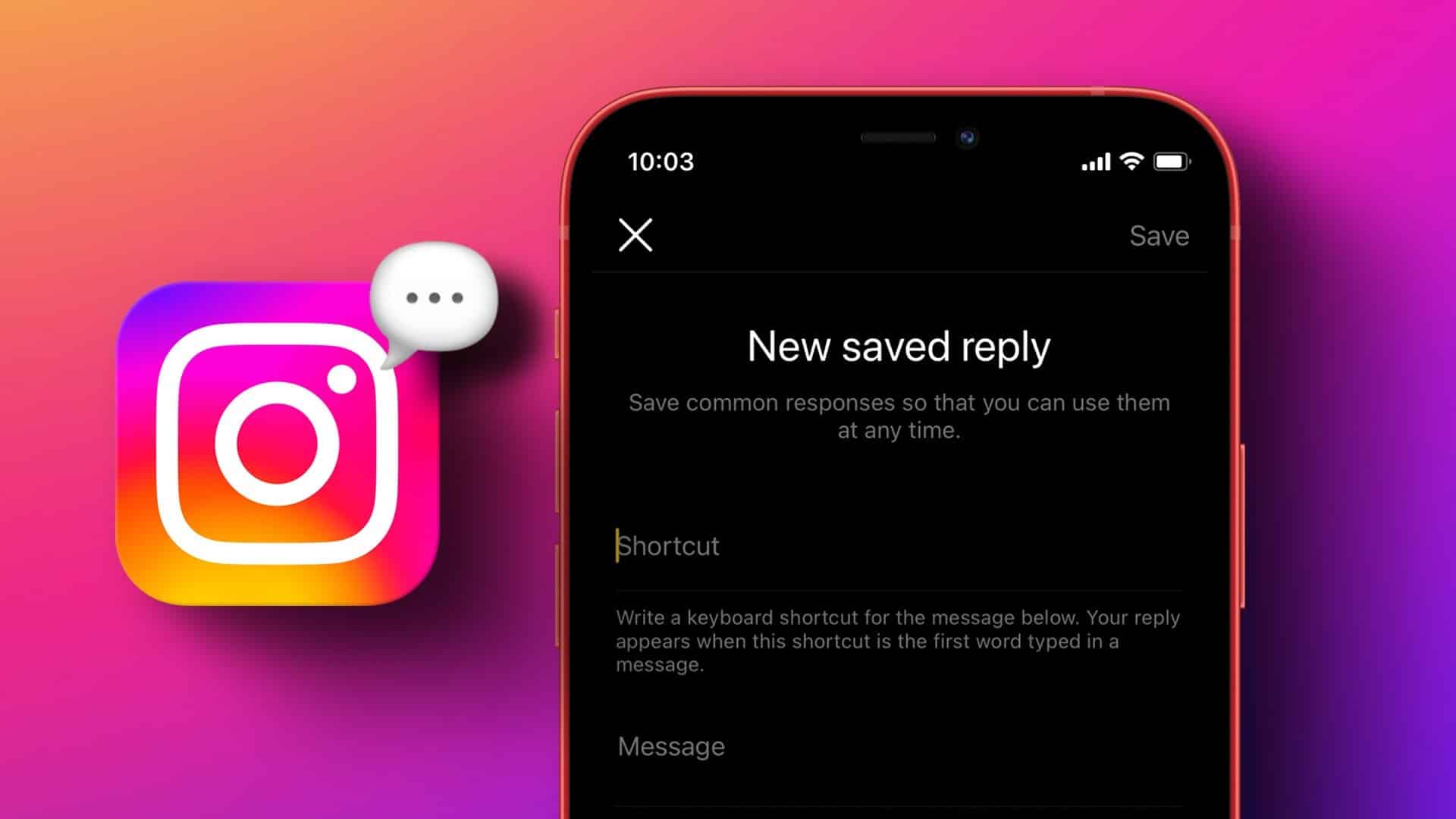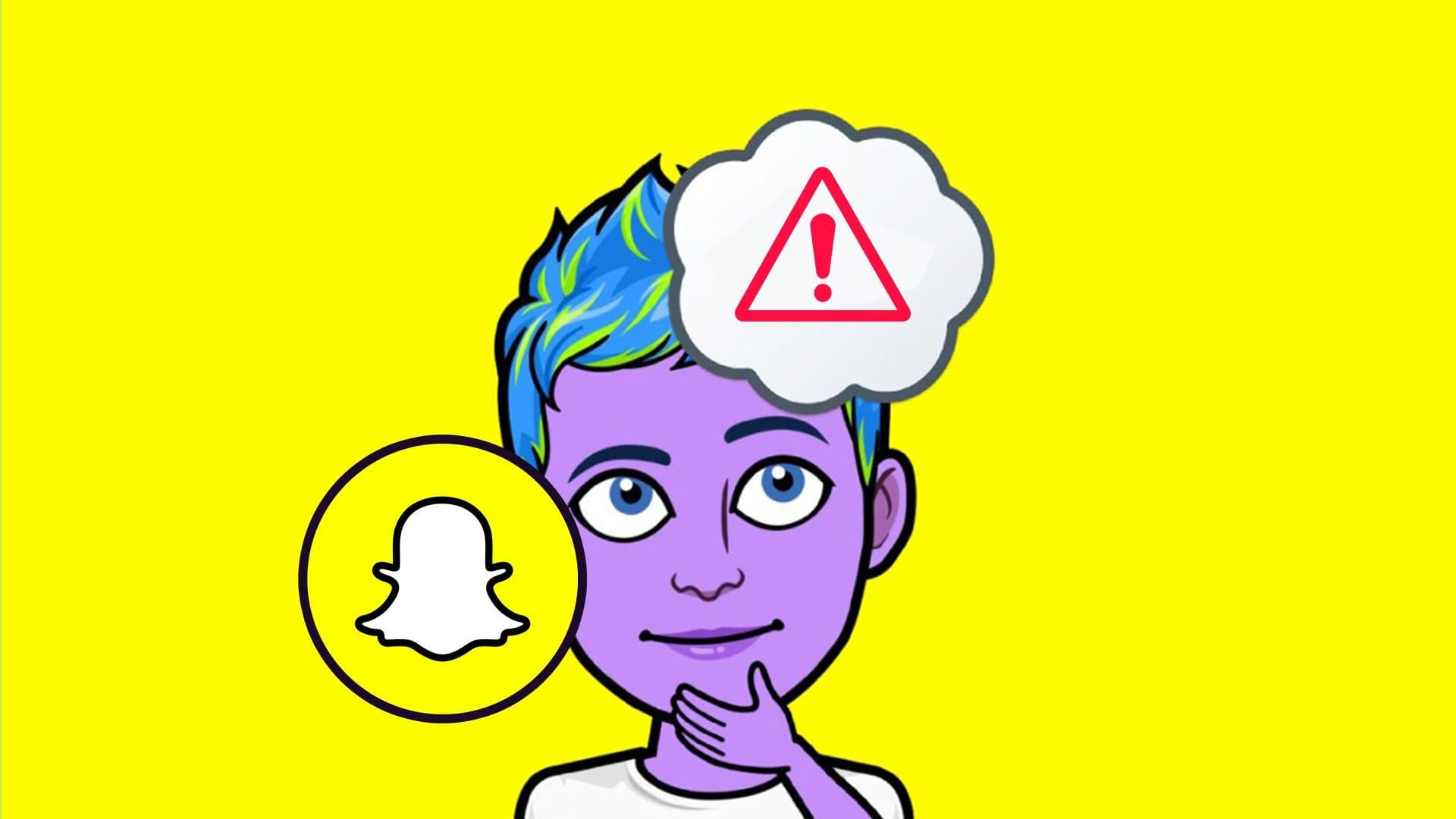Even if you set the most stunning desktop wallpaper on your computer, you may eventually get tired of it. On Windows, you can change your desktop background in a few simple steps, and even set up a slideshow to keep things fresh. But what if you can't change your desktop background on your Windows 10 or 11 computer?
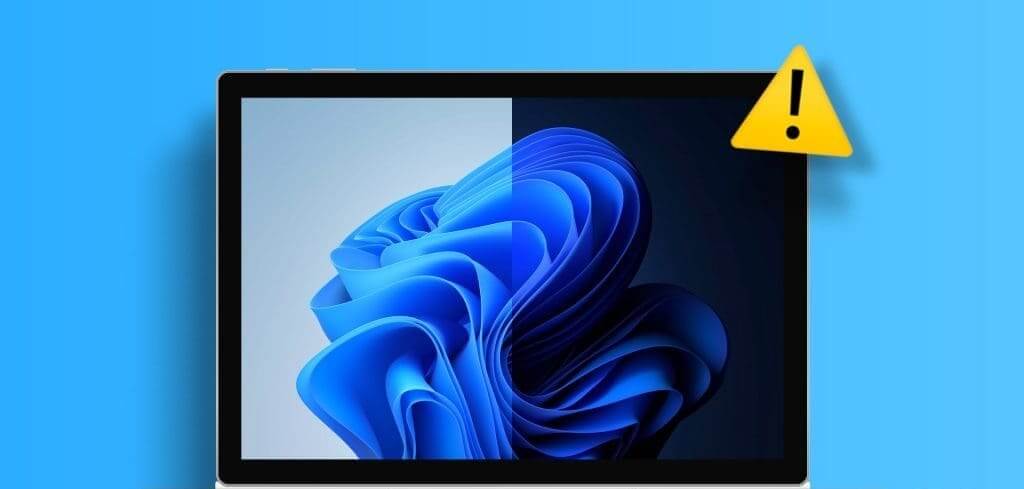
Don't worry, you don't have to settle for one image as your wallpaper forever. There are solutions to the problem, and this post covers them so your Windows PC desktop looks great. So, let's take a look.
1. Make sure Windows is activated.
Although you can use an unactivated version of Windows 10 or 11, there are some limitations. One of these is the inability to change your desktop background or themes.
If your computer is running an inactive version of Windows, you'll usually see a watermark in the lower-right corner of your screen. Alternatively, you can Check Windows activation status In the Settings app. Here's how.
Step 1: Click on Keyboard shortcut Windows + I To open an application Settings. Click the tab "the system" In the left sidebar, choose “Activation” from the right part.
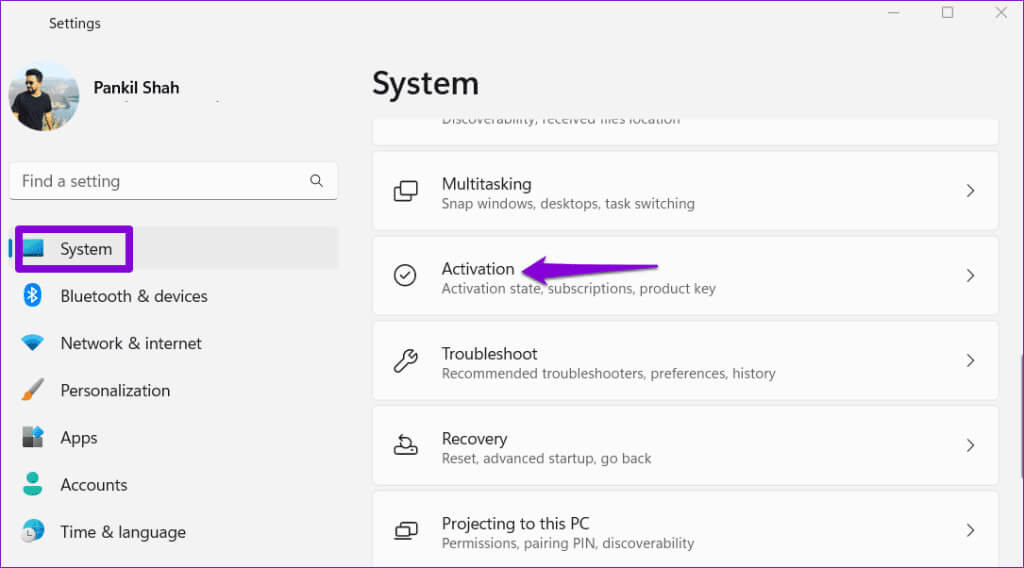
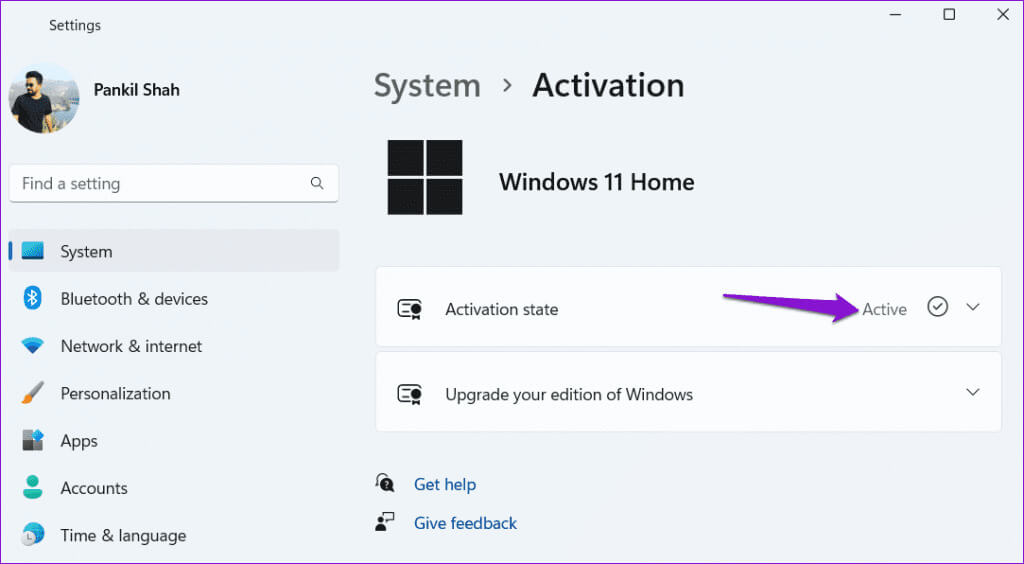
If the message is “غyr active", You will need to purchase a license key forActivate Windows First.
2. Rename the corrupted translated wallpaper file.
Windows saves your desktop background image in a file called TranscodedWallpaper. When you change your desktop background, Windows overwrites this file to apply the new image. However, if this file becomes corrupted, you won't be able to change your desktop background.
To fix this, you'll need to rename the TranscodedWallpaper file on your computer. This will force Windows to recreate the file and resolve your issue.
Step 1: Click on Windows key + R Keyboard shortcut to open the dialog box "employment". Type the following path in the Open field and press Enter.
%USERPROFILE%\AppData\Roaming\Microsoft\Windows\Themes\
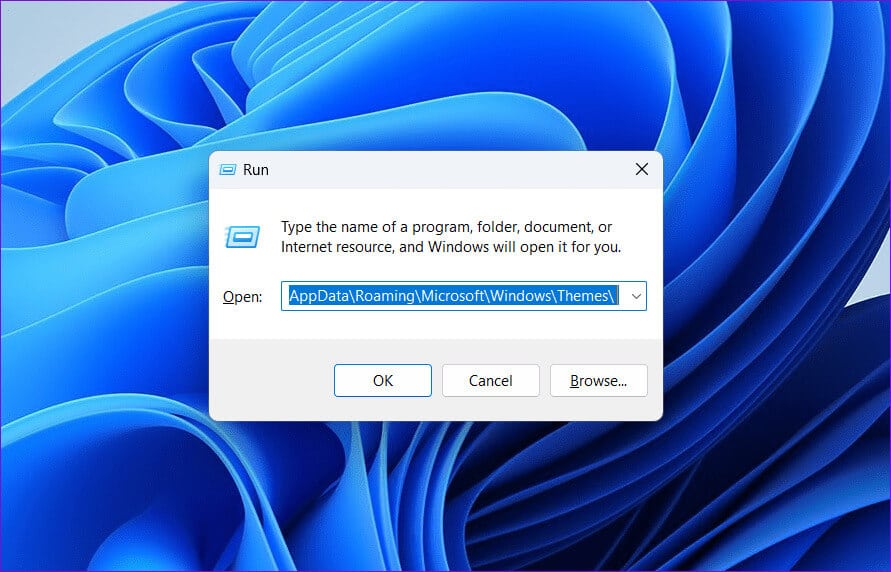
Step 2: Locate TranscodedWallpaper file, And press F2, and rename it to TranscodedWallpaper.old Or anything else.
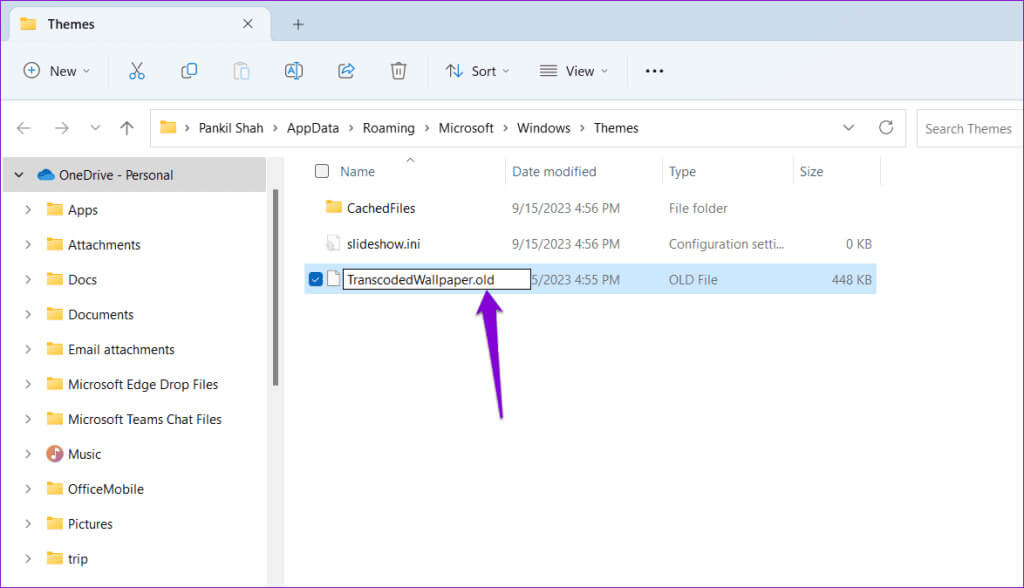
After completing the above steps, check if you can change your desktop background on Windows.
3. Modify accessibility settings
Have you recently changed the Ease of Access settings on your Windows computer? If so, this may be the reason why you can't change your desktop background. Here's how to fix it.
Step 1: Click Windows Search icon On the taskbar, type in Control Panel And press Enter.
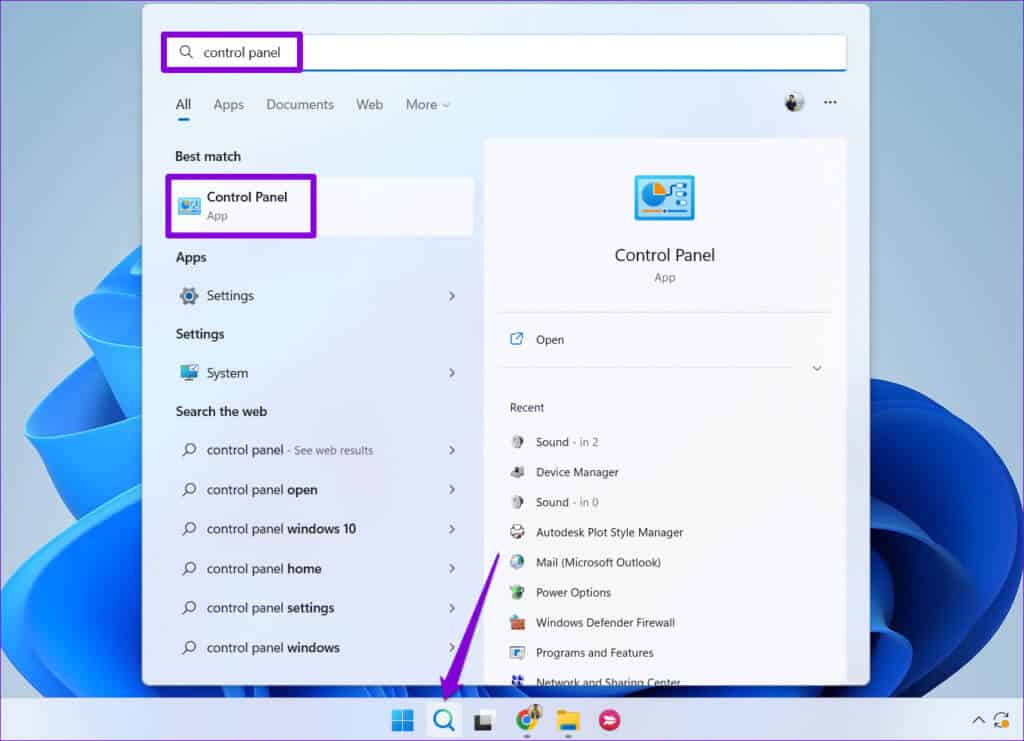
Step 2: Use the drop-down menu in the upper right corner to change the view type to Large Icons. Then click “Ease of Access Center.”
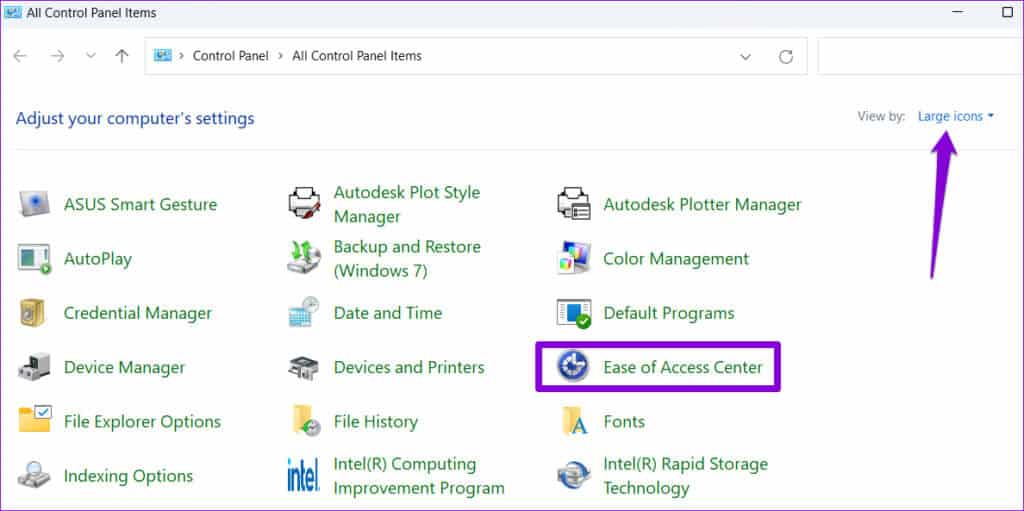
Step 3: Click the option “Make computer vision easier.”
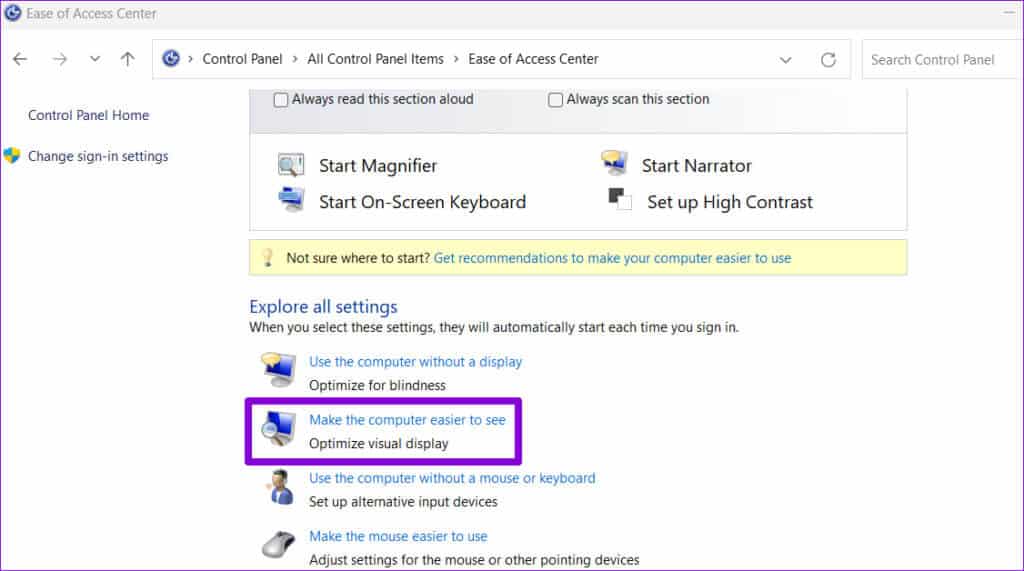
Step 4: Uncheck the checkbox “Remove background images” Then press "application".

After that, you should be able to change the desktop background on your Windows 10 or 11 computer.
4. Check group policy settings.
Another reason you may not be able to change your desktop background on Windows is that the "Prevent changing desktop background" policy is enabled. Therefore, you may receive the message "Custom wallpapers have been turned off by your administrator" while changing your desktop background.
To fix this, you'll need to make changes to Group Policy settings. Note that this is only possible if you're using Windows 11 Pro, Education, or Enterprise editions.
Step 1: Click on Windows key + R Keyboard shortcut to open the dialog box "employment". Type gpedit.msc Then press Enter.
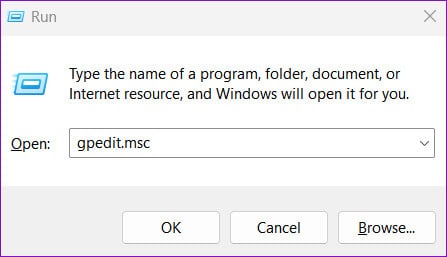
Step 2: Select Yes when the User Account Control prompt appears. (UAC).
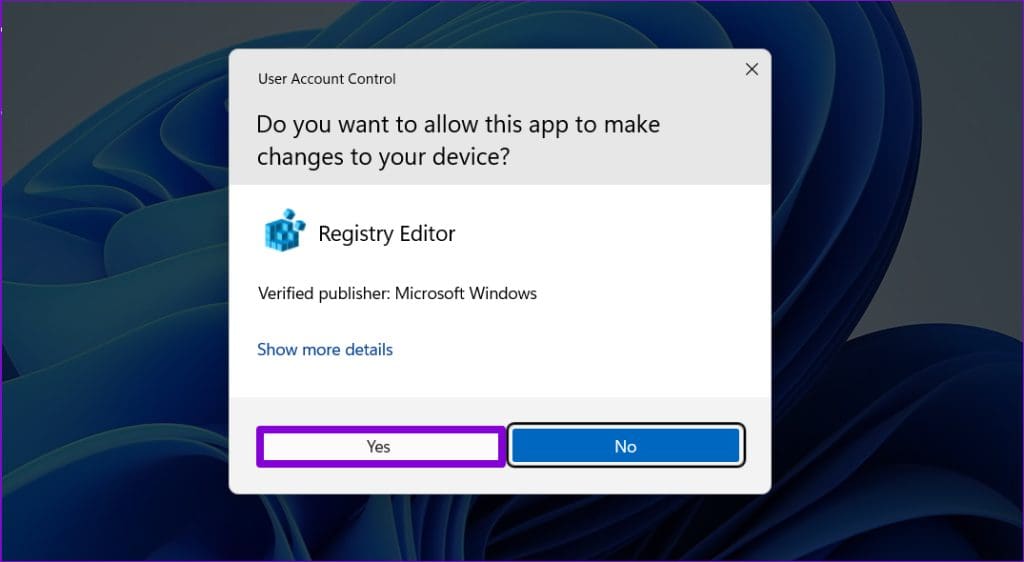
Step 3: Use the right pane to navigate to the next folder:
User Configuration\Administrative Templates\Control Panel\Personalization
Step 4: Double-click Policy. Prevent changing desktop background in the left pane.
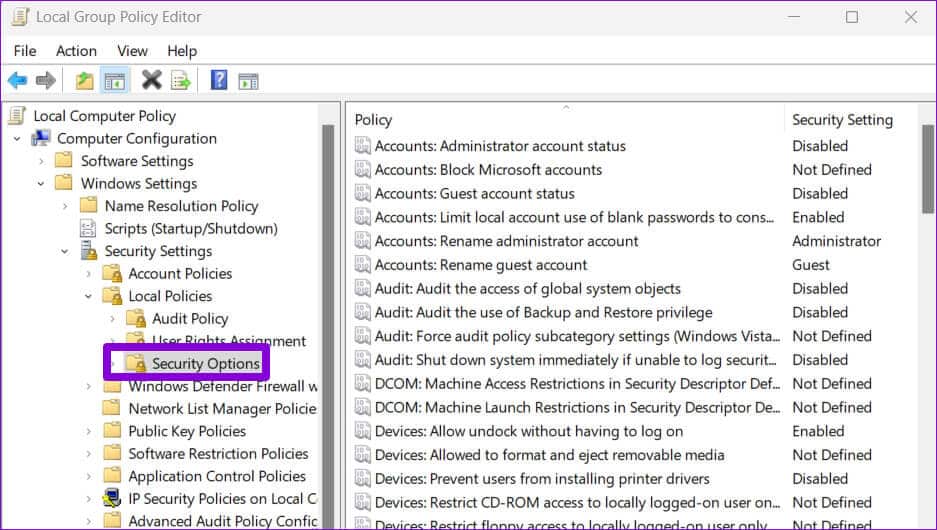
Step 5: Select Disabled and click "Application" followed by "OK".
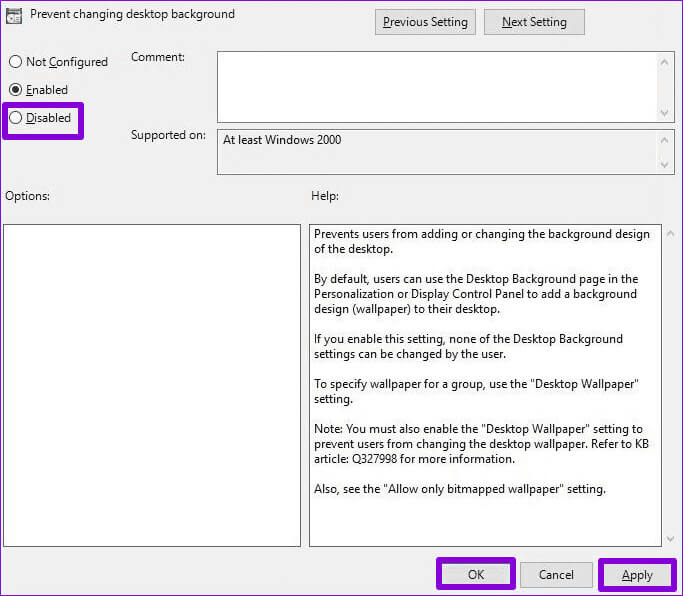
Restart your computer afterward to apply the changes and check if the issue persists.
5. Modify registry files
If you can't access the Group Policy Editor or the problem persists after making changes to Group Policy settings, modify some registry entries. However, because editing the registry can be risky, make sure to do so. Backup all registry files Or Create a restore point Before proceeding with the steps below.
Step 1: Click icon Windows search On the taskbar, type Registry Editor, and select Run as administrator.
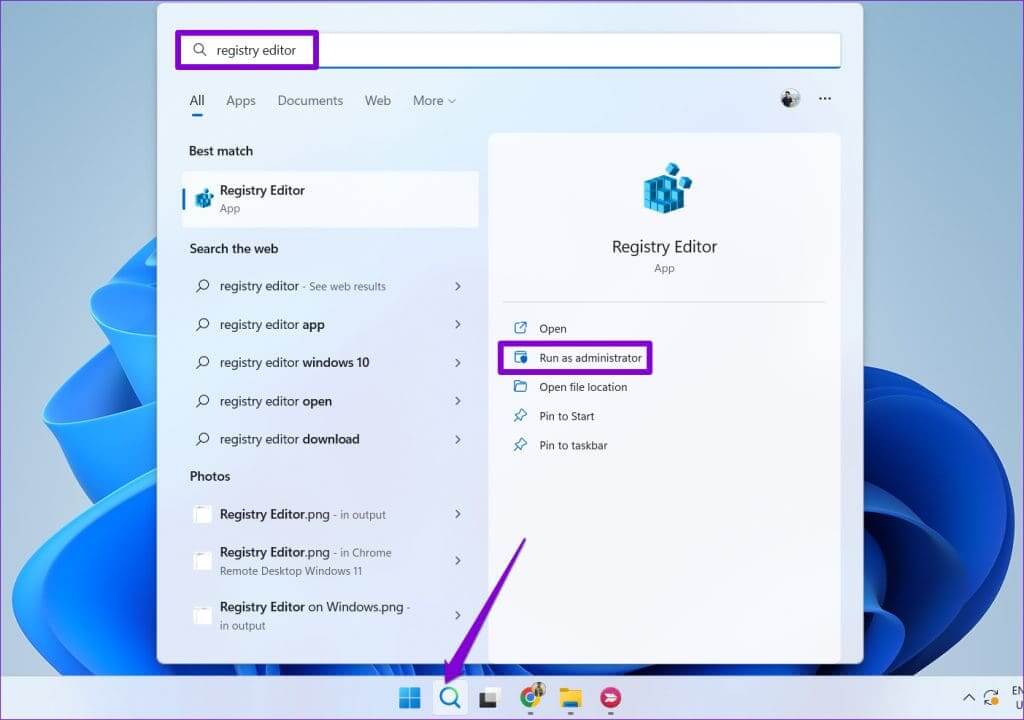
Step 2: Select Yes when the control prompt appears. User account (UAC).
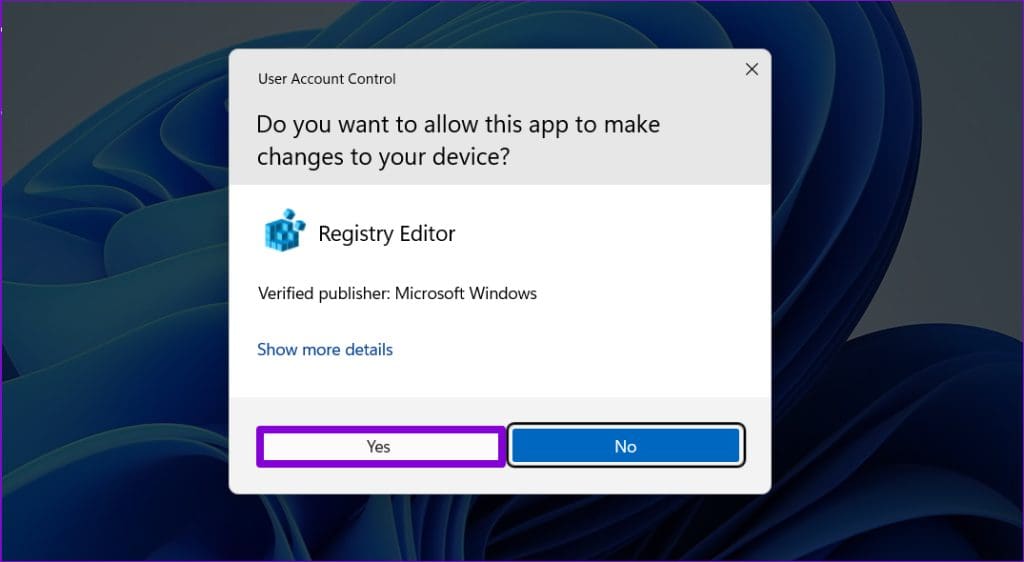
Step 3: In the Registry Editor window, paste the following path into the address bar at the top and press Enter:
HKEY_CURRENT_USER \ Software \ Microsoft \ Windows \ CurrentVersion \ Policies
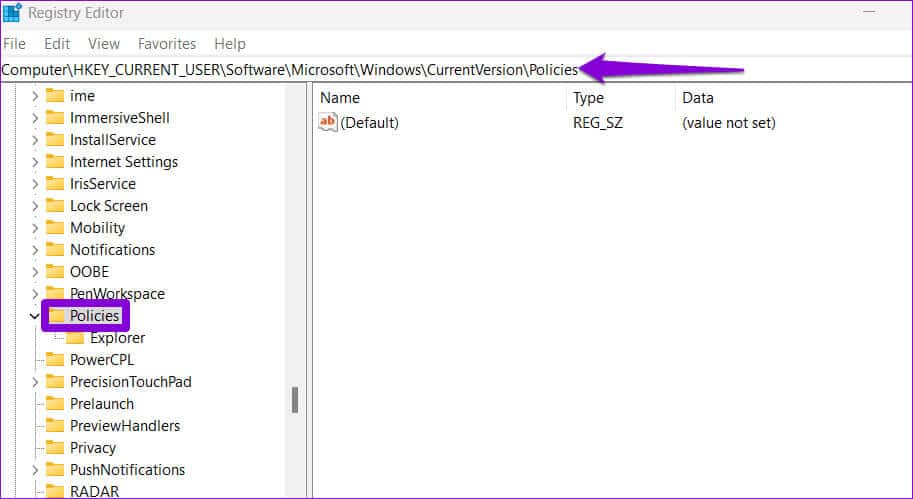
Step 4: Right click on Policy Key, and go to new, Select a key from the submenu. Name the key. ActiveDesktop.
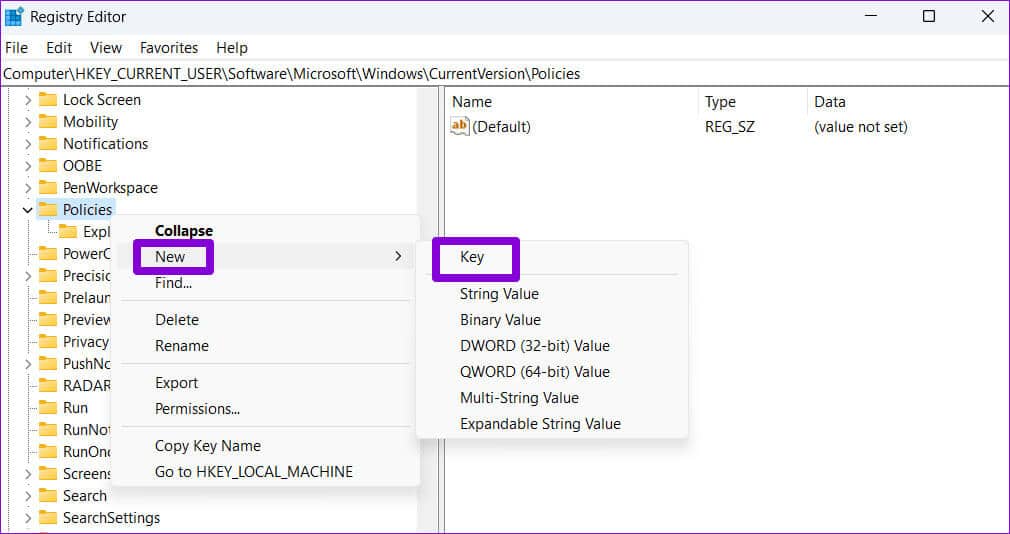
Step 5: Right-click the ActiveDesktop key, go to New, and select DWORD (32-bit) Value. Name the DWORD NoChangingWallPaper.
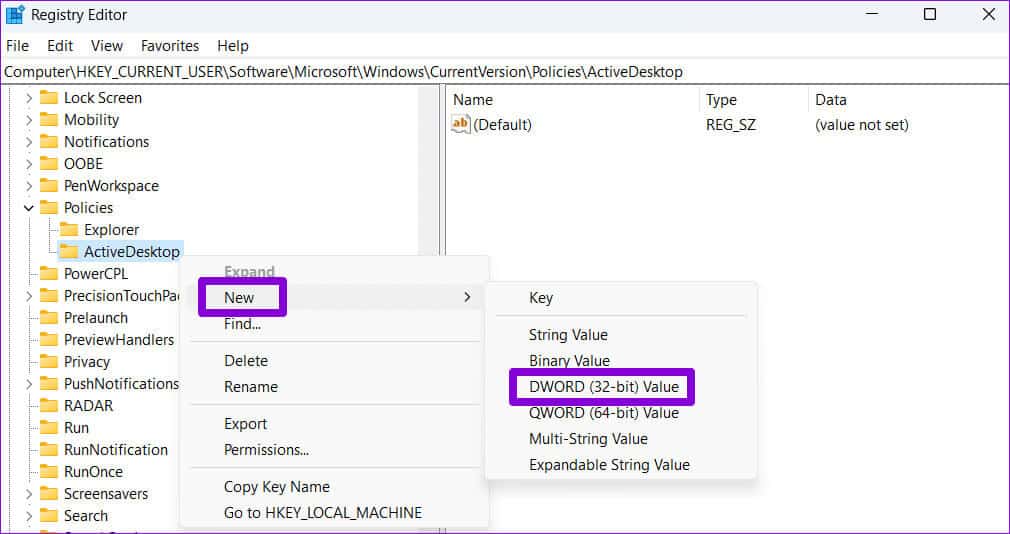
Step 6: Double-click a value. NoChangingWallPaper and enter 0 In the Value data field. Then click OK.
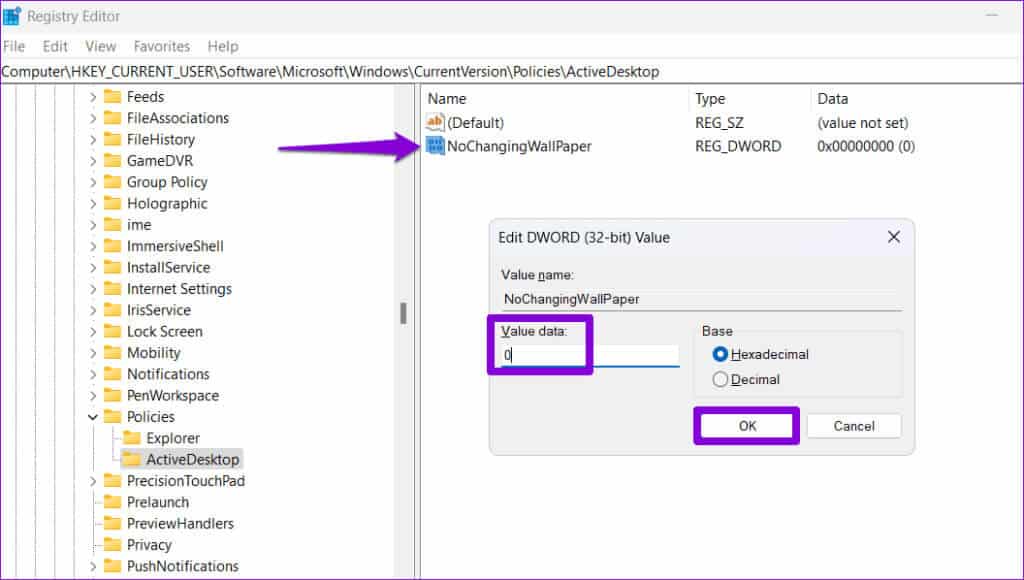
Restart your computer to check if you can change your desktop background.
No more blue colors in the background
It can be frustrating when you can't change something as basic as your desktop wallpaper on your Windows 10 or 11 computer. After all, it's one of the most straightforward ways to show off your personality in your digital workspace. We hope one of the tips above helps you set your favorite desktop wallpaper on your Windows computer.