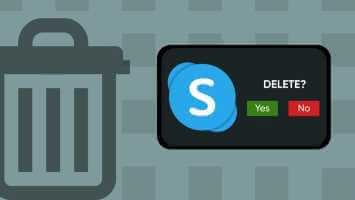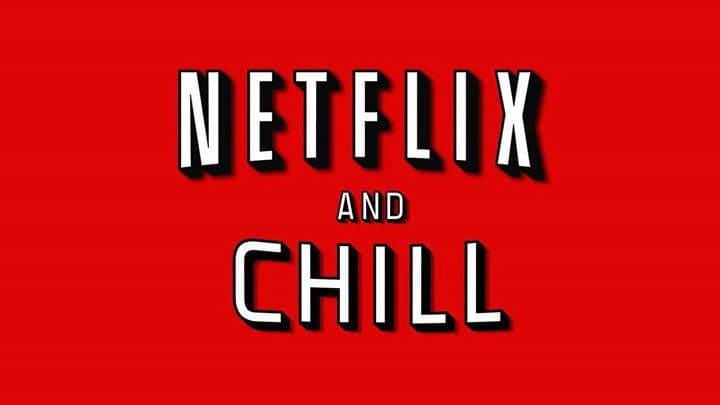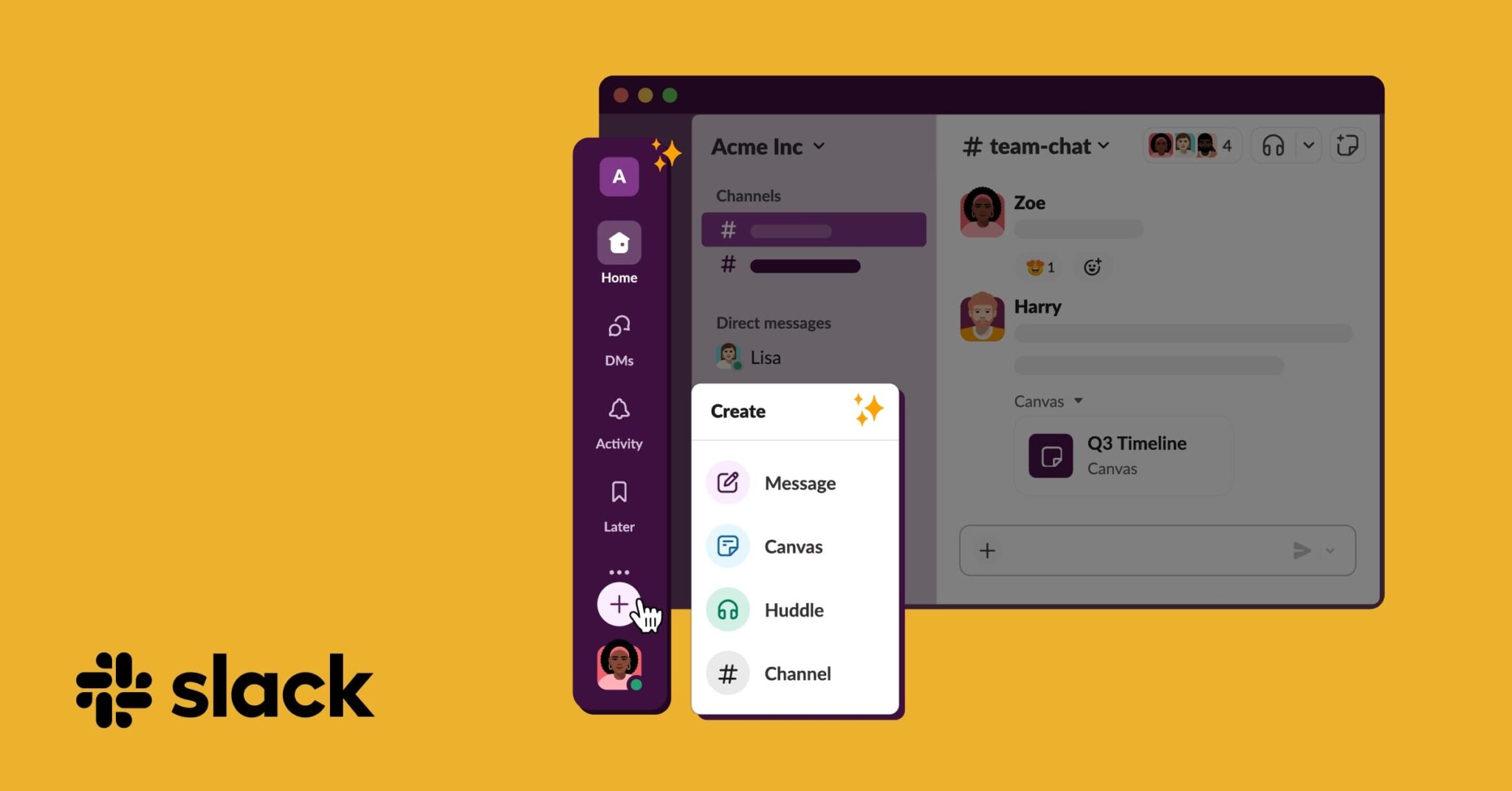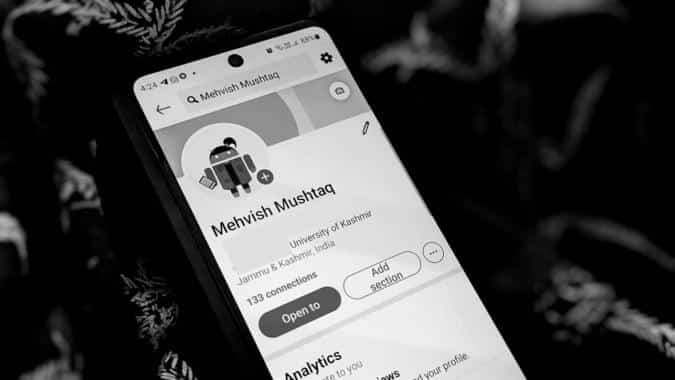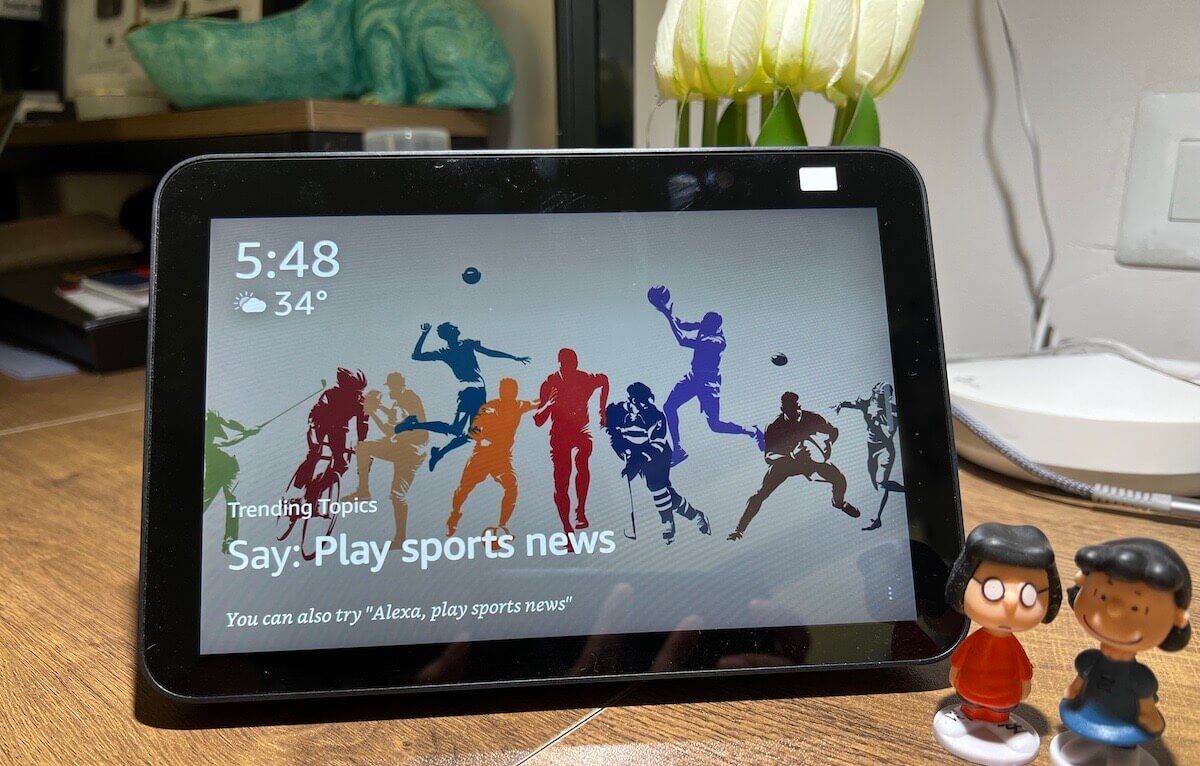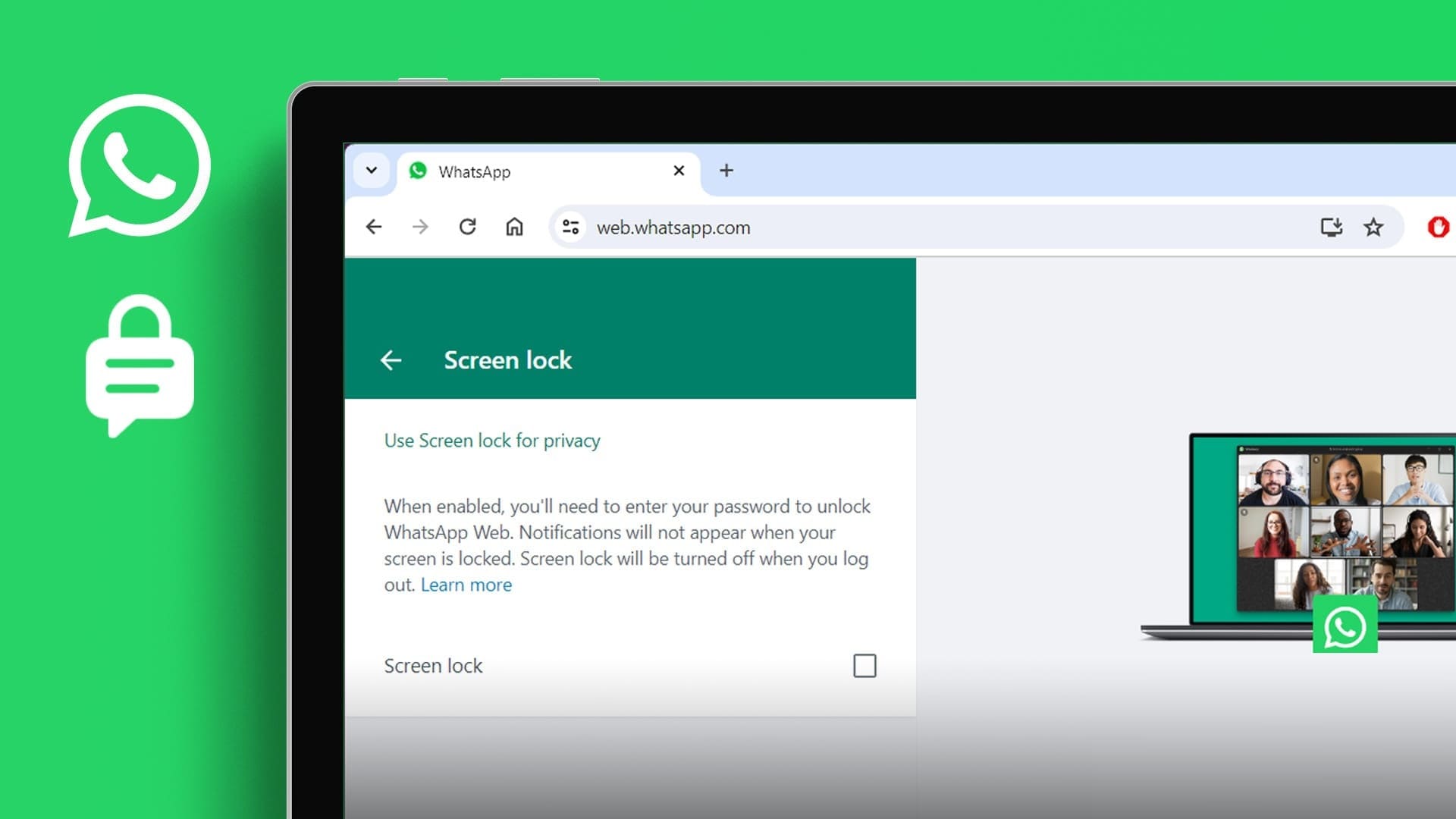VLC Media Player It is a versatile, open-source media player known for playing various multimedia formats. However, like most other video players, you may experience lag. Translation sync With the content on the screen. Fortunately, the subtitle delay issue in VLC is easily fixable, and this is what we'll cover in this guide to fixing VLC subtitle delay on your computer and mobile phone.
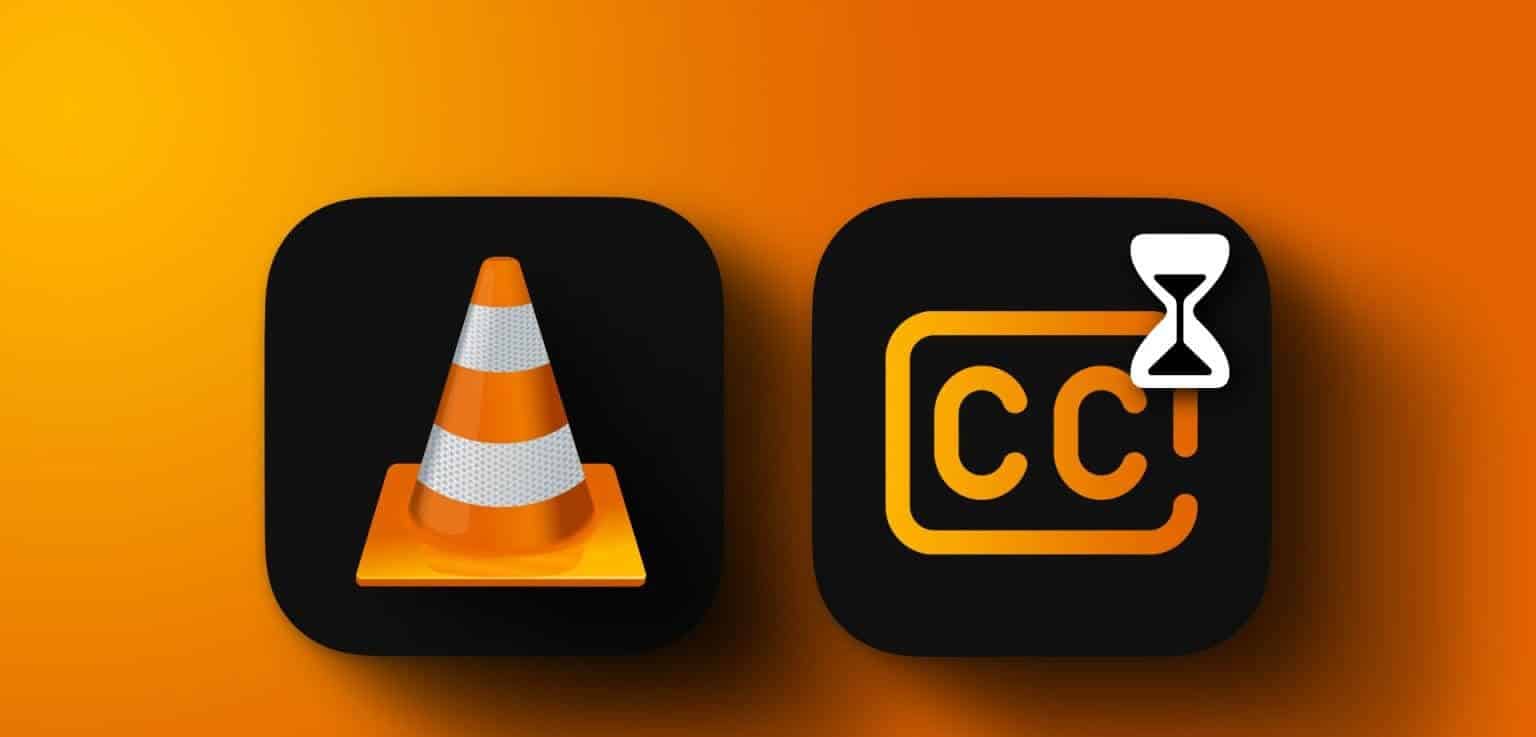
Subtitles can help you better understand what's on screen or view content from foreign languages. However, subtitle delays can be frustrating. Here are steps you can take to prevent the problem.
How to Adjust Subtitle Timing in VLC on Windows and Mac Computers
While playing a video, you can use keyboard shortcuts to speed up (or slow down) the subtitles. This is the easiest way to slow down or speed up the subtitles based on On your own voice.
On a Mac: Pressing on H To reduce the translation speed by 50 milliseconds, pressing will J (To increase translation speed by 50ms).
In Windows: Click on G To reduce translation delay, press H To increase translation delay.
How to Sync Subtitle Delay in VLC on Android or iPhone
Fortunately, VLC provides an easy way to manually change the subtitle delay while playing a video on both iPhone and Android. Let's check out the steps.
Step 1: Open VLC > press Translation icon.
Step 2: Click on Arrow Drop down next to the translation.
Step 3: Now, select Translation delay.
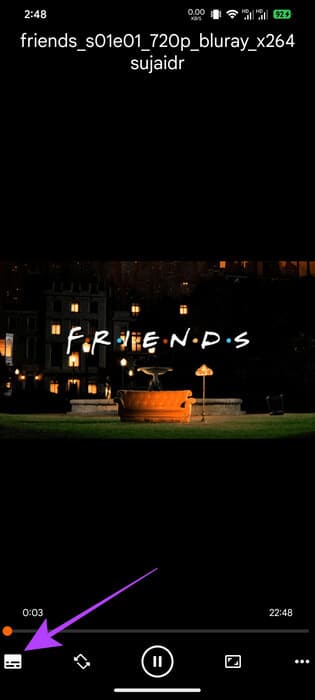
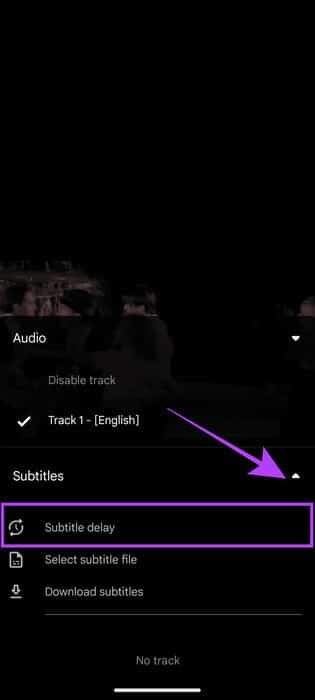
Step 4: Set translation according to Your preferences.
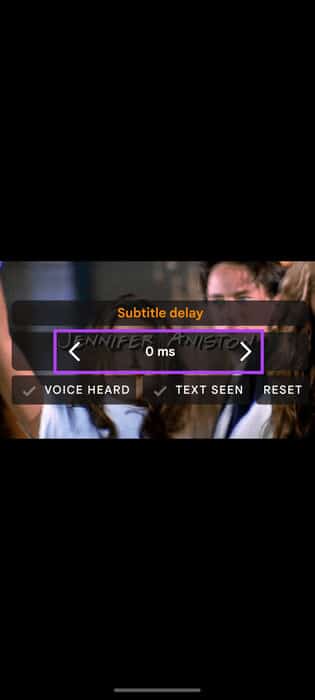
This should sync the audio and subtitles. However, if the issue persists, you can move on to the fixes in the next section.
How to Fix Subtitle Sync Issue in VLC
Apart from that, here are some tips to adjust subtitle timing in VLC or avoid this issue.
1. Download and use a different translation file
An incorrect subtitle file can also cause lag. Even if it's for the same video, there may be problems synchronizing the subtitles with the content, either because the file is corrupted or you may have downloaded the wrong format. In this case, you may be prompted to add a new subtitle file.
On smartphone
Step 1: Open VLC Click on the icon Translation > press Arrow Down next to translation.
Step 2: Choose between:
- Select translation file: Select the downloaded translation file.
- Download translation: Here, you can download appropriate subtitle files from the Internet within VLC.
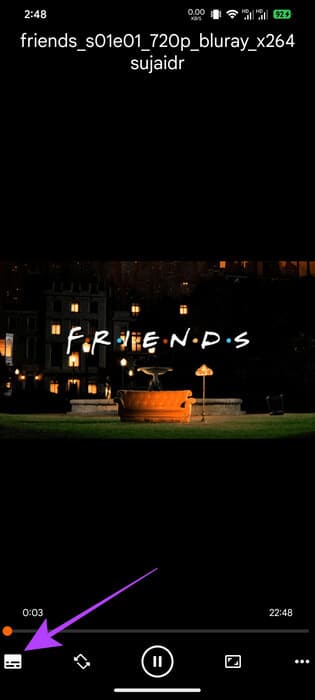
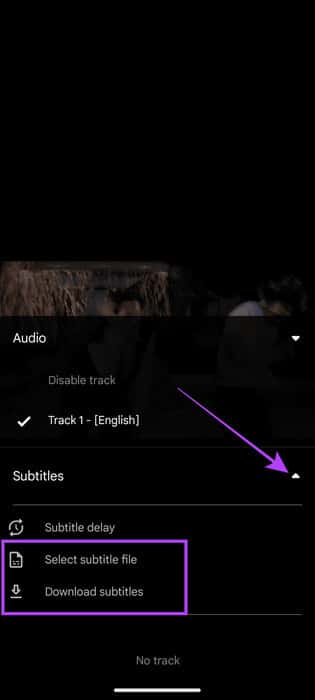
on the computer
Step 1: Open VLC And click Translation (You can also use the V key) in the top bar.
Step 2: Choose “Add translation file.”
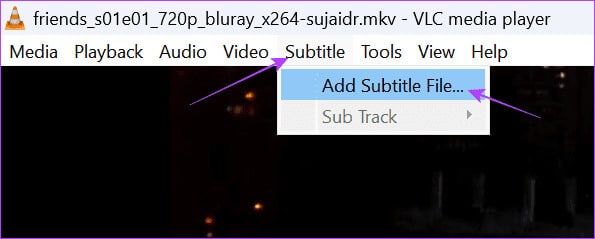
2. Use a different video format or quality.
In addition to changing the subtitle file, try using a different format or resolution for the same video. As mentioned earlier, the file may have been created in a different format or video quality; if you can find the correct option, you may be able to resolve the issue.
3. Use track sync on your computer.
The VLC Media Player for PC app has a unique feature called Track Synchronization, which can help you quickly sync audio and subtitle files. Here's how to use it to fix lagging subtitles.
Step 1: Open VLC And click "tools" in the top bar.
Step 2: Choose Track sync.
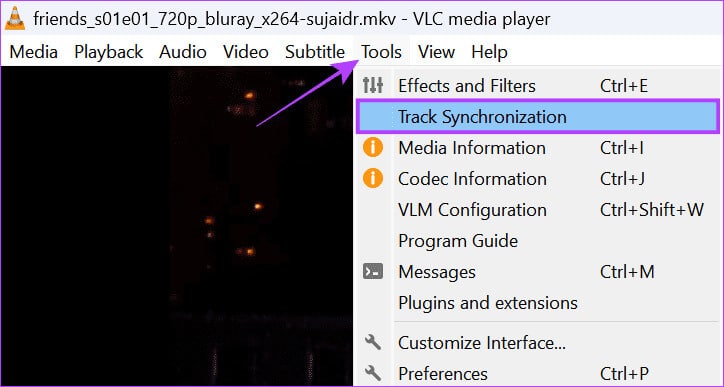
Step 3: set Synchronize audio track and subtitle track Along with translation speed and translation duration factor.
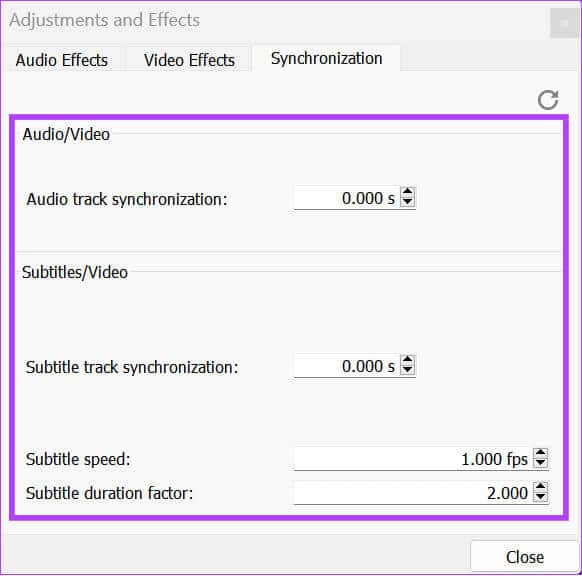
4. Update VLC Media Player to the latest version.
Sometimes, an older version of VLC can also be the cause of a shift in subtitle sync. An older version may not be capable enough to handle newer video formats, resulting in a delay in subtitles or video.
You can easily solve this problem by updating VLC to the latest version. Visit the appropriate link below using your smartphone and click Update If you see the option.
VLC for iOS and iPadOS updated
For PC users, you can check your VLC version by opening the app and using the key combination: “Shift + F1”Now, you can check the latest version from the official page, and if you are not on the latest version, click Download.
Download VLC for your computer
common questions:
Q1. Why do some translation files work perfectly while others have sync issues?
The answer: Subtitle files are typically created by individuals for a specific format and may not always sync perfectly with some video files. Subtitle delays can occur due to frame rates, video clipping, or encoding differences.
Q2. Is there a way to permanently save subtitle delay adjustments in VLC?
The answer: VLC doesn't provide a built-in feature to save your subtitle timing changes. You'll need to make the necessary changes each time you open a new video.
Enjoy your videos in VLC
There's no doubt that VLC is a great player with no ads, supports a wide range of formats, and is also free. However, VLC's subtitle delay can affect your entire experience. We hope this guide helped you resolve the issue. However, if you're still experiencing this issue, we suggest looking for other alternatives.