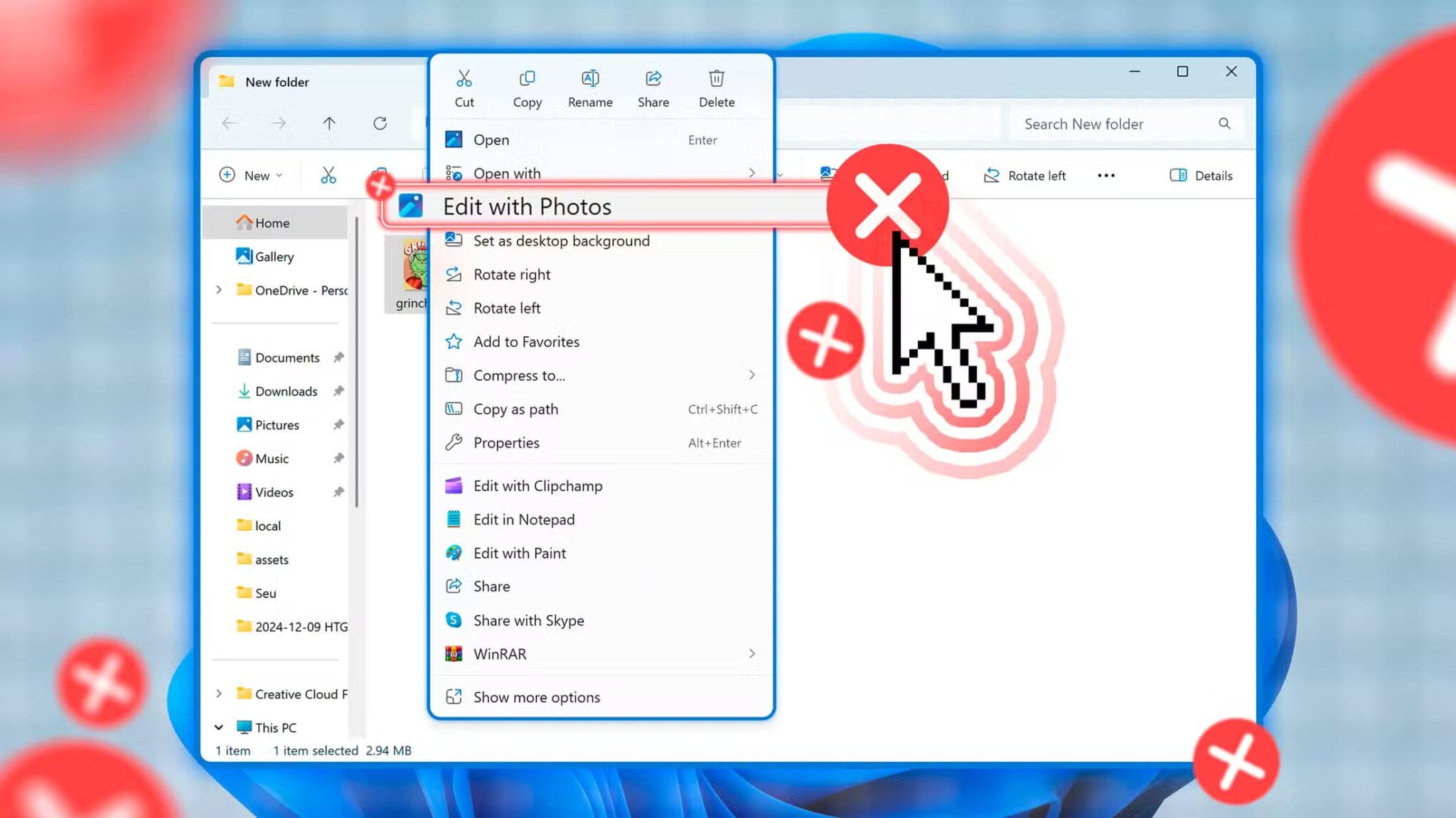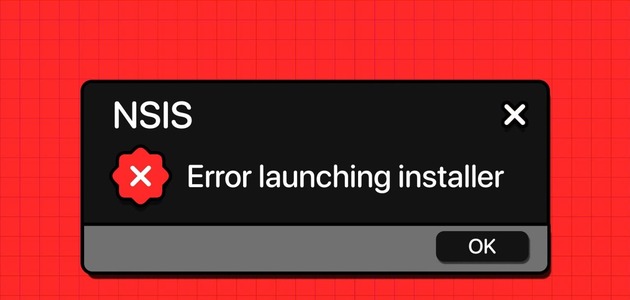Light mode has always been and will always be our number one enemy. As night owls, its overly bright interface isn't for us. So, you can imagine our absolute delight when Dark Mode finally arrived in Windows. If Dark Mode is your BFF too, here are 3 ways to enable Dark Mode in Windows 11.
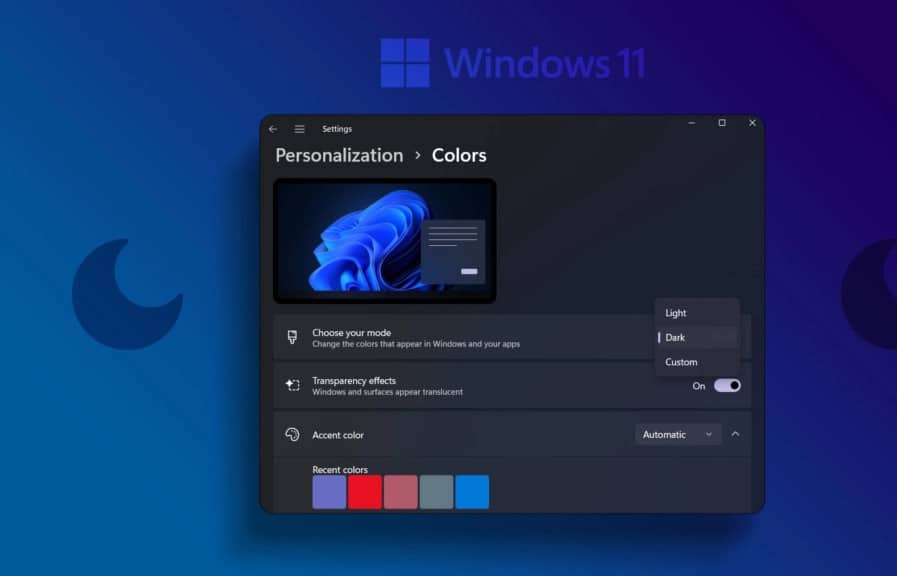
Enabling dark mode isn't just about setting your color preference. Over time, your monitor's bright display can affect your sleep patterns, especially if you work late at night. If that's the case, is it possible to enable dark mode in Windows 11 at a specific time? Let's take a look.
1. Enable dark mode using the color menu
One of the easiest ways to enable dark mode in Windows 11 is to use the Colors menu. This will allow you to instantly turn on dark mode system-wide. Follow the steps below to do so.
Step 1: Right click on desktop and click Customize.
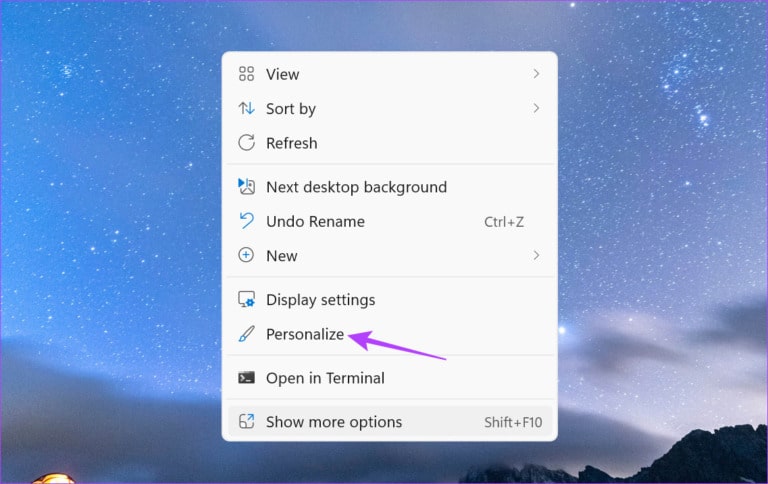
Step 2: Scroll down and tap Colors.
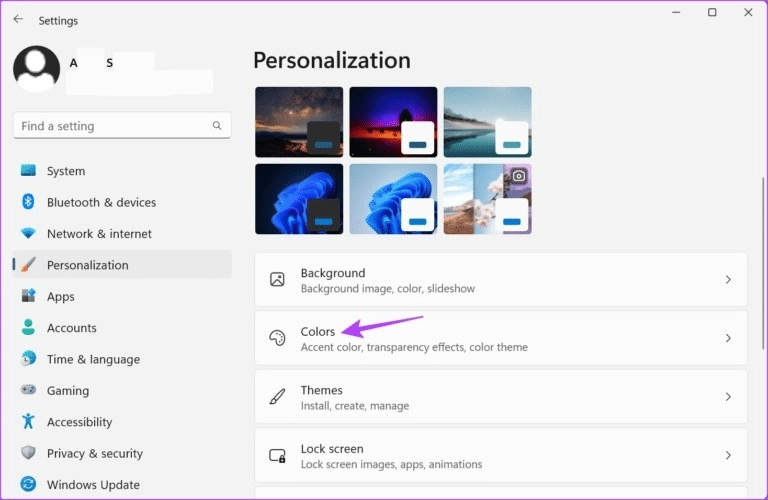
Step 3: Here, click on the drop-down menu. “Choose your mode.”
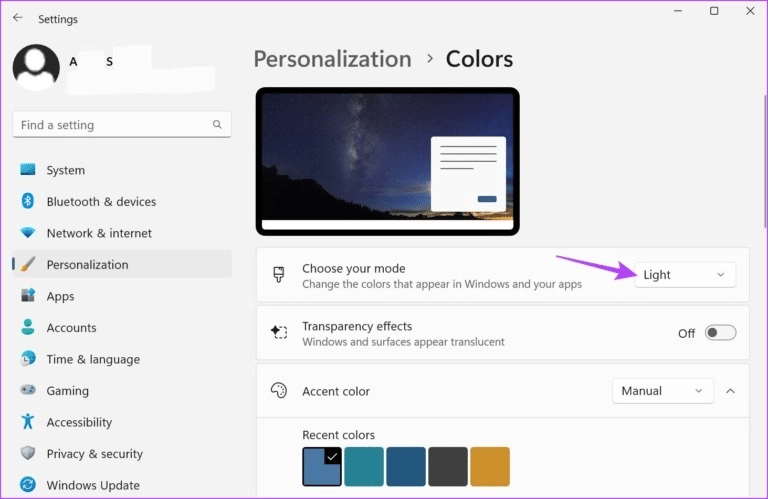
Step 4: Click on Dark.
Tip: You can also select Custom and change only Windows services or apps to Dark Mode.
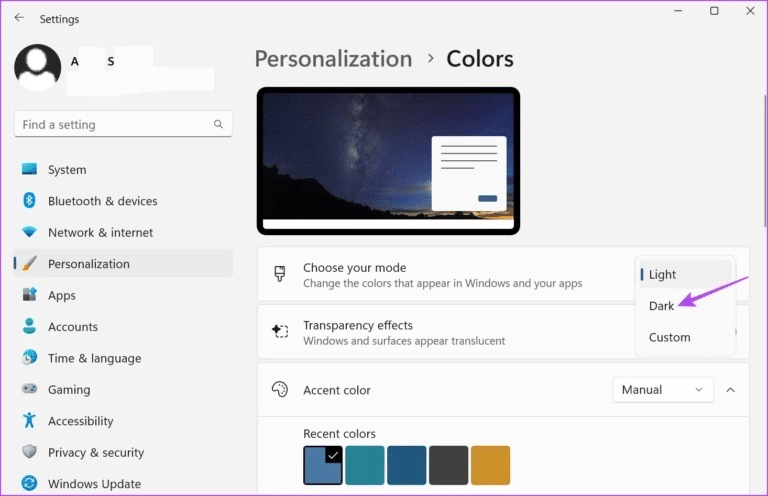
This will turn on Dark Mode in Windows 11.
2. Turn on dark mode using the THEMES menu
You can too Change the theme in Windows 11 To turn on dark mode. This will further customize Windows 11 by allowing you to choose between different wallpapers that match the theme. Here's how to do it.
Step 1: Right click on desktop and click Customize.
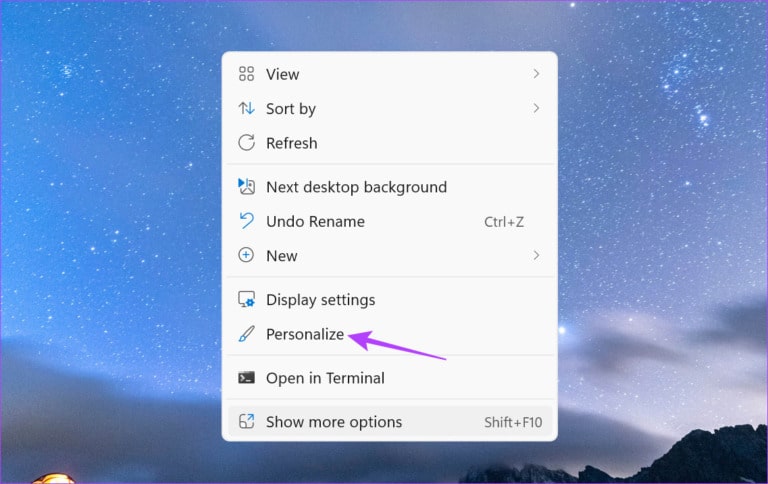
Step 2: Here, click on Themes.
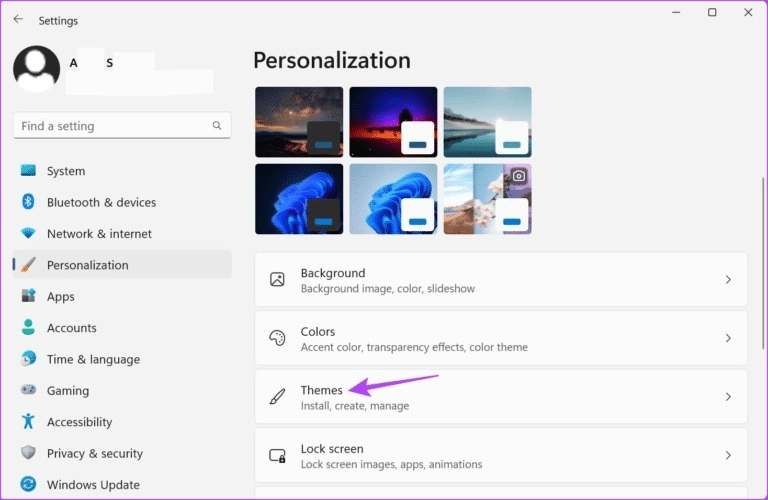
Step 3: Next, scroll down and select any of the Windows 11 dark themes from the Available options.

This will change the Windows 11 background and enable dark mode as well. Additionally, you can also use the contrast theme settings to enable dark mode. Here's how.
Step 4: In a page Features , scroll down and tap Contrast features.
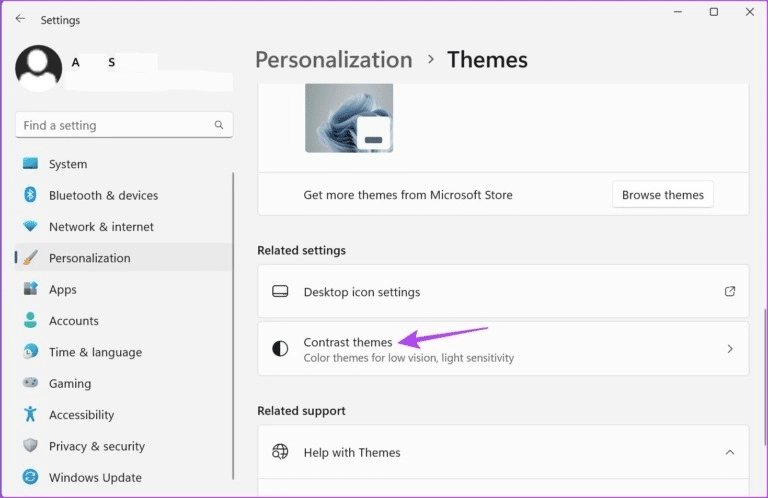
Step 5: Here, click on Contrast attributes dropdown list.
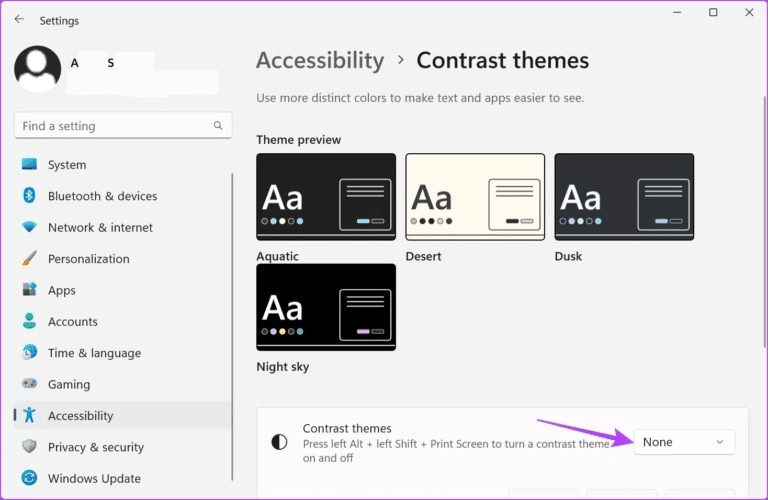
Step 6: Next, select between Aquatic Topics و Dusk و night sky And click Apply.
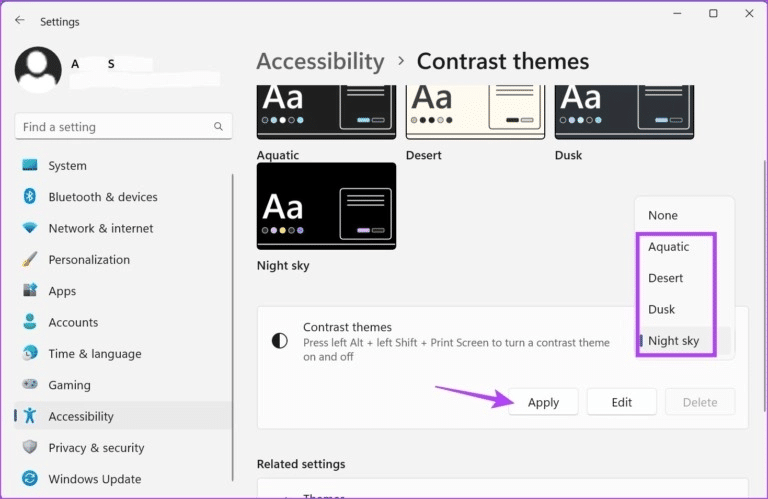
This will reverse your system colors to enable dark mode.
3. Schedule Dark Mode in Windows 11
Using third-party apps like Auto Dark Mode allows you to automatically enable dark mode in Windows 11 at a specific time. This can be useful if you're looking to turn on dark mode for a specific number of hours each day. Here's how to do it.
Step 1: Use the link below to open the page. Microsoft Store to apply Auto Dark Mode.
Get the Auto Dark Mode app from the Microsoft Store
Step 2: Next, tap “Get in Store app” Follow the on-screen instructions to finish installing the app.
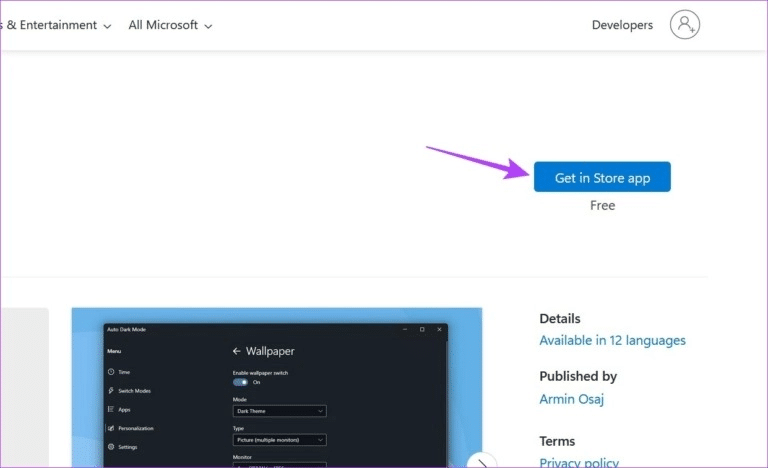
Step 3: Once installed, open application.
Step 4: Locate “Set custom hours.”
Step 5: After that, go to Custom Start Time section Click on the time under Dark.
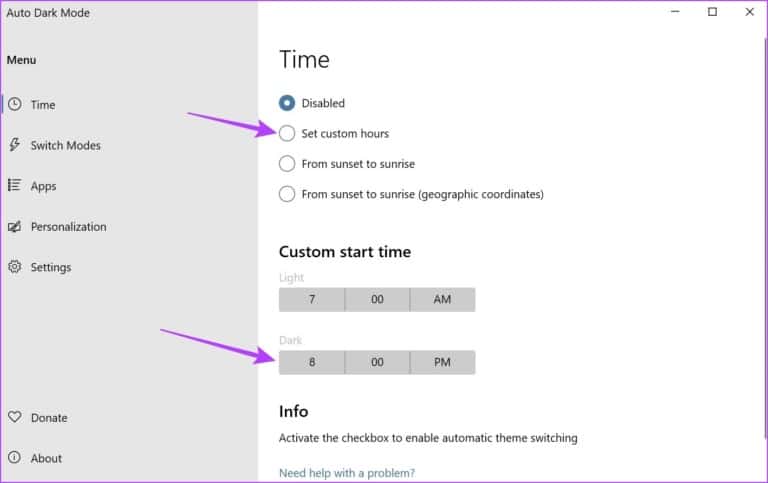
Step 6: Select the time you want to turn on dark mode and tap Done to confirm. Then repeat the same process with the time under Light Mode to assign Dark mode turn off time.
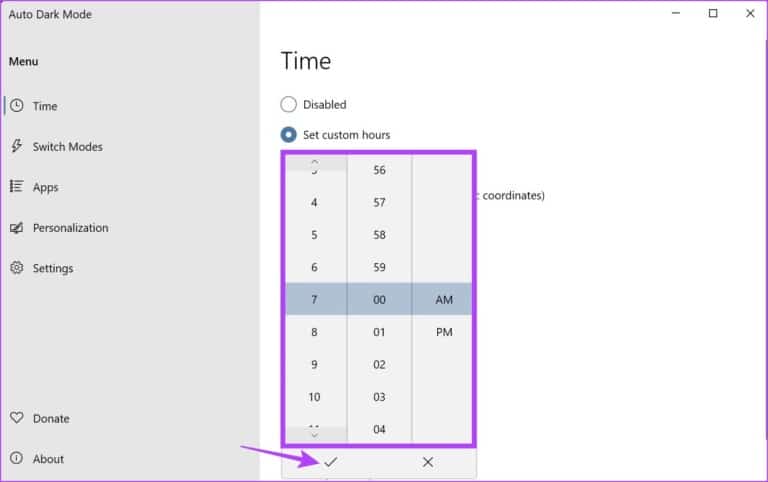
Step 7: Alternatively, if you do not want to specify a time, you can select the option From sunset to sunrise To have Windows automatically switch to dark mode when night falls.
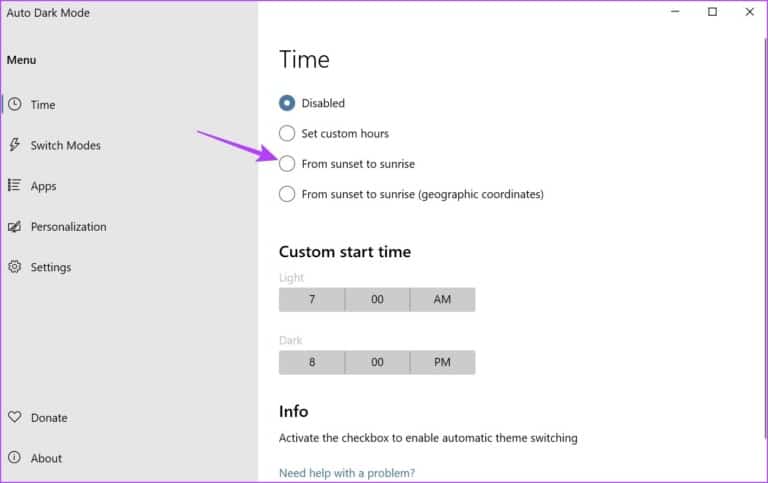
This will schedule dark mode in Windows 11. Additionally, you can also use the Auto Dark Mode app to turn on dark mode for all Office apps. Here's how.
Step 8: of menu bar , Click Applications.
Step 9: After that, go to Drop-down menu For Office applications and click Always dark.
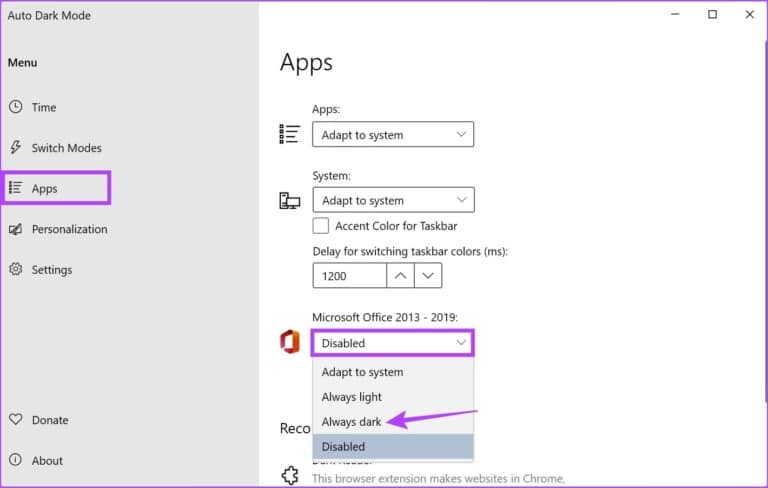
This will enable dark mode for all Office apps currently installed on your device.
How to Enable Dark Mode for Windows 11 Office Apps
You can also enable dark mode for currently installed Office applications in Windows 11 using their settings menu. This will allow you to switch all Office applications to dark mode at once. Follow the steps below to do so.
Note: For demonstration purposes, we will be using the OneNote app.
Step 1: Open OneNote
Step 2: Here, click on case.
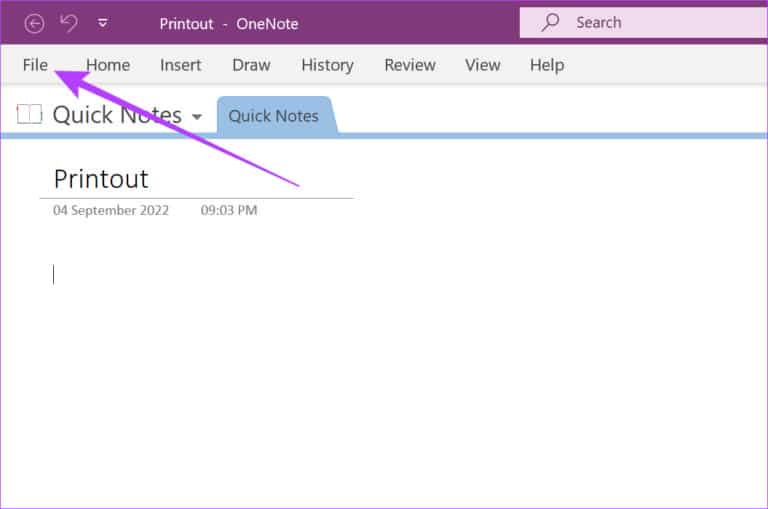
Step 3: Next, click on the tab Account in the sidebar.
Step 4: Here, click on the drop-down menu for Office Theme.
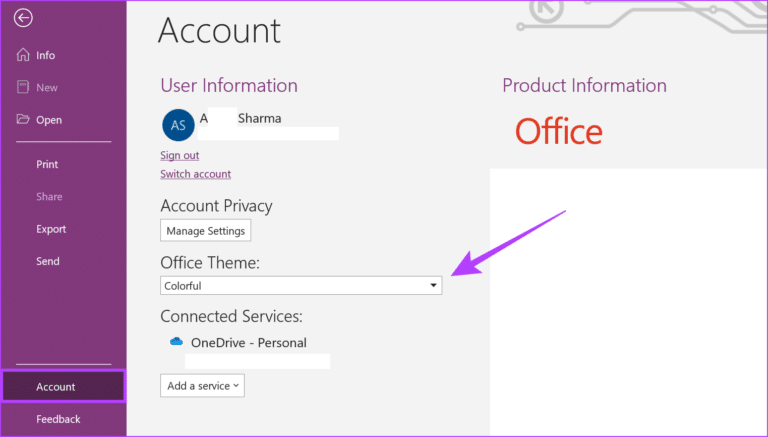
Step 5: Click on the black.

This will enable Dark Mode For OneNote and all other Office applications regardless of your system color. Alternatively, you can refer to our other article if you'd like to Turn off dark mode in Office apps.
Bonus: Turn on Night Light in Windows 11
While Night Light isn't the same as Dark Mode, it can act as a temporary placeholder by reducing the impact of blue light on your screen. And it's very easy to turn on.
Step 1: In the lower right corner of the screen, click Wi-Fi, sound, or battery icon in Taskbar To open Quick Settings.
Tip: Here's how Customize Quick Settings in Windows 11.
Step 2: Here, click on Night light.
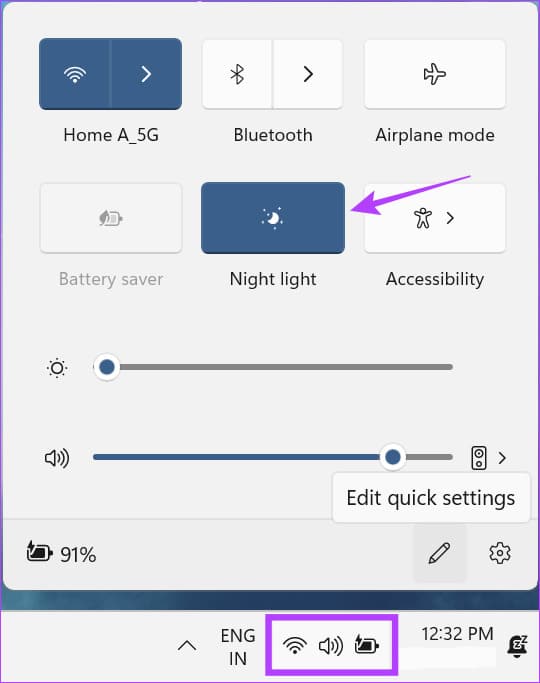
This will enable Night light system-wide in Windows 11.
FAQs for enabling dark mode in Windows 11
Q1. Is it possible to return to light mode in Windows 11?
The answer: Yes, you can switch back to Light mode in Windows 11. Just follow the steps above and instead of Black/Dark, select the Light option.
Q2. Can I use the Registry Editor to enable dark mode in Windows 11?
The answer: Yes, you can also use Registry Editor To enable dark mode in Windows 11. However, any changes made here can affect your system and may cause it to malfunction. Therefore, we do not recommend using the Registry Editor to enable dark mode.
Q3. Does Windows 11 Task Manager have dark mode?
The answer: Yes, like all Windows apps, Task Manager also has a dark mode. It will be automatically enabled once you enable system-wide dark mode.
eye comfort
So, these are all the ways you can enable dark mode in Windows 11. This updated Windows color scheme will definitely be easier on the eyes. Additionally, if you want to tweak your display settings, check out how to change screen resolution in Windows 11.