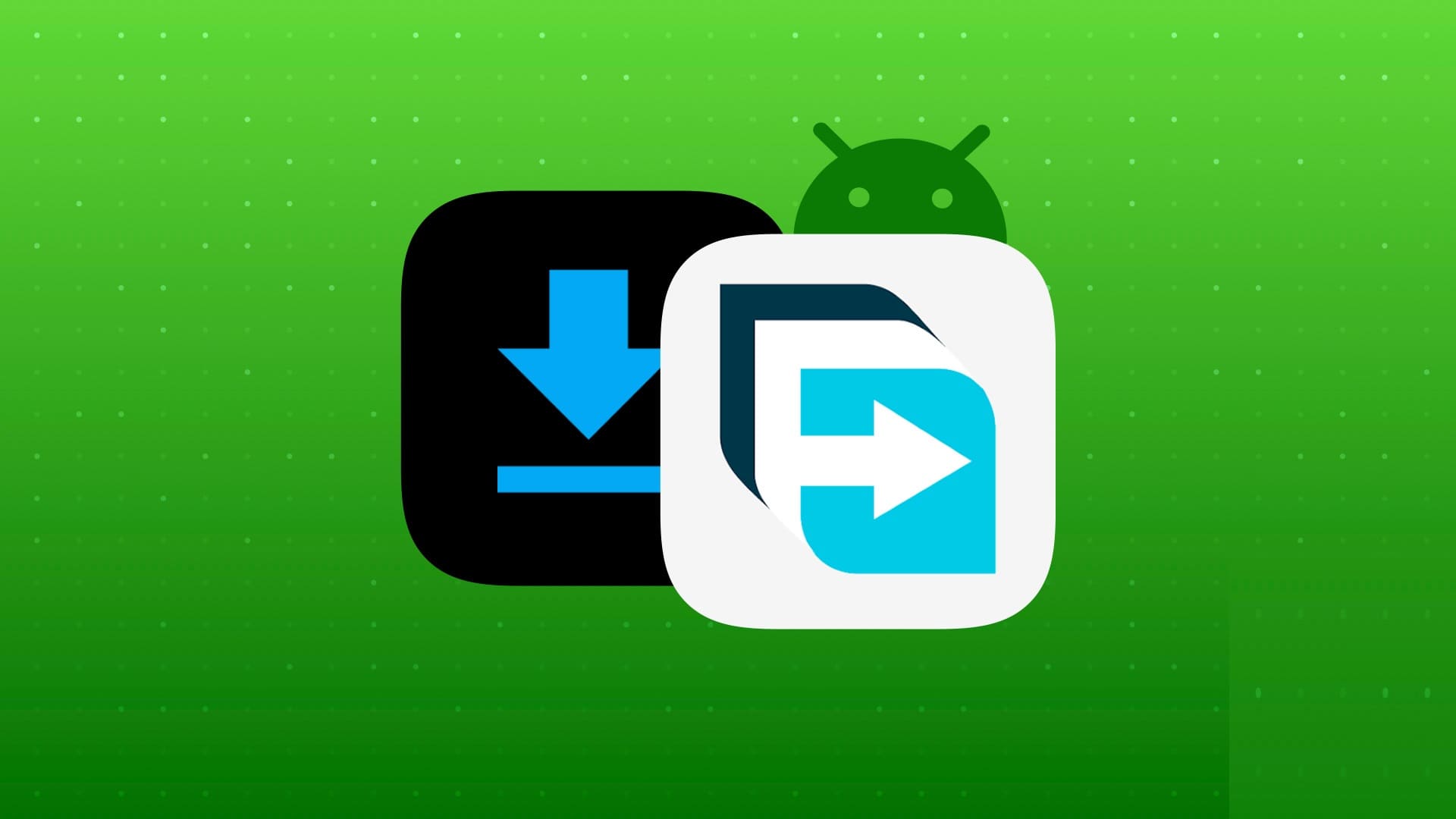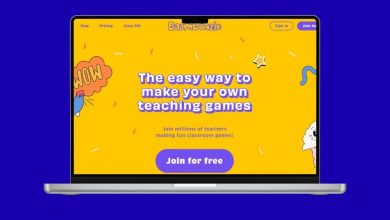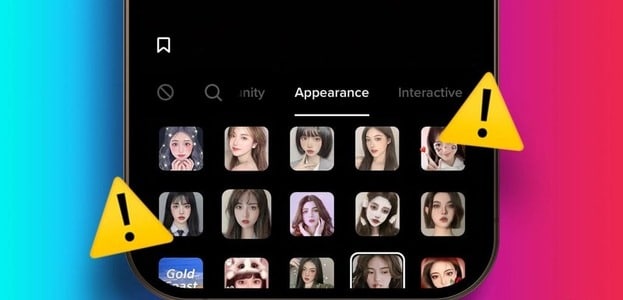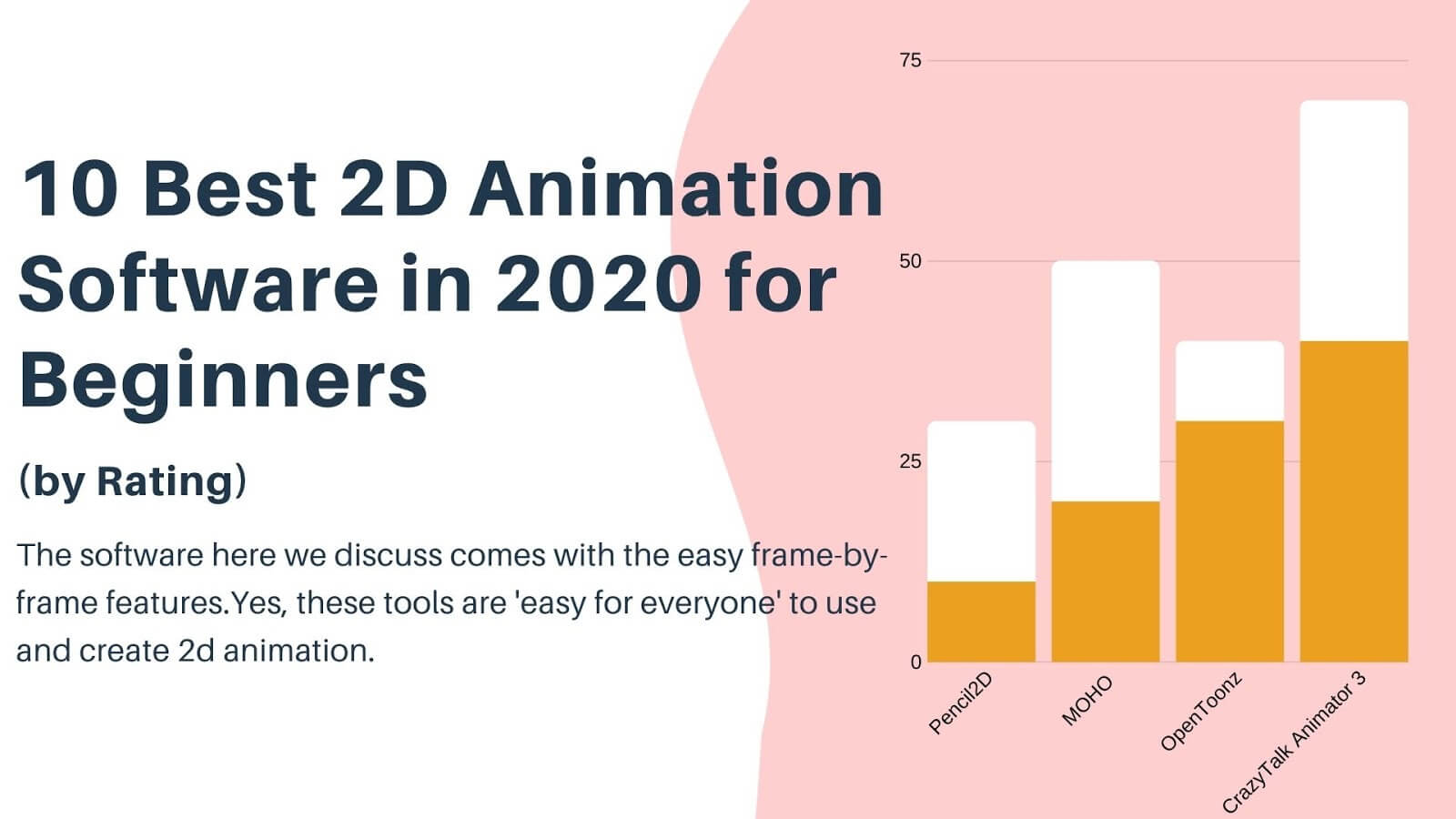WhatsApp is a popular messaging platform for various reasons. However, WhatsApp is not free from errors. Being an online service, it is prone to problems at times. One such error is when WhatsApp displays the error This video is unavailable.If you are facing this issue, this guide is suitable for fixing the “This video is not available” error in WhatsApp.
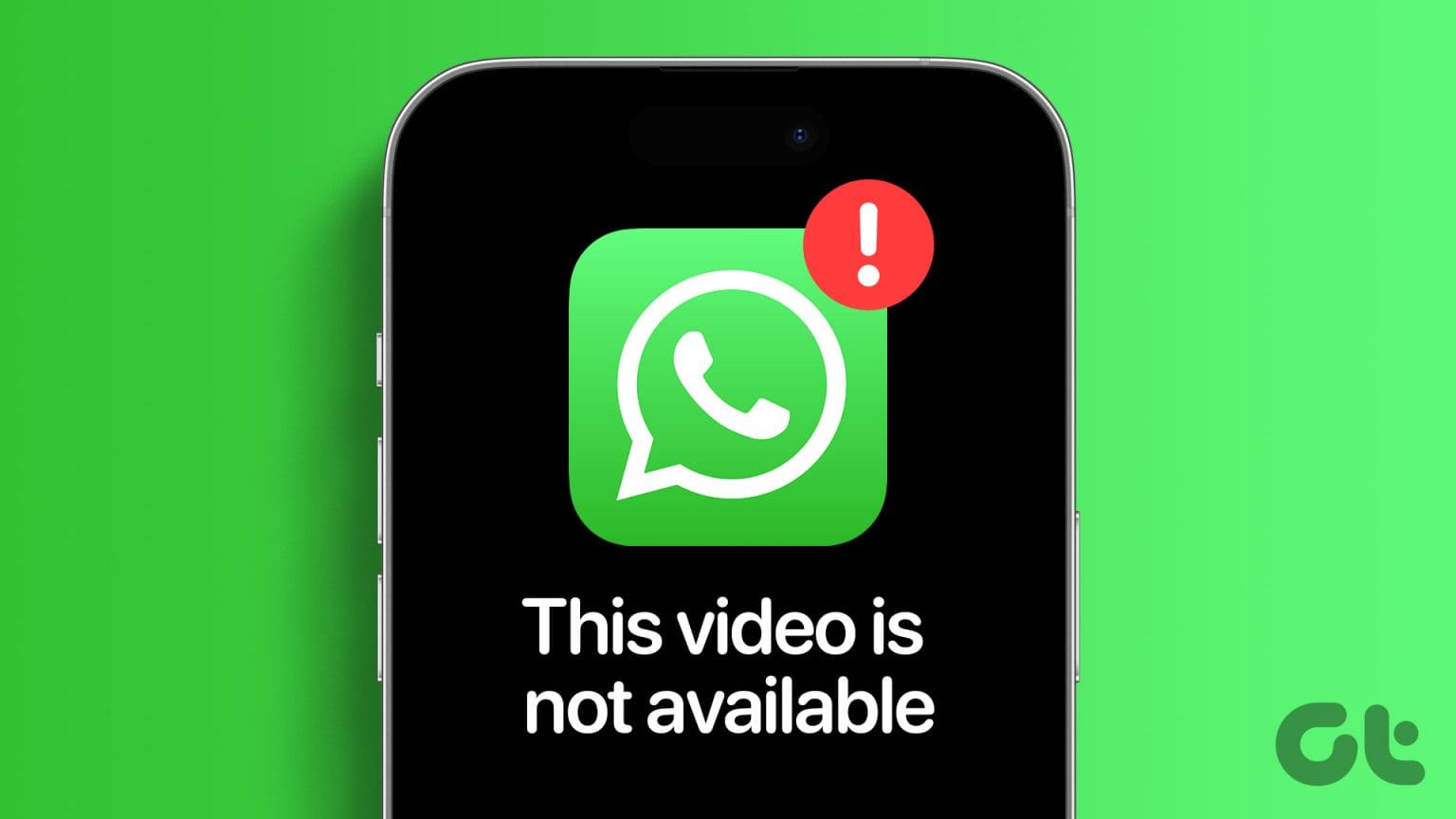
Before we begin, make sure you haven't deleted the video from your device. As you'll see, “This video is unavailable due to an error in the video file.” When you click on Preview. With that out of the way, let's get started with the fixes.
1. Check if WHATSAPP is down
Like any other online platform, WhatsApp servers can also go down for maintenance or other reasons. You can check if WhatsApp is down on Down Detector using the link below:
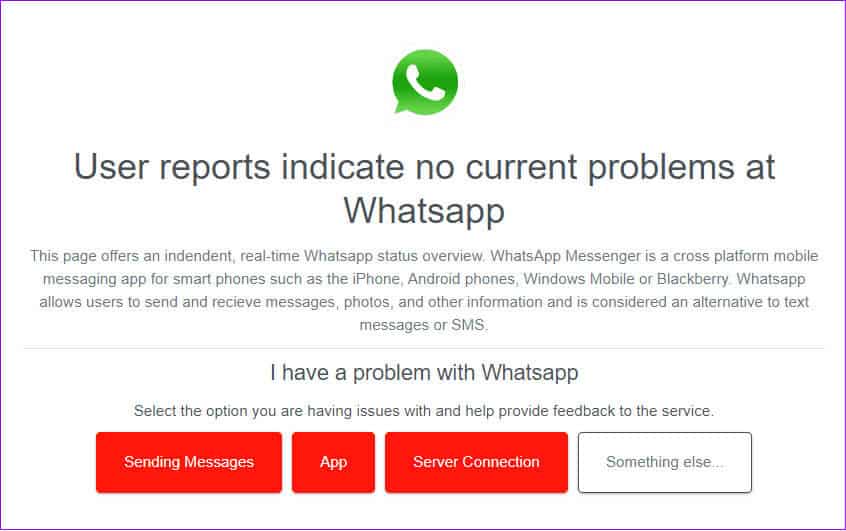
If Down Detector indicates a server error, the only thing you can do is be patient until the issue is resolved or consider using another WhatsApp alternative. However, if you see User reports indicate that there are no current issues with WhatsApp. So, go to the methods below to fix WhatsApp showing the error. This video is unavailable.
2. Check your internet connection
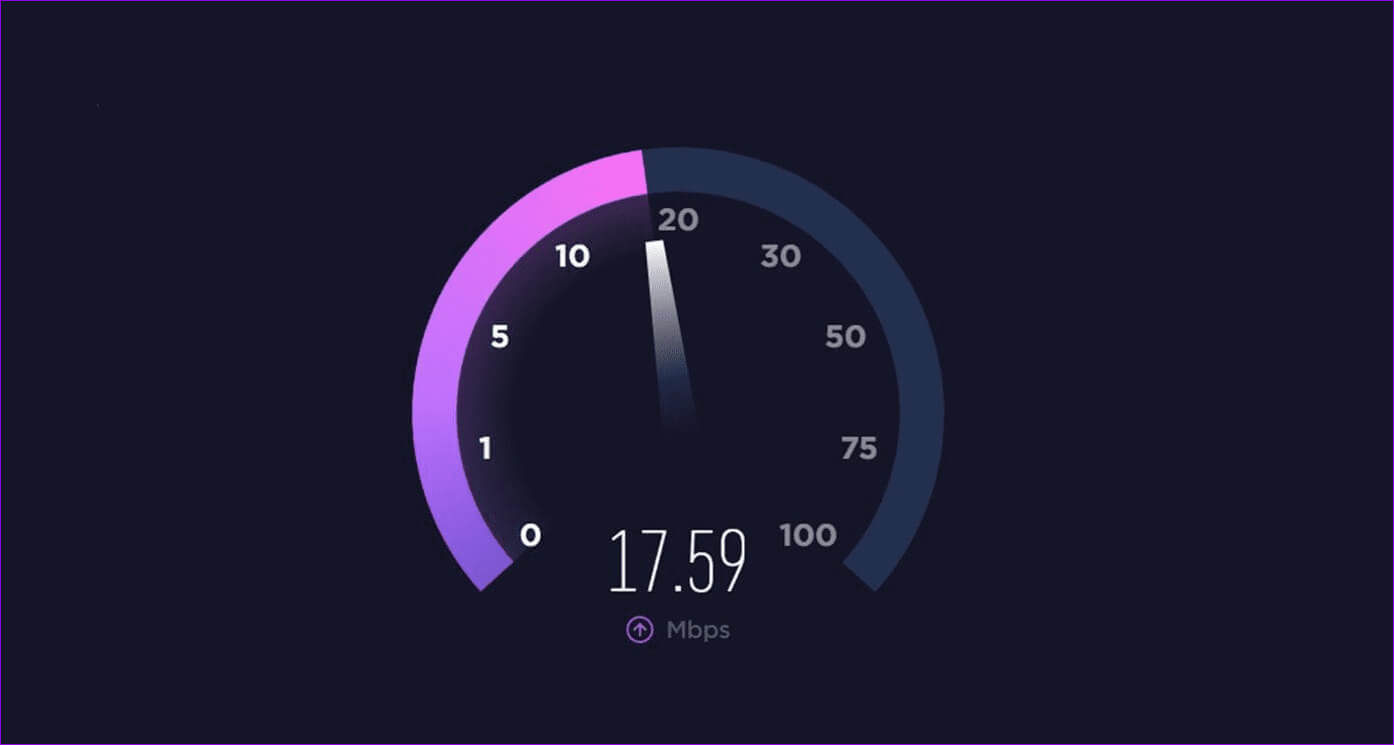
WhatsApp also requires a good internet connection to download the files you receive. Therefore, make sure you have one. Good internet connection To download and play the video without any errors, for a quick internet check, you can either try playing a YouTube video or run a speed test using the link below.
3. Check your device's date and time.
If your device displays an incorrect time, there may be a Video download error Therefore, WhatsApp displays the error “This video is unavailable.” If you are using WhatsApp on the web, try changing the time on your system. Windows Or Mac. Here's how to change the time on your smartphone:

on Android
Step 1: Open Settings > Click General Management.
Step 2: Click on Date and time.
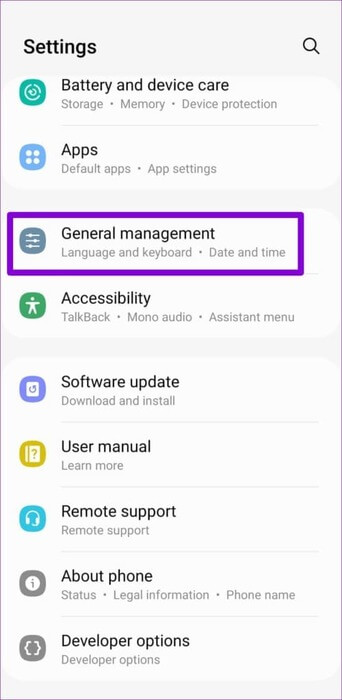
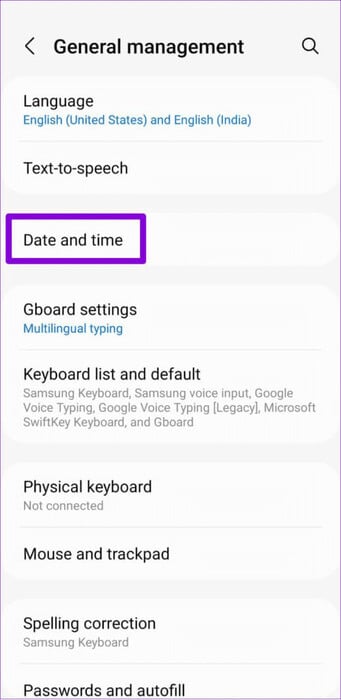
Step 3: switch to Automatic date and time.
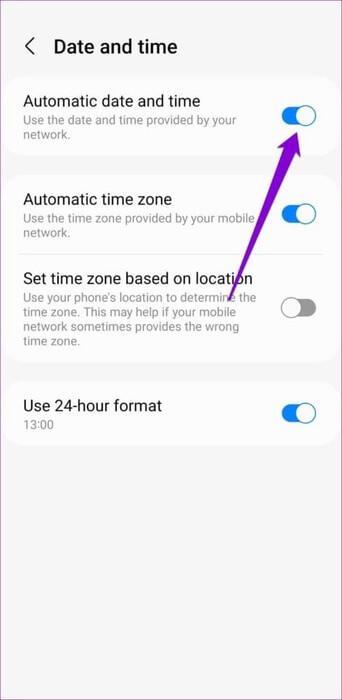
on iPhone
Step 1: Go to Settings > General > Date & Time.
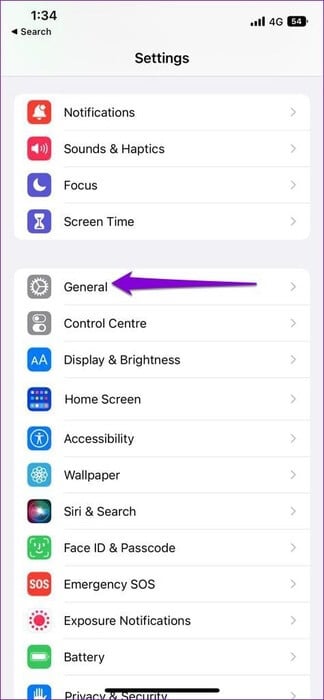
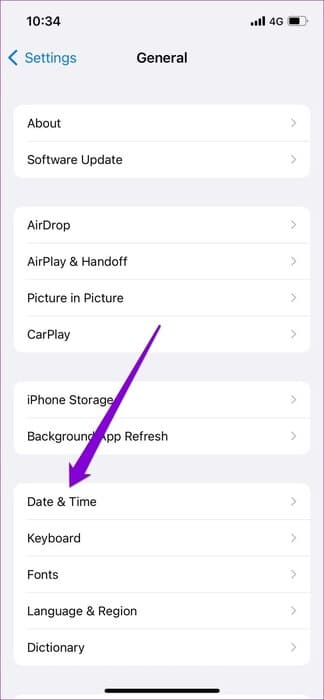
Step 2: switch to “Automatically assigned”.
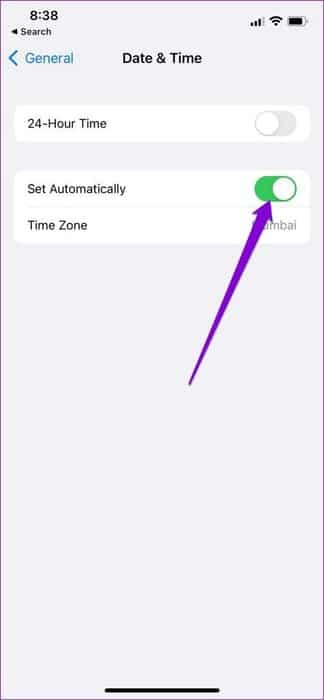
4. Enable WhatsApp media visibility
If you disable the media visibility settings on WhatsApp, it may affect video playback, preventing WhatsApp from saving any videos to your device's gallery. This results in an error when playing videos. To enable the feature, follow these steps:
on iPhone
Step 1: Open WhatsApp > Go to Settings > Chats.
Step 2: switch to Save to camera roll.
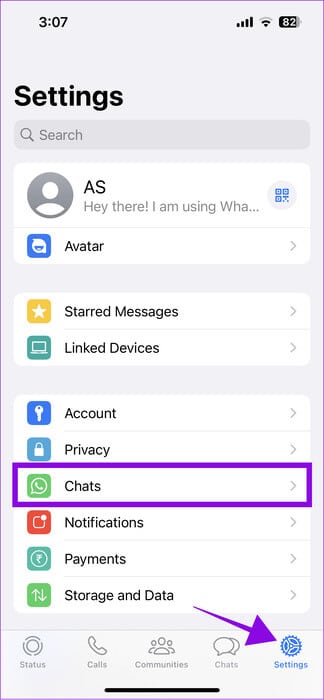
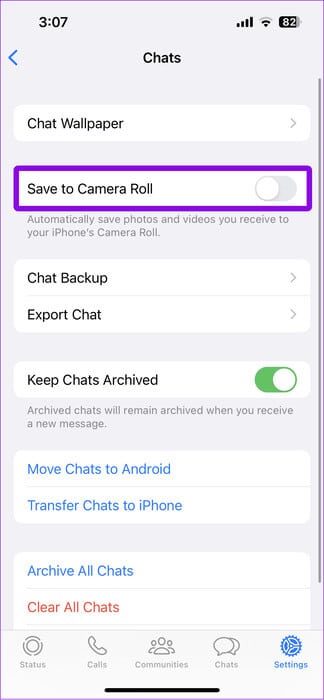
on Android
Step 1: Open WhatsApp > Click on the three-dot menu at the top.
Step 2: Choose Settings.
Step 3: Open “Storage and data”.
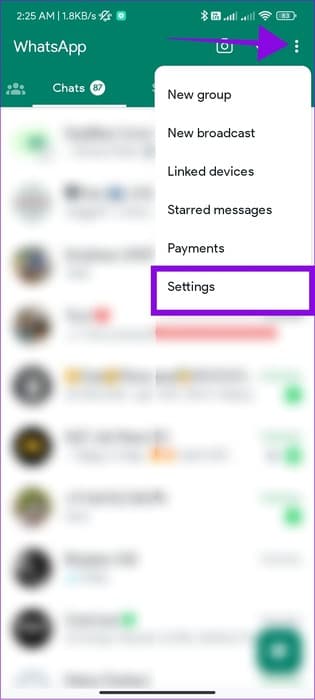
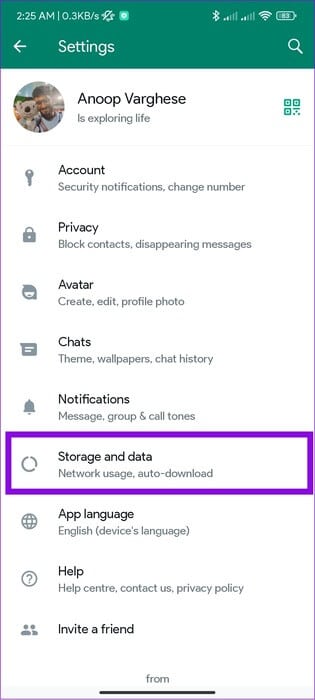
Step 4: within “Download media automatically”, Choose When using mobile data Select videos.
Step 5: Click on OK To confirm. Repeat the same with When connected via Wi-Fi And when roaming.
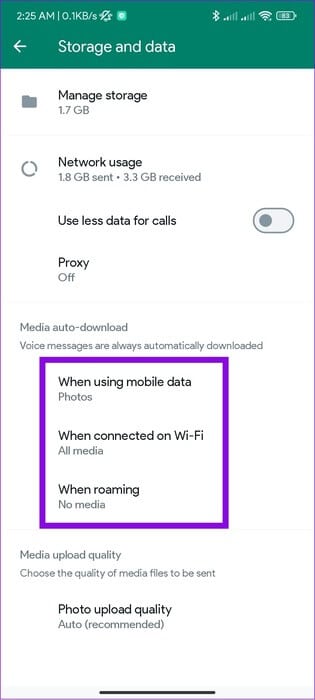
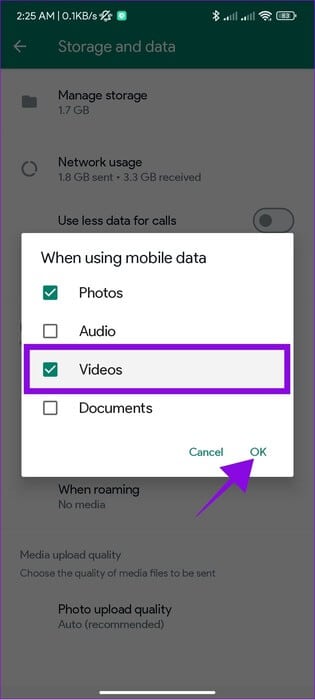
5. Enable sync for WhatsApp Web
If you see the error on WhatsApp Web, it might be because: Sync feature not working Between WhatsApp on your smartphone and computer. Here's how to enable sync on WhatsApp:
on Android
Step 1: Open Settings and click “Passwords and accounts.”
Step 2: Choose WhatsApp.
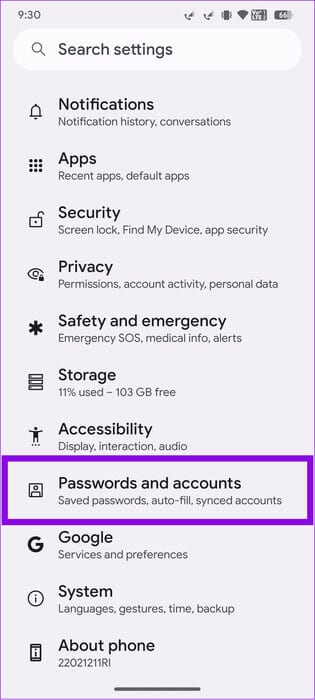

Step 3: Click Sync Account.
Step 4: Click on The three points in the upper right corner.
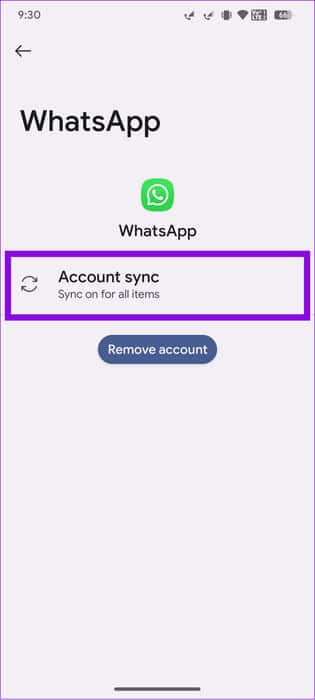
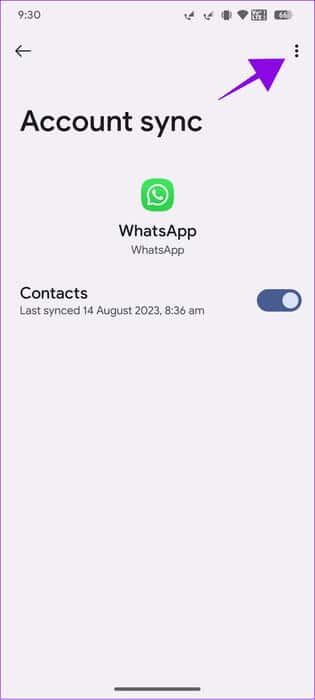
Step 5: Choose Sync now.
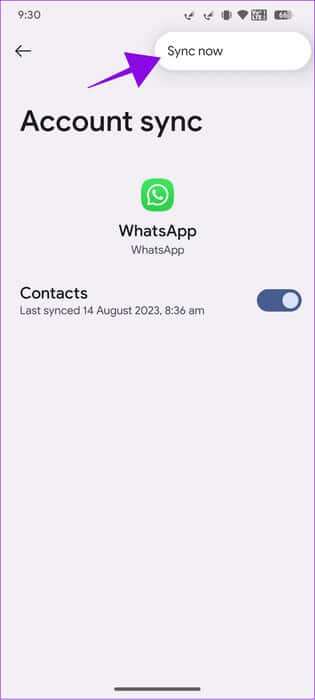
on iPhone
Step 1: Open Settings and click “Privacy and Security” > Select Photos.
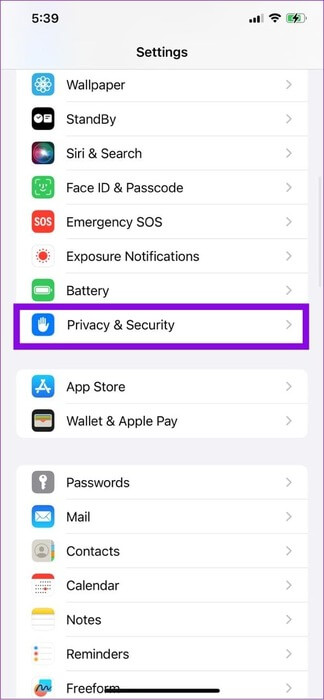
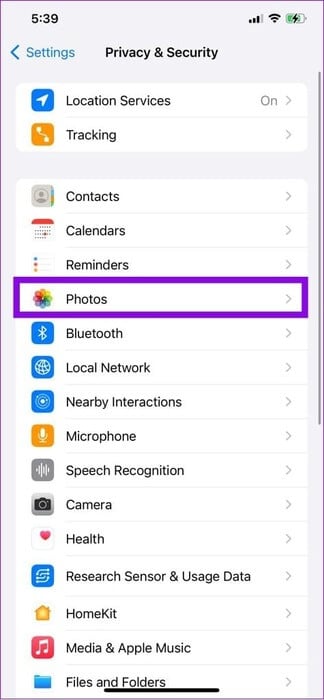
Step 2: Click on WhatsApp And choose Full access.
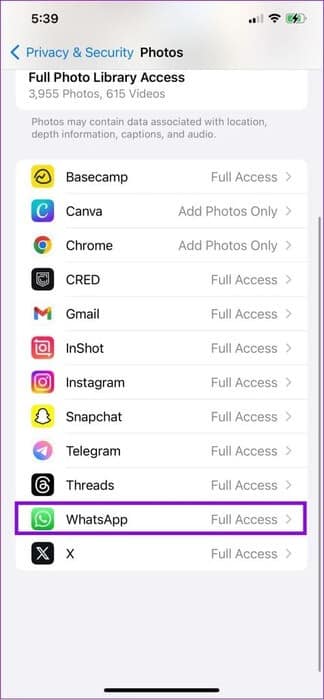
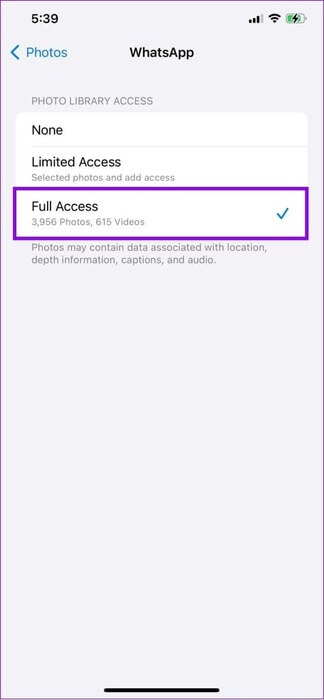
6. Enable and disable Airplane mode (flight mode)
Apart from that, you can also Enable and disable Airplane mode on iPhones and Android. Here are the steps:
Step 1: Open Quick Access Panel Or Control Panel On your smartphone and press the button Airplane mode.
This will result in Enable airplane mode.
Step 2: Now, wait a few times and then click on code Again to disable it.
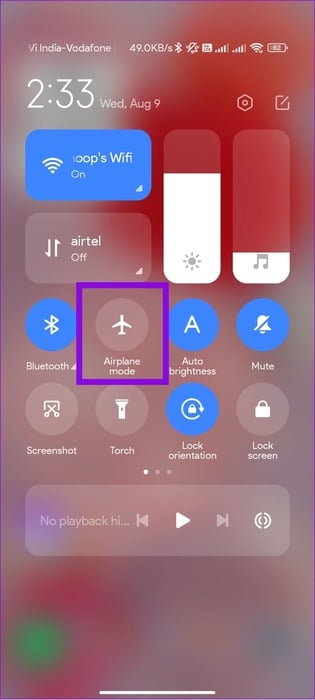
7. FORCE STOP APP ON ANDROID
You can too Force stop Restart WhatsApp and see if that helps. Here's how:
Step 1: Open Settings > Tap Apps and choose Manage Apps.
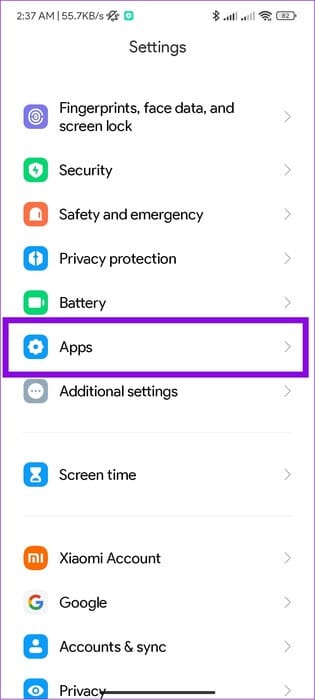
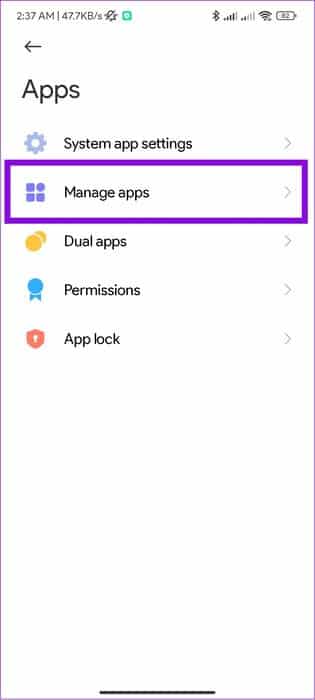
Step 2: Locate WhatsApp Then click Force stop.
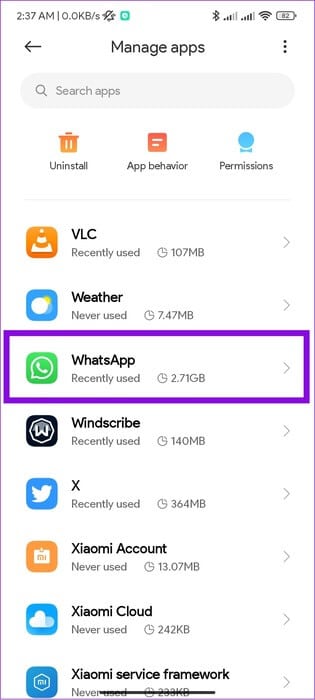
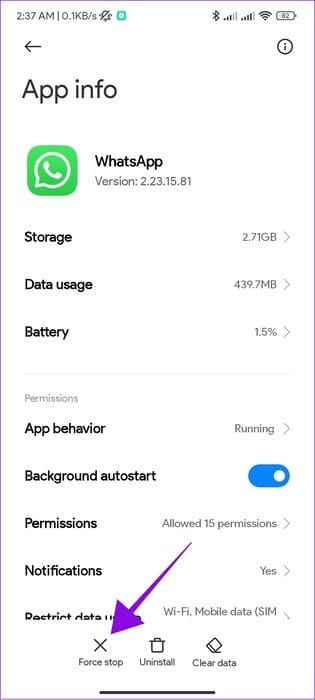
Step 3: Click on OK For confirmation.

Keep in mind that the steps and options may vary depending on the Android OEM you're running. However, these steps can give you an idea of how to navigate.
8. Update WhatsApp
WhatsApp constantly releases updates to address issues and push out new features. Therefore, if this is a widespread bug, the developers will release an update to fix it. Make sure you're using the latest version and see if you can resolve the WhatsApp video not playing issue. If available, open the links on your respective devices and tap the update button.
9. Clear cache on Android
Accumulated cache files can cause problems with videos not loading on WhatsApp. Therefore, it is recommended toClear WhatsApp cache At regular intervals. Here's what you need to do:
Note: If you are an iOS user, skip to the next method, as there is no way to clear cache on iPhone.
Step 1: Open Settings > Click Apps > Choose Manage Apps.
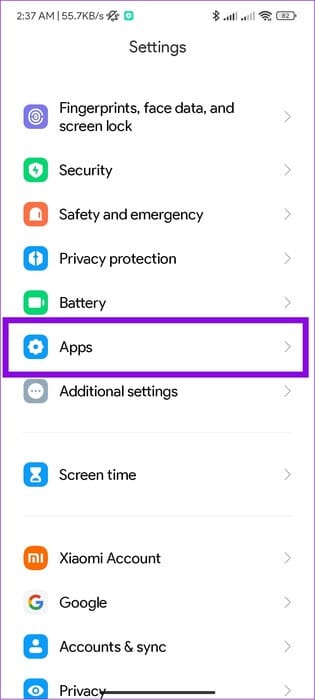
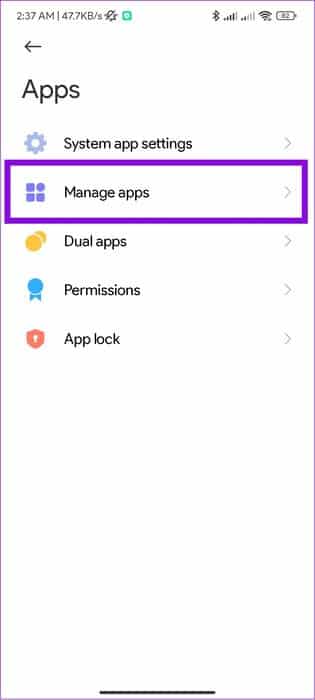
Step 2: Locate Whatsapp > Choose Clear data.
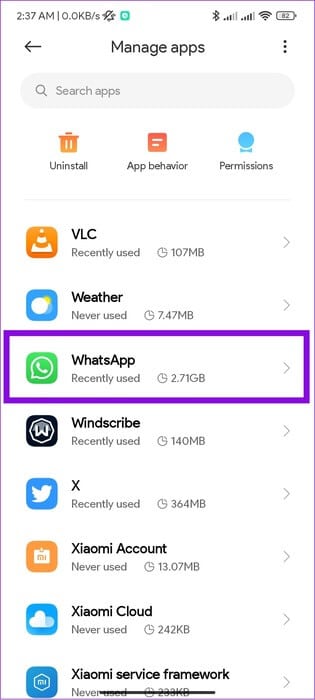
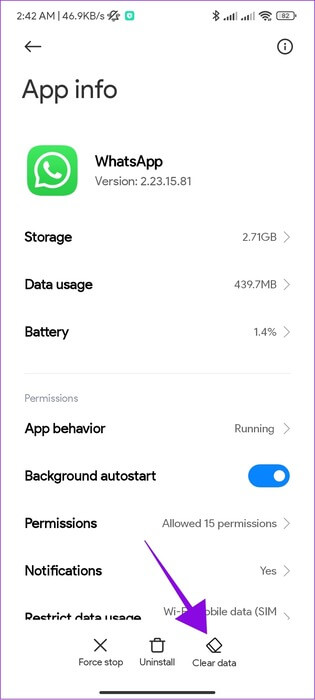
Step 3: Locate Clear cache And click OK For confirmation.
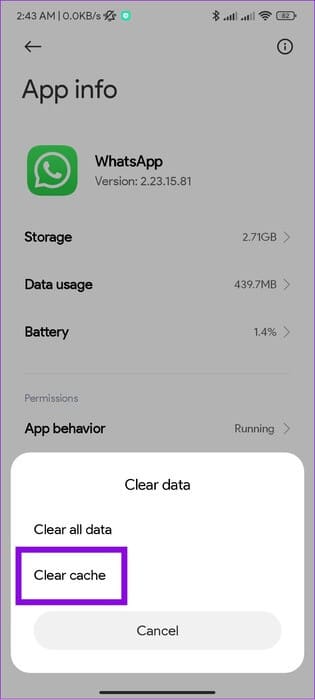

10. Check permissions (ANDROID)
If you've revoked WhatsApp's storage permissions, you'll see the message "This video is unavailable" when playing any video. Here's how to check and re-enable it:
Step 1: go to the Settings > Apps > Manage apps.
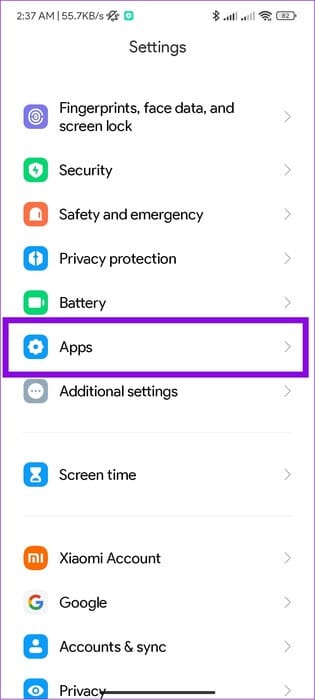
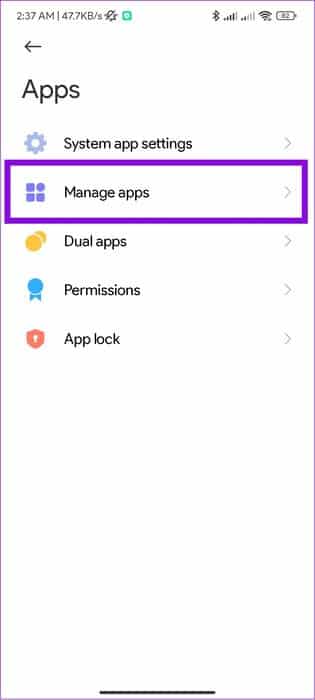
Step 2: Choose Whatsapp And click Permissions.
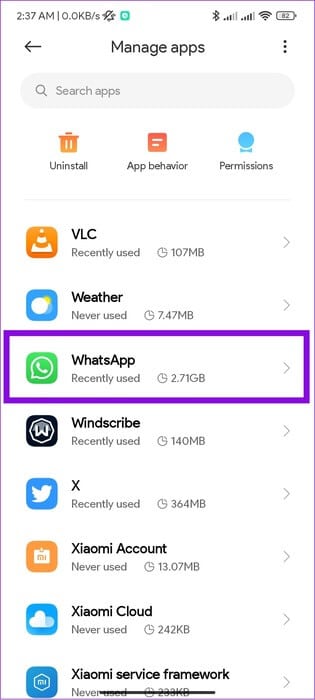
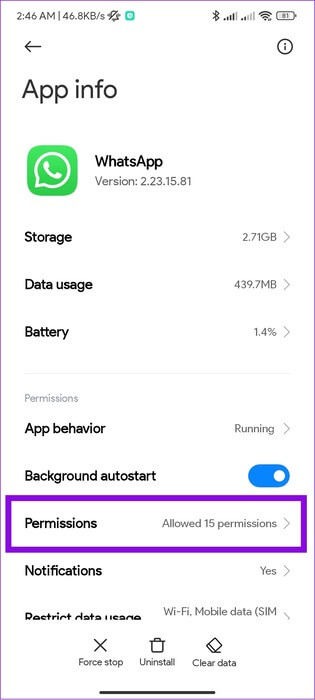
Step 3: Locate Access photos and videos And choose Always allow.
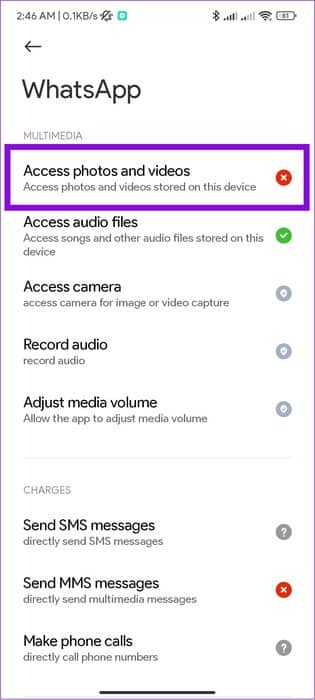
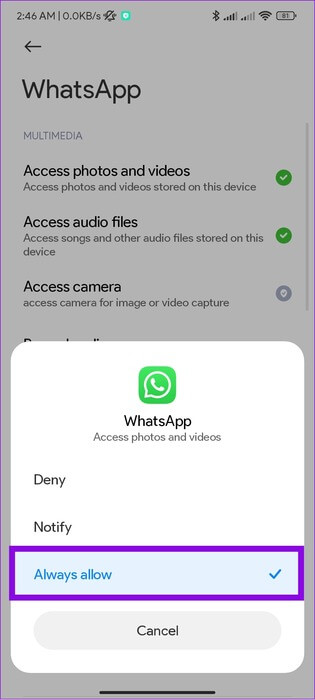
Keep in mind that the names of the steps and options may vary depending on your Android phone. However, these steps can give you an idea of how to navigate to settings.
11. Use WhatsApp on a different device
WhatsApp may display the error "This video is unavailable" depending on the device you're using. What about trying it on another device? Don't worry. You can follow our guide on how to do it. How to use WhatsApp on multiple devices.
Frequently Asked Questions:
Q1. What video formats are allowed on WhatsApp?
The answer: WhatsApp allows users to enjoy all popular formats, such as MPEG-4, AAC, AC3, MP4, MKV, AVI, MOV, and 3GP.
Q2. Can I recover a video that shows “This video is unavailable”?
The answer: Once you have implemented all the fixes mentioned in the guide, you can ask the sender to re-share the video.
Keep in touch
It can be frustrating when WhatsApp displays the error "This video is unavailable" when trying to watch a video. We hope this guide helps you resolve the issue. However, if the problem persists,Contact WhatsApp Support For a quick solution.