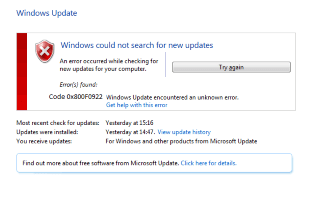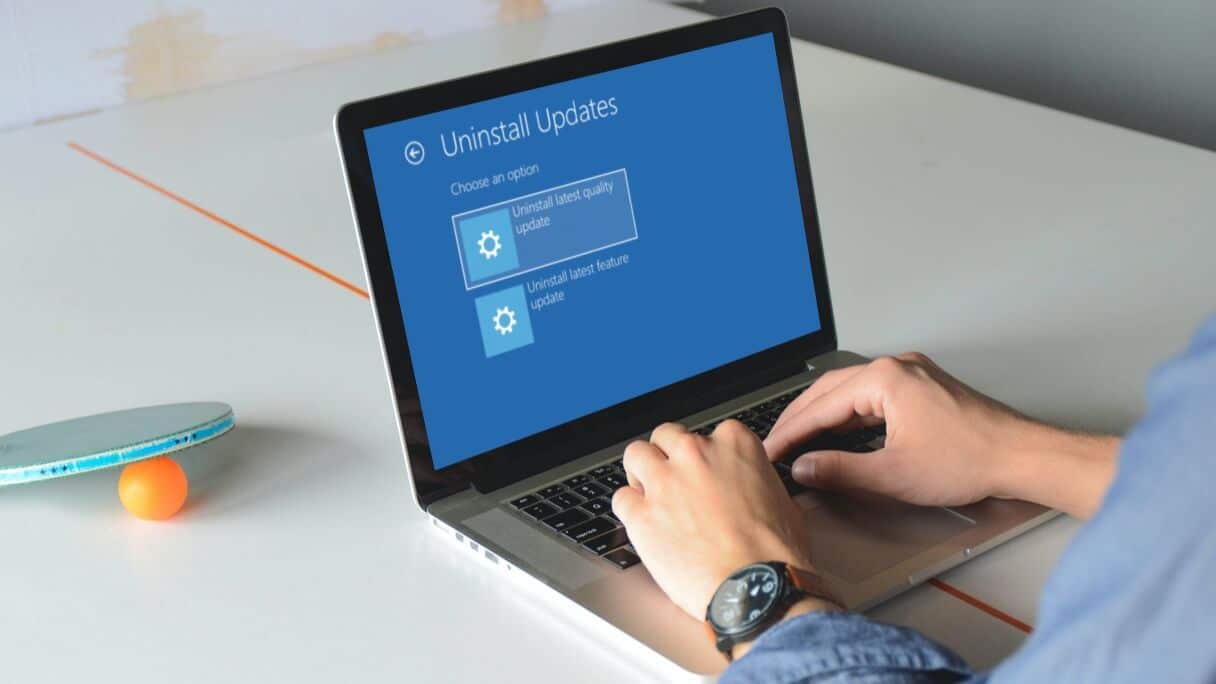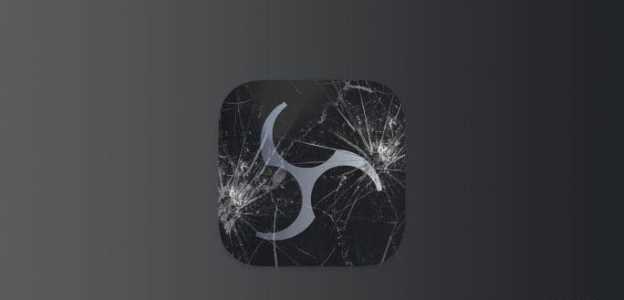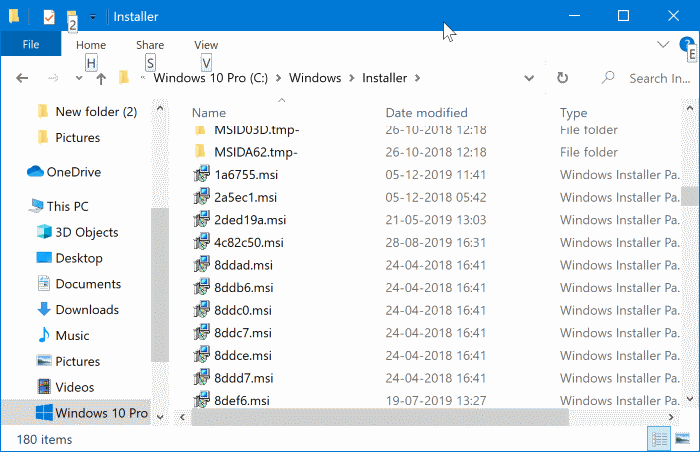The taskbar at the bottom of your screen is one of the most important and useful elements in Windows 10. However, Taskbar It's not entirely perfect and does encounter a fair amount of issues from time to time. One such issue is the sudden disappearance of icons. Sometimes, system icons, application icons, or both disappear from the taskbar. While this issue won't completely cripple your computer, it does make it a bit difficult to operate if you're in the habit of glancing at the information displayed on the taskbar in your spare time, double-clicking on Shortcut icons to quickly launch an application Well, don't worry! This guide will help you fix the missing Windows 10 taskbar icons issue.
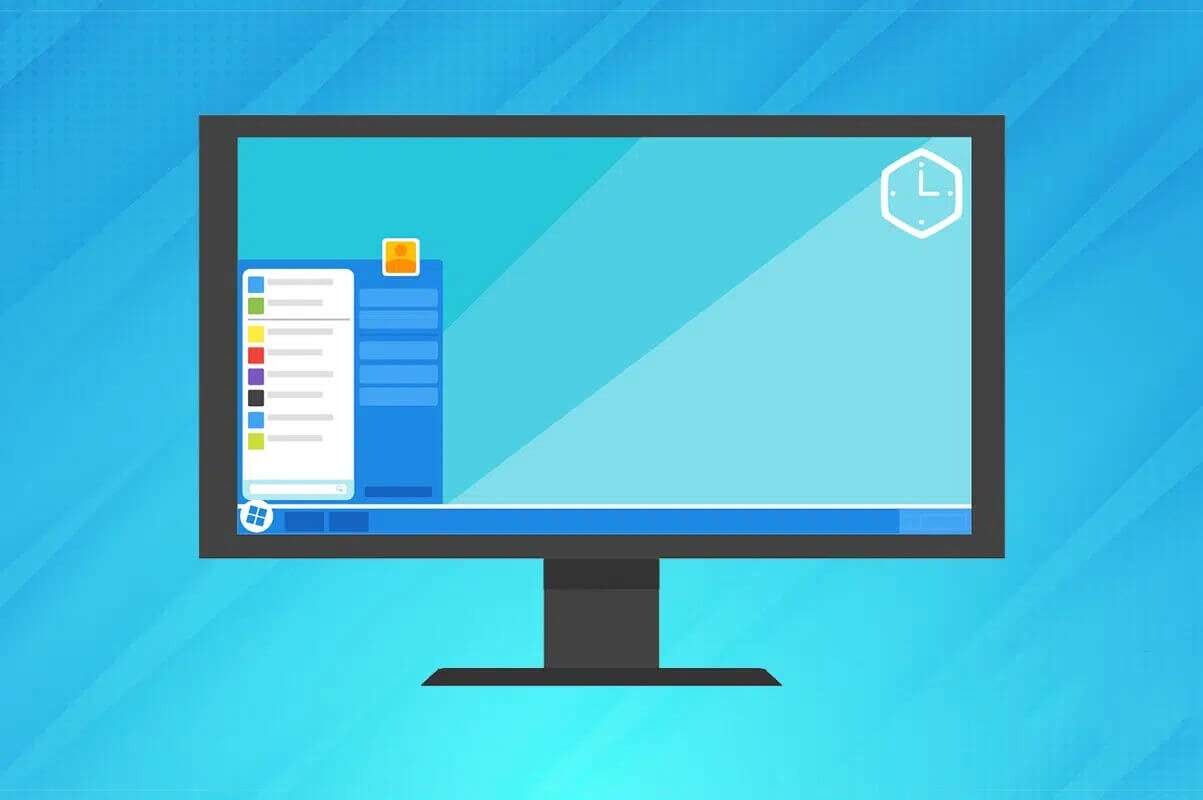
How to Fix Missing Windows 10 Taskbar Icons
- Typically, on the far right, the taskbar houses date and time information, volume and network information, battery percentage in laptops, displays icons of apps running in the background, etc.
- While on the left there is the Start menu icon and the Cortana search bar for performing broad searches on the computer.
- In the center of the taskbar, we find a group of shortcuts to quick launch apps, along with app icons for the currently running apps. This makes it easy to switch between them.
- The taskbar itself can be customized to our liking on Windows 10 computers.
But, when you face Windows 10 taskbar icons missing error, all these icons disappear.
Why are my Windows 10 taskbar icons not showing up?
- Taskbar icons usually disappear due to a temporary glitch in the Explorer process.
- It may also be due to icon cache or system file corruption.
- Apart from that, sometimes you may have accidentally switched to tablet mode which doesn't display app shortcut icons on the taskbar by default.
Method 1: Enable system icons
The clock, volume, grid, and other icons on the right side of the taskbar are known as system icons. Each of these icons can be enabled and disabled manually. So, if you're looking for a specific system icon and can't find it on the taskbar, follow the steps below to enable it:
1. Right-click on an empty area in the Taskbar And click Settings Taskbar from the menu.

2. Scroll down to notification area Click on Run icons the system or turn it off.
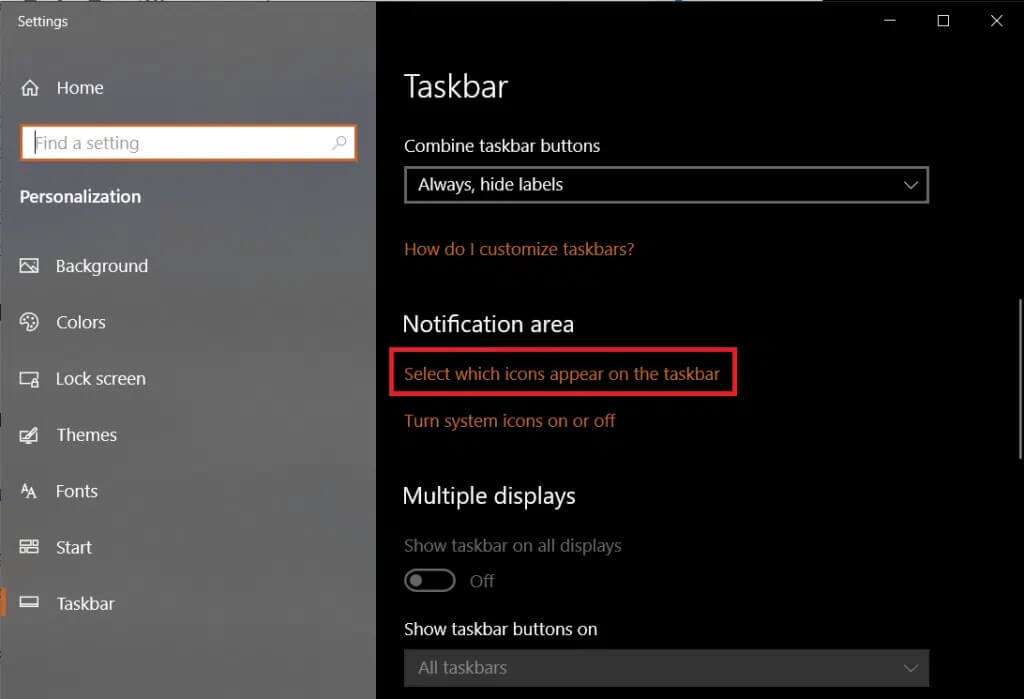
3. Turn on the toggle switch for system icons (such as Size) that you want to see on the taskbar.
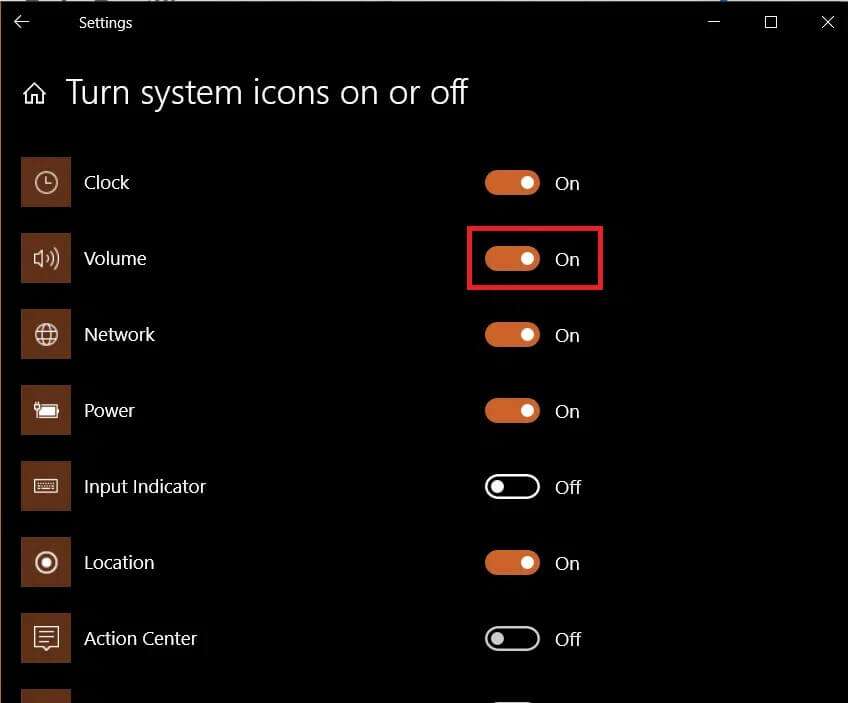
4. Next, go back to Settings Taskbar and click Determination Icons that appear on the taskbar.
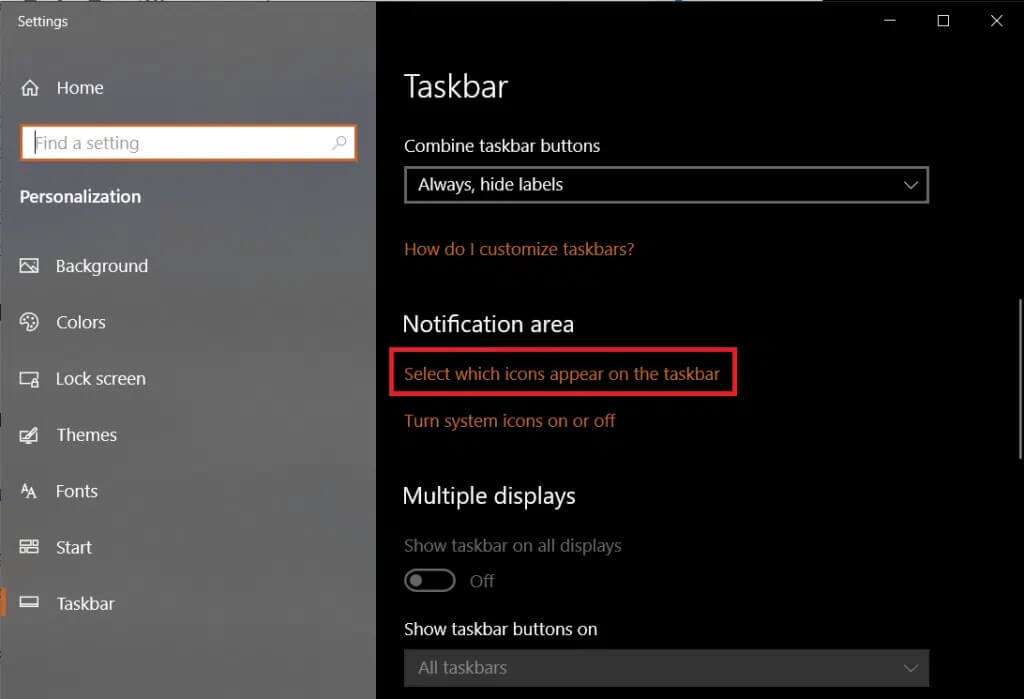
5a. Turn on the button. Switch to option Always show all icons in the notification area.
5b. Alternatively, select the icons that appear on the Taskbar Individually.
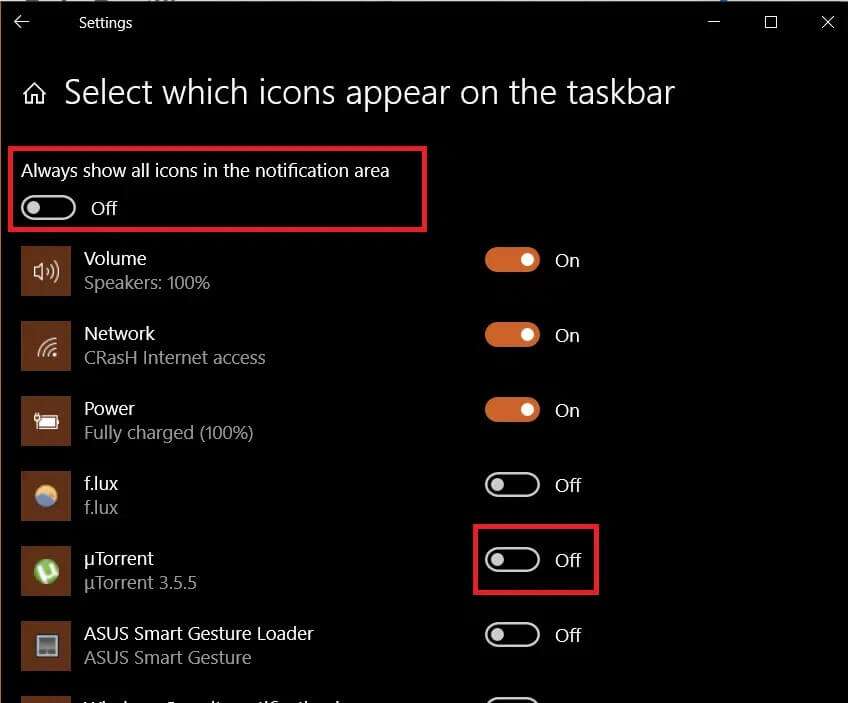
Method 2: Disable Tablet Mode
Touchscreen laptops allow you to switch between two different user interfaces, the regular desktop user interface and the tablet user interface. Although tablet mode is also available on non-touch devices. In tablet mode, some elements are rearranged/reconfigured for ease of use and a touch-friendly interface. One such reconfiguration is hiding app icons from the taskbar. Therefore, to fix the Windows 10 taskbar icons missing issue, disable tablet mode as follows:
1. Start Settings Windows by pressing the keys Windows + I At the same time.
2. Click system configuration , as shown.
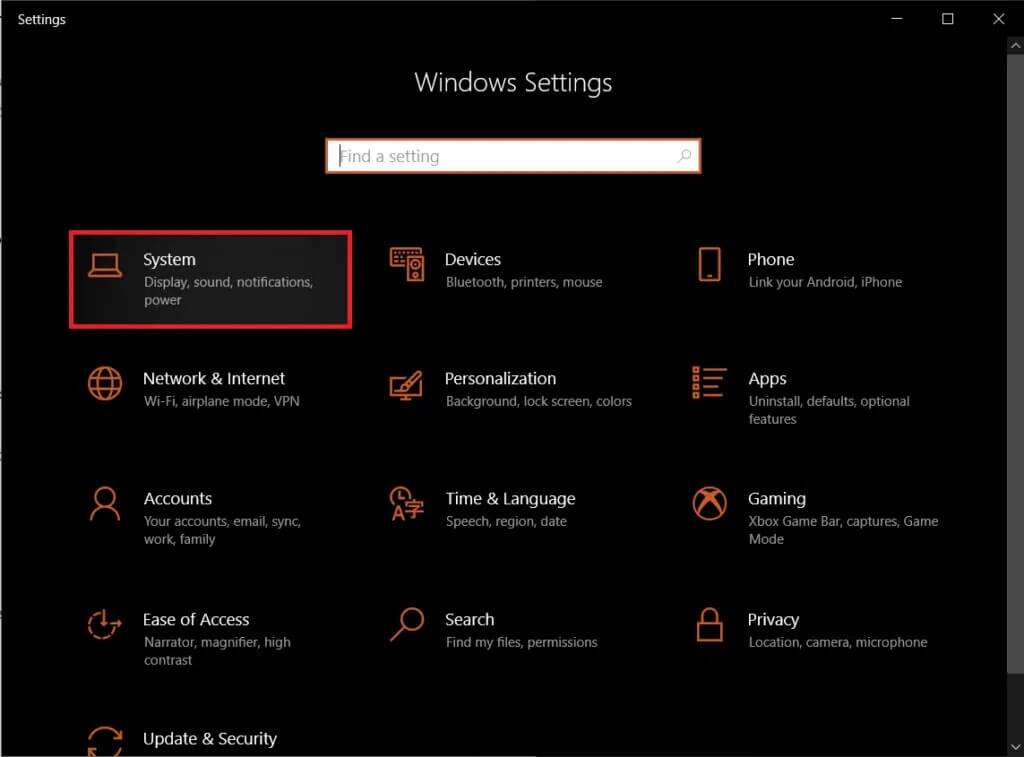
3. Click on the menu Tablet mode located on the right side.
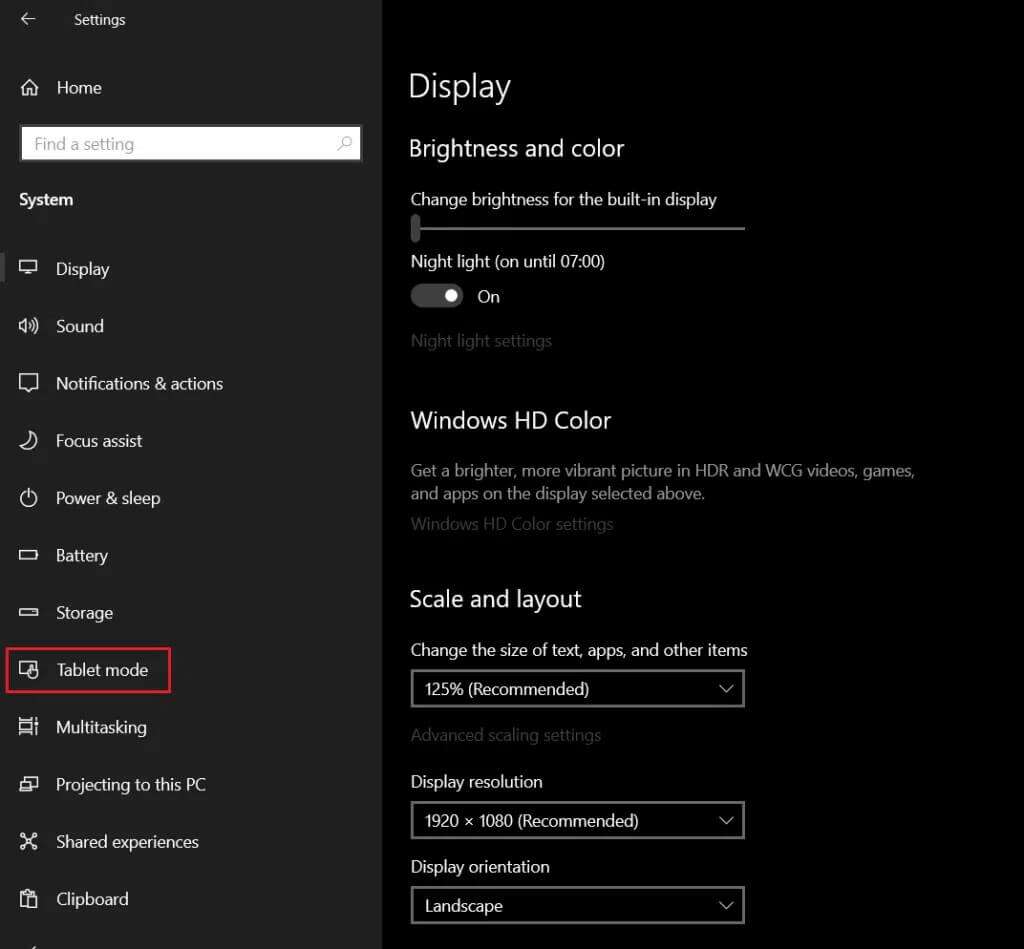
4. Select “Don't ask me and don't change the optionIn the “When this device automatically switches to tablet mode or turns off” section.
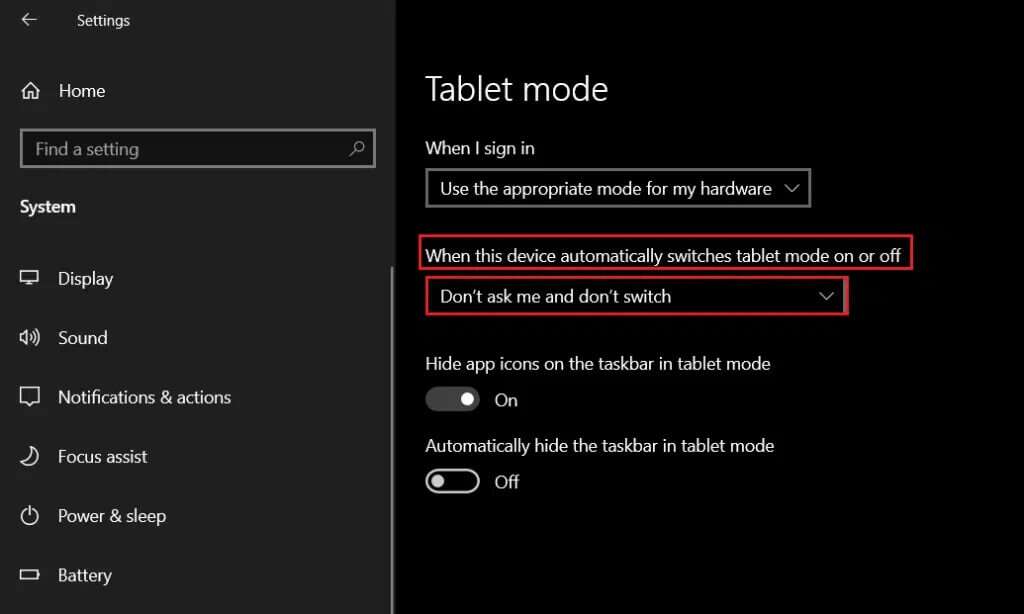
Method 3: Disable folder access control
To disable the folder access control security feature, follow the steps below:
1. Turn on Settings As before, click on Update and security , as shown.
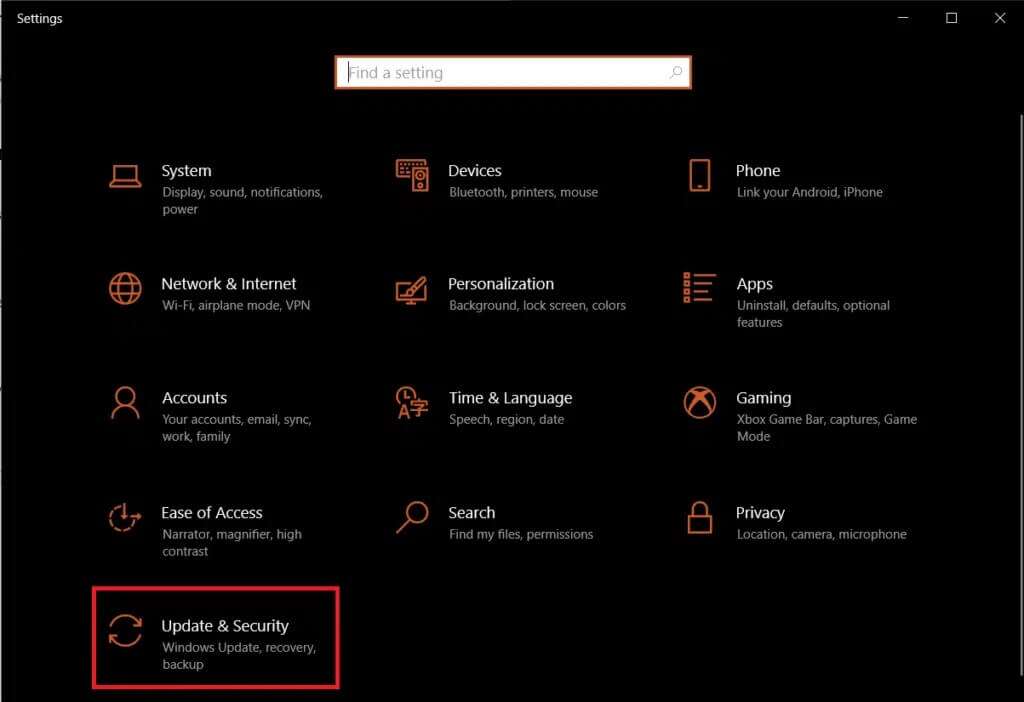
2. Go to Windows Security Click on Virus and threat protection.
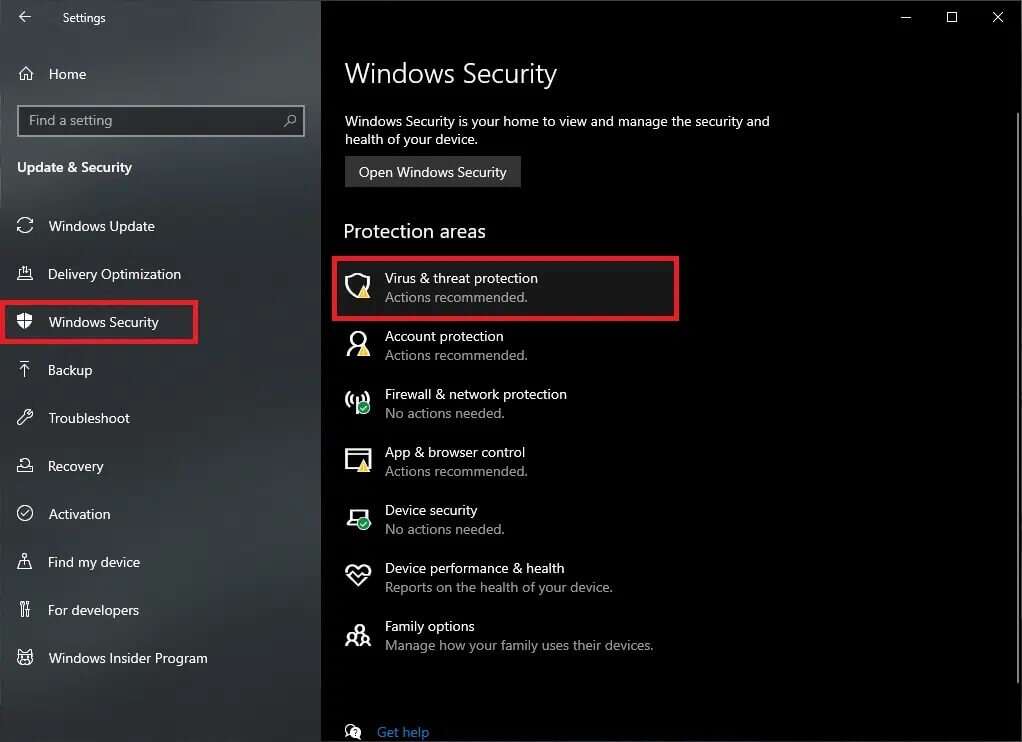
3. Scroll down and tap Ransomware Protection Department , as shown.
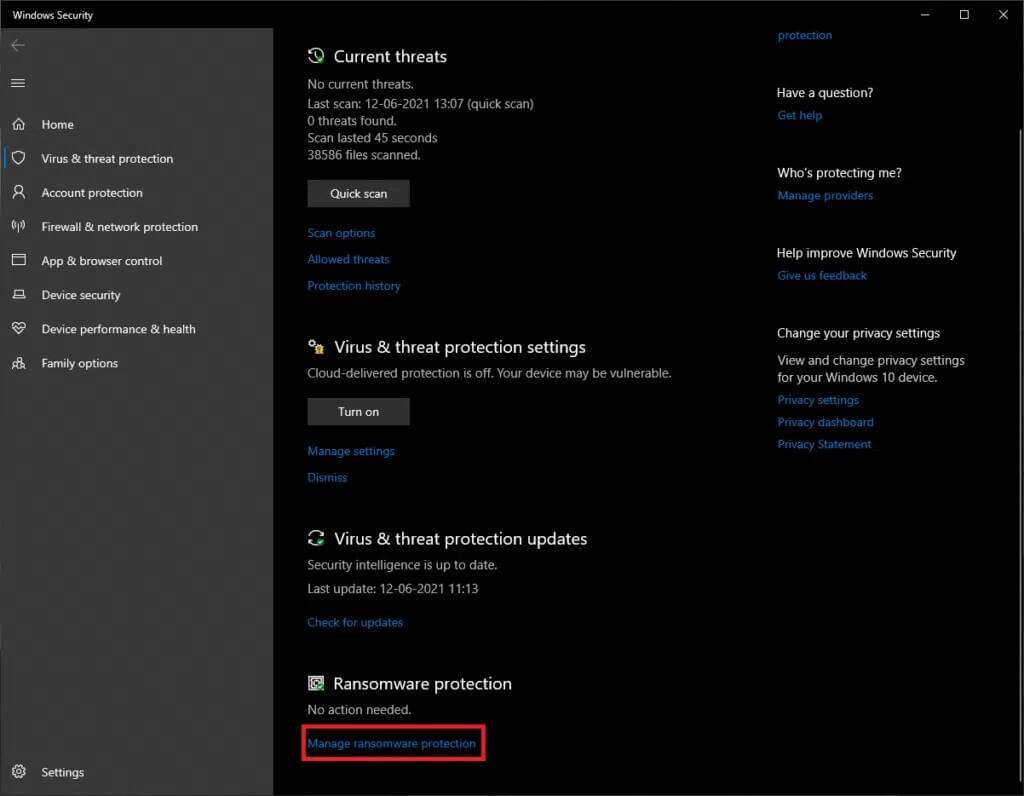
4. Finally, turn off the switch in Controlled Access. Vol To disable this feature.
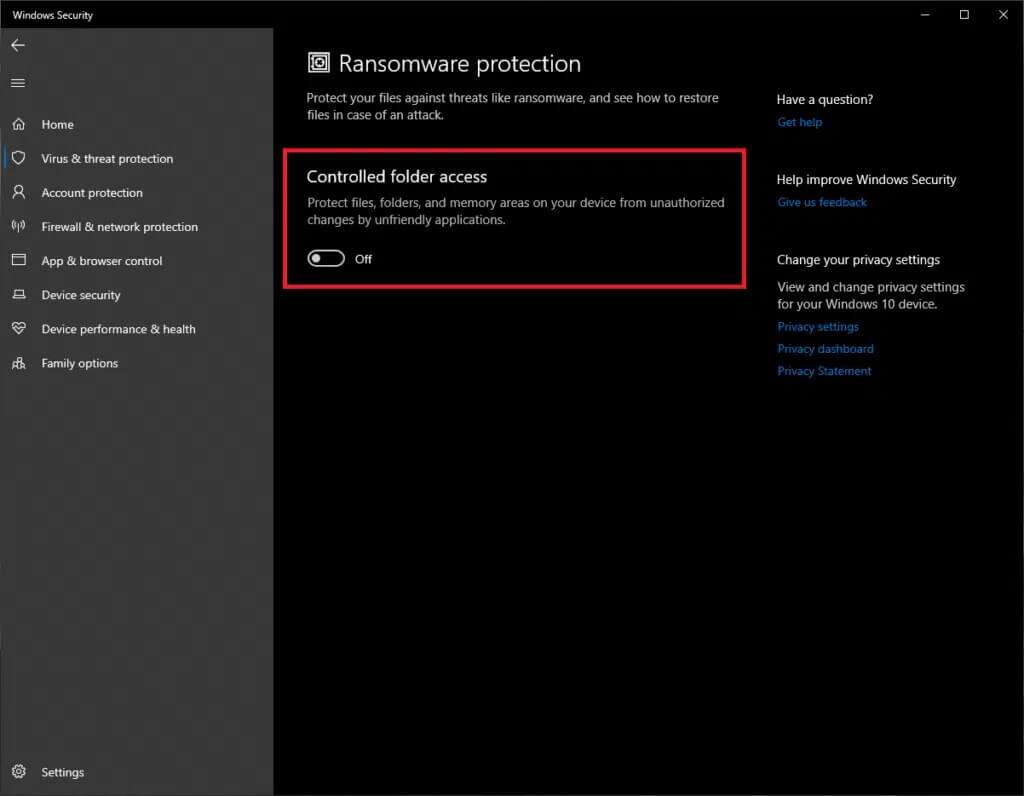
5. Prepare Turn on your computer Running Windows 10 and check if the taskbar icons are visible now If not, try the following fix.
Method 4: Update the display driver
Often times, outdated or buggy display drivers can cause missing Windows 10 taskbar icons. Therefore, it is advisable to update your display drivers to avoid any and all similar issues.
1. Press the . key Windows , And type device Manager , and click to open.
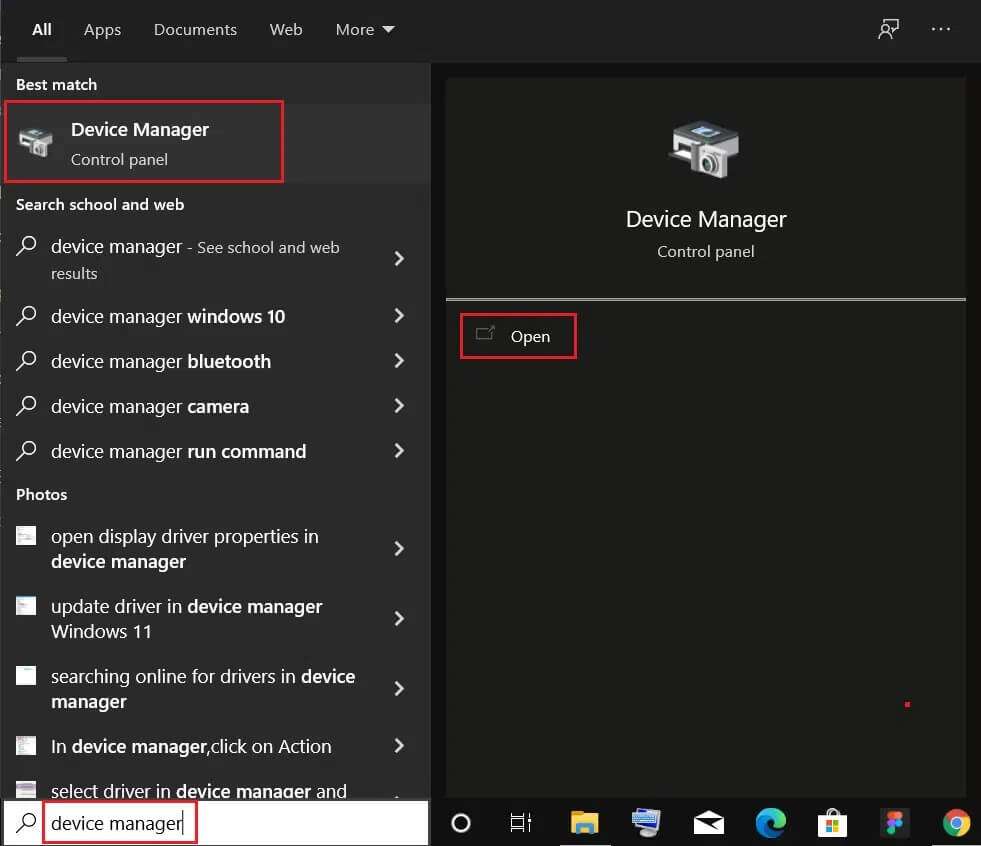
2. Double-click on Display adapters to expand it.
3. Then, right-click on your driver (for example Intel(R) UHD Graphics 620 and select Update Driver, as shown.
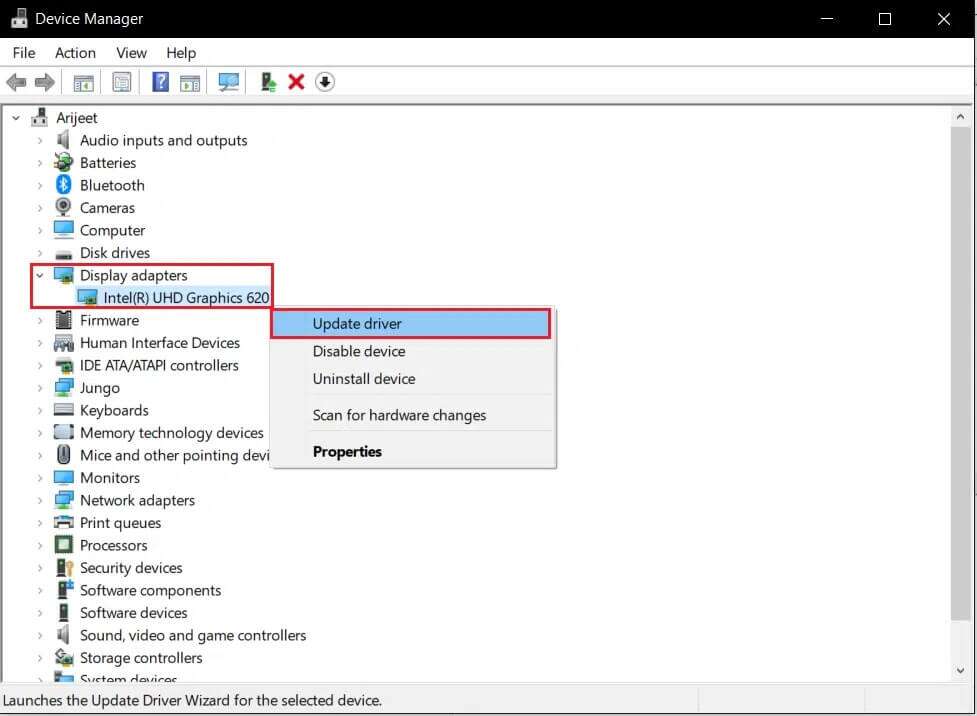
4. Then click on “Search automaticallyAbout updated driver To update driver automatically.
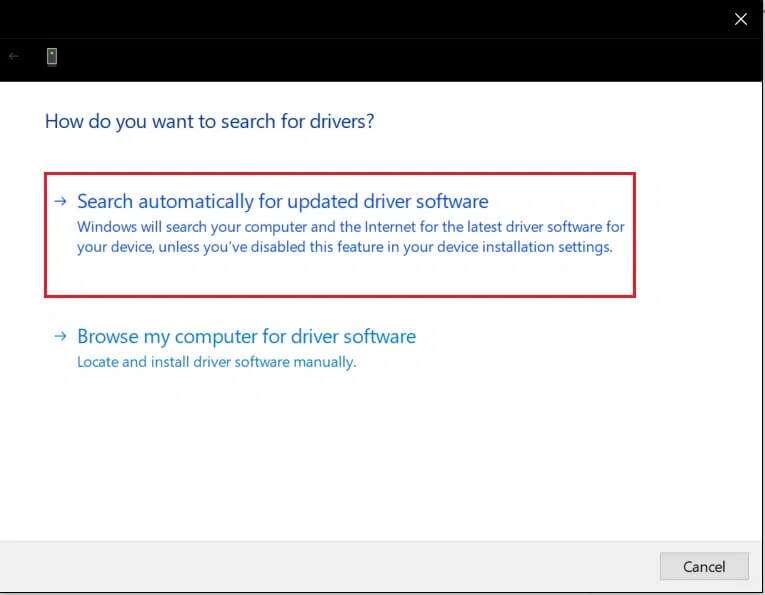
5 a. Now, it will be Update Update your drivers to the latest version if they haven't been updated. Restart your computer and check again.
5b. If it has already been updated, you will receive the following message: The best drivers for your device are already installed.Click the button. Close To get out of the window.
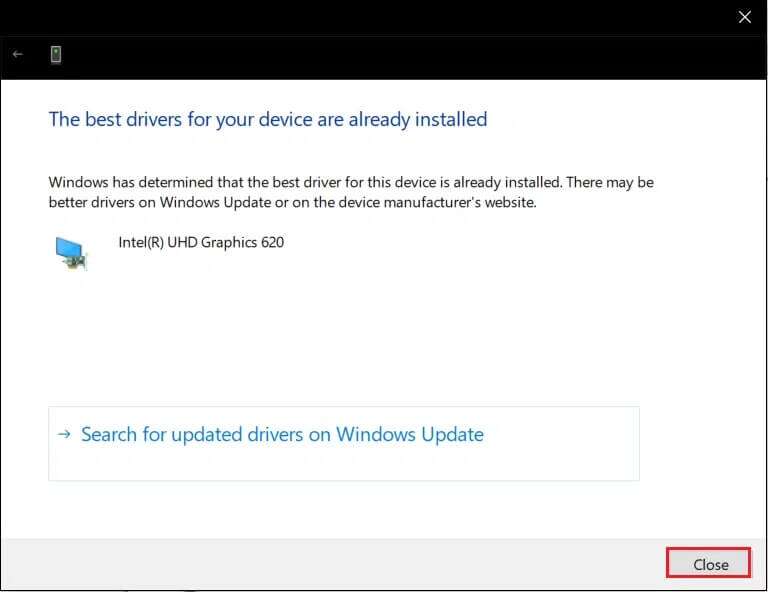
Method 5: Restart the Windows Explorer process
عملية explorer.exe It is responsible for displaying most of the user interface, including the taskbar. Therefore, if the startup process doesn't proceed properly, the explorer.exe process may malfunction and not display all the required elements. However, this can be easily resolved by manually restarting the process, as follows:
1. Press the keys Ctrl + Shift + Esc At the same time open the task manager.
2. In the tab Operations Right-click on Windows Explorer and choose End Task option, as shown below.
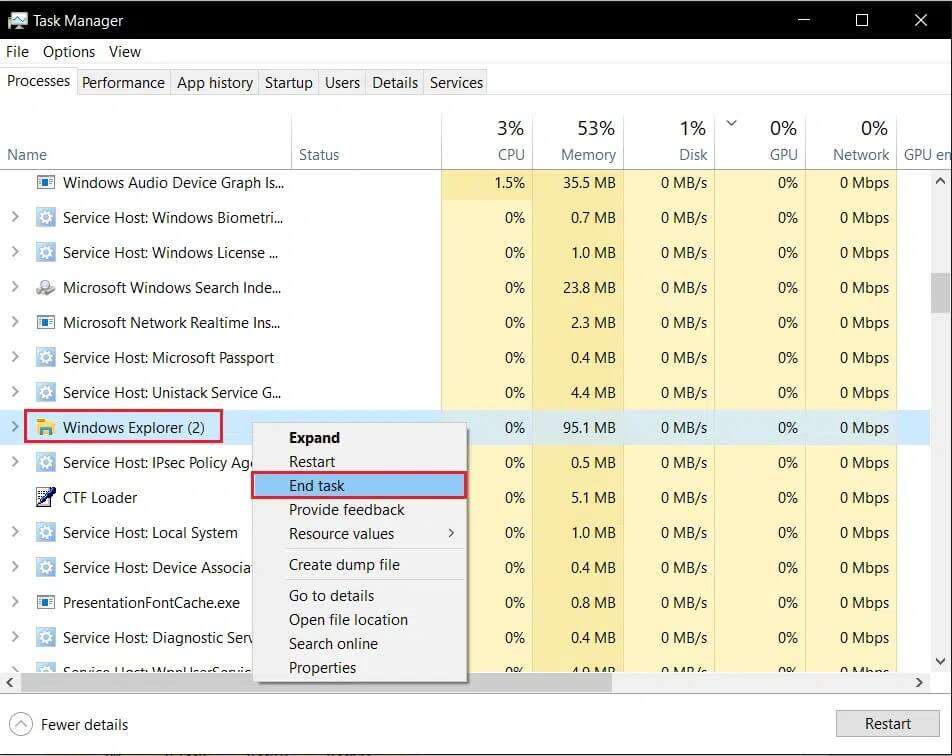
3. Now, to redo the process, click "a file" In the upper left corner and choose “Run a new task".
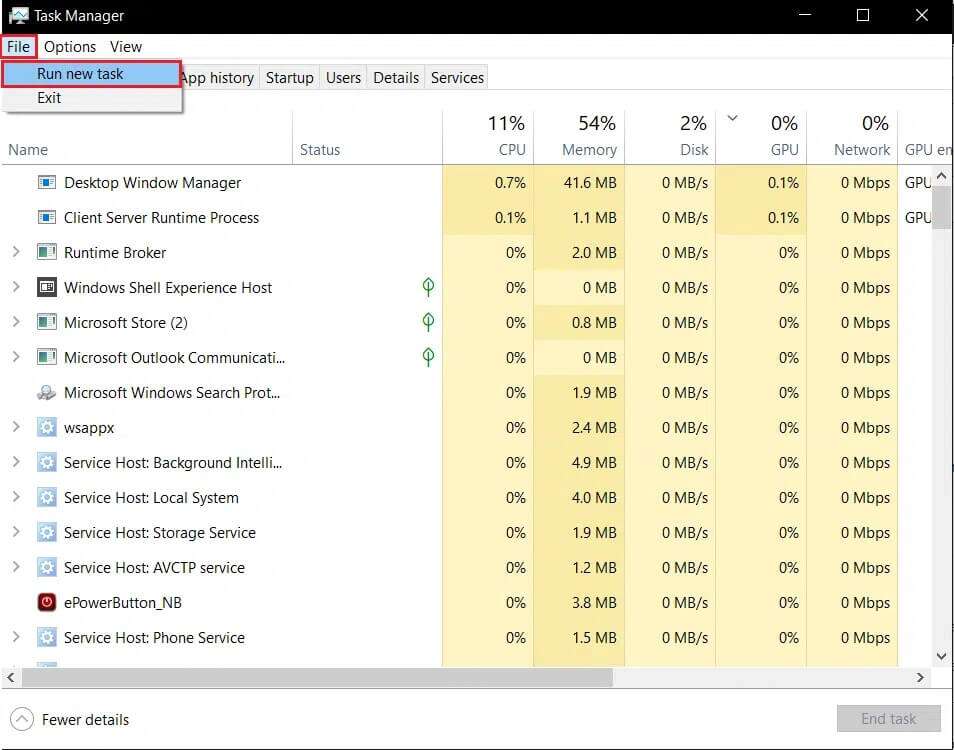
4. Write explorer.exe Select the box marked Create this task with administrative privileges, as shown in the highlighted box.
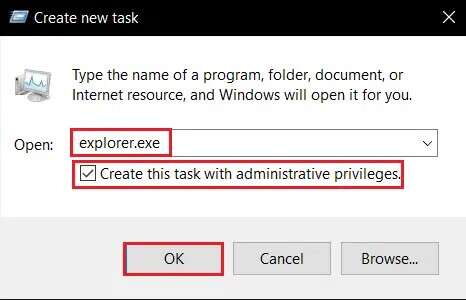
5. Click "OK" to start the process.
Method 6: Run SFC & DISM scans
System files are vulnerable to damage if your computer is infected with malware or ransomware. A new update with bugs can corrupt system files. The SFC and DISM command-line tools help repair system files and images, respectively. Therefore, fixing a wide range of issues, including missing taskbar icons, is handy by running DISM and SFC scans.
1. Click START YOUR And type Command Prompt. Then, click Run as administrator.
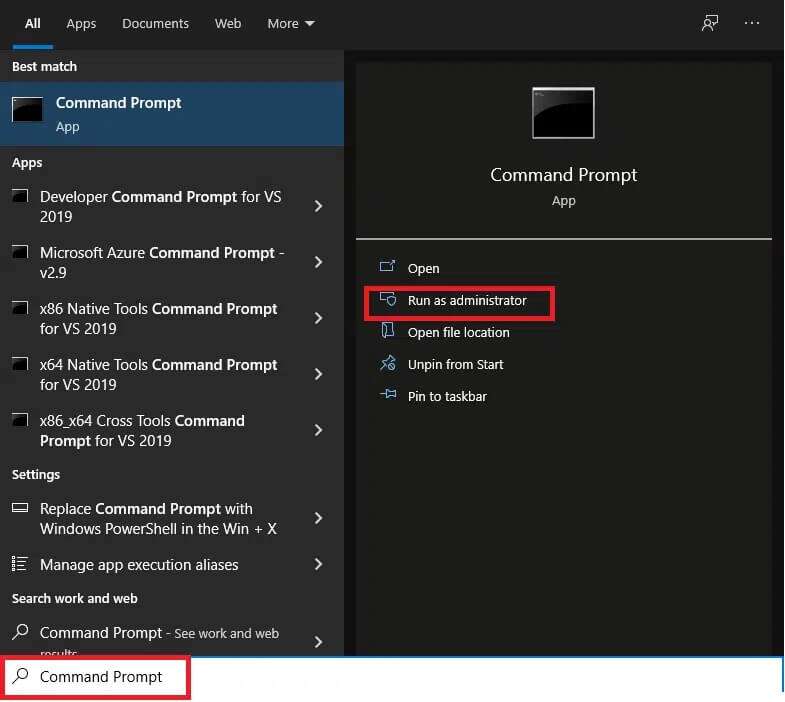
2. Now, type SFC / scannow and press the key Enter.
Note: The scanning process will take some time. You can continue working in the meantime.
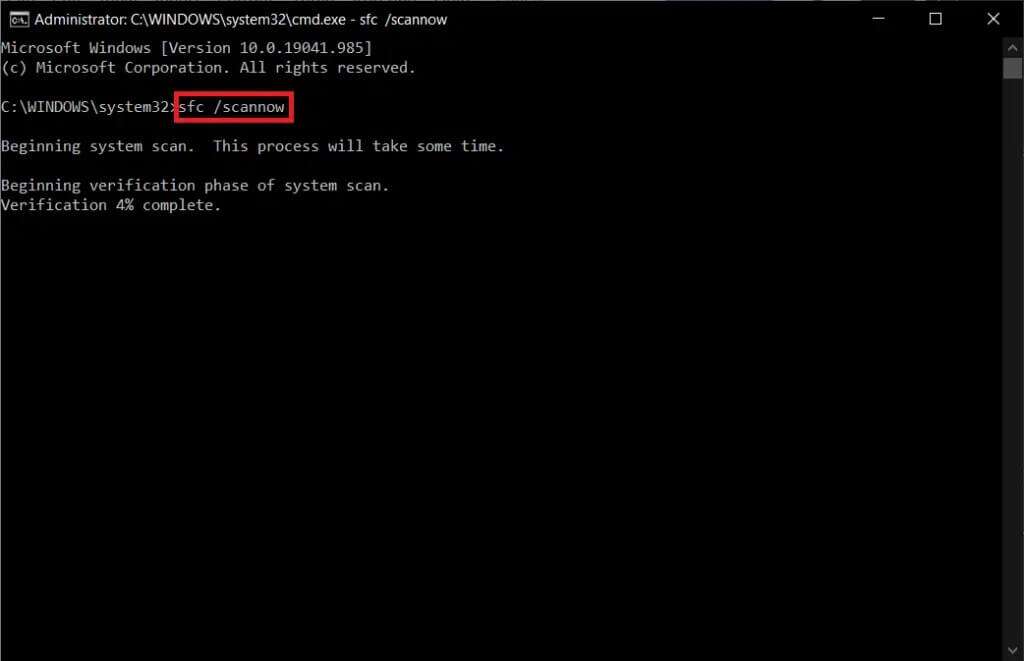
3A. Once the inspection is complete, SFC Check if the taskbar icons are back. If yes, you don't need to run a DISM scan.
3b. If not, execute the following commands and press the key. Enter After every order.
DISM / Online / Cleanup Image / CheckHealth DISM / Online / Cleanup Image / ScanHealth DISM /Online /Cleanup-image /RestoreHealth
Note: You must have a working internet connection on your system to execute these commands.
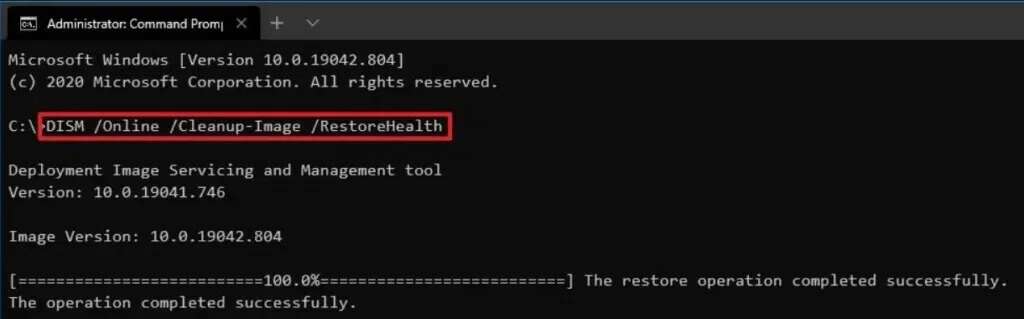
Method 7: Reset the icon cache
A copy of all the application and file icons we use on our Windows 10 computers is stored in a database file called IconCache.db. Storing all the icon images in a single cache file helps Windows retrieve them quickly when needed. Furthermore, it prevents your computer from slowing down. If the icon cache database becomes corrupted, you will lose your Windows 10 taskbar icons. Therefore, reset the Icon Cache from the Command Prompt as follows:
1. Open Command Prompt As an administrator as described in method 6.
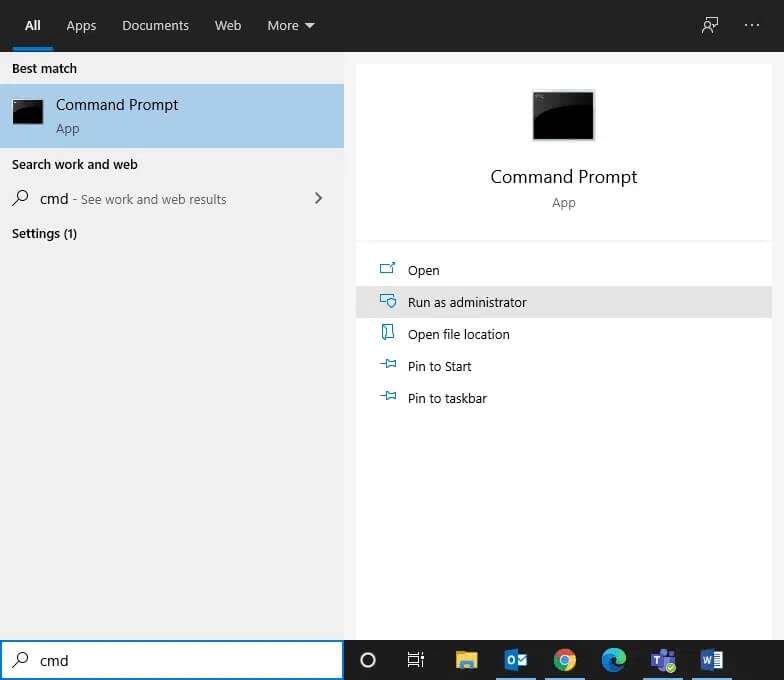
2. Type the specified command to change your location and press the key. Enter.
cd %homepath%\AppData\Local\Microsoft\Windows\Explorer
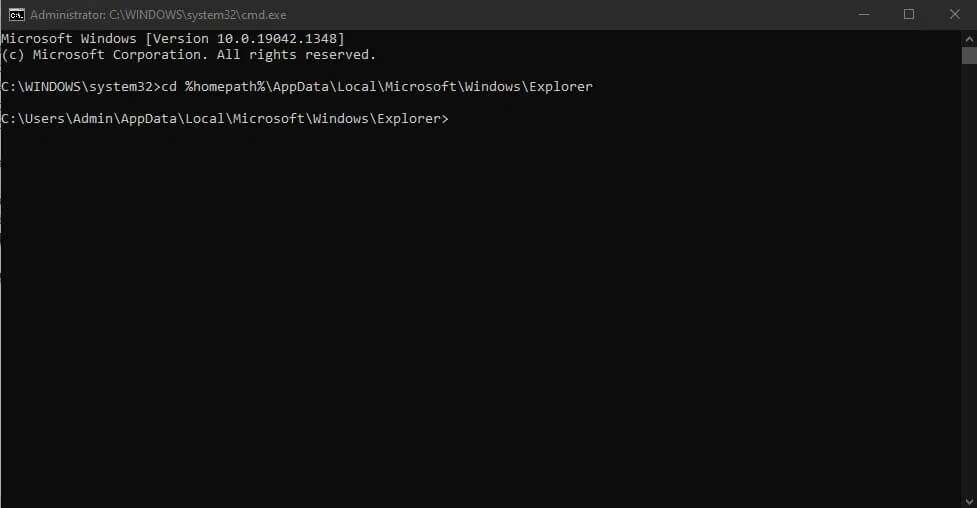
3. Now, type dir iconcache * And press Enter To retrieve the list of icon cache database files.
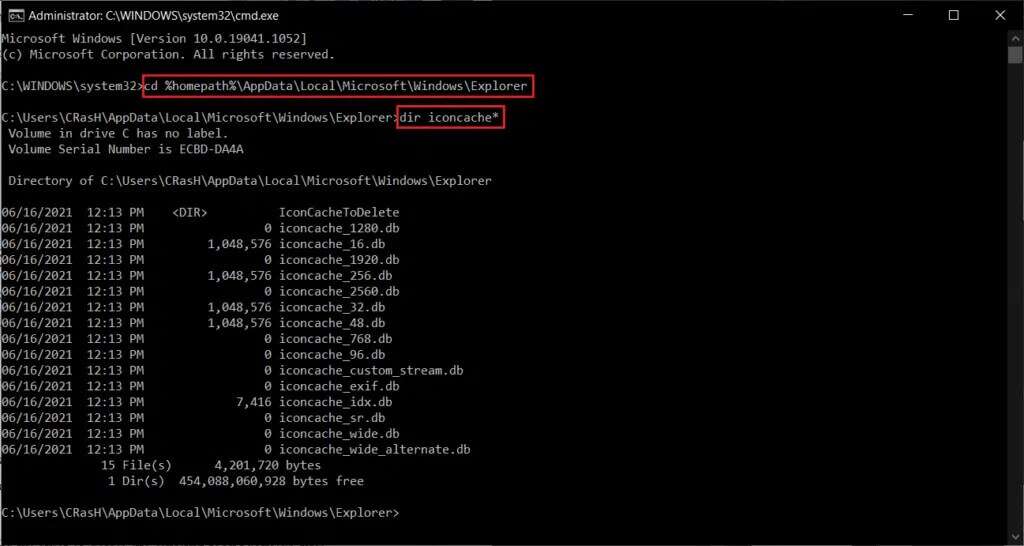
Note: Before we delete and reset the icon cache, we'll need to temporarily end the File Explorer process.
4. Then, write taskkill /f /im explorer.exe And press Enter.
Note: Your taskbar and desktop will disappear. But don't panic, because we'll bring them back after deleting the cache files.
5. Then execute the command. from iconcache * To delete a file IconCache.db Current, as shown below.
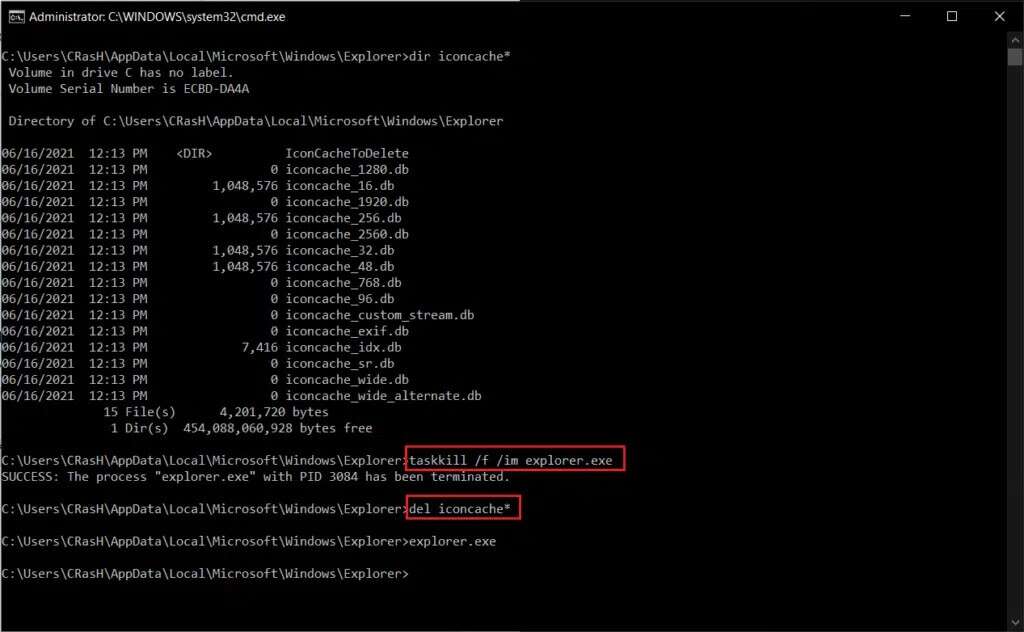
6. Finally, restart the process. Explore carry out the command explorer.exe , as shown.
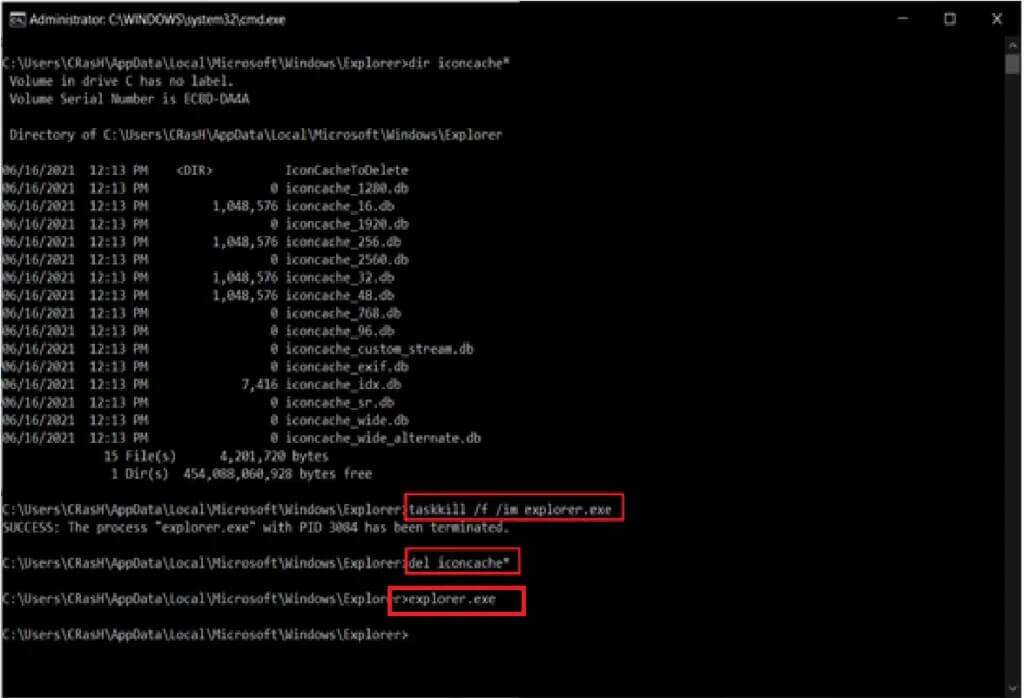
7. The operating system will Windows Automatically create a new database of icons. Applications And put the taskbar icons back in place.
Method 8: Reinstall the taskbar
Finally, if none of the above solutions restore the icons on your taskbar, reinstall this system item entirely. The process is easy because you only need to execute one command. This will restore your taskbar to its default state and also fix the missing taskbar icons issue.
1. Press the . key Windows And type Windows PowerShell Then click Run as administrator, as shown.
Note: Click Yes in the User Account Control pop-up window, if prompted.
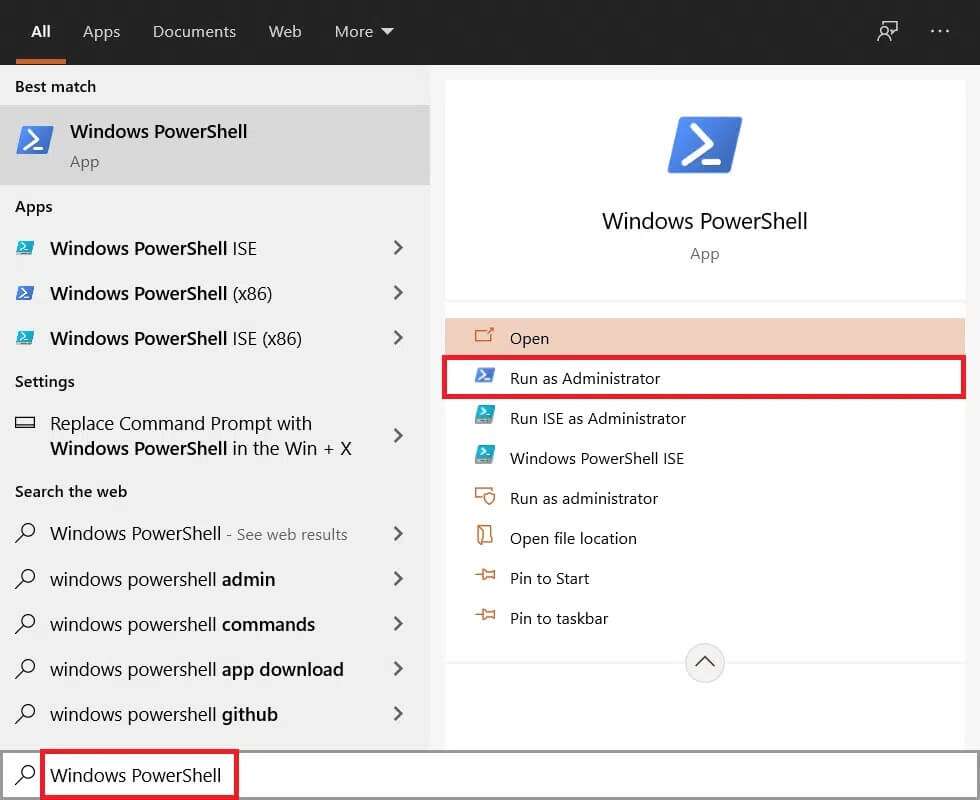
2. Copy and paste the selected command into the window. Windows PowerShell and press the key Enter to implement it.
Get-AppxPackage -AllUsers | Foreach {Add-AppxPackage -DisableDevelopmentMode -Register “$ ($ _. InstallLocation) \ AppXManifest.xml”}
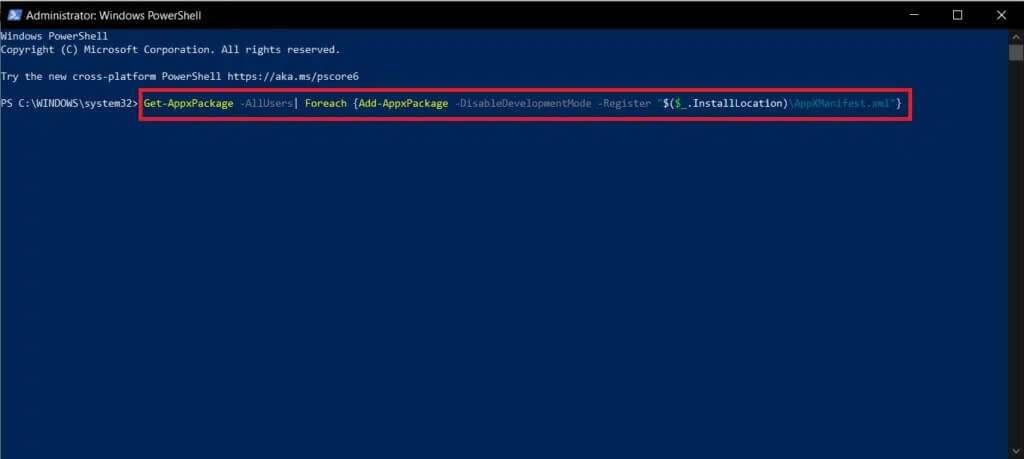
Pro Tip: Windows Update
Once your taskbar is restored, you can continue adding system icons and application shortcuts, view CPU and GPU temperatures, and track your internet speed. The customization possibilities are endless. If your taskbar icons continue to be missing or disappear frequently, install new available updates or roll back the previous update.
We hope this guide was helpful and you were able to fix the missing Windows 10 taskbar icons issue. Let us know which method works best for you. Also, if you have any questions or suggestions regarding this article, feel free to leave them in the comments section.