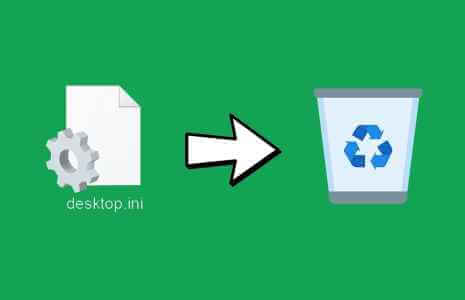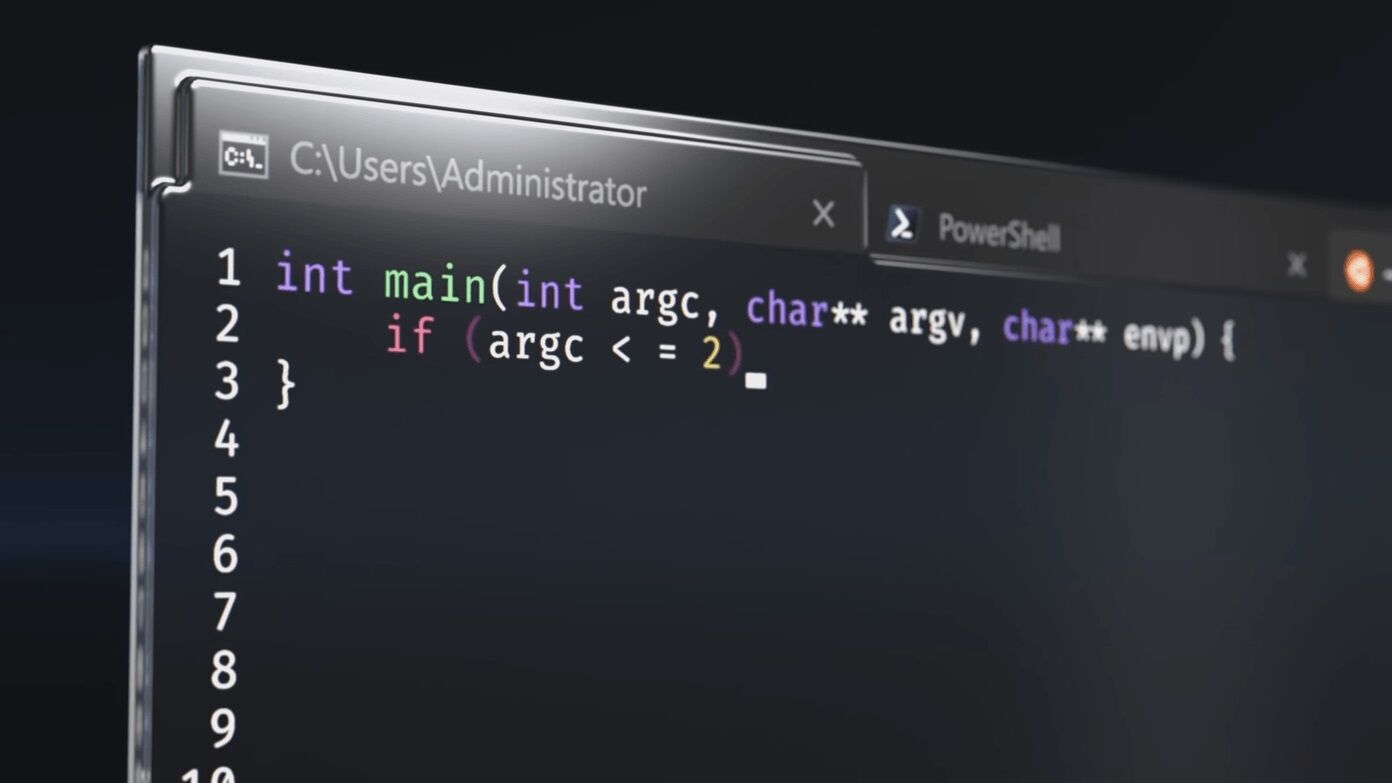Is your Windows PC blacking out after booting or logging in? Or worse, in the middle of a task? You're not the only one who's feeling frustrated. Similar issues have been reported by many users, and they're not unique to Windows 11. They've also been reported in previous Windows versions, including Windows 10. The majority of users who encountered the issue reported a moving cursor on the screen as the screen went dark. This makes the error even more bizarre. However, there's no need to worry because most of the time, this error is caused by a minor issue that can be resolved with basic troubleshooting. Hence, read this article to fix the Windows 11 black screen with mouse cursor issue.
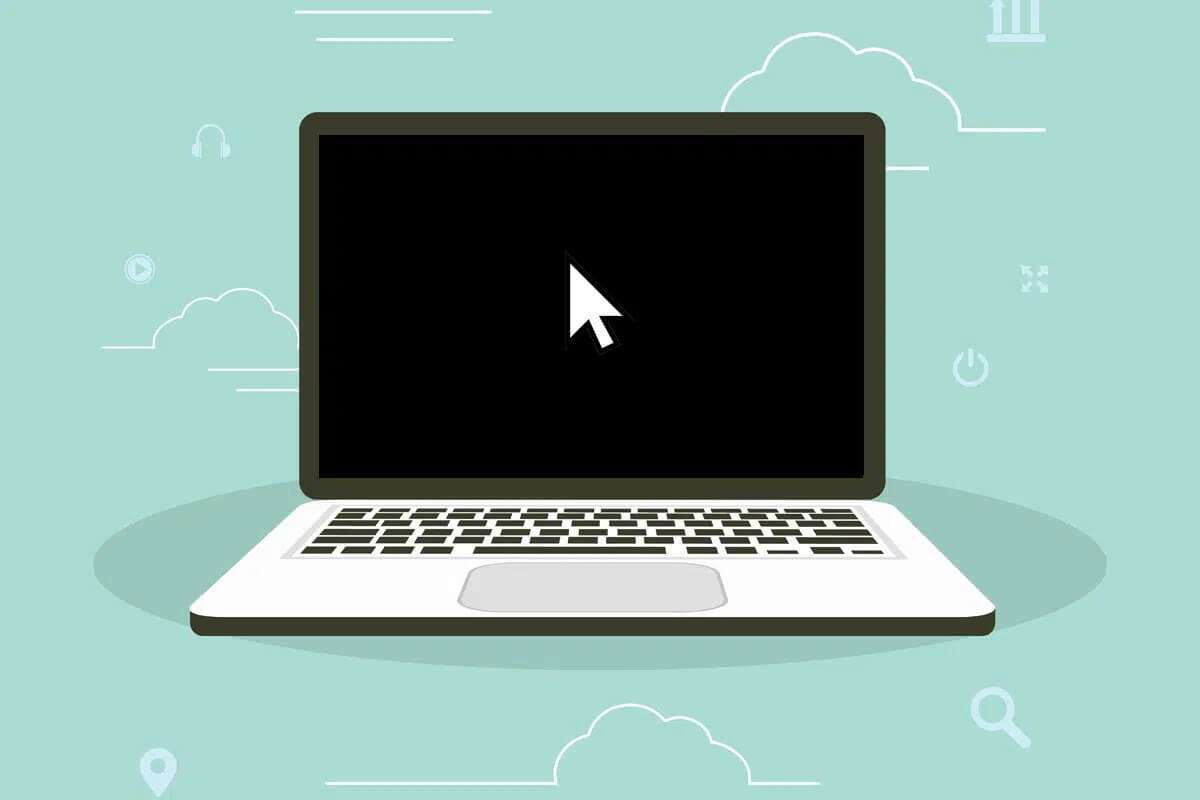
How to Fix a Black Screen in Windows 11 with a Mouse Pointer Issue
Follow the methods in this guide to fix this error that you encountered during startup or after updating on Windows 10 and 11 desktop and laptop computers.
Method 1: Check the connections and monitor screen
For those using a desktop monitor or external display, this resolution works great because unsecured connections are one of the causes of the Windows 11 black screen.
- Check for any loose connections on your display. Reconnect the cables and connectors.
- Also check for any damage to the cable. Replace it, if necessary.

- If you have a spare screen, attach it to see if the issue is resolved. If it is, the problem is almost certainly the screen.
- If you have multiple display setups, consider separating them and using just one. This has worked for many people.
- You can also change displays, such as making the primary display a secondary one and vice versa.
Method 2: Cleaning hardware components
A black Windows 11 screen with a mouse pointer error is likely caused by overheating. The CPU fan removes hot air from the device, keeping it cool. However, if it isn't working properly, it can cause overheating.
On the other hand, dust can accumulate in the fan over time and reduce its performance.
It's also a good idea to clean and inspect other components, such as the graphics card, RAM, and power supply unit. A black screen issue may also be caused by carbon buildup in the RAM.
Note: When cleaning and inspecting the various components, we recommend seeking professional help as any slight mistake on your part can lead to a major problem.

Method 3: Change display settings
If your monitor appears to be working but remains dark despite restarting the graphics driver, the problem is most likely with your display settings. In Windows 11, if you accidentally use the wrong display settings, you'll receive a black screen error with only the mouse pointer on the screen. In this case, do the following:
1. Press the keys Windows + P Together to open the project menu.
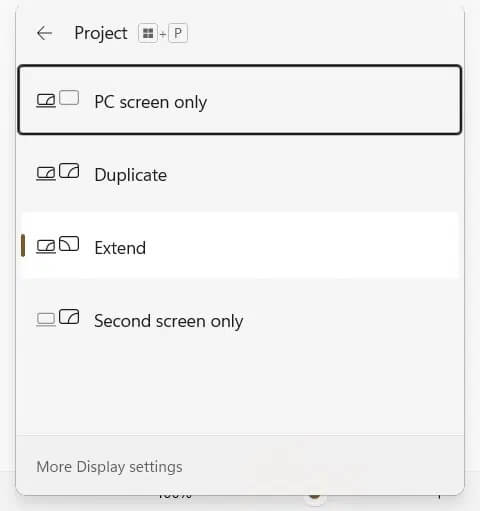
2. Use the arrow keys to change Display settings.
3. Press the . key Enter Wait a few seconds to see if this solves the problem.
4. Repeat the process if the screen remains black. It may take a few minutes to find the option. Display appropriate
Method 4: Restart graphics drivers
Updating graphics card drivers is known to be very effective.
1. Press the keyboard shortcut Windows + Ctrl + Shift + B To restart the program running Graphics.
2. It will flash the screen For a second and you may hear a beeping sound indicating Re The graphics driver started successfully.
Method 5: Update graphics drivers
Faulty graphics drivers can also cause black screen errors with or without mouse cursor on Windows 11. Therefore, updating them as described may help.
1. Press the keys Windows + R Together to open the dialog box “running".
2. Write devmgmt.msc And click "OK" to start "Device Manager".
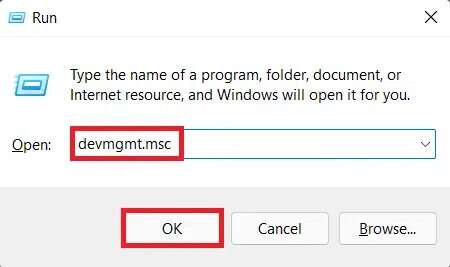
3. From the list of installed devices, double-click Display adapters to expand it.
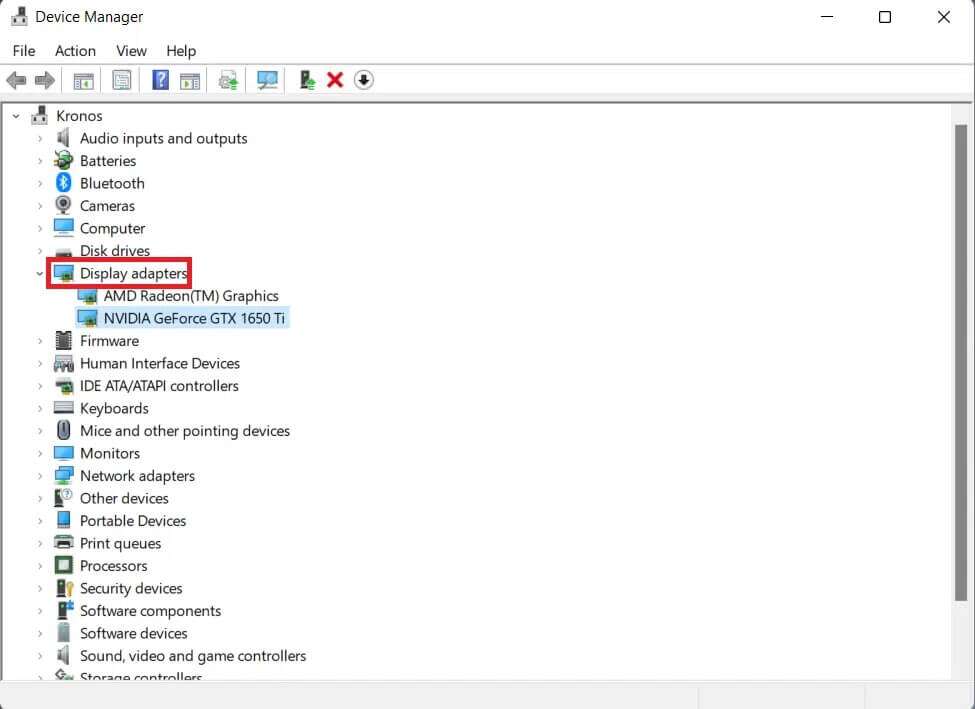
4. Right click on NVIDIA GeForce GTX 1650 Ti Click Update Driver from the context menu.
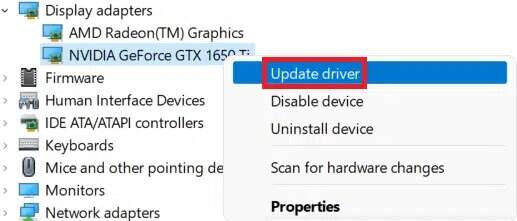
5a. Click on Search automatically About drivers to allow Windows By doing so automatically.
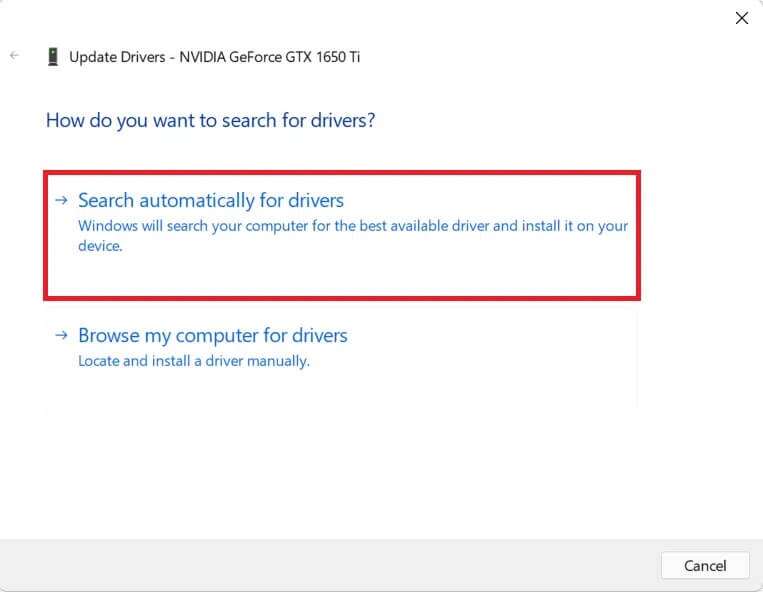
5b. Alternatively, click review My computer is searching for Drivers , Then select review To locate and install the driver from storage.
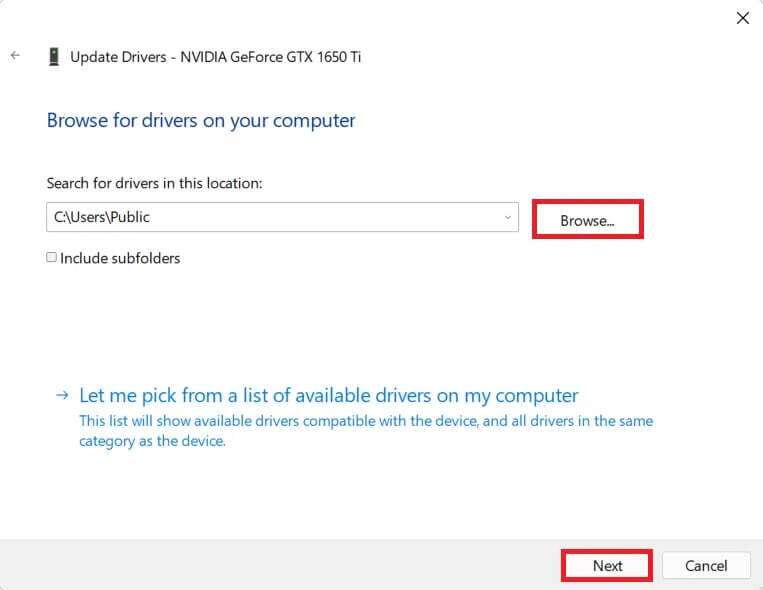
6. Finally, tap Close Restart your computer after the wizard finishes updating. Drivers.
Method 6: Reinstall graphics drivers
If updating your drivers doesn't work, reinstall them as described below to fix the Windows 11 black screen issue:
1. Go to Device Manager> Display adapters, as above.
2. Right click on operating program Graphics card (such as NVIDIA GeForce GTX 1650Ti) and select Uninstall the device , As shown below.
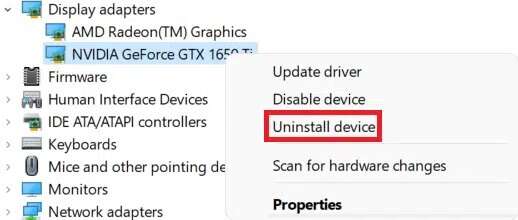
3. Check the box marked “attempt “Remove the driver software for this device” and click “uninstall".
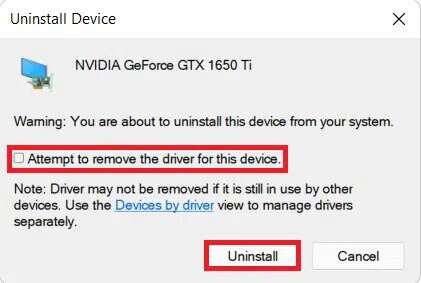
4. Restart your computer and download the graphics drivers from Studyshoot Platform NVIDIA the official , as shown.
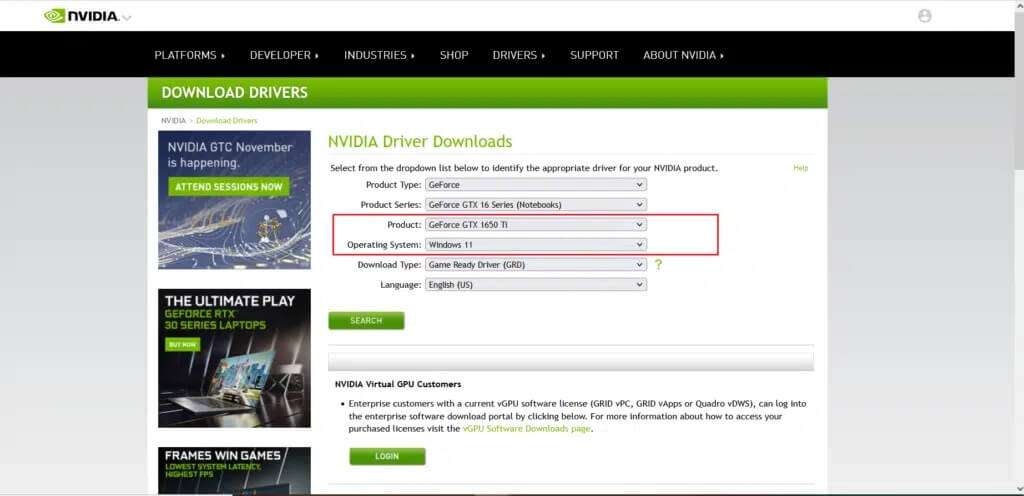
5. Turn on File which has been downloaded to install again. Restart Your computer should be working normally now.
Method 7: Update Windows
The black screen error can sometimes be the result of a Windows operating system error. Therefore, updating should help.
1. Press the keys Windows + I At the same time to open Settings.
2. Click Windows Update in the right pane.
3. Click the buttonCheck for updatesIn the distinctive blue color.
4. If any Update , Click "Download and install".
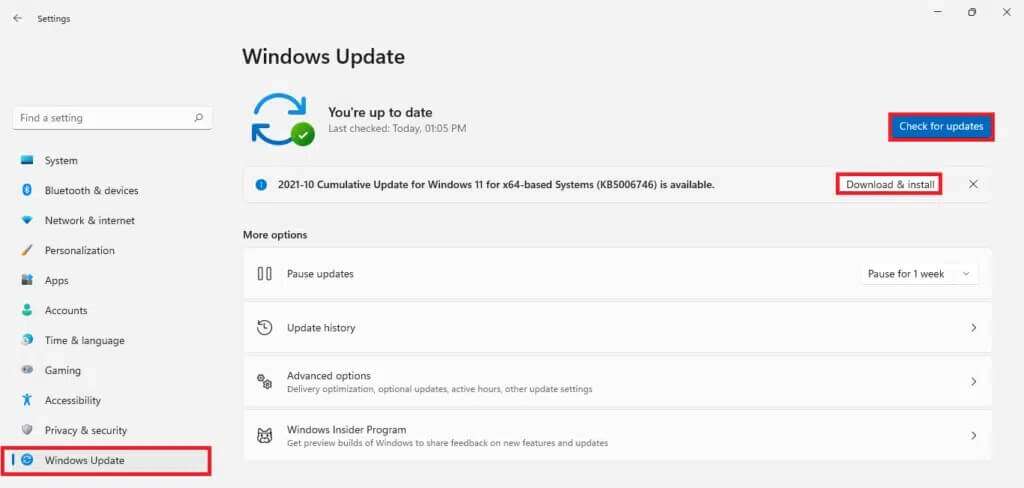
5. Let Installation It is downloaded and installed.Restart Your computer.
Method 8: Uninstall conflicting applications
Apps may interfere with display settings, so uninstalling these apps can save you from this error. Follow these steps to fix the Windows 11 black screen with cursor issue by uninstalling conflicting apps:
1. Press the keys Windows + X At the same time to open the menu Link rapid.
2. Click Applications and Features from the list.
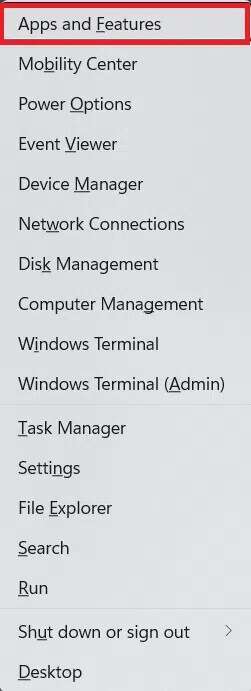
3. Scroll through the list. Installed apps Click on the three dots for the app you want to uninstall.
4. Click uninstall.

5. Click “uninstall"In the confirmation prompt as well.
Note: For Win32 applications, click Yes in the confirmation prompt.
We hope you learn how to Fix Windows 11 black screen With the mouse pointer issue, leave your suggestions and questions in the comments section below. We'd love to hear what topic you'd like us to explore next.