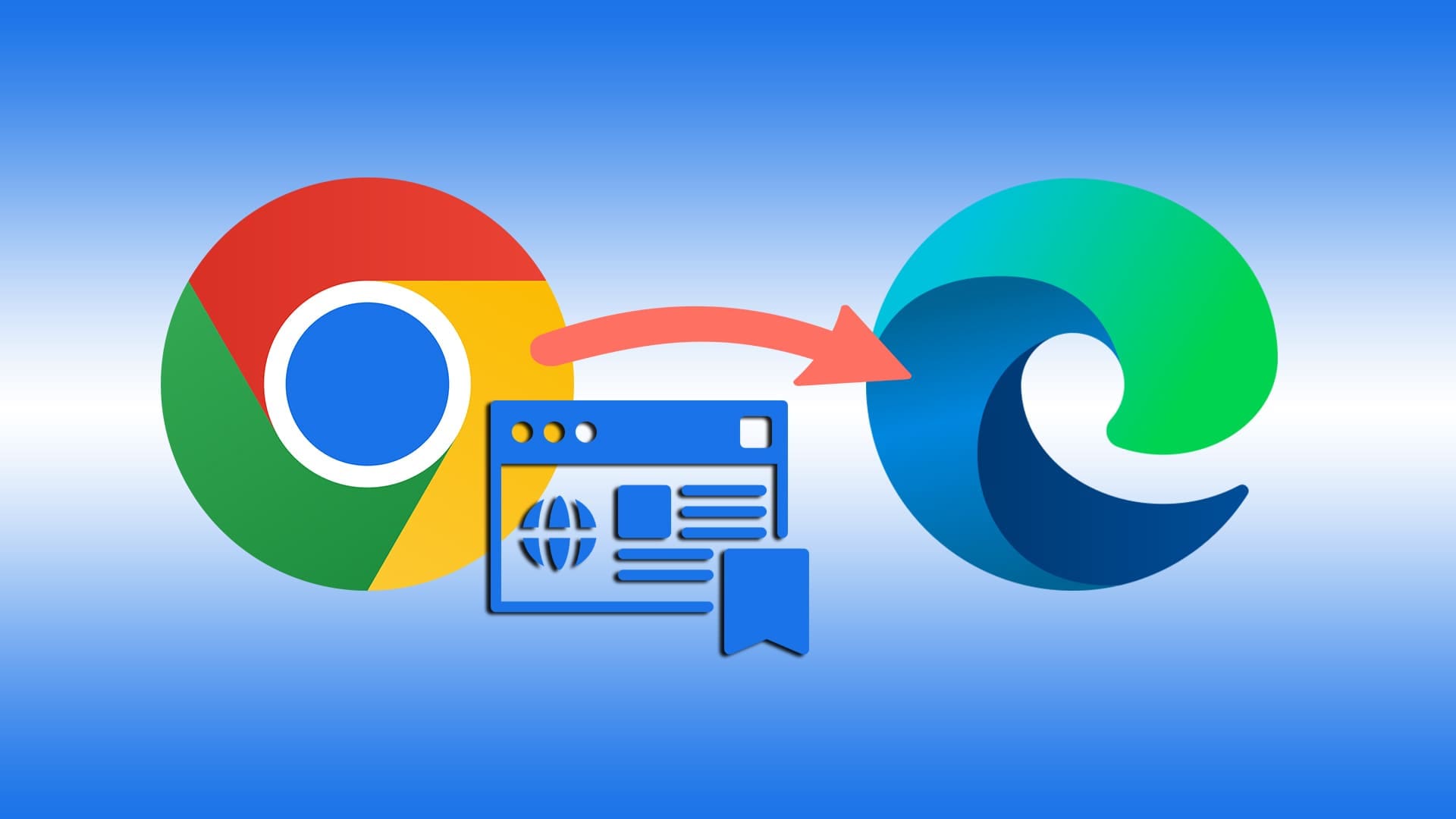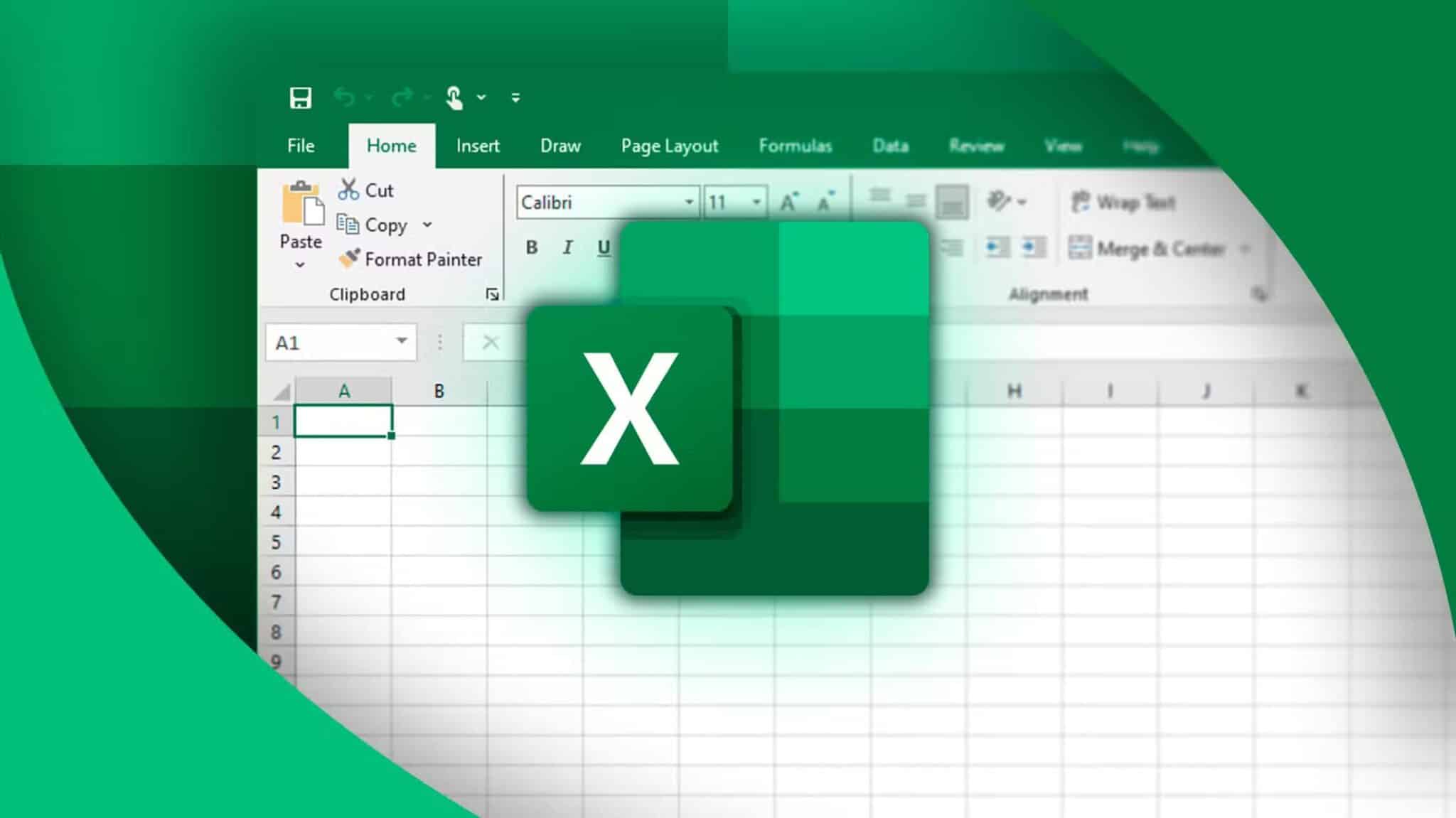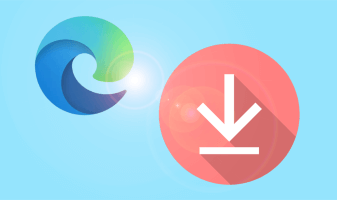These days, you can download files from the Internet without thinking. That's because Browsers like Chrome You can ensure your safety by performing preliminary scans of every file you download. However, sometimes the process can fail for various reasons, and Chrome may end up displaying an error indicating a virus scan failed. Here are the best ways to fix the virus scan failed error in Google Chrome.
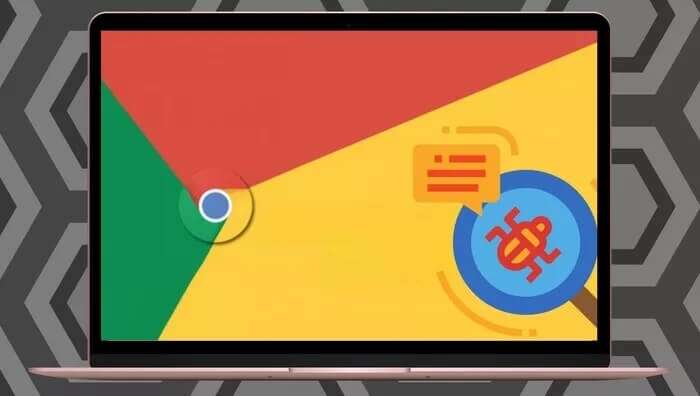
But download errors like these shouldn't keep you away from your important files. If the usual fixes like restarting Chrome or your computer don't help, this post covers some potential fixes that should help you get rid of the error. So, let's check them out.
1. Clear browser cache
Most browser issues and errors occur with an outdated or corrupted cache. The "Virus Scan Failed" error can occur when outdated or corrupted cache data interferes with Chrome's scanning processes. Clearing outdated cache data will help.
Step 1: Launch Chrome. Click the three-dot menu in the upper right corner, and go to More tools , and select Clear browsing data.
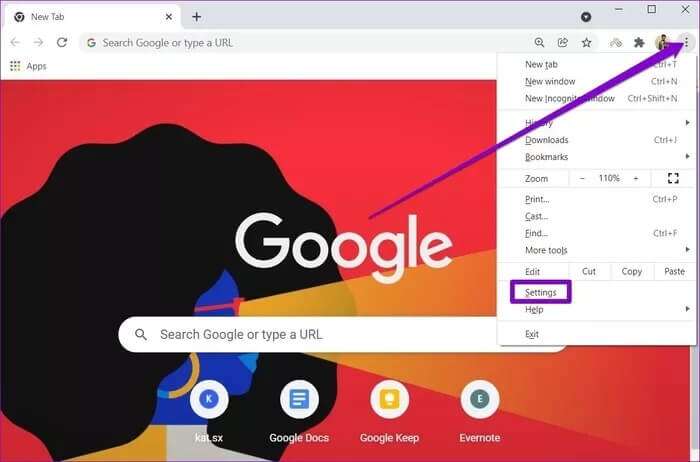
Finally, press a button Wipe data.
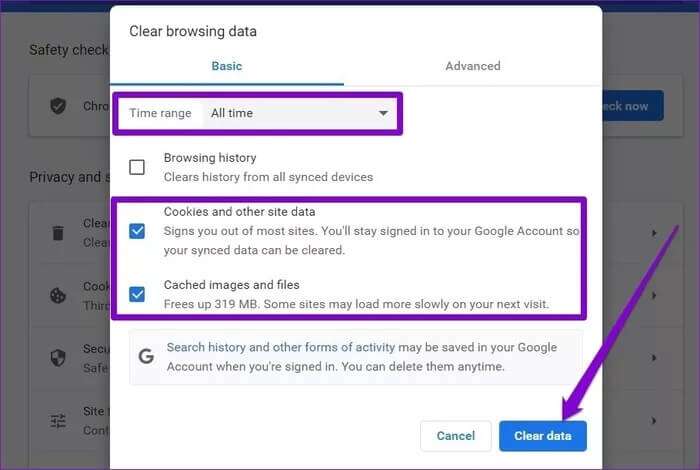
2. Use Chrome's malware scanner
Your computer may already be infected with malware, preventing Google Chrome from performing a mandatory file scan before downloading. Fortunately, Google Chrome has a built-in malware scanner that can identify and remove threats from your computer in such cases. Here's how to use it.
Step 1: Launch Chrome and use the three dots menu in the top right corner to go to Settings.
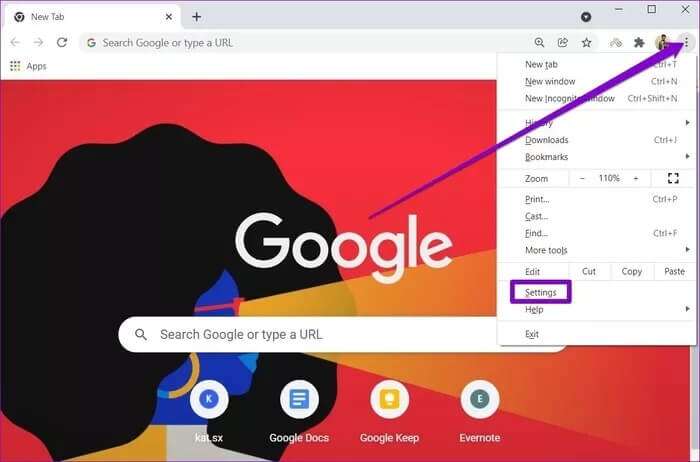
Step 2: Expand the Advanced tab on the left and go to Reset and clean up. Then, click the Clean up computer option.
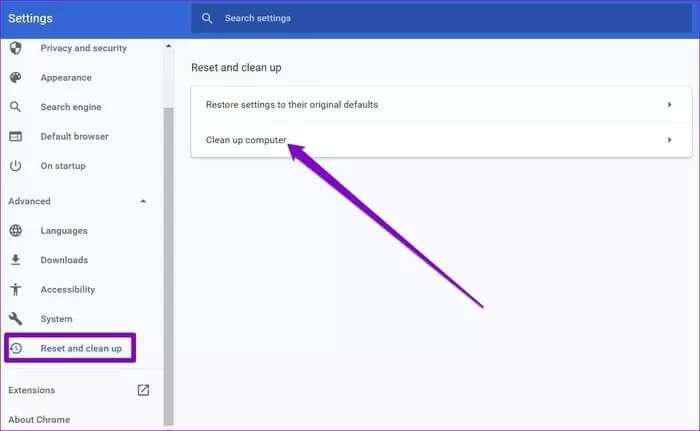
Step 3: Finally, click the button "research" next to "Scan for malwareTo allow Chrome to scan your computer for threats.
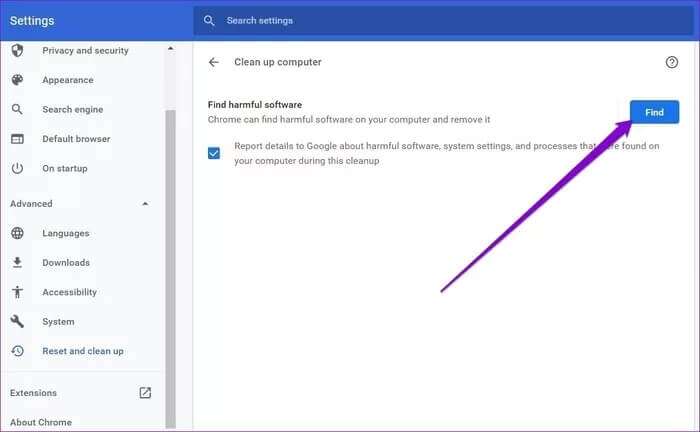
Wait for the scan to complete (it may take some time) and restart Chrome to see if the issue is now resolved.
3. Temporarily disable antivirus software.
When your antivirus software detects any threats in the file you're trying to download, it may block it. Sometimes, it also blocks certain safe files, such as open-source applications. To allow this, you may need to temporarily disable your antivirus software on your computer and try downloading the file again.
4. Edit the record
Aside from your antivirus software, Windows also monitors and scans your internet downloads. However, if an error occurs while scanning your downloads, you can try to temporarily bypass the process by modifying the Windows registry.
Many users have reported that this modification fixed the "Virus Scan Failed" error. However, before proceeding, it's important to note that making unknowing changes to the Windows registry can have serious consequences. Therefore, be sure to follow the steps carefully and back up your registry files beforehand.
Step 1: press the . key Windows + R To start the command, type regedit 1. Open And press Enter.
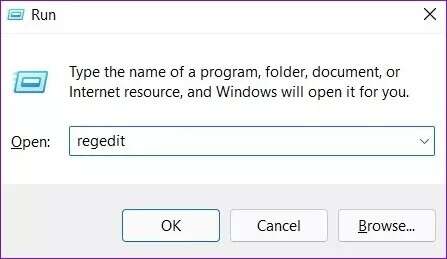
HKEY_CURRENT_USER \ Software \ Microsoft \ Windows \ CurrentVersion \ Policies
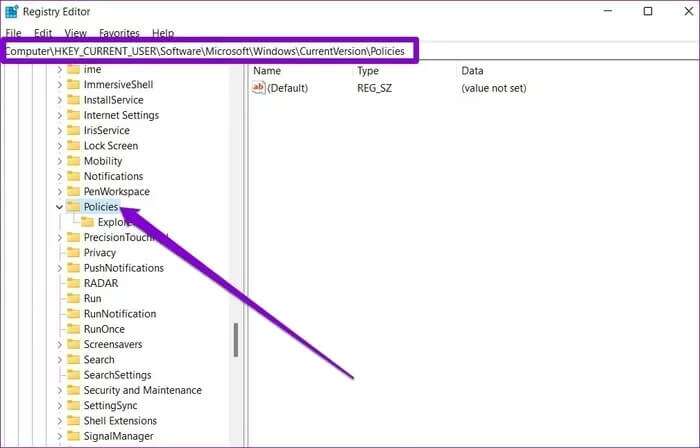
Step 3: Expand Policies and find the Attachments key.
If you can't find it, right-click on Policies, go to New, and select Key. Now name it Attachments.
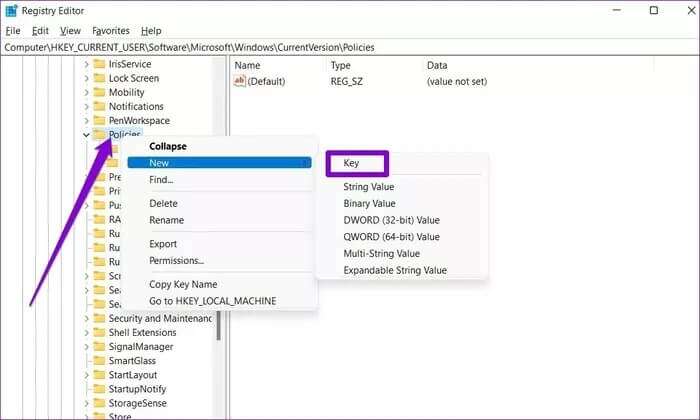
Step 4: Now right click on Enter attachments , go to New and choose Value DWORD (32-bit)Name the new entry as . ScanWithAntiVirus.
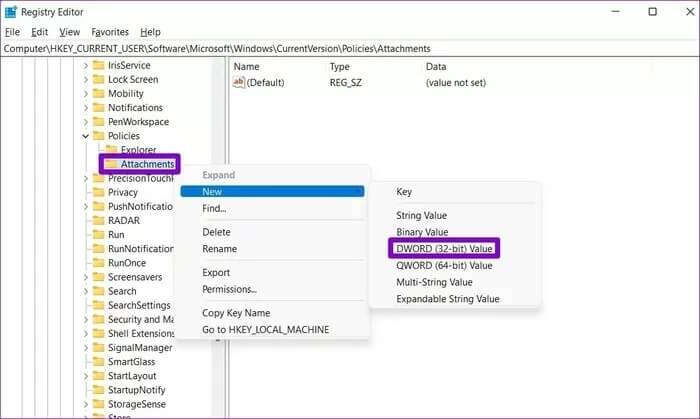
Step 5: Double-click the key ScanWIthAntiVirus , and change its value to 1 , And press OK.
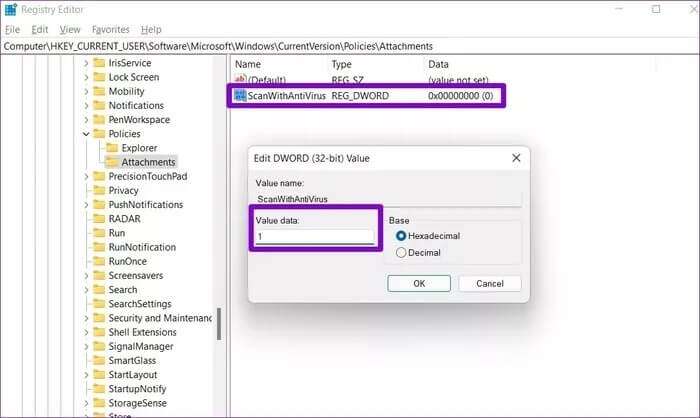
Close the Registry Editor and restart your computer to apply the changes. Then, launch Chrome and try running the virus scan again.
5. Reset Chrome
Finally, if the above solutions don't work, you may need to reset Chrome to its default settings to resolve the issue. It's important to note that resetting Chrome will remove all extensions, cache, and preference settings, so be sure to use this as a last resort.
To reset Chrome, type chrome://settings/reset In the address bar at the top, tap Enter. within "Reset & Clean" , Click "Restore settings to their original default settings".
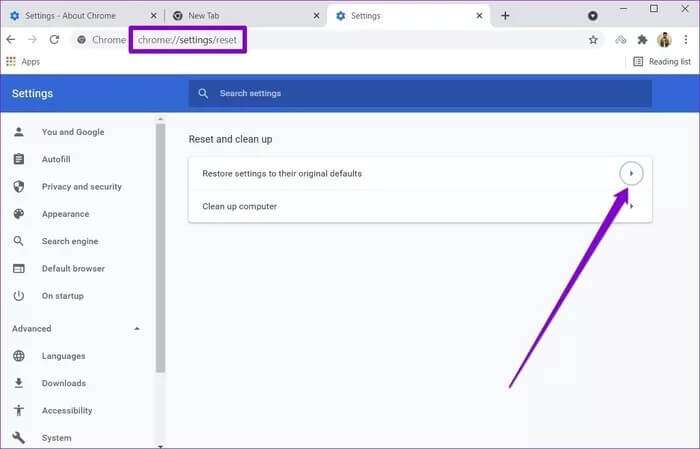
In the pop-up confirmation box, click Reset Settings to confirm.
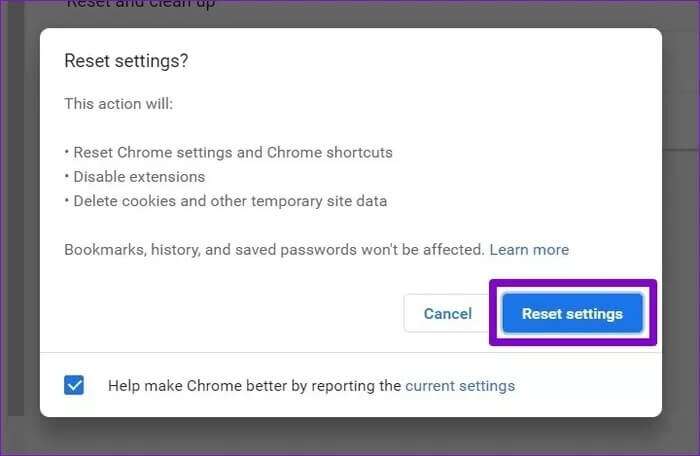
safety first
The internet is full of malicious individuals looking to take advantage of the slightest vulnerabilities. Chrome's built-in security tools are your first line of defense against them. To further ensure your safety, consider enabling Enhanced Sandbox mode in Google Chrome. We hope these solutions will help fix the "Virus Scan Failed" error in Google Chrome.