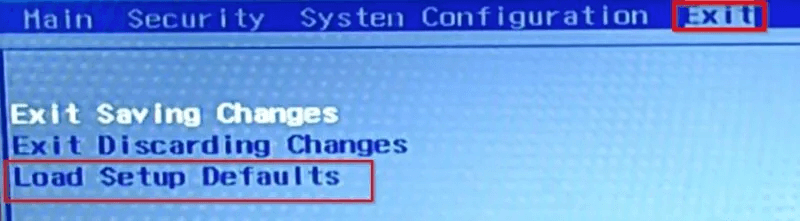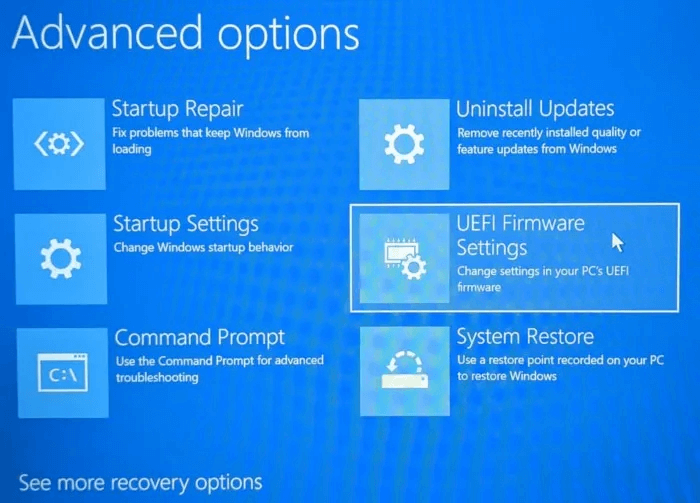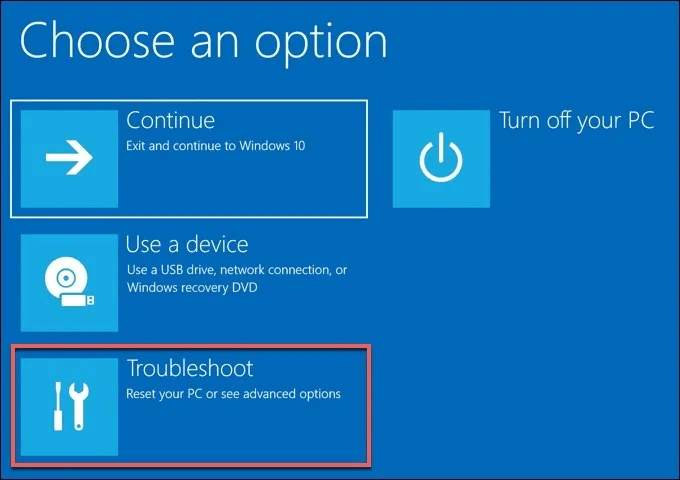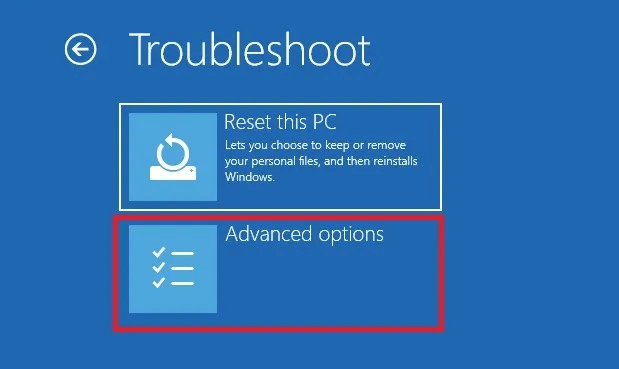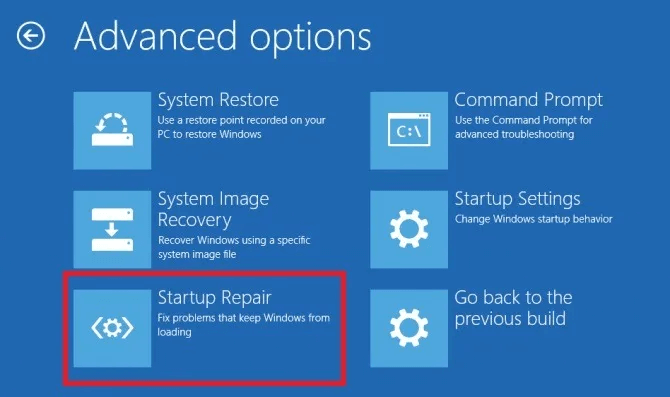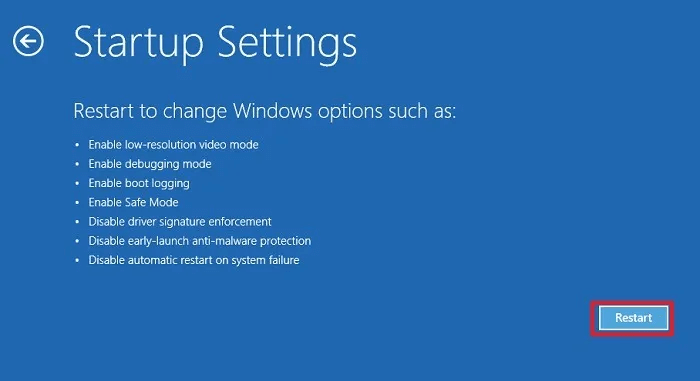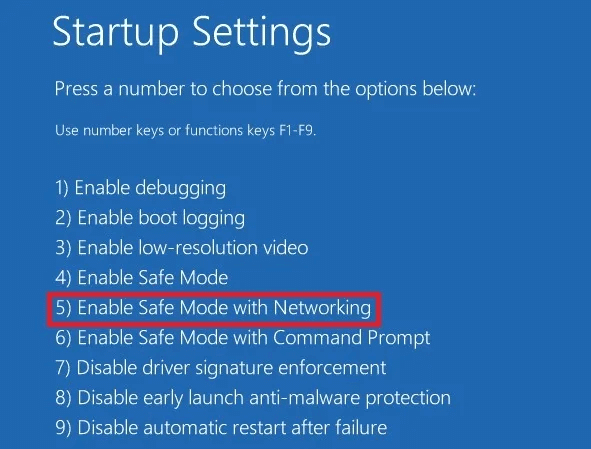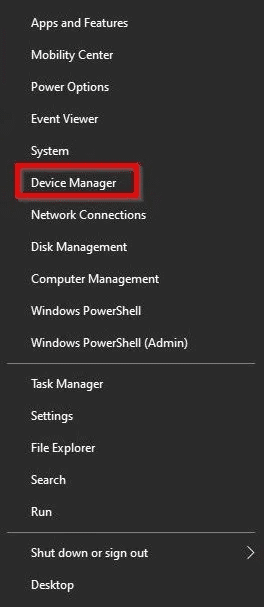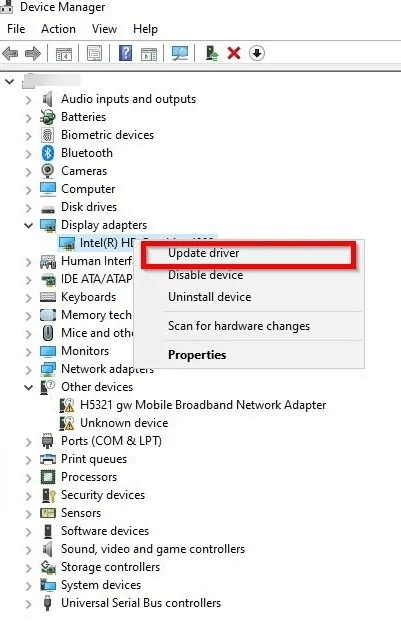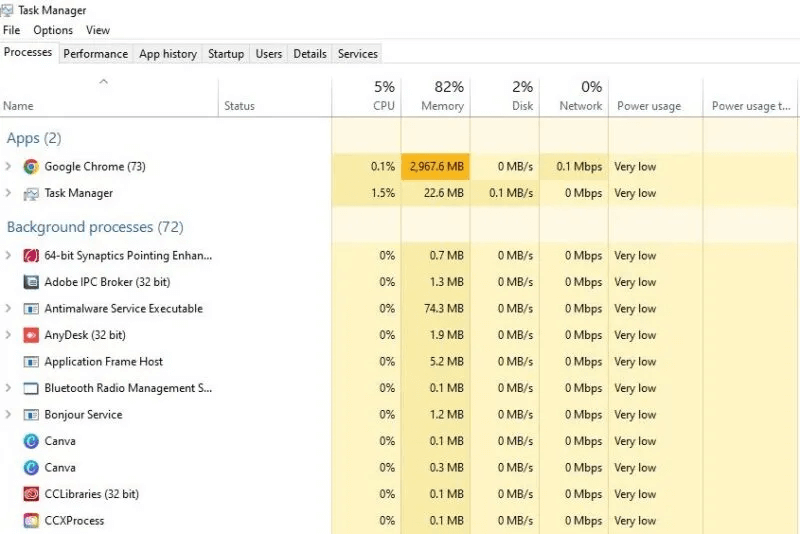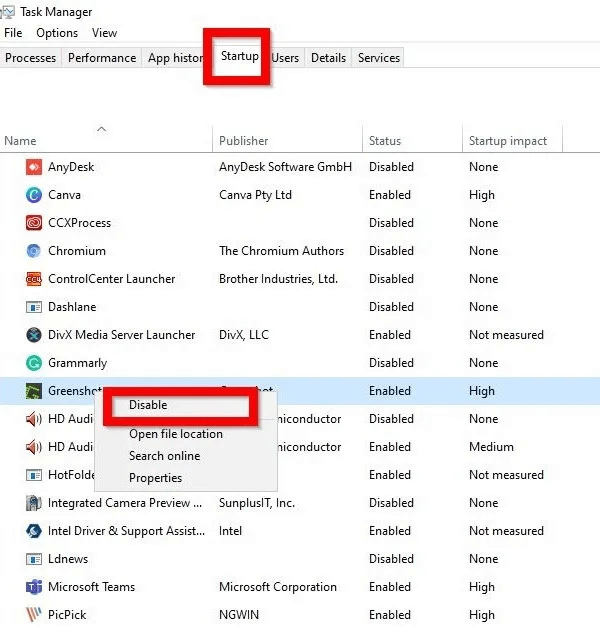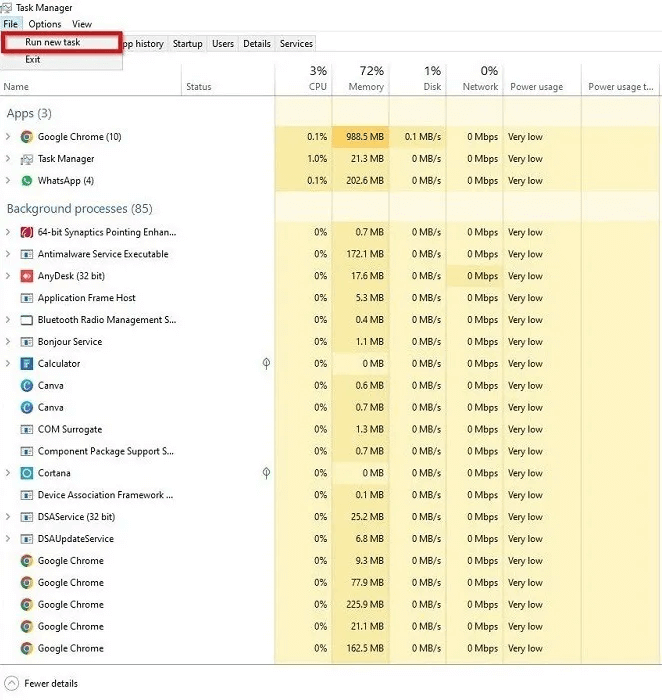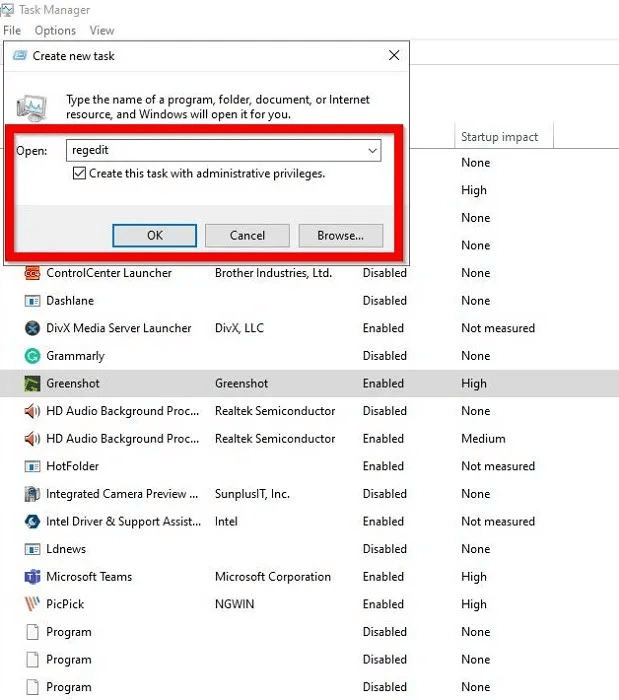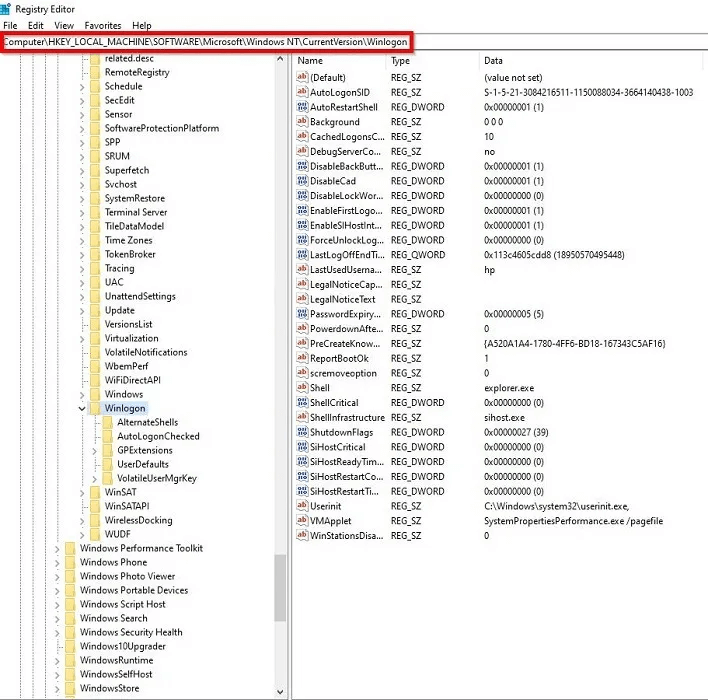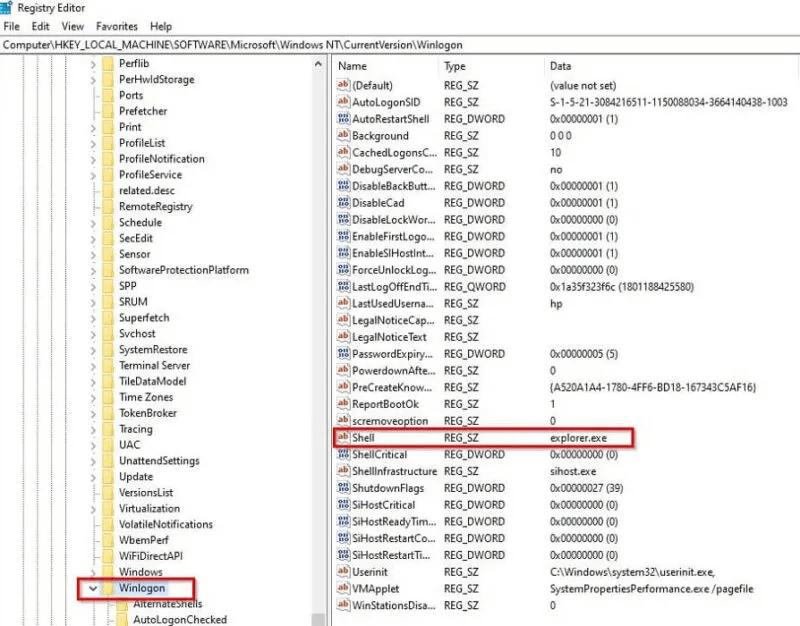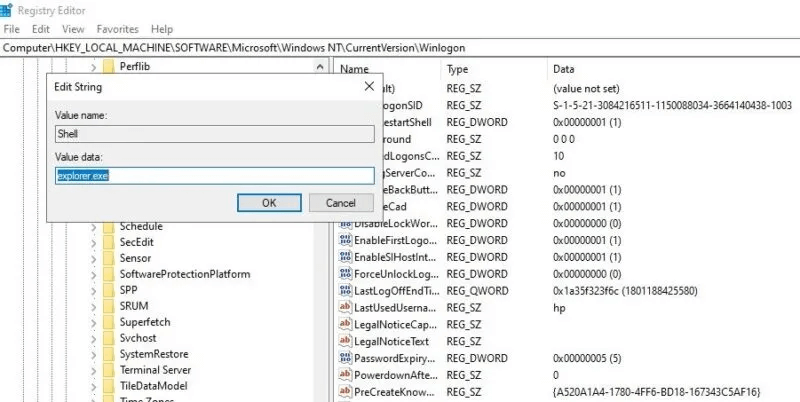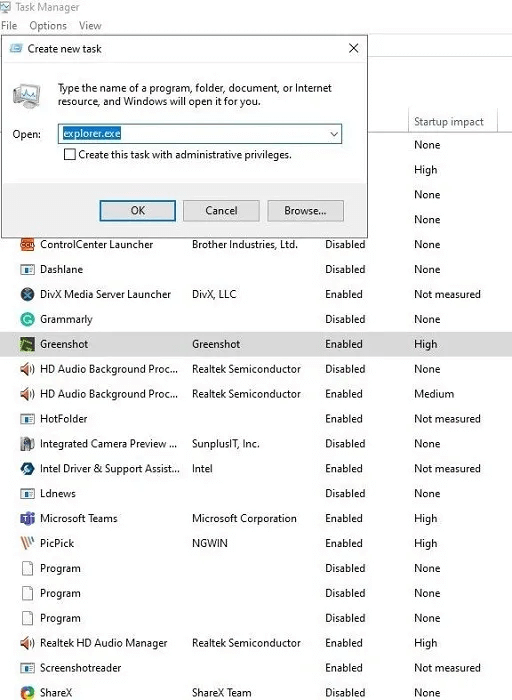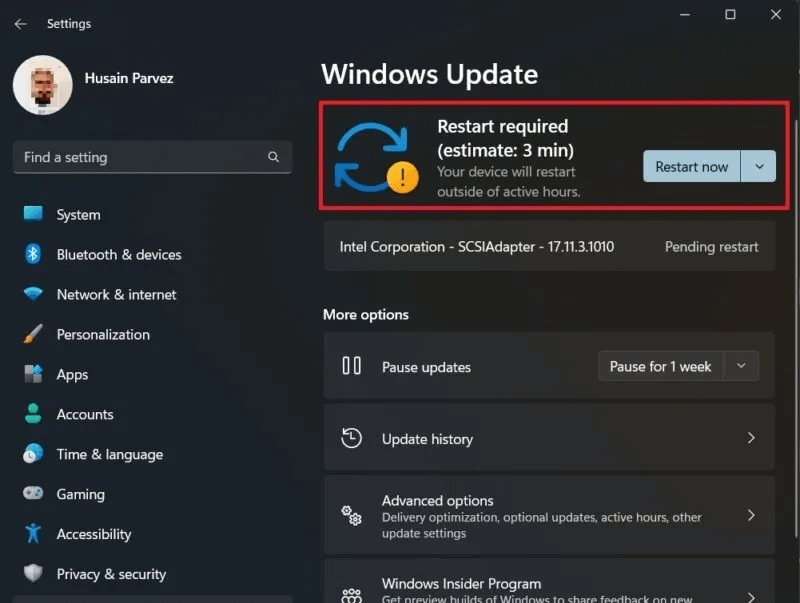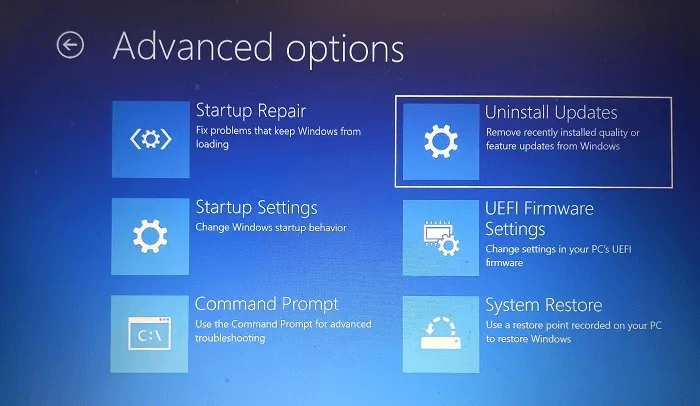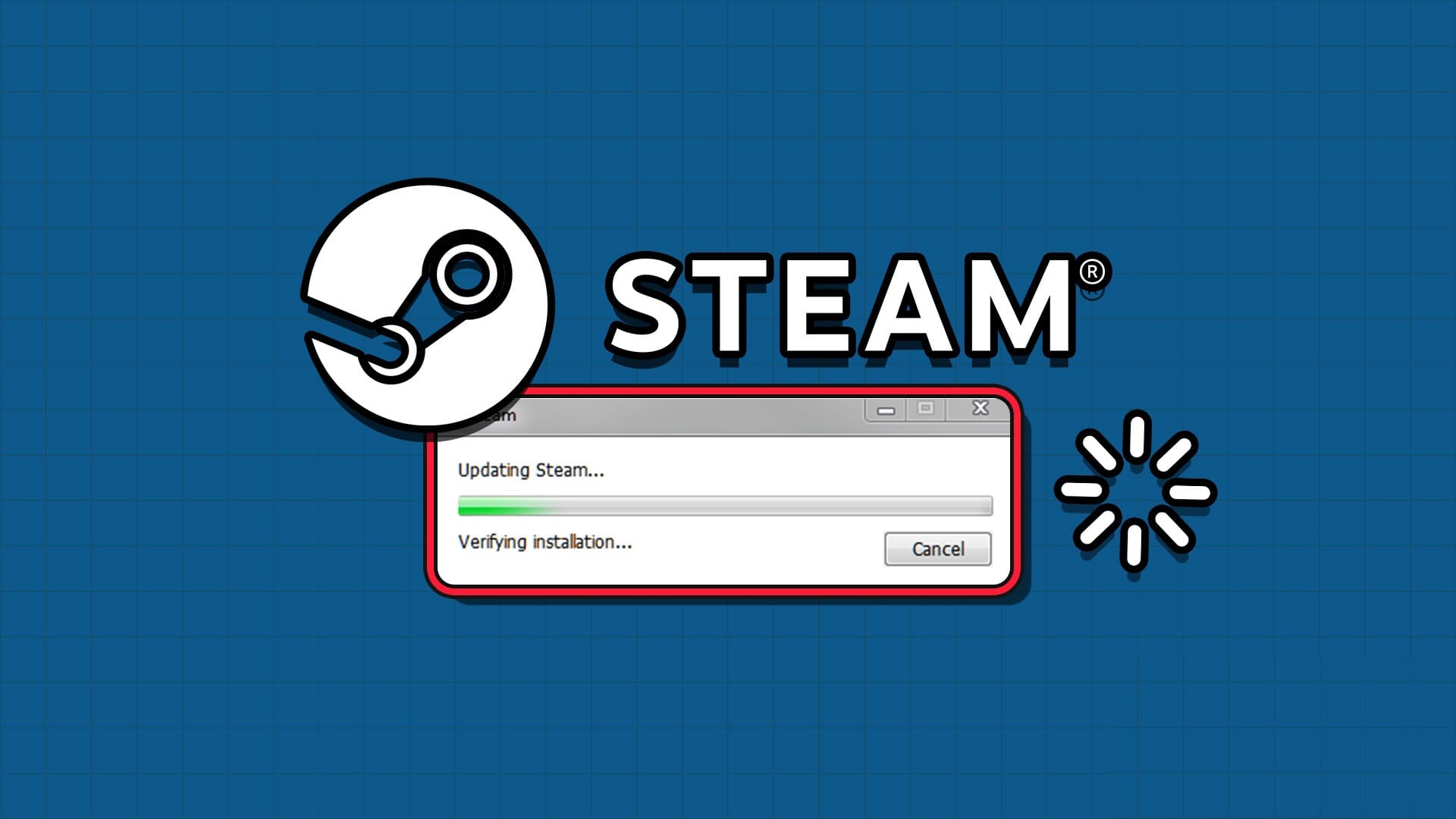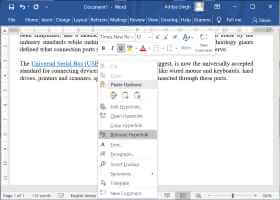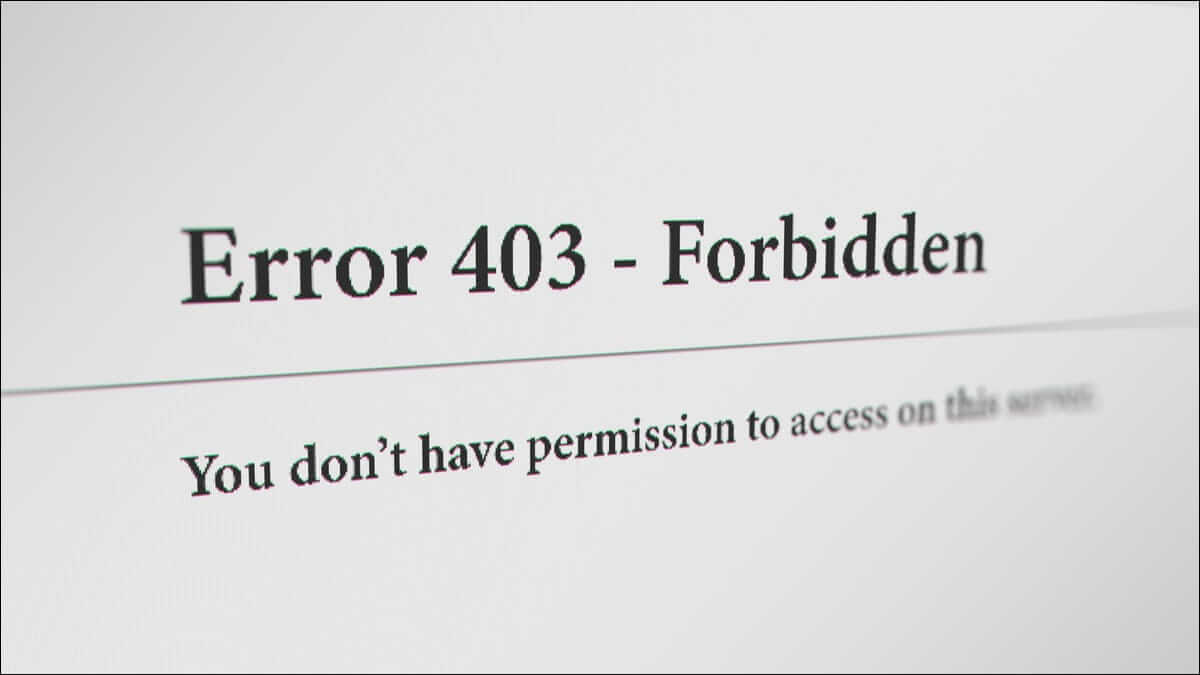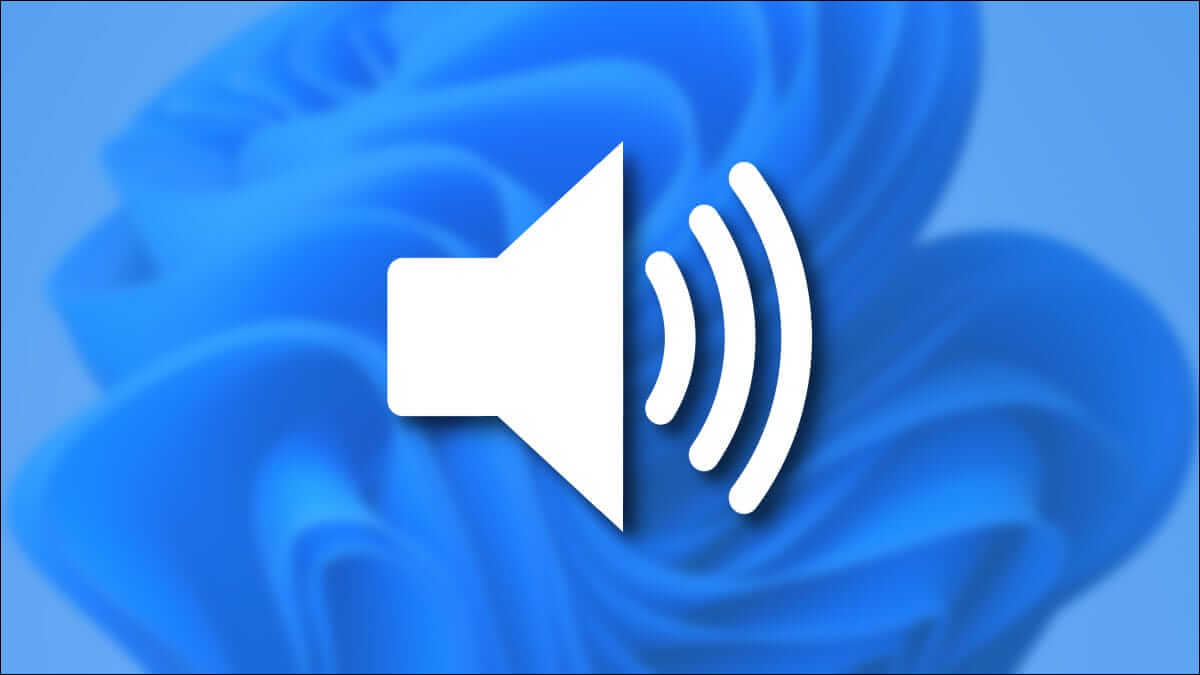Getting a black screen on Windows, also known as the Windows Black Screen of Death, is a common system issue that Microsoft has yet to properly address. This may be partly because it's so difficult to pinpoint the exact cause. This tutorial covers the most effective ways to fix this problem.
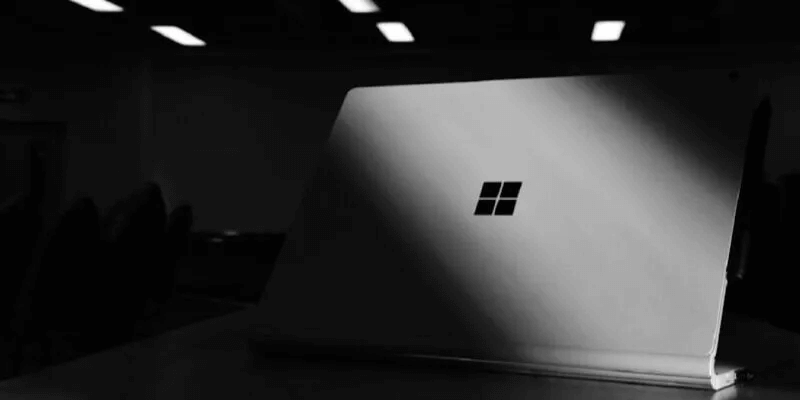
Advice: Can't you rename a folder on your Windows PC?Here's what to do.
Why do I get a black screen of death in Windows?
There can be various reasons behind the Black Screen of Death (BSoD) in Windows, ranging from hardware issues in your computer to recently installed software. Here's a list of the most common factors that can cause the problem:
- Windows update is pending or not completed
- Screen or display problem
- Malware infection
- My computer is constantly overheating.
- PSU (Power Supply Unit) problem
- Graphics card problems
- The installed drivers are corrupted or outdated.
If you see a BSoD before you have a chance to log in to your computer, it's likely due to a driver glitch or a hardware issue. If the error occurs after you log in, there's likely something wrong with your operating system. The first four solutions below address BSoDs occurring before you log in, while the others address those occurring afterward.
1. Check the power supply, cables, and connections.
First, you should check all of your computer's cables and connections, including the power supply unit (PSU), the connections from your system to your monitor, the power supply to the monitor, etc. One common scenario occurs with a monitor working properly but no signal from the system, leaving the screen black.
Although they may seem simple, poor cable connections and power supply issues can be the main reasons behind a system malfunctioning. A simple tightening of the connections may fix the black screen of death in Windows.
On the other hand, if you suspect a physical problem with one of the cables, you should try getting a new cable and make sure to disconnect any accessories connected to the system.
Another thing you may want to check is the graphics card, to see if it is properly connected and working. If you discover that the card is physically damaged or is not being detected by your computer system, you may need to replace it with a new one. In some cases, such as when You get error code 43 You may be able to fix a malfunctioning GPU by applying one of these fixes.
2. Restart the computer
Often times, a simple restart of your Windows system can do wonders, especially if your computer has been running for a while.
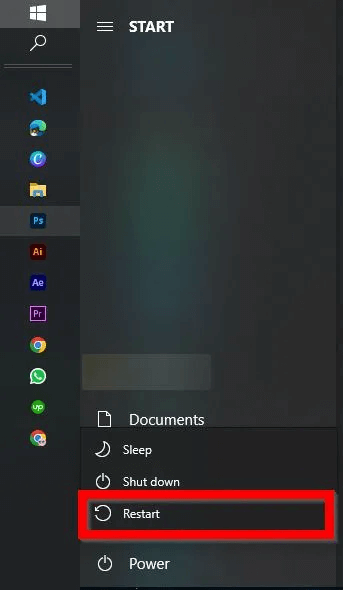
If a simple glitch is causing the black screen of death, you can fix it by restarting your computer. Click Start, then the Shut Down button. Select "Reboot" from the menu that appears.
3. Load the default BIOS/UEFI
Loading the default BIOS/UEFI can also resolve the black screen of death issue. This process will reset the system to its default settings without affecting or erasing any data stored on the system.
- Restart your computer Press the relevant key to enter theBIOS/UEFI counter. The key varies depending on your computer manufacturer and should be displayed on the screen. Common keys include: I و Delete و F1 و F2 و F10 و F11 و F12.
- after Enter BIOS/UEFI For PC, find the option “Default download”This may have a slightly different name, depending on your system, but its effect will be the same. You'll likely find it under the "Exit" tab.
- Select the option “Default download”.
- To set up UEFI, you will need to enter Windows Recovery Mode and go to Troubleshooting -> Advanced Options -> UEFI Firmware Settings.
Note: While in BIOS/UEFI, make sure to check your system boot drive. It should normally be set to the SSD or hard drive where Windows is installed. Reportedly, the Black Screen of Death issue tends to occur when your operating system drive is not set as the default/primary boot device.
4. Update all drivers in safe mode.
If resetting to the default BIOS/UEFI doesn't fix the Windows black screen of death issue, try booting into Safe Mode. Doing so will load Windows with minimal applications and drivers, potentially eliminating the blue screen of death from your computer. While in Safe Mode, it's a good idea to update all your drivers.
- Restart your computer several times; it will automatically enter recovery mode the third time. Instead, Restart Windows From the login screen while pressing Shift key , And therefore Restart Windows and move to recovery mode.
- Click Troubleshooting.
- Locate "Advanced Options".
- Go to “Fix startup problems” from the list.
- You can click the button "Reboot" To view a list of options related to safe mode.
- Choose Enable Safe Mode with Networking , and the system will boot.
- After rebooting, right-click the button. "Start" And choose "Device Manager".
- Find and update your display adapter driver by right-clicking on it and selecting the appropriate option.
- Once the update is complete, Restart your computer Naturally, we hope that the black screen of death issue will be eliminated.
Tip: Not sure you want to switch to the latest version of Windows? Read on to learn some Good reasons to upgrade to Windows 11.
5. Terminate all unnecessary applications.
Unnecessary applications that launch at startup can be another concern, as they tend to overload the system and cause overheating. This can eventually lead to the black screen of death. To address this issue, close these applications using the Task Manager.
- Click on Ctrl + Alt + Del keys to show List of options.
- tap on "Task Manager" To open The tool.
- Locate "startup" At the top to see if you can remove any unused and unnecessary apps from the list.
- Right-click an application to disable it.
Good to know: If you are still dealing with File Explorer issues Learn how to fix the most common issues.
6. Restart File Explorer
Malware and viruses have become a serious threat to our devices. If your computer is infected with malware, it may eventually corrupt your user interface, rendering you unable to use any of the Windows GUI functions. To ensure your user interface hasn't been compromised, follow the steps below to check and restart the "explorer.exe" file.
- Open Task Manager As shown above.
- Click File -> Run New Task.
- Type regedit In the box and select the box Create this task with administrative privileges , then press "OK".
- This will open the Registry Editor. Navigate to the following path:
HKEY_LOCAL_MACHINE \ SOFTWARE \ Microsoft \ Windows NT \ CurrentVersion \ Winlogon
- On the right, find the key. Shell And double click on it.
- Check to see if it is set. Value statements on “explorer.exe”. If it is set to something else, it means your computer is infected with malware.
- if it was Value statements Okay, go back to Task Manager and create a new task. Enter “explorer.exe” in the box and press Enter. This will restart File Explorer, and after restarting your computer, full functionality of your computer may return.
7. Restore Windows to the previous version
Sometimes, an incomplete installation of a Windows update can result in a black screen of death. You can only resolve this issue by completing the update correctly or rolling back your operating system to an earlier version.
- To complete the update, restart your computer and let it update itself or try going into safe mode to finish the update process.
- Alternatively, to restore Windows to the previous version, go to Troubleshooting -> Advanced Options once again.
- Choose "Uninstall updates" Follow the on-screen instructions to uninstall the latest update on your PC and restore your old version of Windows.
wrapping
The black screen of death is by no means the only error Windows suffers from. There are a whole host of blue screen of exception errors to deal with as well. Read on to learn how to resolve them. Error code 0x000000fAnd well How to Fix the WHEA Uncorrectable Error in Windows.