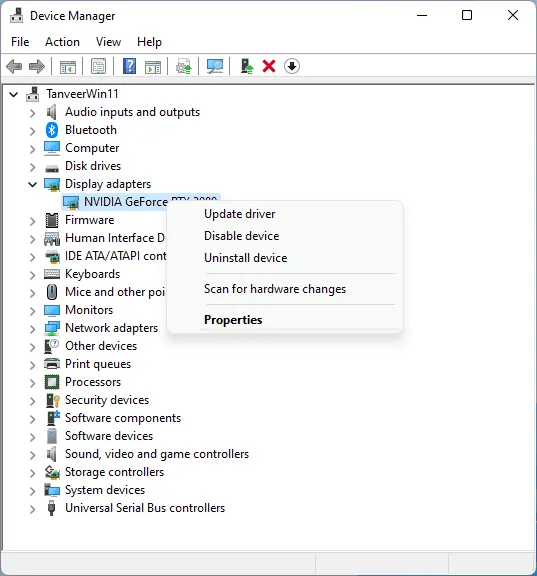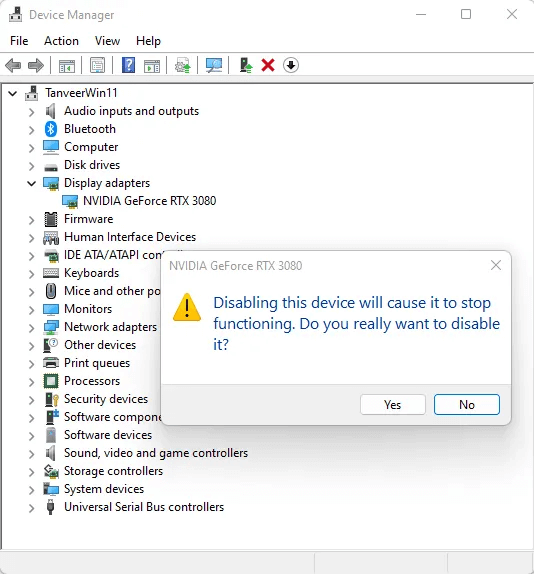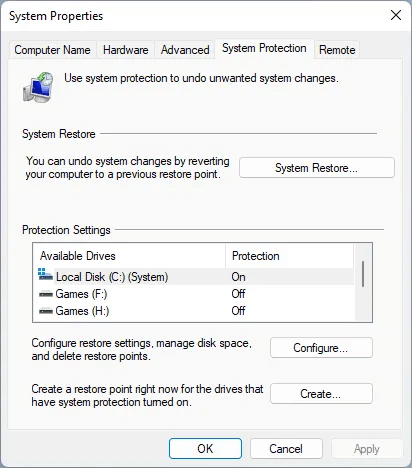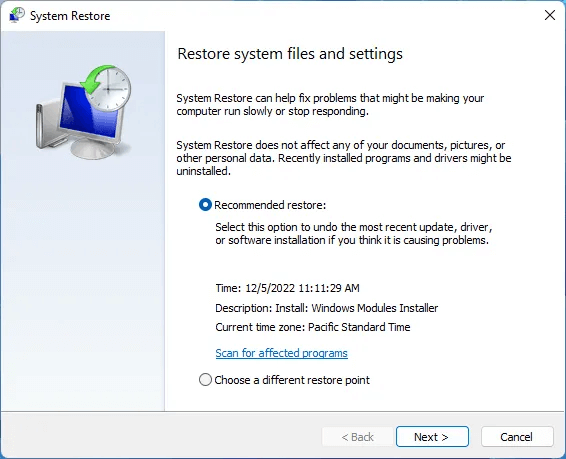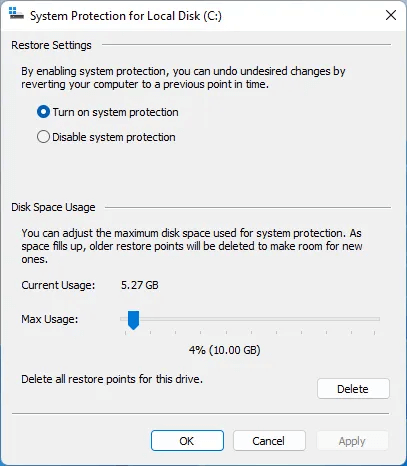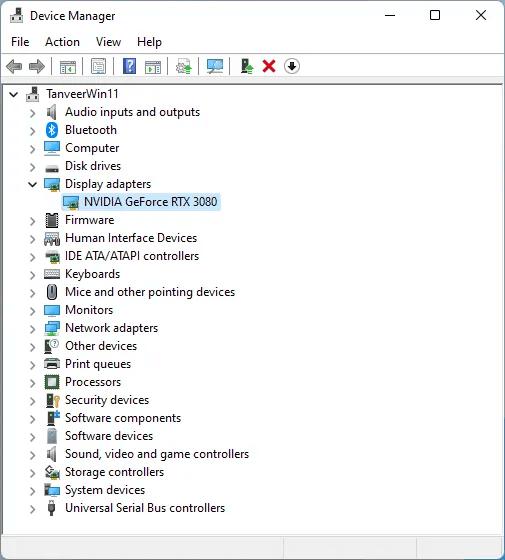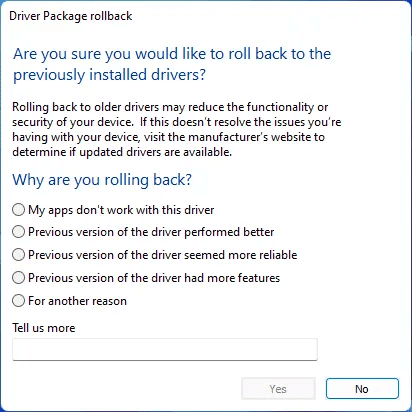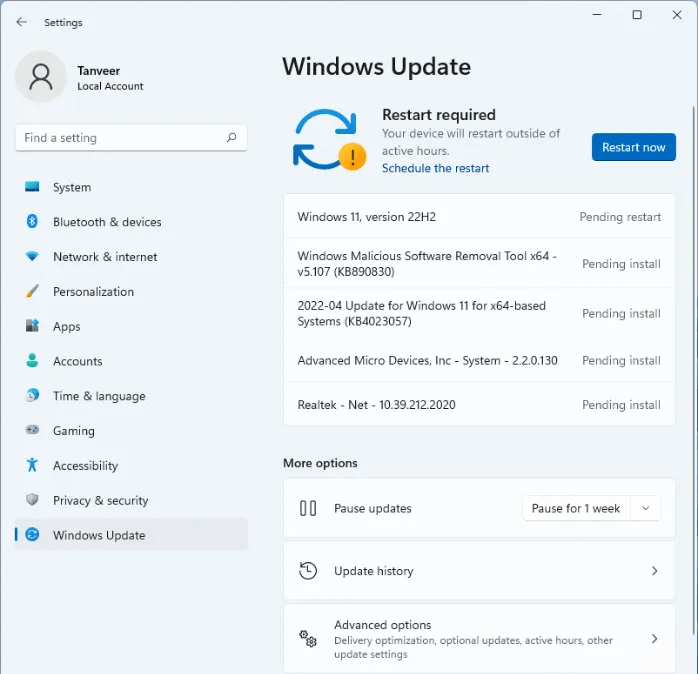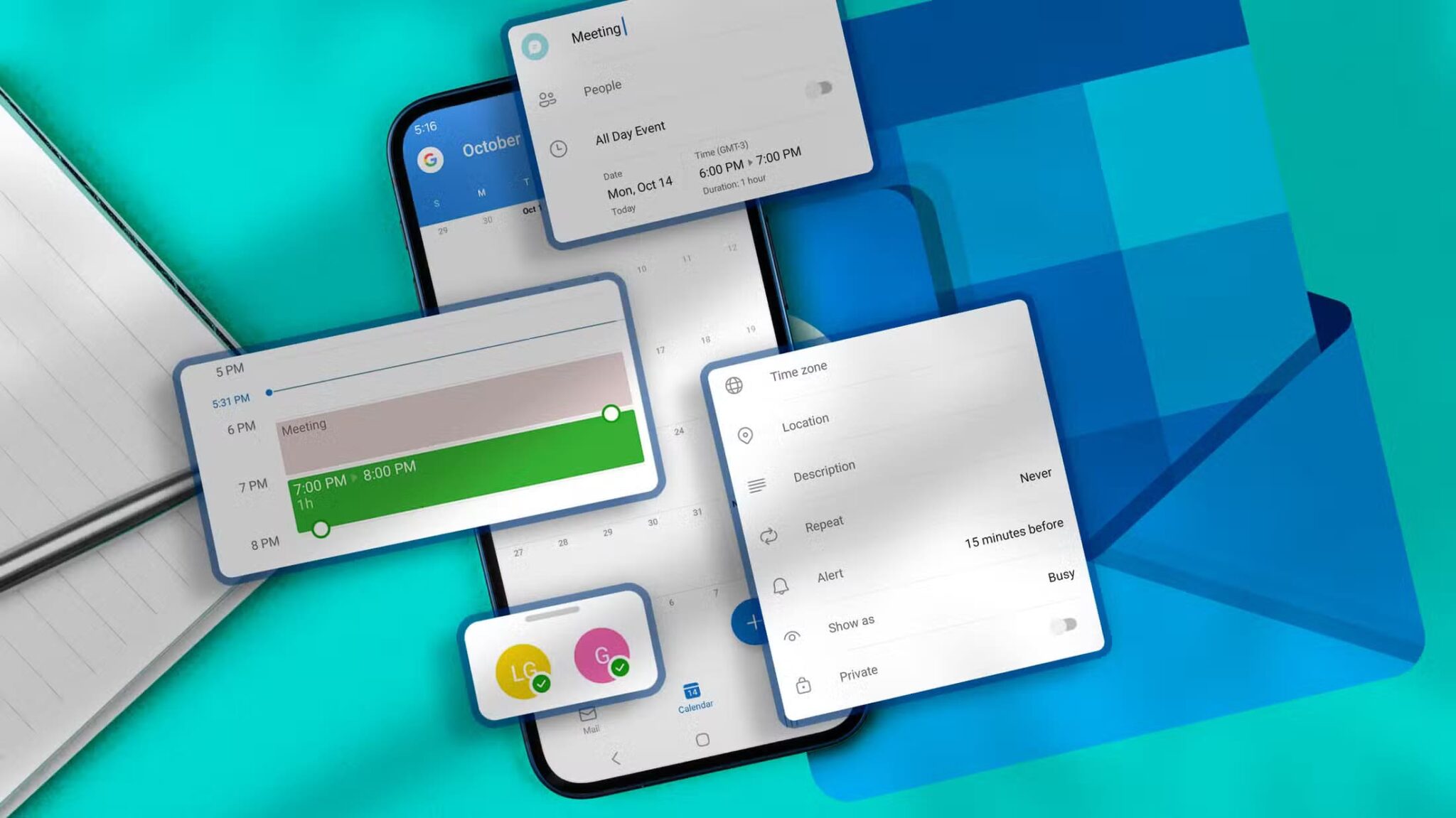Error code 43 in Windows can significantly impact the performance of your graphics card, as well as some USB devices like printers, webcams, and other peripherals. If your graphics card suddenly starts crashing, there are some fixes that can help you revive it.

What does error code 43 mean?
Error code 43 appears in Device Manager if Windows determines that a specific device is behaving abnormally or experiencing deeper hardware problems. The error typically indicates a problem with the graphics card, and Windows will disable the device to avoid further problems. When this happens, you'll see the following text in the device's properties: "Windows has stopped this device because it has reported problems. (Code 43)."
The underlying causes of the error are usually faulty drivers or damaged hardware. If damaged or missing drivers are causing the error, you may be in luck. However, if your device has suffered physical damage, you'll likely need to repair or replace it. Let's look at some software-level fixes first to help you resolve error code 43.
1. Replace the battery
A simple reboot is unlikely to fix Windows error code 43. You should completely drain your computer or laptop's power and then check to see if the issue is resolved.
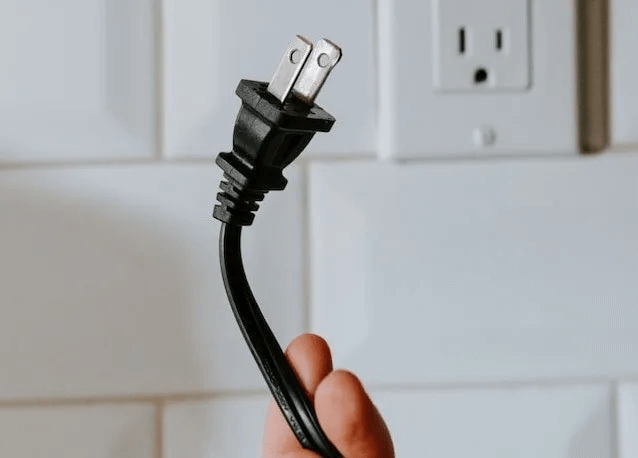
- PC: Turn it off, disconnect all cables, and hold the power button for at least 30 seconds. Turn it on and see if the issue is resolved.
- Laptop: Turn it off, disconnect all cables, remove the battery, and reconnect it after a few minutes. If the battery is non-removable, press and hold the power button for about 30 seconds to reset the battery.
Restart and check if the error still exists in Device Manager.
2. Disable and re-enable GPU
In some cases, simply disabling and re-enabling your graphics card can solve the problem, as it allows Windows to reconfigure the hardware.
- Click on Win + X and select DeviceManager.
- Right click Graphics Card Yours within Display adapters And click “Disable the device”.
- Locate "Yeah" When you see the message that says: “Disabling this device will stop it from working. Do you really want to disable it?”
- The graphics card icon will be displayed with a black arrow or mark. "X" Red to indicate that it is disabled. Right-click on it and select Enable device.
- This will re-enable your graphics card. Right-click on it and select "Characteristics" To see if error code 43 has gone away.
3. Go back to the system restore point
If you recently installed new software, updated hardware drivers, or changed system settings, it's possible that the changed system environment caused error code 43.
In this case, you can try to restore your system to a previous state before these problems occurred. You can do this using System Restore, provided you have restore points to pull from.
- Click Search code In the taskbar and type Create a restore pointSelect the top result to open the page. "System Properties".
- Click the button "Restore order" To restore your system either to the recommended restore point or to another point of your choice.
- Note that "Restore order" It is not enabled by default for non-system partitions. To enable it, open System properties , select the drive for which you want to create a restore point, and then press "formation". tick “Turn on system protection” above.
- After restoring your system to its previous state, you should be free of the annoying error.
4. Roll back device drivers
If restoring your system to a previous point in time doesn't fix the error, follow the steps below to manually roll back your GPU driver:
- Open Device Manager As discussed above.
- Double click defective device Which, in this case, is Graphics Card.
- Go to the tab "Driver" and click the . button "Rollback Driver".
- Select the reason for the retraction and click "Yeah" To restore the last Windows driver for the device.
- If you are prompted to restart your computer, select "Yes". The system will reboot and reboot using the previous version of the device driver.
- Check if error code 43 is fixed in Device Manager. If not, move on to the next fix.
5. Update Windows
Updating Windows can sometimes help fix some issues caused by an undiagnosed problem with your device. If you're not already using the latest version of Windows, follow the steps below to update your system:
- Click on Win + I To open Settings.
- Locate "Windows Update" From the left side of the screen. If Windows already has updates scheduled for installation, they will appear on the right. If not, you can click "Check for updates"In Windows 10, go to Settings -> Update & Security To check for the latest updates.
6. Reinstall GPU drivers
If there is still something wrong with your GPU, you will need to reinstall the drivers associated with it.
First, uninstall the current drivers using a dedicated program, such as Display Driver Uninstaller (DDU).
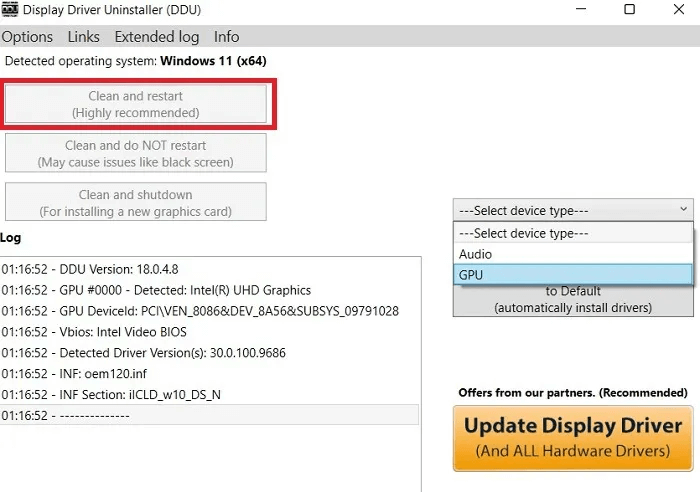
Once you're done with this part, you'll need to go to the GPU manufacturer's website, search for the relevant drivers, and download them from there.
If the issue still doesn't go away from Device Manager, there are some other fixes you can try that are more serious in nature.
7. Update BIOS
Updating the BIOS should be one of the last resorts when trying to resolve error code 43, as it can lead to new problems.
The process may seem a bit technical if you've never done it before, but you can follow BIOS Upgrade Guide To successfully update BIOS follow all steps carefully.
8. Check your GPU connection.
Sometimes, re-inserting the GPU cables can resolve the error. Another thing you can try is removing the graphics card completely and reseating it in its slot.
warning: Only attempt this if you are familiar with the process and know what you're doing. If not, it's best to consult a professional to help you with this matter.
- you only need Turn off your computer Yours and open side panel For your status to access the card.
- Be careful when removing the graphics card, as you need to Remove screws which attaches to the back of the case. Also, the slot has PCI-e There's a release tab that secures the GPU in place. Push it open before pulling the GPU out.
- Reverse the process and repeat. GPU input In a hole PCI-e.
- Restart your system and check Device Manager to see if you have fixed the error.
9. Reinstall Windows
The last resort to fixing error code 43 is to install a fresh copy of Windows. This fix aims to remove any conflicting drivers, system settings, or programs that may be causing the error. If nothing else works, you can return to Windows Reinstallation Guide Learn how to get a fresh installation of Windows without losing your data.
After reinstalling Windows, if you encounter error code 43 in Device Manager, your graphics card is likely damaged or defective. Since the issue is hardware-related, you'll need to have your card RMAed if it's under warranty. If it's not, you can check with a repair professional to see if the card can be repaired. In the worst case, your only option will be to replace your graphics card with a new one.
Do you want Try Windows 11 without uninstalling Windows 10Check out our guide to learn how.
Frequently Asked Questions
Q1: What can cause physical damage to the GPU?
The answer: Physical damage to a graphics card is usually primarily caused by overheating. The underlying causes of overheating can include insufficient cooling, dust buildup on the card's circuits and fans, and running games that far exceed the card's capabilities.
How do I know if my GPU is physically damaged?
There are some telltale signs of a failing GPU. Frequent crashes, visual glitches such as colored lines or other artifacts, and strange noises are some common symptoms that indicate a physical damage to the GPU.
Q2: Can the GPU be repaired?
The answer: Generally speaking, if a GPU's core and memory are dead, there's no way to repair them. On the other hand, things like faulty capacitors, resistors, power controllers, and so on can be repaired by a skilled technician. However, the lifespan of a graphics card is often no more than a few months. Also, it's often not worth the investment to repair a faulty GPU. You're better off replacing the card entirely.
Q3: Should I clean my GPU?
The answer: A deep cleaning of your GPU helps keep it dust-free, reducing the chance of overheating and prolonging its lifespan. This involves removing the heatsink and fans from the PCB, using compressed air to remove dust and debris, using Q-tips with isopropyl alcohol to clean stubborn stains, and thoroughly reapplying thermal paste.