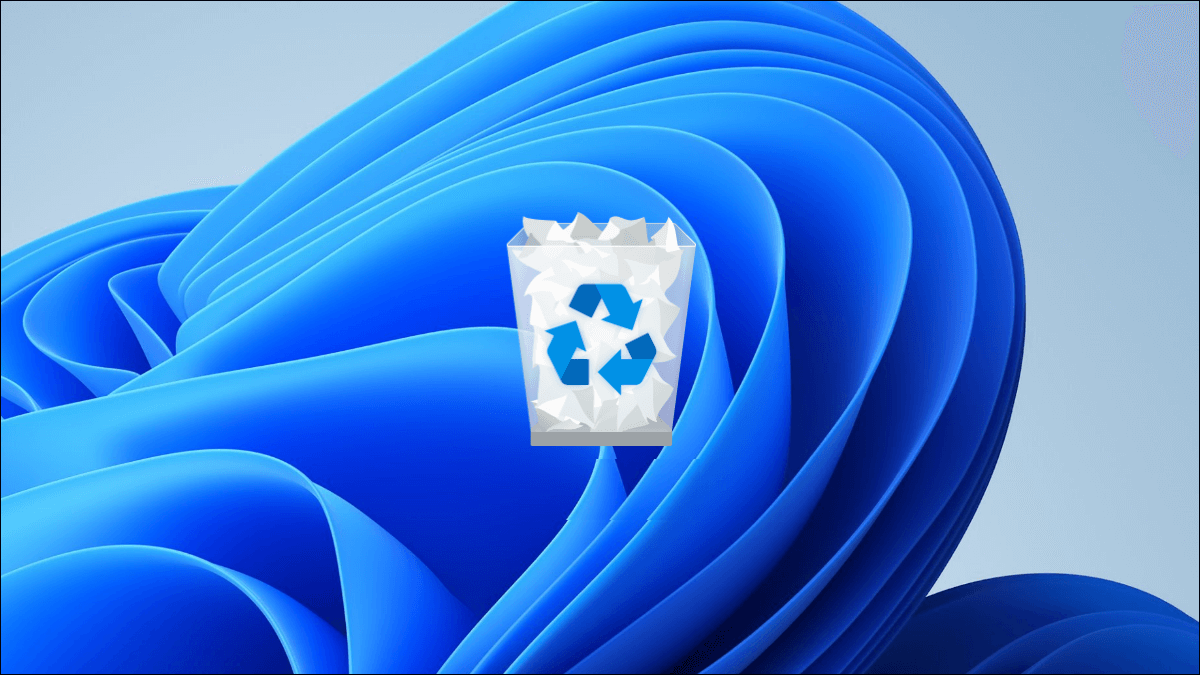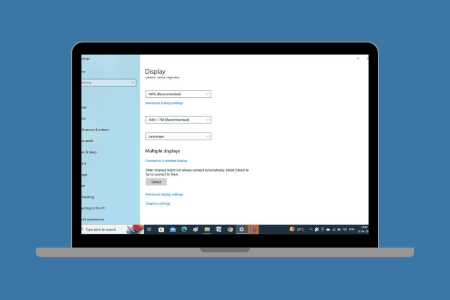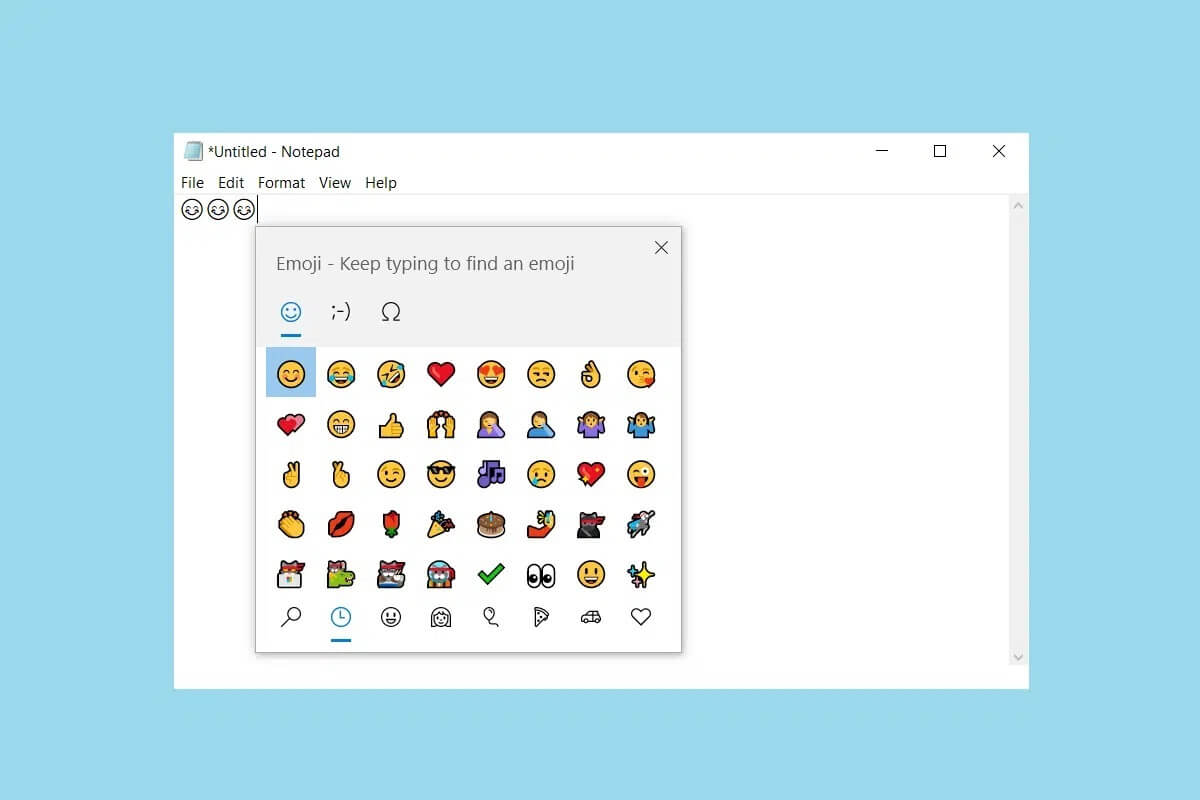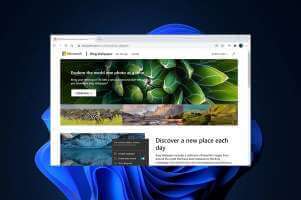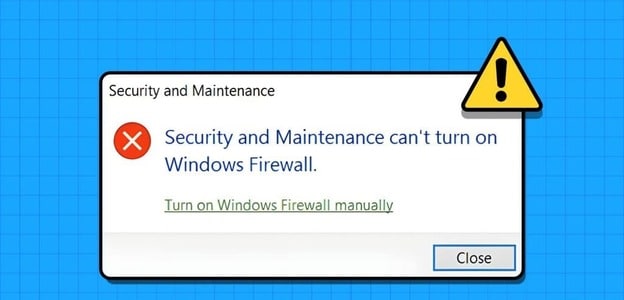“Why is there no sound on my computer?” As frustrating as it may be, there’s no need to panic, as sound not working is a fairly common PC issue for many users. If the sound has stopped working on your Windows device and you can’t figure out why, here’s how to troubleshoot and fix the problem. Fixing one or more of the fixes below should quickly resolve your Windows sound not working issue.

Why did my Windows sound stop working?
There's nothing more frustrating than a laptop or desktop computer that suddenly goes silent. You can no longer hear your favorite music, movies, YouTube videos, video calls, or familiar keyboard clicks. In Windows 11/10, various potential causes of "no sound" include hardware, software, application, and driver issues.
While it's not always easy to determine the exact cause through visual inspection alone, there are some clear signs of a faulty audio connection.
For example, if you doEnable Windows Defender On your device, a malware threat will be flagged and the sound will turn off. Do you have a loose audio cable or a headphone cord inserted into the wrong jack? Check and fix these problems. Is the volume icon missing? This could indicate an issue with outdated drivers.
Given the many possible causes, the troubleshooting below includes quick and easy fixes as well as more detailed solutions to try as a last resort.
1. Unmute the Windows sound icon and choose the appropriate playback device.
The first simple solution should be to check if your volume has not been suddenly muted. Go to the taskbar menu under the notification area, and click/tap on sound icon Make sure the storage unit is turned on.
Also, on a Windows 11 device, click the up arrow to further adjust the volume by dragging the slider. To ensure you're using the correct playback device, click "Manage audio devices."
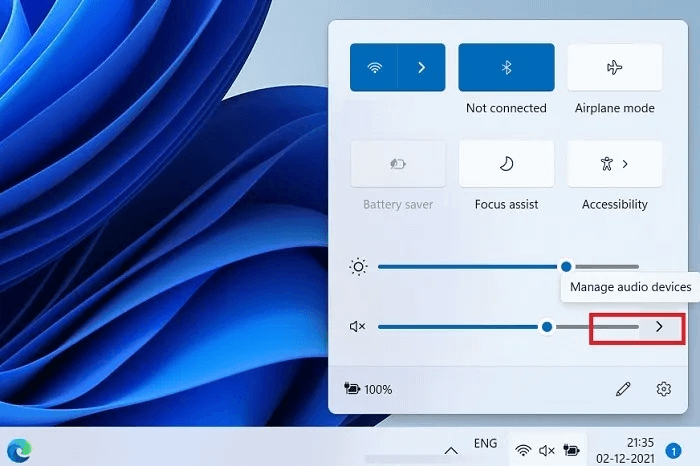
You should be able to see any audio devices connected to your Windows device, such as Realtek Audio, WO Mic, headphones, or speakers. Make sure the appropriate audio device is available.
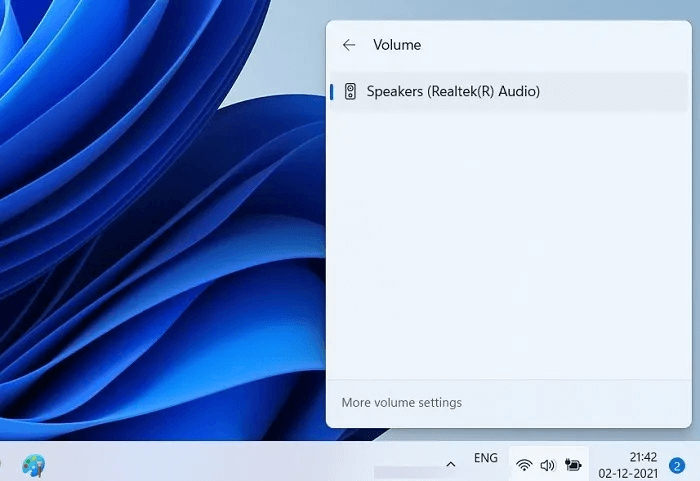
On a Windows 10 device, there are fewer options, but you should be able to easily adjust the volume by selecting the appropriate playback device from the up arrow.
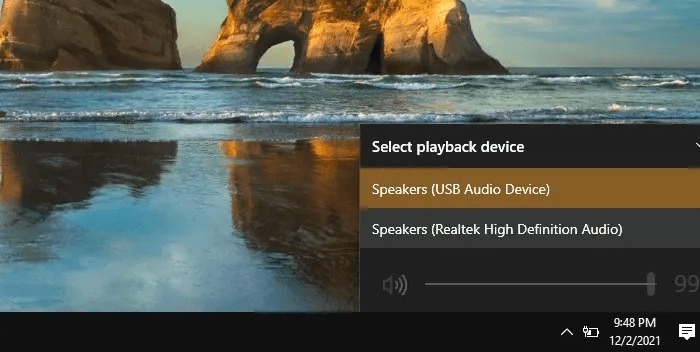
If the volume icon is missing from the taskbar and notification area, you need to try some other methods mentioned below.
2. Check your headphones, cables, and peripherals.
In Windows 11/10, the best way to test the reliability of your audio devices is to go to “Control Panel -> Hardware and Sound -> Sound.” All devices in the must be displayed. Play and record Connection status.
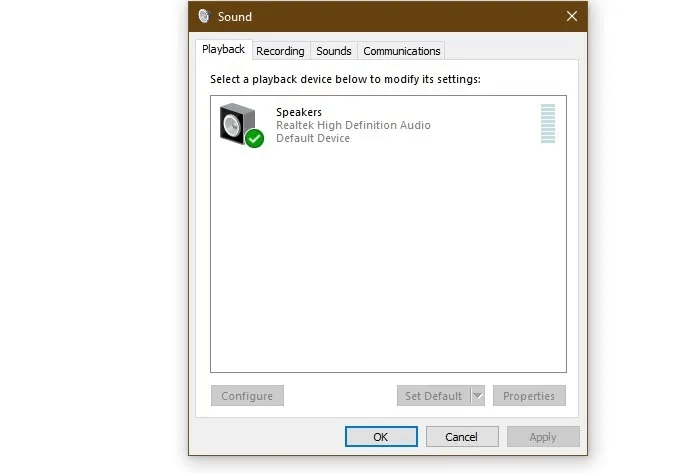
If you're using your Windows device with headphones, check to see if they're enabled and set as the default. If your headphones keep disconnecting from the audio ports, you can use a cheap USB audio adapter with 3.5mm speaker and microphone jacks. This does a good job of holding your headphones in place.

Finally, you should check the peripherals for any physical looseness. No cables should be cut and securely inserted into the device. All audio cords and cables should be plugged into the correct jack.
3. Adjust sound settings
The sound settings on your Windows device are an important place to look if you want to identify sound problems. It offers a few more options than the sound icon, which controls the volume and playback devices.
- In Windows 11/10, you can access Audio settings By simply searching the list. Click on الخيار To adjust detailed audio features.
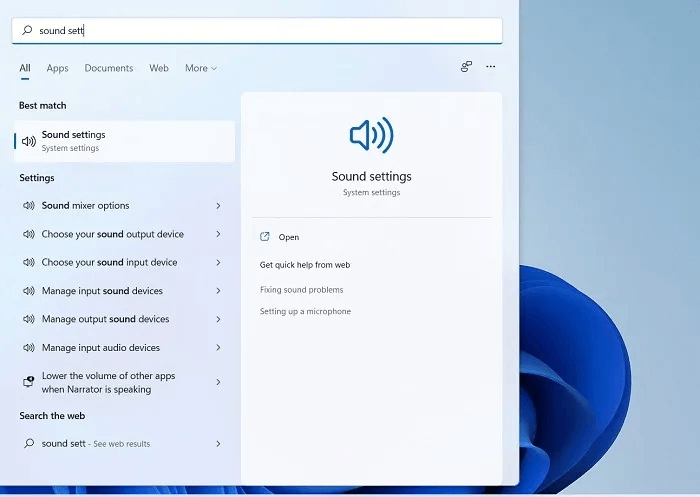
2. Once you are in the sound settings menu, select Volume mixer In Windows 11 or “Sound mixer options” in Windows 10.
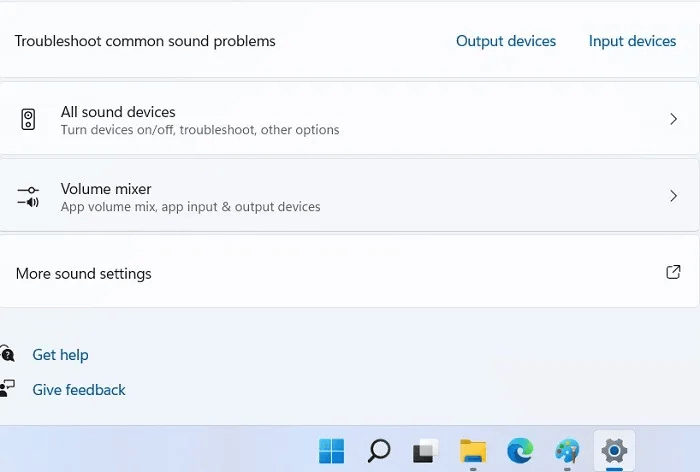
With Windows 10, you can also select “App size and device preferences” of Advanced audio options.
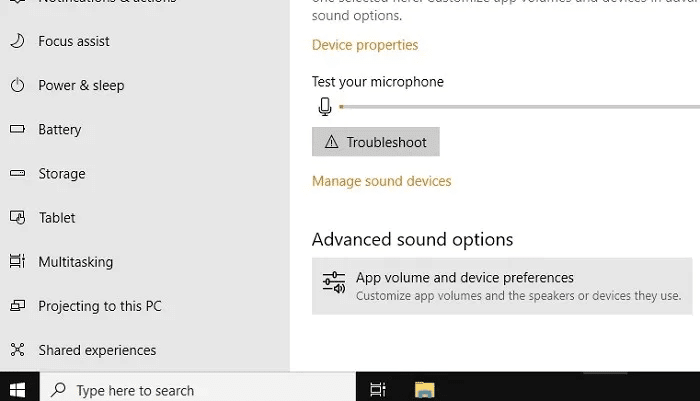
3. In a window Volume mixer There are a variety of sound options to work with. You can adjust the system volume, change the audio input and output device, and use the Reset audio and storage devicesThis will correct any deviation and send your system back to recommended levels.
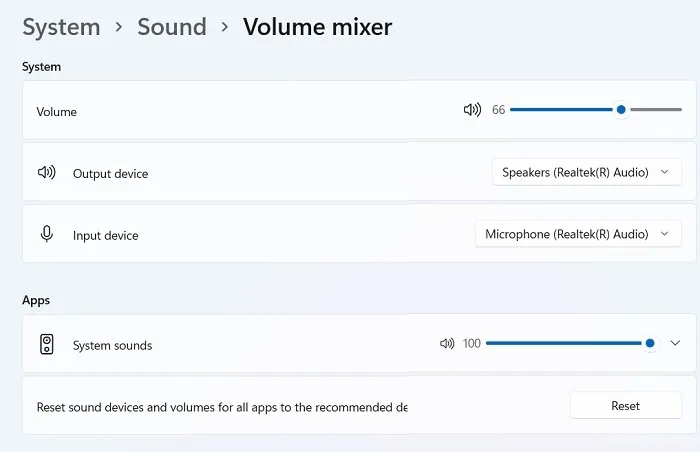
4. Repair audio drivers
Are you unable to see the volume icon on your Windows device? Is your system suddenly experiencing audio inconsistencies after an update? There's a chance you may need to repair your installed audio drivers.
- To repair audio drivers on a Windows 11/10 device, run "Device Manager" From the search menu. You can also type "Devmgmt.msc" In the Run box, or use a combination Win + R keys.
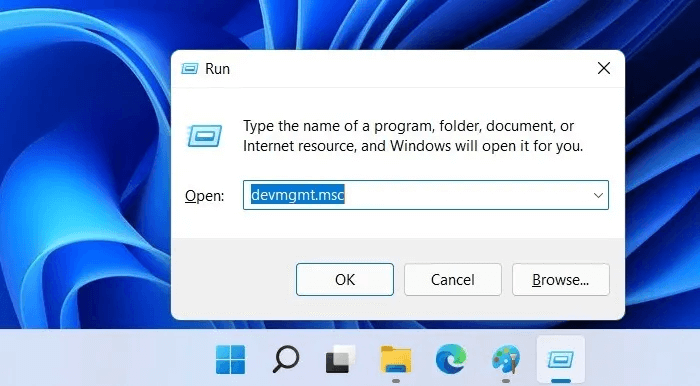
2. Go to Audio, video and game controllers Right-click to uninstall any audio devices, especially external ones. They can be reinstalled after a reboot, when Windows will prompt you to reinstall the audio drivers.
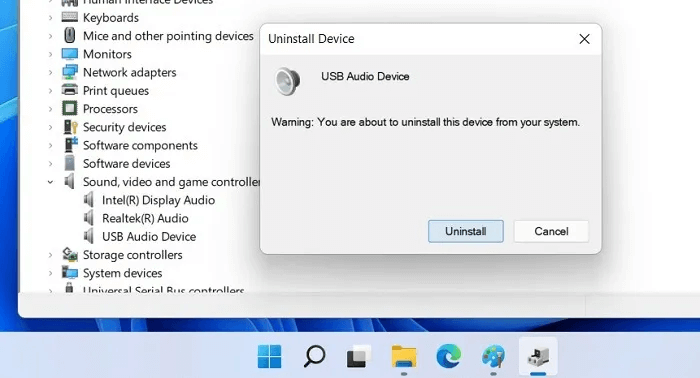
3. Instead of "uninstall" You can choose to update the driver with a simple right click.
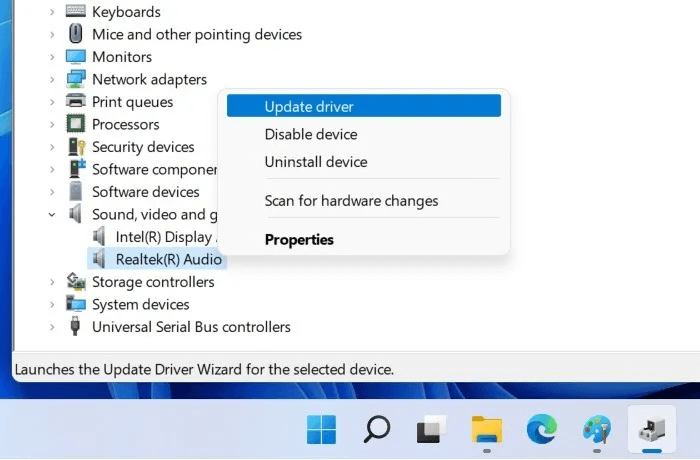
4. When the Search for Drivers option appears on the screen, select “Search automatically for drivers.” Windows will look around and install the latest drivers.
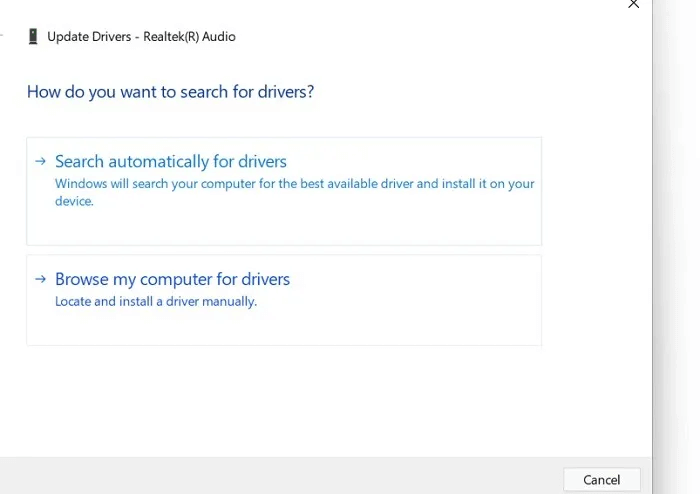
5. If a recent driver update is causing a sound issue, you can undo it from the menu. "Characteristics" With the sound device.
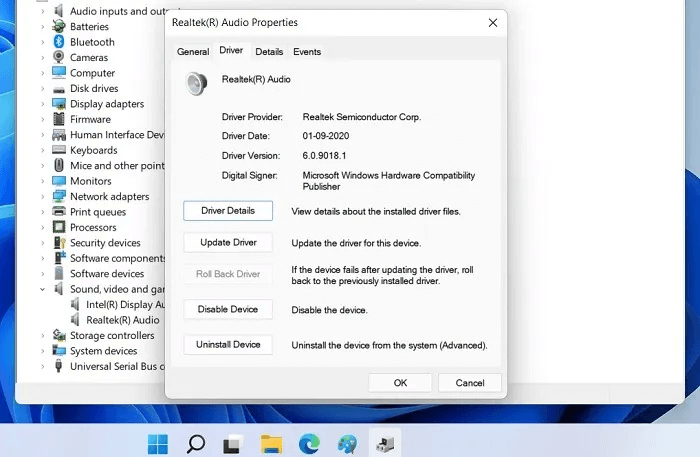
5. Restart audio services
To resolve issues such as the Windows volume icon not appearing or system unmute being disabled, you can restart the audio services.
- Access voice services centrally from the option services.msc using Run Box و win+r.
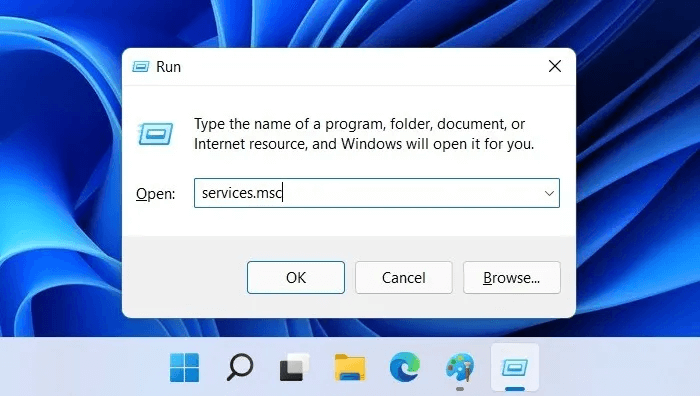
2. Select Windows Audio Services and Windows Audio Endpoint Builder” Right click to restart it.
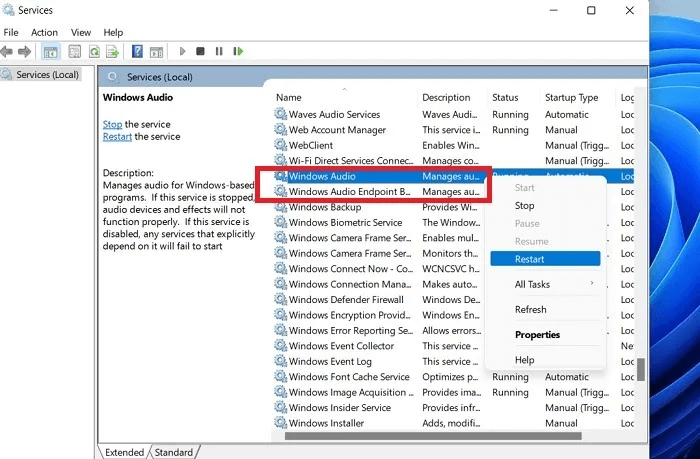
3. In the same Services group of options, right-click Remote Procedure Call (RPC) and select option "Update" Or "Restart". Restart your computer to apply the system sound effects.
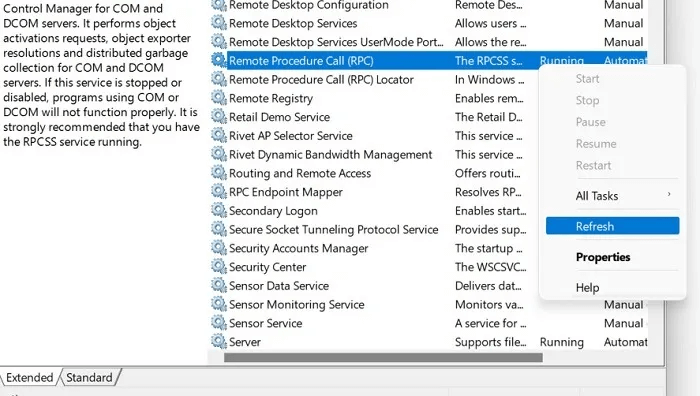
6. Set the default audio device
If you use a specific audio device as the default, any other audio devices will display the "No Sound" error. To fix this issue, you need to set the correct audio device in place.
- Go to "control Board" From a simple search and specify Hardware and Sound followed by "The voice".
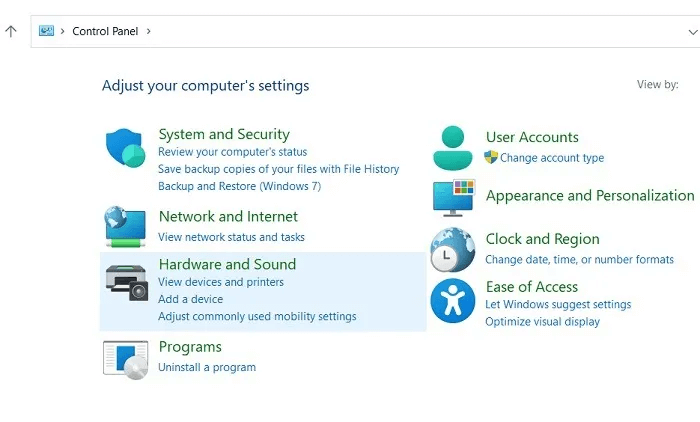
2. A pop-up audio box will open. Select the target playback device and right-click to set it as the default audio device for all connections.
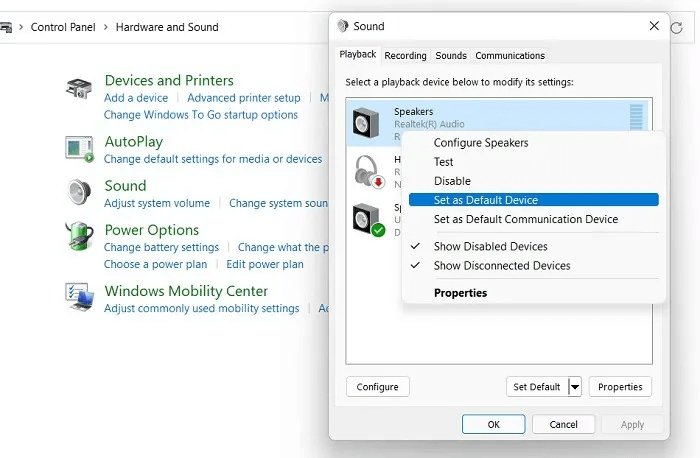
7. Turn off audio enhancements.
Windows audio devices, such as Realtek, have audio enhancement features. If you want decent sound quality, you'll need to disable this feature.
- To turn off audio enhancements in Windows 11/10, go to “Control Panel -> Hardware and Sound -> Sound.”
- Locate audio device Right click to go to "Properties".
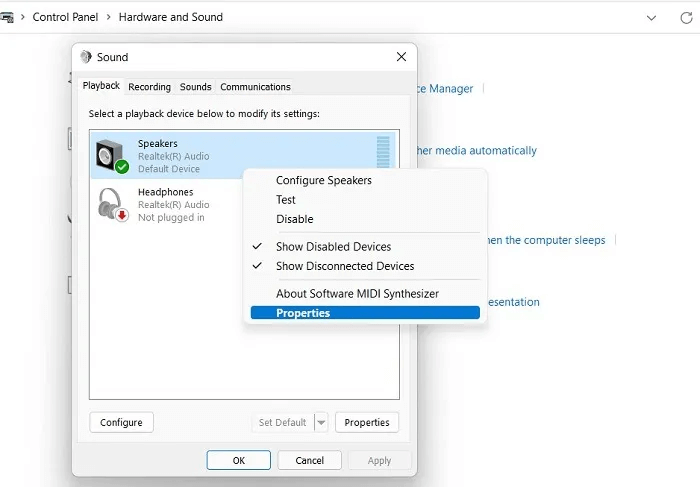
3. In Windows 11, uncheck the option “Sound improvements.” In Windows 10, the option is “Disable all sound effects” Under the tab "Improvements".
4. Select "Application" And close the window.
5. Restart the system Until the effects occur.
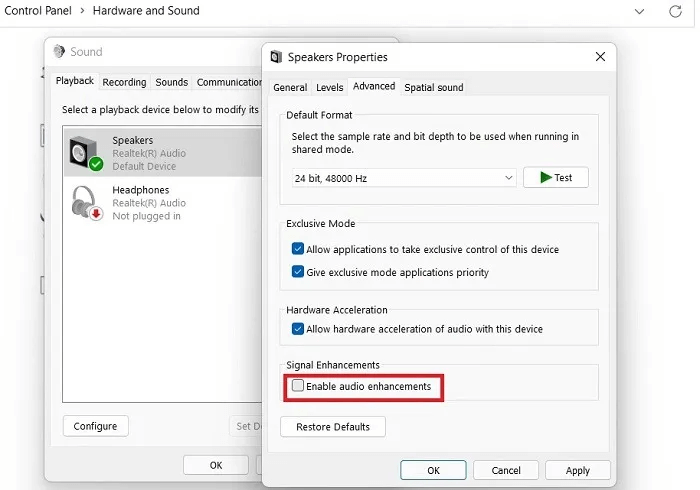
8. Uncheck “Lower the volume of other apps when Narrator is speaking”
If you use the feature Windows narrator Broadly speaking, there is a setting that reduces the volume of all other apps so that you can clearly hear the narrator. To do this, you need to go to “Sound Settings” From the search menu, select the option “Lower the volume of other apps when Narrator is speaking.”
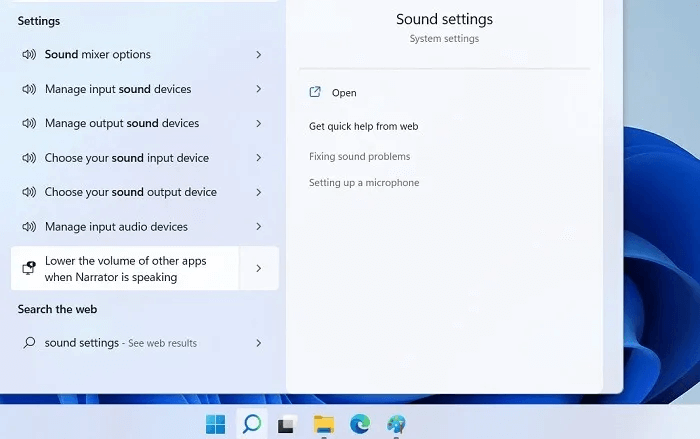
Make sure the option is enabled. Reduce the volume of other apps For your default audio device.
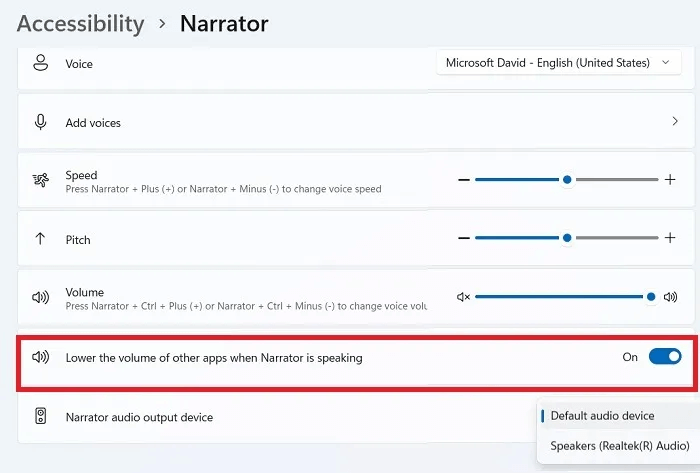
9. Check for Windows updates
Sometimes in older versions of Windows, especially the outdated Windows 10, certain update issues can interfere with sound problems. If you haven't updated your Windows device in a while, there's a good time to do so; otherwise, you'll notice bugs and errors, such as sound problems.
All updates can be managed centrally from the menu option. "Check for updates" In the Windows search box.
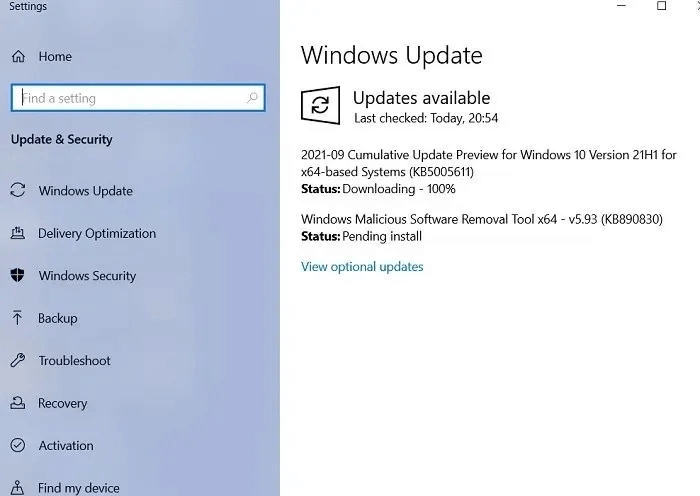
10. Run the audio troubleshooter
The Windows Audio Troubleshooter is a programmable solution that fully checks all of the Windows drivers and settings discussed above. Although it may take a little longer than necessary, it provides a very accurate assessment of the audio problems.
- Look for Audio Troubleshooter In the Windows 11/10 search menu. This will open the option Find and fix audio playback problems.
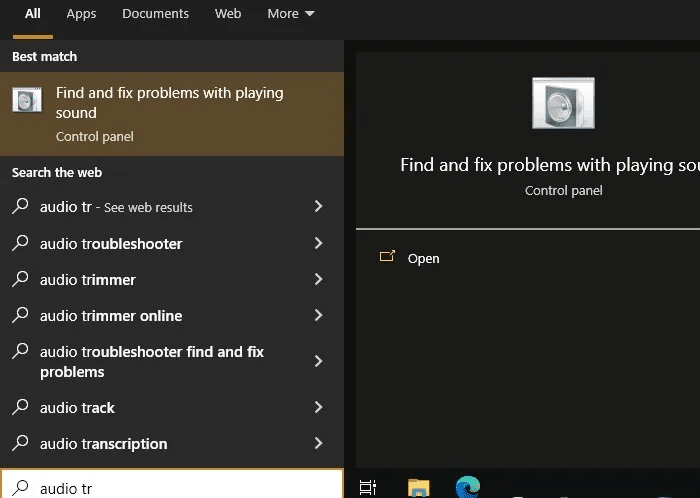
2. Click on “TheتTo” to continue troubleshooting option for "Play audio."
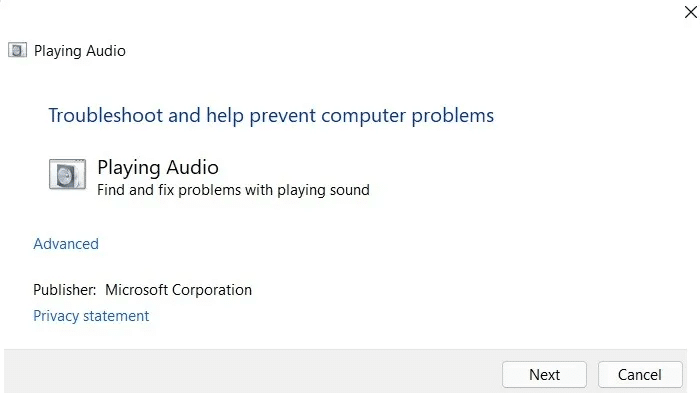
3. The audio troubleshooter takes some time to detect and accurately diagnose problems.
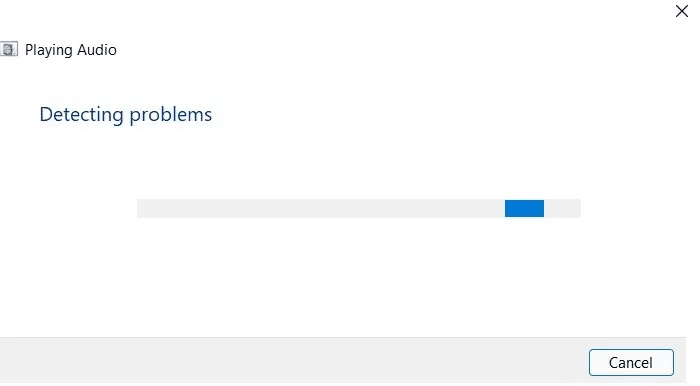
4. Select the audio device you want to troubleshoot.
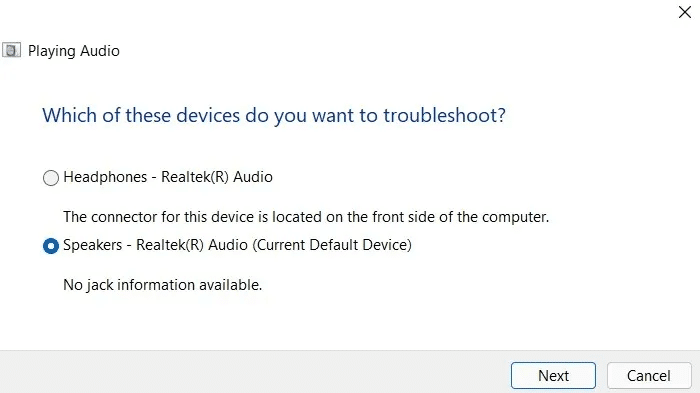
5. The troubleshooter will diagnose your entire computer for any hints or clues regarding audio issues on your system. This includes the volume of your audio device.
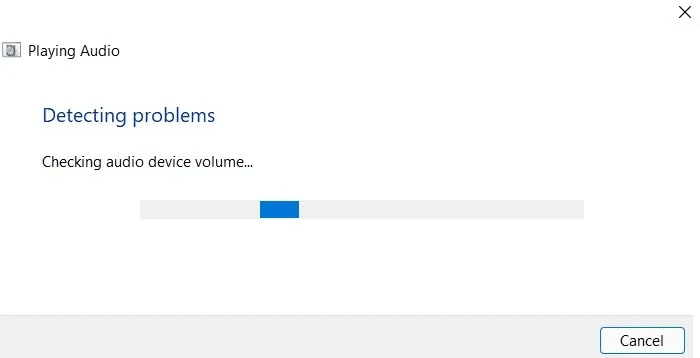
6. Once the troubleshooting is complete, the audio troubleshooter will provide a recommended solution.
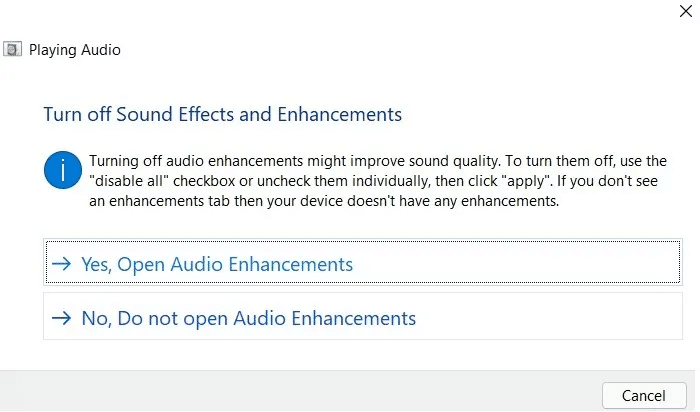
11. Enable Onboard Audio from BIOS
If none of these methods work, you can try resetting the sound from your device's BIOS in Safe Mode. Here's how: How to boot into this mode.
- In Windows 11/10, use Option "Advanced startup"This will result in a blue screen.
- Locate Troubleshooting followed by UEFI Firmware Settings Restart your device when prompted.
- It will be running BIOS screen. Go to the tab "Advanced Options".
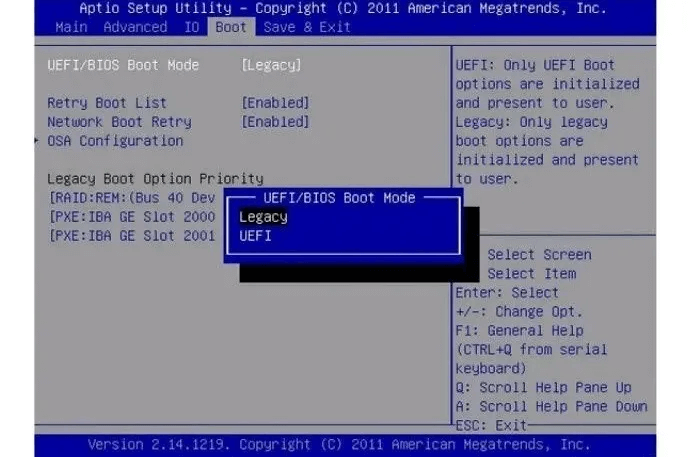
4. In the Advanced tab, select Device or Device Configuration and go to the option Voice on boardIf it is disabled, enable it.
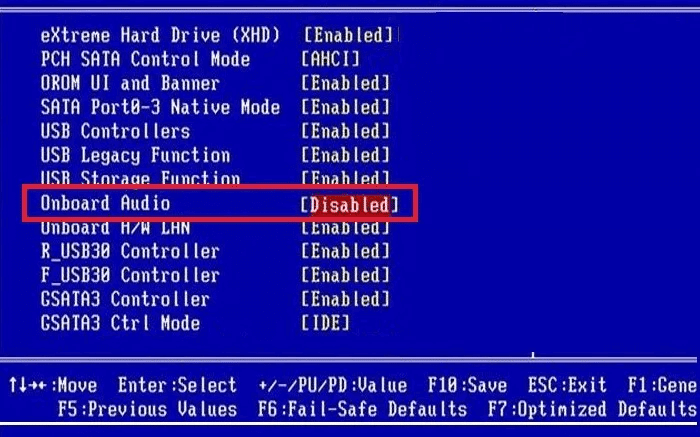
5. Restart the system to alleviate sound issues.
12. Reset Windows 11
As a last resort, perform a factory reset on your Windows 11/10 system. This is a time-consuming process that can take up to a day for slower systems. Use this only if all other methods fail. Cover detailed steps here. , but a quick summary of the procedure follows.
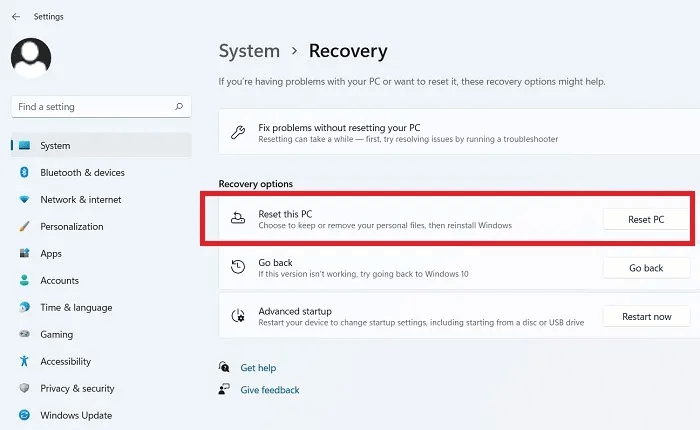
- Go to option “Reset this computer” of “System -> Recovery”.
- Choose one of the options either Keep your files Or "Remove everything".
- To reinstall Windows, select Cloud option instead of “Local reinstall”Make sure you are connected to the Internet while the update is in progress.
- Click "Reset" When the options appear on the screen Ready to reset computer
- Wait until it's finished system update.
Frequently Asked Questions
Q1. How do I know if my audio jack is working on Windows 11/10?
answer. The audio jack is an important part of the Windows audio experience. To check that it's working on Windows 11, select the audio icon from the System tray/Notifications In the taskbar, right-click to see if your audio device is present. Make sure there is a green check mark for all audio devices on your computer.
Q2. How can I fix Windows 11/10 system sounds not working?
answer. System sounds are native to Windows, but they can also be imported from outside. For example, you can install a custom Windows 95 startup sound on a Windows 11/10 device.
It may happen that your computer is unable to play system sounds. In fact, improper installation of these system sounds is one of the reasons you may encounter this problem. No sound on your device.
To solve this problem, go to "control Board" Followed by Devices and Sounds -> Sound.Select "Change the system's voices" Make sure the sound system is not set to "No sound."
Read on to find out. How to Increase Maximum Volume on Windows Devices وHow to install Google Play Store on Android phone .