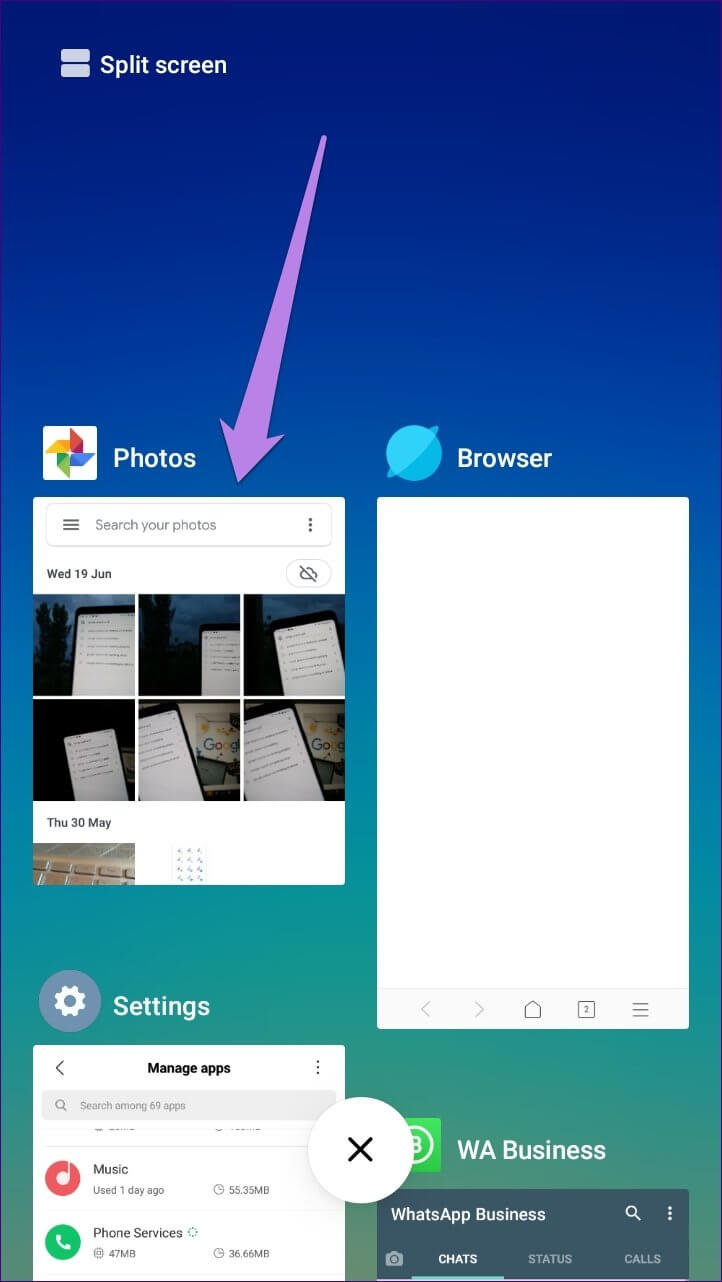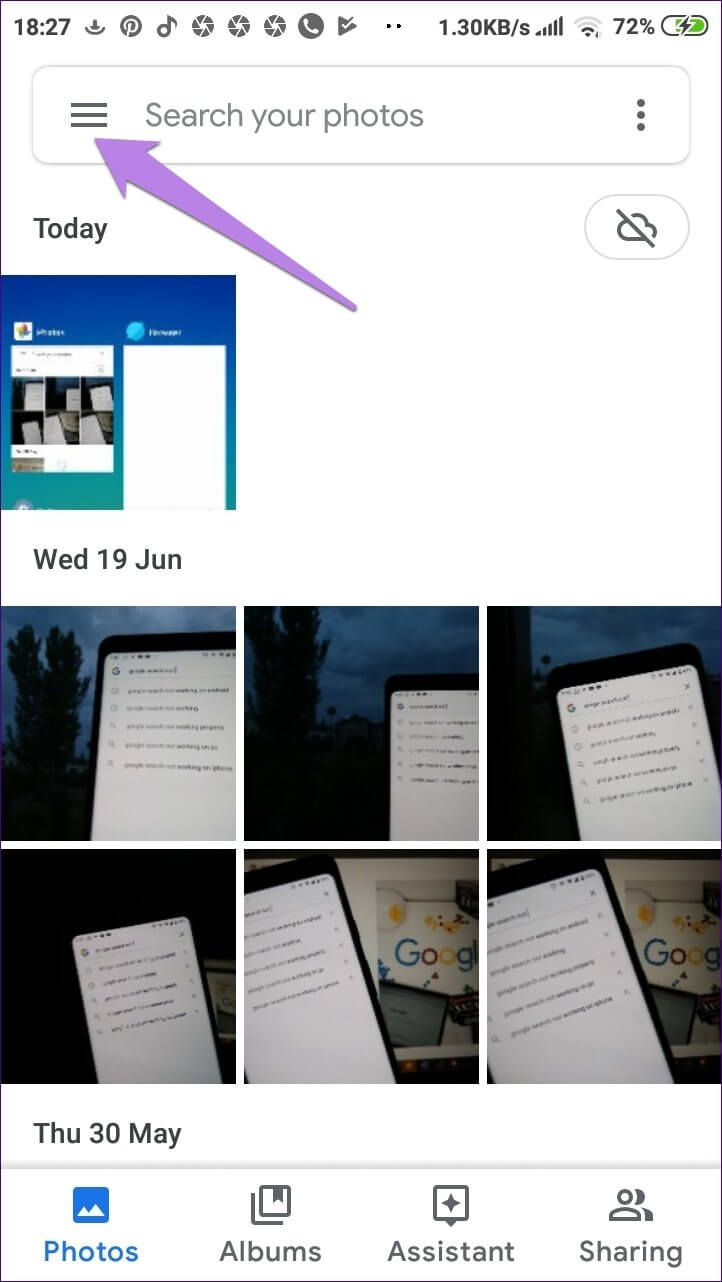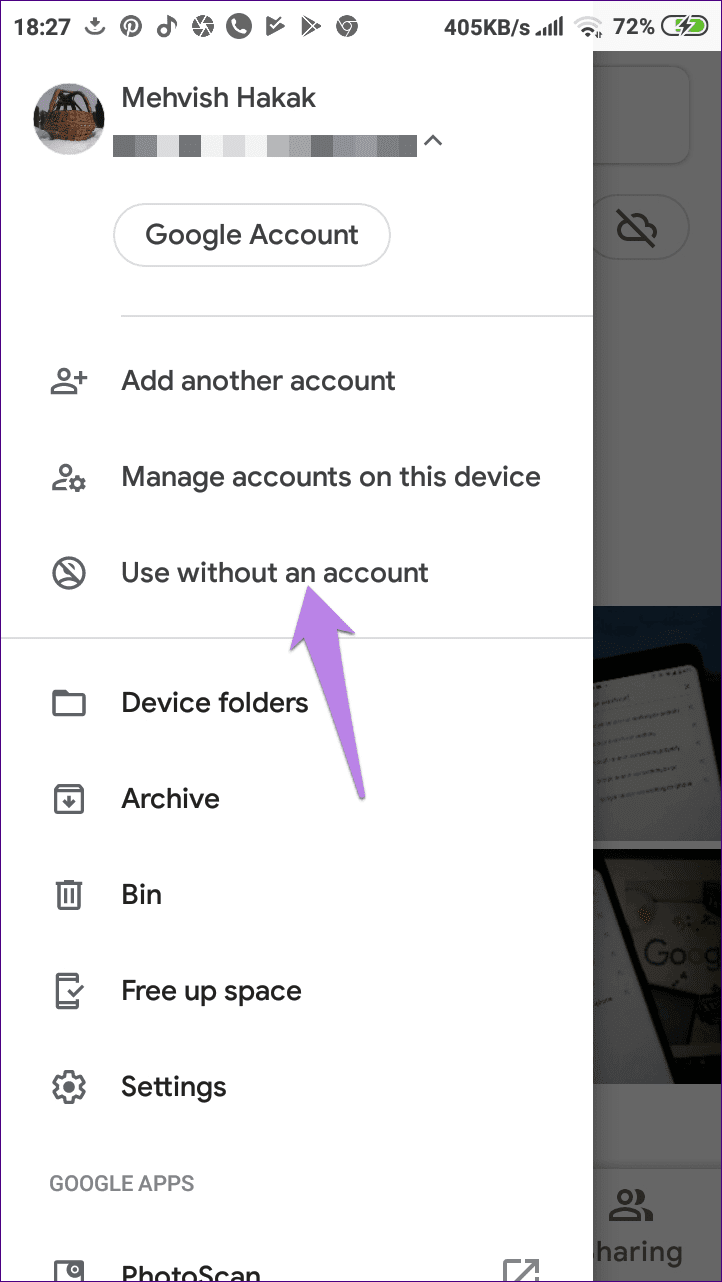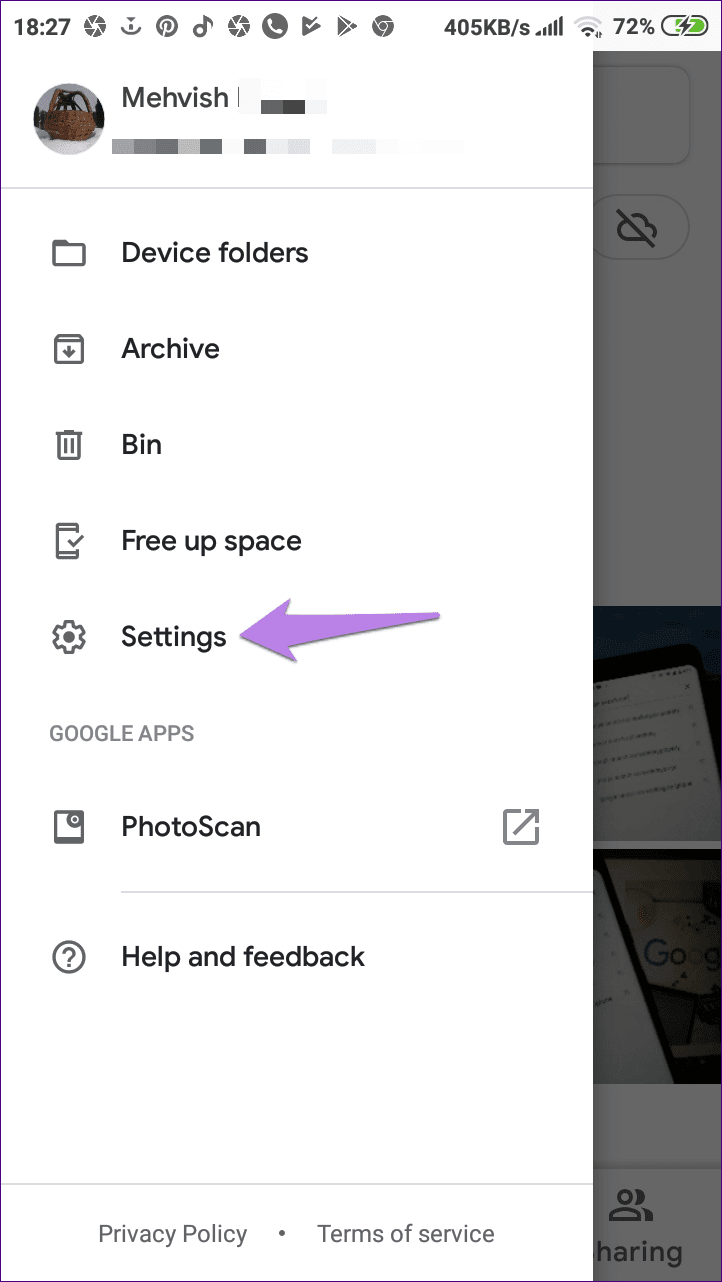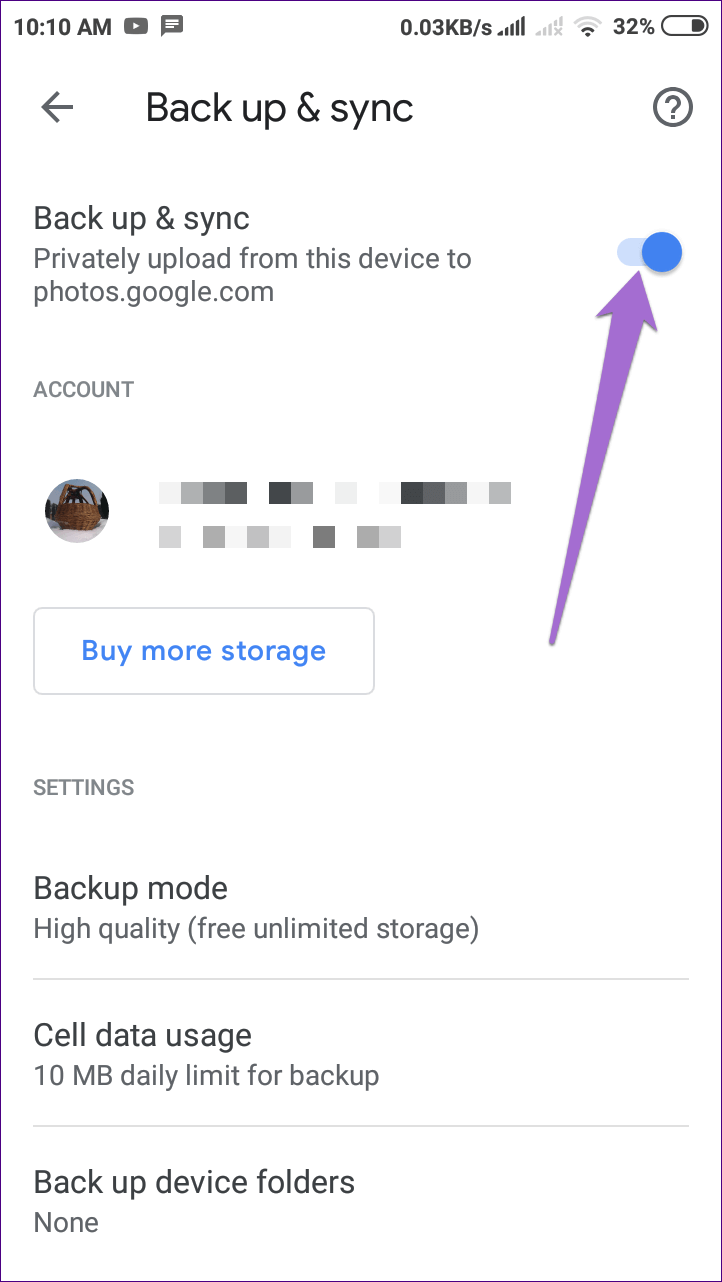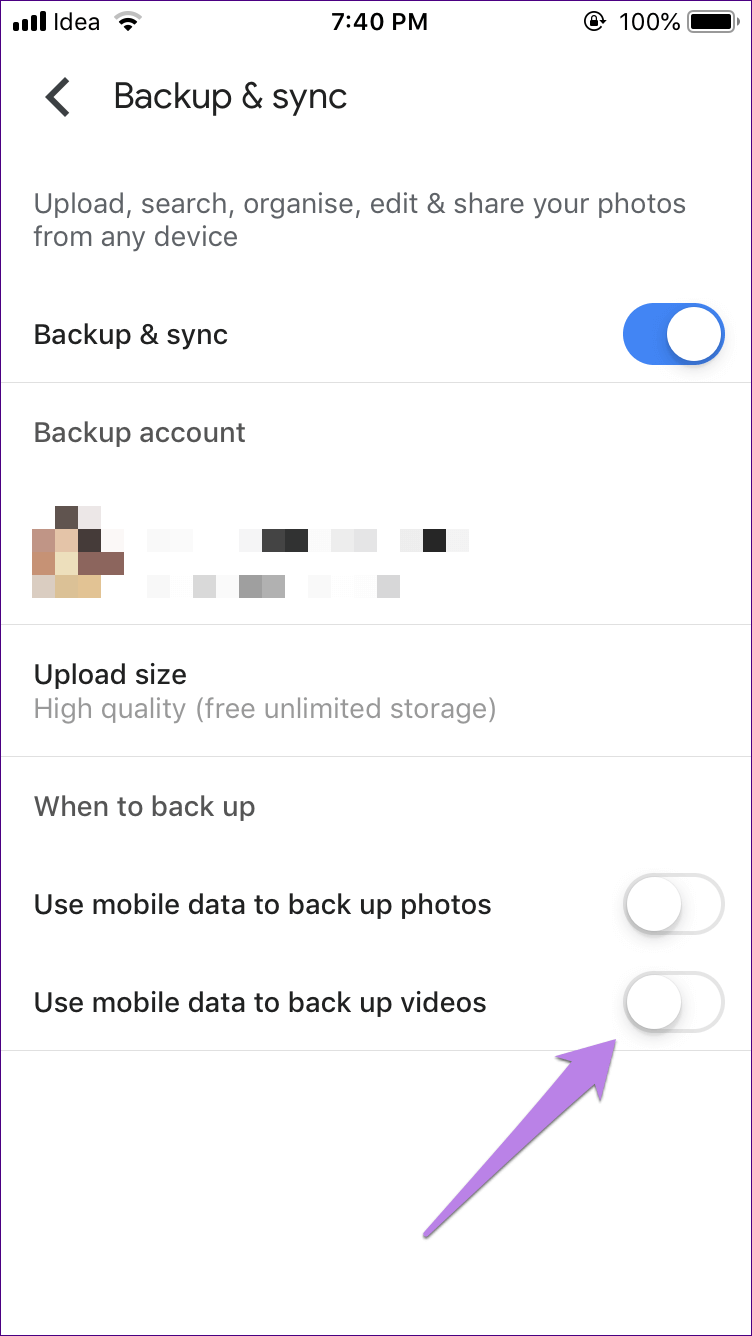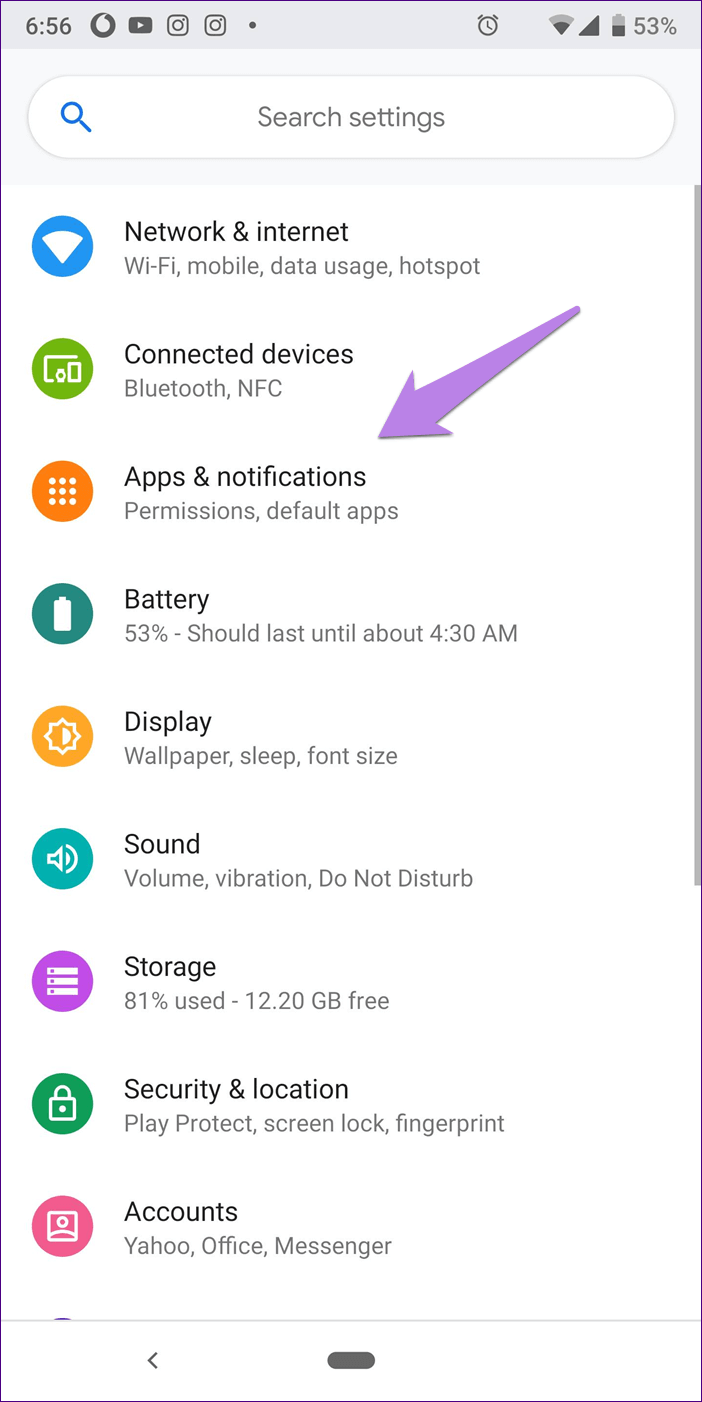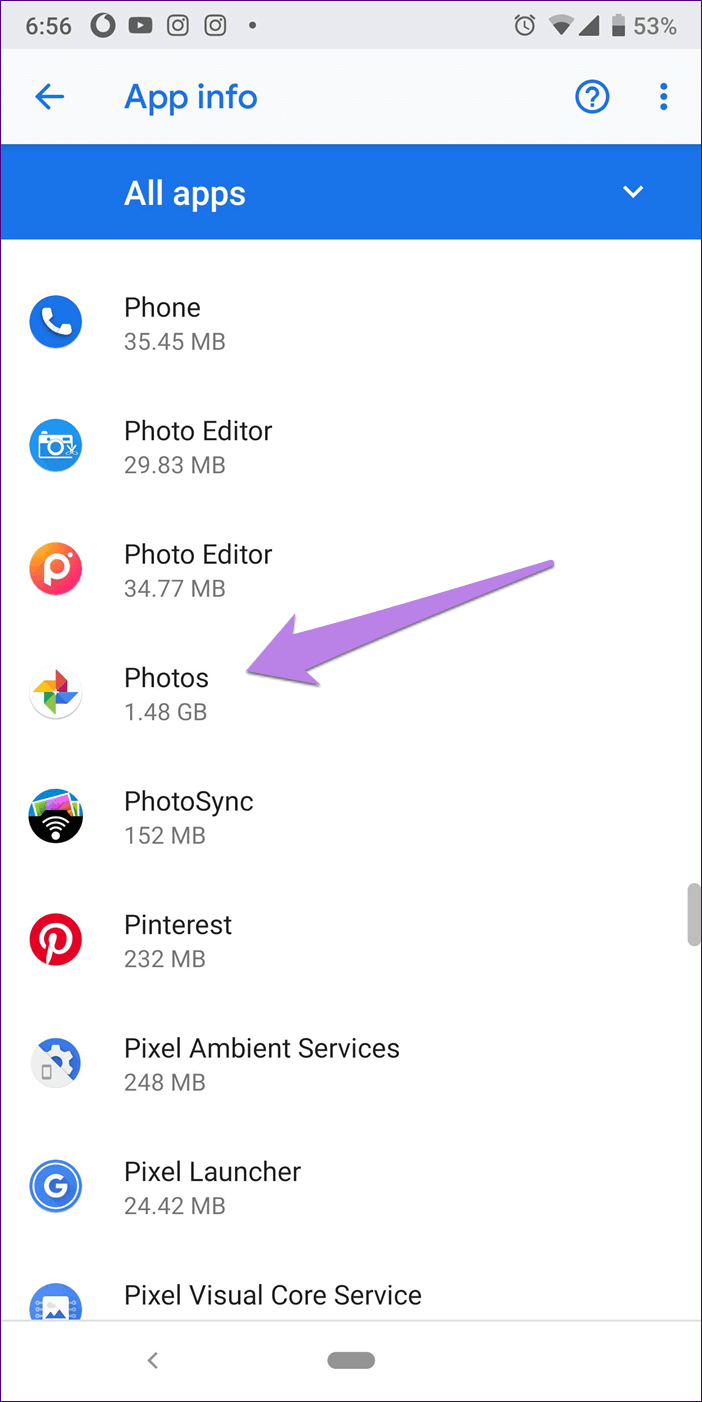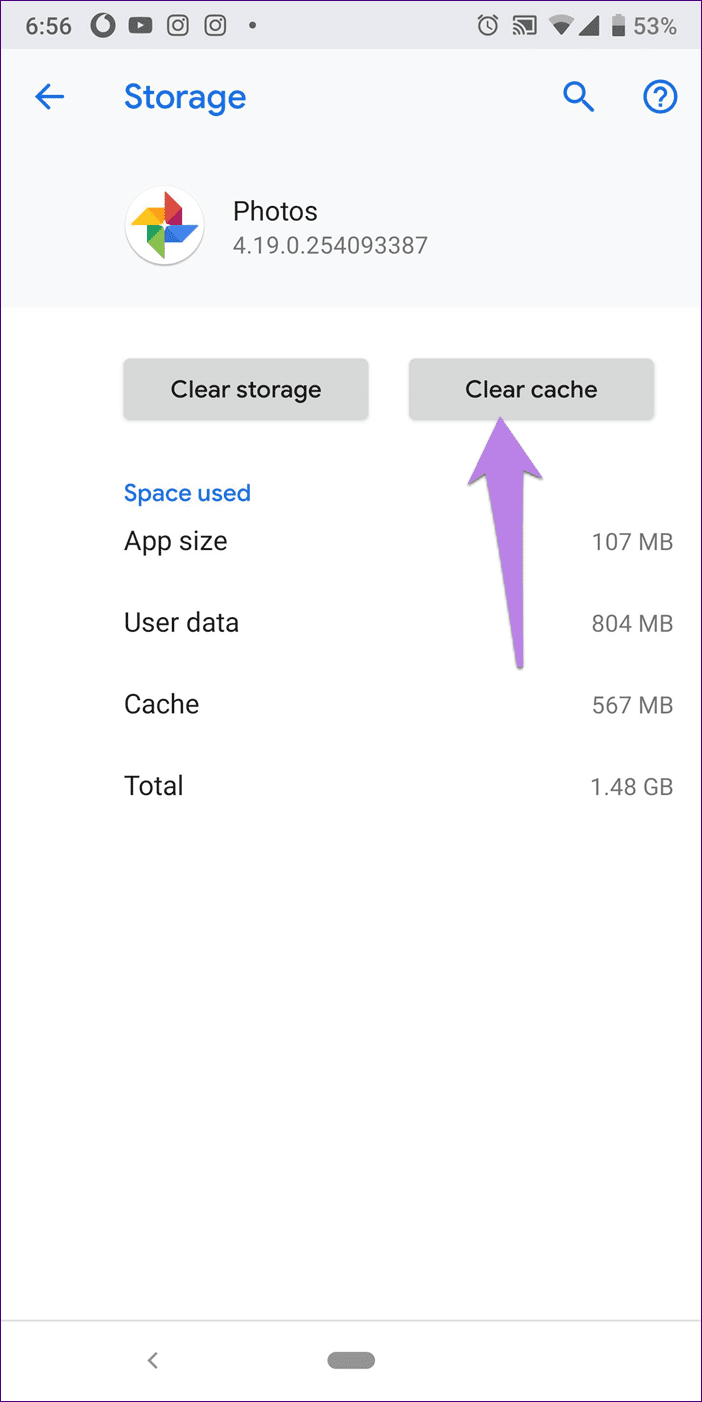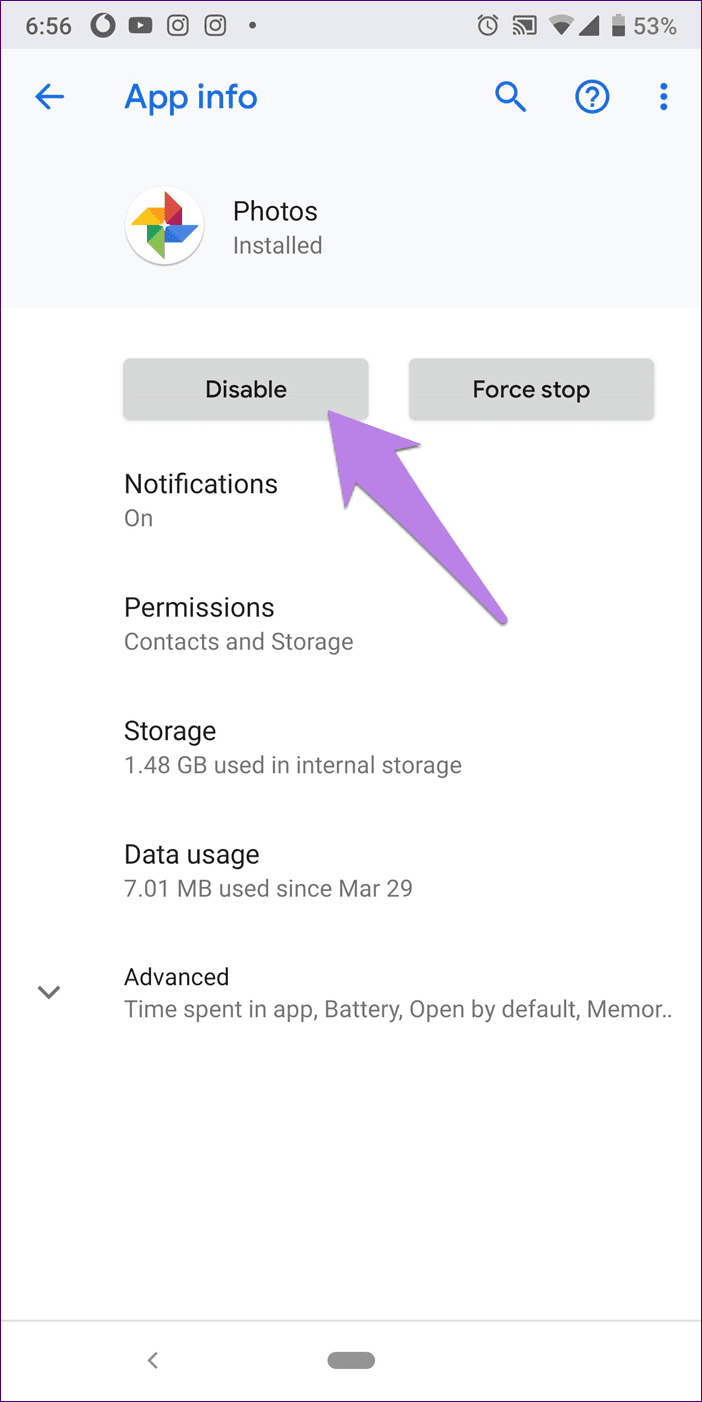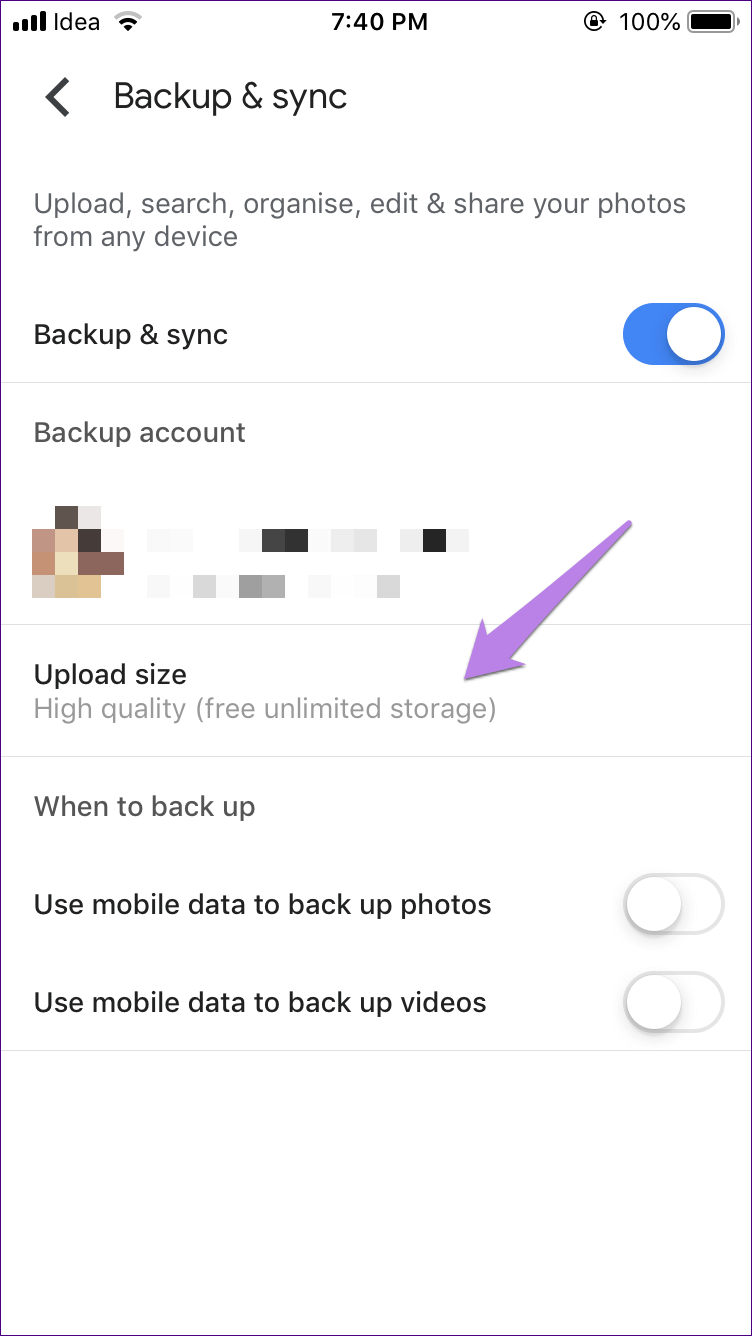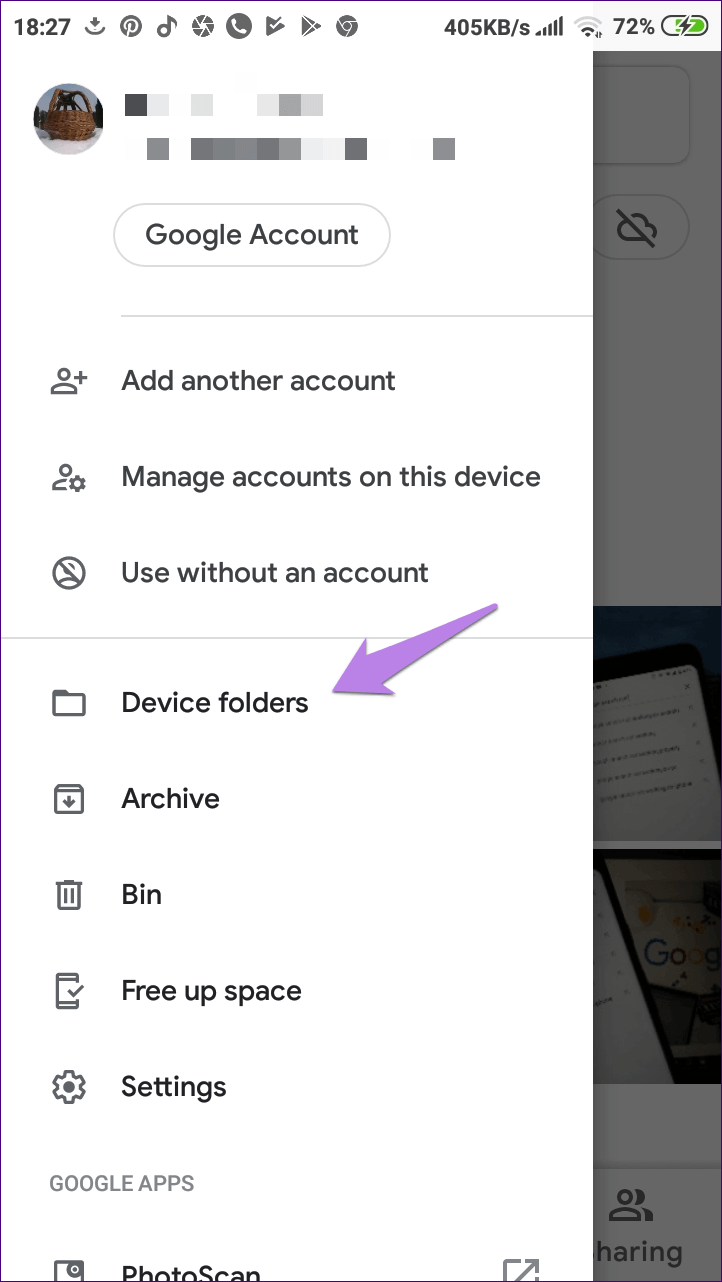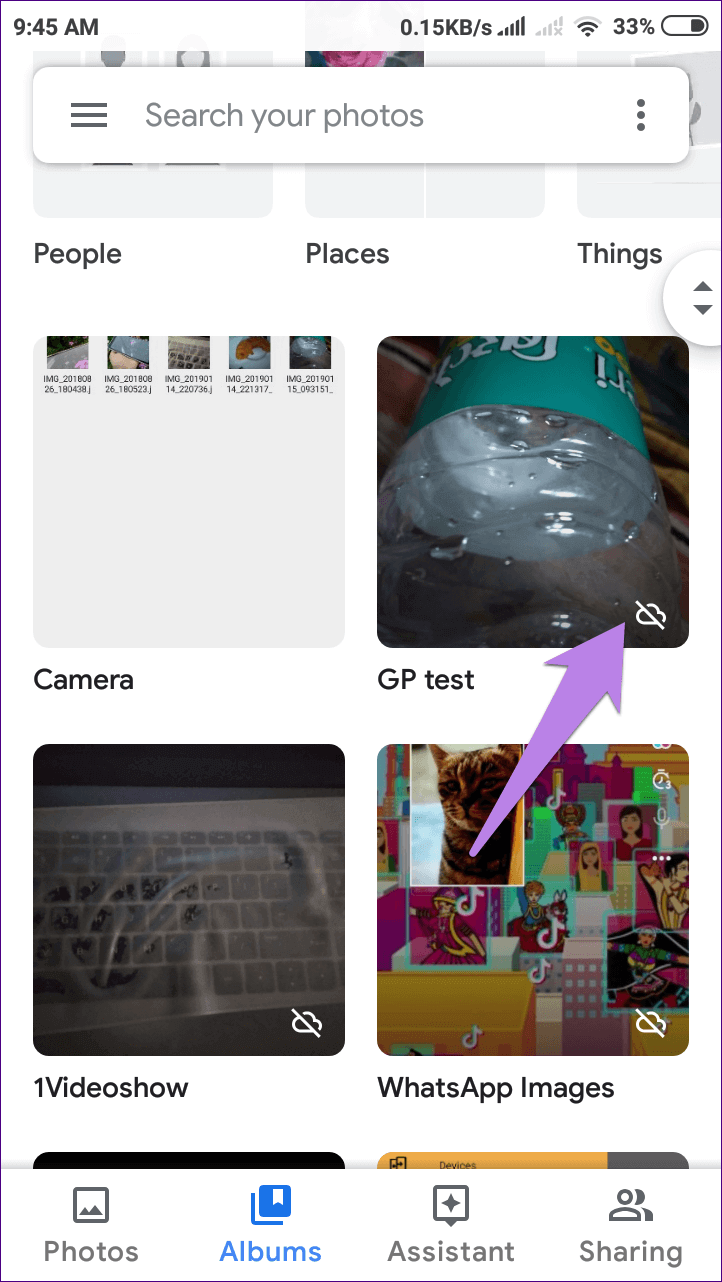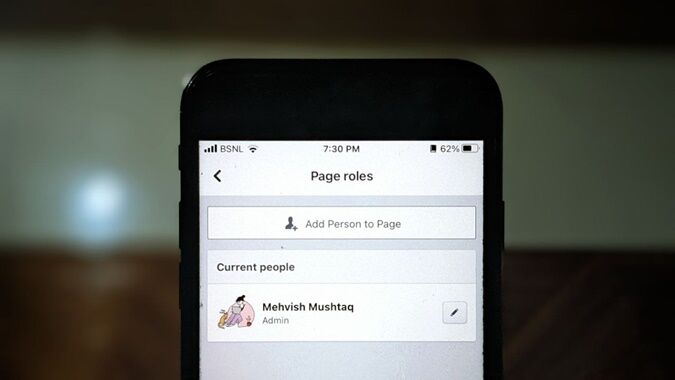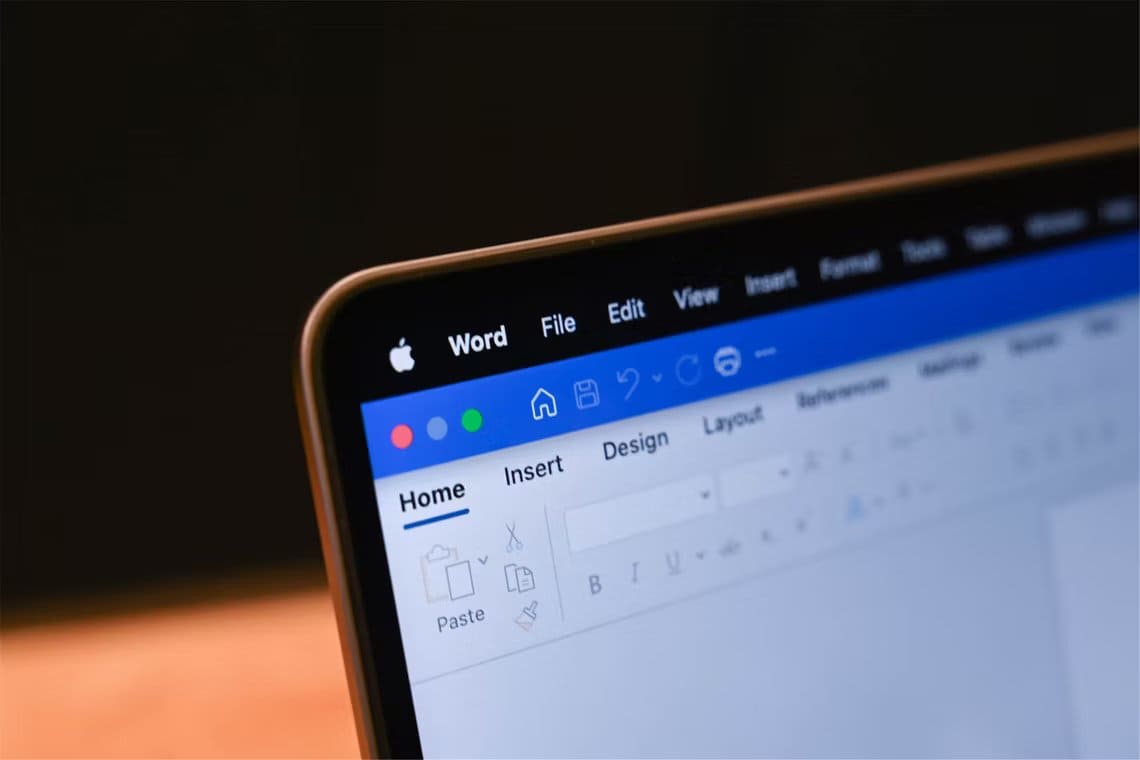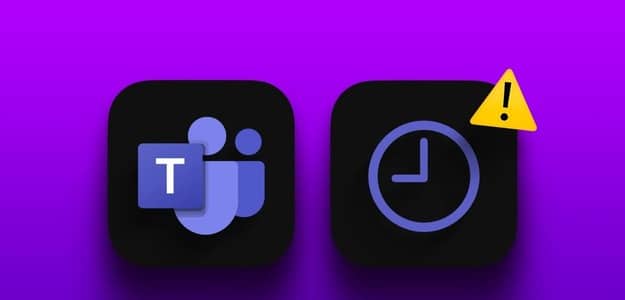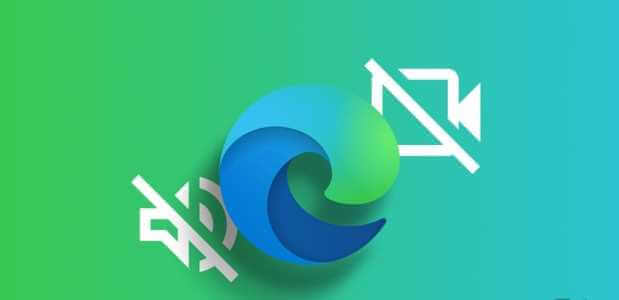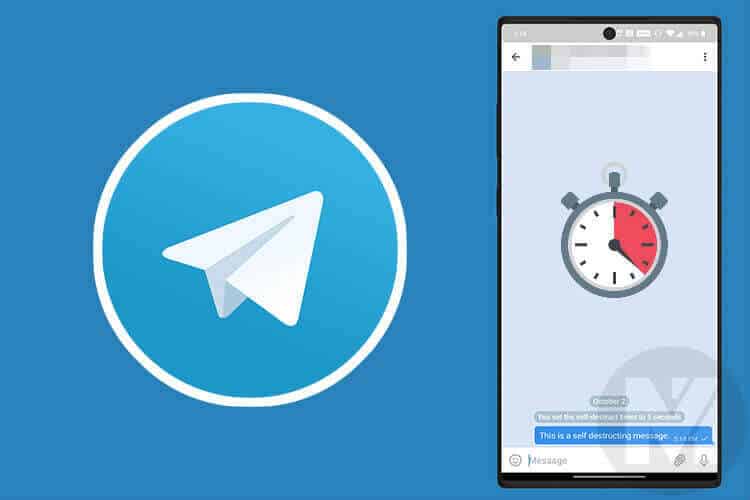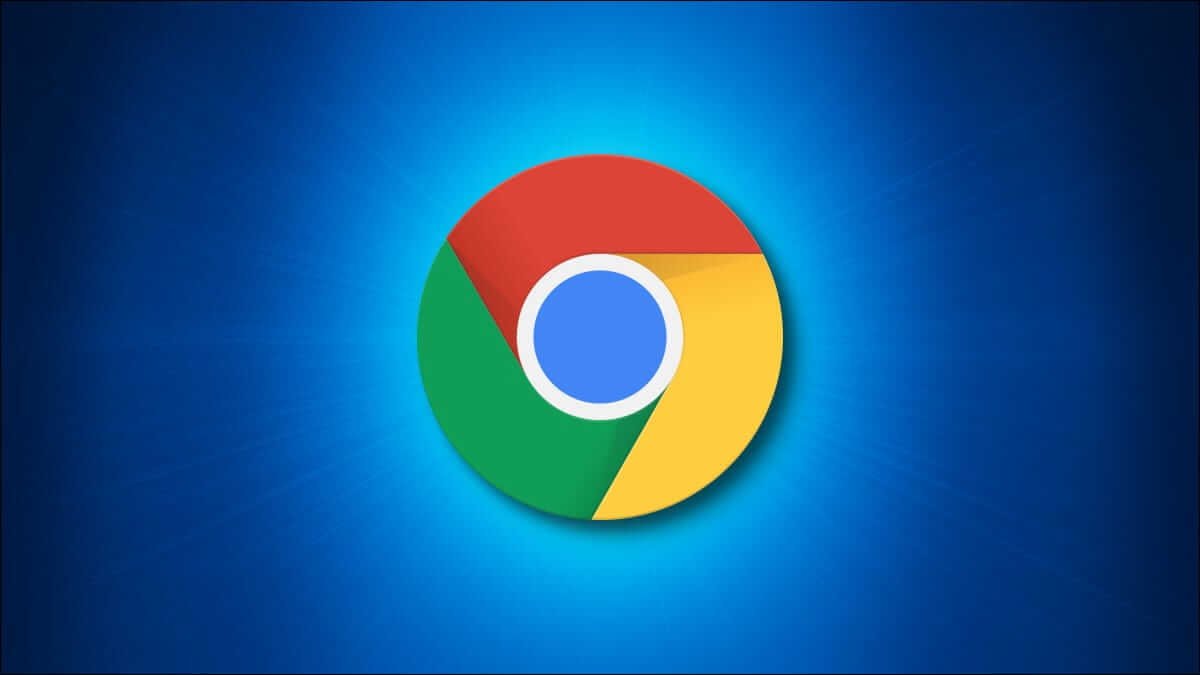Google Photos It is a free cloud storage service that many people love for its simple interface and ease of use. Regardless of the behavior As an exhibition application Google Photos basically has one job – to keep Backup From your photos and videos to the web
While it does the job perfectly, it does occasionally malfunction. That is, the app doesn't back up videos. Yes, photos load smoothly, but when it comes to videos, they stutter.
If you're also facing this issue, it's time to get some solutions. Here, you'll find several solutions to fix the problem when videos aren't backed up on your device. Android and iPhone. Let's get started.
Restart the phone
As always, the first solution is to restart your phone. So stop thinking about the problem and restart your phone.
Force close the app
Simply pressing the Home or Back button doesn't close any app. To close it completely, open the recent apps or multitasking screen on your device. Android and iPhone. Then use the supported gesture to remove the app from that screen. Usually, you use the close gesture to close the app, but on some phones, you need to swipe right or left to close it.
Sign out of Google Photos
On the phone Android Try signing out of the Google Photos app. Sometimes, doing so resolves the issue. To do so, follow these steps:
Step 1: Open an app Google Photos Click on the three bar icon in the upper left corner.
Step 2: Click the small down arrow next to your email and select Use without an account.
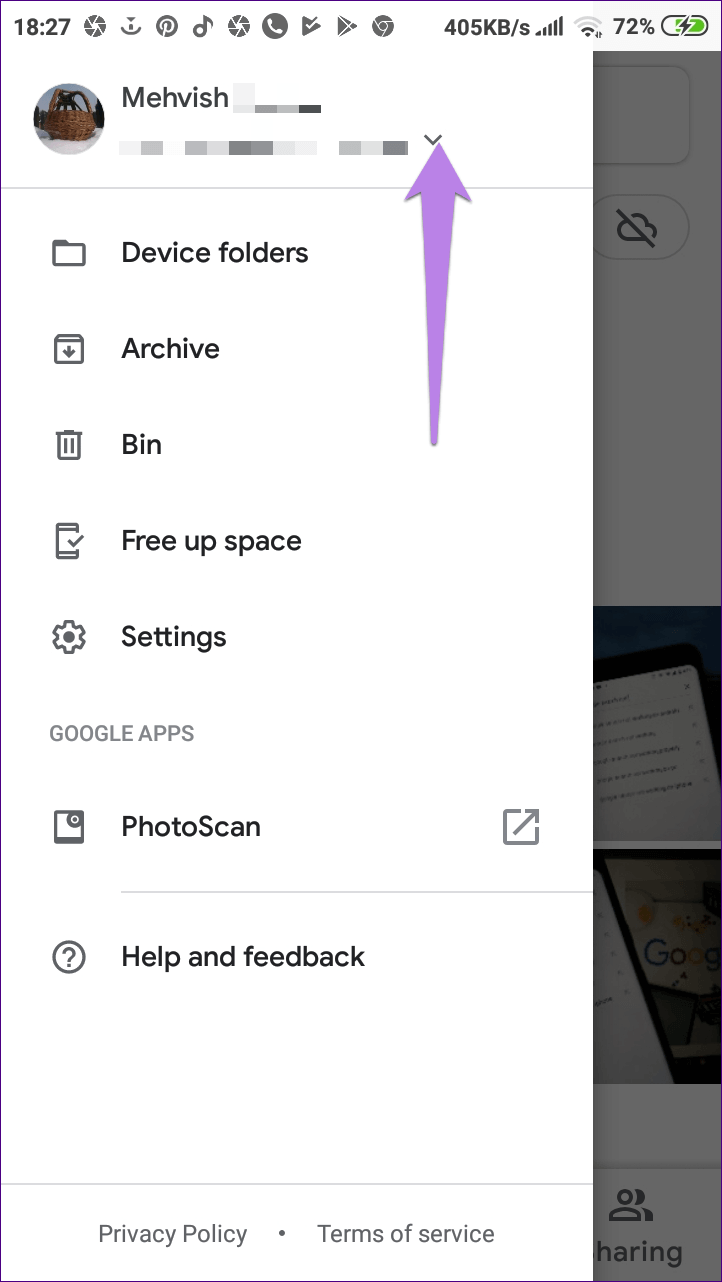
Step 3: Repeat step 1 and select Google account To log in again.
- Note: Doing this will not delete any photos from your phone or Google Photos.
stop backup
Disabling the Google Photos backup option resets the backup session. So if you're having trouble backing up videos, try doing this.
Follow these steps to stop backup on: Android and iPhone:
Step 1: Open the Google Photos app and tap the three-bar icon at the top. From the menu, select Settings.
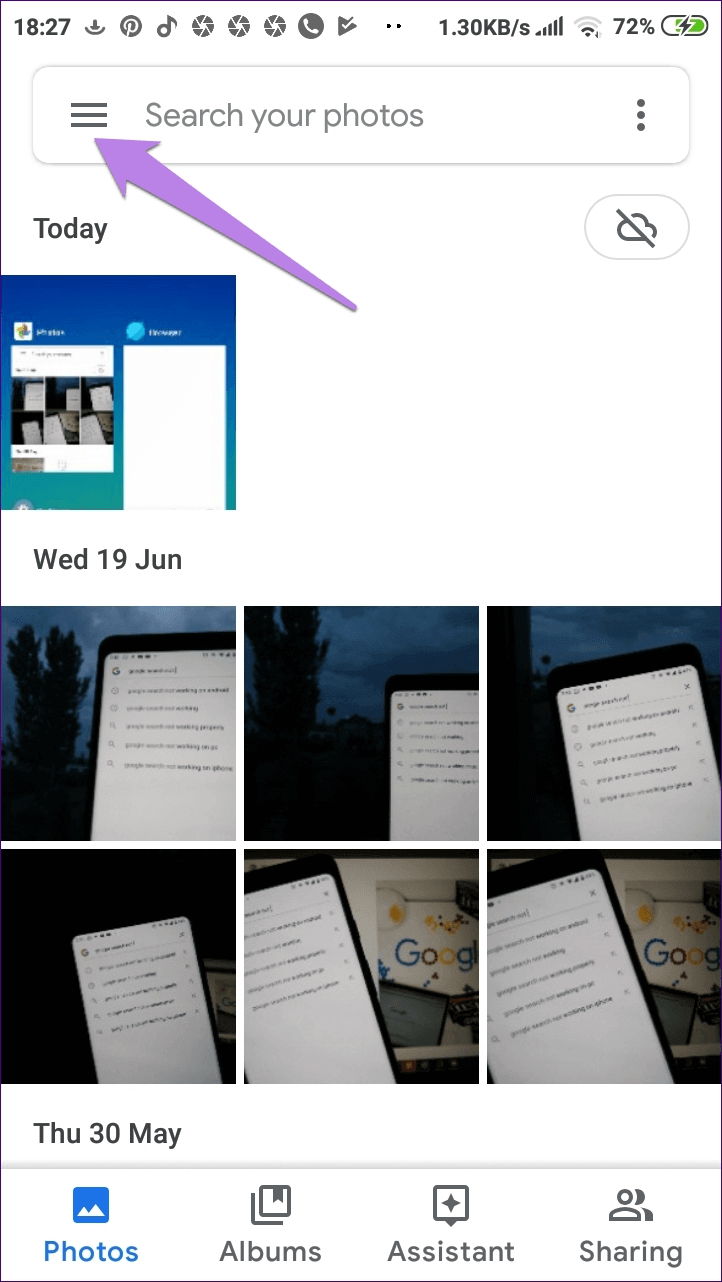
Step 2: Tap Backup & Sync and tap the toggle next to Backup & Sync to turn it off.
Step 3: Restart your phone and repeat the steps above. Now enable Backup & Sync.
Enable video backup on mobile data
On iPhone, video backup over cellular data is disabled by default. Therefore, if you're trying to back up your videos using cellular data, it won't work. You'll need to enable the setting.
So, go to Settings. Google Photos By tapping the three-bar icon on the app's home screen, go to "Backup & Sync" and turn on "Use mobile data to back up videos." For other iPhone backup issues, try these fixes.
Clear cache and data
There is another solution to try on. Android This is how to clear the Google Photos app cache. Here are the steps for the same:
Step 1: Open your phone's Settings and go to Apps/Application Manager.
Step 2: Under All apps, tap Google Photos.
Step 3: Tap Storage and tap the Clear Cache button.
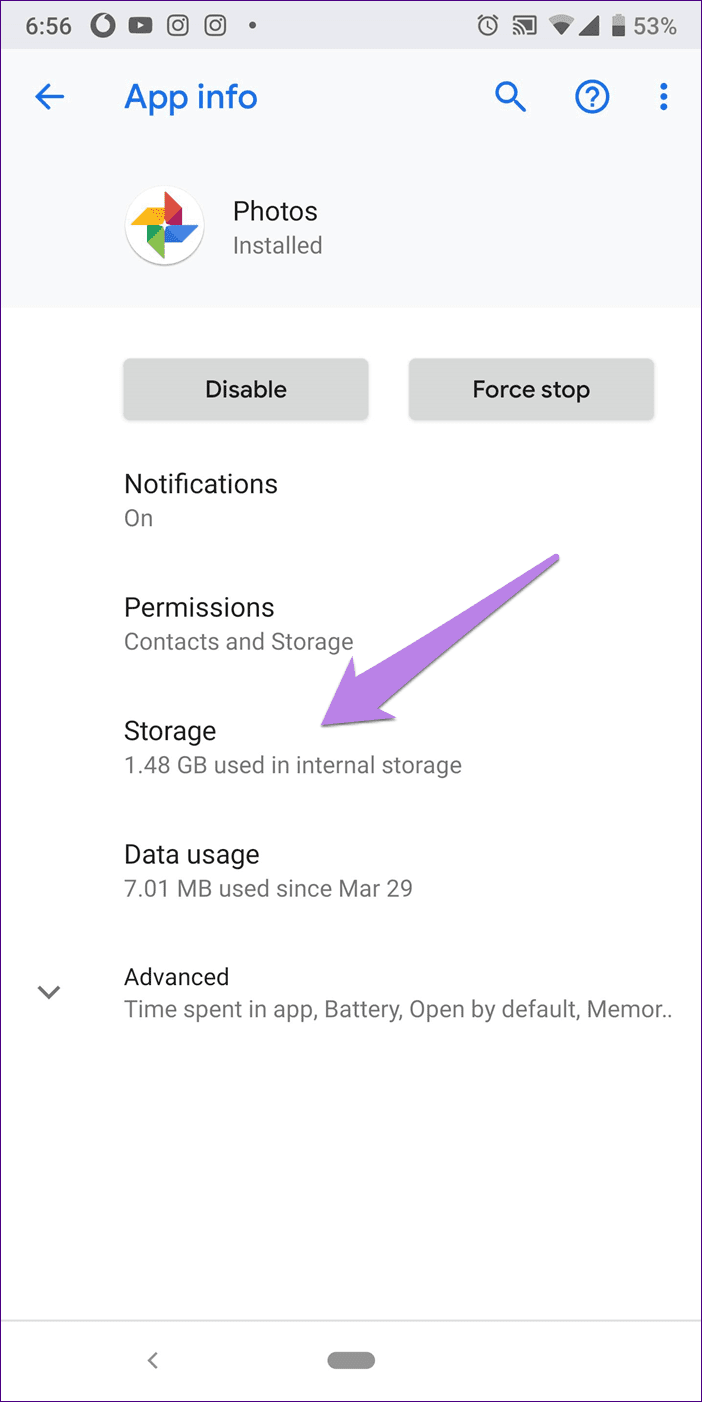
Step 4: Restart your phone and see if the videos load.
If the issue persists, tap Clear Storage/Data in step 3. Neither of these options will delete any data from your phone or Google Photos. However, clearing data will reset the app settings to their defaults.
Uninstall the app
Sometimes, uninstalling the app is also helpful. To do this on an iPhone, tap and hold the Google Photos app icon on the Home screen. Once the icons start wiggling, tap the cross icon in the Google Photos app.
Since Google Photos is a pre-installed app on most phones, Android It cannot be uninstalled. However, you can disable it, which will remove all updates.
disable the app
To do this, follow steps 1 and 2 of Clear Cache. Then tap Disable. You'll see the Enable button appear. Wait a moment, then tap Enable. Now try loading videos.
Use the correct video size and format.
If the video you're trying to upload is larger than 10GB, Photos won't back it up. This is because Google Photos only supports videos smaller than 10GB.
Similarly, Google Photos only supports the following video formats: .mpg, .mod, .mmv, .tod, .wmv, .asf, .avi, .divx, .mov, .m4v, .3gp, .3g2, .mp4, .m2t, .m2ts, .mts, and .mkv. So, if you have a video in a different format, first convert it to one of these formats.
Check storage on Google Drive
Google Photos offers two storage options: High Quality and Original Quality. In High Quality, you can upload unlimited photos and videos. However, the size will be reduced to 16MB for photos and 1080p for videos.
With original quality, you only get 15GB of storage that is shared between other Google products like Drive و gmail etc. If you are using original quality mode, check if you have enough storage space to upload the video in Google.
To change the quality mode, go to Google Photos Settings > Backup & sync > Upload size.
Check the video folder
Are you trying to back up a video stored in a folder other than the camera folder? On Android phones, only photos and videos captured with the phone's camera are automatically backed up. Data stored in other folders, such as WhatsApp , Downloads, etc., are commonly referred to as device folders. Therefore, you need to enable the option to back them up in Google Photos.
So, tap the Album tab at the bottom. You'll find your device folders there. Alternatively, tap the three-bar icon at the top and select Device Folders from the menu.
Folders that aren't part of your backup will have a cloud icon with a slash through it. Click on the folder, and you'll be given the option to back up the folder. Turn on the Backup & Sync feature at the top.
Update the app
Sometimes, the problem lies with the current app update itself. There may be a bug in the app. Try updating the Google Photos app from the Play Store (Android) and App Store (iOS).
This calls for patience.
Since videos weigh more than photos, it may take some time to fully backup them. So be patient while Google Photos does its work. Also, check if you have enough credit to upload such a file. Great Using mobile data.