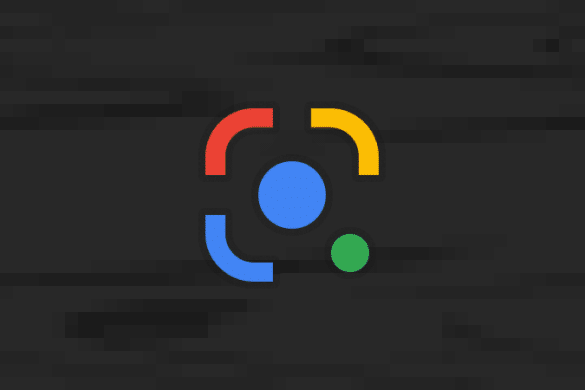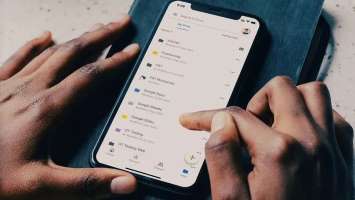If you often fall asleep with music playing, the sleep timer proves to be one of the most useful features. As you already know, these timers turn off the music or video on your phone after a set period of time. All you have to do is set the timer and fall asleep. The music will automatically stop. While it's a great feature, YouTube Music doesn't have a built-in sleep timer yet, which is a big deal. Fortunately, there are some great solutions for both Android and iPhone users. In this article, we'll walk you through how to add and use a sleep timer on YouTube Music.

These timers work similarly to the timers built into other music apps. On iOS, you don't need to install any third-party apps, while on Android, you'll need to enlist the help of third-party apps like Sleep Timer.
No matter the method, the implementation is easy, and the YouTube Music sleep timer works like a charm.
Now that that's settled, let's see how to add a sleep timer to YouTube Music.
How to Add and Use a Sleep Timer for YouTube Music on iOS
As we mentioned earlier, adding a sleep timer on iPhone is very easy.
Step 1: Play your music of choice on YouTube Music. Then, head to the Clock app on your iPhone.
Press the timer.
Step 2: Press the button when the timer is up. Here, you'll see a number of options.
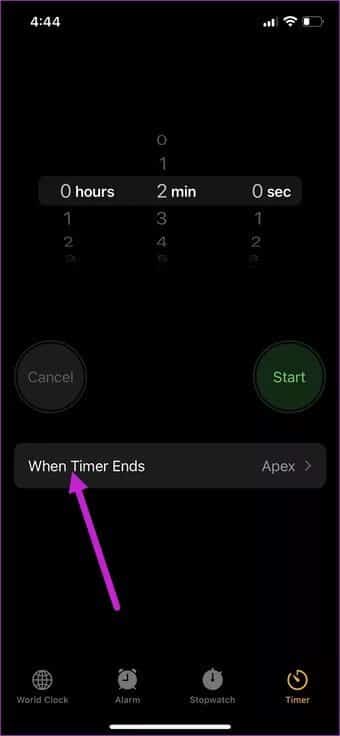
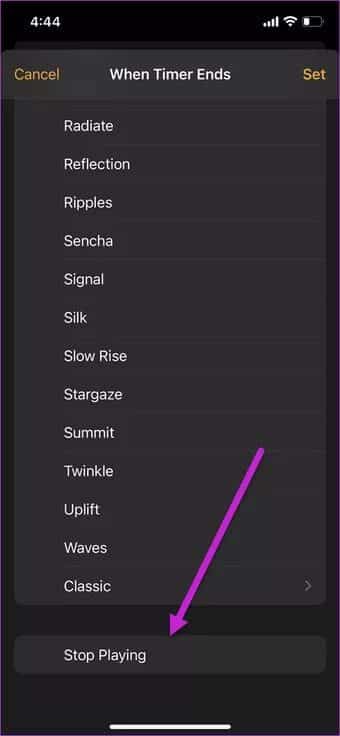
Scroll down to the bottom, and select the Shutdown option from the menu. That's it.
With the option selected, play your favorite song and start a mini 2 minute timer and watch the magic happen after 2 minutes.
Naturally, finding and opening the Clock app is a chore every time. Fortunately, this small task can be easily automated with Shortcuts.
For those unaware, iOS Shortcuts is a workflow app. It lets you create dozens of custom workflows and shortcuts to automate redundant everyday tasks. For example, you can set it to open your music app of choice when it detects a Bluetooth pairing. Or you can create a shortcut to add the currently playing song to your playlist. And yes, you can even automate YouTube Music workflows.
Step 1: Open the Shortcuts app and tap the Plus button in the top-right corner.
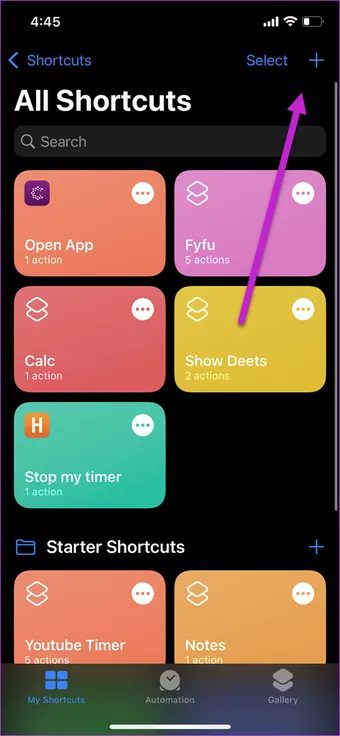
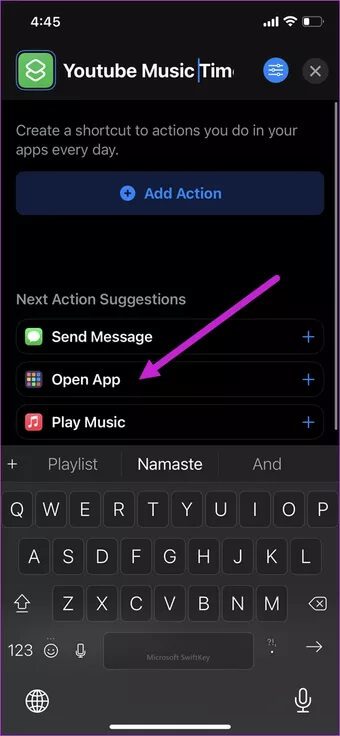
Next, select Add action > Open app > YouTube Music from the menu.
Step 2: Once done, bring up the menu as shown in the screenshot below and select Add Action.
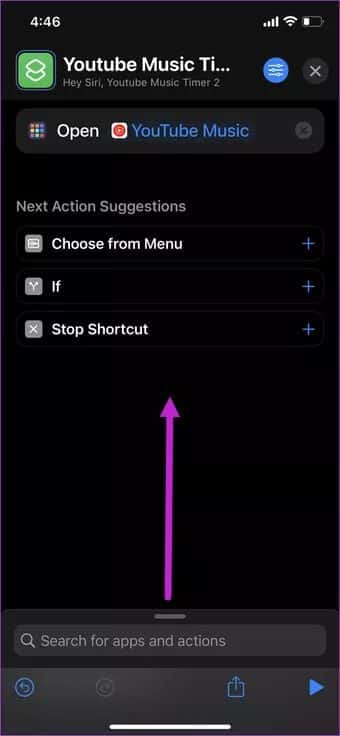
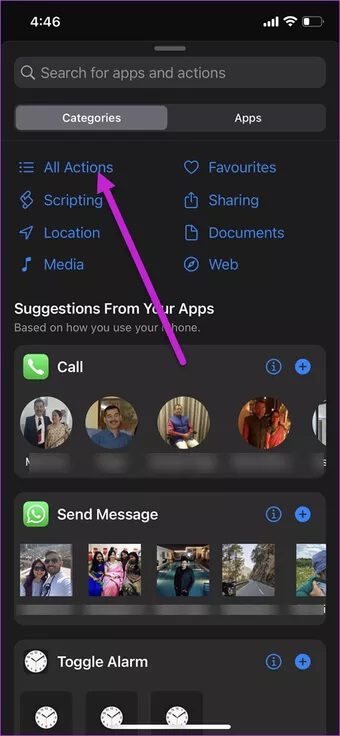
Select Start Timer from the list and add the time. That's it!
Now save the shortcut and press the play button at the bottom to test it out. The song will finish in exactly two minutes. Yes, you can thank me later!
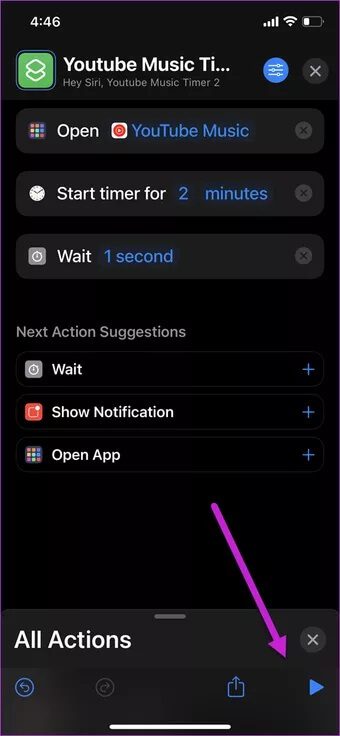
This method has some limitations. For example, you can't play with the timer. Once you set it and start it, it will stop playing music when the time is up.
However, you are free to add additional If-Else statements in between, if you want to customize the shortcut further.
How to Add and Use a Sleep Timer for YouTube Music on Android
When it comes to Android, you'll have to rely on a third-party app like Sleep Timer. Yes, that's the name. This aptly named app works as advertised and stops the music at the specified time.
Step 1: Open Sleep Timer and tap the three-dot button in the upper-right corner. Select Settings > Player to launch it, and select YouTube Music from the list.
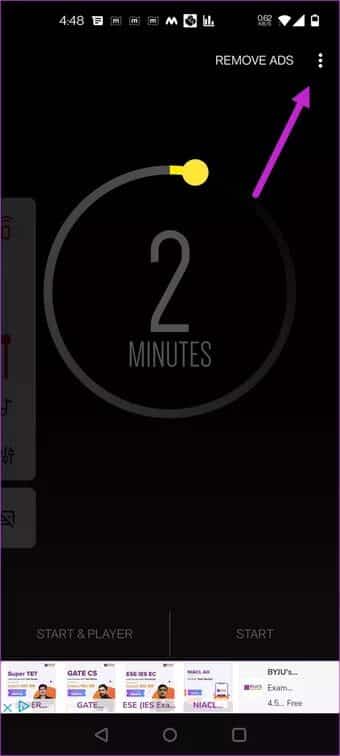
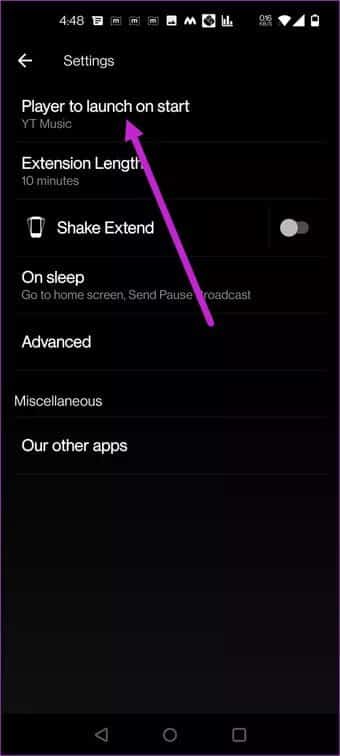
Step 2: Go back, set the timer, and press the Start Player button. This will open YouTube Music. Select the song (or playlist of your choice), and that's it.
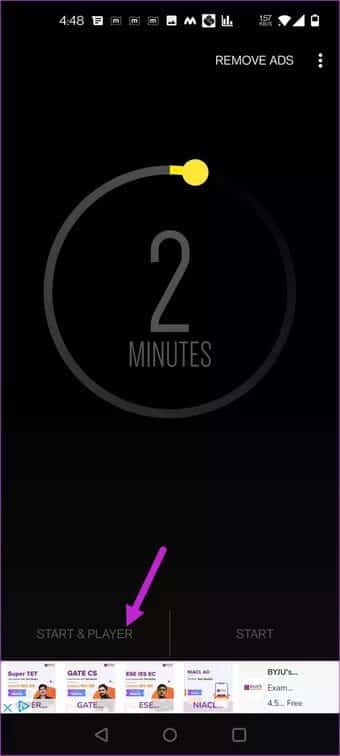
The sleep timer gives you about 25 seconds of buffering time to select music. Once the timer expires, the volume will slowly decrease and the music will fade out. This is a huge plus, compared to the abrupt end in iOS.
Meanwhile, the sleep timer gives you plenty of music apps to choose from. You can also extend the timer if you don't want to use the default timing. There are a couple of additional quirks, like Shake to Extend, for you to explore further.
If you use a long timer, be sure to remove the app from your battery optimization list. This is especially true if your smartphone uses aggressive battery-saving technologies.
The sleep timer app is free to use. Upgrading to the paid version unlocks features like widgets and tiles for the quick settings menu.
sleep tight
Sleep timers are essential for many of us who like to listen to our favorite songs as we drift off to sleep. Unfortunately, popular apps like YouTube Music don't have this essential feature. The good news is that there are built-in apps and methods that make it happen.