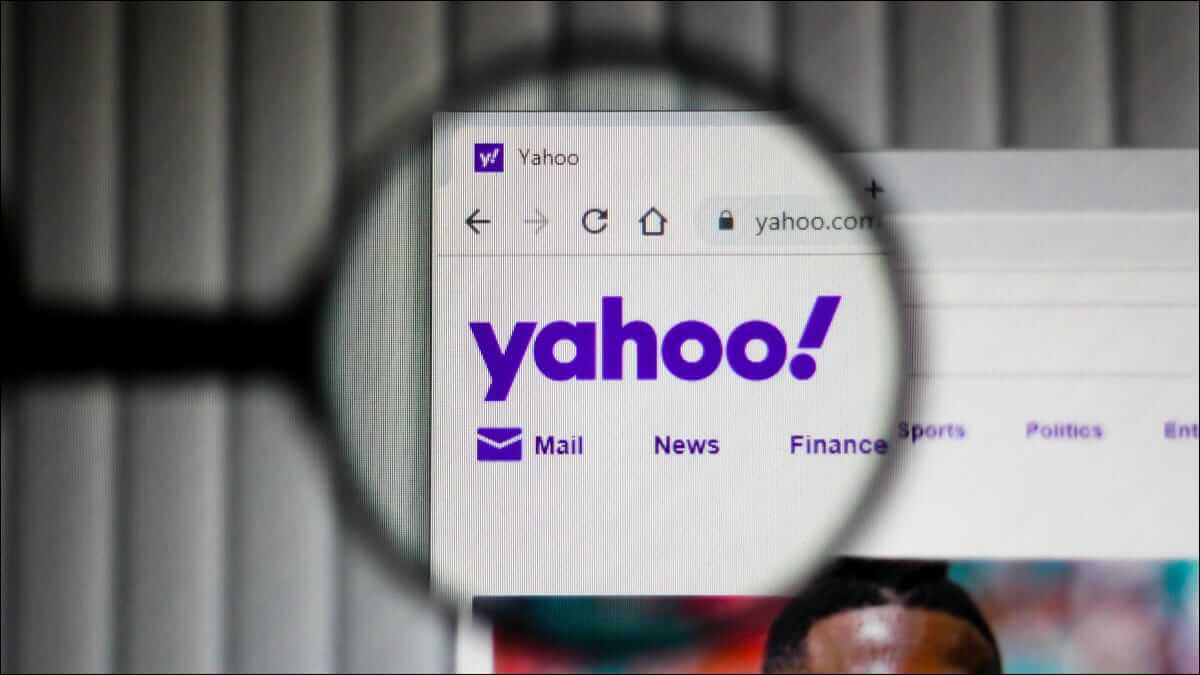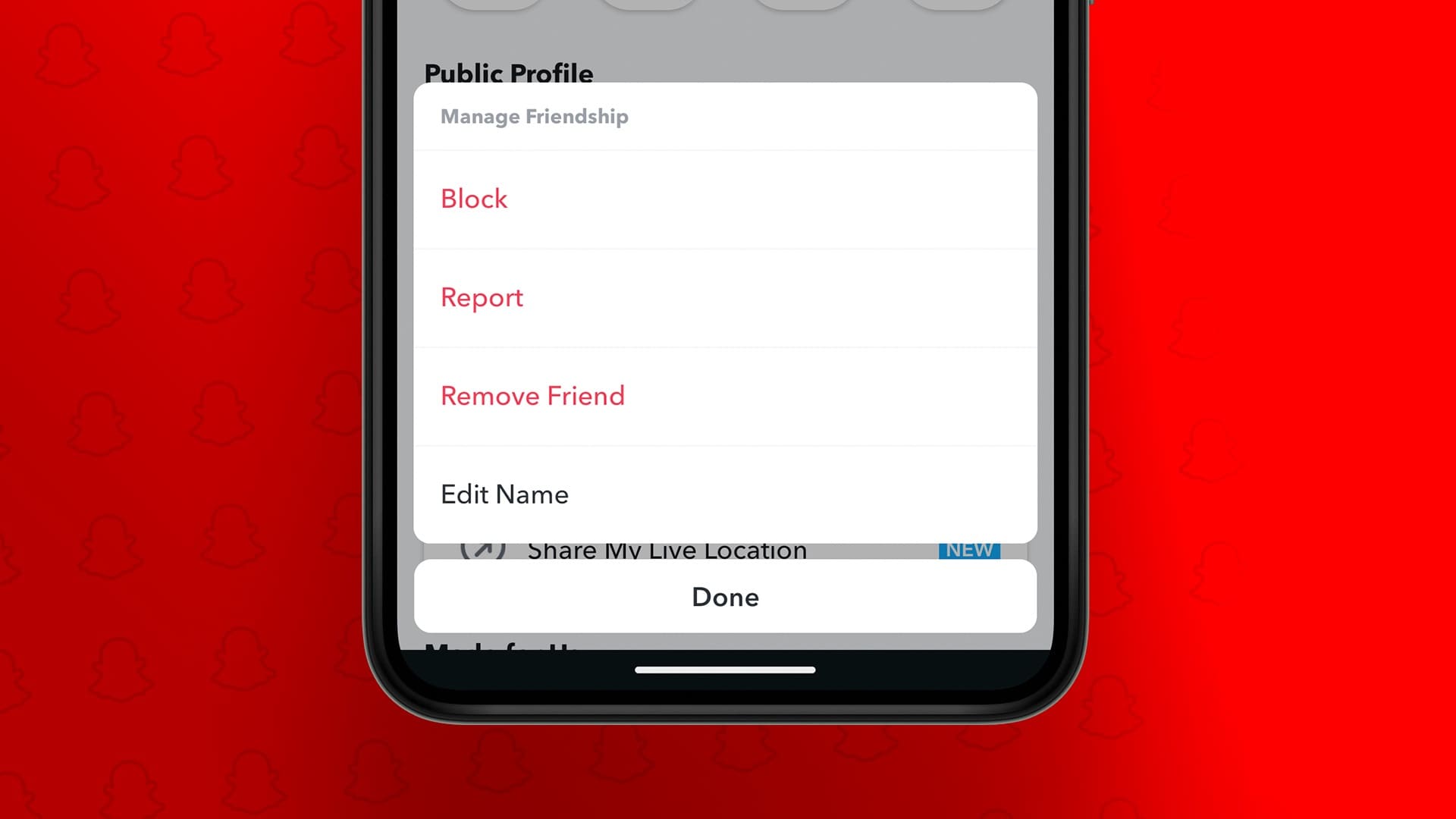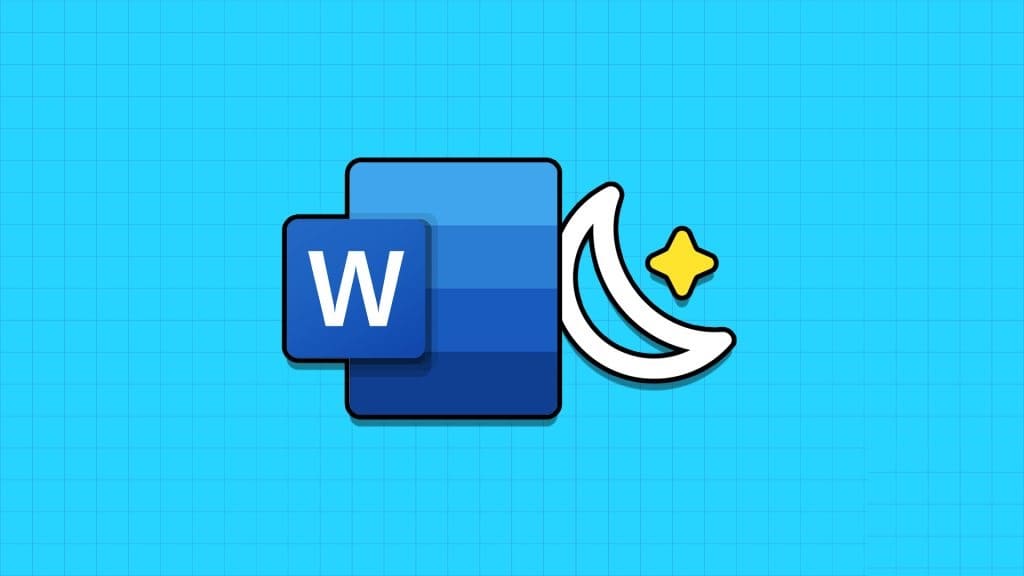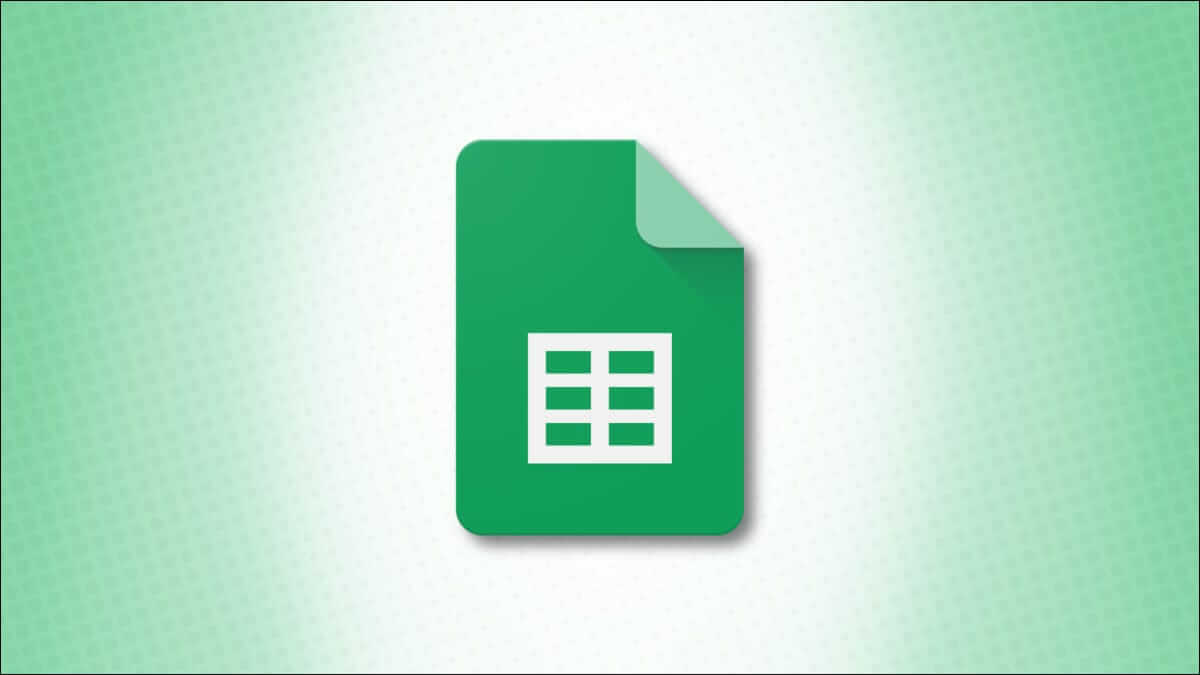Because WhatsApp forces people to accept its policies, Many users migrated from WhatsApp to Telegram.Also, WhatsApp needs a lot of work to catch up with Telegram in terms of features and functionality. One of these is the ability to use custom notification sounds in Telegram. You may want to keep the notification tone different for your friends and groups—mostly to know which ones are important. This guide will show you how to add custom notification sounds on Telegram. Unfortunately, this feature doesn't work with the Telegram web app.
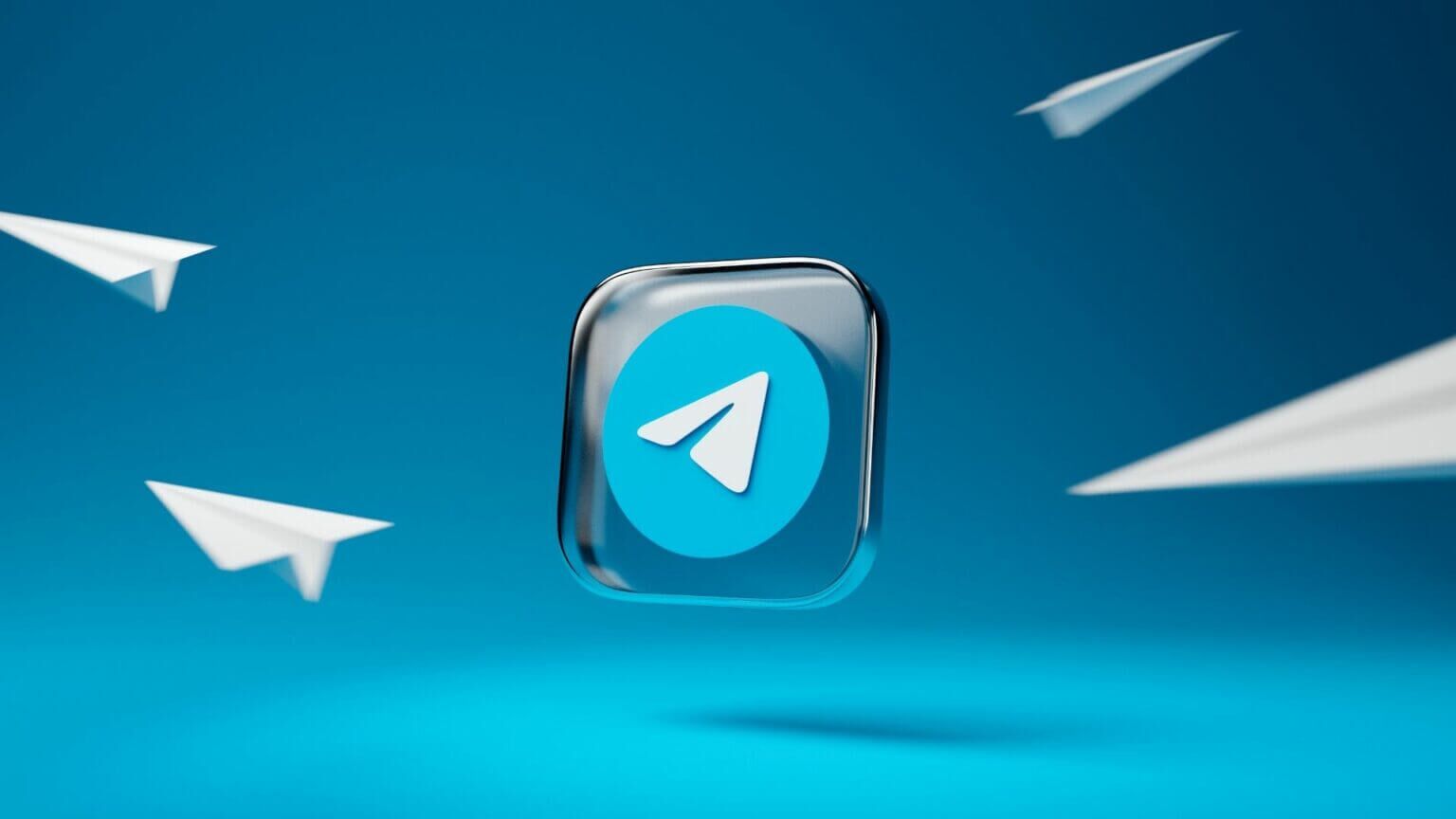
Add custom notification sounds to Telegram on iPhone
iPhone users can easily add custom notification sounds. Previously, you had to add private chats, group chats, and channels to the exceptions list. Now, Telegram gives you the option to add Custom notification sounds For each contact.
To use custom sounds, your iPhone needs to be running Telegram v8.7 or later to view the options. You can update Telegram app from the Apple App Store. Next, follow these steps.
Step 1: Open Telegram app.
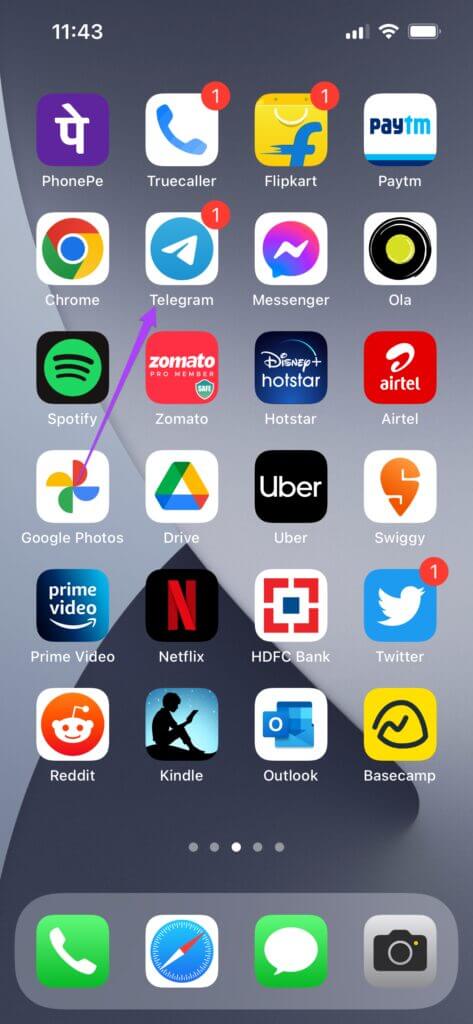
Step 2: Select a contact to set up Custom sound.
Step 3: Click on Contact Name To reveal more details.
Step 4: Click on mute icon.
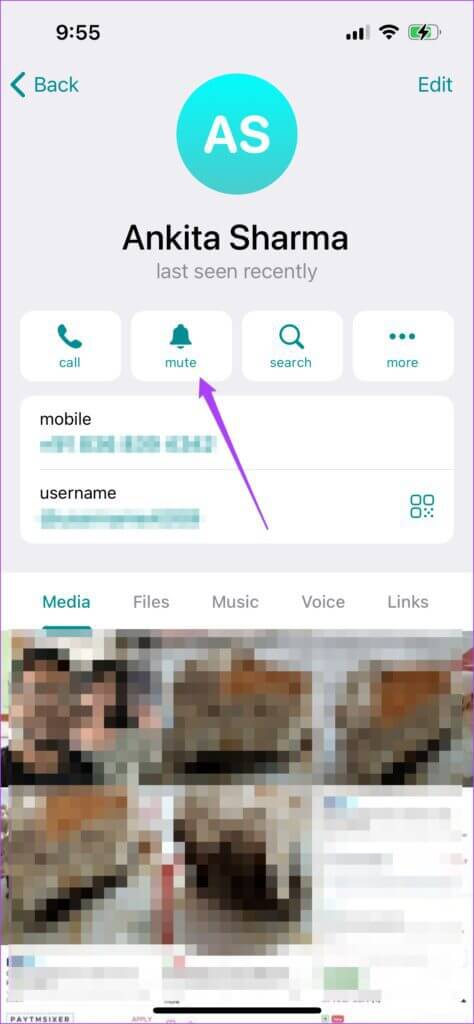
Step 5: of Options menu , Locate Customize.
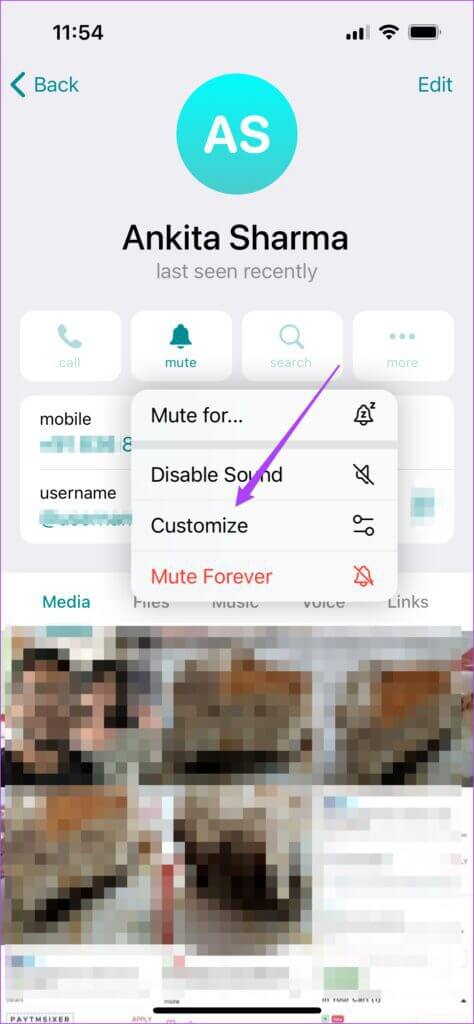
Step 6: Click on download audio.
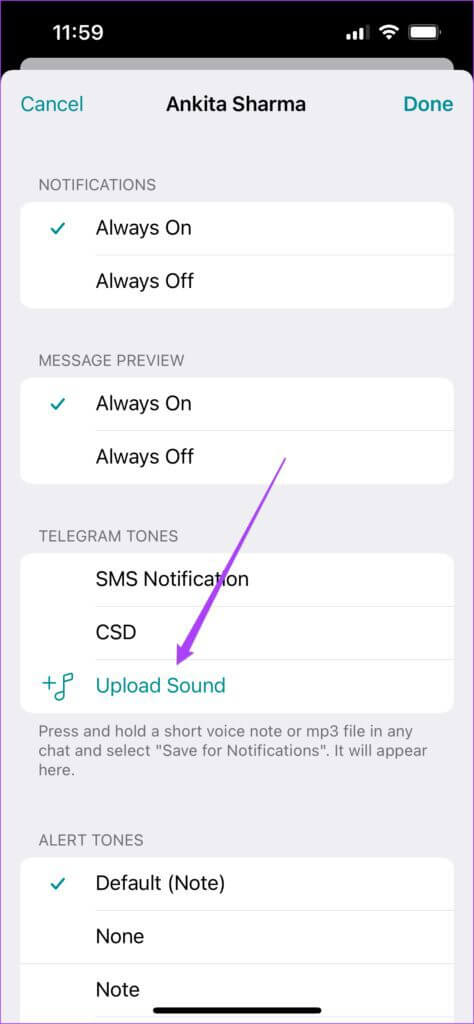
iCloud Drive will open on your screen.
Step 7: Select the folder that contains Custom sound.
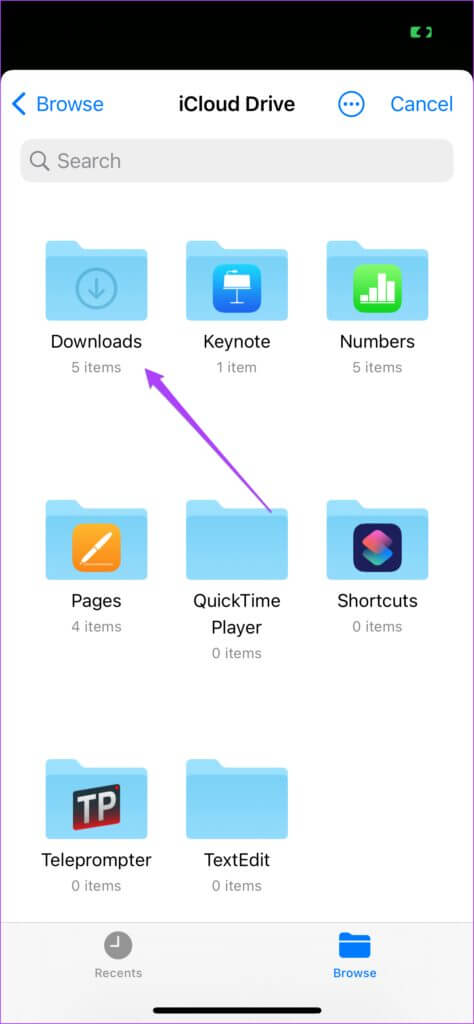
Your votes will be stored by default in Downloads folder. Hence, we select this folder.
Step 8: Locate audio file.
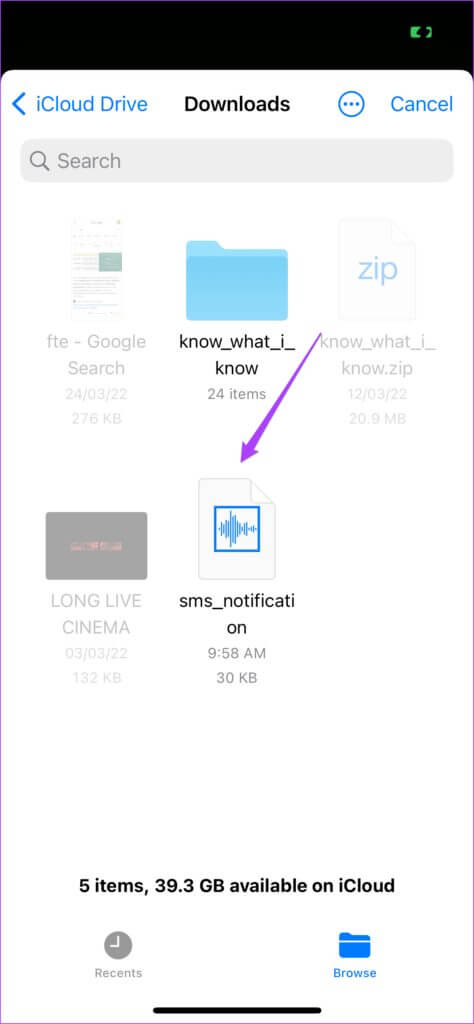
The audio file will be added to Telegram Tones.
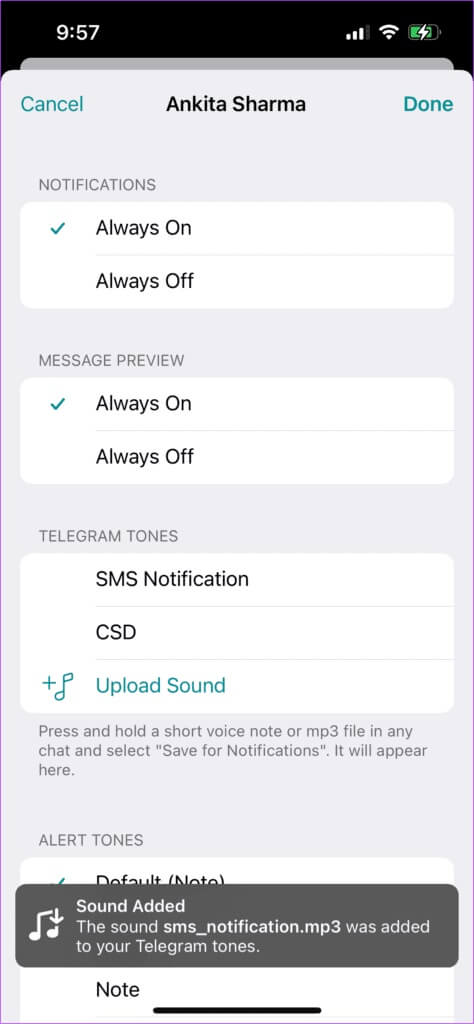
Step 9: Select this file again to set it as the notification sound.
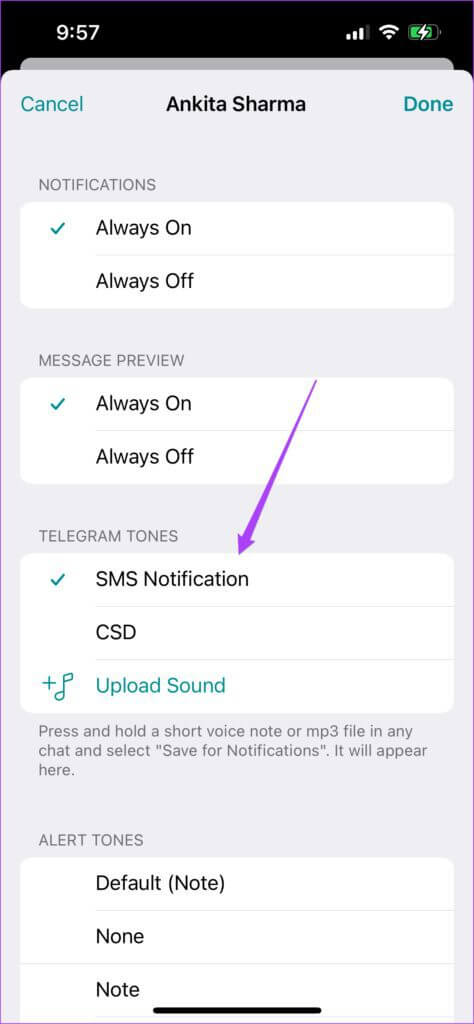
You've successfully added a new notification sound. Additionally, iPhone users can also access Google Drive, OneDrive, or the Downloads folder to upload the sound file. Follow these steps.
Step 1: after opening iCloud folder On your screen, tap browse.
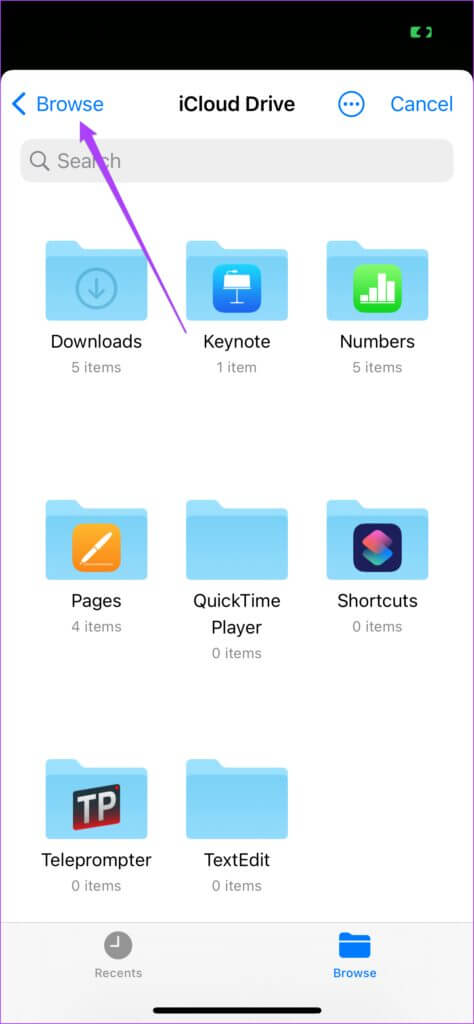
You'll see the file locations in the browsing list. You can click "Downloads" under the "Favorites" option.
Step 2: Click on The three points.
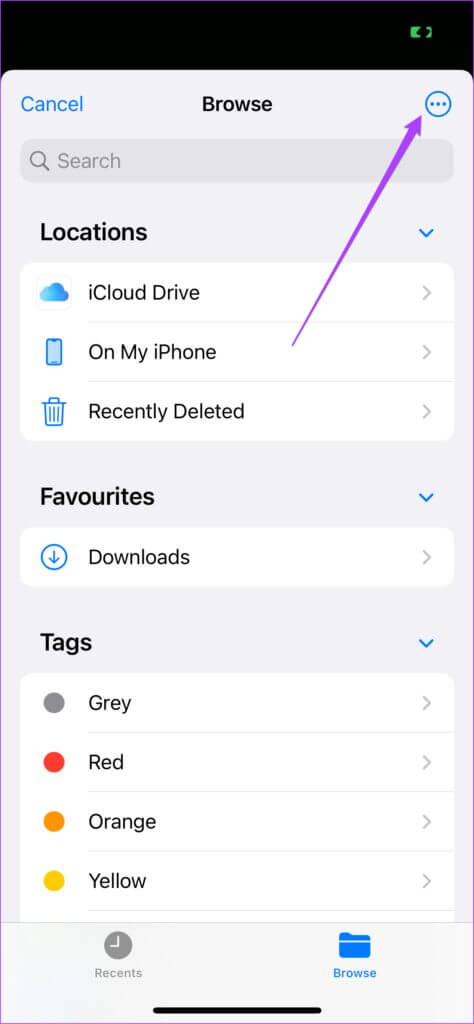
Step 3: Locate Edit option.
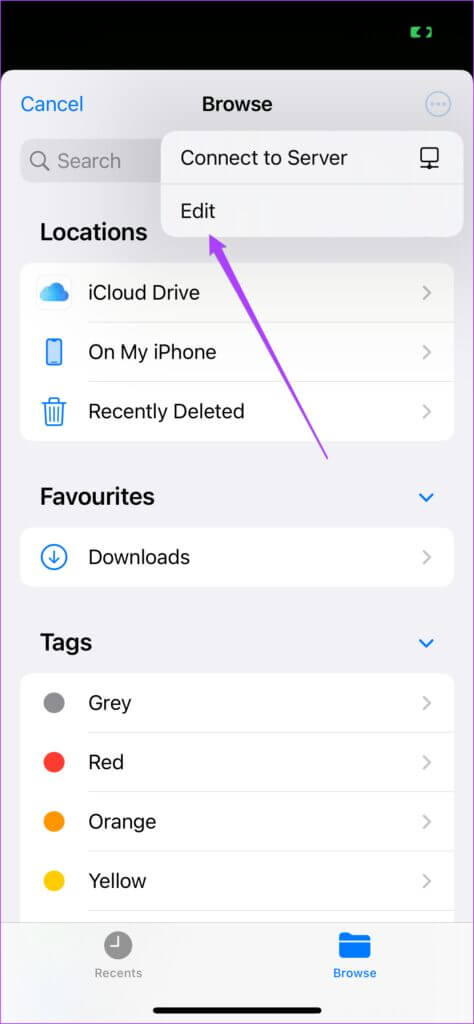
Step 4: Click on toggle button to enable Google Drive Or OneDrive.
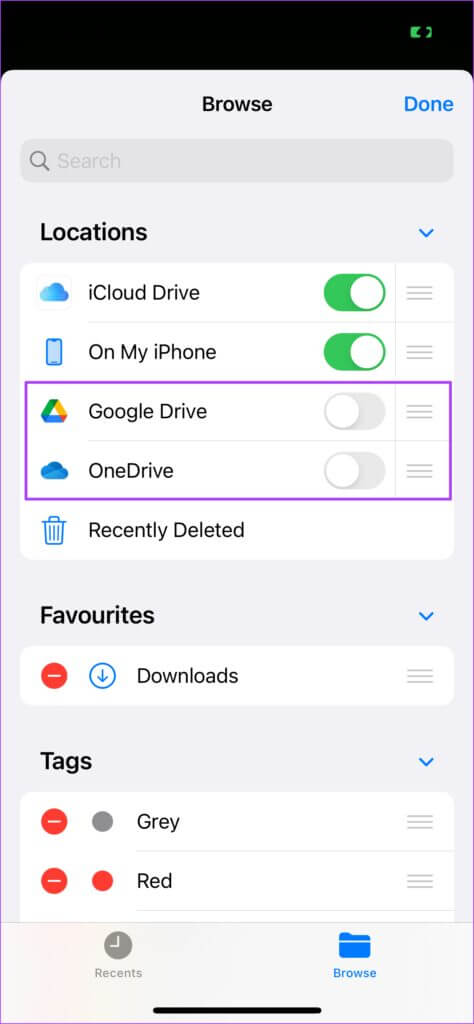
In our case, we enable Google Drive.
Step 5: Click again on the selected folder location.
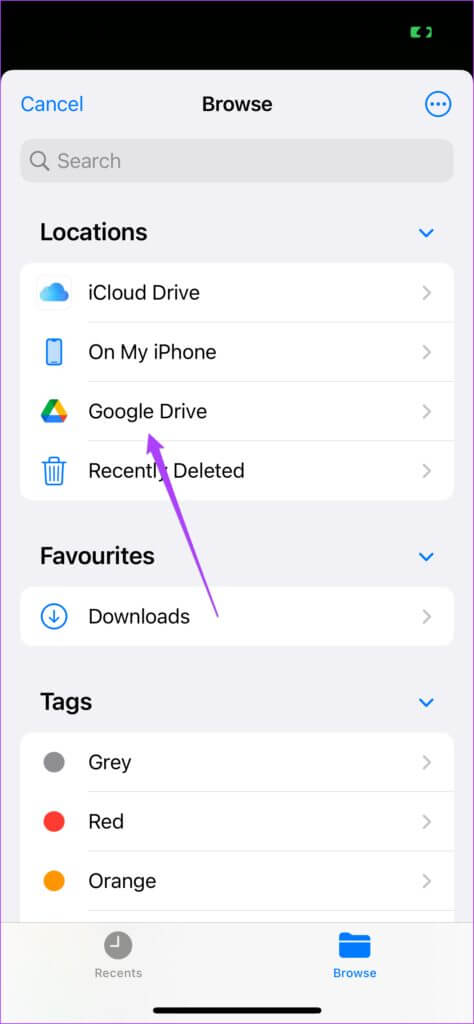
Step 6: Click on Open Google Drive.
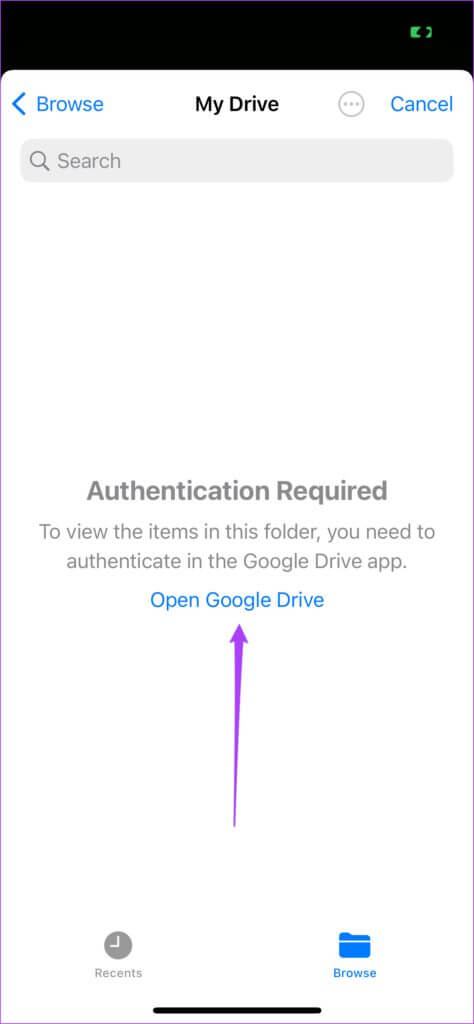
You can select one or more audio files of your choice and set the notification tone.
Add a custom sound to notifications in Telegram on Android
Even Android users can set custom notification tones for their Telegram contacts. However, you'll need to update the Telegram app to the latest version (at least v8.6 or higher) of Play StoreHere are the steps to add custom sounds.
Step 1: Open Telegram app.
Step 2: Locate Contact And press Contact Name To reveal more details.
Step 3: Click on Notifications.
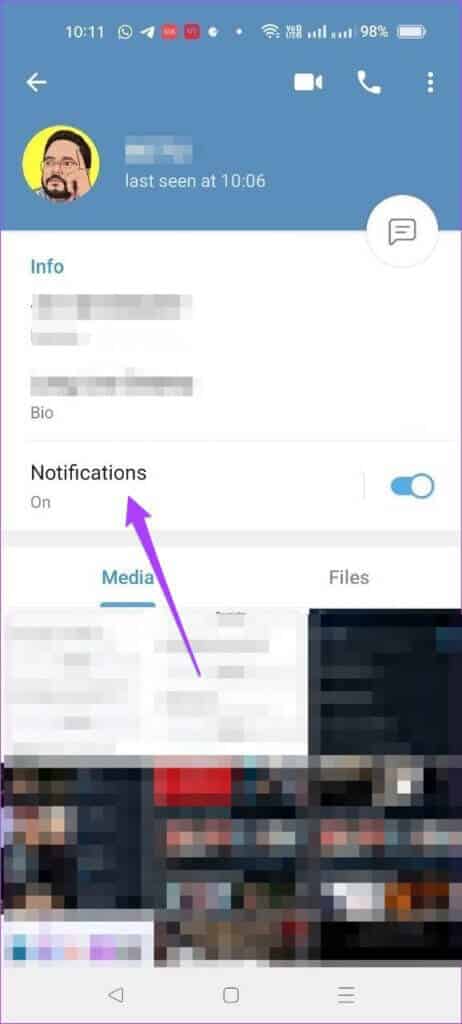
Step 4: Locate Customize from the popup menu.
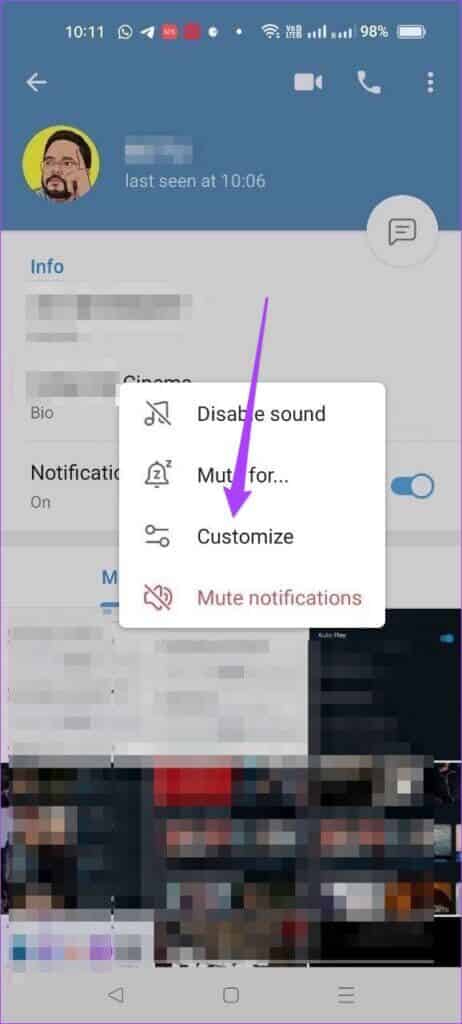
Step 5: Press the toggle button to enable. Custom notifications.
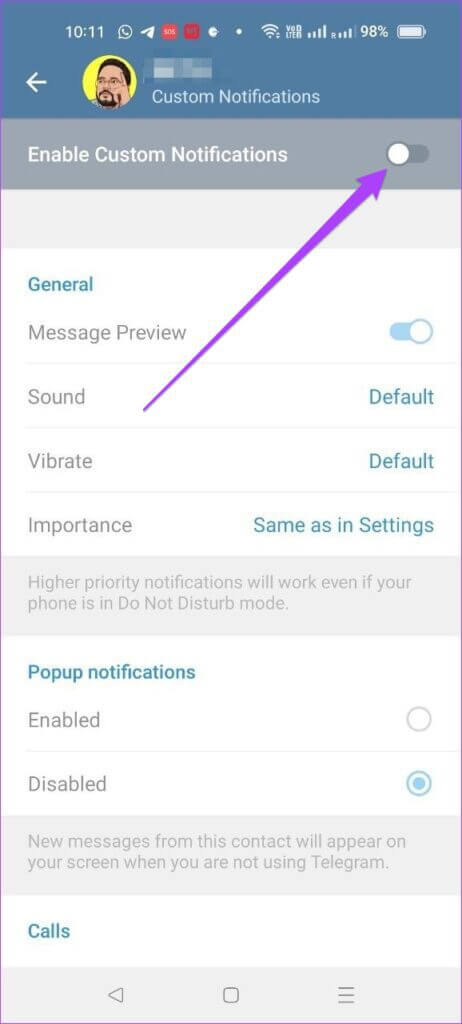
Step 6: Click on the sound.
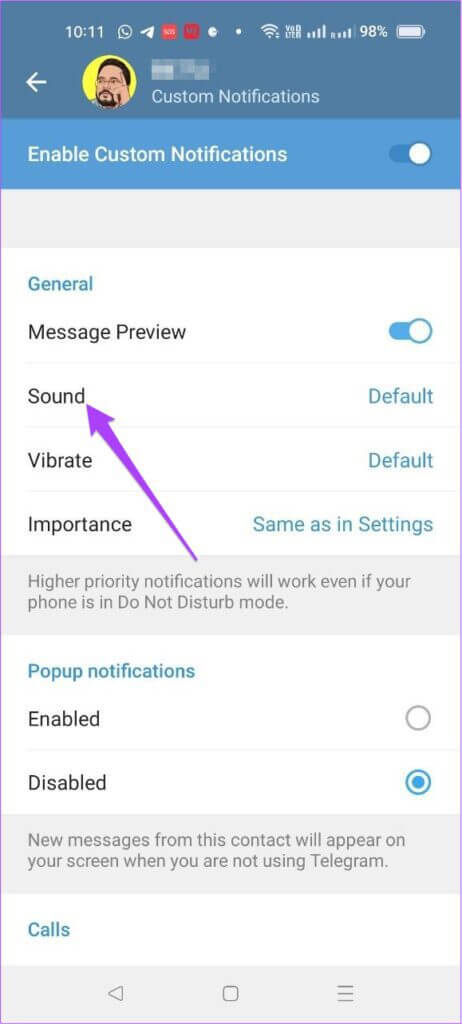
Step 7: Click on Download sounds.
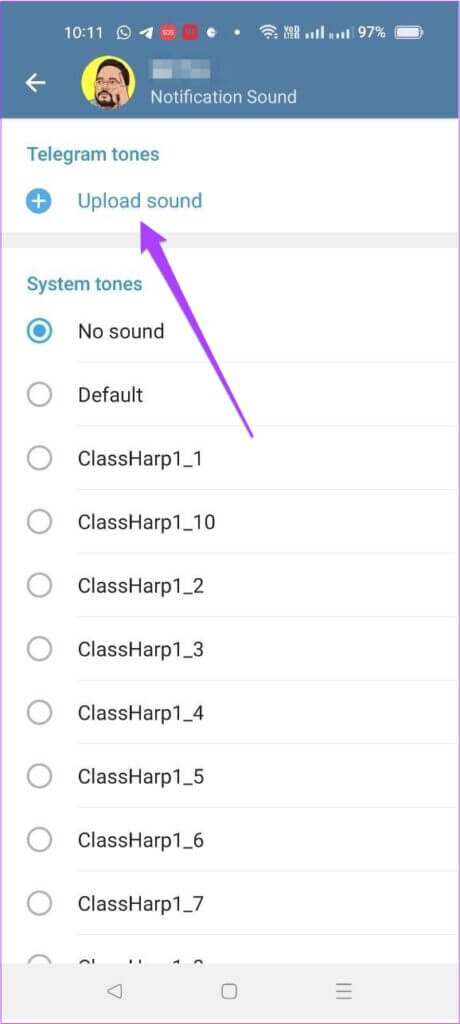
You can choose to add sounds from your internal storage or choose from Telegram's available ringtones. Recently used files will also be displayed.
Step 8: Locate Ringtone which you choose and press Blue arrow for confirmation.
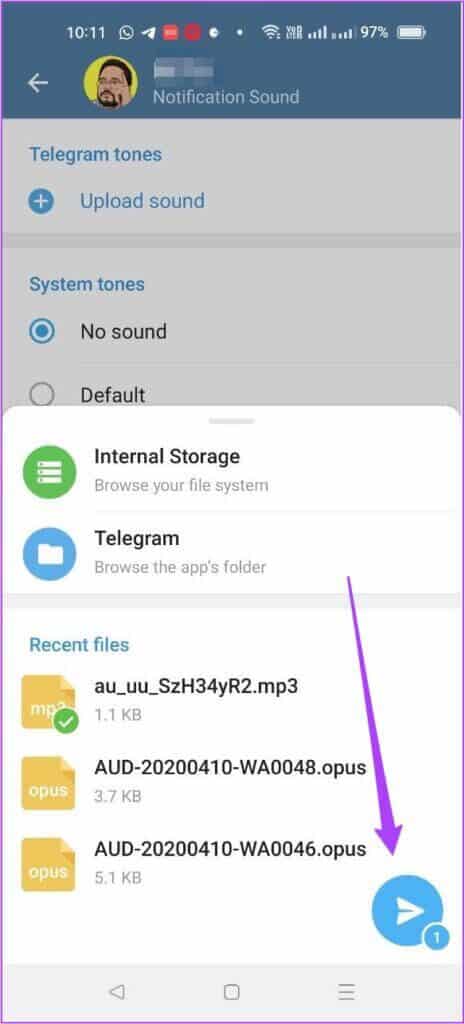
Step 9: After adding your voice, tap it to use that for notifications.
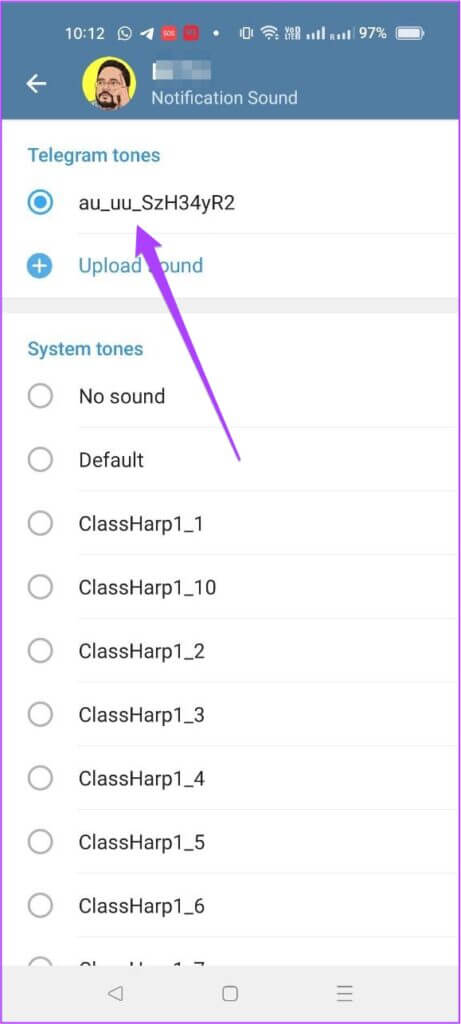
You can also choose to customize notification vibration levels for a specific contact. This is a feature that appears to be missing from the iOS app.
Add a custom sound to notifications in Telegram on Windows
Telegram's Windows apps also let you set a custom notification sound for contacts. You can download the app either from Official Telegram website Or from Microsoft Store for Windows.
Here's how to upload audio files using the Windows app.
Step 1: Open Telegram app.
Step 2: Locate Contact Click on her name.
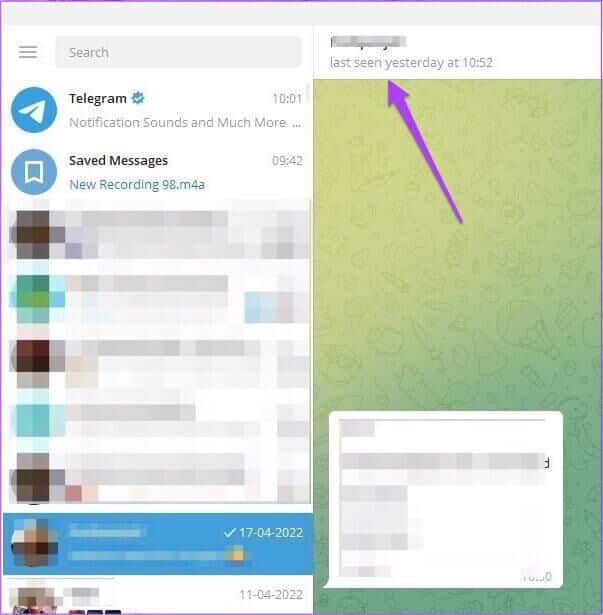
Step 3: Click Notifications.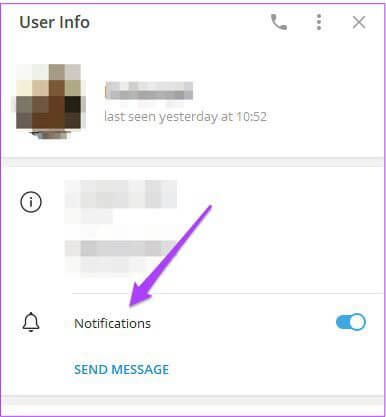
Step 4: Click Voice identification.
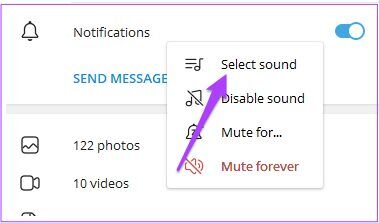
Step 5: Click download audio.
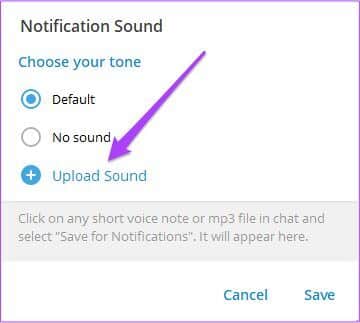
You will be redirected to your downloads folder.
Step 6: Locate audio file Which you choose.
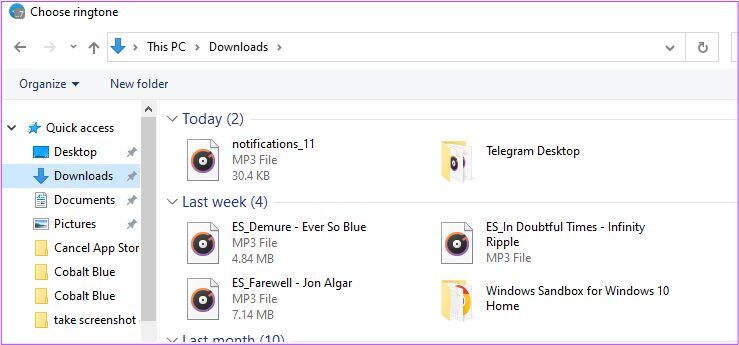
Step 7: Click to open.
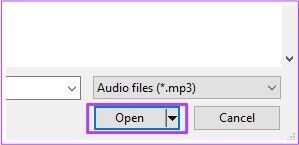
Step 8: Once addition File, select it and click save.
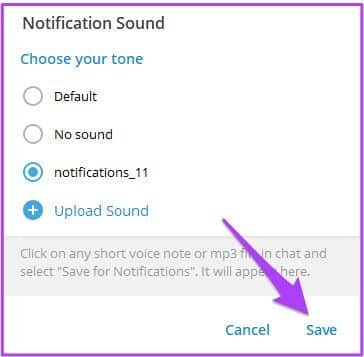
Telegram will assign a custom notification sound to the contact. You can choose the file from any folder on your system.
Add a custom sound to notifications in Telegram on MacOS
With the latest update to Telegram (v8.7), even macOS users can benefit from custom notification sounds. Unfortunately, they cannot be set for individual contacts or chats. Before proceeding, update your Telegram app for macOS.
Step 1: Open Telegram app on your Mac.
Step 2: Click Settings icon looks like gear In the lower right corner of the app.
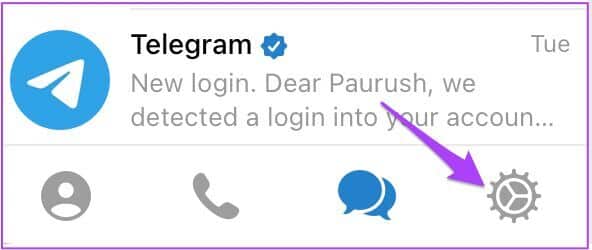
Step 3: when you open Settings menu , Locate Notifications and Sounds.
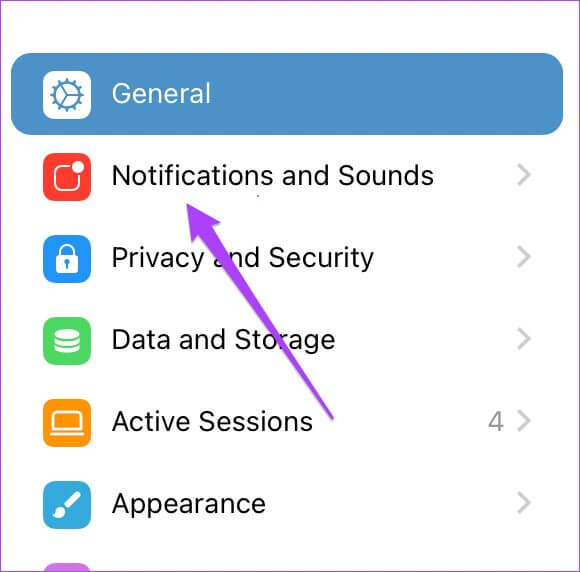
Step 4: Click Notification Tone.
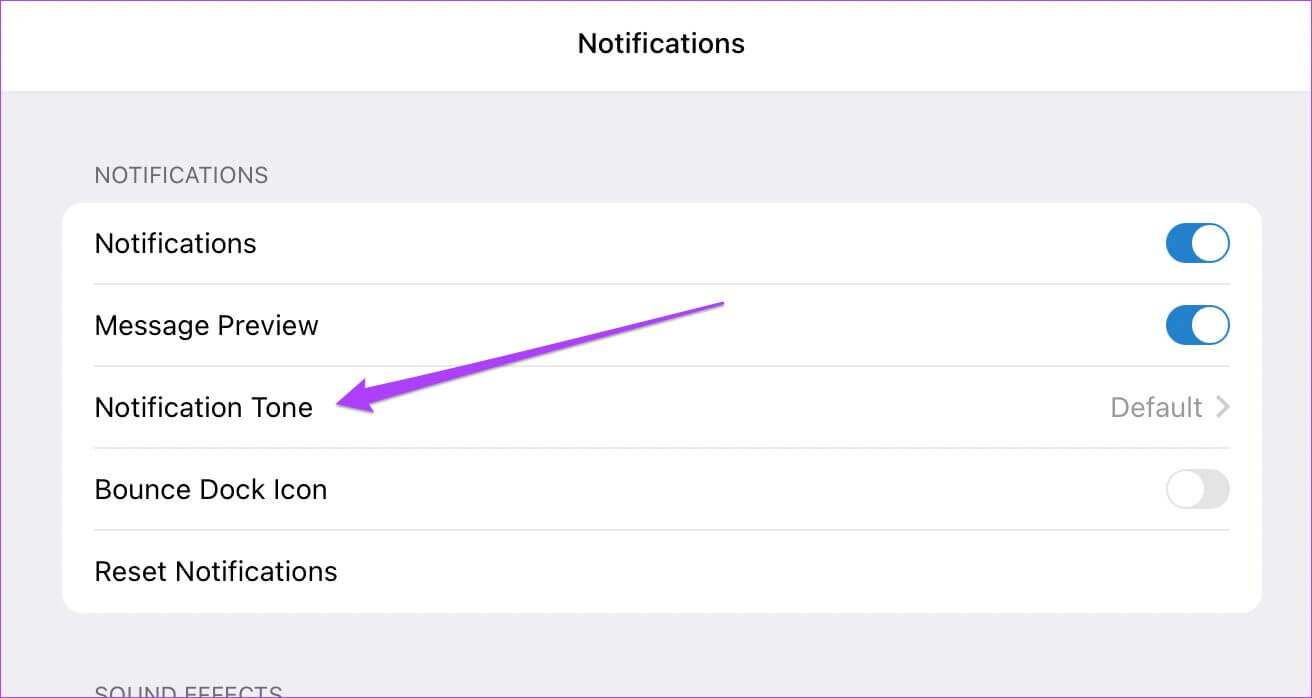
Step 5: Click Download Ringtone. This will open Downloads folder On Mac by default.
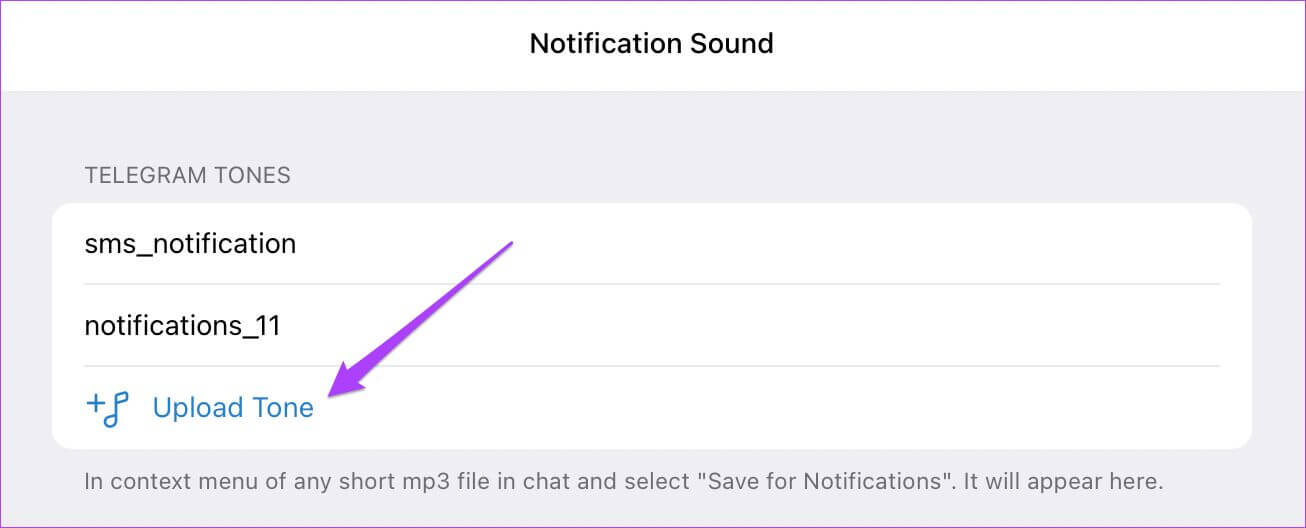
Step 6: Locate audio file And click Open buttonSize. audio file Limited to 300KB.
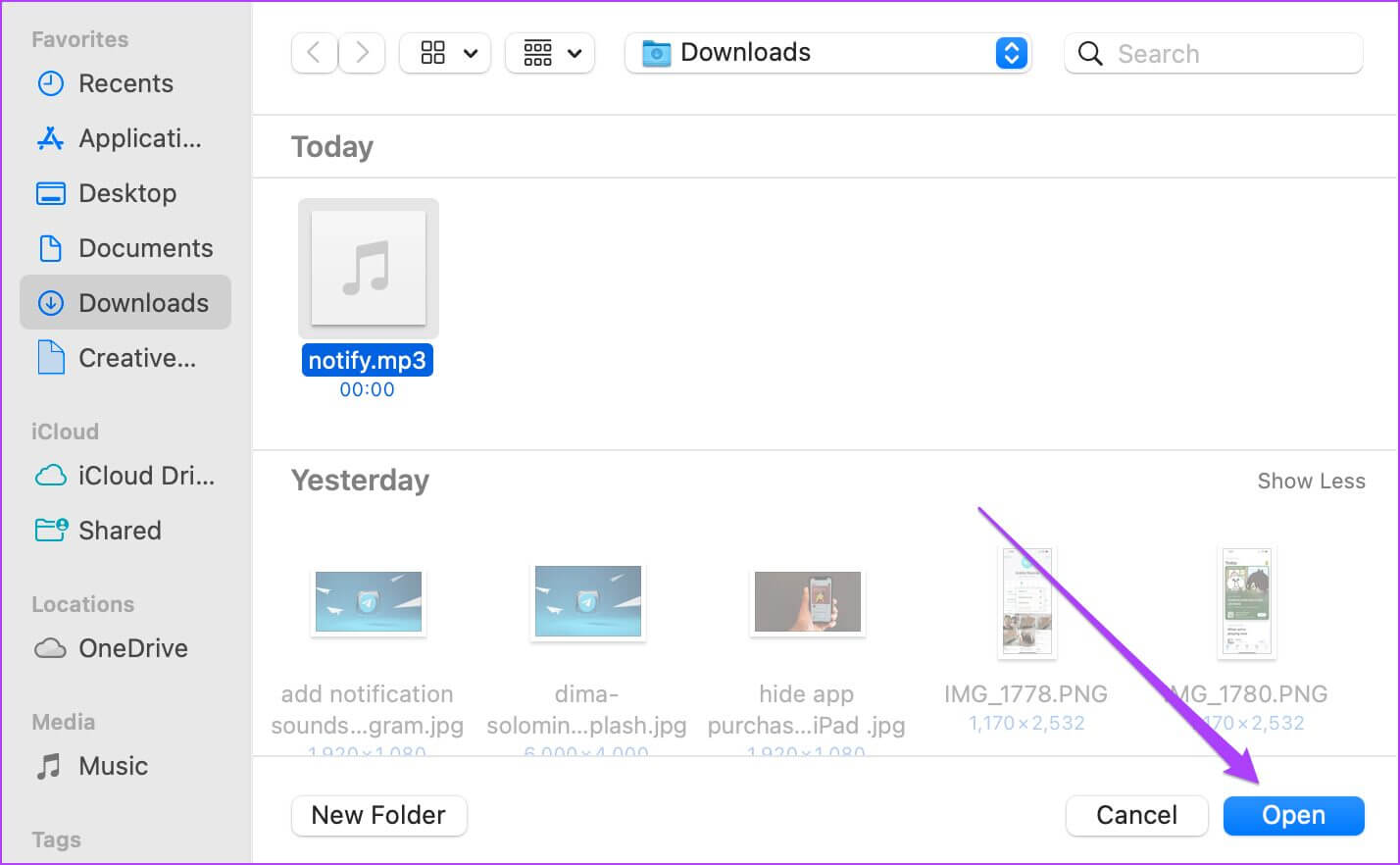
Step 7: Locate audio file Which was downloaded as notification sound.
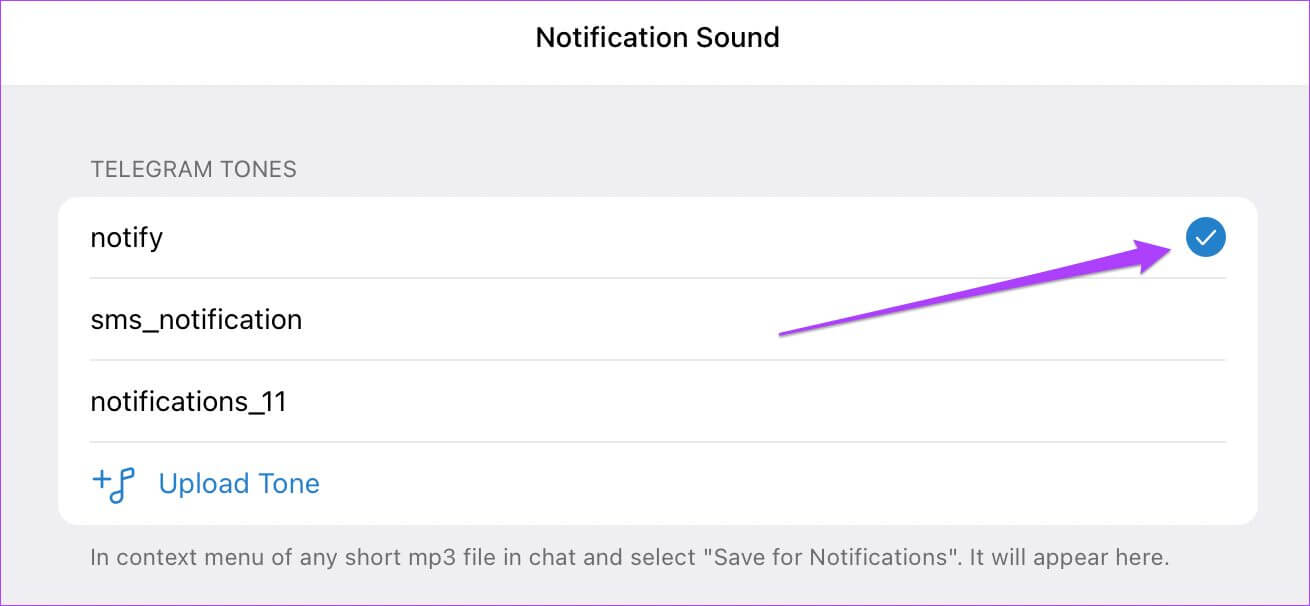
Use custom notification sounds on your phone.
Here's how you can add custom notification sounds to Telegram. This feature is a great addition for power users who rely on Telegram to stay connected with friends and other like-minded groups. Also, keeping a custom tone helps you pay attention to specific, important messages that you don't want to miss.