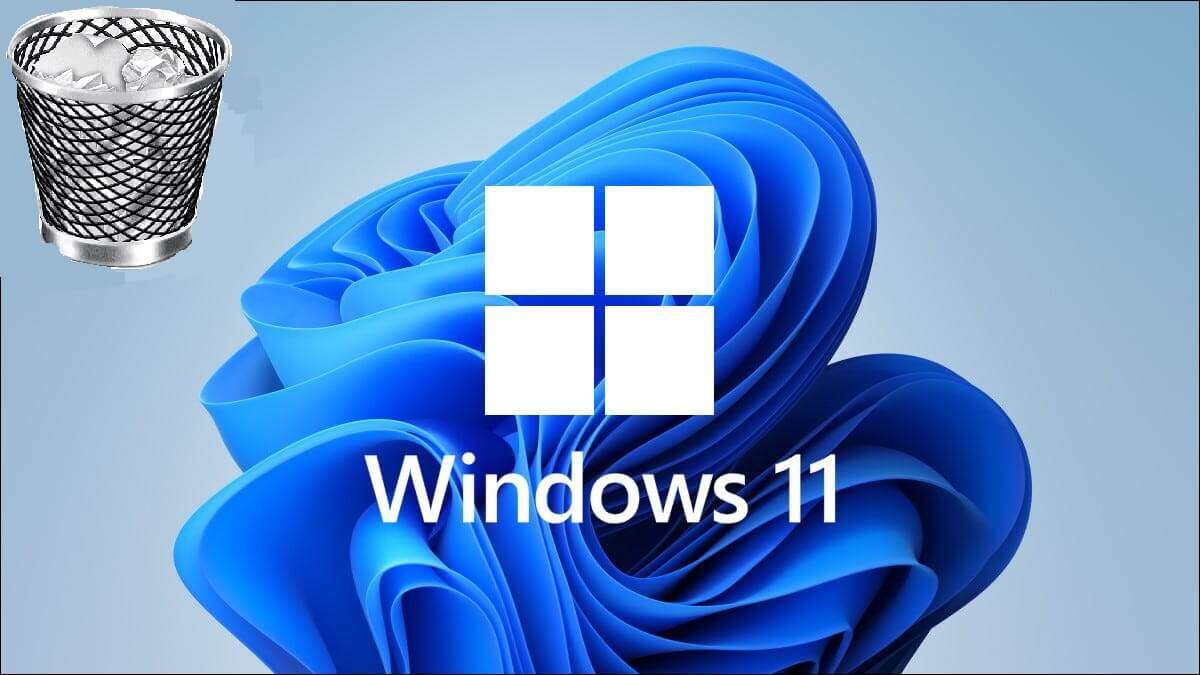Apps and games require the .NET Framework to run properly on Windows. A framework is a set of pre-packaged code developers use when creating applications. You may have encountered Errors during installation and running applications That requires a specific version of the .NET Framework. However, applications run fine after installing the required version of the runtime libraries. If you want to check the .NET Framework version on Windows, you can use any of the five methods below. Let's get started.
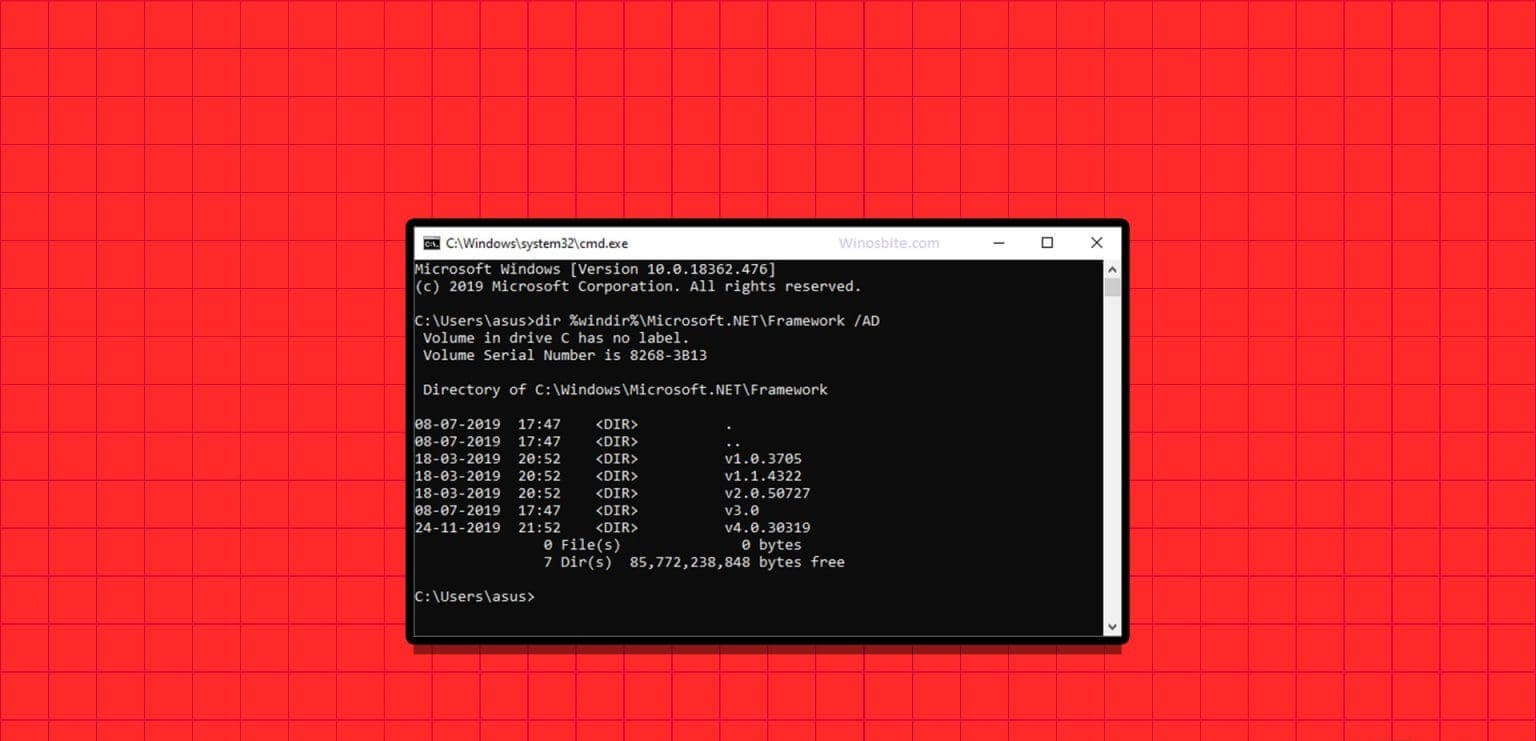
1. Use the installation folder in File Explorer
The simplest way to check which version of .NET Framework is available on your Windows 10 or Windows 11 computer is to use File ExplorerAll you have to do is visit the installation folder on your C drive and check its properties. Repeat the following steps to do so:
Step 1: Click on Keyboard shortcut Windows + E To open an application file explorer.
Step 2: Go to the address bar at the top, paste the following path, and then tap Enter:
C:\Windows\Microsoft.NET\Framework
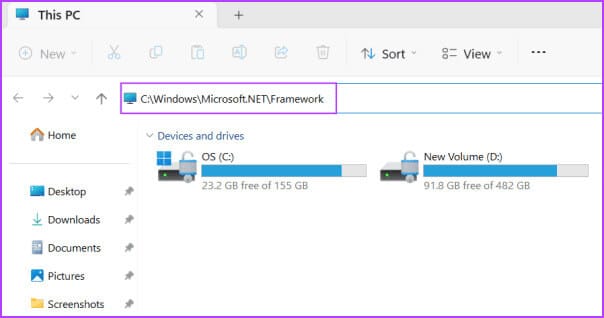
Step 3: This is the folder that contains all the .NET Framework installations on your computer. You will see several folders that begin with the first letter "V" Followed by the version name. Just like on our computer, we have folders containing .NET Framework versions 1 through 4.0. Double-click any of the folders to open it.
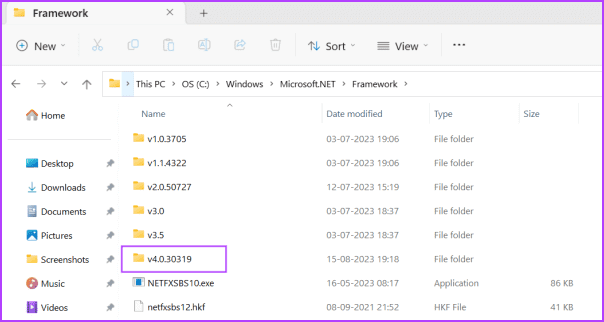
Step 4: Right click on DLL file and select Properties option of Context menu.
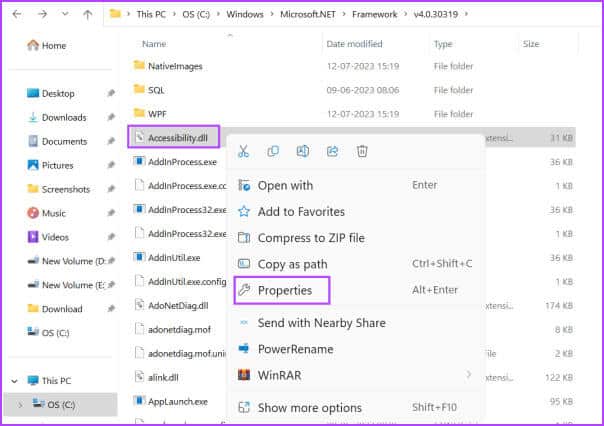
Step 5: Switch to Details tab. Look for Product release option.And it will contain .NET Framework version number.
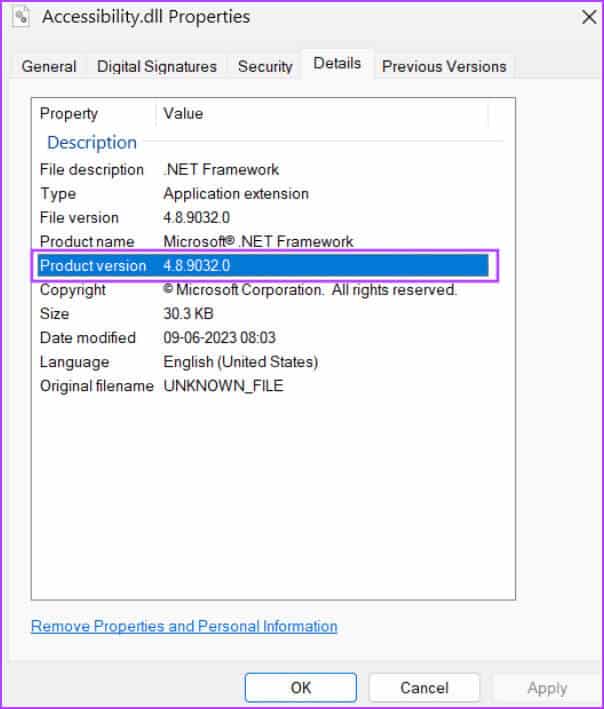
Step 6: close Properties window.
2. Use Registry Editor
If you are wondering “What version of .NET Framework do I have?”, you can simply take a look at Registry Editor To learn more about it, here's how:
Step 1: Click on Windows key To open start menu. Write regedit in the search box and press Enter.
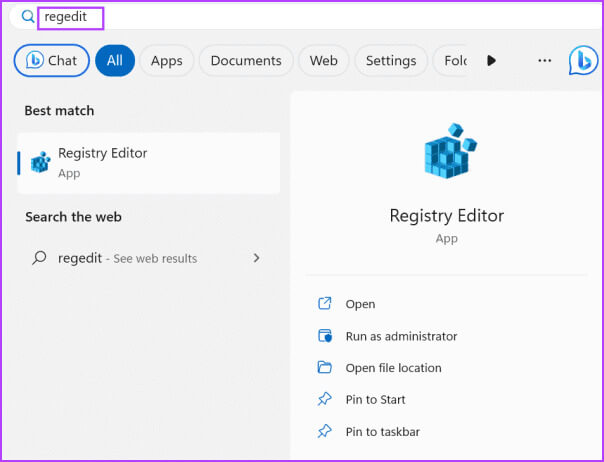
Step 2: It will be running Control window In the user account. Click the button "Yeah" to open the Registry Editor.
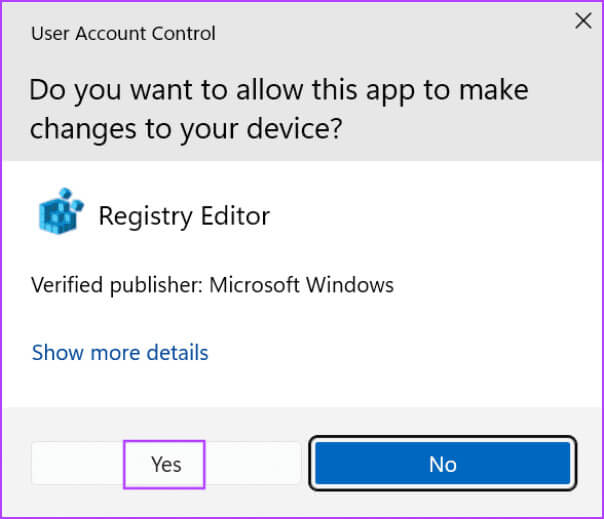
Step 3: Go to address bar At the top, paste the following path, then press Enter:
HKEY_LOCAL_MACHINE\SOFTWARE\Microsoft\NET Framework Setup\NDP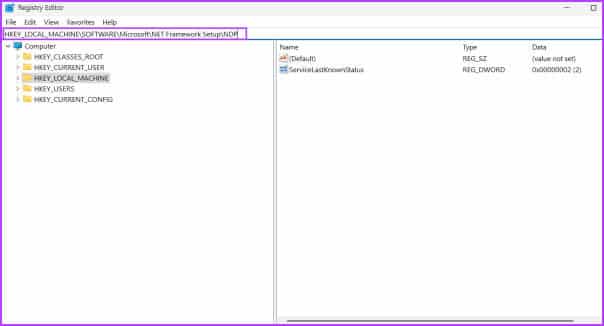
Step 4: You will see a set of subkeys below. a key NDP. Click on arrow icon To expand a subkey.
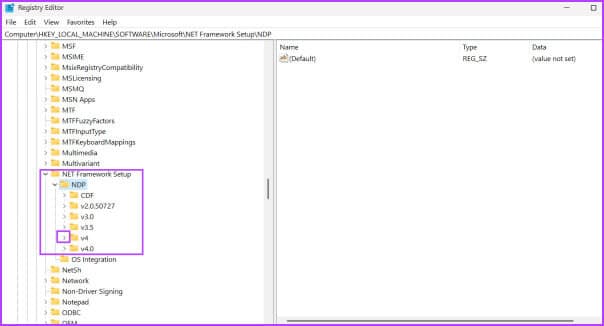
Step 5: tap on Client subkey.
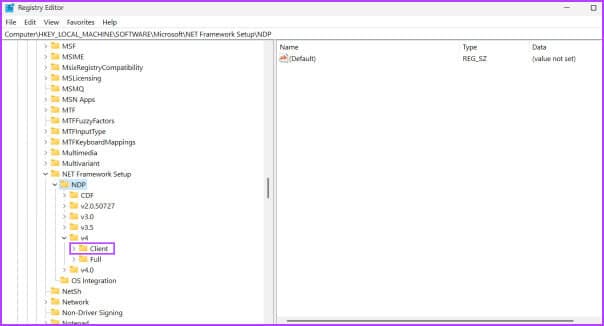
Step 6: Go to the right side and find Issue value. You will see the .NET Framework listed under the Data column. Similarly, you can check the version of all subkeys listed under the NDP key.
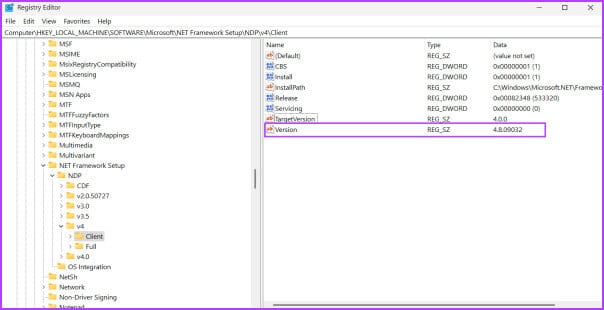
Step 7: close Registry Editor.
3. Use Command Prompt
If you can't find out which version of .NET is installed on your Windows 10 or 11 PC, you can Using the command prompt To get a clearer picture, you can use a command that queries the NDP key in the system registry and displays all its details. Here's how:
Step 1: Click on Windows key To open start menu. Write cmd in the search box and press Enter To open Command Prompt in Terminal app.
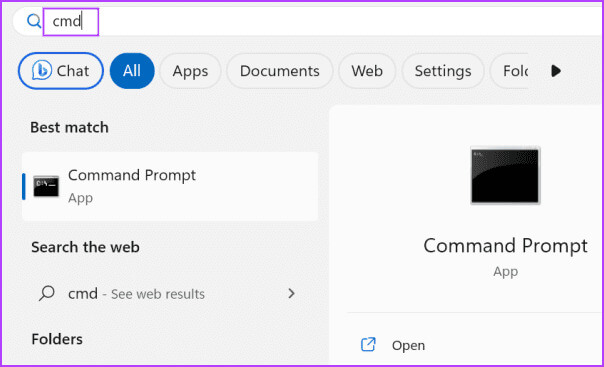
Step 2: Type the following command and press Enter:
reg query "HKLM\SOFTWARE\Microsoft\Net Framework Setup\NDP"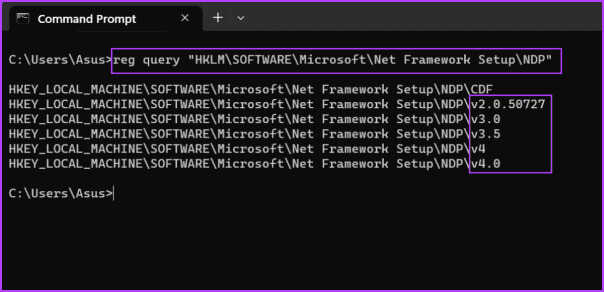
Step 3: The command will create all subkey names under the NDP key. The letter "V" Here's the version. So, v2.0 is the second version, v3.0 is the third version, and so on. But if you want to get the full version details for a specific subkey, run the following command:
reg query "HKLM\SOFTWARE\Microsoft\Net Framework Setup\NDP\v4\Client" /v Version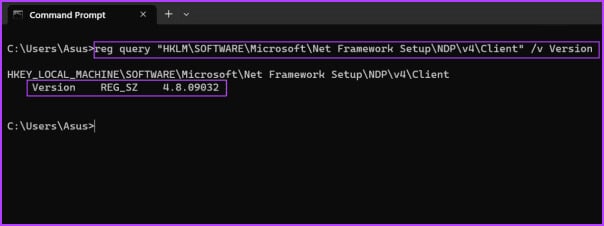
Step 4: You can replace Part v4 From the command any other subkey version (v3.0, v2.0 or other) and check its exact version.
4. Using the POWERSHELL GET-CHILD CMDLET command
Terminal enthusiasts can also use the Get-child cmdlet to search for and display all .NET Framework release versions on a Windows 11 PC. Here's how:
Step 1: Click on Windows key To open start menu. Write powershell in the search box and press Enter To open PowerShell in Terminal app.
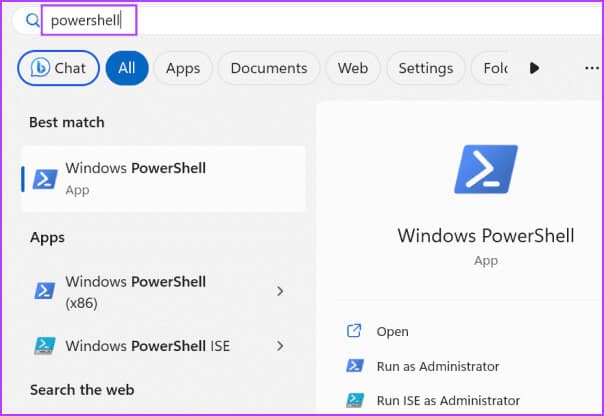
Step 2: Type the following command and press Enter:
Get-ChildItem 'HKLM:\SOFTWARE\Microsoft\NET Framework Setup\NDP' -Recurse | Get-ItemProperty -Name version -EA 0 | Where { $_.PSChildName -Match '^(?!S)\p{L}'} | Select PSChildName, version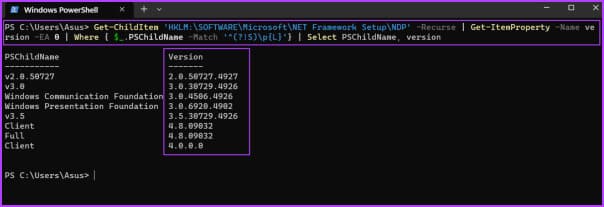
Step 3: You will see all versions..NETFramework installed on your computer.
Step 4: close Terminal app.
5. Use an external tool (ASOFT .NET VERSION DETECTOR)
If you find the command prompt or registry key methods too confusing, you can use a third-party application like ASoft .NET Version Detector. It will detect and display all versions of the .NET Framework on your computer. Here's how:
Step 1: Download ASoft .NET Version Detector.
Step 2: Extract ZIP file And run the application on your computer.
Step 3: You will see all versions of .NET Framework installed on your Windows computer.
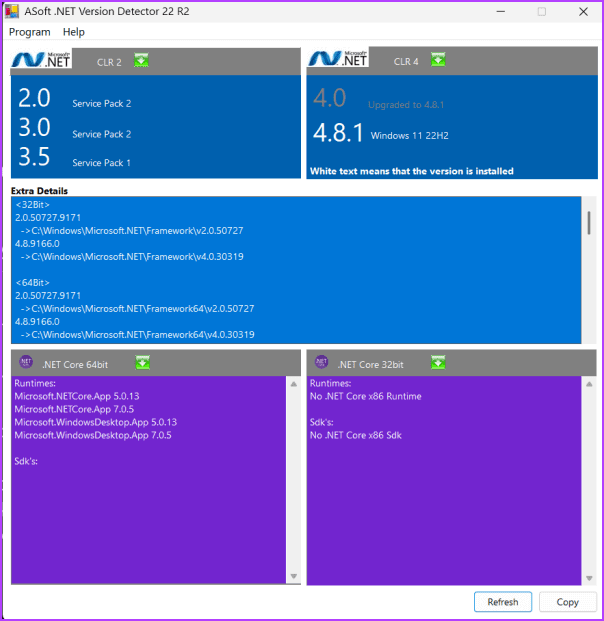
FAQ
Q1. What is the current .NET Framework version?
The answer: The latest version of the .NET Framework is 4.8 and is available for Windows 10 and Windows 11.
Q2. How can I update my .NET Framework version?
The answer: Microsoft ships the latest versions of the .NET Framework with Windows UpdatesTherefore, check for and download the latest update available for your Windows computer. You can also download the latest version manually from Microsoft official website.
Q3. How to install .NET Framework 2.0, 3.0, and 3.5 in Windows 11?
The answer: Open the Programs and Features page in Control Panel. Click the "Turn Windows features on or off" option. Click the .NET Framework 3.5 check box, and then click the "OK". Wait for the installation to complete and then Restart your computer Your.
Easily check your .NET FRAMEWORK version
These were the five ways to check the .NET Framework version on your Windows 11 computer. If you prefer a GUI-based application, you can use ASoft .NET Version Detector to find the .NET Framework version, copy the results, and save them to a text file.