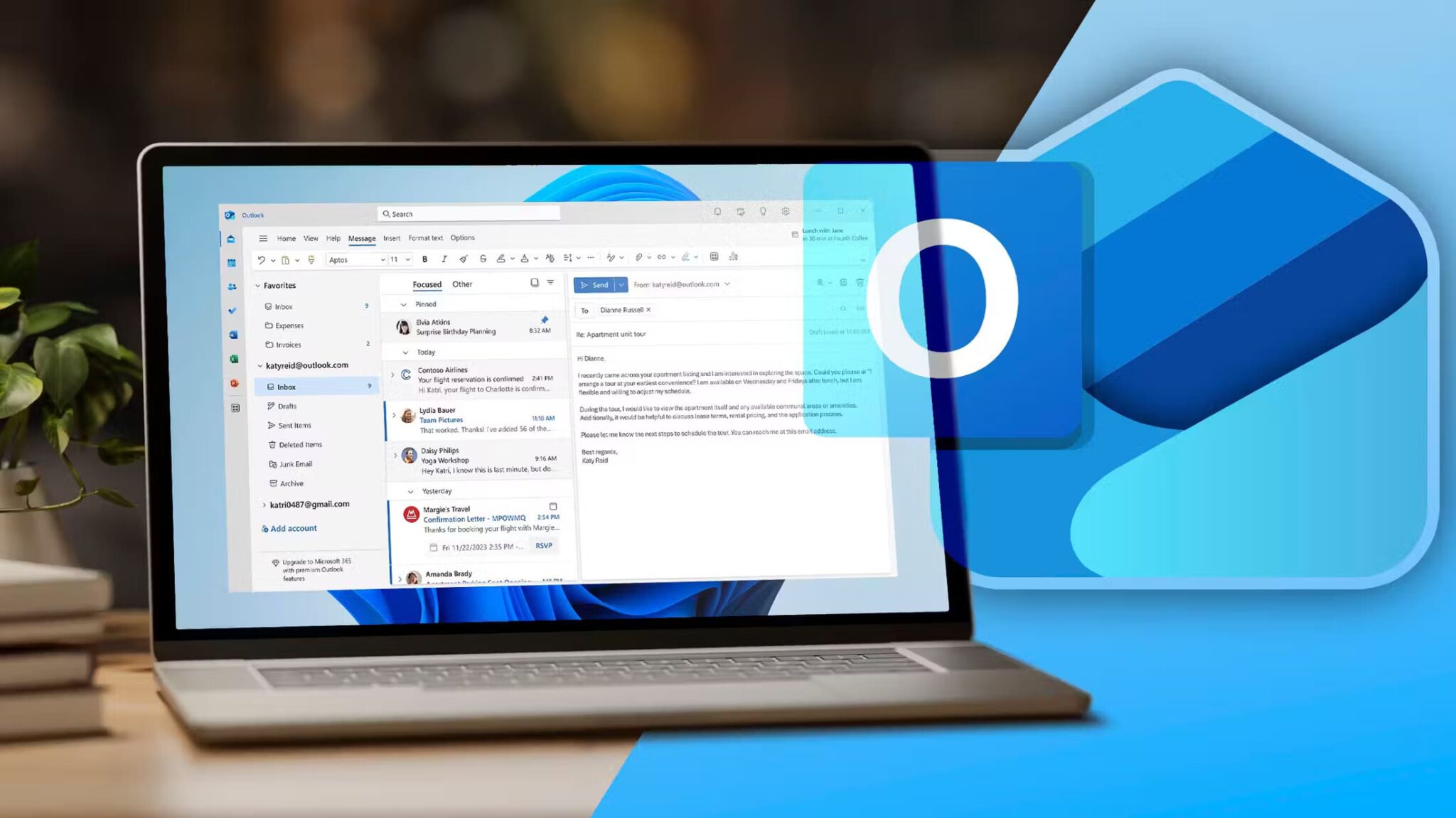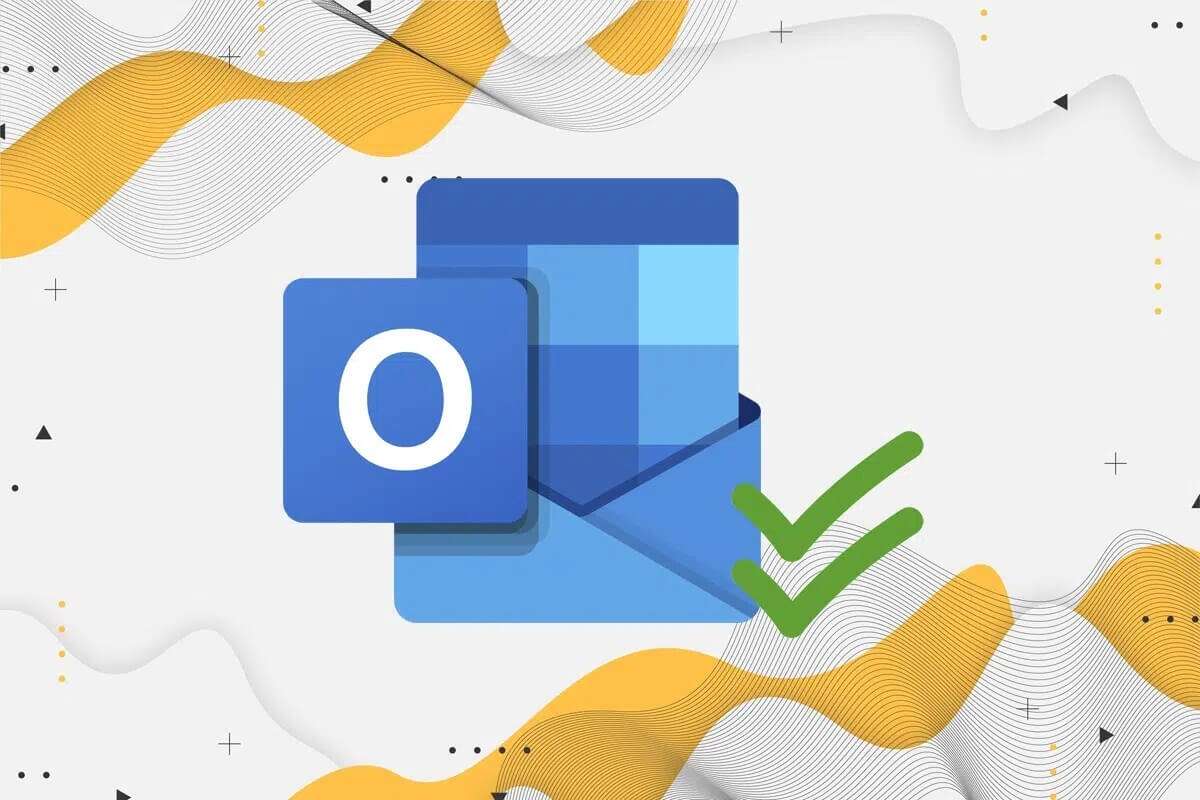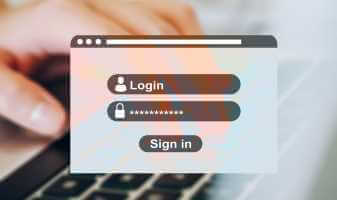Are you tired of entering your personal information every time you fill out a form or make an online purchase? Google Chrome's autofill feature can save you time and effort. It can automatically fill in details like passwords, addresses, phone numbers, and even credit card information.
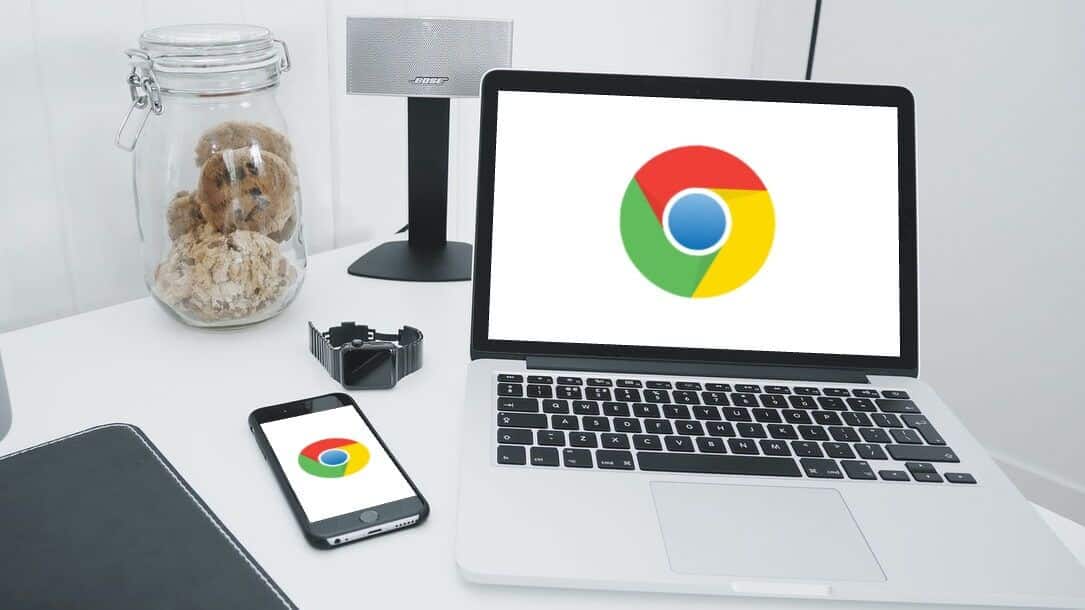
If you want to know how to use Chrome's Autofill feature On your device, this article will walk you through the steps to enable and disable autofill in Google Chrome for PC and mobile. So, without further ado, let's get started.
How to enable or disable autofill in Google Chrome (on PC)
Whether you're setting up autofill for the first time or want to disable it permanently, accessing autofill settings in Chrome is very simple. You can follow these steps on both Windows and Mac.
Step 1: Open Google Chrome On your computer. Click Three-dot menu icon in the upper right corner and select Settings from the list.
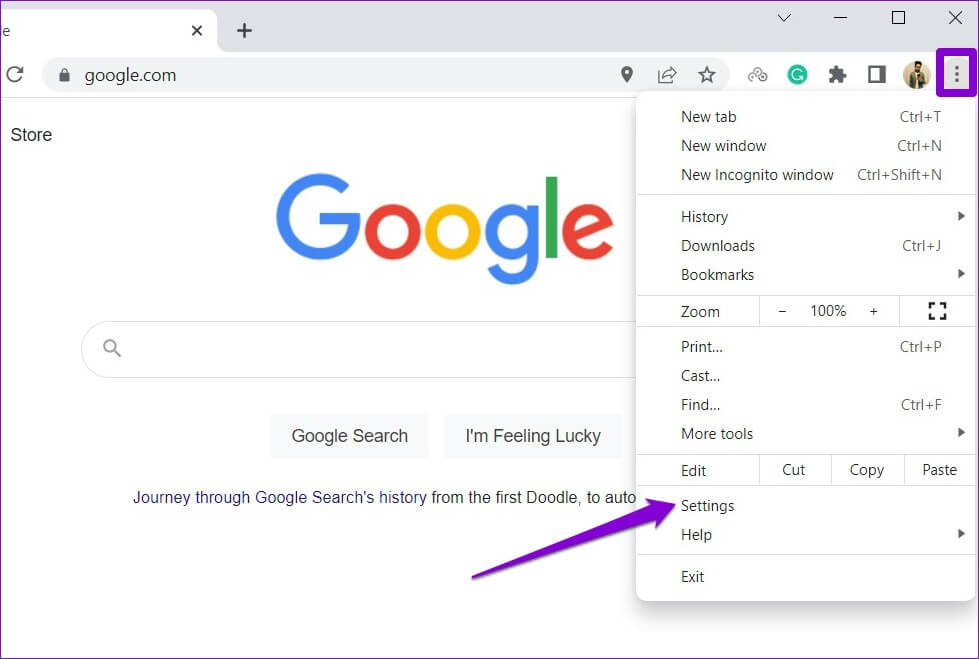
Step 2: Click Autofill on the left sidebar.
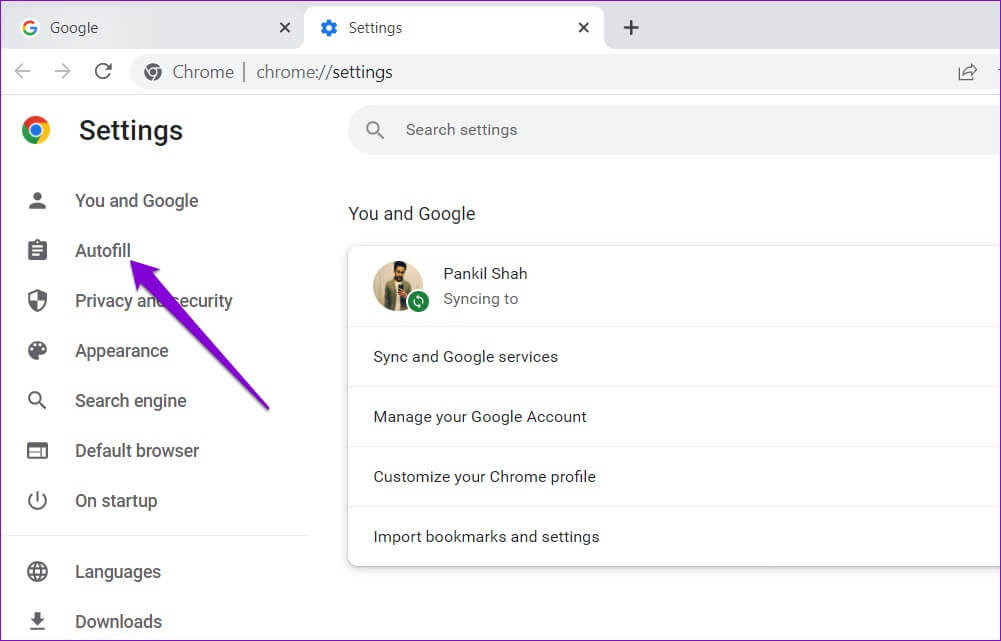
Step 3: On your right you will see Three options: Passwords, payment methods, addresses, and moreSelect an item. Autofill which you want to enable or disable.
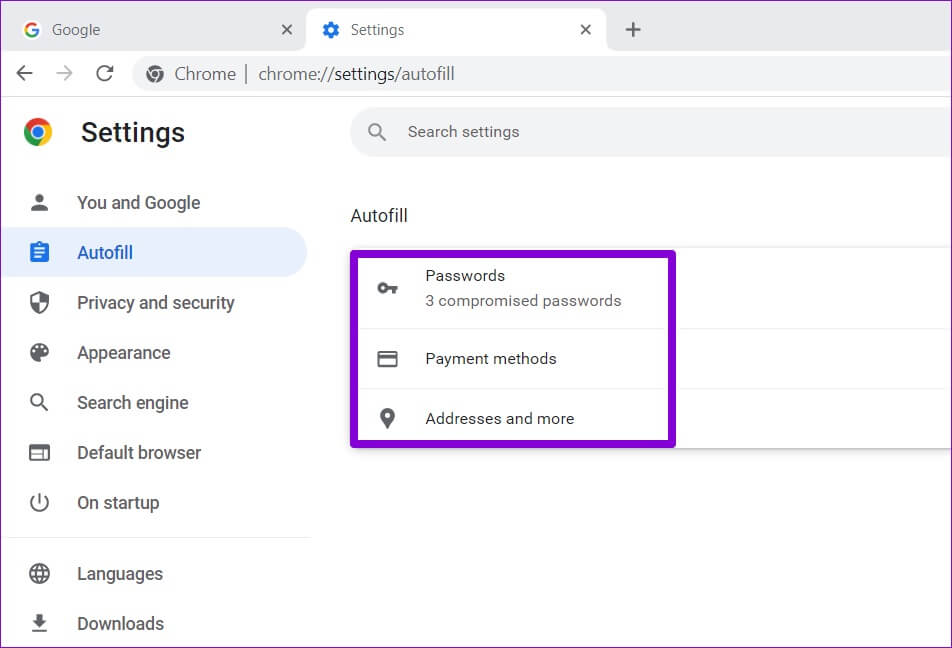
Enable or disable autofill for passwords
Let's explore passwords first. To enable autofill for passwords, turn on the switch next to "Offer to save passwords." Optionally, you can also enable the auto-sign-in feature and allow Chrome to automatically sign in using your saved passwords.
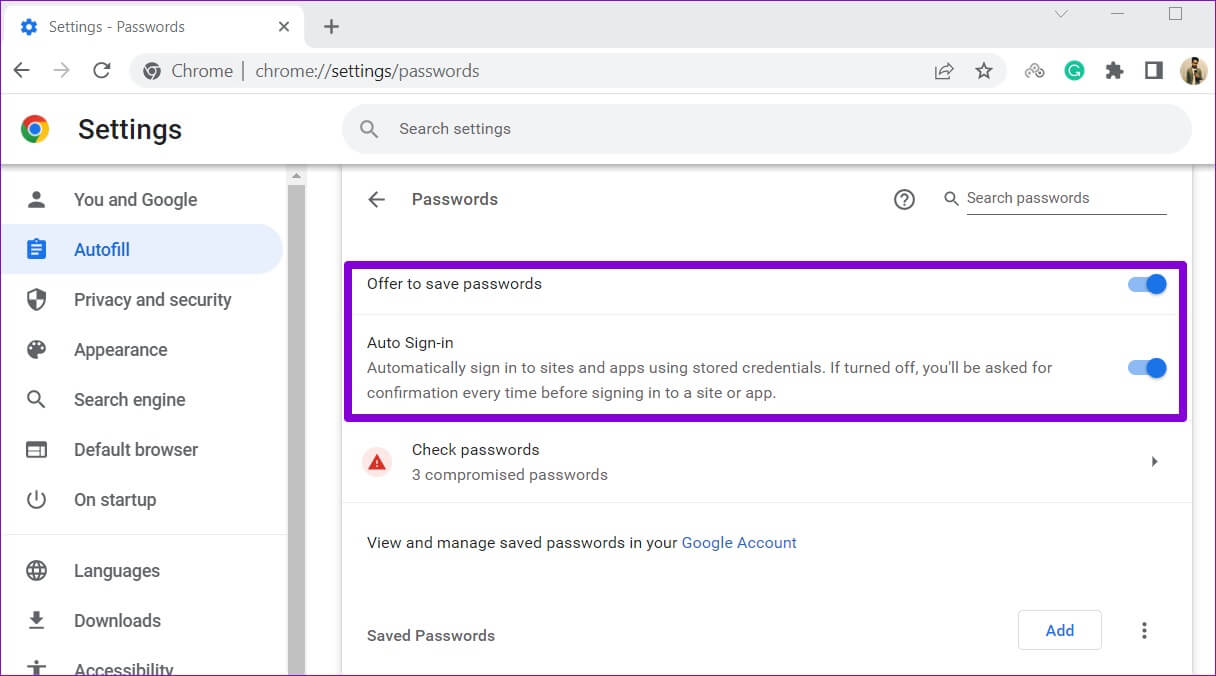
Once enabled, Chrome will offer Option to save passwords Every time you log in to the site.
If you want to turn off autofill for passwords at any time, turn off the switch next to “Offer to save passwords” and “Automatic sign-in.”
Enable or disable autofill for payment methods
To enable or disable autofill for payment methods in Chrome, use the button next to "Save and fill payment methods." You can use the "Add" button to manually save credit or debit card details.
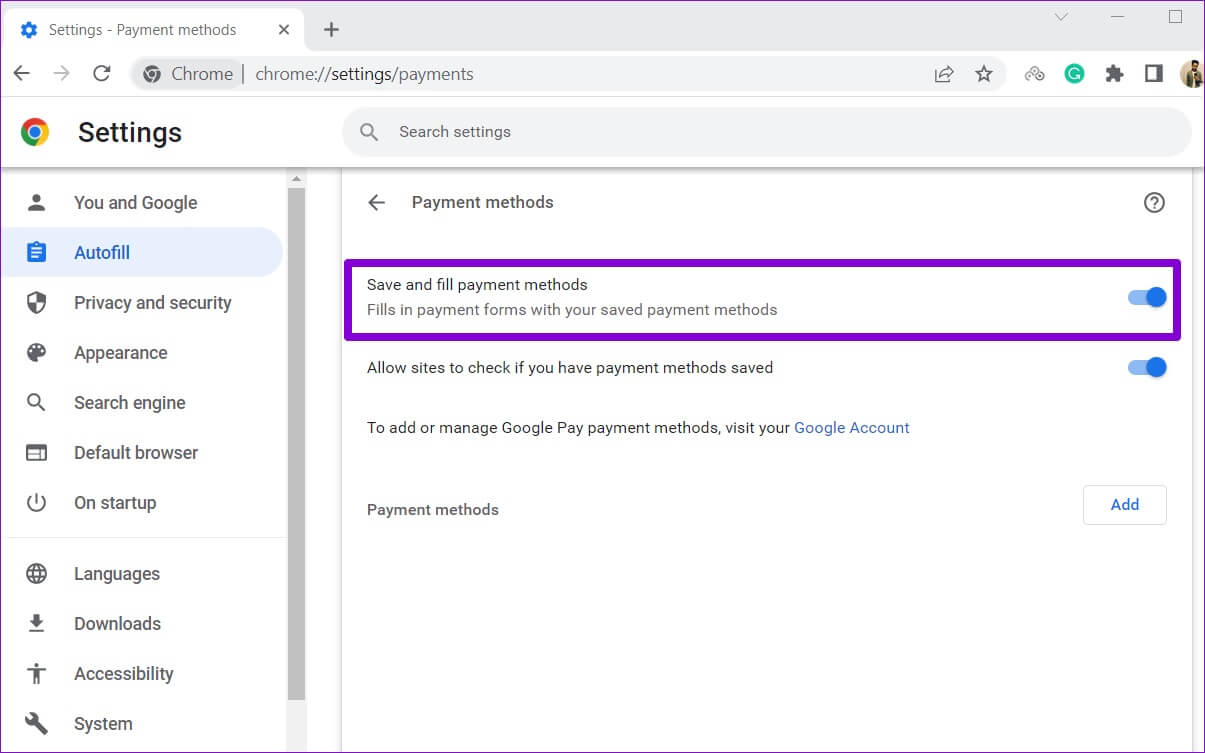
Enable or disable autofill for addresses and more
Finally, to enable or disable autofill addresses in Chrome, use the switch next to "Save and fill addresses." This allows Chrome to save and autofill your information, such as your address, region, phone number, email address, etc.
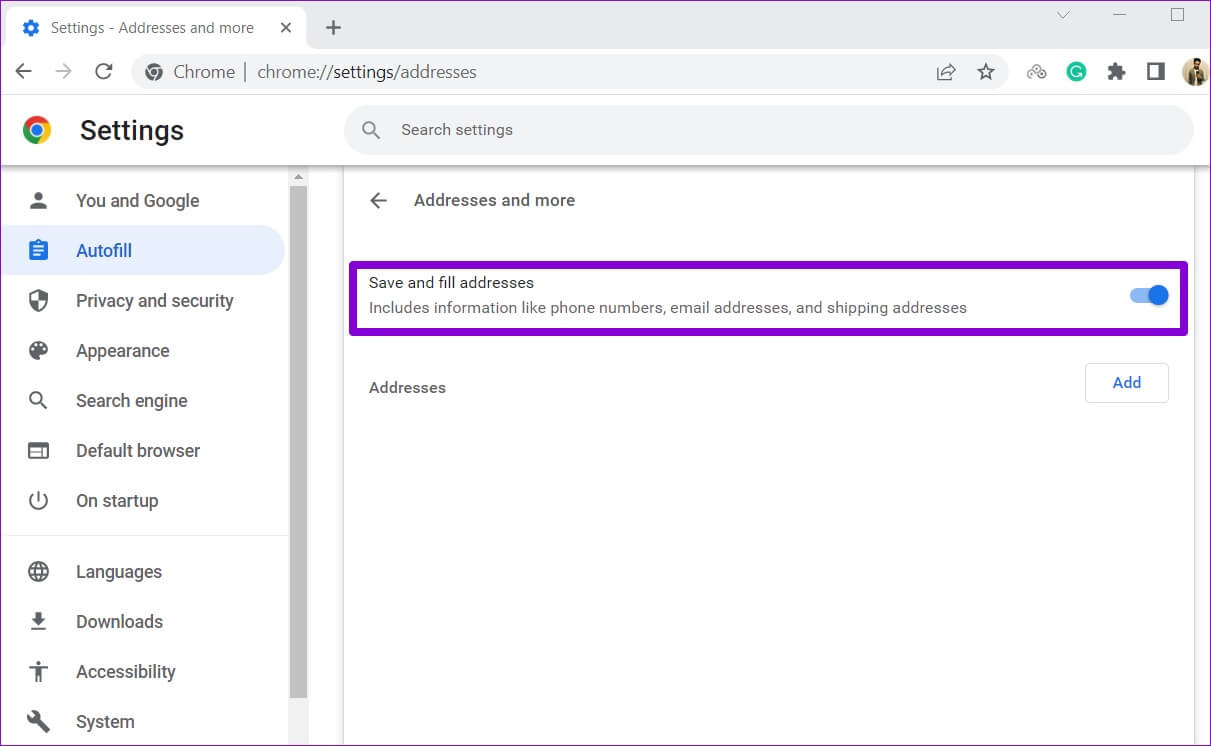
How to Enable or Disable Autofill in Google Chrome (Mobile)
Chrome's autofill feature is also available on its mobile app and works the same way it does on your desktop. Also, if you use the same Google account On PC and mobile, Chrome will automatically sync all your autofill data. However, you can always change this by changing Chrome sync settings.
We used an Android phone to demonstrate the process of turning autofill on and off in Chrome, but you can also follow these steps in Chrome for iOS.
Step 1: Open Google Chrome On your phone. Tap Three-dot menu icon in the upper right corner and select Settings from the list.
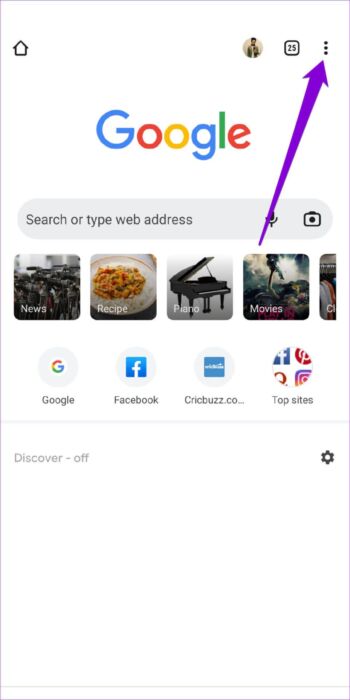
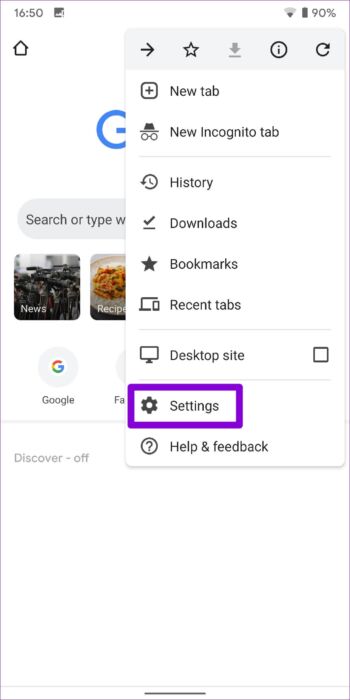
Step 2: within General You will see three autofill options: Passwords, payment methods, addresses, and moreLet's see how you can configure it.
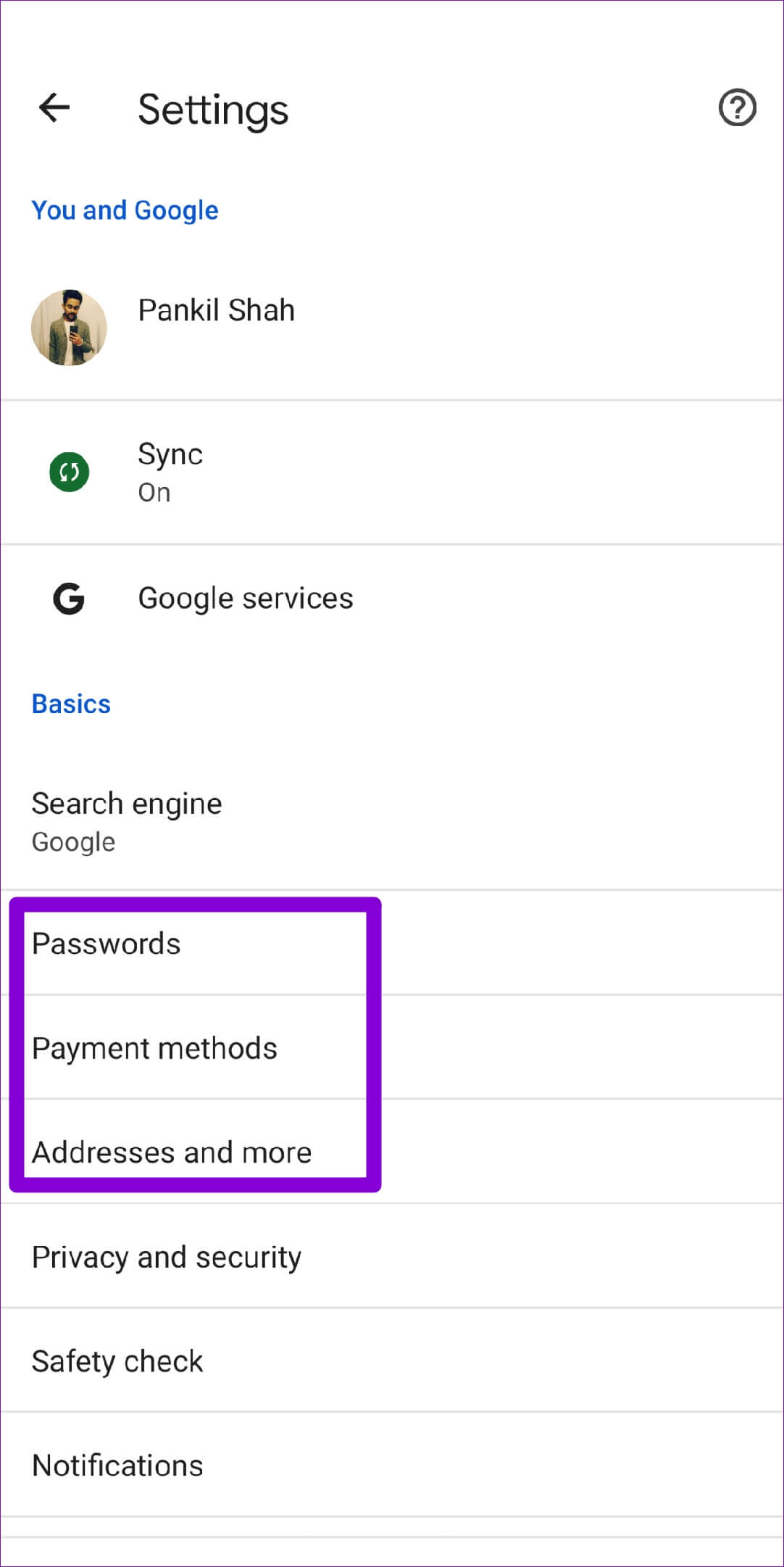
Enable or disable autofill for passwords
To set up password autofill, go to Passwords and use the Save Passwords button in the next menu. All saved passwords will appear in the Passwords section.
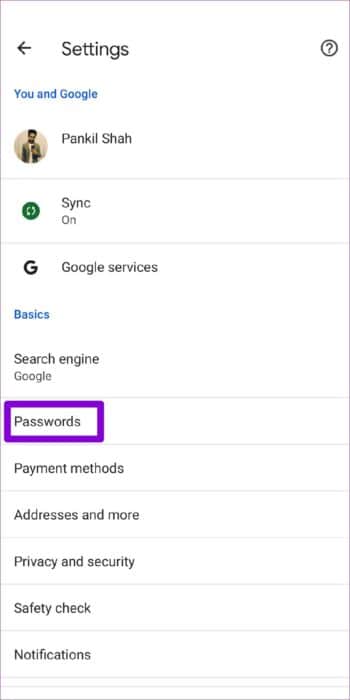
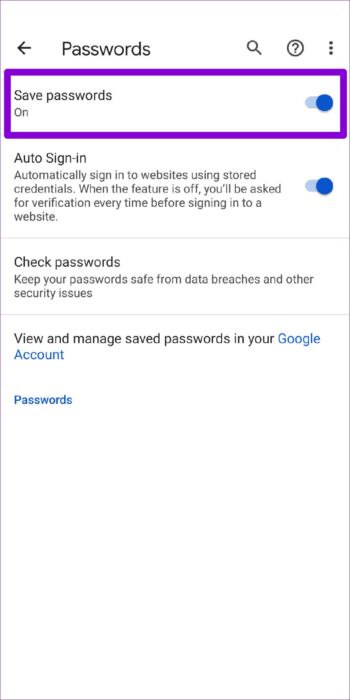
Enable or disable autofill for payment methods
To enable or disable autofill for payment methods, click Payment Methods on the Settings page. Then, use the toggle next to "Save and fill payment methods" to enable or disable autofill for credit or debit card information.
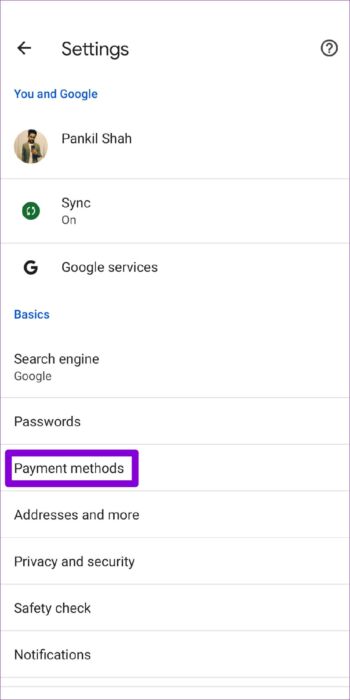
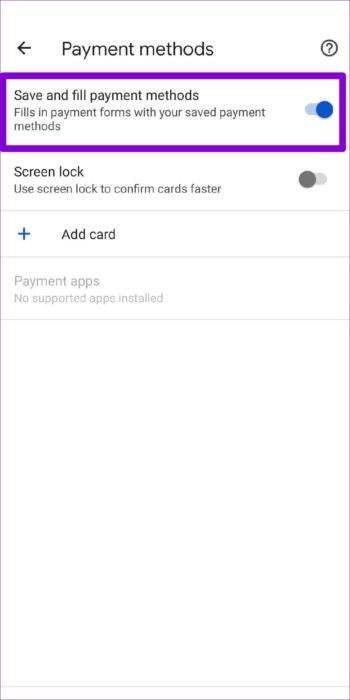
Enable or disable autofill for addresses and more
Finally, to enable or disable autofill for addresses, you can use the toggle next to "Save and fill addresses." All your registered addresses, phone numbers, and email addresses will appear on this page.
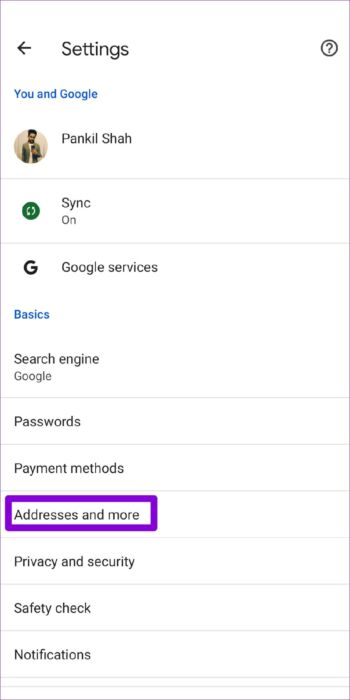
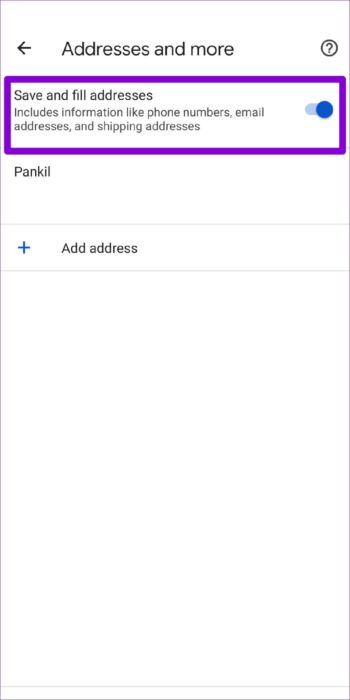
Fill in the blanks
Using Chrome's autofill feature can bring a lot of convenience to the table. Not only does it speed up the process of filling out forms, but it also It also remembers passwords for all your favorite websites.Additionally, turning autofill on or off is very simple whether you're using Google Chrome on your computer or phone. However, if you don't intend to use autofill in Chrome, you might consider Delete all saved autofill items Once by clearing browsing data in Google Chrome.
So what do you think of Chrome's autofill feature? Do you find it useful? Let us know in the comments below.