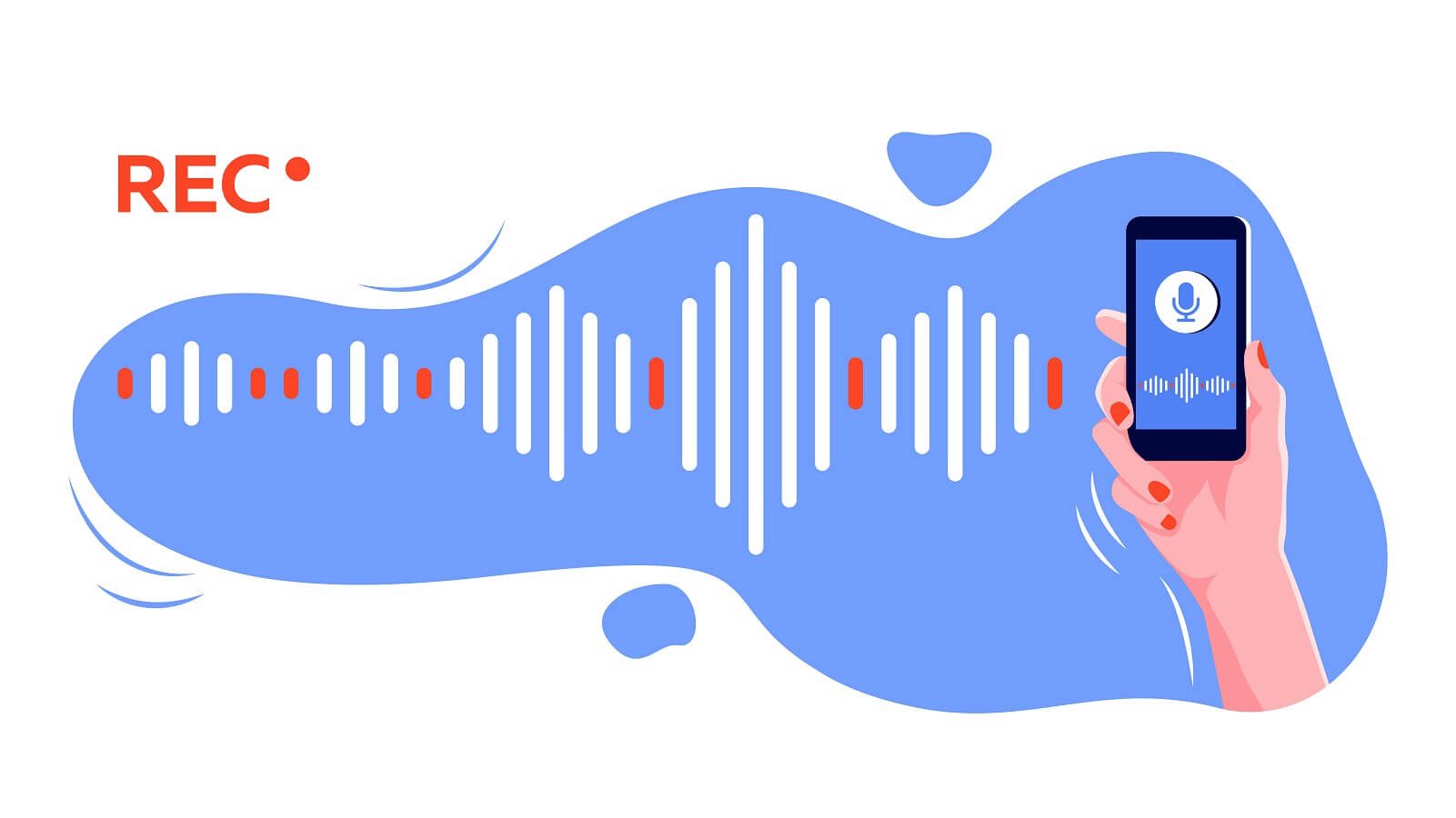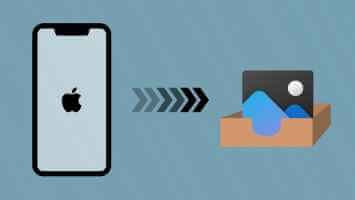lhave Windows 11 brings many exciting changes.Surprisingly, quite a few of these changes are aimed at boosting our productivity levels—whether it's the center-aligned taskbar or hand gestures. Another new productivity-focused change is Focus Sessions. As the name suggests, this simple feature is designed to boost your productivity by helping you focus on the task at hand. Here's how to enable and use Focus Sessions in Windows 11.

It's easy to set up, and the best part is that you can also Play music from Spotify While you're doing the task at hand. And yes, you can set tasks, too. Sounds interesting, right?
In this post, we will see how to enable and use Focus Session to increase your productivity.
Let's go?
What are Windows 11 Focus Sessions?
As mentioned earlier, the Focus Session is designed to help you focus more on the task at hand. Its function is the Time-Block mechanism. , where you block out a certain amount of time in your day for a particular task.

While Windows users previously had to rely on third-party apps or Chrome extensions, this time, users like us can access it directly from the Clock app itself.
Naturally, you'll need to sign in to access all features. However, it's not mandatory. Currently, Focus Sessions integrates Microsoft To-Do and Spotify.
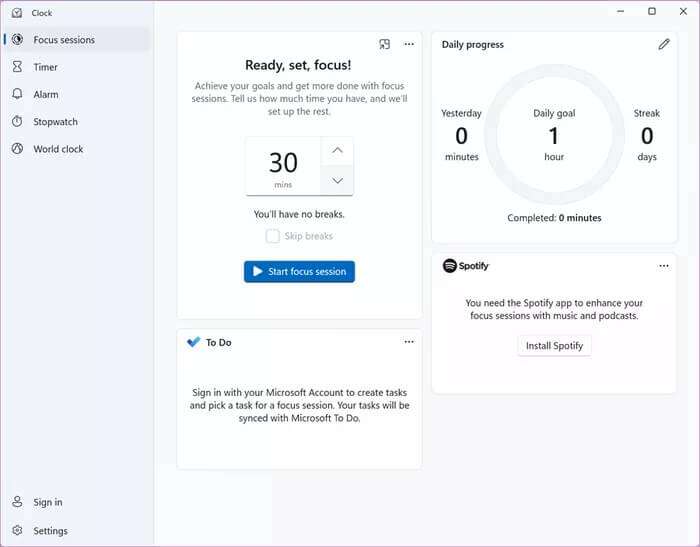
You can view your daily progress and streaks through Focus Sessions. The streaks represent the number of times you've successfully completed a session. You can also set a daily goal for yourself. Microsoft currently sets a goal of one hour.
Focus sessions can be found in the Clock app. Just open the Start menu and search for Clock.
How to start a mission
If this is your first time accessing Focus sessions, you may need to sign in so the app can pull your tasks from Microsoft To-Do.
Once you're done, all you have to do is tap the Start Focus Session button and start the timer. Focus sessions come with the option to add a break between them. By default, the break is five minutes long, and you can change it in the settings (more on that later).
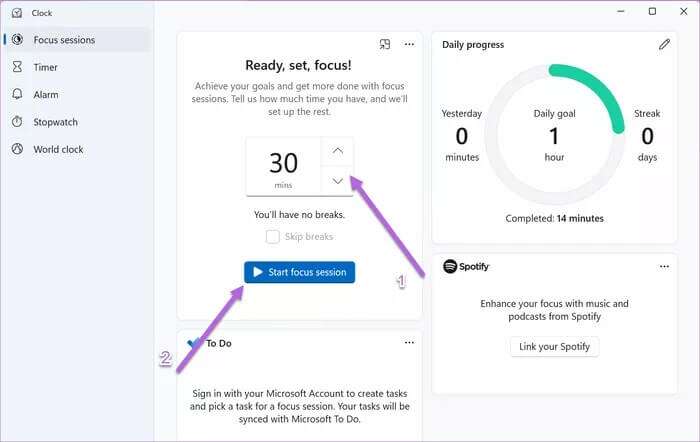
Step 1: To start the task, hover over the task and click the button. Set a session.
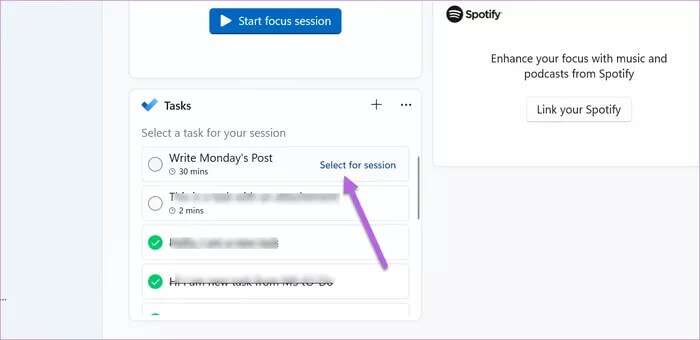
Once the timer is completed (or stopped manually), the time for that particular task will be displayed. Well, that's a huge plus. This way, it helps you gauge how long it takes to complete (or partially complete) a task so you can more easily calculate the time required for future sessions.
Again, note that linking Microsoft To-Do isn't mandatory. If you just want to set aside time for yourself while you work on a task, you can add a new, standalone task. To do this, click the three-dot button as shown in the screenshot below and add the details.
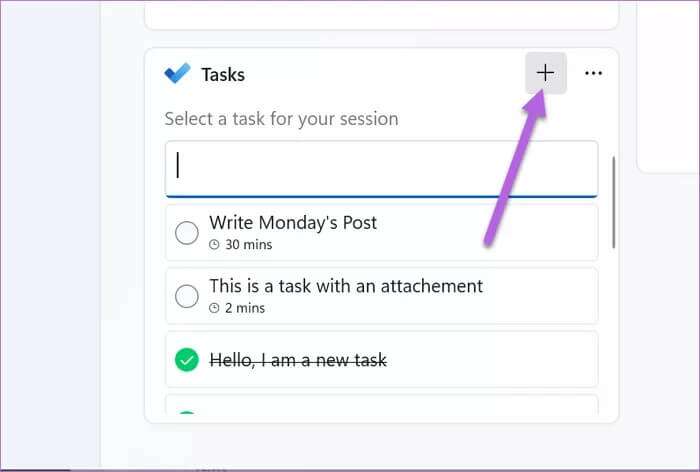
Manage notifications and remove distributions
But, no clock or timer will be able to help you be productive if you're constantly distracted by a barrage of notifications.
To reduce the intensity of notifications, tap “SettingsOn the left panel, select Change notification settings.
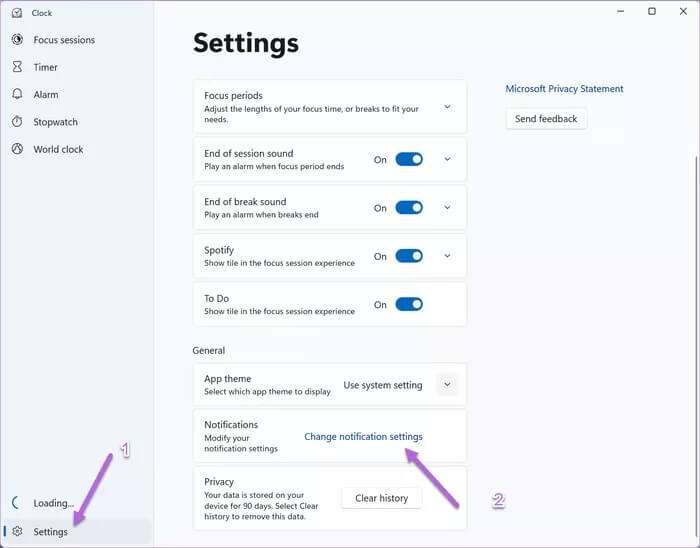
This action will open Windows Notification and Focus Assist.
While Notification offers a larger picture, you can actually customize all of your system's notification settings with Focus Assist. You can either set automatic rules based on time, or specify the names of allowed apps.
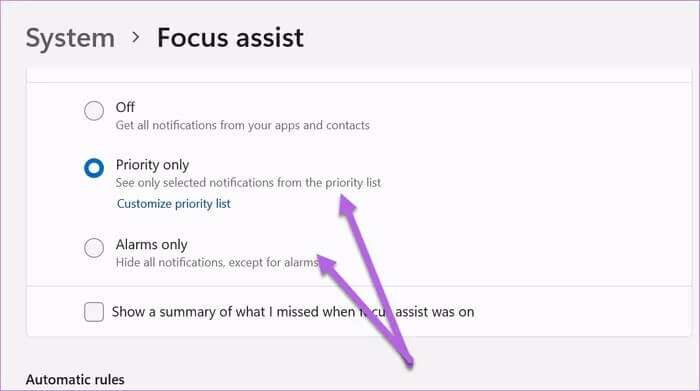
Again, it's important to note that Focus Assist won't automatically launch when you start a Focus session. It simply opens the door to better notification management.
The idea is to adapt it accordingly so that you have minimal distractions when working.
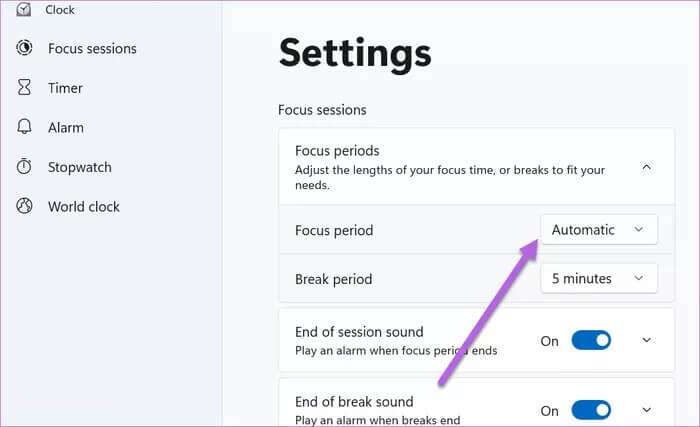
Although there isn't much, you can customize some of the Focus Session settings to your liking.
For example, you can specify the default focus period and rest period through the settings.
Apart from that, there are other minor changes such as changing the session tones.
If you prefer to listen to music from their smartphones, here's where you can uncheck the Spotify panel.
Keep the clock ticking
Currently, Focus Sessions provides a great way to spend your free time. It lets you add standalone tasks and lets you pull tasks directly from Microsoft To-Do. The Spotify integration also sounds interesting.
However, to focus on the task at hand, you'll need to remove all unnecessary distractions. Meanwhile, configure both Focus Assist and Focus Sessions. We hope Microsoft adds a native way to change notifications soon, and we hope this article helped you enable and use Focus Sessions in Windows 11.