Finder is a great tool on Mac that helps you organize your files and folders. It's basically like File Explorer On Windows, in addition to being a file manager, the Finder also includes utilities and a sidebar for displaying drives and shortcuts. While the sidebar is enabled by default, you may find it missing from the Finder at times. This is somewhat inconvenient because it makes it difficult to navigate between different folders and directories on your Mac. Here's how to fix a missing sidebar in the Finder.

What is the sidebar in explorer?
If you've ever used the Finder on a Mac, which you certainly have if you're reading this article, you'll notice a column on the left side of the Finder window. This column houses your favorite folders and directories, internal and external drives, iCloud drives, and more.
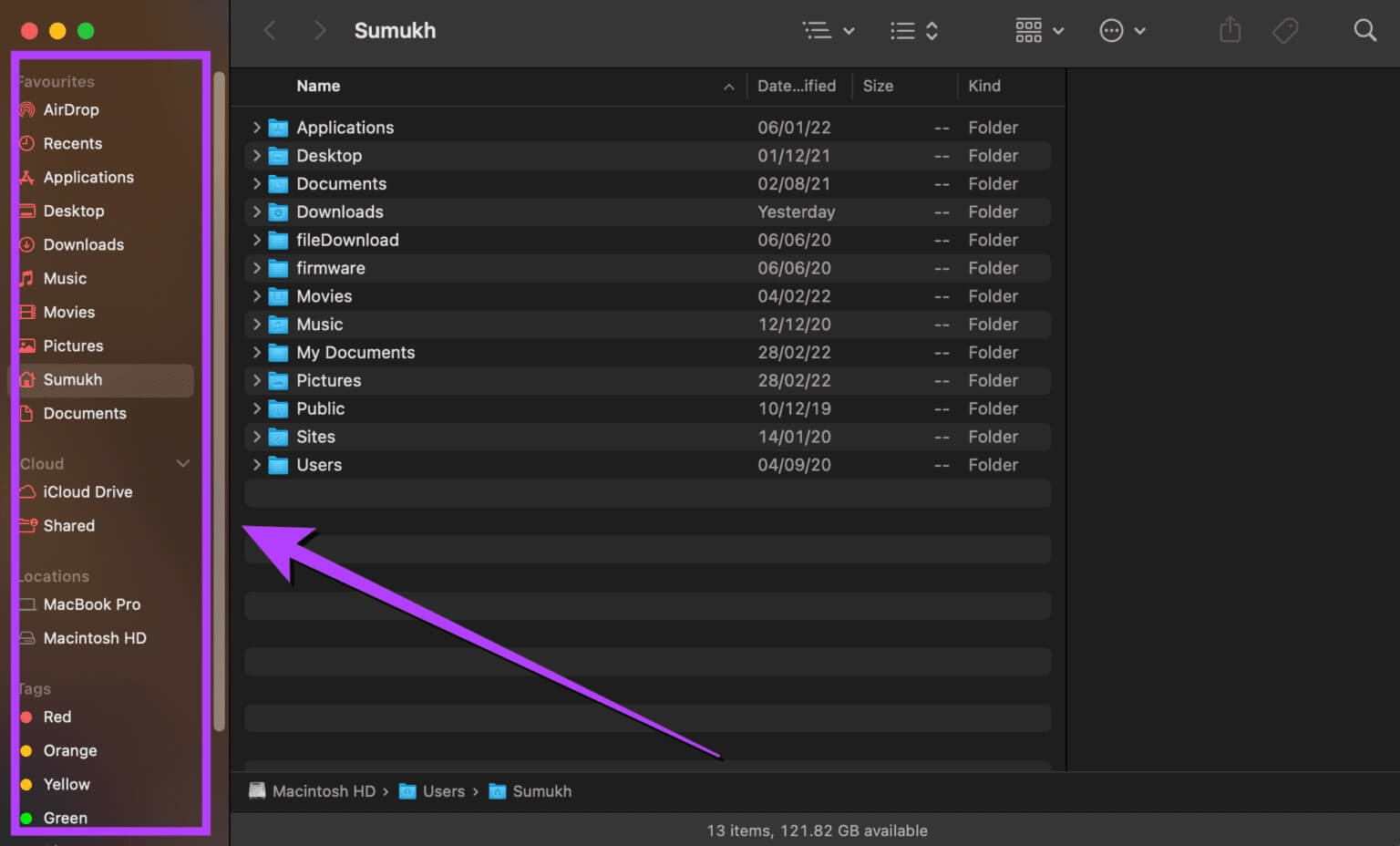
You can also find various categories in the sidebar, such as Recents, Apps, Downloads, Pictures, and more. These categories make it easier to navigate and find the relevant files you're looking for. This is precisely why the sidebar is such an important component of the Finder.
How to bring up the sidebar
If your Finder window no longer displays the sidebar, you can bring it back by following a few simple steps.
Step 1: turn on Finder window on your Mac.
Step 2: It will contain menu bar Top of your screen now on Options for Finder. Click Display option.
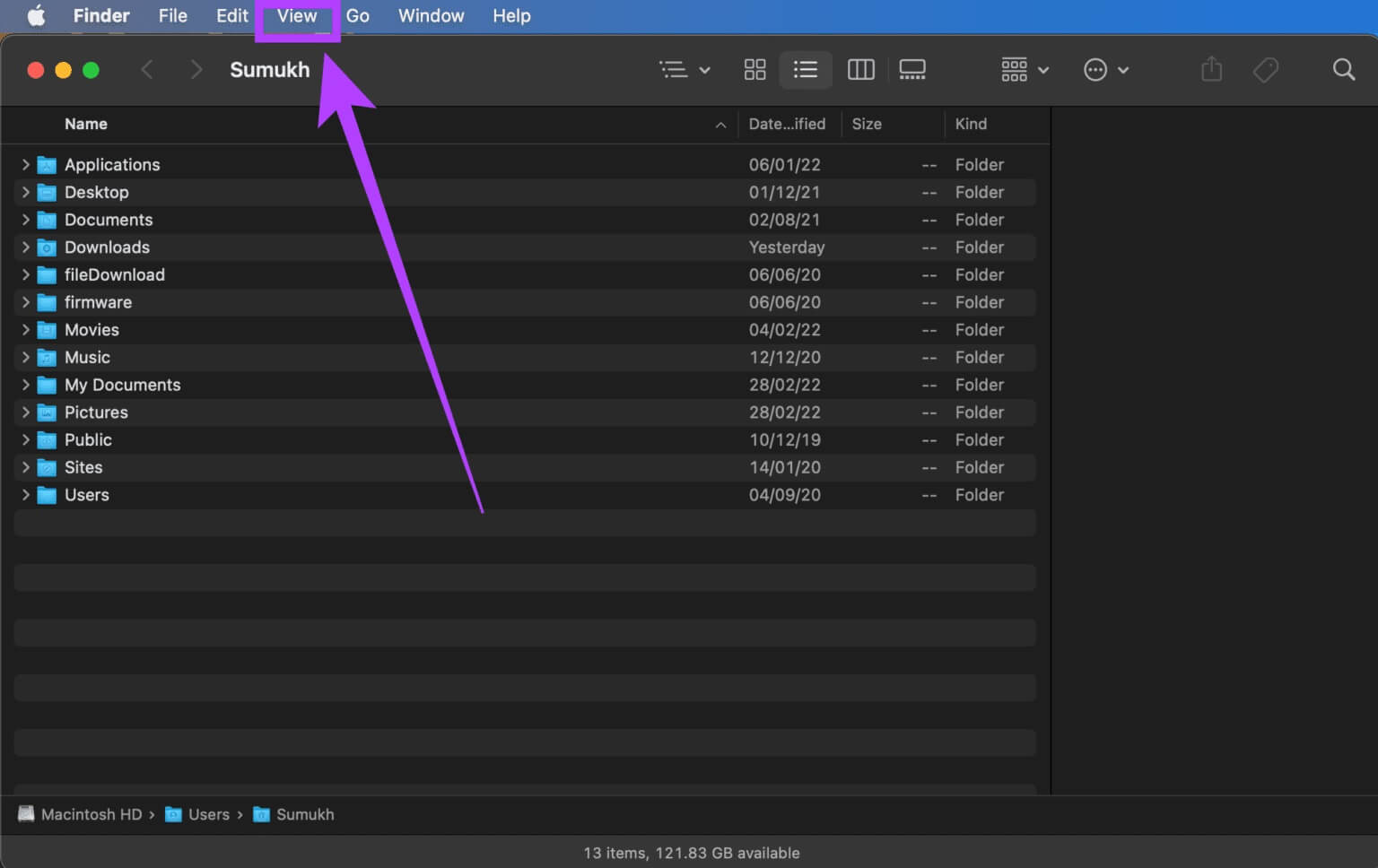
Step 3: Select an option Show sidebar This will return the left column in Finder window.
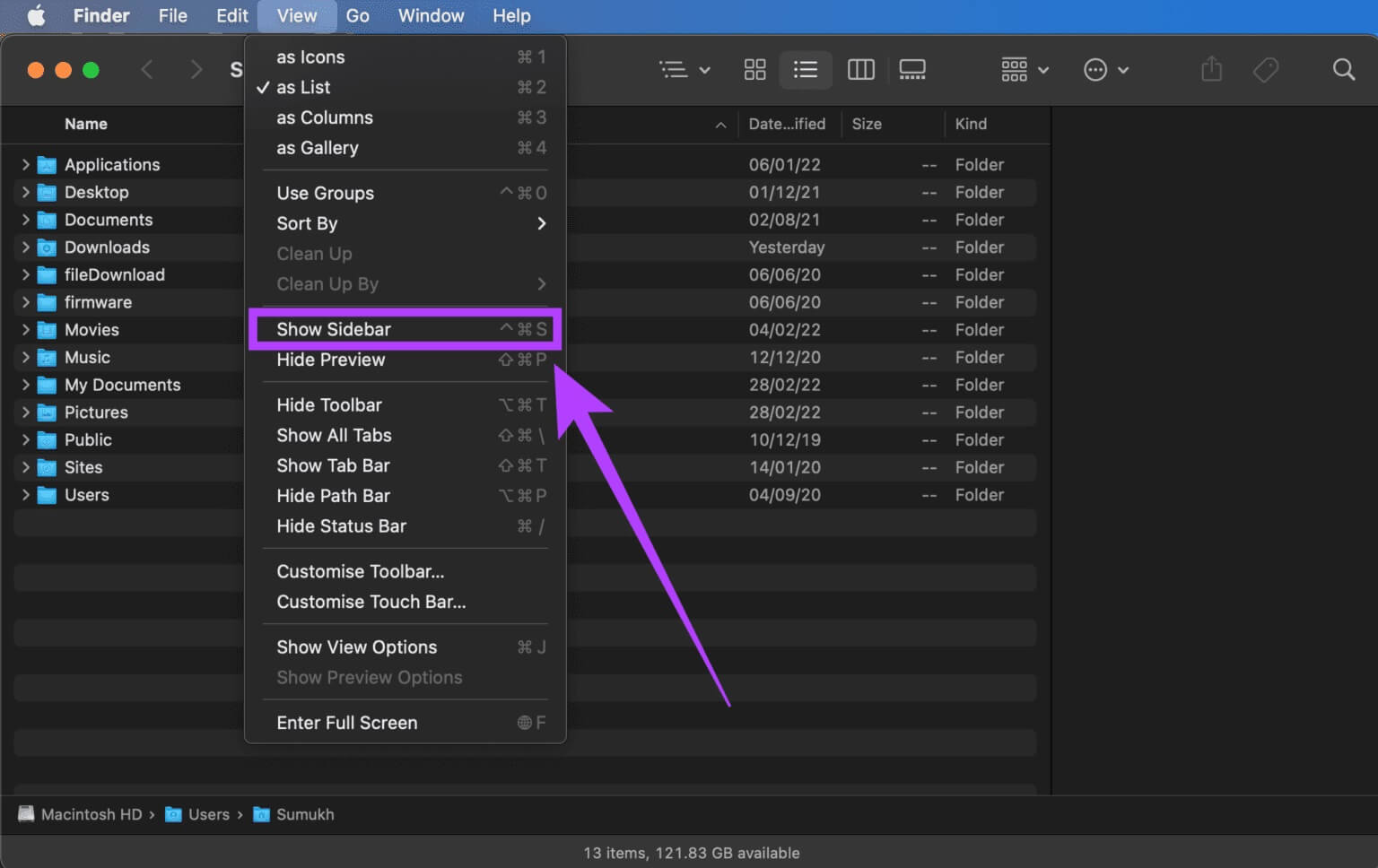
Now that the main sidebar is back in the Finder, you'll be able to navigate between different folders on your Mac with ease. However, restoring the sidebar doesn't mean it restores the desired options to the sidebar.
Sometimes, sidebar options can disappear, which is equally annoying. You won't see any folders or drives under Favorites, Sites, and Bookmarks. If this is the issue you're experiencing, here's how to bring these options back to the sidebar.
How to Recover Lost Folders and Drives on the Sidebar
Want to add missing folders and drives to the sidebar? Here's what you need to do.
Step 1: release Finder window on your Mac.
Step 2: Be sure to Enable sidebar First using the method above.
Step 3: You'll find several categories listed in the sidebar. These include Favorites, Locations, iCloud, and Bookmarks. When you hover your mouse over these options, you'll see a small arrow next to each one. Click this arrow to restore all hidden options.
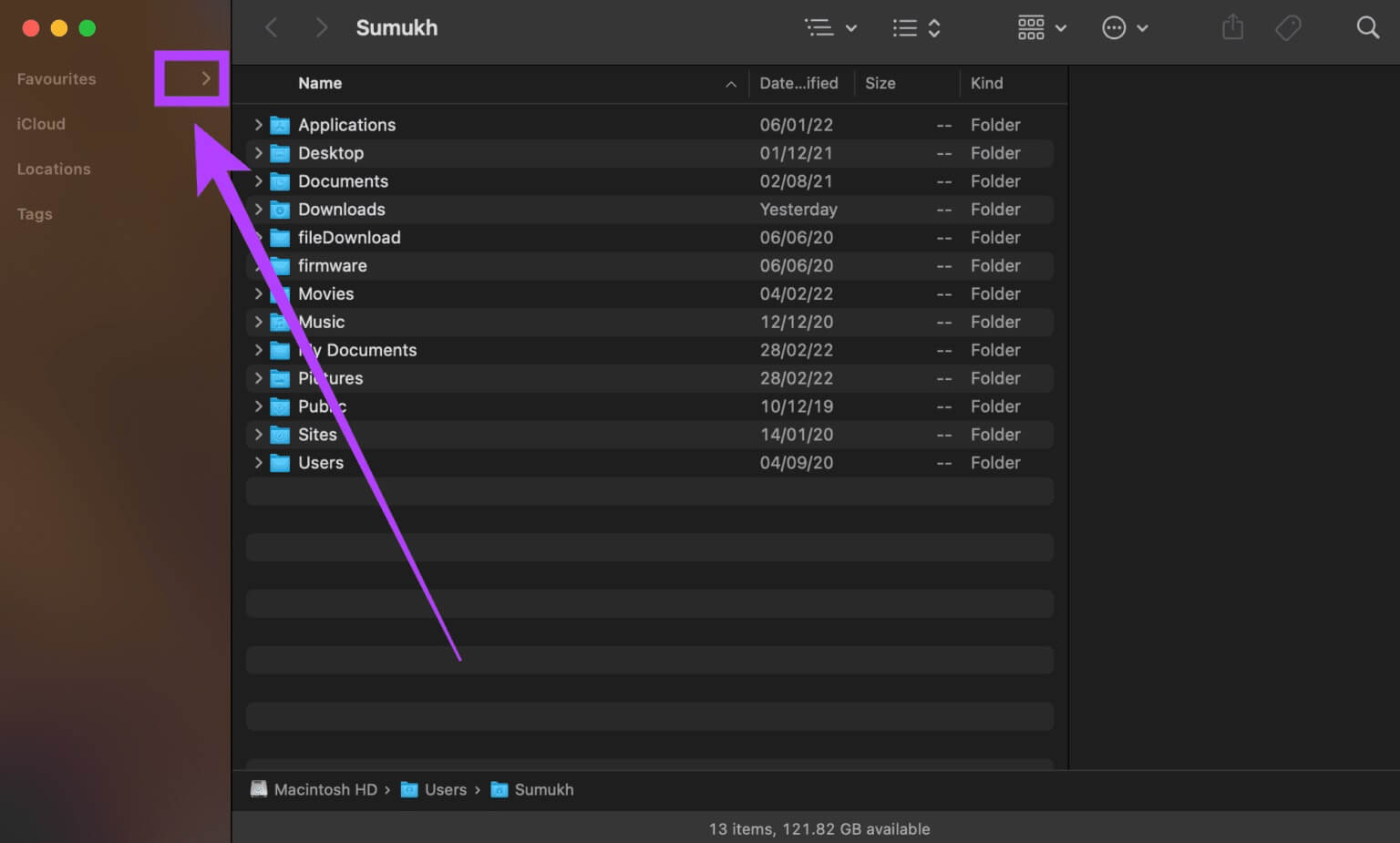
Step 4: if you want to Hide options In a specific category, hover your mouse over it and click the arrow. downward pointing Next to it.
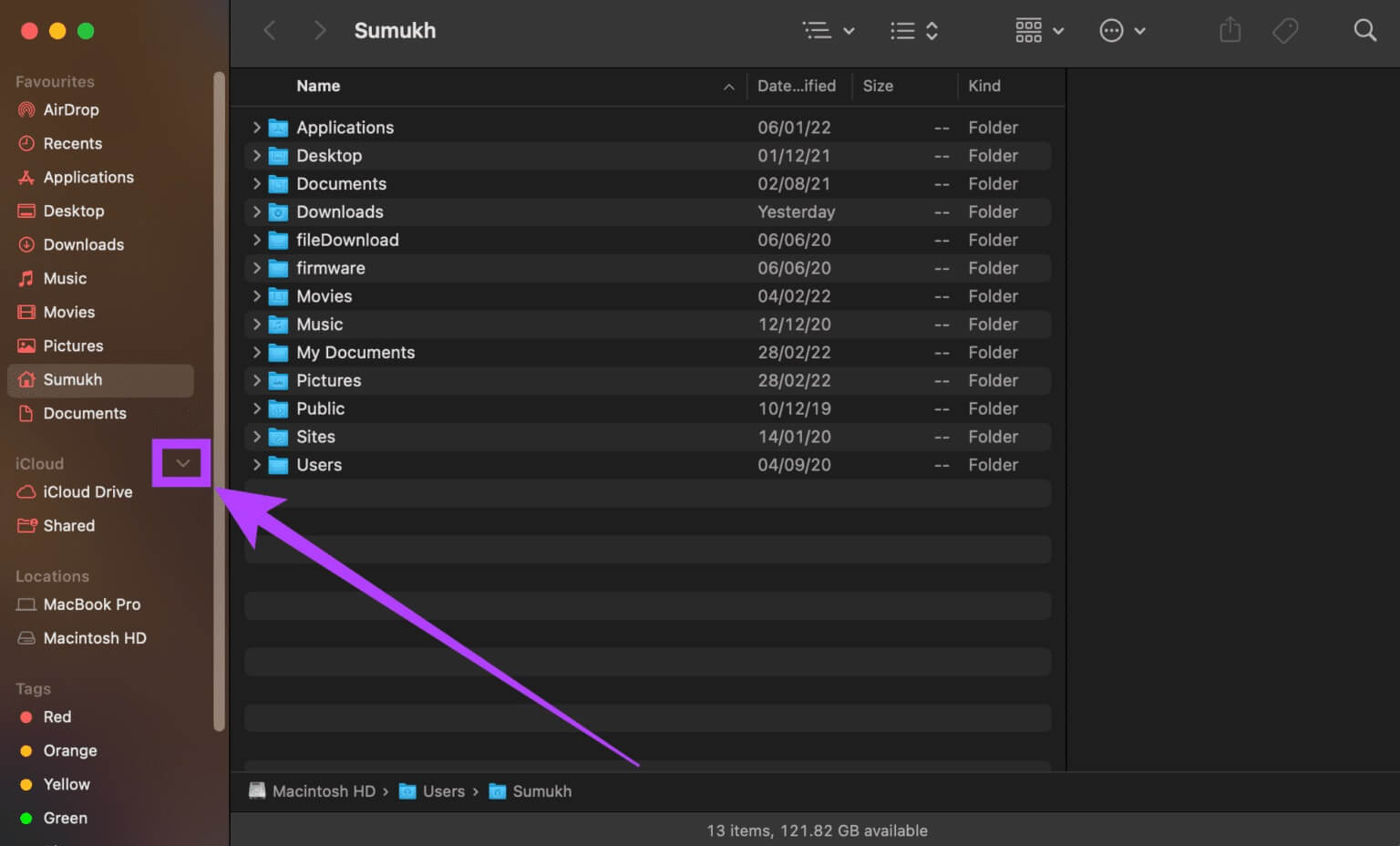
By following these two methods, you can restore the sidebar and restore all the elements that were in it. However, there's another aspect that can be important to many people—customizing the elements in the sidebar.
Not everyone may use all the options or sites in the sidebar. Therefore, having multiple directories listed there at all times can be confusing or distracting. On the other hand, some users may want more sites to appear in the sidebar. The good news is that you can customize the sidebar to your liking.
How to add or remove items from the sidebar
Want a cleaner-looking sidebar in Finder? Follow these steps.
Step 1: Open Finder window on Mac Your.
Step 2: Click Finder option in menu bar Top of your screen.
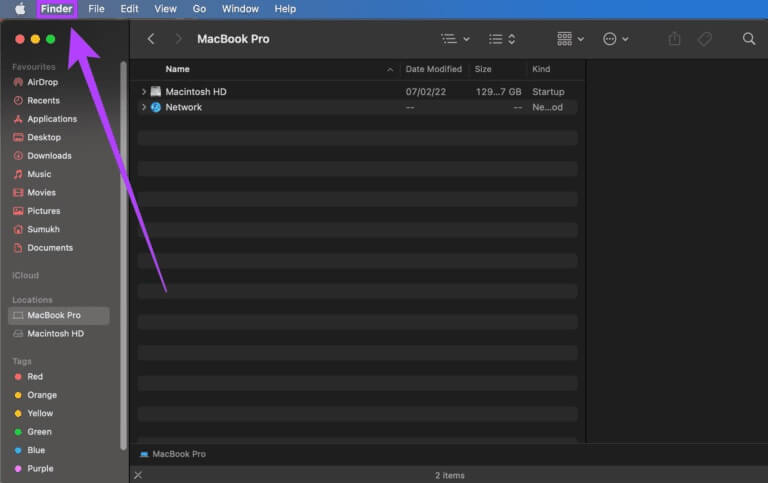
Step 3: Locate preferences.
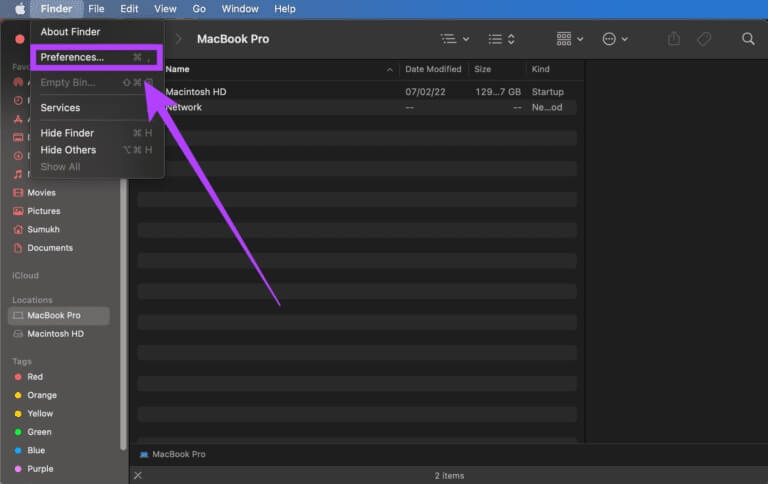
Step 4: Go to Tab Sidebar.
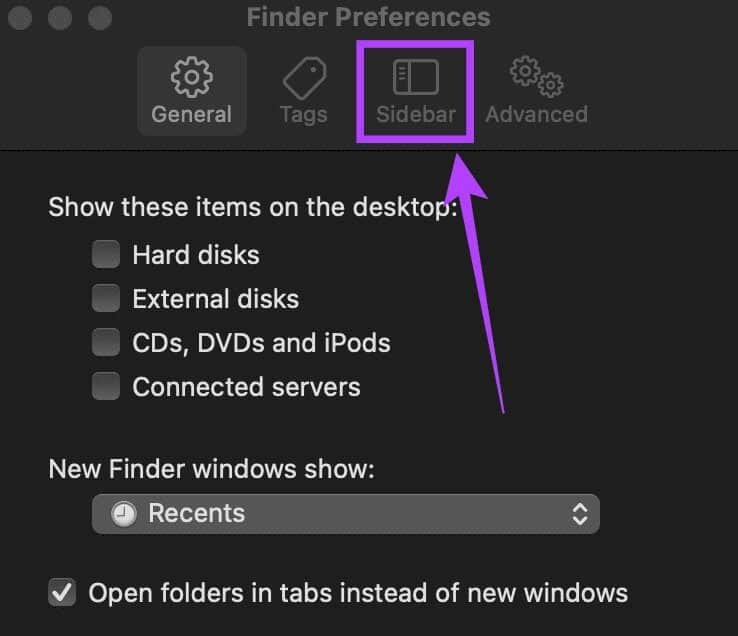
Step 5: Here, you'll see a list of all the items that can be displayed on the sidebar. Select only the ones you want. You can deselect options you don't use frequently, such as iCloud, hard drives, connected servers, cloud storage, recent bookmarks, and so on. This will clear up some of the clutter.
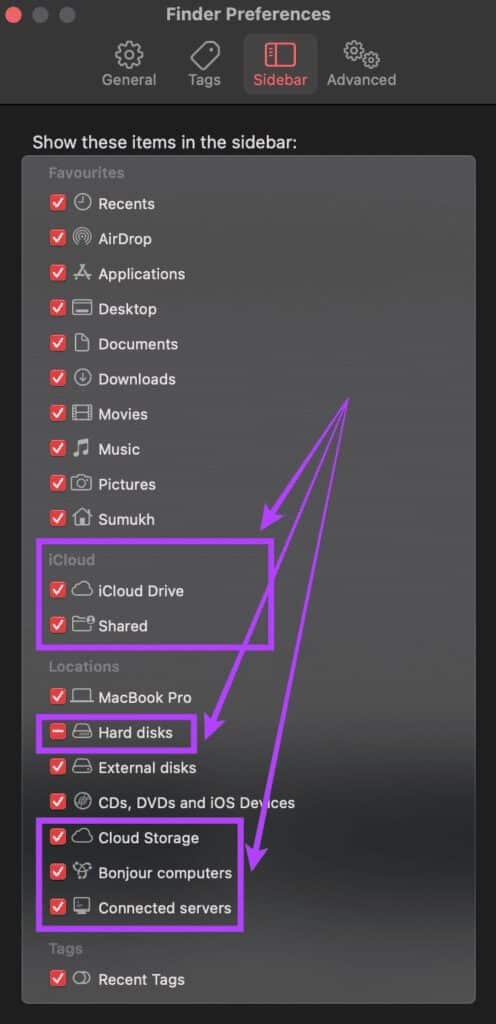
Step 6: close Preferences window And will do MacOS By applying Settings Your own.
You now have a custom sidebar tailored to your specific needs. If you find that a particular time you're looking for is missing from the sidebar, you can now add it to make your work easier.
Prepare the sidebar
This is how you can bring back the handy sidebar in the Finder and quickly switch between your favorite folders and directories. If you copy files between multiple folders or use tags to separate different types of files, the sidebar is a valuable addition to your Mac. It even lists the external devices you have connected to your Mac.








