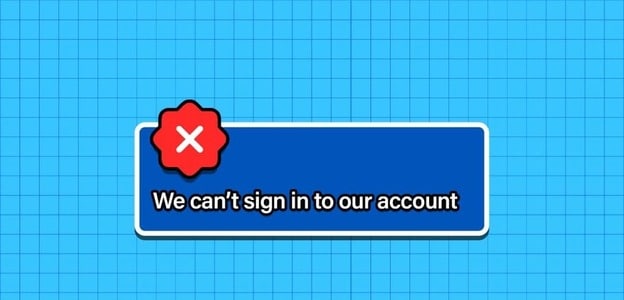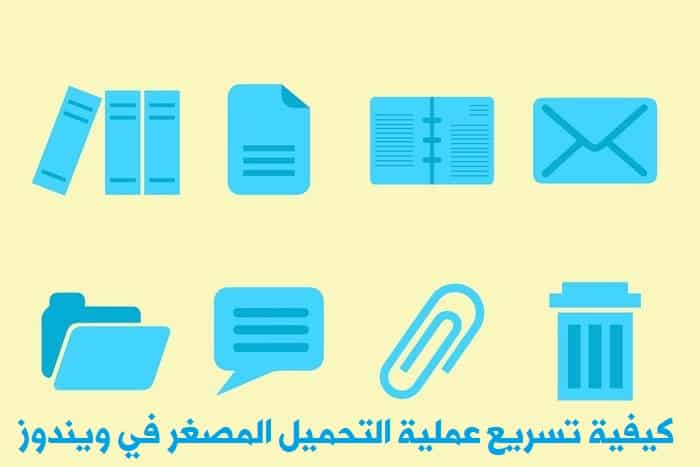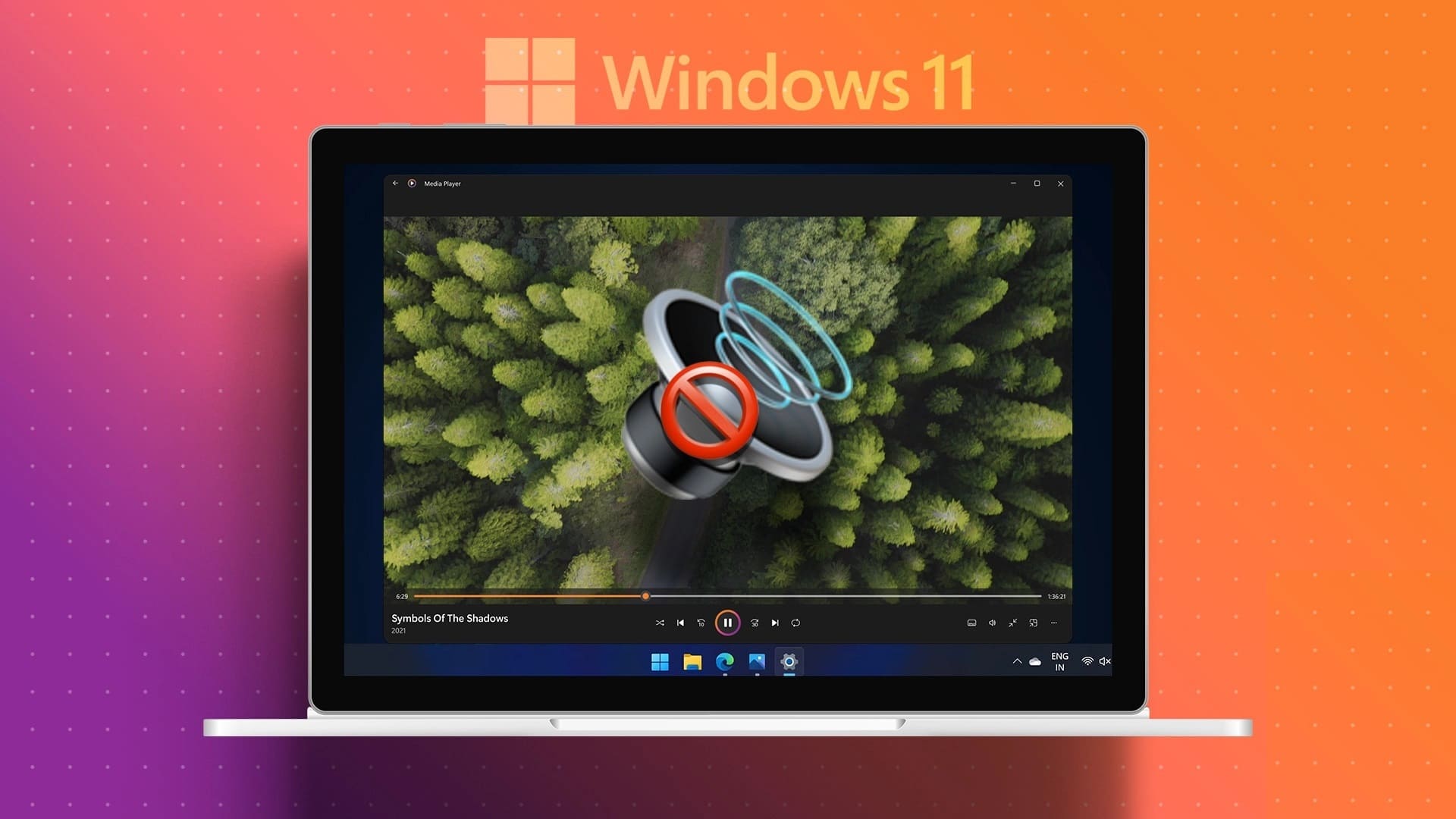File Explorer is a vital tool in Windows 11 used for browsing files, folders, and even cloud storage like OneDrive and Google Drive و iCloudBut what happens when File Explorer becomes unresponsive or stops working altogether? Well, many Windows 11 users face the same thing. In this article, we'll list the 7 best ways to fix File Explorer not working on Windows 11.
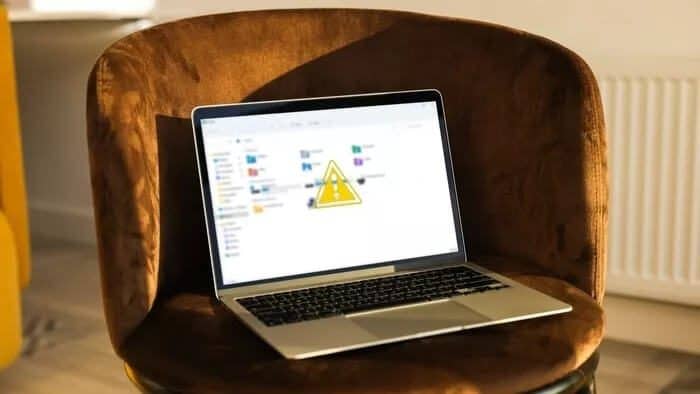
It's safe to say that any problems with File Explorer can seriously disrupt your workflow and leave you feeling anxious. To help, we've compiled a list of fixes that should get you back to browsing files in no time. Let's get started.
1. Restart Windows Explorer.
When File Explorer becomes unresponsive or starts crashing, you can try restarting the Windows Explorer process first to see if it helps. Here's how.
Step 1: Press Ctrl + Shift + Esc on your keyboard to quickly launch Task Manager.
Step 2: In the Task Manager window, click the More details option to expand it.
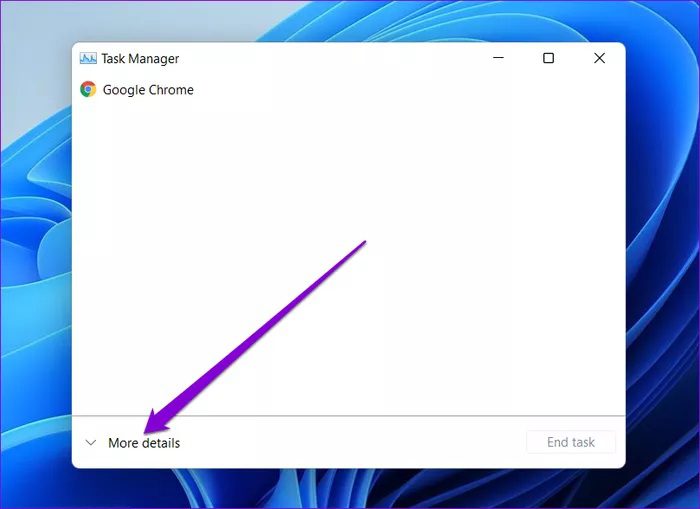
Step 3: In the Processes tab, scroll down to find Windows Explorer. Select it and then press the Restart button at the bottom.

Now, wait for Windows to restart File Explorer and see if it works fine.
2. Restart the computer
If restarting Windows Explorer doesn't help, you might want to consider restarting your computer. This will shut down all running applications and processes on your computer and give it a fresh start.
3. Clear Explorer cache file
The more you use File Explorer, the more data it collects. This cached data can sometimes slow down or even crash File Explorer if it's not cleared regularly. Therefore, you can try clearing it by following the steps below.
Step 1: Click the search icon in the taskbar, type File Explorer Options, and press Enter.
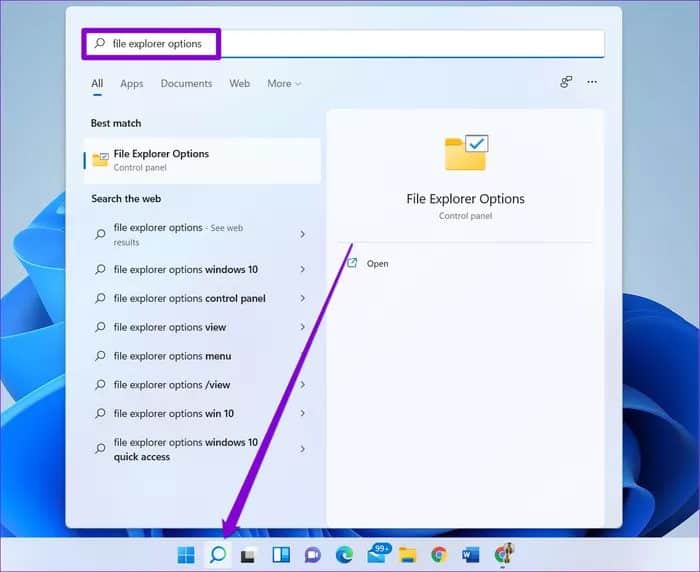
Step 2: In the File Explorer Options window that opens, switch to the General tab. Go to the Privacy section and click the Clear button followed by OK to clear the File Explorer cache.
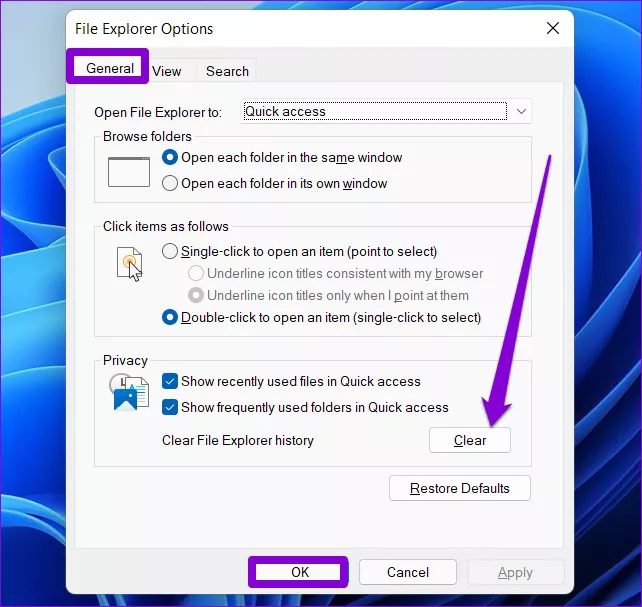
4. Perform SFC and DISM scans
The SFC (System File Checker) scan is a useful tool on Windows that can find corrupted system files on your computer and restore them to their previous version. Therefore, if File Explorer suddenly crashes on Windows 11, you can try running an SFC scan by following the steps below.
Step 1: Right-click on the Start menu icon and select Windows Terminal (admin) from the resulting menu.
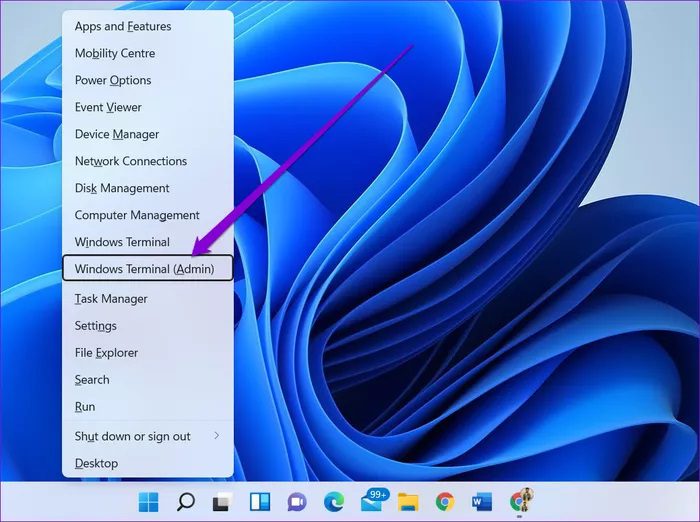
Step 2: Type the command mentioned below and hit Enter.
SFC / scannow
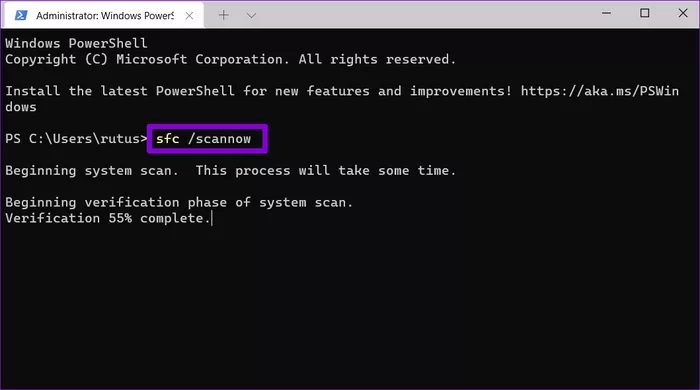
Wait for the process to complete (it may take some time), then restart your computer. If the problem persists, you can try running a DISM scan, or Deployment Image Servicing and Management. Similar to the SFC scan, DISM is also a system utility designed to repair system images and files on Windows. Here's how to run it.
Launch Command Prompt with administrator rights and enter the following commands one by one.
DISM / Online / Cleanup Image / CheckHealth
DISM / Online / Cleanup Image / ScanHealth
DISM / Online / Cleanup Image / RestoreHealth
Once done, restart your computer and see if File Explorer is working fine now.
5. Run the troubleshooting program to maintain the system.
If the above methods fail to resolve File Explorer issues on Windows 11, you can try using the System Maintenance troubleshooter. It can improve your computer's overall performance by resolving issues such as broken desktop shortcuts, unused icons, disk size errors, and more.
Read on to learn how to run the System Maintenance troubleshooter on Windows 11.
Step 1: Click the search icon in the taskbar, type control panel, and press Enter.
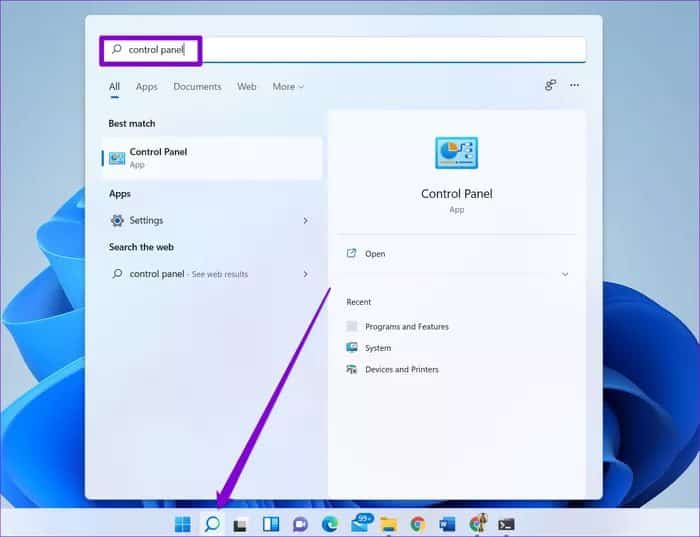
Step 2: In the Control Panel window, switch the view type to Large Icons, if it isn't already, and go to Troubleshooting.
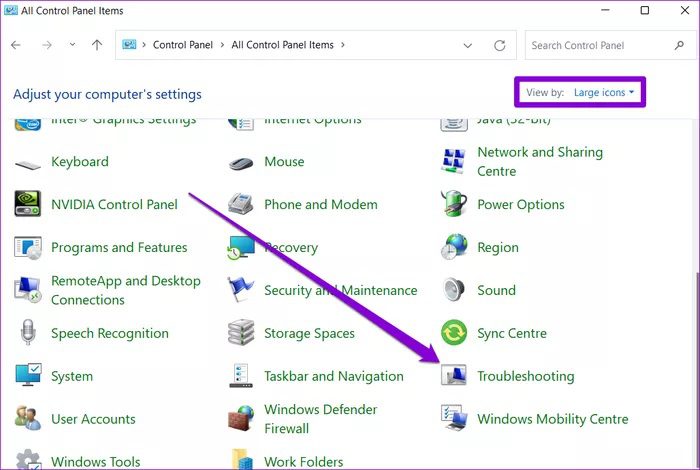
Step 3: Under System and Security, click the Run maintenance tasks option.
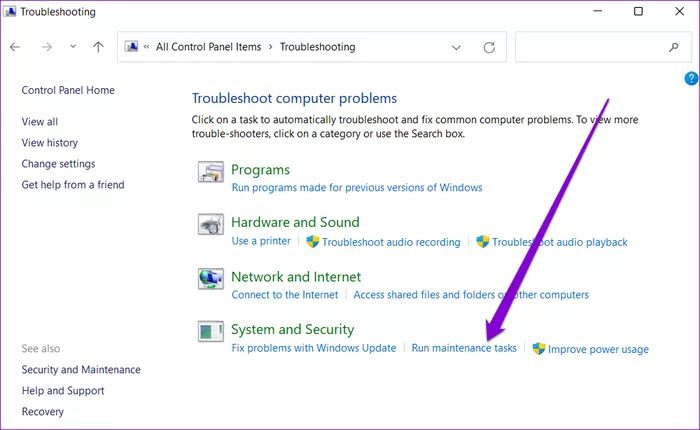
From there, follow the on-screen instructions to run the troubleshooter. Then, restart your computer and see if the issue is now resolved.
6. Malware Scanning
It's possible that a malicious virus has affected your computer and is interfering with normal operations on Windows 11. To confirm this, you can try Scan your computer for malware and viruses. By doing a quick check.
7. Check for Windows updates.
Finally, if the above solutions don't work, you can check if there are any pending updates on your computer. If so, go ahead and install them first. Microsoft is usually quick when it comes to releasing fixes. The latest version of Windows 11 may have resolved the current File Explorer issues you're experiencing.
To check for updates, press Windows key + I to open the Settings app. Go to Windows Update to install any pending updates.
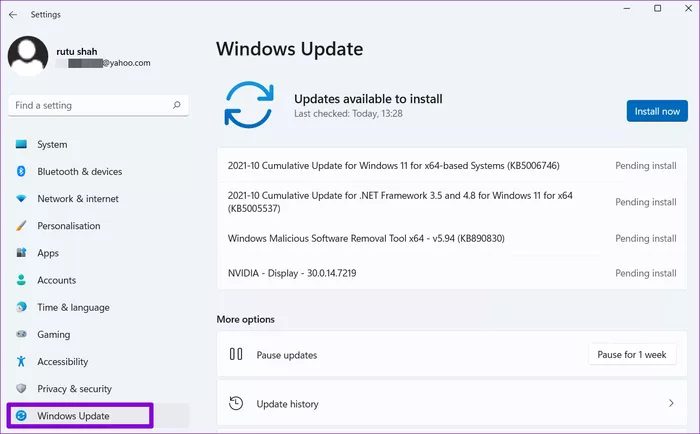
Apply all updates and restart your computer to see if the issue is resolved.
Explore your computer
Even with Windows 11, many of the solutions that helped you with Fix File Explorer Issues on Windows 10The way you apply these fixes has changed slightly. We hope the solutions above helped you get File Explorer up and running for now.