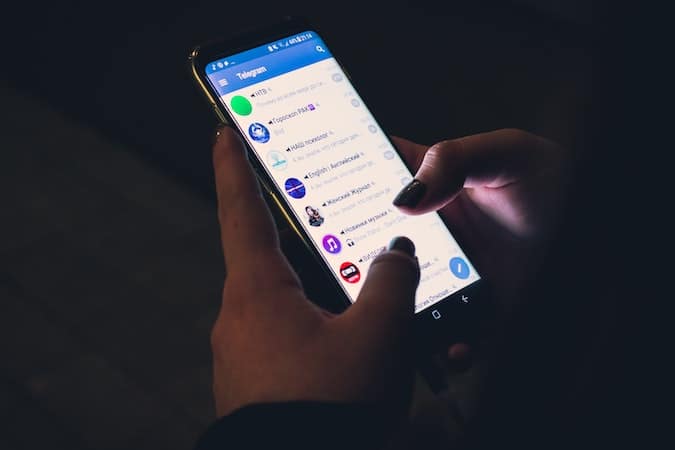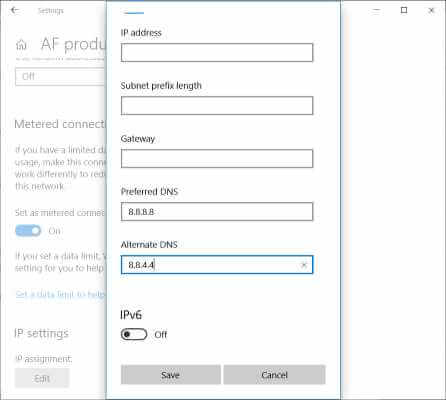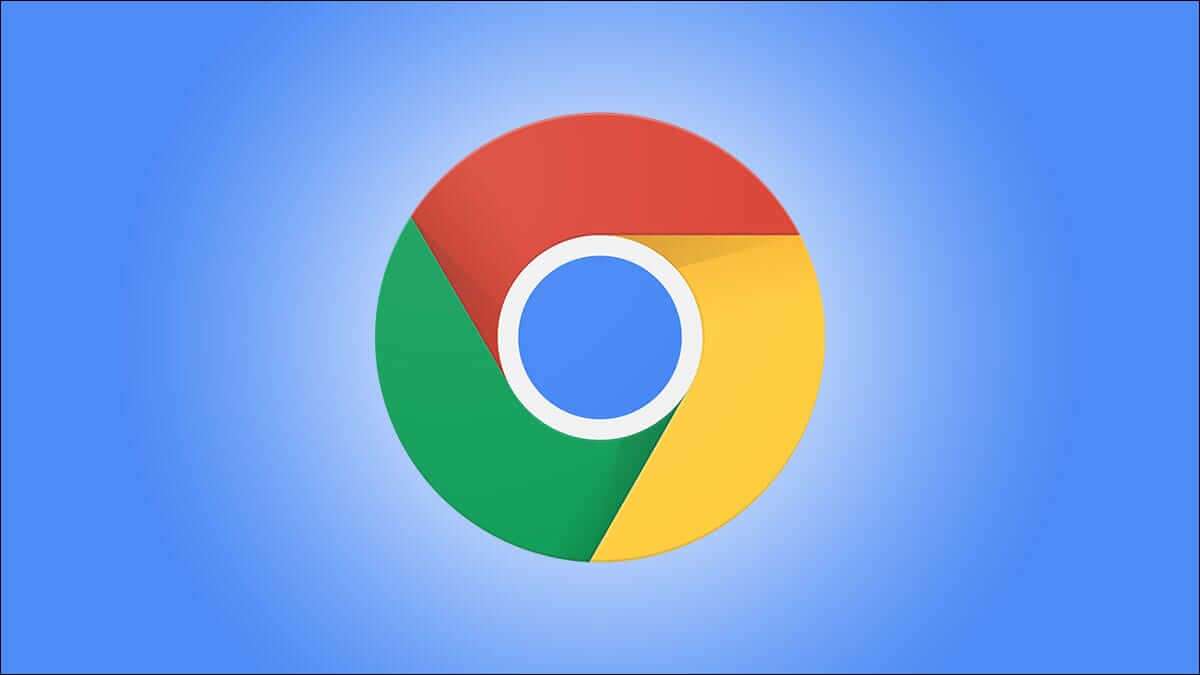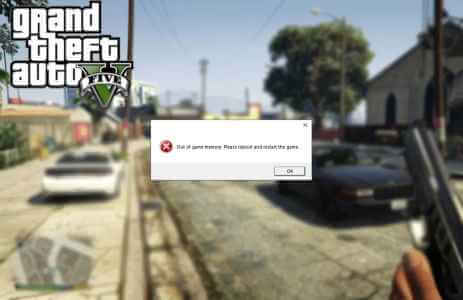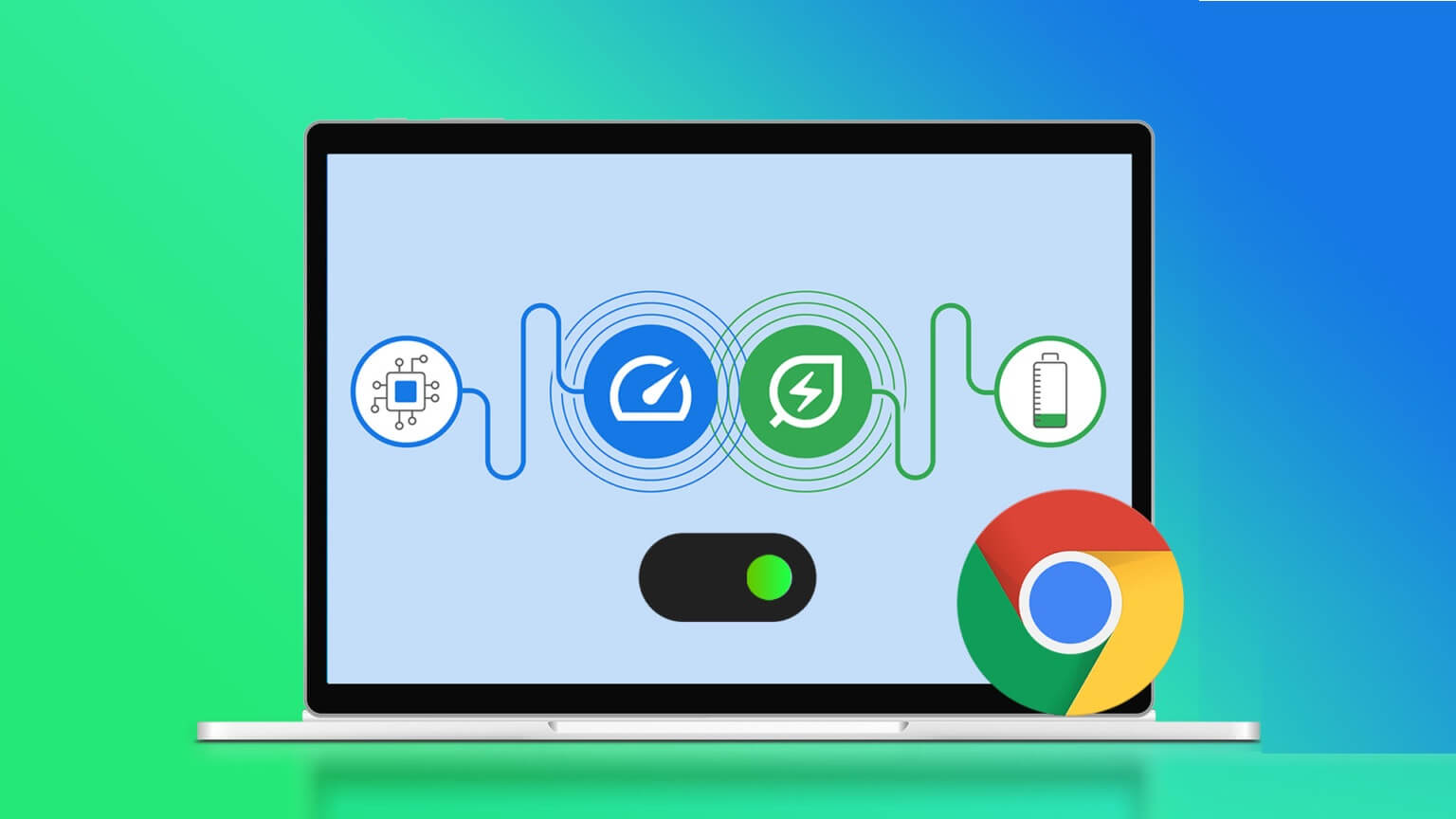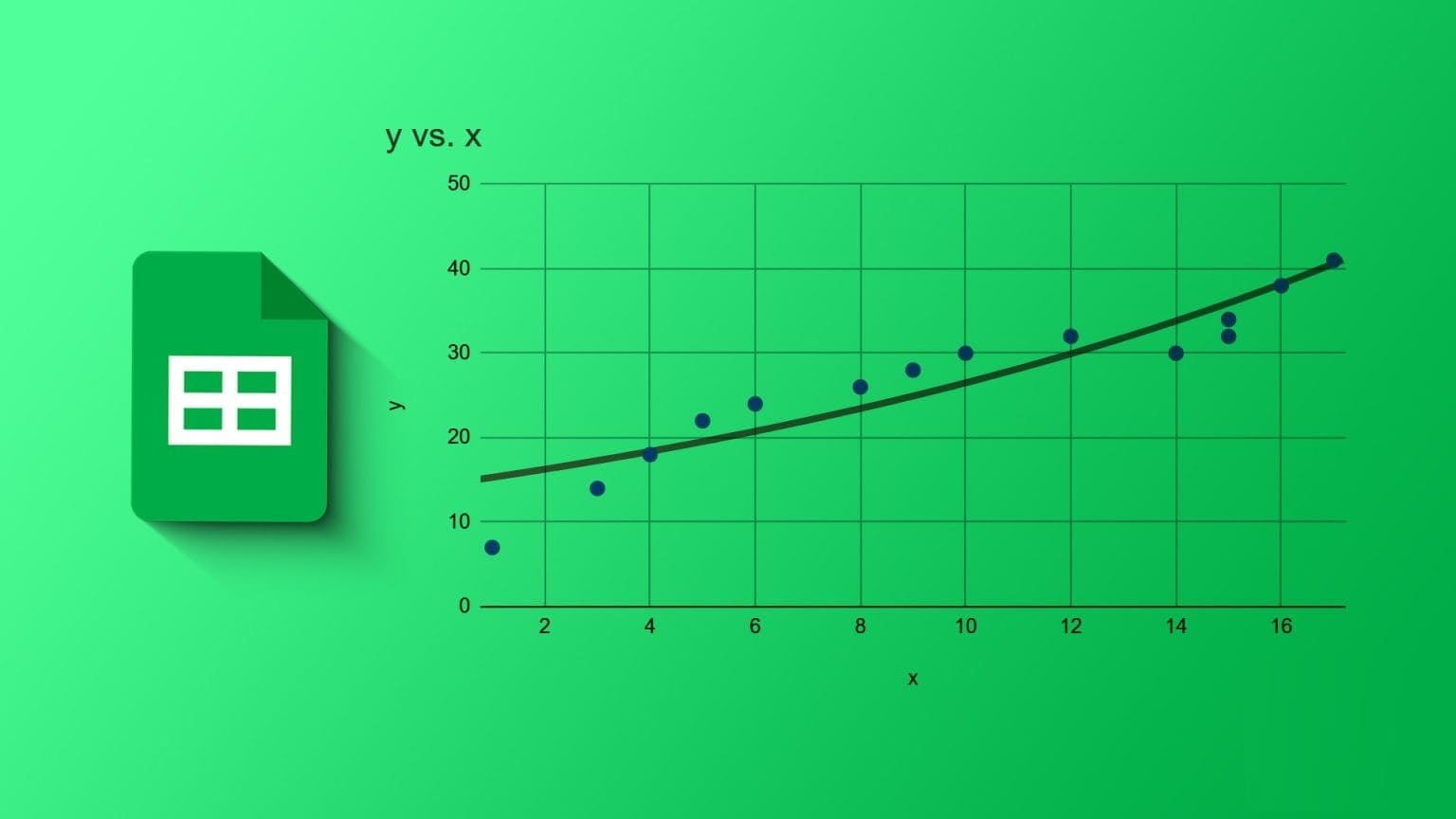Google Docs lets you manage and share your documents via Google Drive with your contacts. You can also Edit and fill out a PDF file in Google Docs Without the need for a separate app, you can also add more information and make them more engaging by adding images to your documents. Here are the top 4 ways to insert images into Google Docs on mobile and desktop.
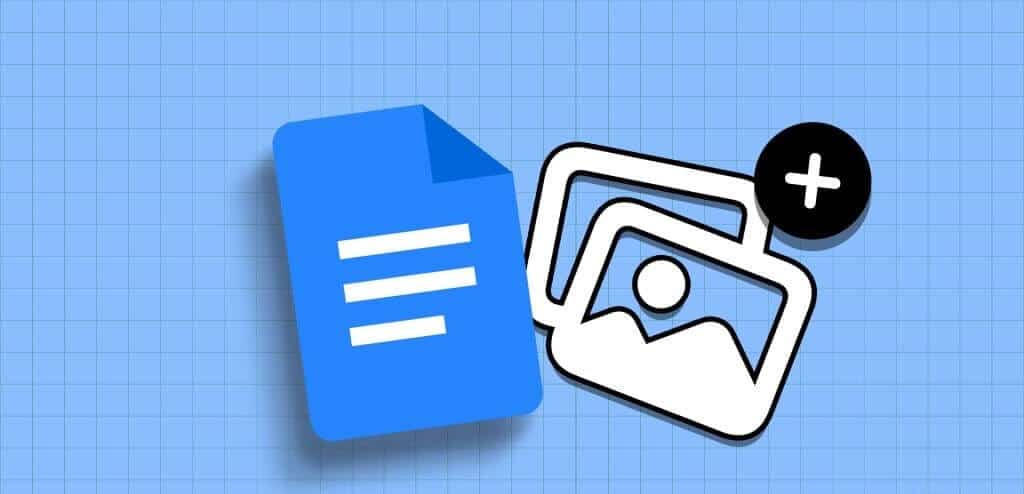
In this post, we'll share the steps for inserting images into Google Docs on your mobile phone and desktop. You can add images to your document from Google Drive, Google Photos, a webpage URL, and your phone's camera/webcam. Keep reading to learn more.
1. Add photos from your camera roll to Google Docs on mobile and desktop
You can add photos to Google Docs from your iPhone or Android phone's camera roll. You can also insert a photo by clicking on it from your Mac or Windows PC's webcam. We show you the steps for both mobile and desktop.
Mobile use
Step 1: Open Google Docs On your iPhone or Android device.
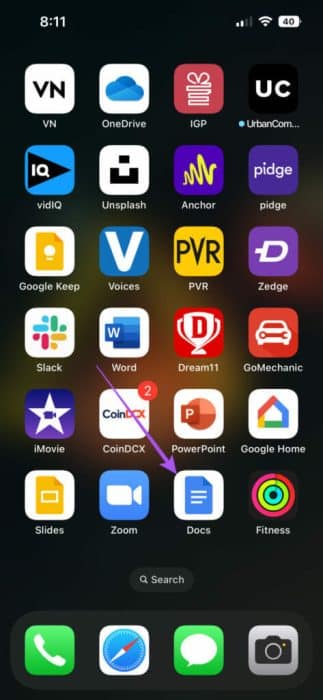
Step 2: Open the document which you want to add the image to.
Step 3: Click on the icon Editing in the lower right corner.
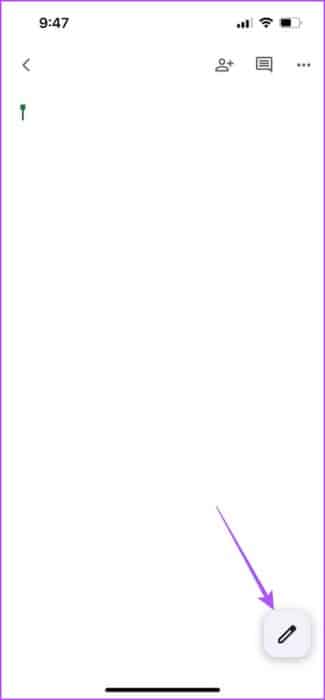
Step 4: Click on the icon Plus In the upper right side and select picture At the bottom.
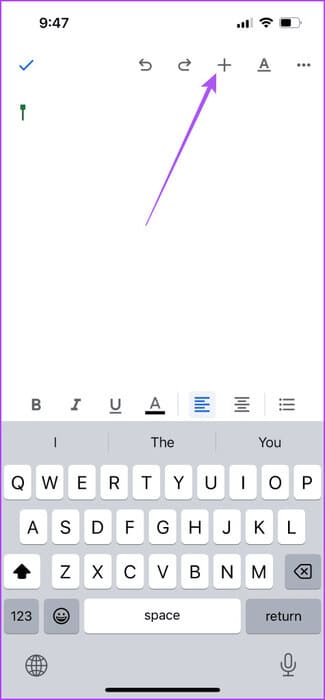
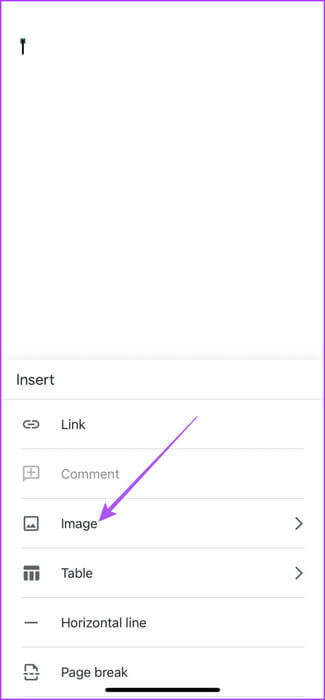
Step 5: Select From Camera or From Photos. If you select "From the camera", click on "OK" To allow access to the camera.
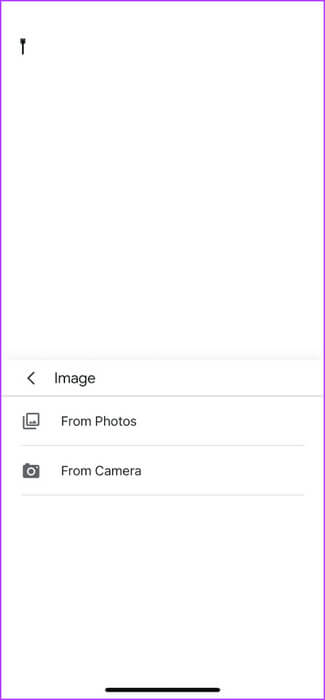
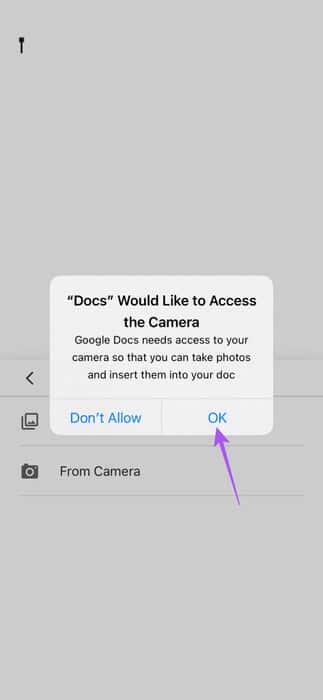
Click the image you want to insert, and then click “Use of the image” in the lower right corner.

Use the desktop
Step 1: Open a web browser on your Mac or Windows PC and sign in to docs.google.com.
Step 2: Click Insert at the top and select picture from the context menu.
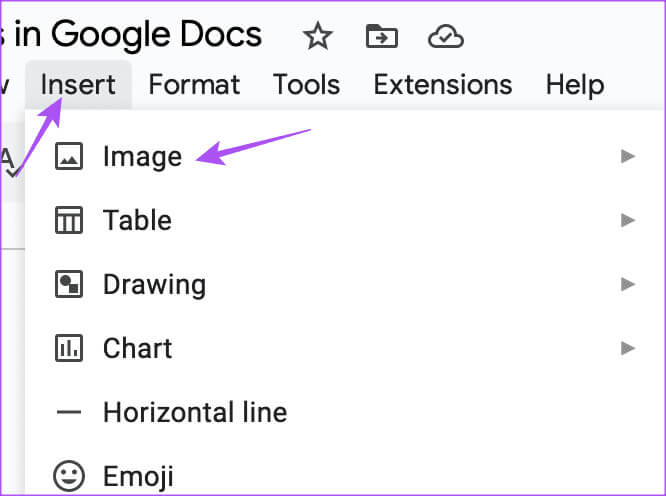
Step 3: Locate camera
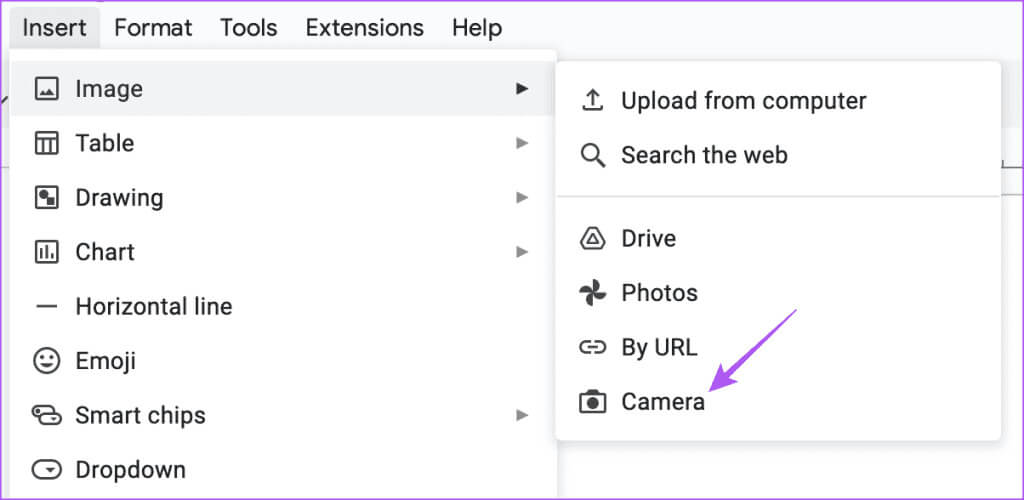
Step 4: Allow permission to use webcam For Mac or Windows PC.
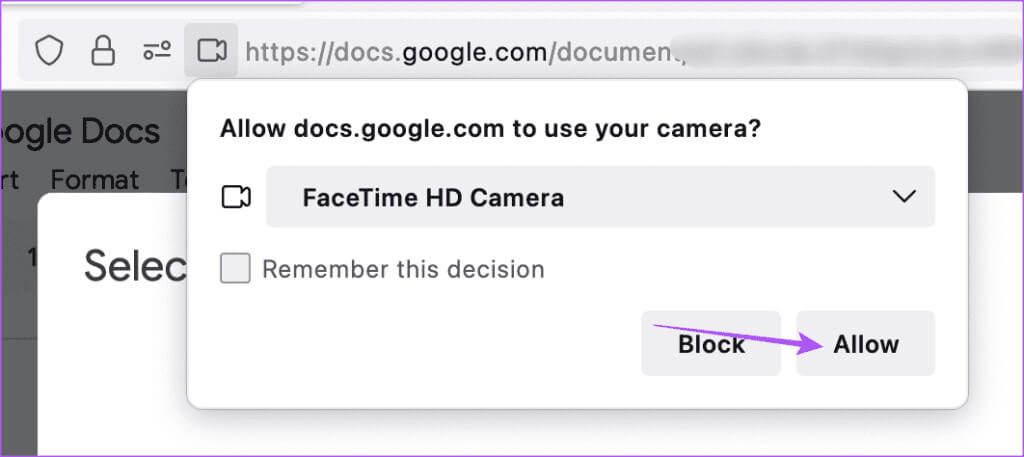
Step 5: Click on the icon Camera To take the photo. Then click "Insert" To use it.
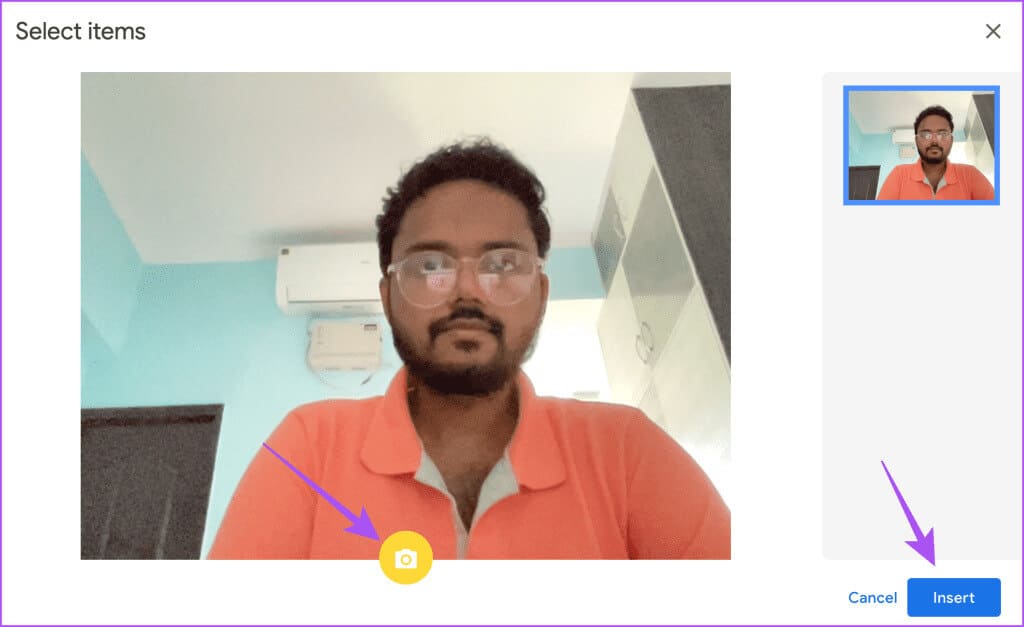
You can too Add a caption to an image In Google Docs.
2. Add photos from Google Drive to Google Docs
Instead of downloading images from Google Drive, you can add an image directly from your Google Drive account to Google Docs. Just make sure you're signed in to the same Google account for both Drive and Docs on your web browser.
Step 1: Open Google Docs On your Mac or Windows PC, sign in to your account.
Step 2: Open the document The one you want to insert the image into.
Step 3: Click "Insert" At the top, select "picture" from the context menu.
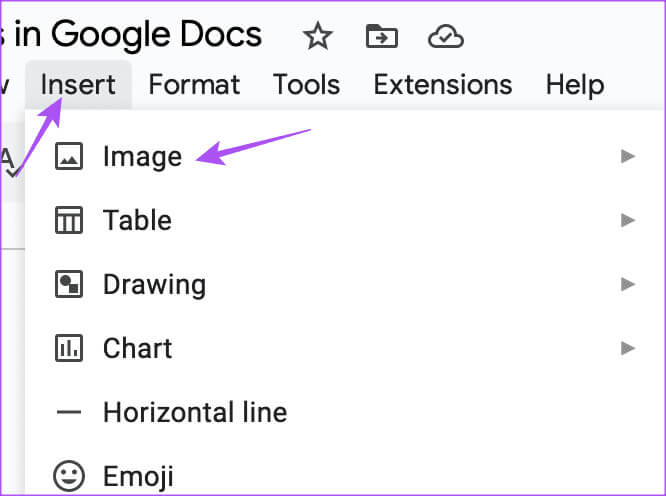
Step 4: Locate Drive From the submenu.
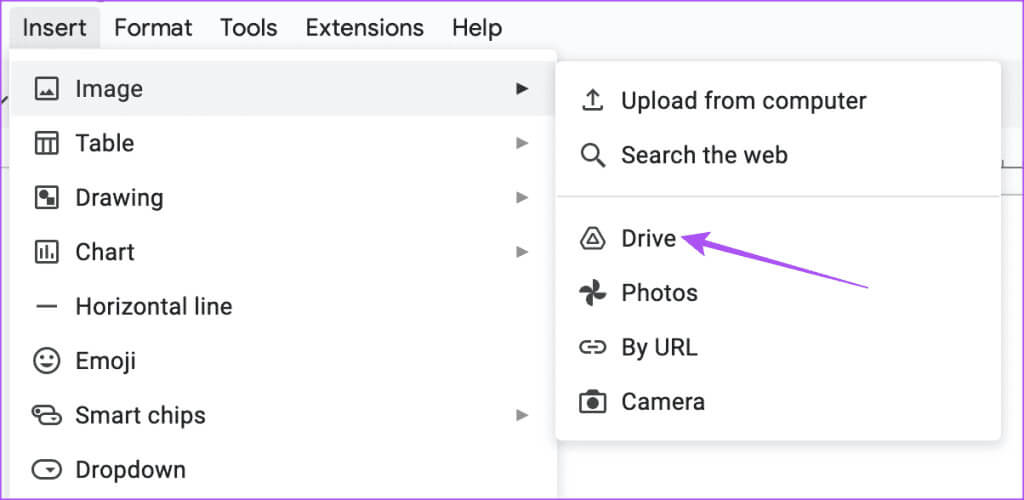
Step 5: Locate Image that you want to include in your document.
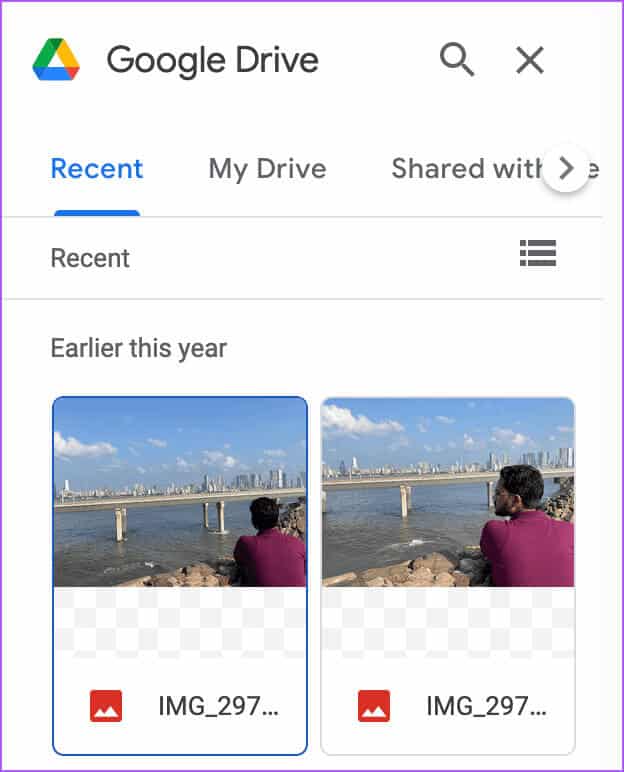
3. Add images to Google Docs from Google Photos
Just like with Google Drive, you can insert images into Google Docs from Google Photos. Here's how to do it on a Mac or Windows PC.
Step 1: Open Google Docs On your Mac or Windows PC, sign in to your account.
Step 2: Open the document The one you want to insert the image into.
Step 3: Click Insert At the top, select picture.
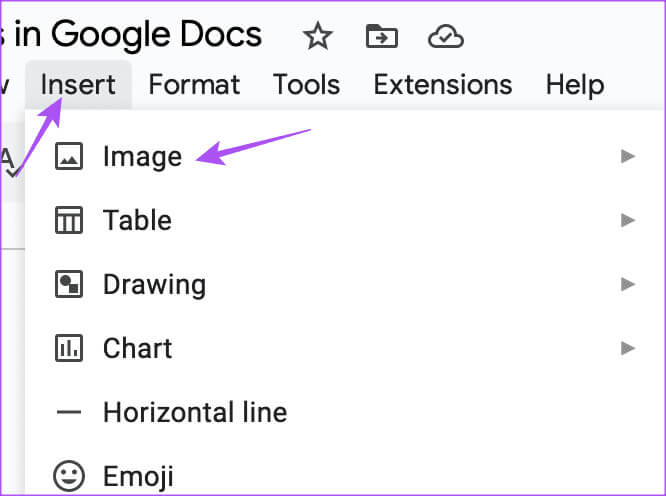
Step 4: Select an option Google Images.
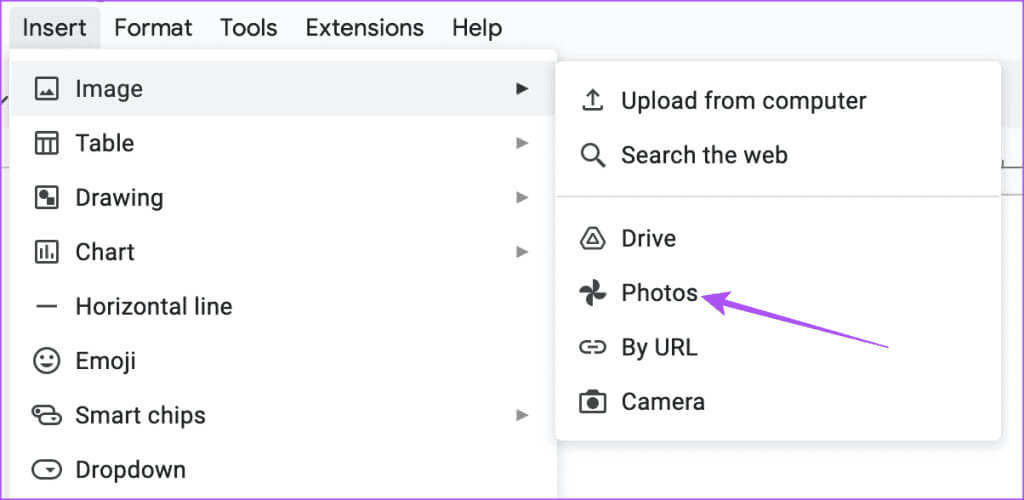
Step 5: After the Google Photos window appears on the right side, click on Image that you want to add.
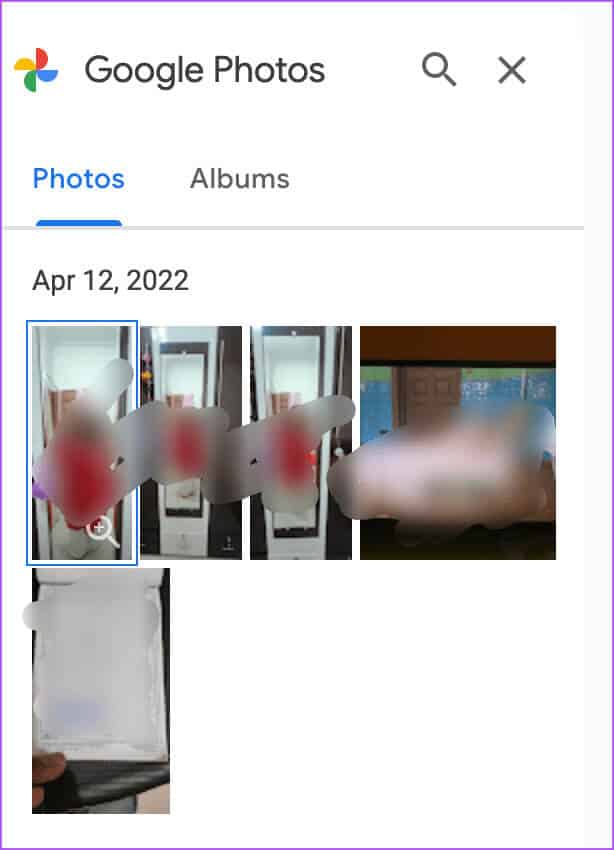
4. Add images using the image URL in Google Docs
If you see an image on the web and want to insert it into Google Docs, you can do that too.
Step 1: Open Google Docs On your Mac or Windows PC, sign in to your account.
Step 2: Open the document The one you want to insert the image into.
Step 3: Click Insert At the top, select picture.
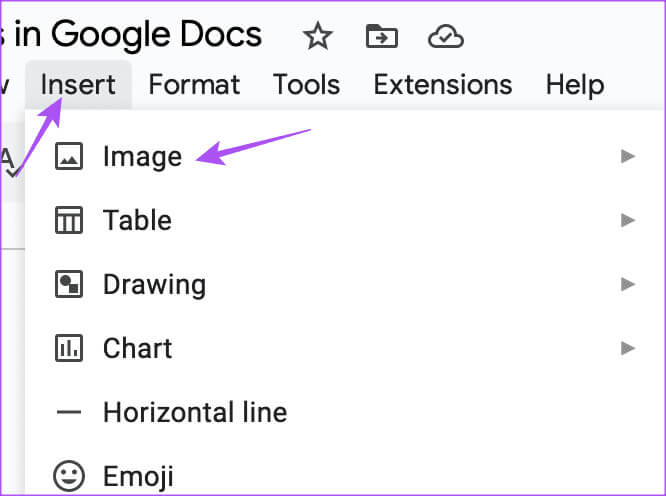
Step 4: Click By URL from the menu options.
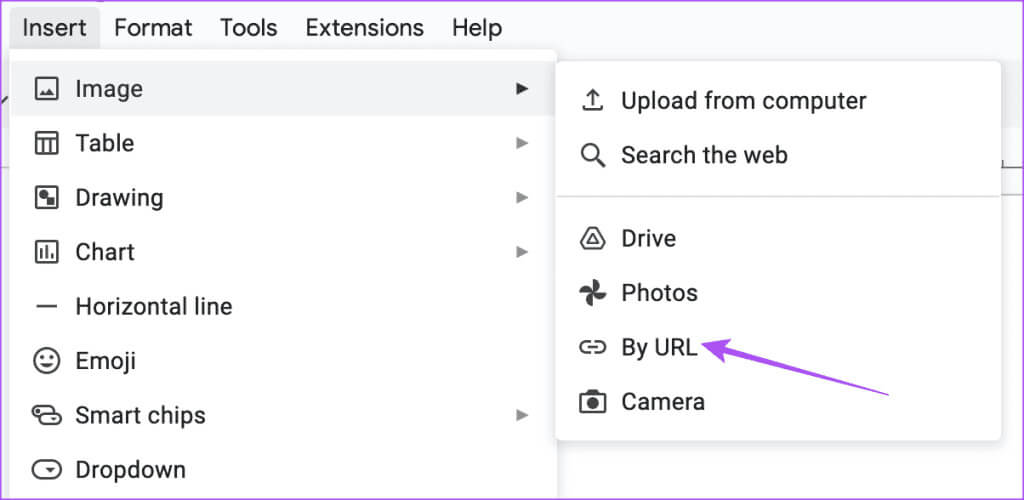
Step 5: Paste the image URL and click Insert image.
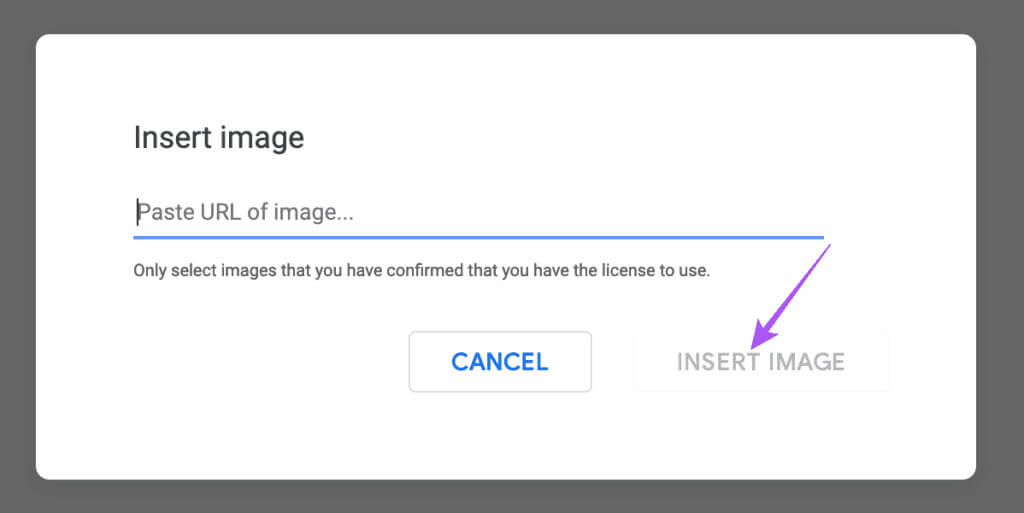
Insert images into Google Docs
Adding an image to your document can help supplement your content. But there may be times when you face writer's block and can't put your thoughts into words. To help you with ideas, Google has introduced a new AI tool, "Help Me Write," for Google Docs. You can check out our post to learn how to sign up andUsing artificial intelligence tools Help me write In Google Docs.