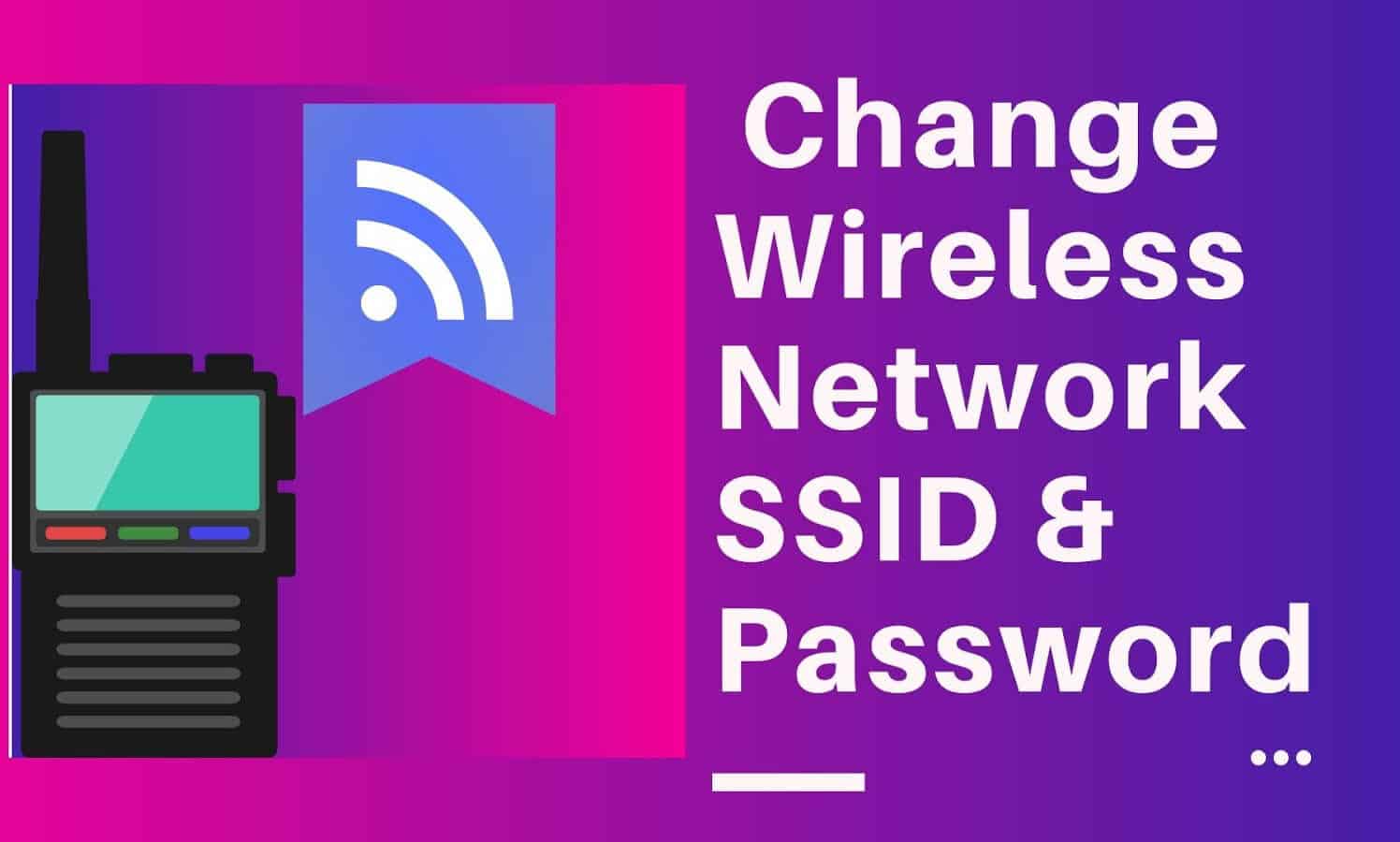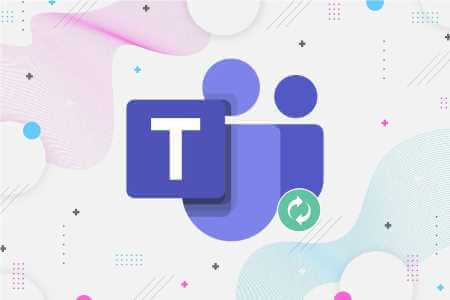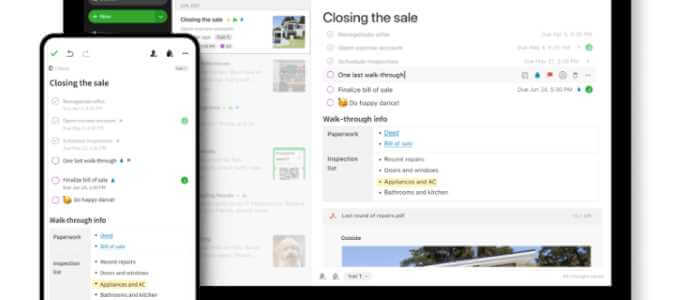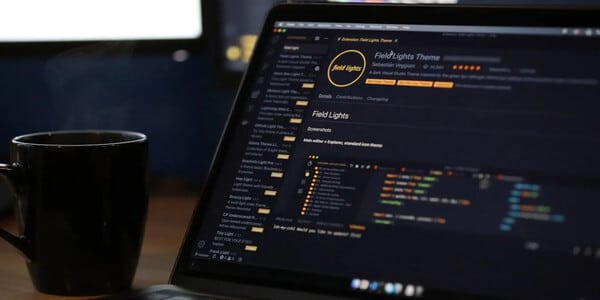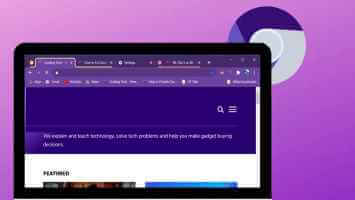The Google Nest speaker can be very useful for various purposes. It can be an entertainment system to play your favorite songs. You can even think of it as a control center for other smart home devices, among many other features. What makes the Google Nest speaker special and unique is that it can make calls. Yes, you read that right. You can make calls to your friends and family through the Google Nest speaker simply by giving a voice command. The Google Nest speaker will then place the call via Google Duo Online. Here's how to make Duo calls from your Google Nest speakers.
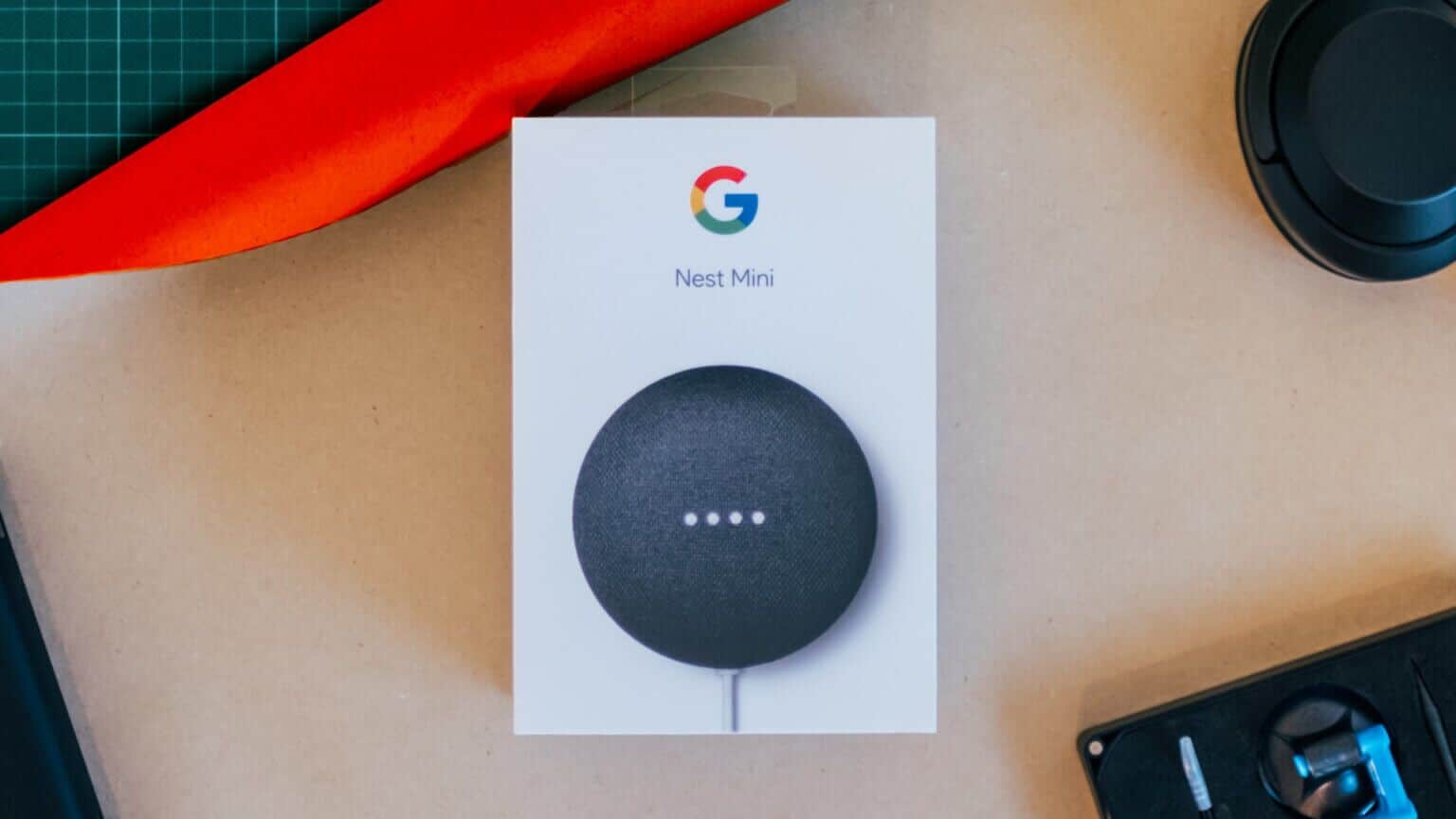
How to make calls using Google Duo via your Nest speaker
To make calls via Google Duo using your Google Nest Speaker, you'll need to go through the initial setup. After that, the speaker will be ready to make and receive calls as long as it's plugged into a power outlet and has an active internet connection. Here's how to enable Google Duo calls on your speaker.
Enable personalized results on speakerphone
This is the first step before you can enable Google Duo calls on your Nest speaker. By default, your Google Nest speaker doesn't have access to personal data from your Google account, such as your contact names and phone numbers.
Enabling personalized results on your speaker allows the speaker to access this information. This way, your Nest speaker will know who you're referring to when you ask it to call a specific contact. Here's how to enable personalized results on your speaker.
Step 1: Be sure to Turn on the speaker Your Nest and connect it to the internet.
Step 2: Open Google Home app On your phone and make sure Login To Same Google account Which I used to set up my Nest speaker.
Step 3: Locate speaker or display Who do you want to enable the calling feature for?
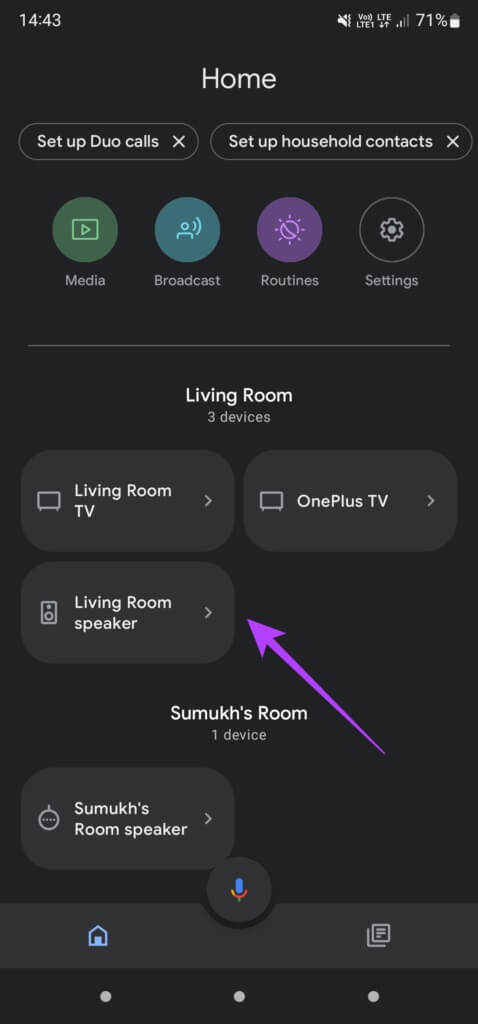
Step 4: Even if the app says your device is unavailable, don't worry. Tap Settings icon in the upper right corner.
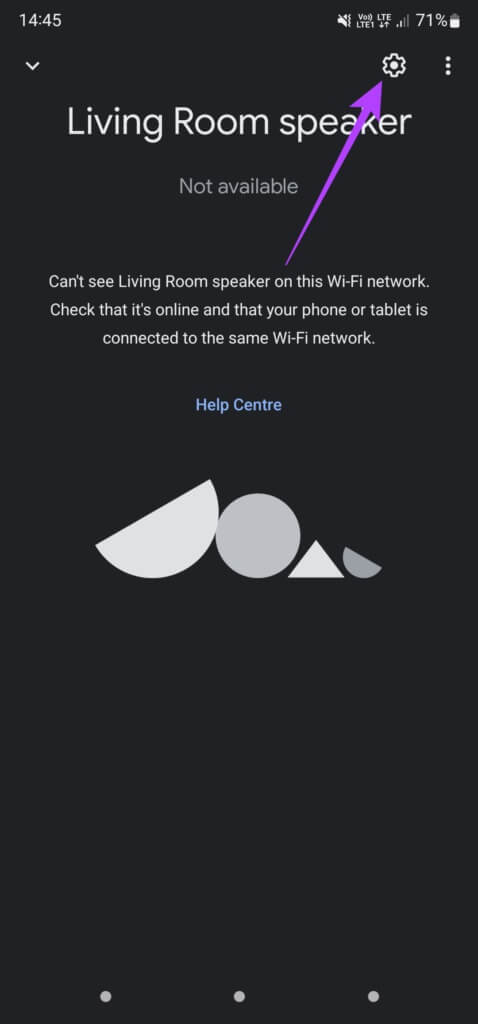
Step 5: within General tab , Locate Recognize and share.
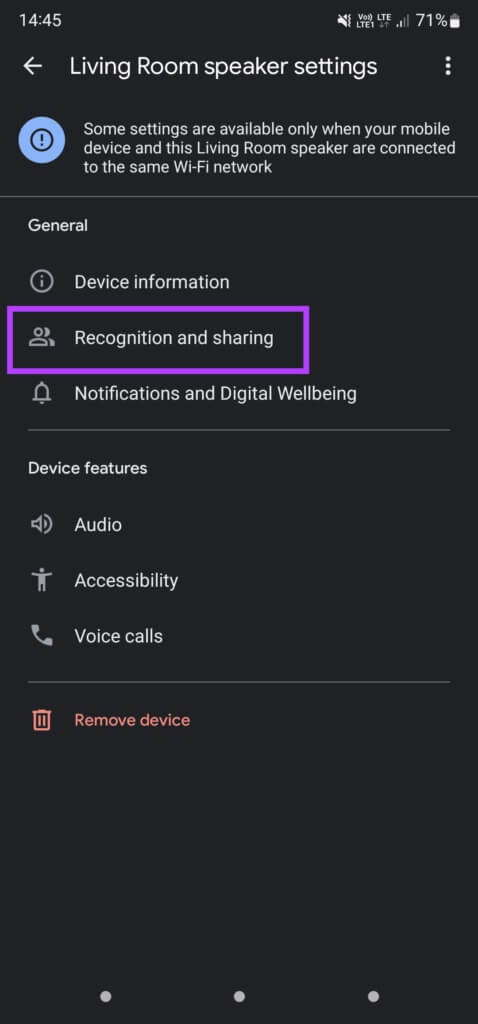
Step 6: Now, press Custom results and enable toggle.
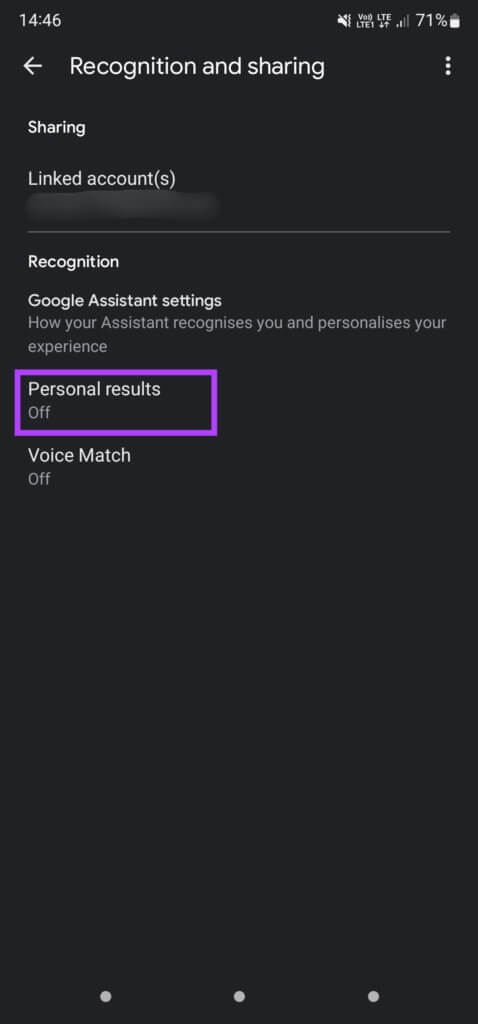
Speaker will now have access to your personal data, such as contact information required to make calls.
Set up Google Duo using your smartphone
Before you can use Google Duo on your Nest speaker, it's a good idea to set up a Google Duo account using your smartphone. Then, you can link your Google Duo account to your Nest speaker. Here's how.
Step 1: install Google Duo app of Play Store or shop Applications on your phone.
Step 2: Enter Your phone number Follow the on-screen instructions to set up Duo on your phone. Note that during the setup process, you must Specify the same Google account which is associated with it Nest speaker.
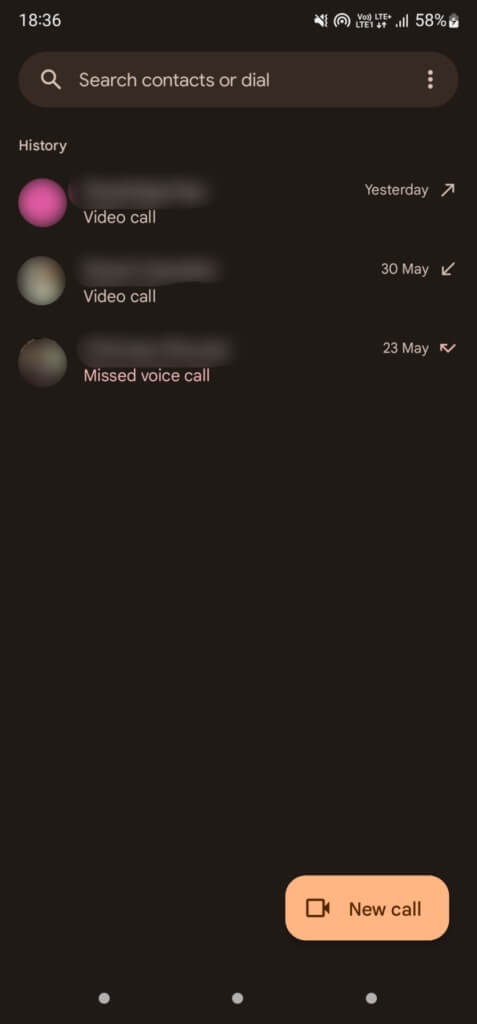
after Setting up Google Duo On your phone, it's time to set it up. The headset.
Step 1: Be sure to Turn on Nest speaker Your own and connect it to the internet.
Step 2: Open Google Home app On your phone, make sure you're signed in to the same Google account you used to set up your Nest speaker.
Step 3: Locate speaker or display Who do you want to enable the calling feature for?
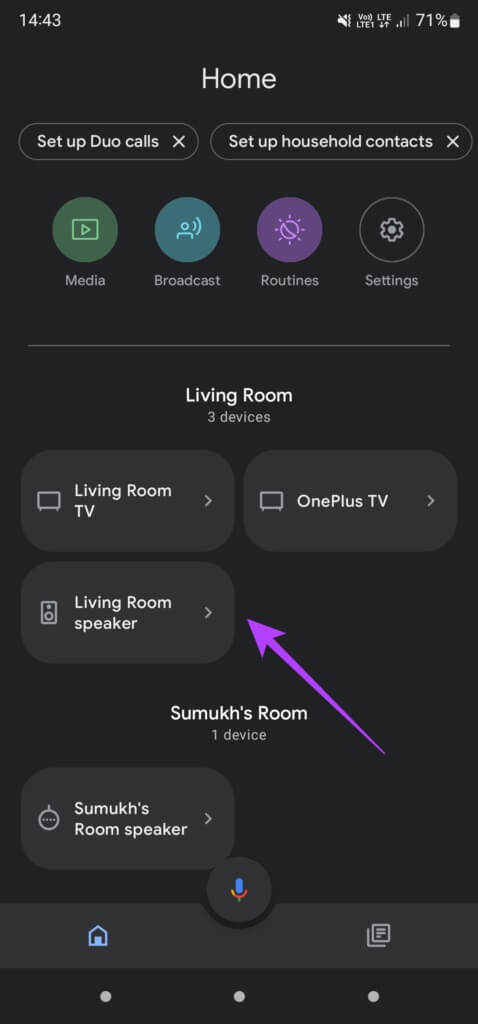
Step 4: Even if the app says your device is unavailable, don't worry. Tap Settings icon in the upper right corner.
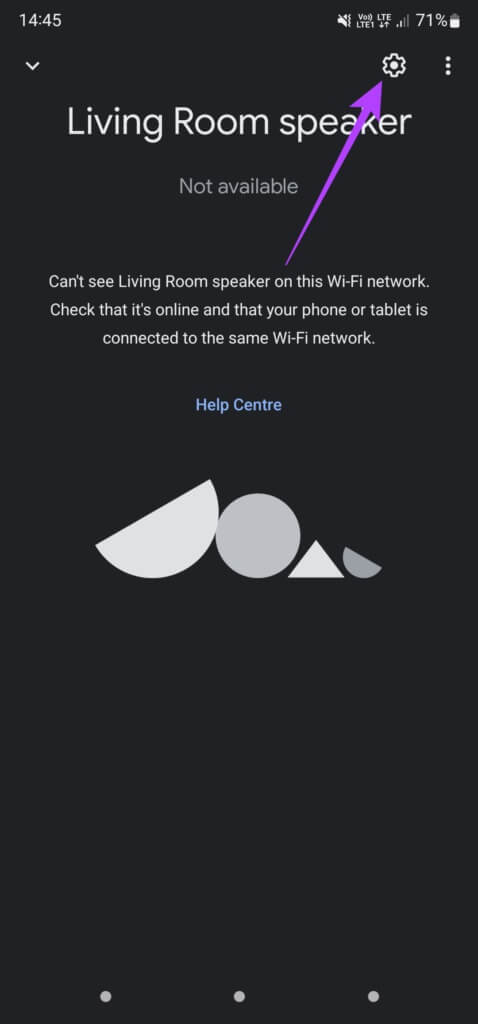
Step 5: within Device Features Section , Locate Voice calls.
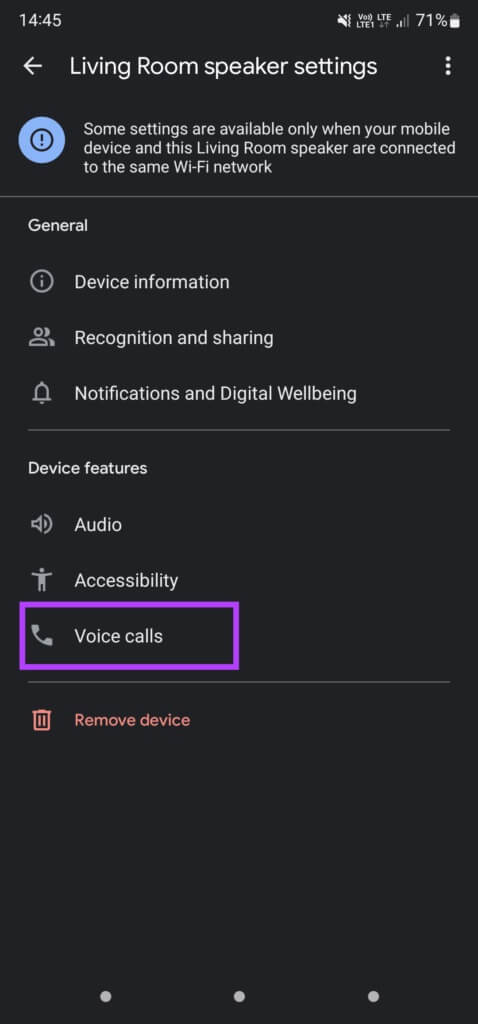
Step 6: Click Continue when you see the screen. “Get started with voice calls.”
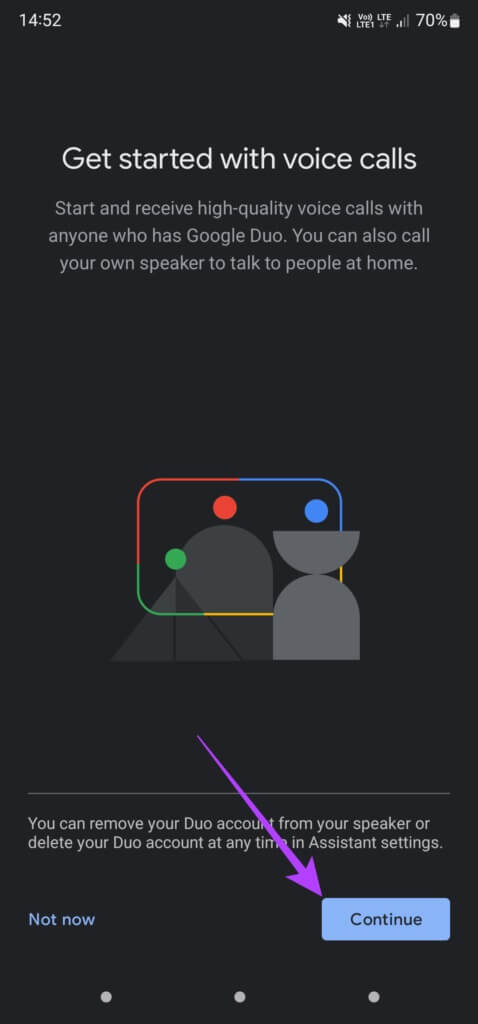
Step 7: Enter Your phone number with country code and select next one.
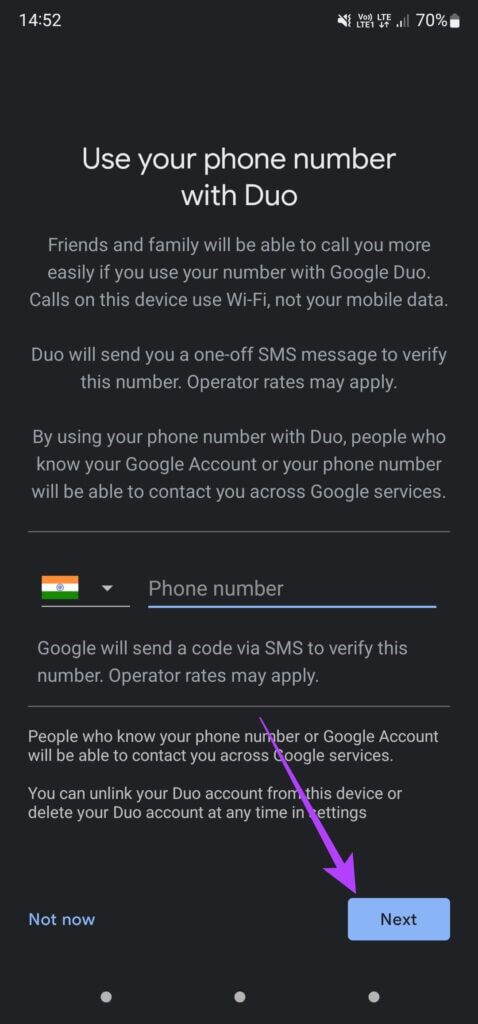
Step 8: Verify your phone number by Enter OTP Sent to your phone.
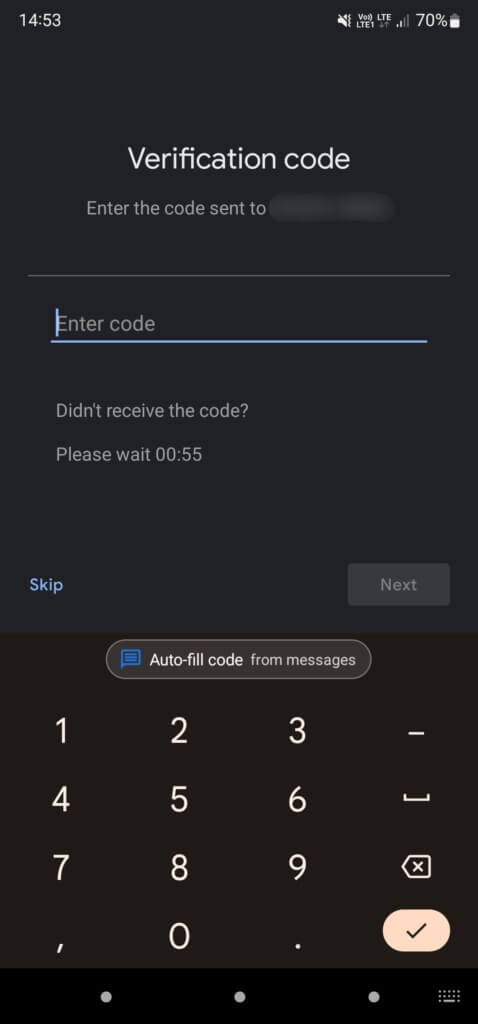
That's pretty much it. Google Duo will connect to your Nest speaker and you can make calls using it.
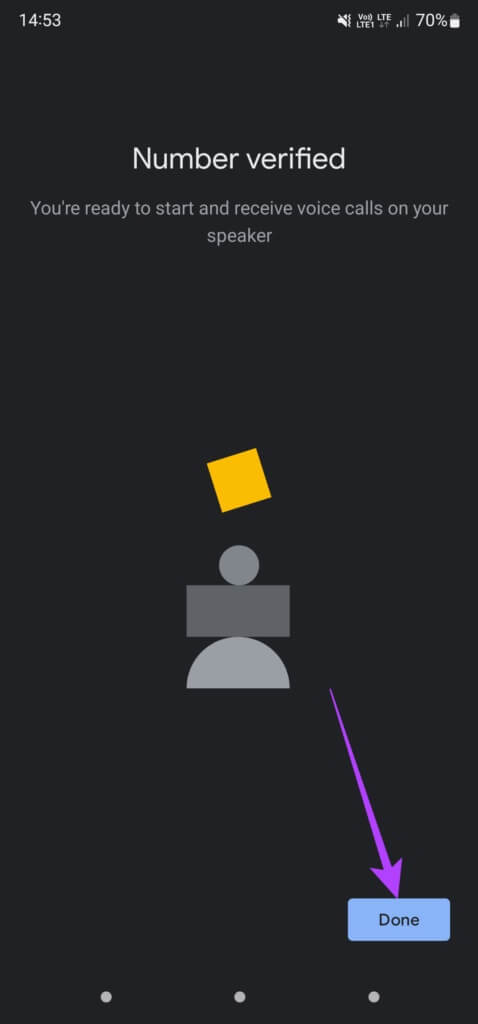
Sync contacts with your Nest speaker
Now that Google Duo is set up and ready to go on your speakerphone, it's time to sync your contacts and make your first call. Here's how.
Step 1: Be sure to Turn on Nest speaker Your own and connect it to the internet.
Step 2: Open Google Home app On your phone and make sure Login To Same Google account Which I used to set up my Nest speaker.
Step 3: Click on Your profile picture In the upper right corner of the app.
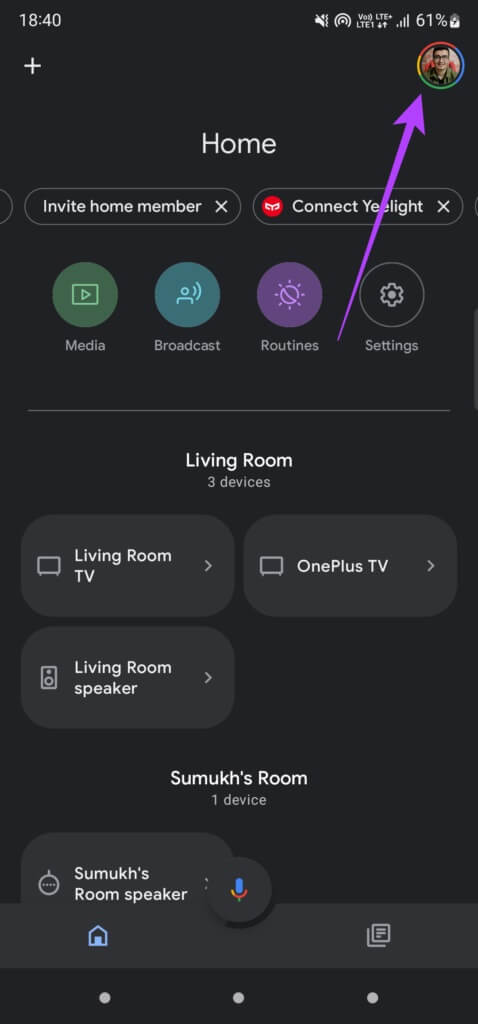
Step 4: Now, select “Manage your Google Account.”
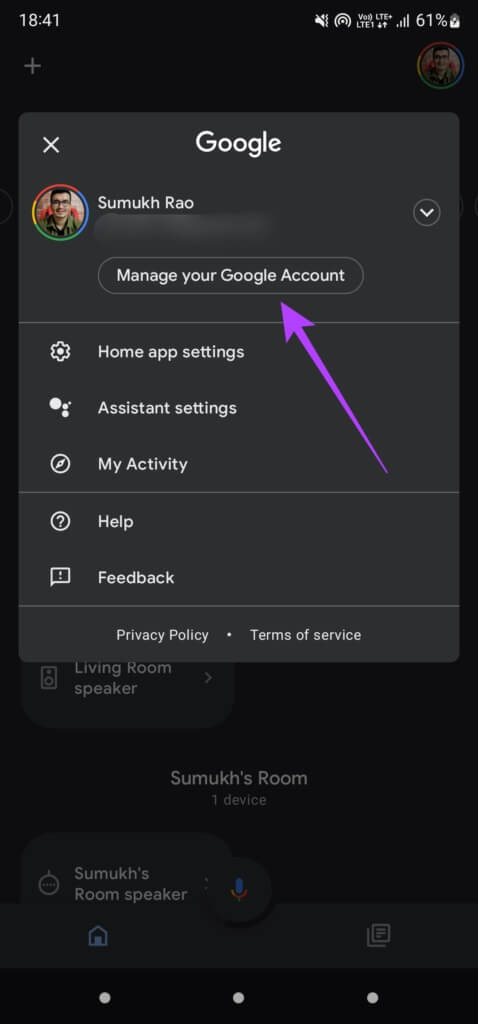
Step 5: Go to People and tab sharing By swiping right in the top bar.
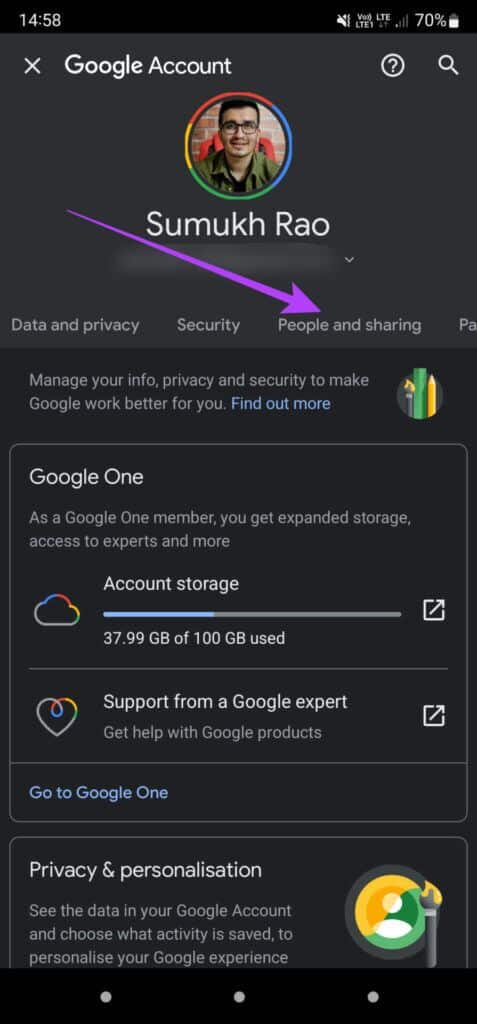
Step 6: Scroll down to Contacts section And press “Contact information from your devices.”
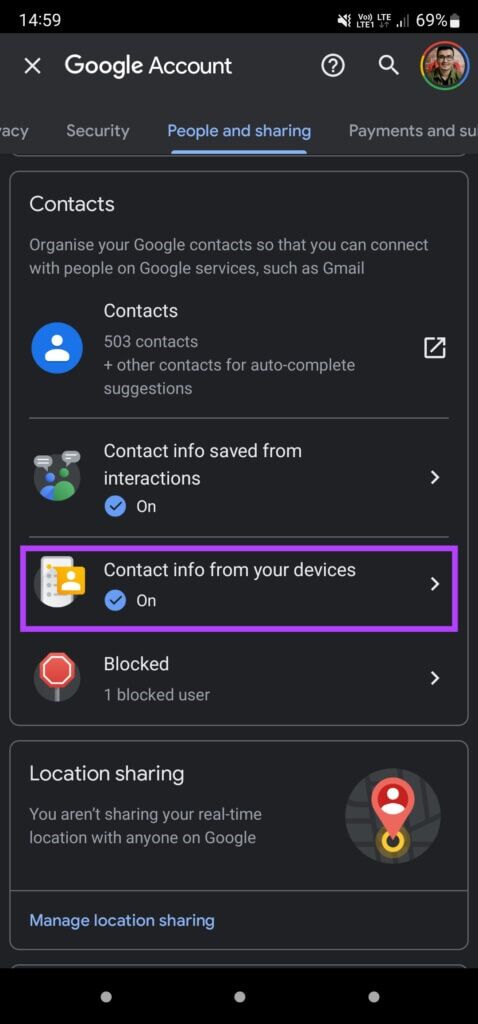
Step 7: Enable the toggle next to “Save contact information from your signed devices.”
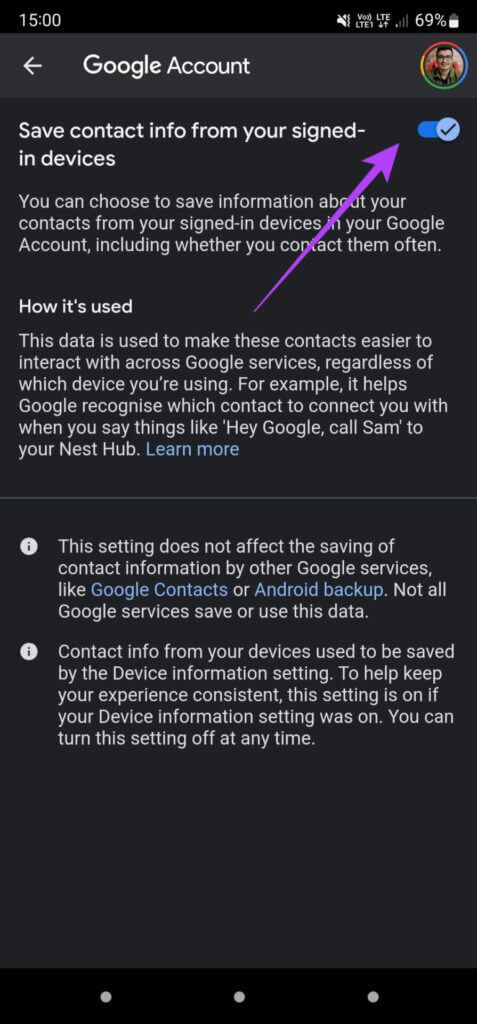
Wait a minute and your contacts will sync with your Nest speaker. After that sync is complete, you can use your Nest speaker to make calls. Whenever you want to call someone using your Nest speaker, just say “Hey Google, call XYZ”XYZ refers to the contact you want to call. Note that for the call to be made, your contact also needs to have a Google Duo account on their phone or other speakerphone.
Call your friends with one command
Set up Google Duo calls on your Nest speaker and make your home smarter by eliminating the need to dial a call from your phone every time. Simply use your voice and make calls directly through the speaker.
If you don't want someone else to misuse this feature on your Nest speaker, you can set up Voice Match So the calling feature only works when the speaker detects your voice.