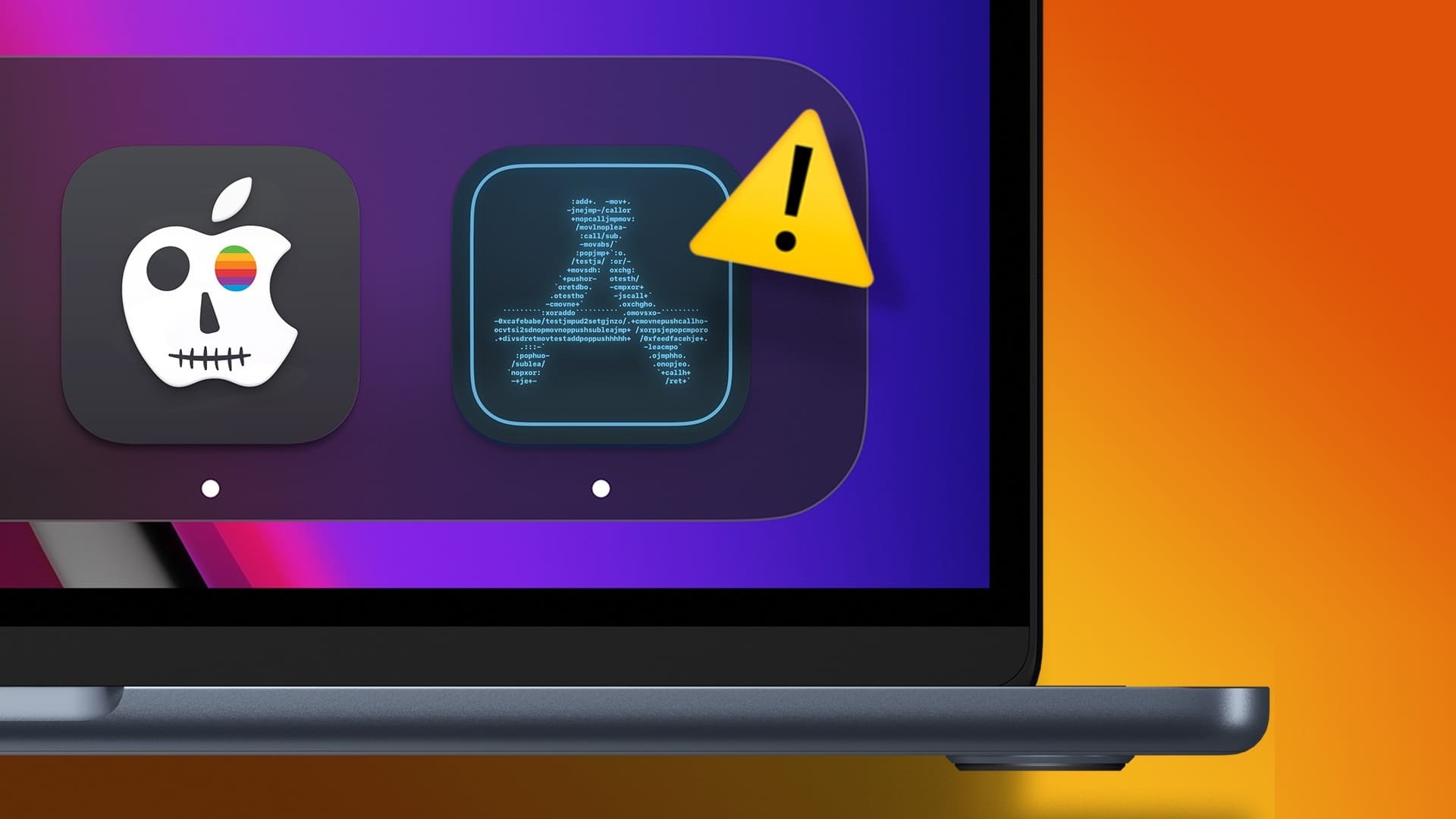A backlit keyboard is a real boon for working in dimly lit environments. That's why MacBook users love using it wherever they can. While the built-in keyboard is sufficient for many, there are Excellent wireless keyboards Available for Mac users. However, sometimes the backlight on your MacBook keyboard can start misbehaving and disrupt your workflow. Here are the best ways to fix a Mac keyboard backlight not working.

1. Check the keyboard backlight brightness levels.
To begin troubleshooting, you should first check the keyboard backlight brightness on your Mac. It's possible that the brightness is set to the minimum at this time. Steps for various MacBook and iMac models are listed below.
For 2020 and 2022 MacBook (Air and Pro) and iMac models
Step 1: Click Control Center icon In the upper right corner of the menu bar.
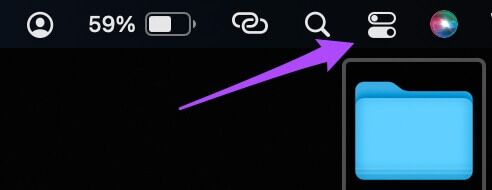
Step 2: Locate keyboard brightness of options.
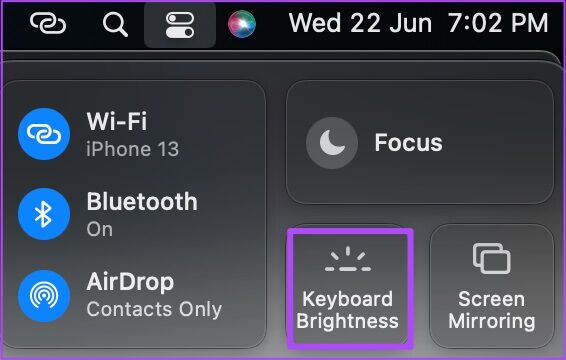
Step 3: Click and drag Slider To the right to photograph brightness.
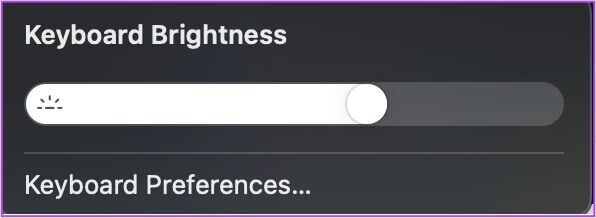
For MacBook Air and iMac models (2019 and earlier)
If you're using a MacBook Air or iMac released in 2019 or earlier, simply press the F5 and F6 keys to change the keyboard brightness.
For MacBook Pro models with Touch Bar (2019 and earlier)
MacBook Pro with Touch Bar users released in 2019 and earlier should follow these steps.
Step 1: Look for control bar On the right side of the Touch Bar.

Step 2: Click on left arrow To expand Control bar.
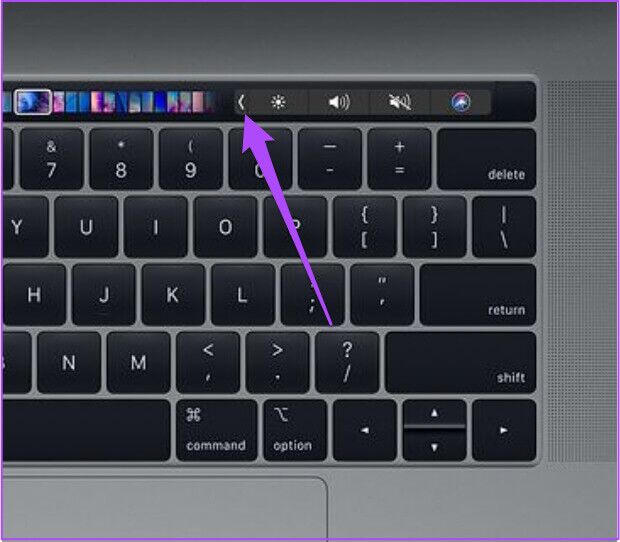
Step 3: Increase keyboard brightness By clicking on Brightness increase button.

2. Turn off the keyboard backlight automatically.
After adjusting your keyboard brightness, you'll need to check if you've set the backlight to turn off automatically. The automatic light detection feature of your keyboard backlight can cause this issue. You can check this by following these steps.
Step 1: Click on Command + SpaceBar To open Spotlight Search and formation System Preferences , And press Return.
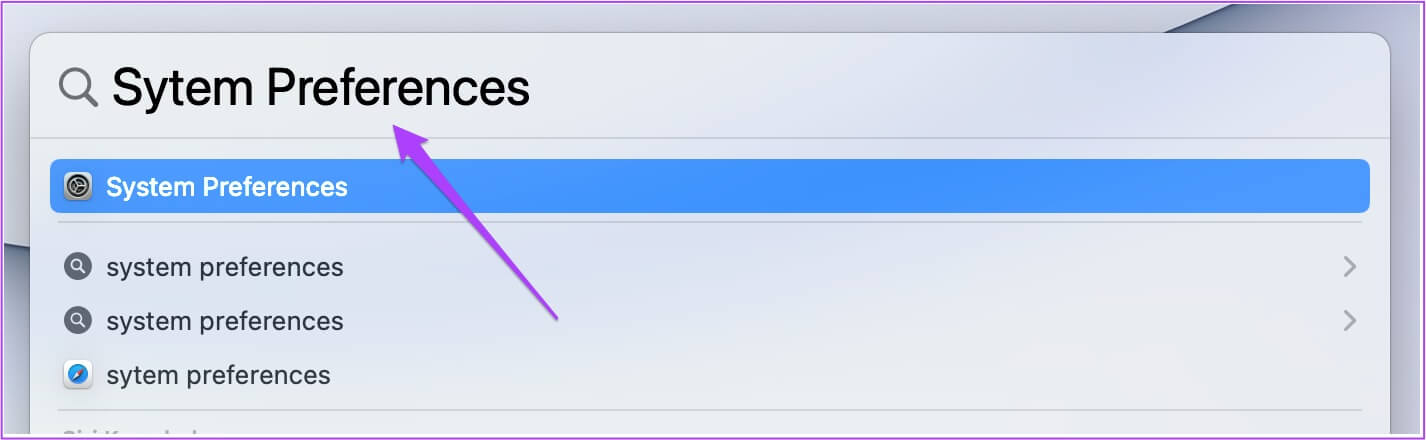
Step 2: in System Preferences window , Click Accessibility.
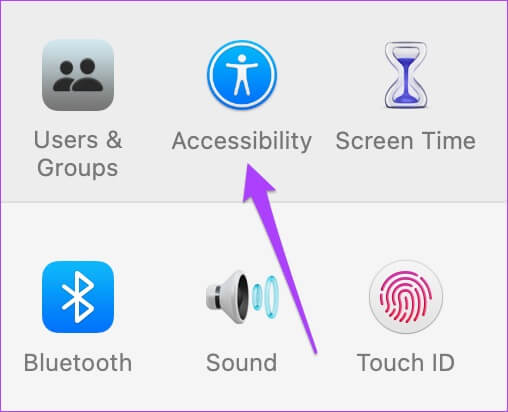
Step 3: Scroll down the left menu and select Keyboard.
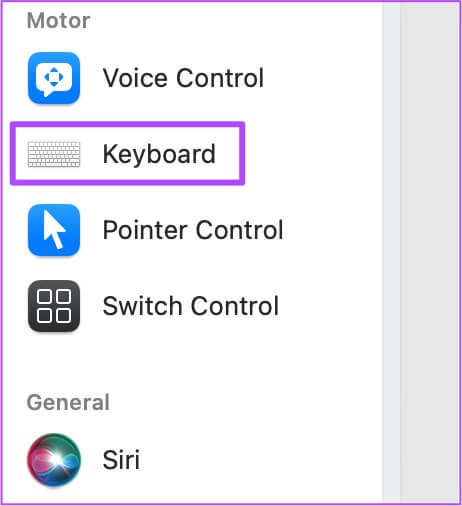
Step 4: Click Keyboard Preferences button At the bottom.
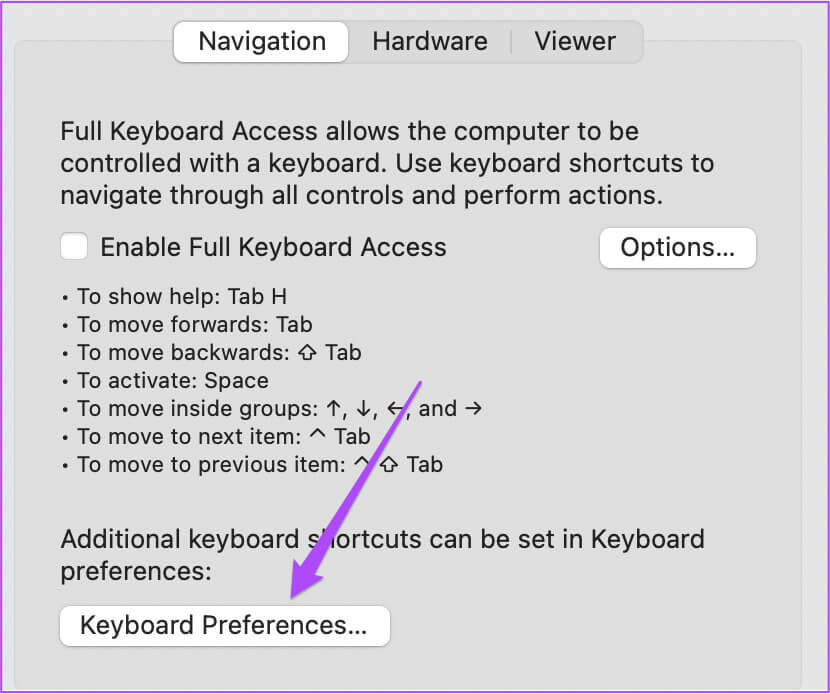
Step 5: in Keyboard window , Click Keyboard tab.
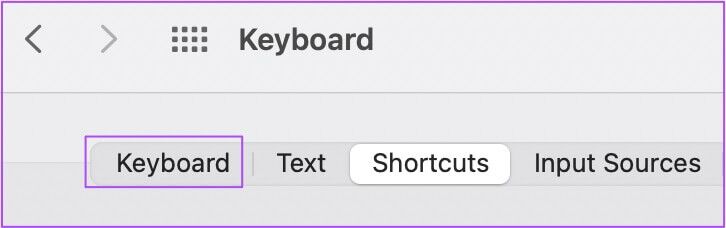
Step 6: deselect “Adjust keyboard brightness in low light” option.
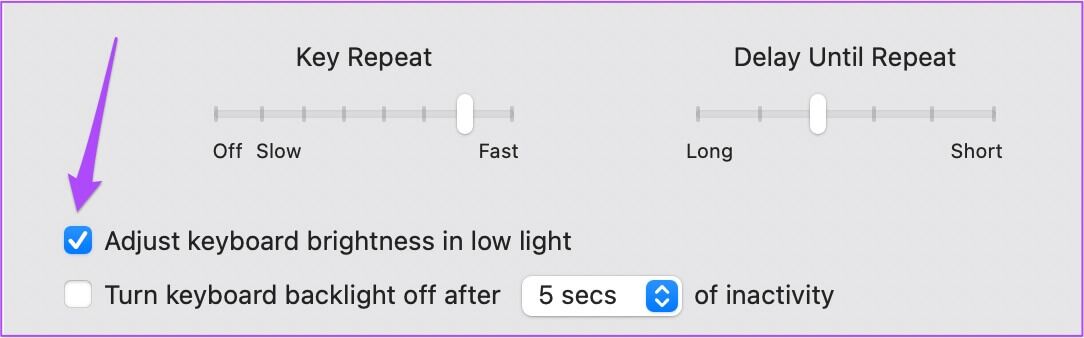
Close the window and check if that solves the backlight not working issue.
3. Prevent the light sensor from facing the light source.
If you still can't turn on the keyboard backlight, you need to check if the light sensor is facing a strong light source. The light sensor is located next to the webcam on your MacBook or iMac. Make sure a strong light source isn't pointing directly at it.
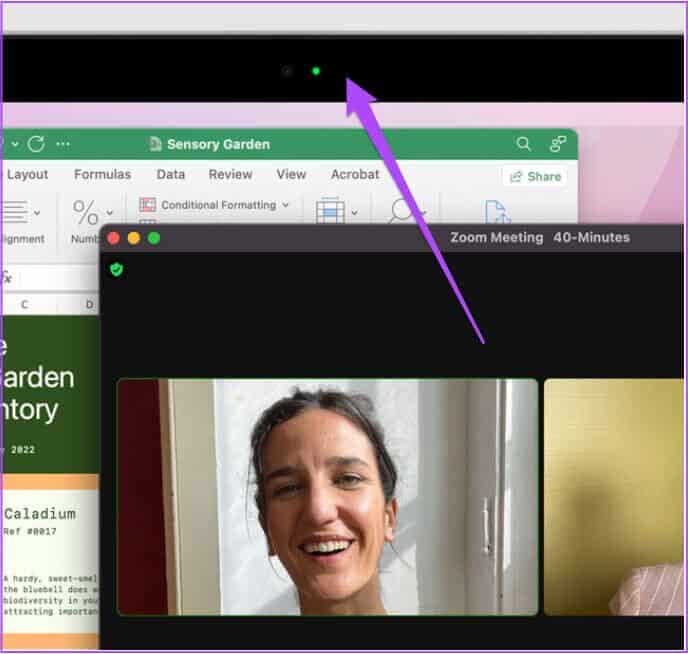
4. Reset SMC for INTEL-based MACs
For Intel-based MacBook or iMac models, you can try resetting the SMC to fix this keyboard backlight issue. The SMC (System Management Controller) is a chip that controls and stores important details for various hardware functions in your Mac. One of these is keyboard brightness.
Follow these steps to reset SMC on Intel-based MACs.
Step 1: Click Apple logo in the upper left corner.
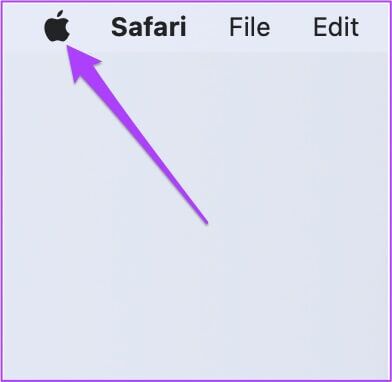
Step 2: Click Shutdown.
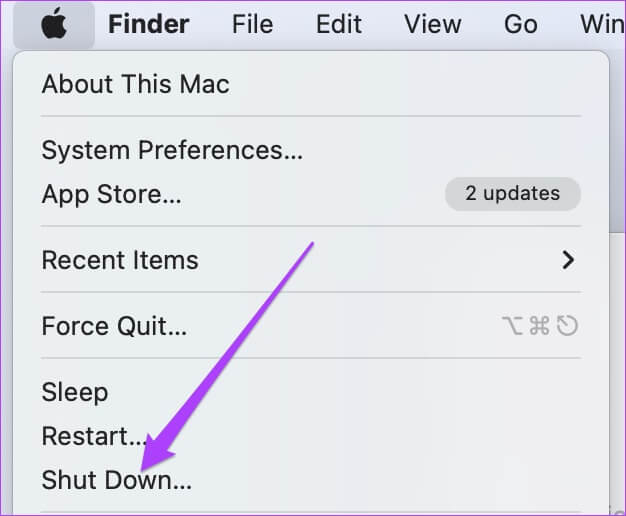
Step 3: Wait a few seconds. Press and hold. Continuation on Shift + Left Option + Left Control keyPress and hold. power button Also.
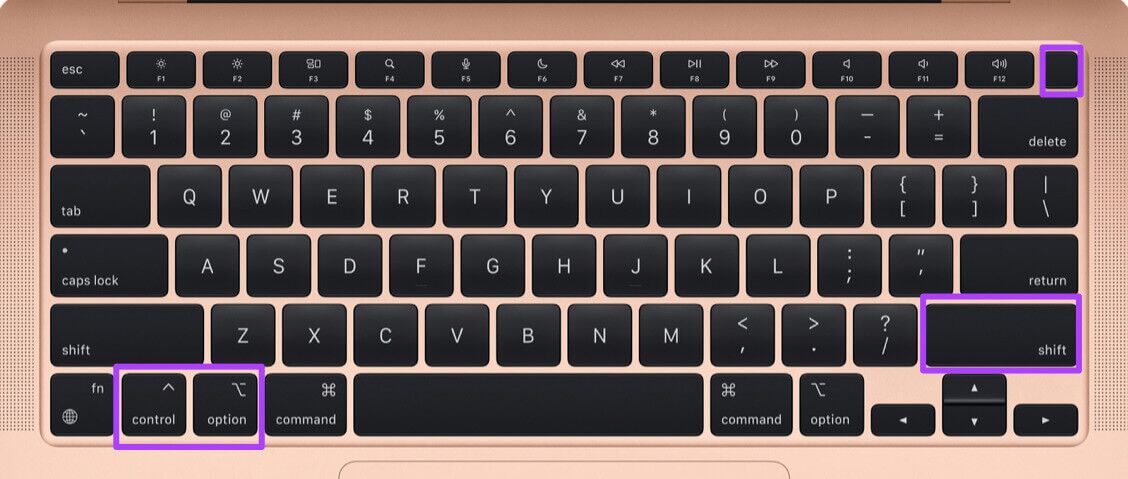
Hold down all four keys for 7 seconds Other. If the MAC is turned on, it will turn on the default default again while pressing the keys.
Step 4: Release all four keys andRestart your Mac Your.
5. Visit your nearest Apple Store.
If none of the steps work for you, we recommend visiting your nearest Apple Store. There's a chance there's an issue with the backlight cable attached to your keyboard. If this cable has been cut due to physical damage, the experts at an Apple Store will repair it for you. You should also check to see if your Mac is covered under the Apple Store Warranty. Apple Care Plan.
Control the backlit keyboard of your Mac
These steps will help you control when the keyboard brightness isn't working on your Mac. You can also choose Create custom keyboard shortcuts To easily control various functions of your Mac.