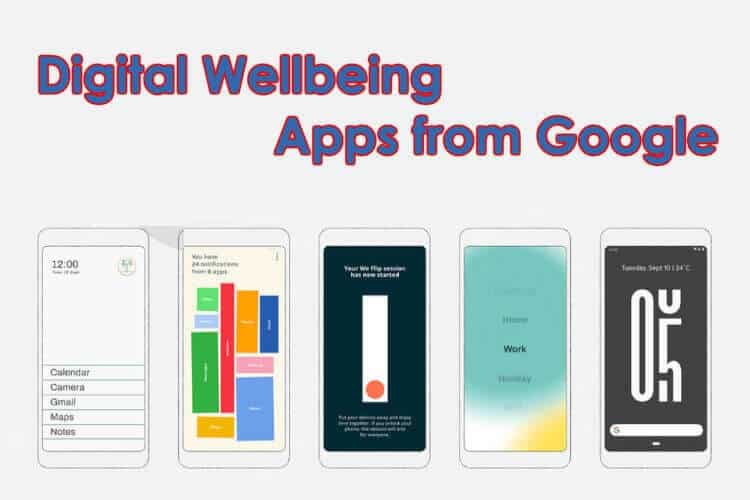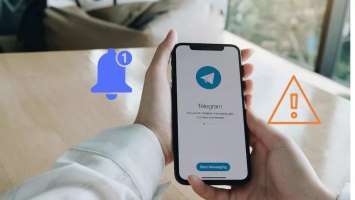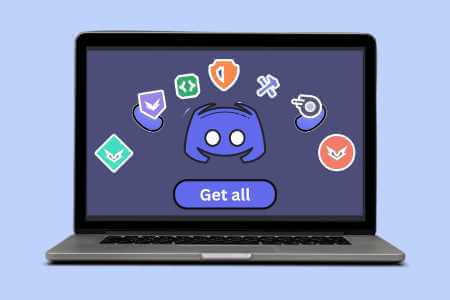If you're an avid user of Notion, the popular note-taking and productivity app, you may be wondering how to enable dark mode in Notion on any device. Well, you've come to the right place. In this guide, we'll walk you through the simple steps to convert your Notion workspace to dark mode.

Dark mode not only looks great, but it's also easier on your eyes, especially during late-night work sessions. Let's learn more about how to enhance Notion's dark mode before we show you the steps.
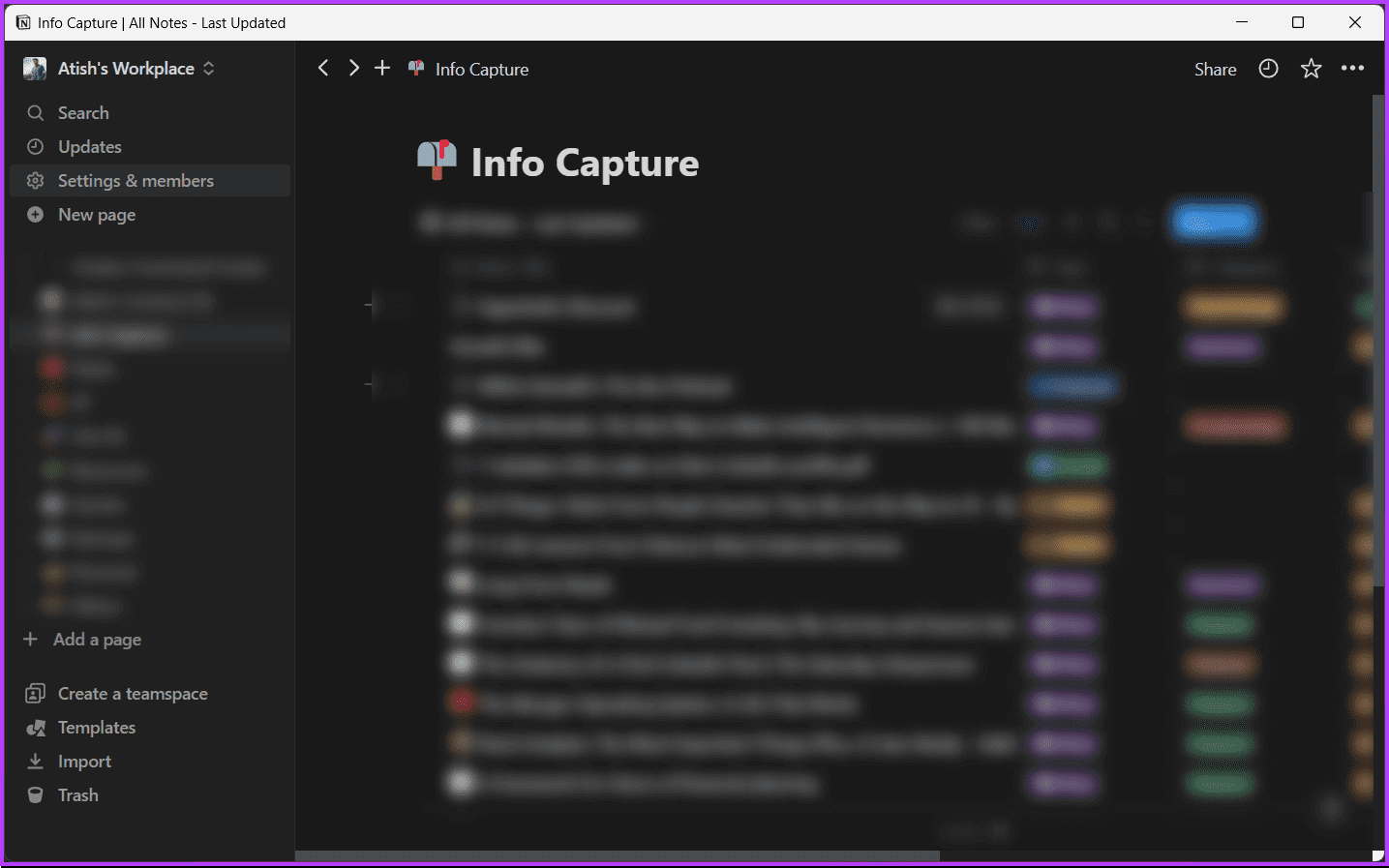
Dark mode lets you change the appearance of your Notion screen from a bright white background to a dark gray or black. Some people prefer dark mode because it reduces eye strain, saves battery power, and makes the screen more aesthetically pleasing.
Is Notion's dark mode better for your eyes?
Sometimes, dark mode can reduce digital eye strain caused by prolonged exposure to bright, blue light from your screen. However, dark mode may not be appropriate for everyone or for all situations. Choosing the mode that works for you and your preferences is essential.
Tip: Get to know How to Create and Use Backlinks in Notion
How to change to dark mode on desktop
There are two ways to enable dark mode in Notion on desktop. Let's start with the native option.
Method 1: Use the original option
Note: We'll be using the Notion app on Windows for this demonstration. You can follow the same steps on a Mac or on the Notion web.
Step 1: turn on Notion App Or open it in your favorite browser on your desktop. Log in with your credentials.
Step 2: Click an option Settings and Members from the right part.
Note: If you don't see the right pane option, click "CTRL + \" in Windows or "Command + \" in Mac to lock the sidebar.
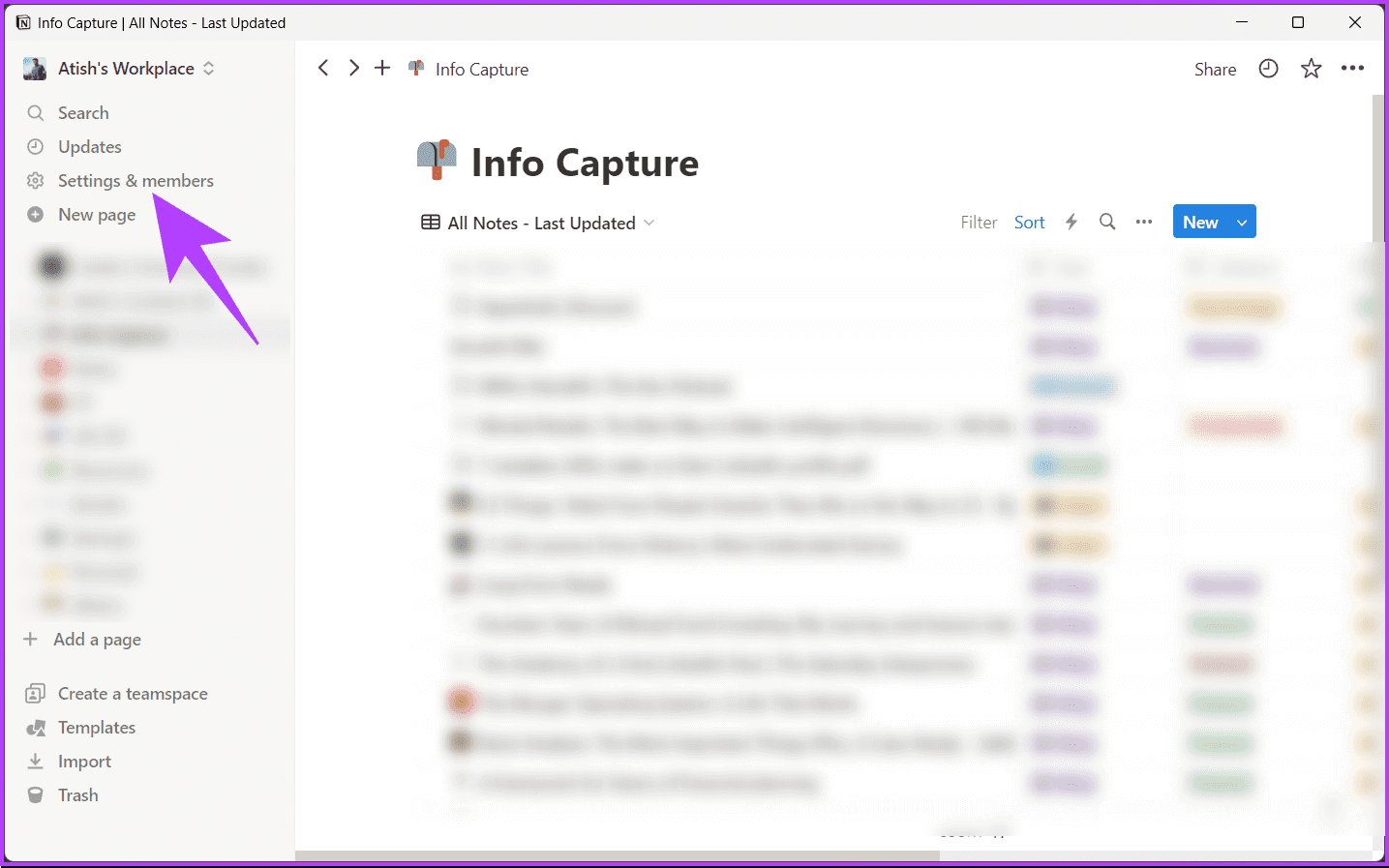
Step 3: In the pop-up window, go to My settings.
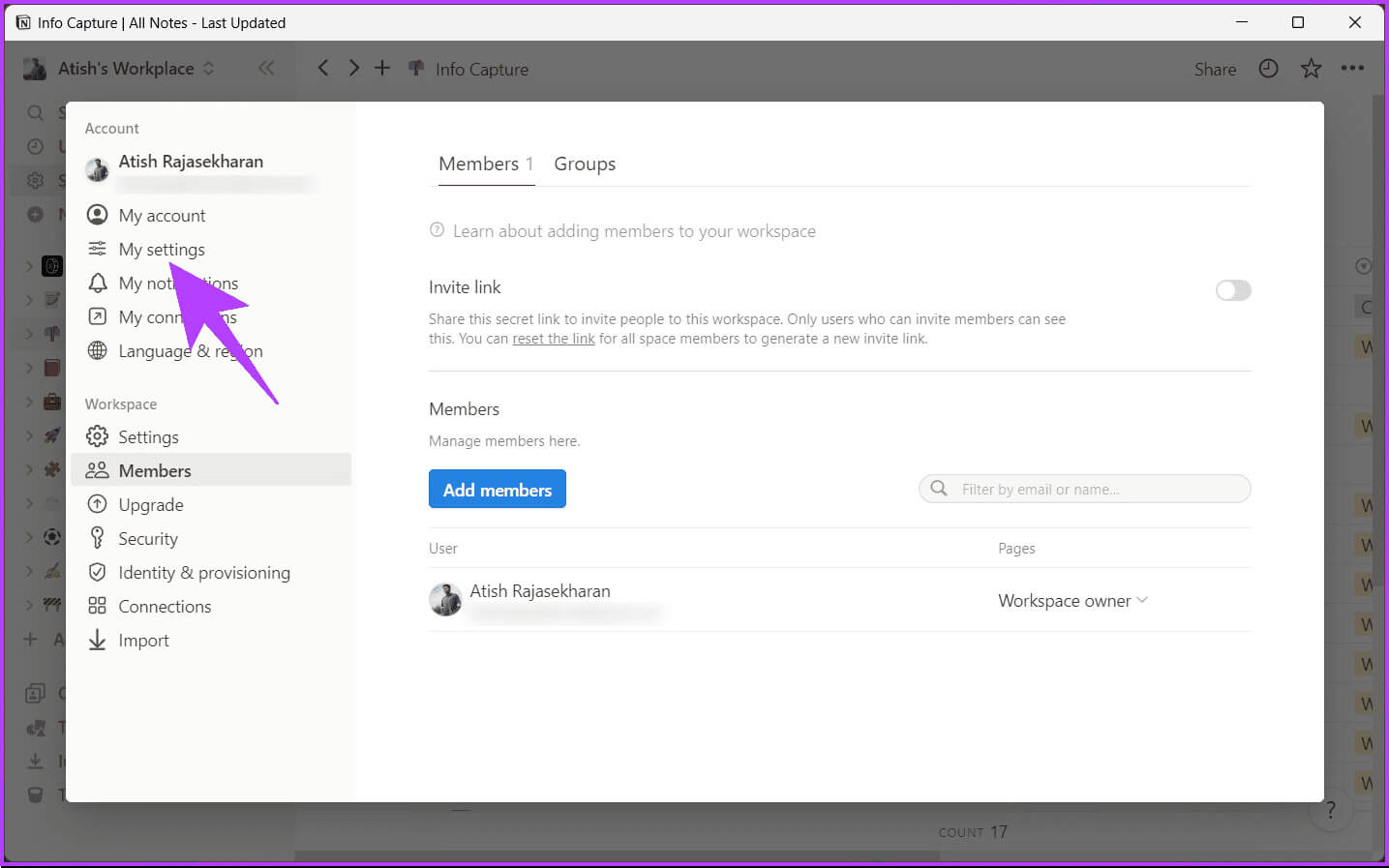
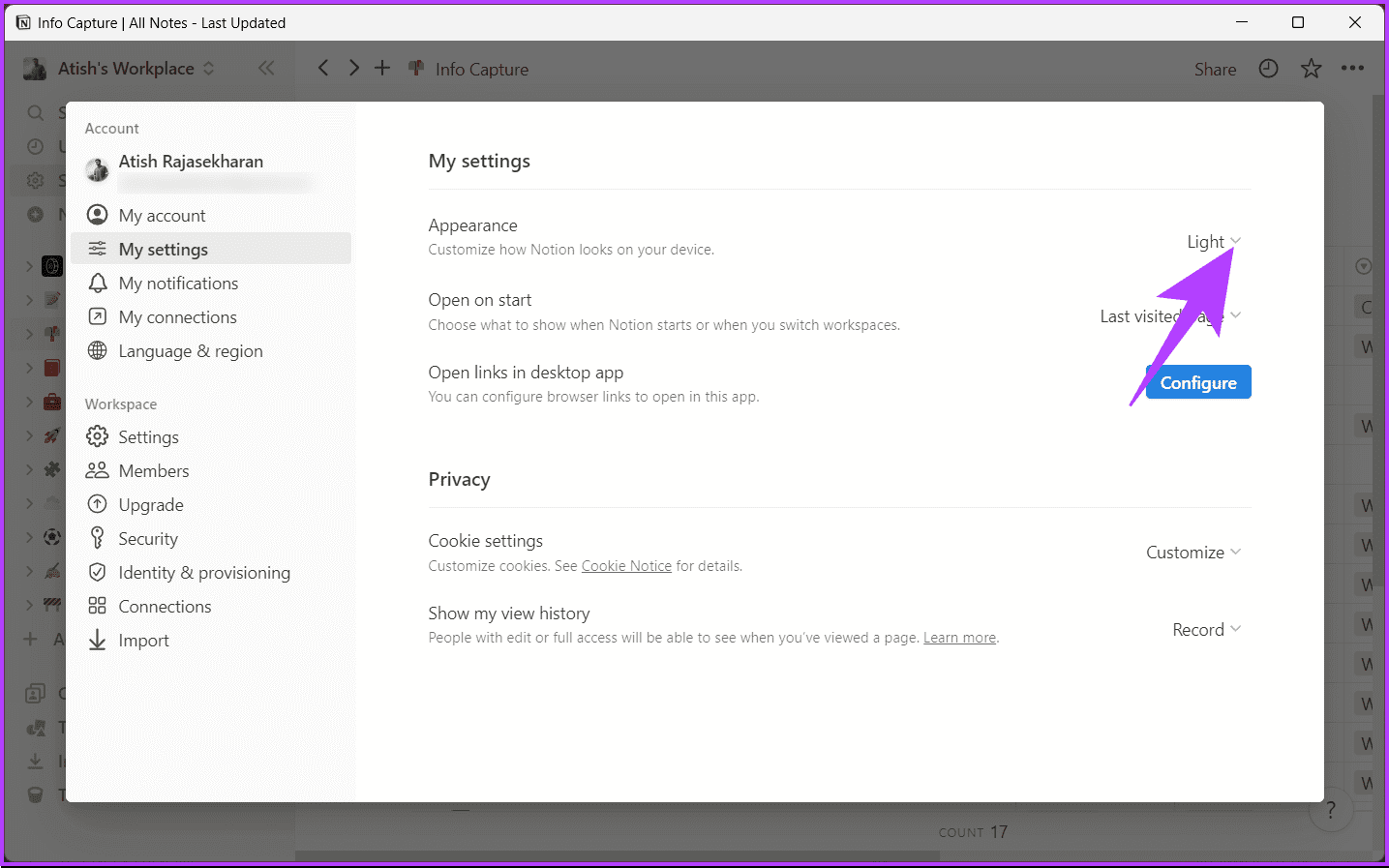
Step 5: Finally, choose Dark from the dropdown menu.
Note: You can also choose “Use system setting” which mimics your system settings and changes accordingly.
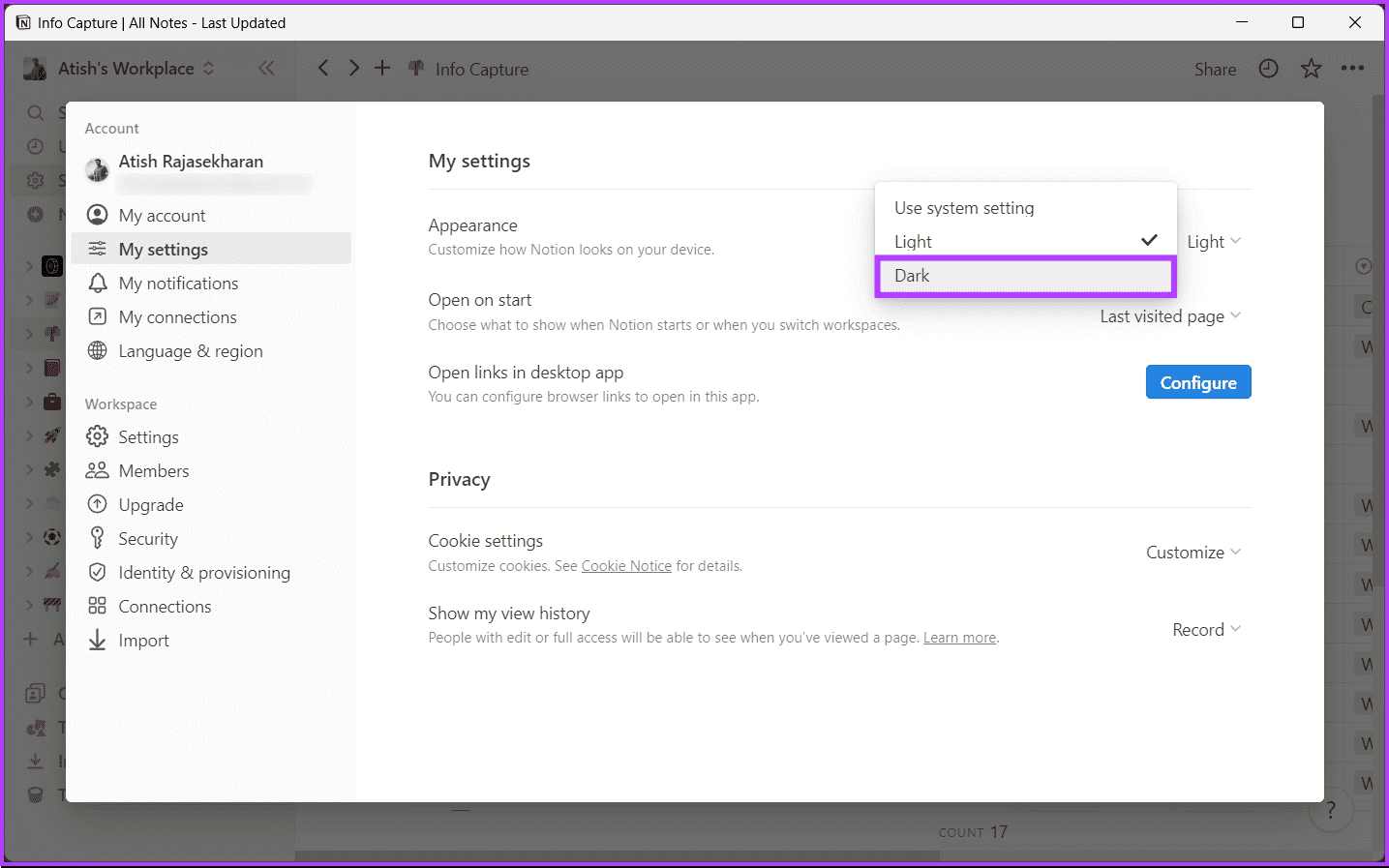
Method 2: Use keyboard shortcut
Using this method, you can easily set up dark mode in Notion. However, it's important to note that this method only works with the Notion app, not Notion Web. Follow the steps below.
Step 1: turn on Notion App On your Windows or Mac computer.
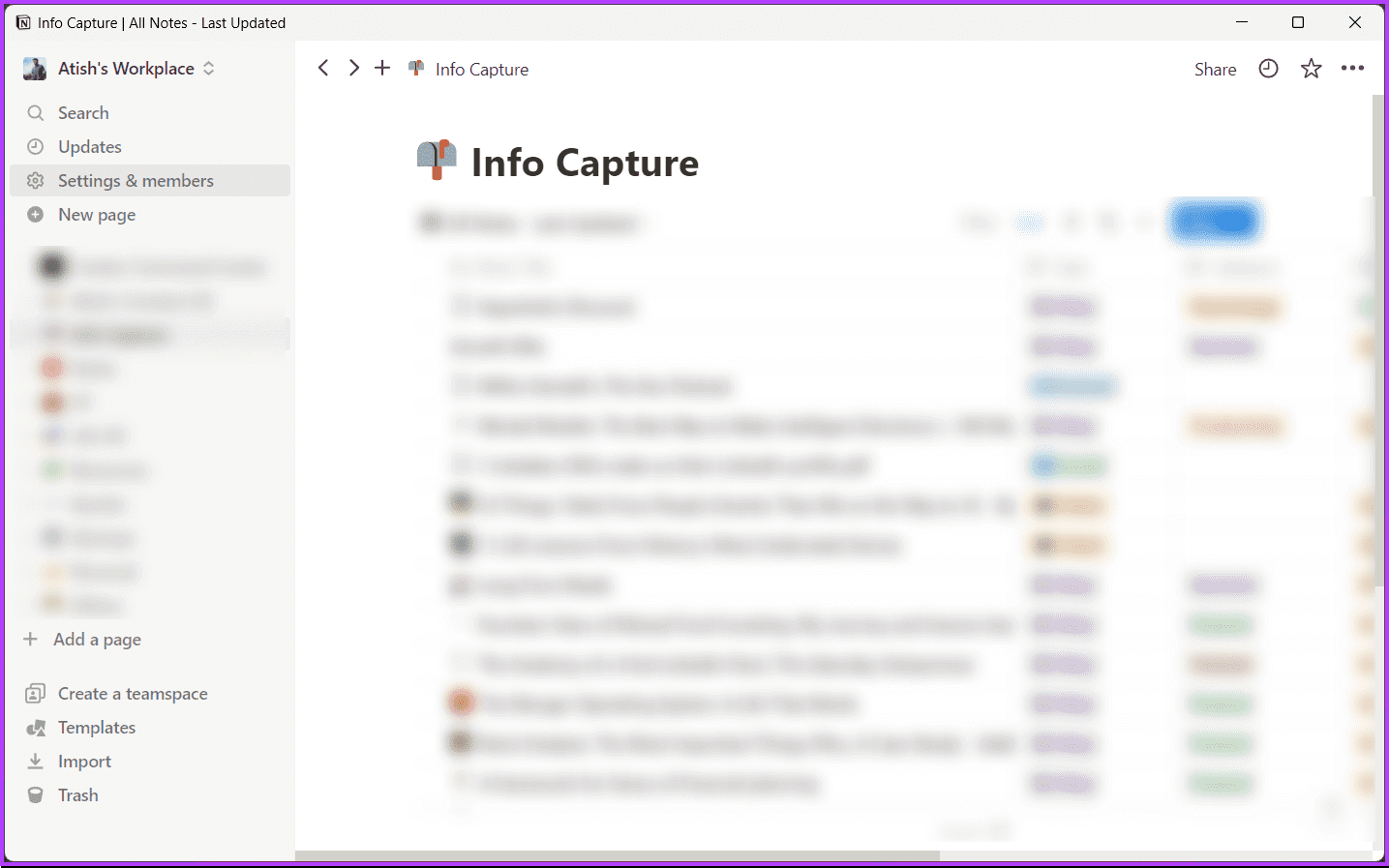
There you go. When you press the shortcut keys in your keyword, Notion will instantly change from light to dark and vice versa.
If you don't have access to your desktop and want to do the same thing using a mobile device, keep reading.
Tip: Get to know How to delete Workspace and Teamspace in Notion
How to put NOTION in dark mode on mobile
The steps are the same for both Android and iOS. For this demonstration, we'll be using iOS. However, if you're using Android, follow these steps.
Step 1: turn on Notion App On your Android device, tap the three-dot icon in the upper right corner.
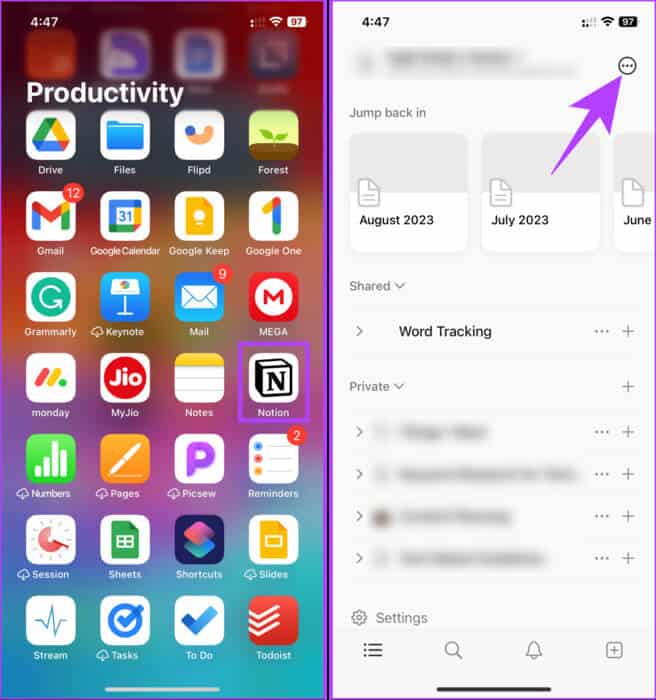
Step 2: In the drop-down menu, choose Settings. In Notifications and SettingsScroll down to Appearance and then click the drop-down arrow.
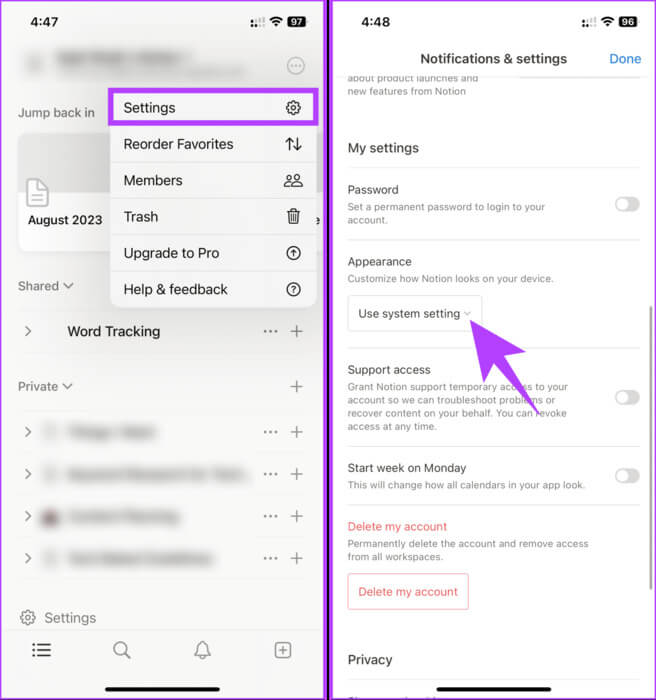
Step 3: In the Appearance screen, choose dark cucumber Then press It was completed.
Note: If you want to turn off dark mode, follow the steps above and choose light mode.
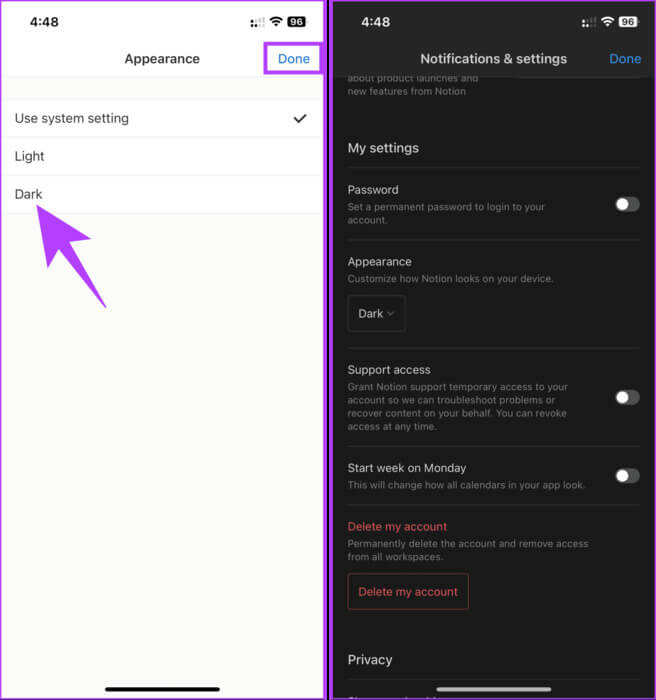
There you go. This will instantly apply the dark theme to your Notion app. If you can't set your account to dark mode, contactNotion Support To solve the problem.
common questions:
Q1. Can I schedule dark mode in Notion to turn on and off automatically?
The answer: Notion doesn't natively support scheduling dark mode. You must manually enable or disable it based on your preferences or lighting conditions.
Q2. Does dark mode affect how my Notion workspace appears to others?
The answer: No, dark mode settings are specific to your account. Enabling it will not change the appearance of your workspace for other members or collaborators.
Q3. Is dark mode available in the free version of Notion?
The answer: Yes, it's a built-in feature that both free and paid Notion users can access in the app settings.
Relieve your eyes
Making Notion dark mode part of your workflow is a simple but important step in enhancing your productivity and experience. Happy note-taking! You may also like to read How to delete your Notion account.