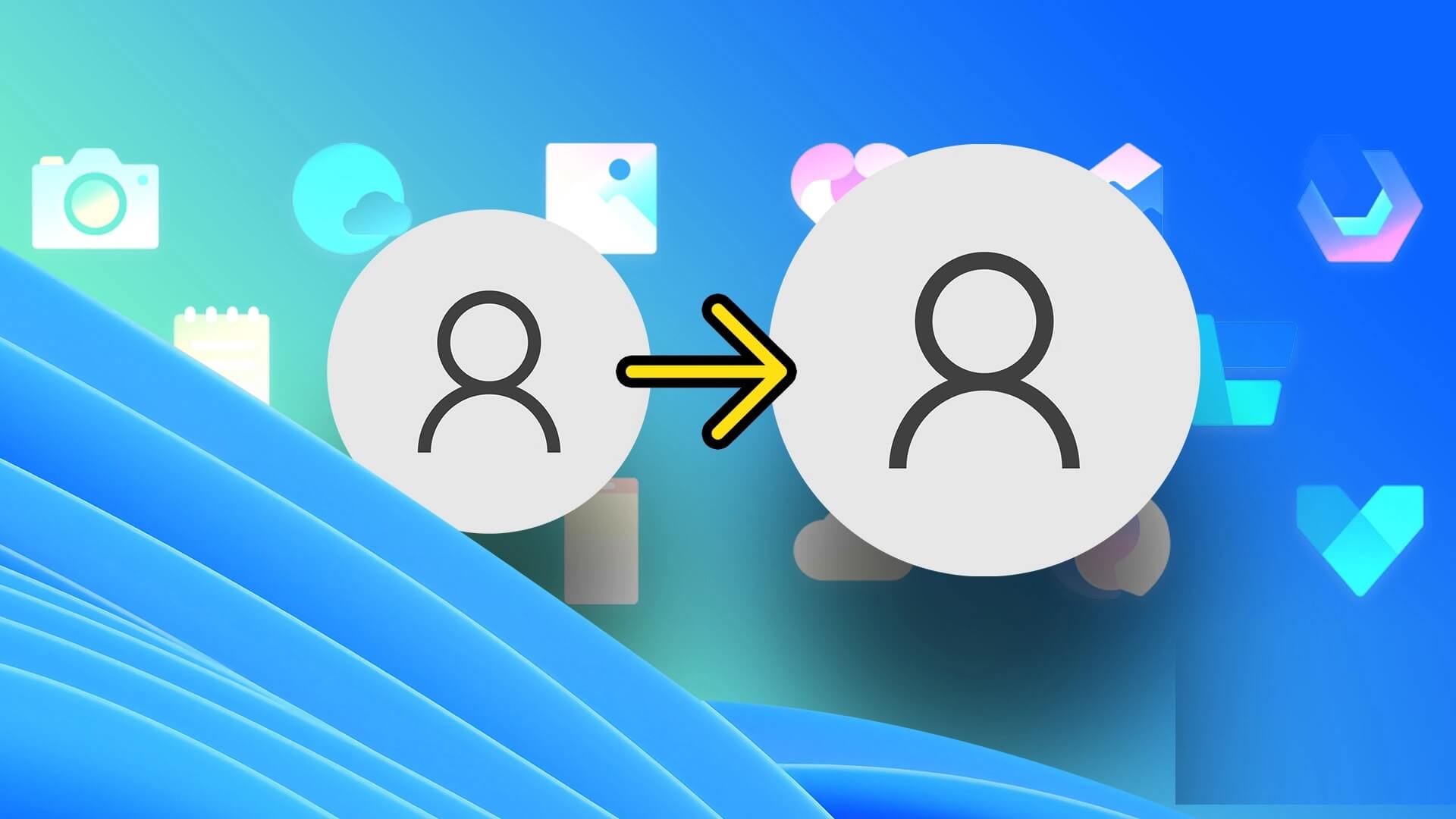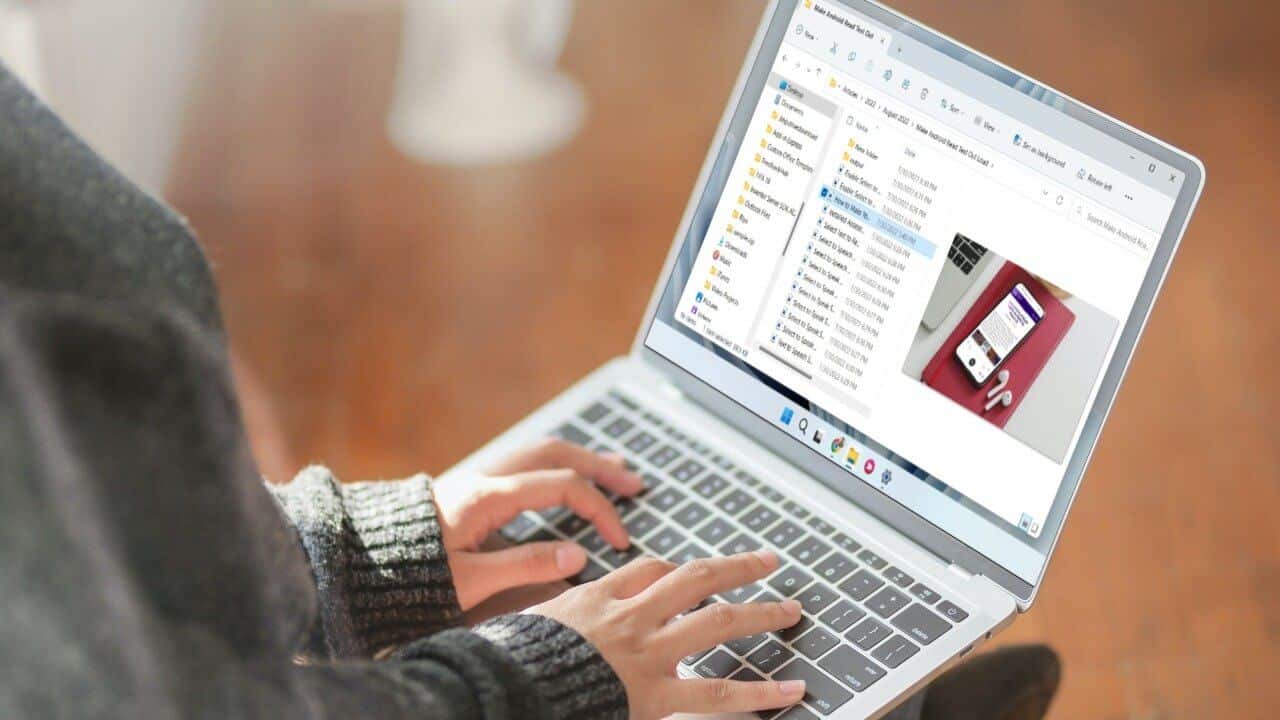Although rare, it has happened to most of us while working on our important documents or other applications when a window suddenly freezes and becomes unclickable. These things usually happen due to the many pop-up windows in Windows, which can cause glitches or accidental use of hotkeys, dictated commands, etc., making the task of moving an off-screen window back to the screen even more difficult. So today, in this article, we will help you learn how to move an off-screen window in Windows 11.
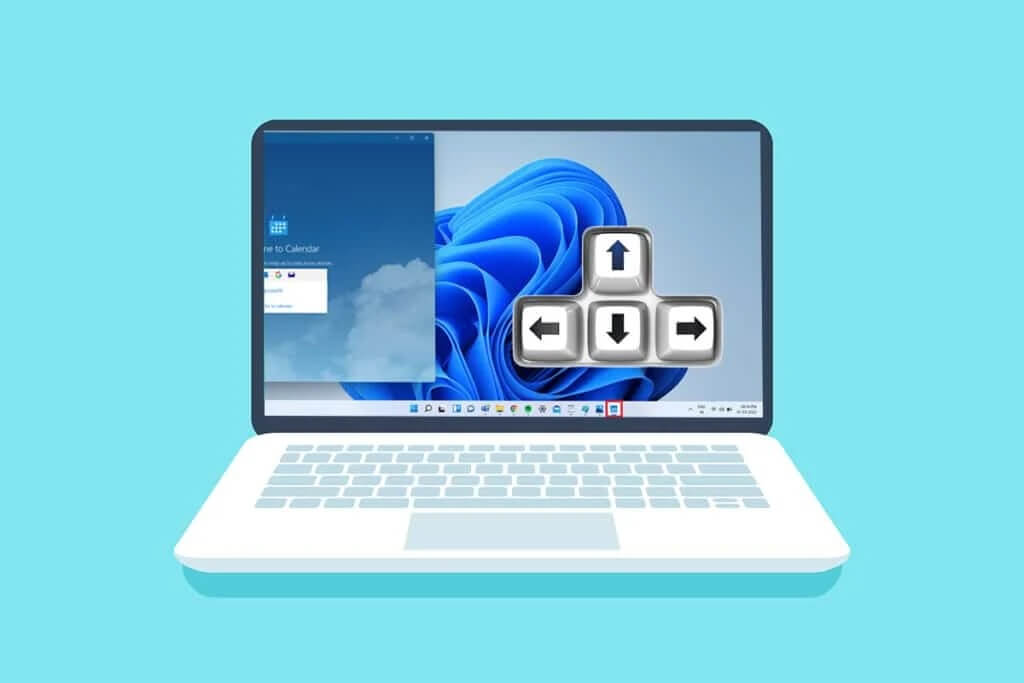
How to move a window off the screen in Windows 11
There are several possible reasons why a window might go off screen, here are some of the reasons:
- This issue may occur if you have more than one display connected to your system. Connection and pairing issues will occur when you extend the display to two or more monitors.
- Sometimes many apps become unresponsive, and you may not be able to move that app window in multiple attempts.
- The mentioned issue can start when the user presses a certain hotkey.
- This can also happen when your monitor is set to a lower resolution than usual.
To deal with this issue, let's move on to the ways to bring an off-screen window back on screen without wasting any time.
Method 1: Via a thumbnail of an off-screen window
If a window is off-screen and still visible in the taskbar, using its thumbnail can help you restore it and bring it back to the desktop. To bring an off-screen window back on-screen, follow these steps:
1. Swipe mouse pointer On the window in Taskbar To find a mini window that appears above it.
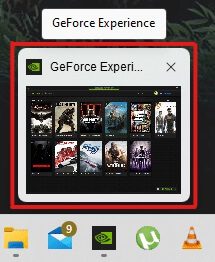
2. Right click on the thumbnail to open. Small list Click on the option "transfer".
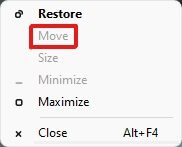
3a. Press the left or right arrow keys on your keyboard to move the window according to your selection on the desktop.
3b. Or, click the option "Takbeer" From the upper right corner of the window to see it full screen.
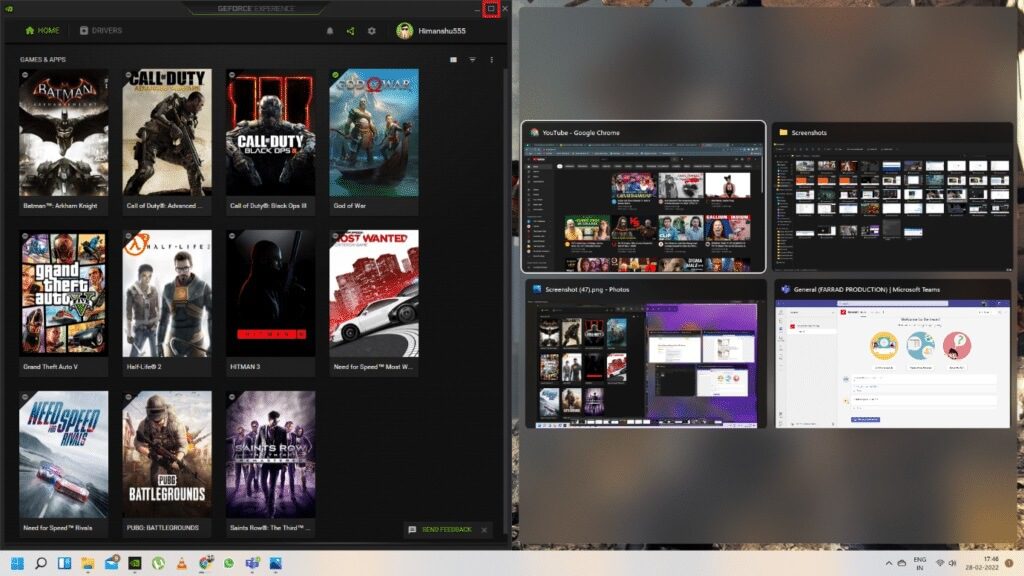
Second method: via Windows Workspace
Windows Workspace can be the best way to keep all your active windows in one place, and you'll learn how to move a window off the screen. To do this, follow these steps:
1. Click on the combination Alt + Tab keys From the keyboard to open Windows Workspace.
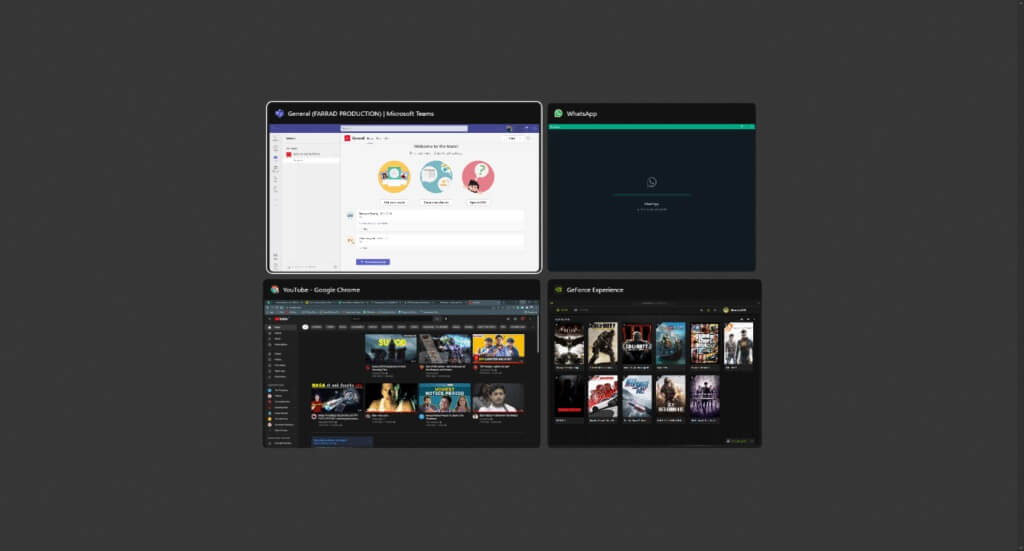
2. You will find a window outside the screen. Workspace group. Click Selected window Off screen to bring it back to your screen.
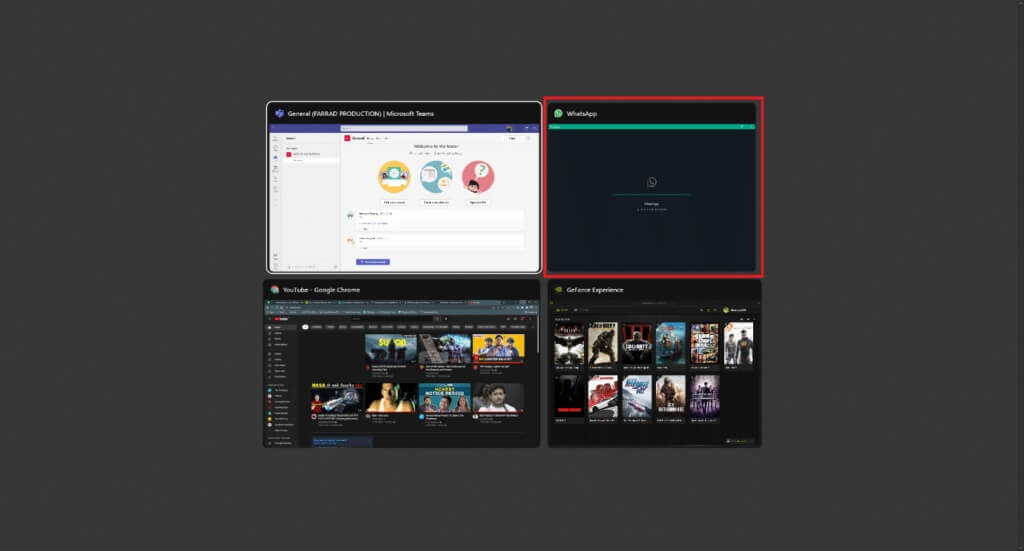
Method 3: Use the Shift key combination
This method can be effective if your window is still visible in the taskbar. To understand how to move a window off the screen, follow these steps:
1. Click and hold Shift key On the keyboard, right-click on Required window in Taskbar.
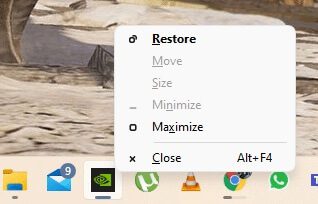
2. Click the option "Transfer" To make the window visible on the screen.
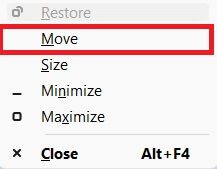
3. Again, use the left or right arrow keys on your keyboard to move the off-screen window to the entire desktop.
Method 4: With Windows key combination
This method can also work if you are still wondering how to move a window off screen in Windows 11 If the window is still visible in the taskbar, follow these steps:
1. Click Application window Off screen in Taskbar To determine it.
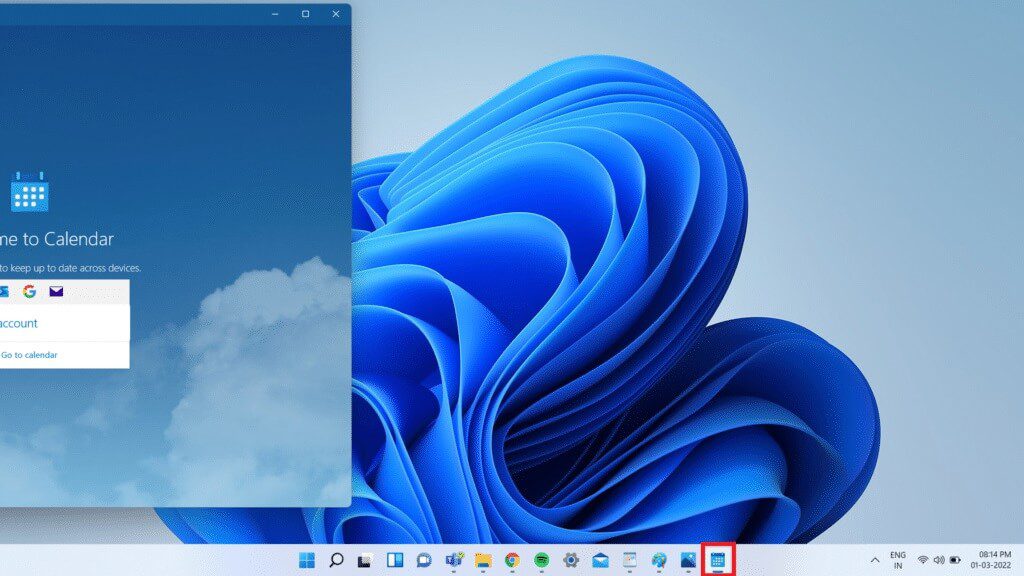
2. Press Windows + Left arrow keys At the same time, the window will position itself on the left side of the screen.
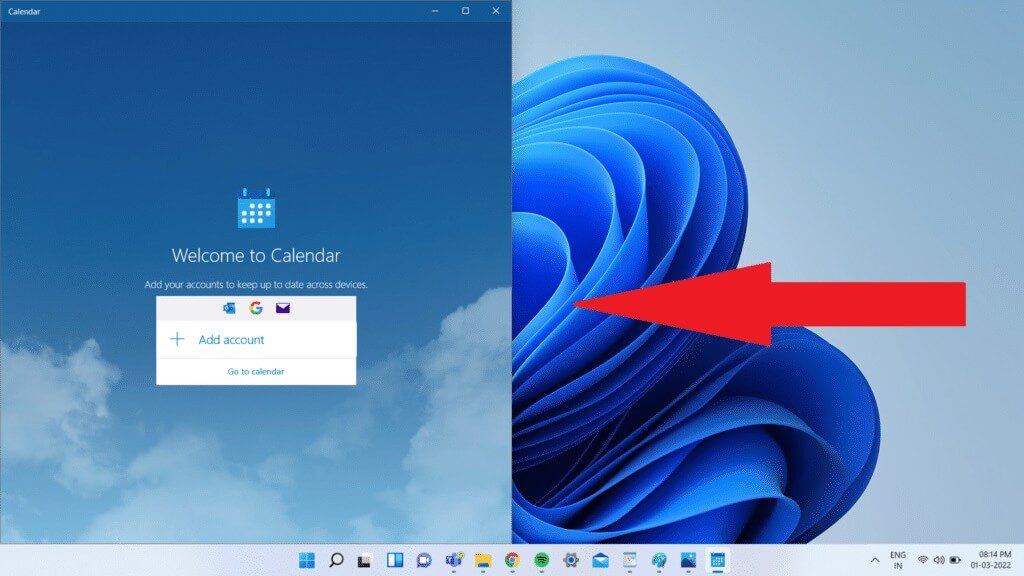
3. Now, tap on Windows + Up arrow keys on keyboard To change the window in the left corner of the screen.
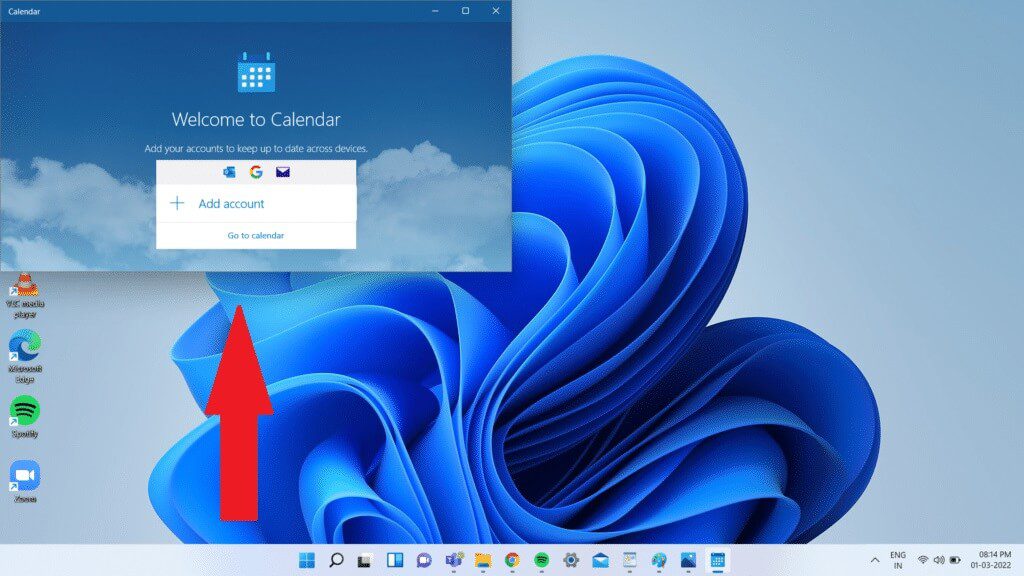
4. Finally, tap Windows + Up arrow keys Once again, make the selected window full screen. Now it will be fully visible on your screen.
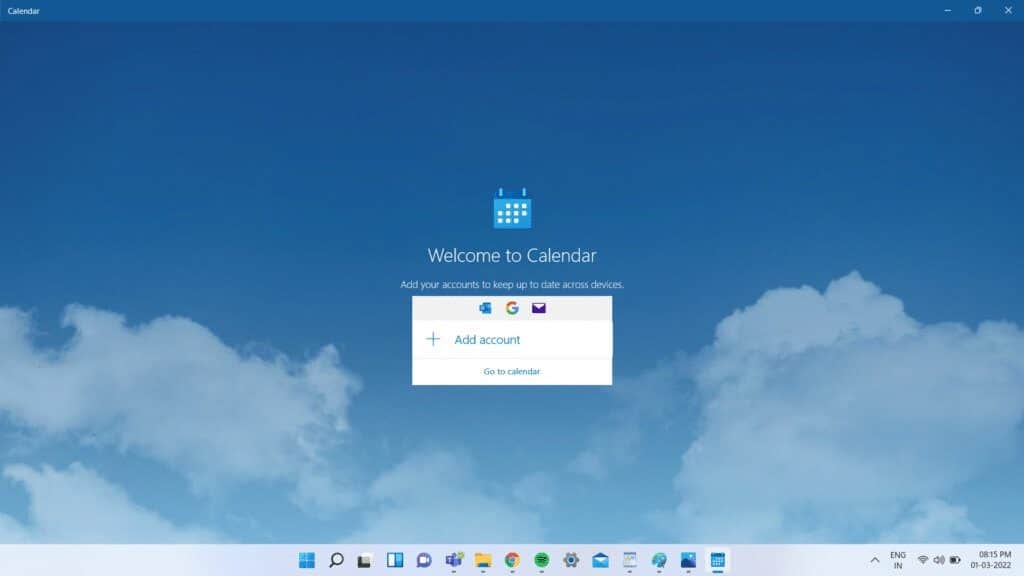
Pro Tip: Change Display Resolution
Sometimes, the desktop resolution your computer is running at can be problematic for some program windows. Restoring the recommended resolution for the window will resolve this issue. To answer the question "How to move a window off the screen," follow these steps:
Note: This is the default method for changing your computer's resolution. However, if your computer has a graphics card with a graphics controller application installed, check the resolution settings.
1. Right click on free desktop space And click Display settings As shown.
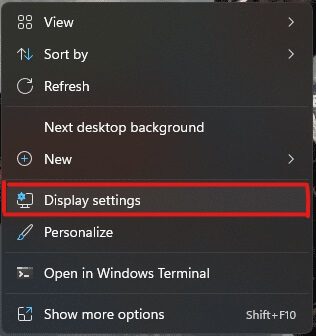
2. Now, click on the drop-down menu option. Display resolution To open List of available resolutions supported by your system.
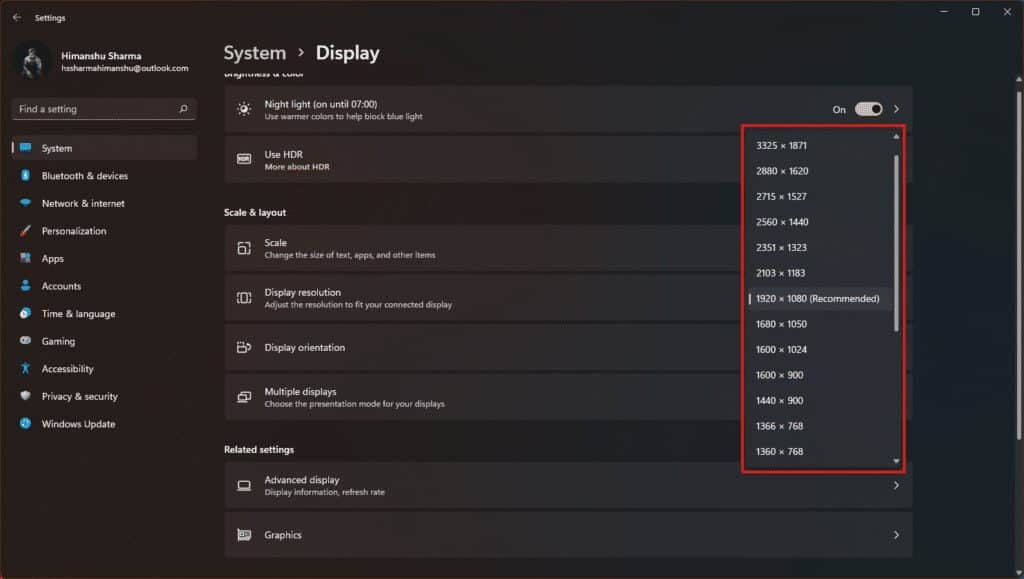
3. Select the option that is done. Add a mark (recommended) mechanism.
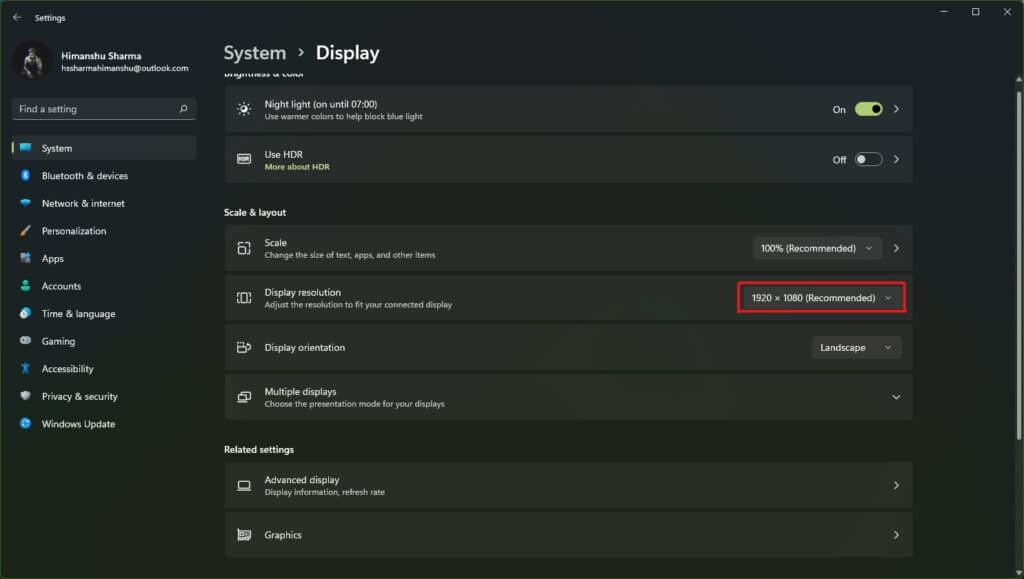
4. Apply the changes, wait for the window to appear, and then center it on your desktop. After doing so, you can undo the changes made above.
I hope this article on how to move a window off the screen in Windows 11 was helpful. These issues are usually fixed by Microsoft with the release of Windows 11, so share your experiences with the method that helped you fix the issue in the comments section below. Also, tell us more about the types of topics you'd like us to cover in the future. If you're still stuck with any window popping out of the screen on your PC, please contact us directly!