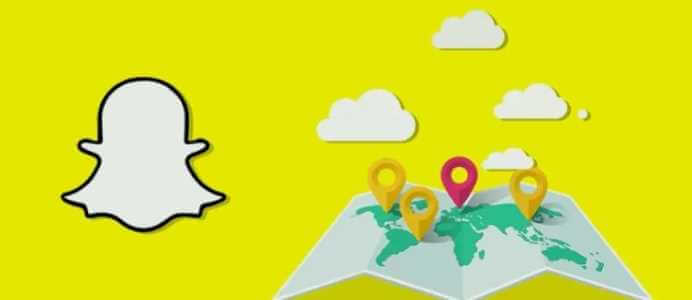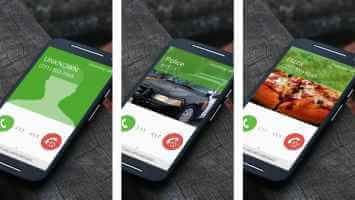Telegram has made a name for itself in the world of messaging apps. With the introduction of Telegram PremiumSeveral interesting features have been added to the app. This is to keep it one step ahead of competing apps like WhatsApp and iMessage. Here's how to send video messages on Telegram on mobile and desktop.
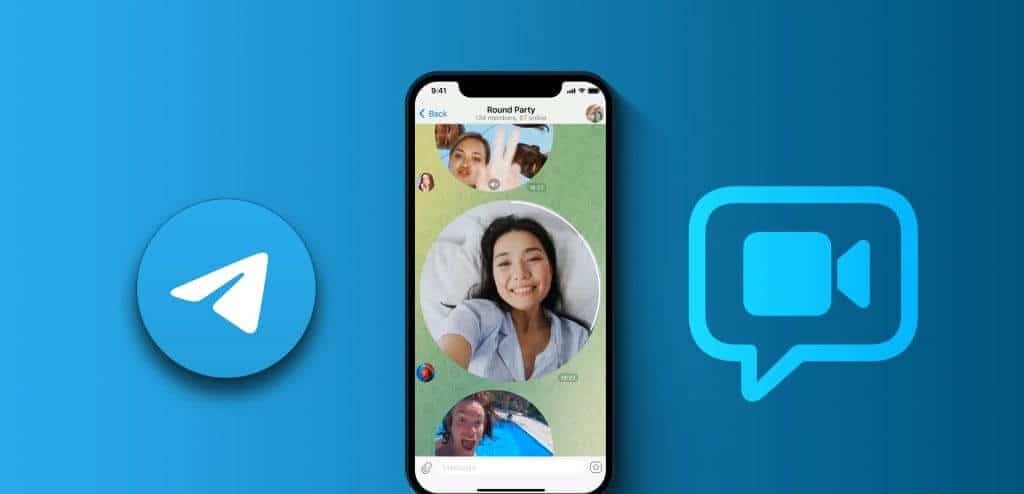
In this spirit, Telegram has a great feature called video messages for both mobile and desktop users. In this post, we'll show you how to send video messages to your Telegram contacts on mobile and desktop.
How to Record and Send Telegram Video Messages on iPhone and Android
Video messaging on Telegram is an alternative to sending a voice message to your contact. It will help you express yourself better in your conversations. Note that video messages on Telegram are limited to 60 seconds. To use this feature on your iPhone or Android phone, make sure you're using the latest version of the app.
Step 1: Open Telegram On the phone iPhone Or Android Your.

Step 2: Open chat with Contact who you want to send the video message to.
Step 3: Click on the icon Microphone In the lower right corner of the chat.

You will notice that the microphone icon will change to a camera icon.
Step 4: Long press on the icon Camera To open the registration window video messages.

Step 5: Start recording Video message Your own.
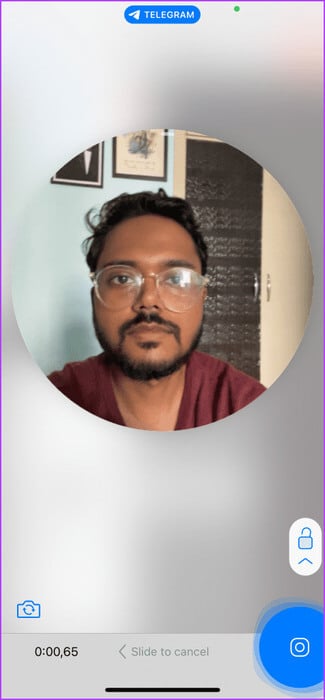
Step 6: Free icon Camera To send your video message.
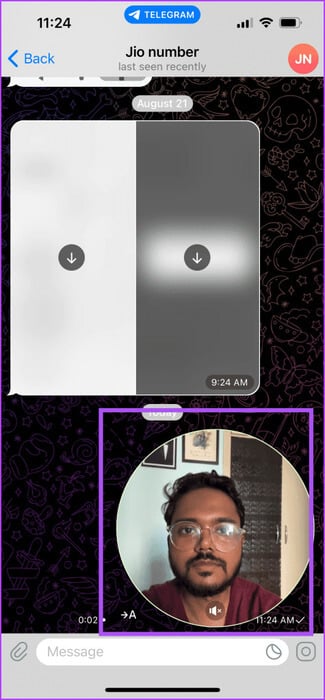
After you record a video message, you'll notice a circular video icon in the Telegram chat for the video message.
Your contact can tap the circular icon to check your video message. By default, they will be muted in the chat.
Edit video messages in Telegram on iPhone and Android
Here's how to edit your video message before sending it to your Telegram contact. These steps apply to both iPhone and Android phones.
Step 1: Open Telegram On your iPhone or Android phone.

Step 2: Open Chat With the contact you want to send the video message to.
Step 3: Click on the icon Microphone In the lower right corner of the chat.

Step 4: Long press on the icon Camera To open the registration window video messages.

Step 5: Drag the icon Registration arrow To select an icon Unlock located above it.
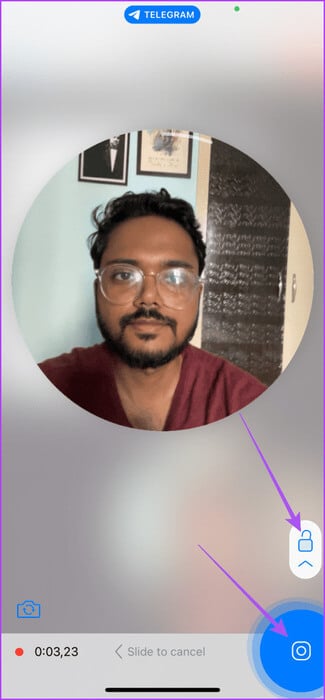
After that, your video message recording window will be locked.
Step 6: Click on the icon pause In the lower right side to stop recording the message.
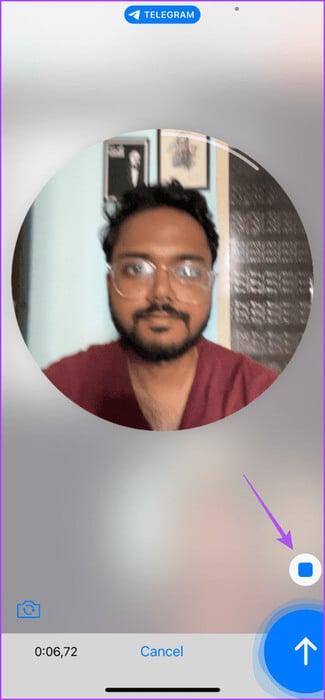
Step 7: Use the edit slider at the bottom to adjust the length of your message. Recorded video.
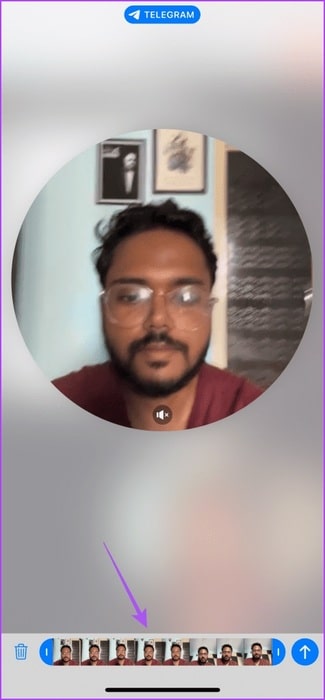
You can also delete the recorded message by clicking on the delete icon in the lower left corner.
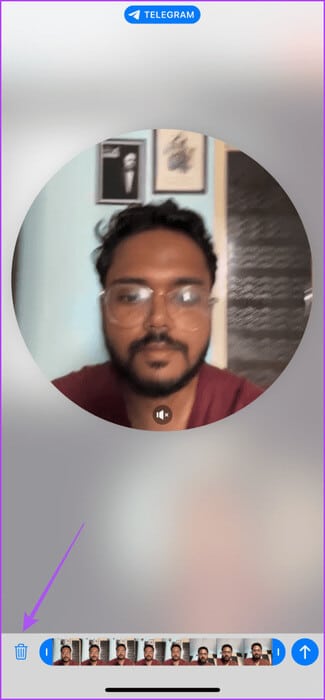
Step 8: After editing the recorded video message, tap the icon Send in the lower right corner.
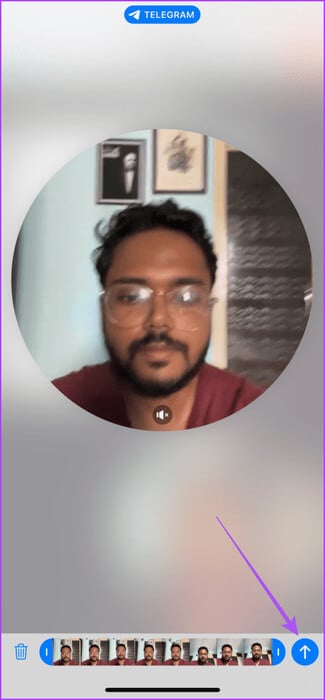
If you long press on the send icon, you will also get the option to schedule your video message.
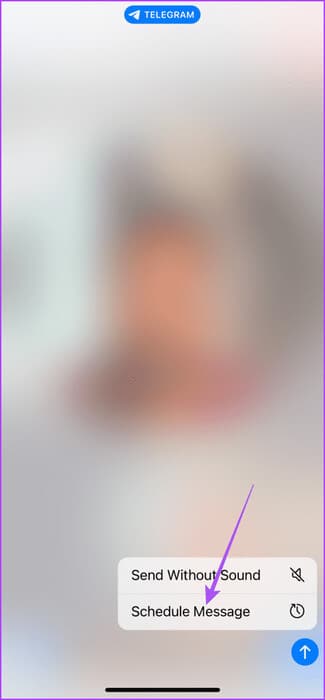
How to Record and Send Telegram Video Messages on Mac and Windows
Just like on your mobile device, you can record and send a video message using the Telegram app on your Mac or Windows PC. Make sure you've updated the app to the latest version on your computer.
Step 1: Open an app Telegram On a Mac or Windows PC.
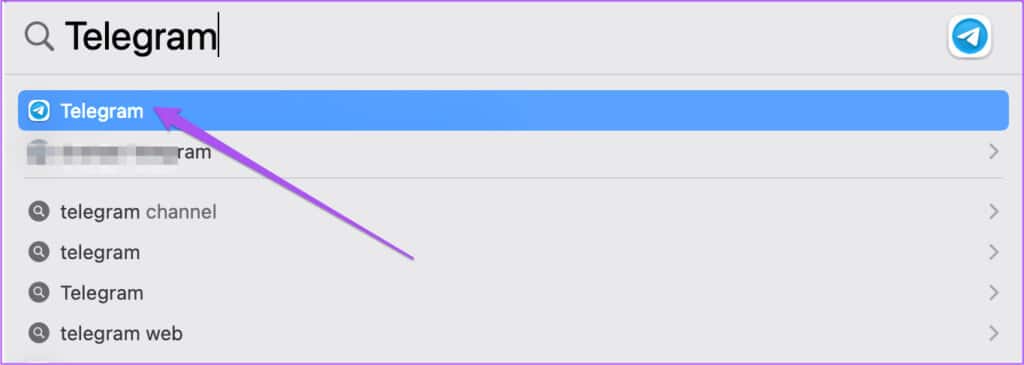
Step 2: Open Chat With the contact you want to send the video message to.
Step 3: Click on the icon Microphone In the lower right corner of the chat.
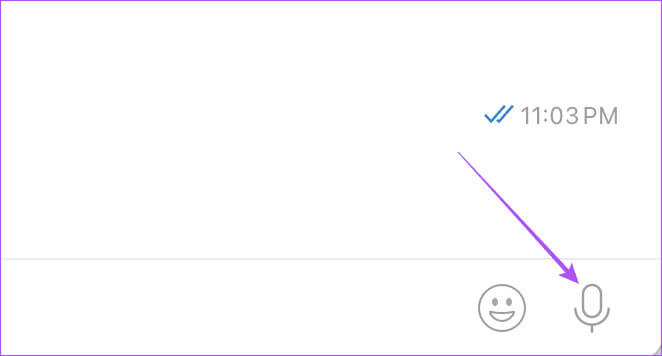
Step 4: Long click on the icon Camera To open the registration window Video messages.
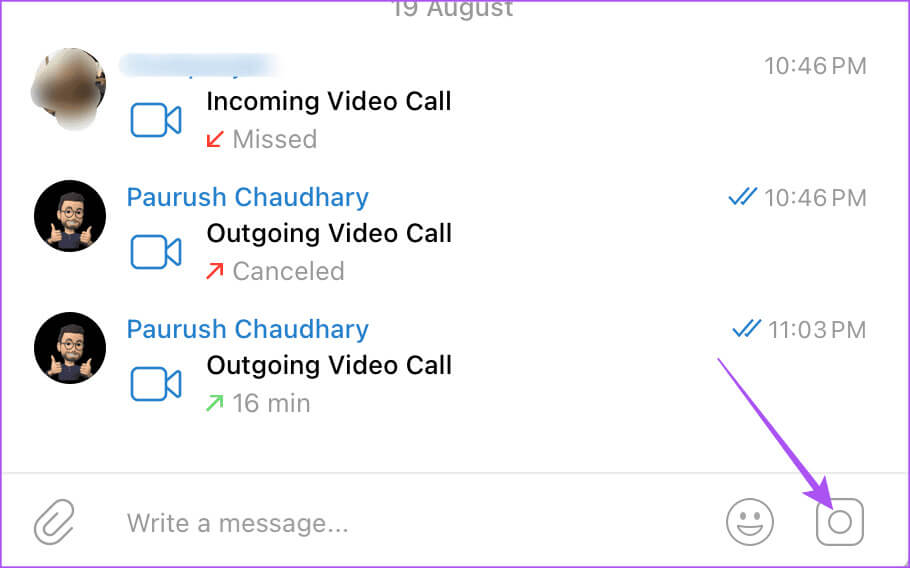
You will notice a circular camera lens appear on your screen.
Step 5: release button mouse to send Video message Your own.
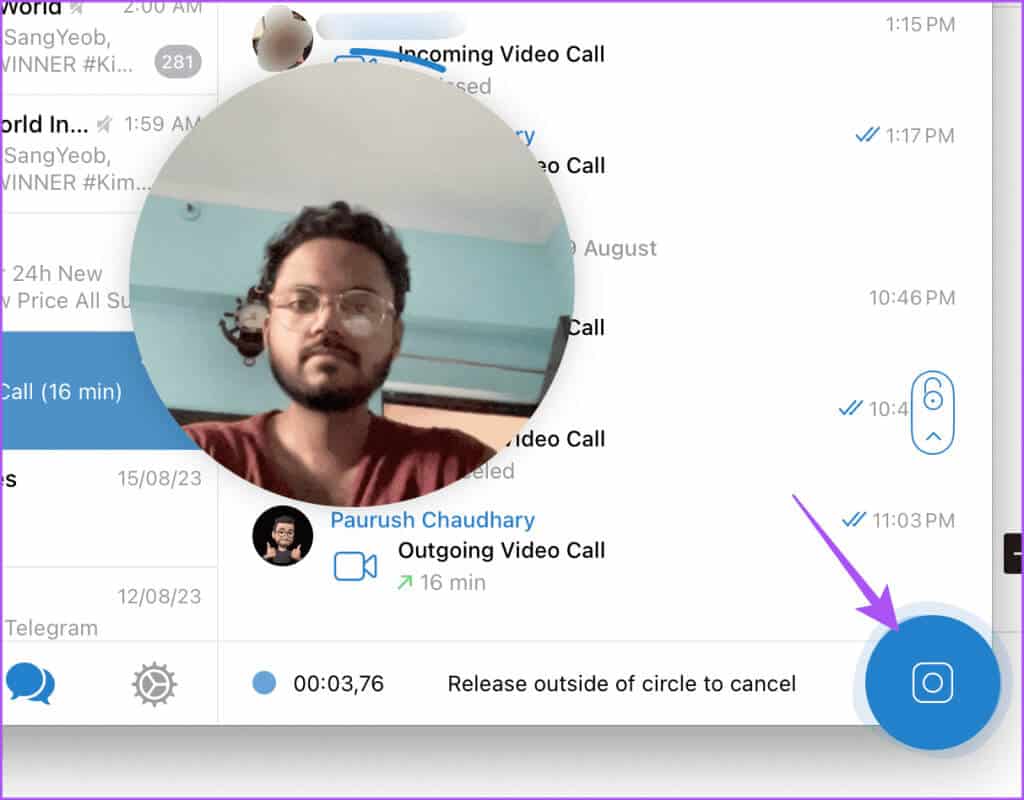
Just like on your mobile phone, video messages are limited to 60 seconds on desktop.
Video message not working on Telegram
If you can't send a video message to your contact on Telegram, here are some basic troubleshooting methods to resolve the issue.
1. Check camera permissions
You need to check if the Telegram app can access the camera on your iPhone or Android phone.
on Android
Step 1: Long press on the application icon Telegram and select Application information.

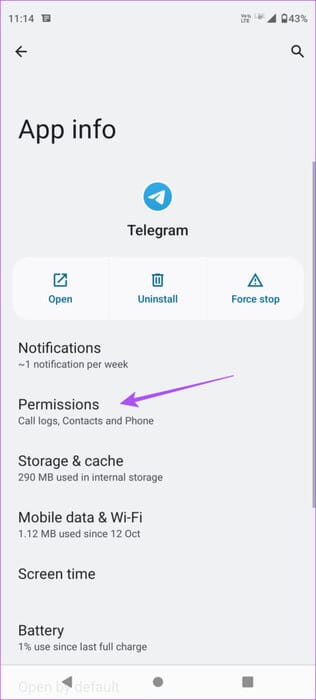
Step 3: Locate Camera Check if the app is allowed to access it.
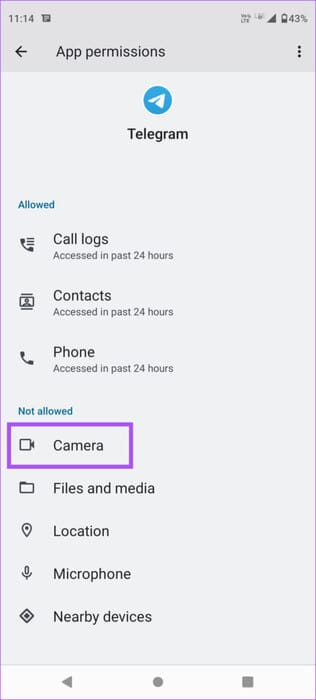
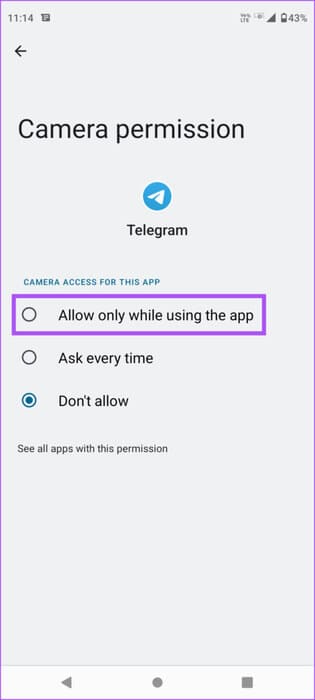
on iPhone
Step 1: Open an app Settings on your iPhone.

Step 2: Scroll down and select Telegram.
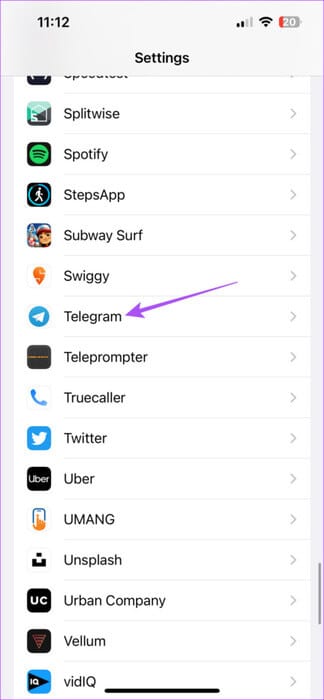
Step 3: click on the button switch Next to the camera option To enable access.
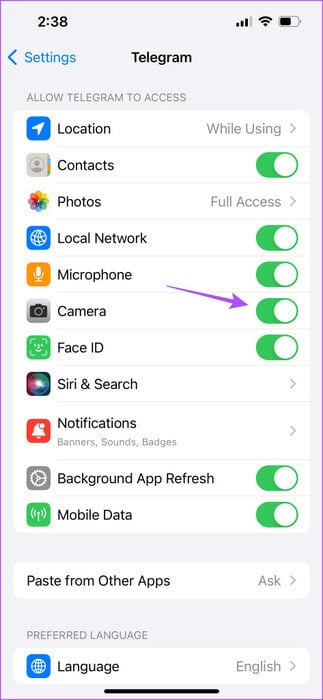
2. Force quit and restart Telegram
On Android
Step 1: Long press on the icon Telegram app and select Application information.

Step 2: Click on Force Stop and select Ok For confirmation.
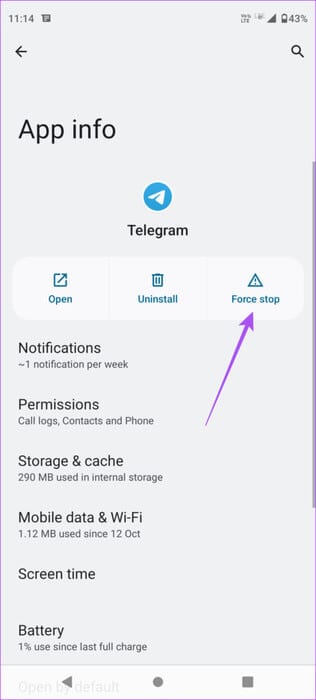
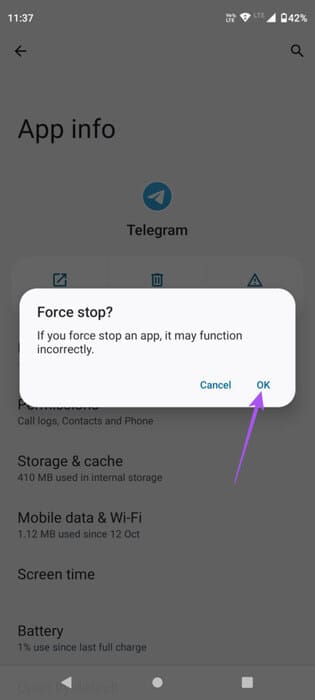
Step 3: close Application information Restart Telegram to check if the issue is resolved.
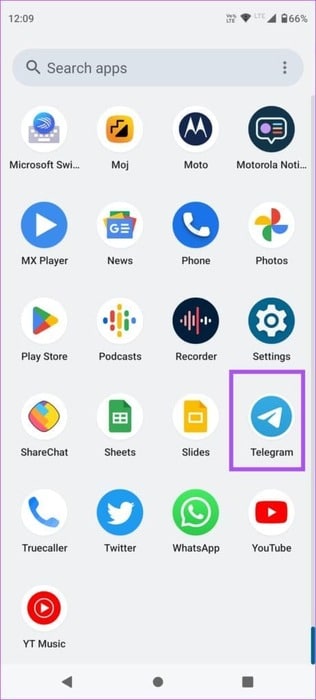
on iPhone
Step 1: On the home screen, long press to reveal Background application windows.
Step 2: Swipe right to search Telegram Then swipe up to remove it.
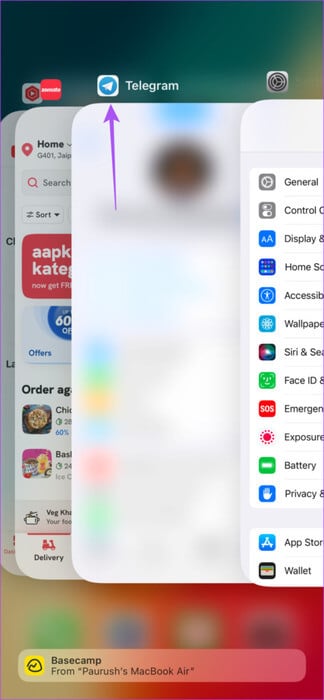
Step 3: Open Telegram Again to check if the problem is resolved.

Send video messages on Telegram
A better way to quickly record and send your message than to type everything out. You can also send a video message if you Telegram voice messages not working on your mobile phone.