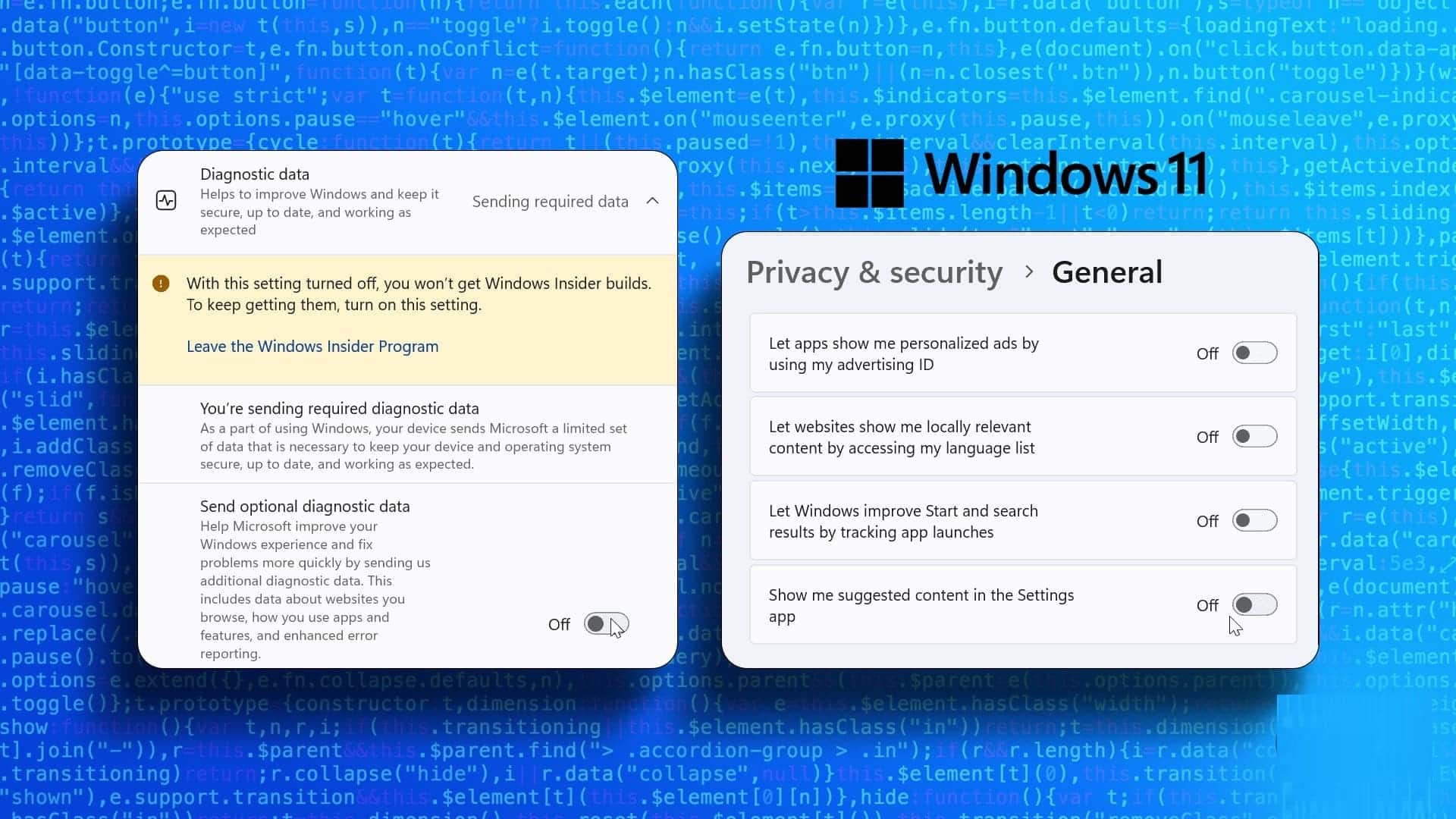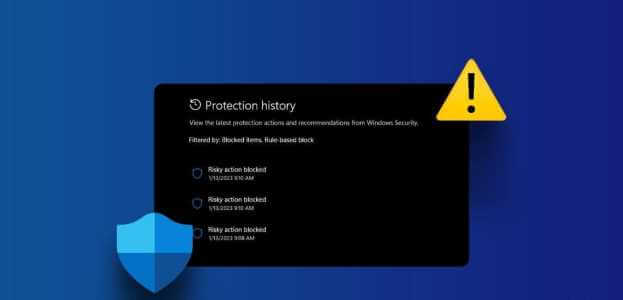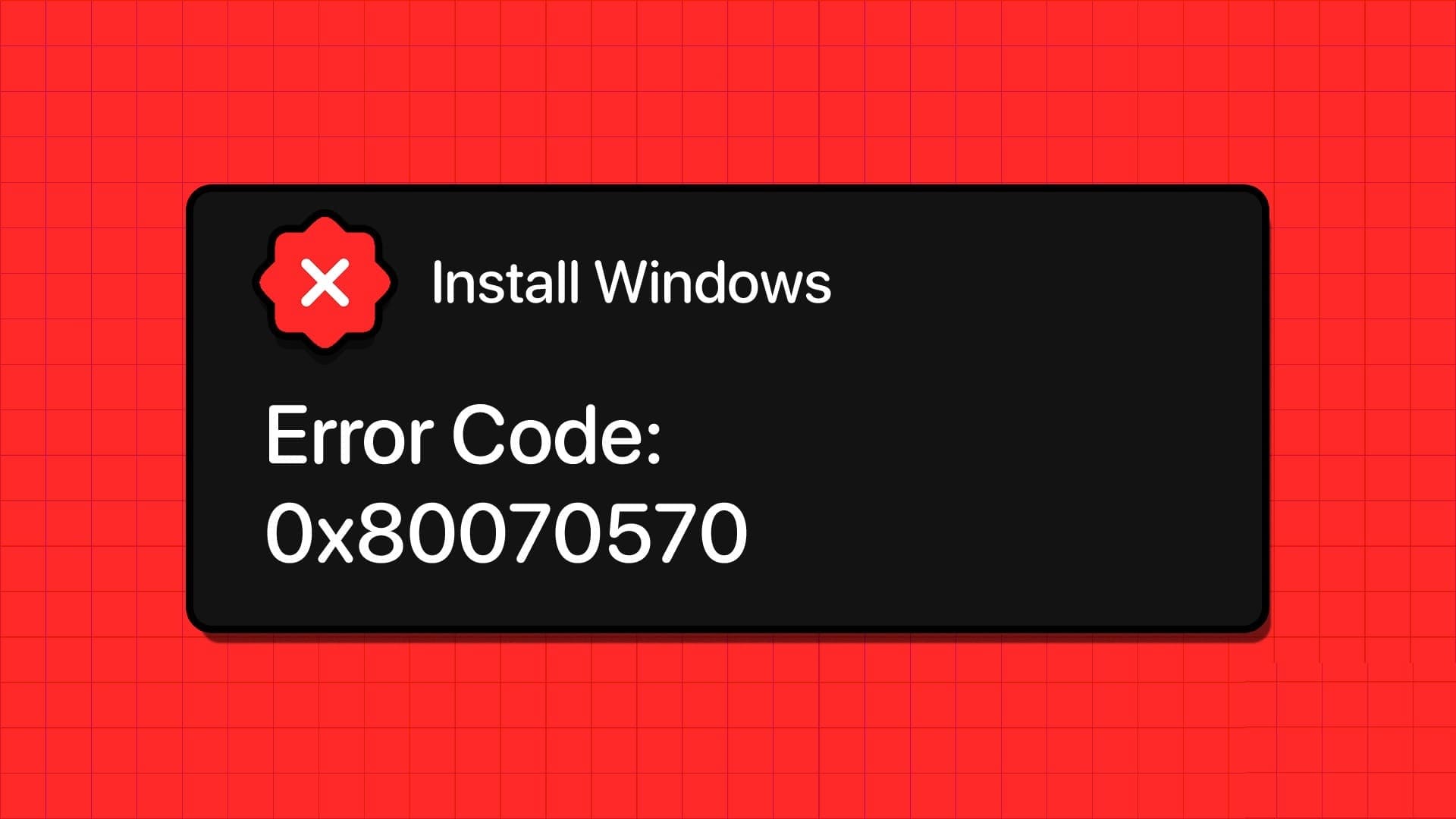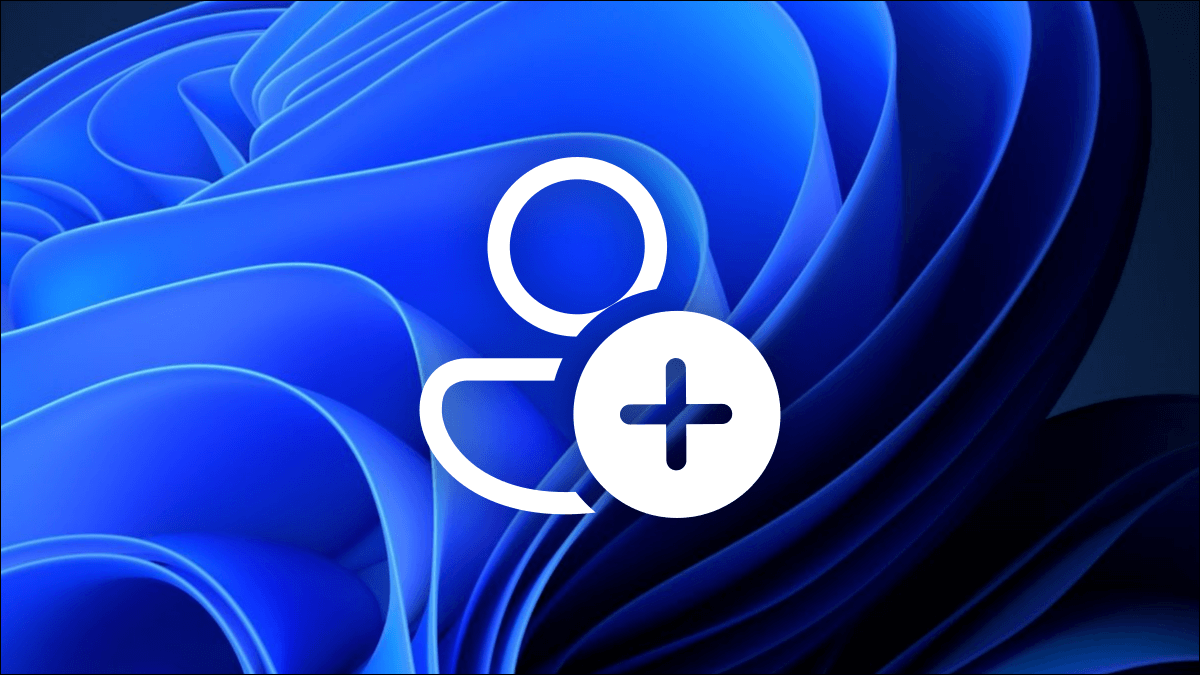The taskbar remains at the heart of major operations on Windows 10 as it holds items like the Start menu, pinned apps, system icons, andwork centerBut while the taskbar can be useful to some, others may see it as just another obstruction on the screen while working. In this guide, we'll learn how to resize the taskbar in Windows 10.

The good news is that it's possible to resize the Windows 10 taskbar to your liking. We'll learn how to make the Windows 10 taskbar smaller or larger in several different ways. Let's get started.
How to Make the Taskbar Bigger in Windows 10
If your work requires you to constantly use the taskbar to access the Start menu, switch apps, or use the Action Center, here are two ways you can make the taskbar larger and more accessible.
1. Resize tool
The first and quickest way to increase the size of the taskbar is with the Resize tool. Here's how it works.
Step 1: Right-click on the taskbar and deselect the Lock the taskbar option.
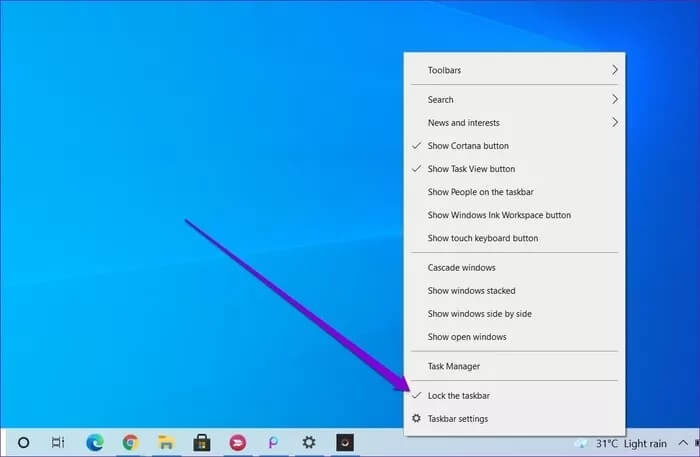
Step 2: Once unlocked, move the pointer to the top edge of the taskbar, and the pointer will turn into a double-sided arrow.
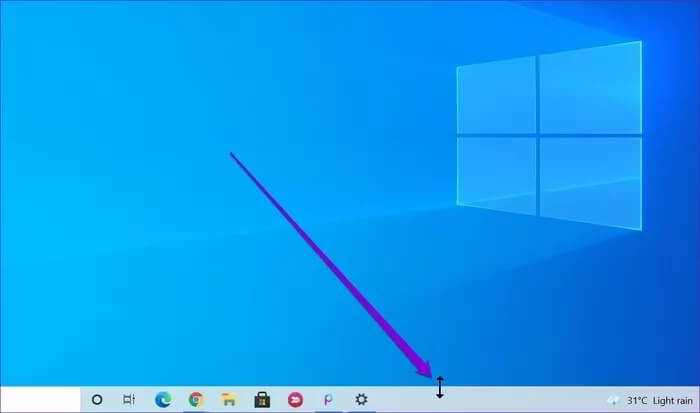
Step 3: Click and drag the mouse upwards, and the taskbar's height will change accordingly. Once the taskbar is set to your preferred height, release the mouse button.
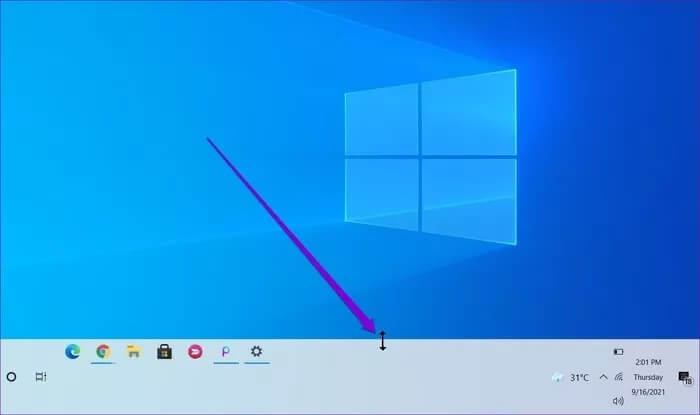
Similarly, if you're someone who uses the vertical taskbar on Windows 10, move your cursor to the left or right edge of the taskbar and resize it from there.
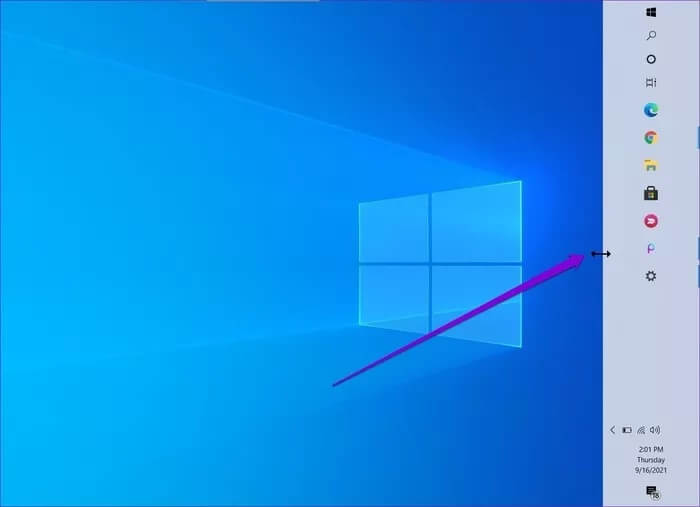
If you want to keep the taskbar at the current height, do this:Close the taskbar Again so you don't accidentally change its height.
2. Increase the display scale
To increase the size Icons and buttons in the taskbarSo, if you want to increase the size of the taskbar, along with its icons and buttons, you'll have to adjust the display scaling on your computer. Here's how to do it.
Step 1: Press Windows key + I to launch the Settings app and go to System.
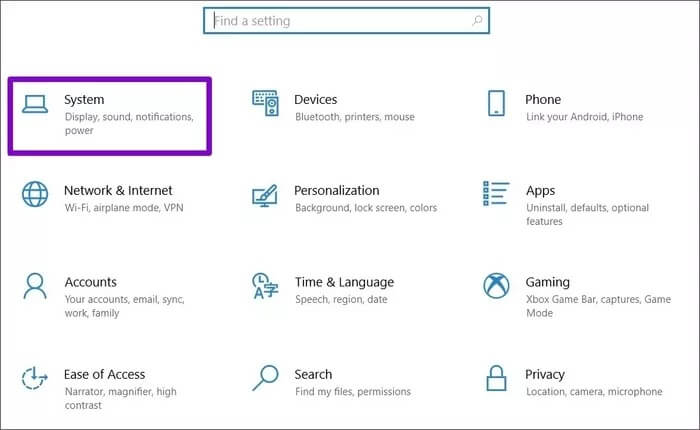
Step 2: On the Display tab, go to Scale and Layout and use the drop-down menu under Change the size of text, apps, and other items to increase the size.
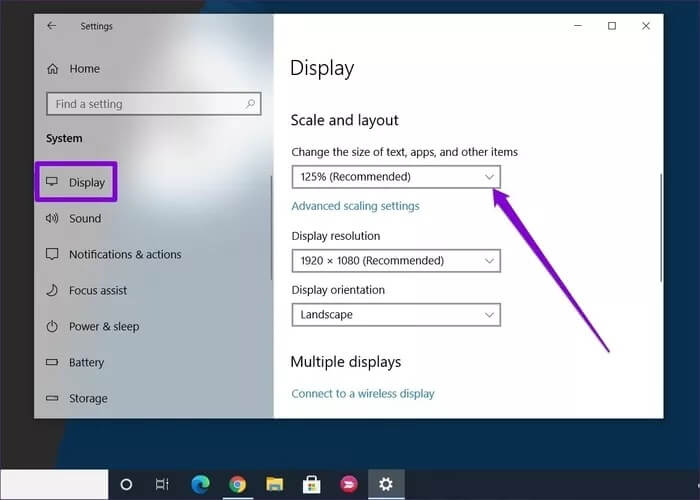
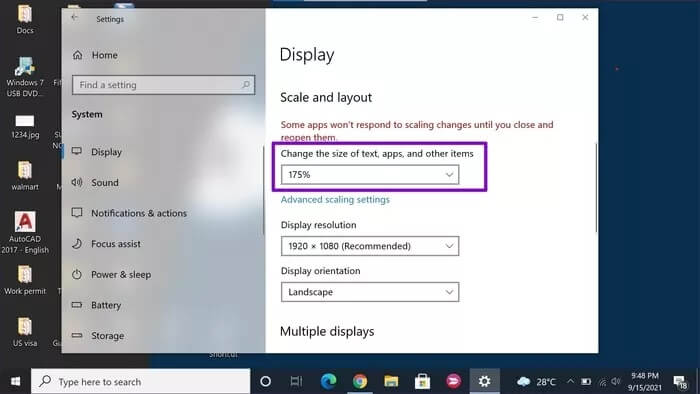
Note that this method will also increase the text size in apps like Google Chrome, Calendar, Notifications, etc.
How to make the taskbar smaller in Windows 10
If you're working on a smaller screen, and you feel like the taskbar is taking up precious space, here's how to make the taskbar smaller on Windows 10.
1. Resize tool
The resize tool you use to increase the size of the taskbar can also be used to decrease its size. Here's how.
Step 1: Right-click on the taskbar and uncheck Lock the taskbar.
Step 2: Once unlocked, move the pointer to the top edge of the taskbar, and when the pointer turns into a double-sided arrow, click and drag the mouse downwards and the height of the taskbar will decrease accordingly.
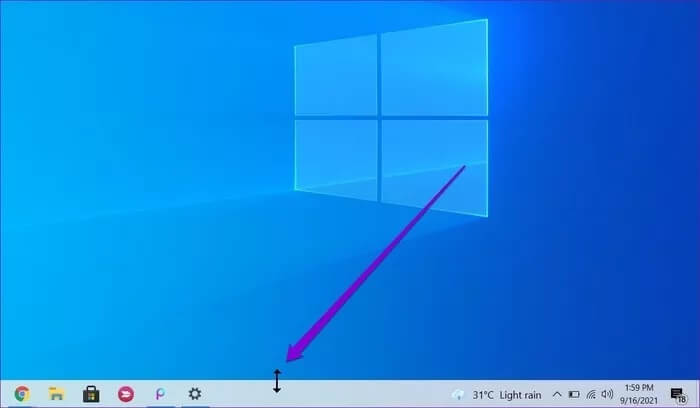
Once you have set the taskbar to a preferred height, release the mouse button.
2. Enable small icons
While you can use the resize tool in the method above to make the taskbar smaller, it will only limit you to a certain point. If you want to go beyond that limit and make the taskbar smaller, you'll have to use smaller taskbar icons. Here's how to enable them.
Step 1: Right-click anywhere on the taskbar and select Taskbar Settings from the resulting menu.
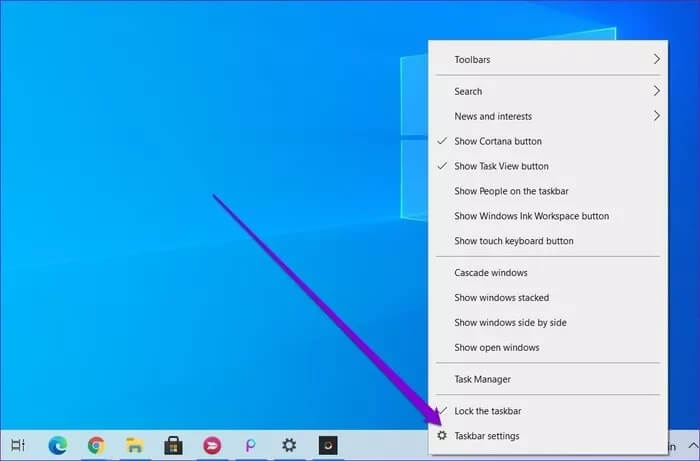
Step 2: In the Settings window, toggle the switch under Use small taskbar buttons.
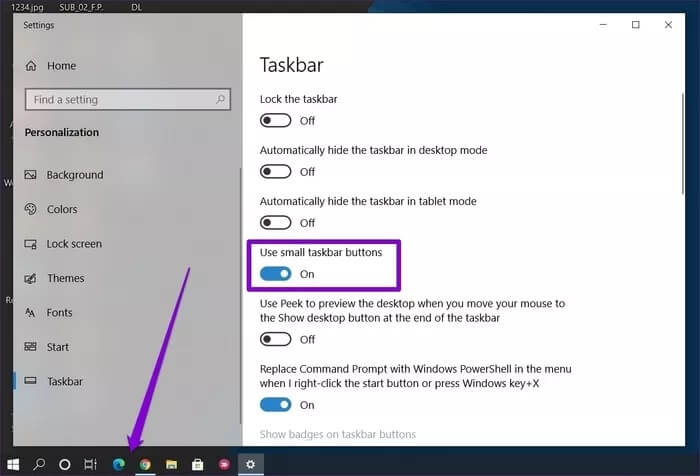
Bonus: How to Resize the Start Menu in Windows 10
Besides the taskbar, did you know that Windows 10 also lets you resize your favorite Start menu? So, whether you feel the current Start menu is too big or small for your liking, here's how to resize it.
Launch the Start menu by either pressing the Windows key on your keyboard or clicking the Start button. Now move the cursor along its edge, and the cursor should turn into a double-sided arrow. From there, you can drag and drop to resize the Start menu.
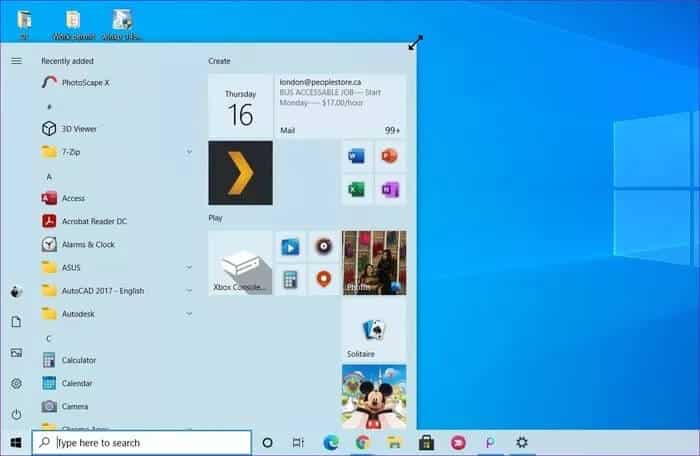
As we just saw, resizing the Start menu is a fairly similar experience to resizing the taskbar or any other window on Windows 10.
One size does not fit all.
For those who work on a single application all day, the taskbar is simply a distraction on the screen, so making it smaller makes sense. On the other hand, a larger taskbar improves readability and makes icon recognition easier. Whatever the case, you can use any of the methods above to resize the taskbar in Windows 10 to your liking.