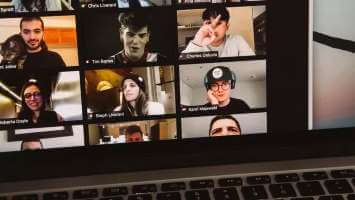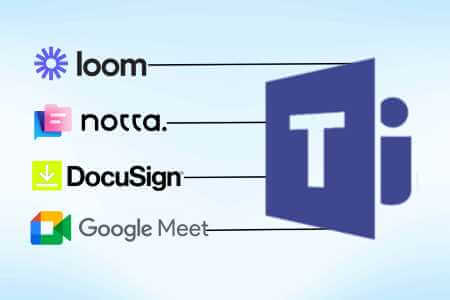Have you ever sent a friend request on Facebook or Instagram and forgotten about it? If so, it's possible to see all the friend requests you've sent but haven't yet accepted on Facebook and Instagram. You can then cancel or even resend them if your friend request was ignored. Here's how to view sent friend requests on Facebook and Instagram.
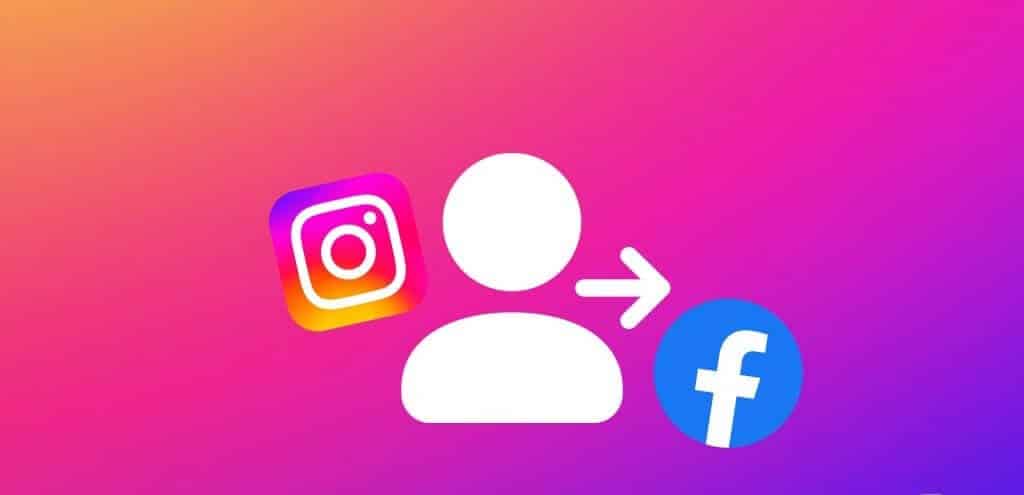
By reviewing sent friend requests, you can monitor pending connections, ensuring you don't miss out on potential friendships. In this guide, we'll show you how to check pending friend requests on Facebook and Instagram. Let's get started.
Check and cancel friend requests you've sent on Facebook for desktop
The tab is working friend requests On Facebook, it's easy to keep track of all the friend requests you've sent and received. Here's how to access it on your computer to view sent friend requests:
Step 1: Open your web browser and go to the website Facebook. Log in to Your account If you haven't already.
Step 2: Click the tab friends in the right pane.

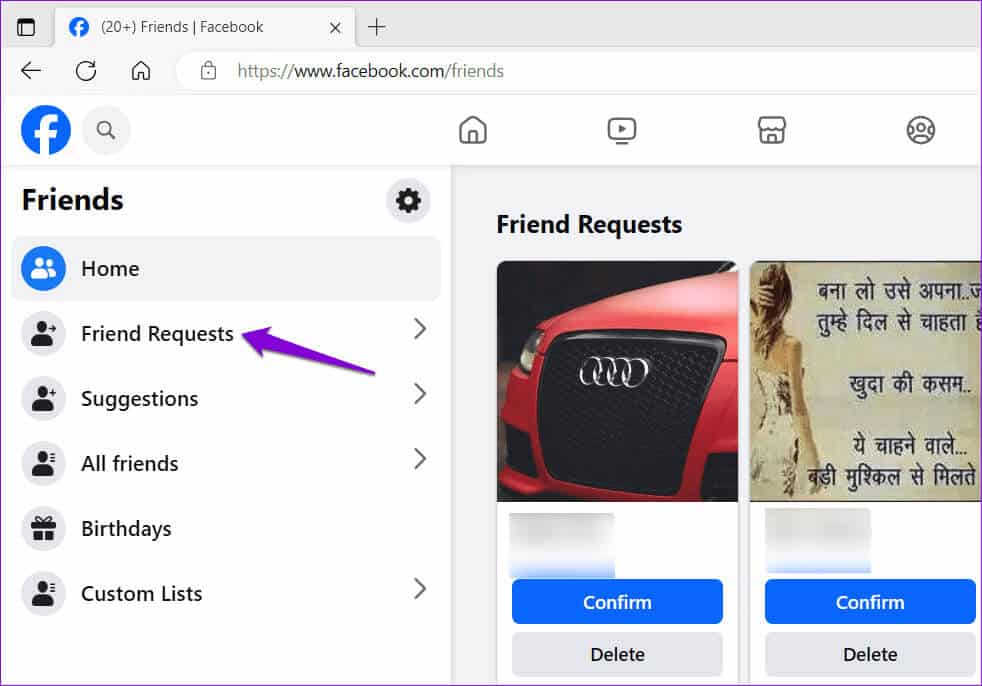
Step 4: Click View sent requests To see all unconfirmed friend requests.
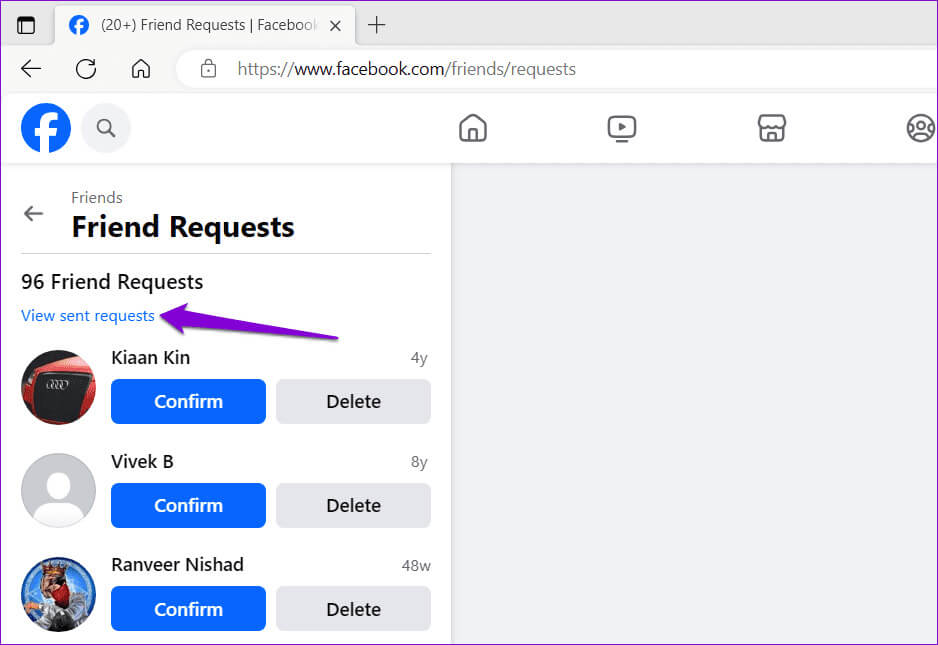
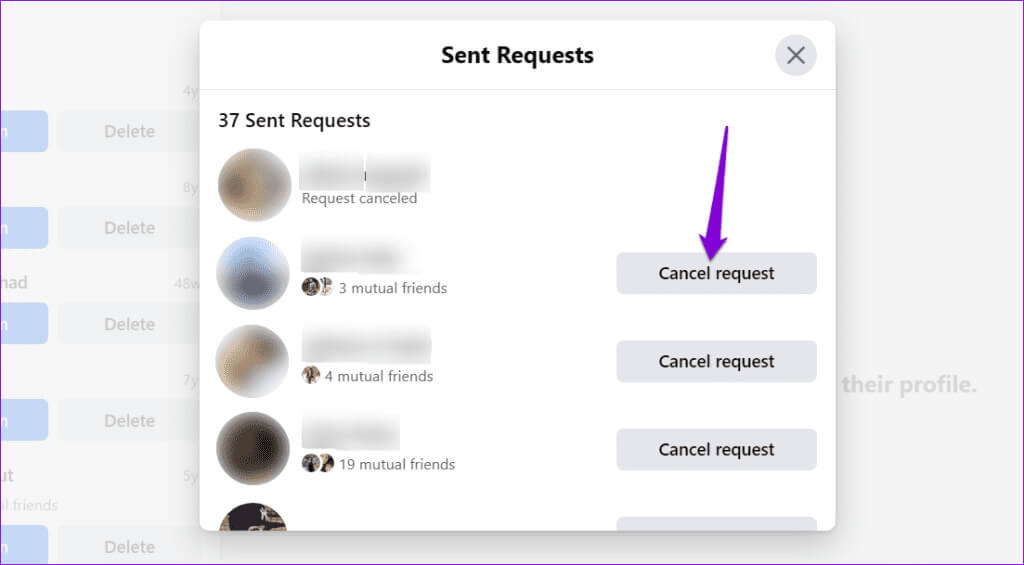
Check and cancel friend requests you've sent on Facebook mobile
If you're using the Facebook app on your Android or iPhone, you can use the following steps to view and cancel sent friend requests.
Step 1: Open an app Facebook on your phone and tap the icon Menu (three horizontal lines) in the upper right corner.
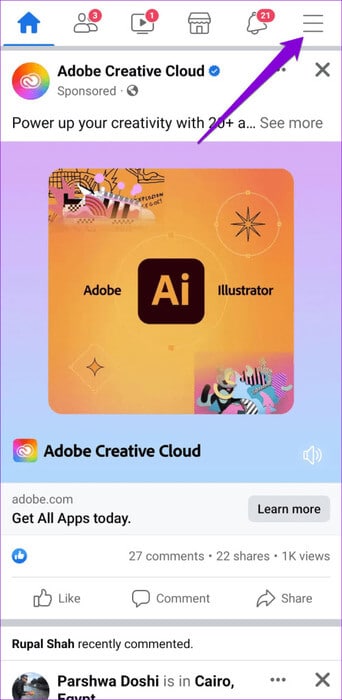
For those with an iPhone, tap the menu option in the lower right corner.
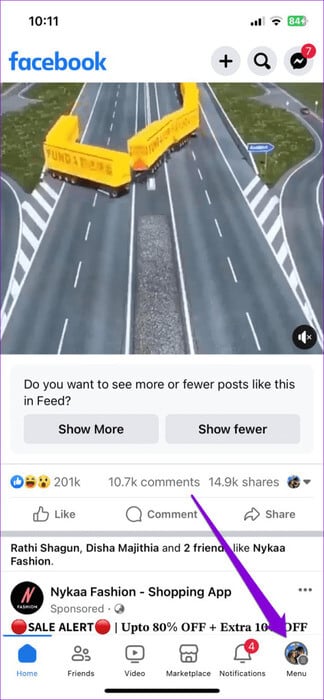
Step 2: Click on friends Then press the . button see all in the following list.
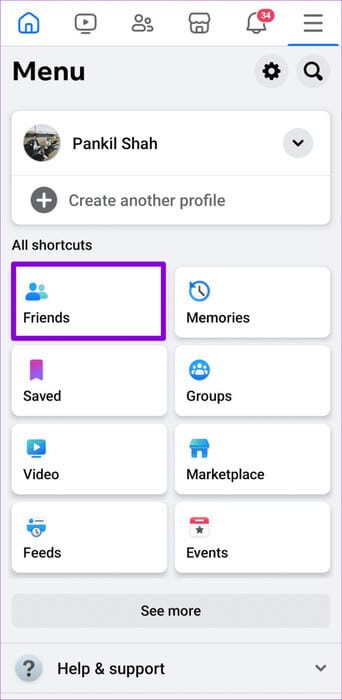
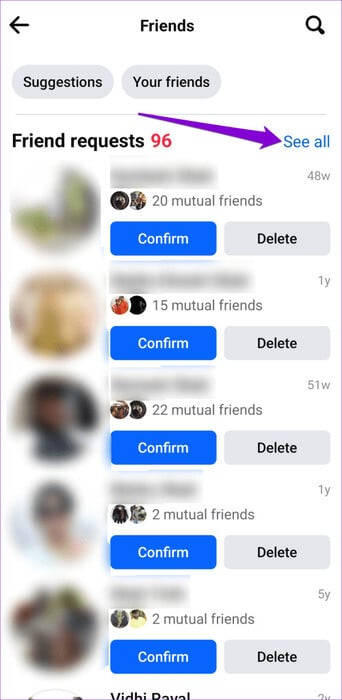
Step 3: Click on the icon Three point in the upper right corner and select View submitted requests.
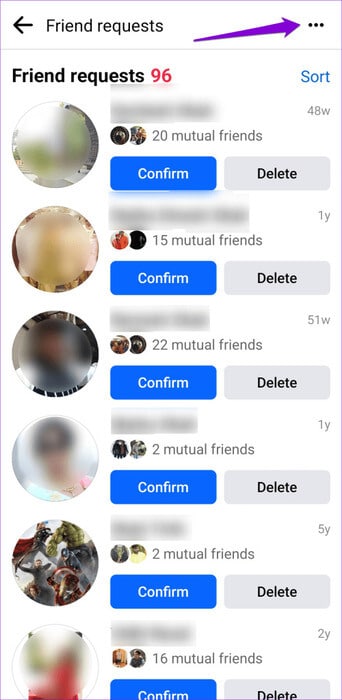
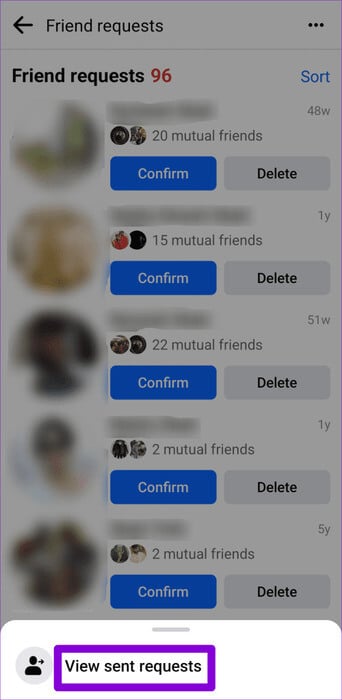
Step 4: Scroll through the list and click the button. "cancellation" Next to the person to cancel the friend request.
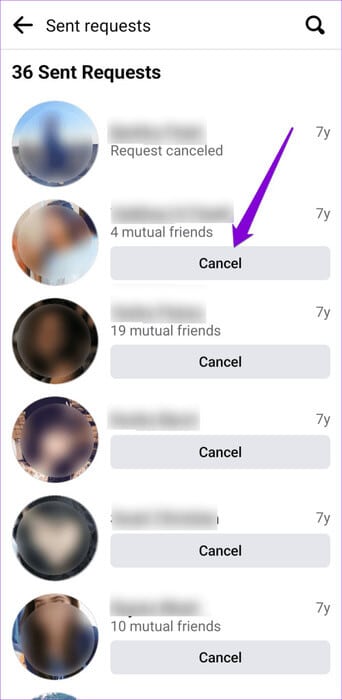
Check follow requests sent on Instagram
Unlike Facebook, Instagram doesn't offer the option to view follow requests sent within the app. To do so, you must first Download your Instagram account data Then review it on your computer. Here's how.
Step 1: Open an app Instagram On your phone, go to the tab ProfileClick on the icon. Menu (three horizontal lines) in the upper right corner and select Your activity.
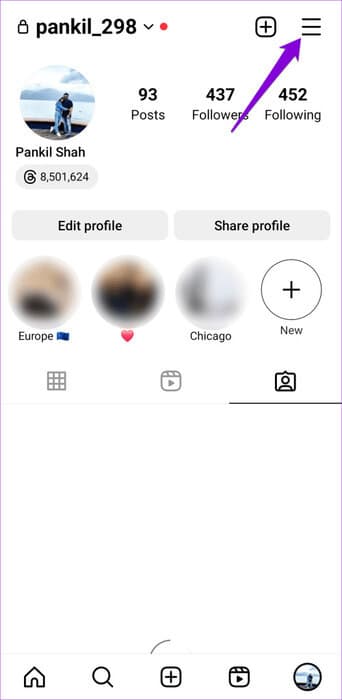
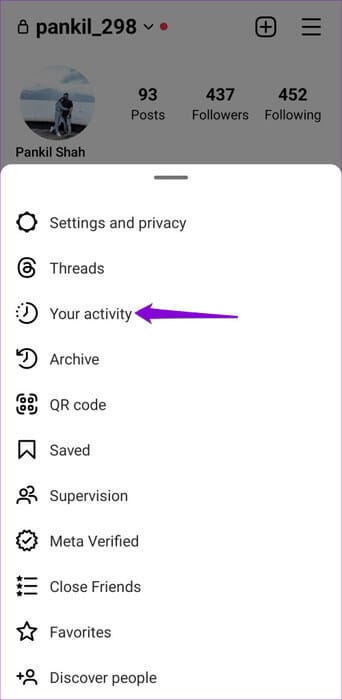
Step 2: Scroll down to the end of the page and click on Download your information.Then click on Download request.
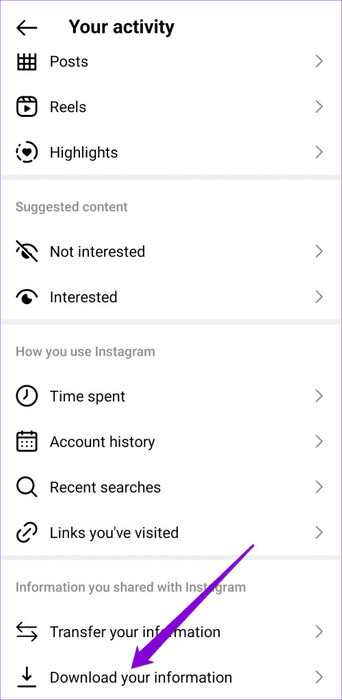
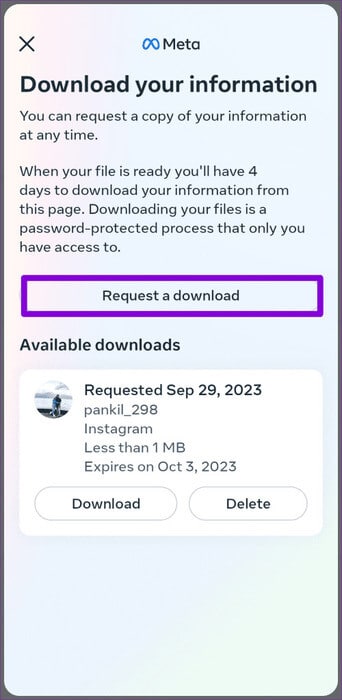
Step 3: Click on an option “Define types of information”. Click on Followers and following And press next one.
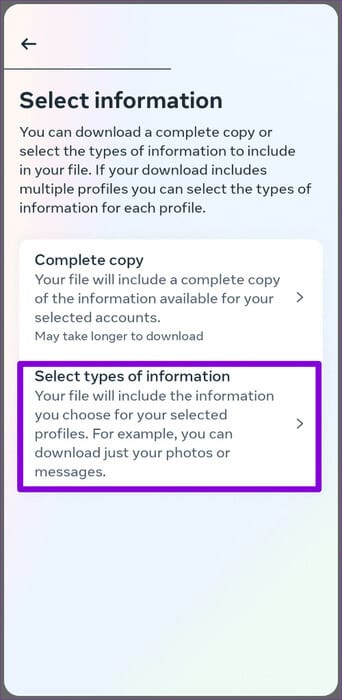
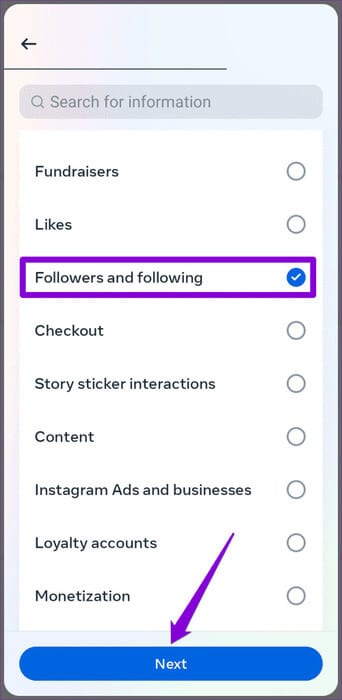
Step 4: click on the button Send Request for confirmation.
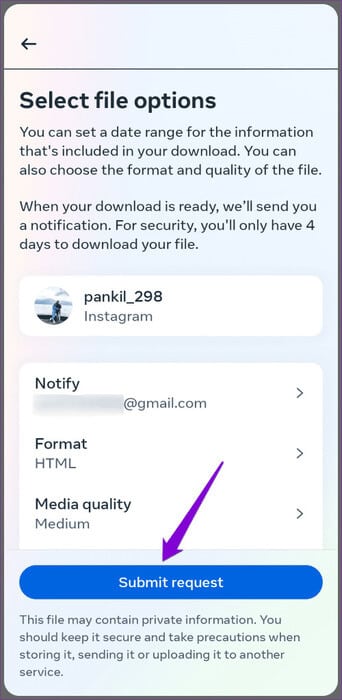
After completing the steps above, you'll receive an email confirming that your request is being processed. While Instagram says it can take up to 30 days to collect your account information, we received it within an hour during testing. So, you don't have to wait long.
Once your account report is ready, Instagram will notify you via email. Then, follow these steps to download your account data and see who you've requested to follow on Instagram:
Step 1: Open an app Instagram On your phone. In the tab Profile, click on the icon Menu (three horizontal lines) in the upper right corner and select Your activity.
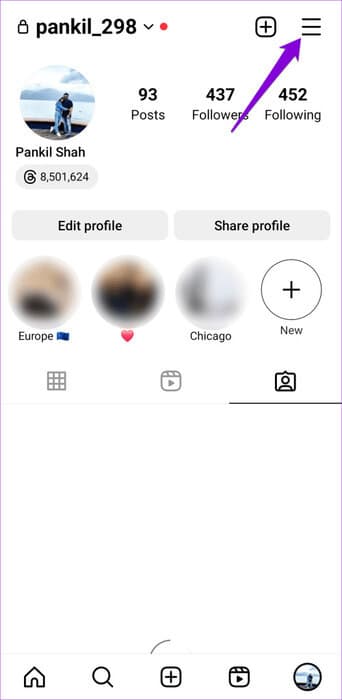
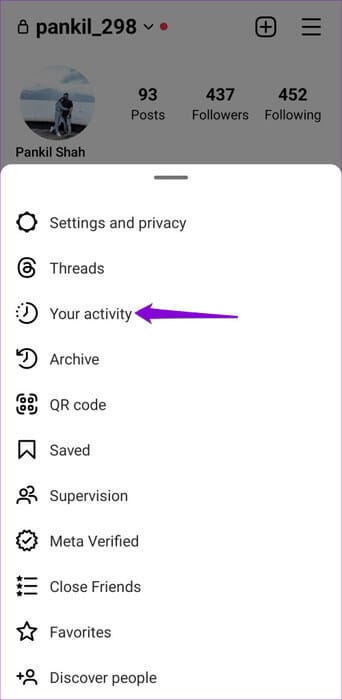
Step 2: Scroll down to tap Download your information and select to download.
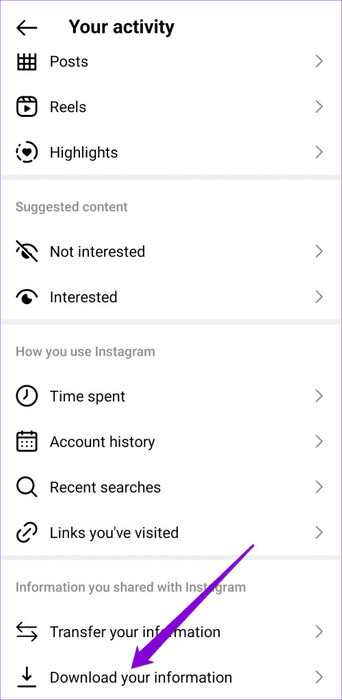
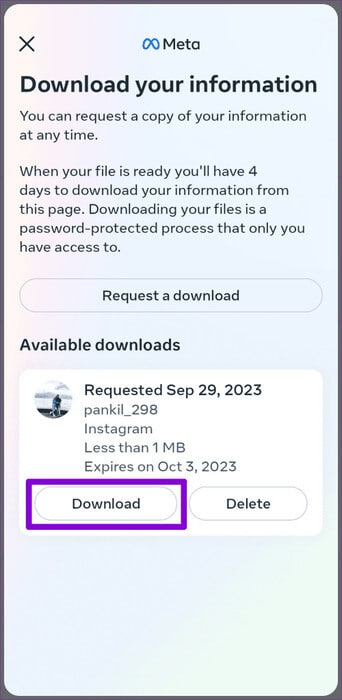
After downloading the compressed file,Transfer it to a computer Using your preferred method.Extract the ZIP file Double-click the folder. “followers_and_following”.
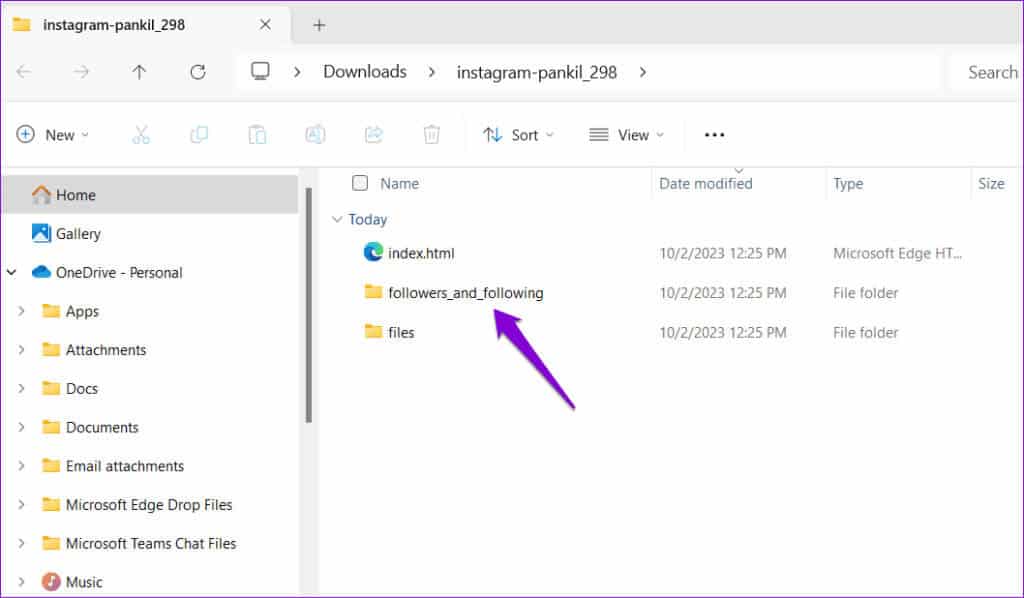
Double-click the hanging_follow_requests file. It can be opened in your default browser. Under Pending Follow Requests, you'll see a list of users who haven't yet accepted your follow request.
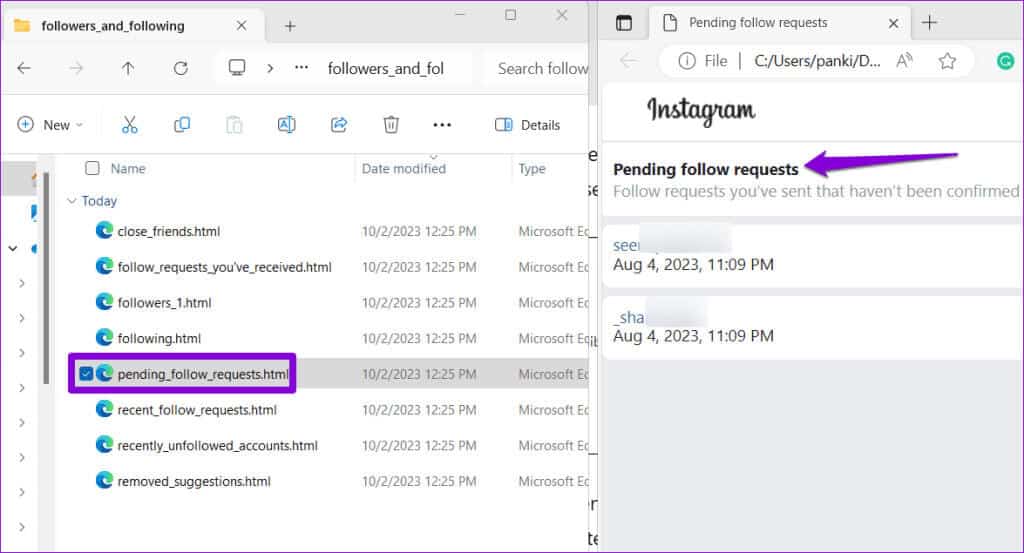
To cancel a friend request you sent on Instagram, you can search for the username of the person you sent the request to, then tap the desired button.
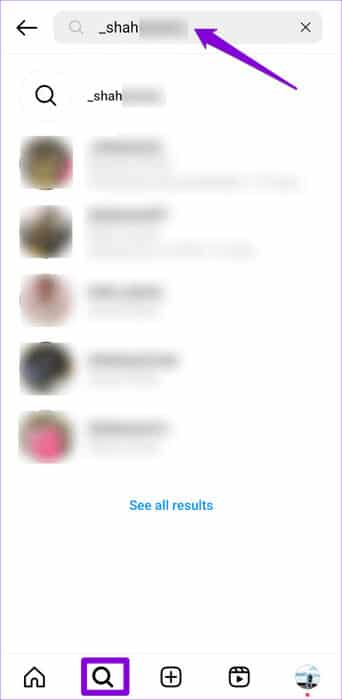
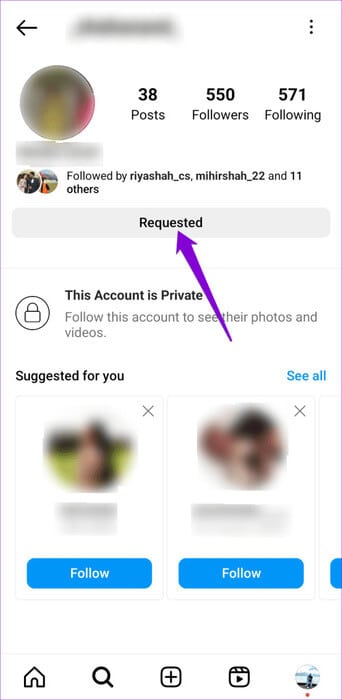
Sent requests have been detected.
Social media platforms like Facebook and Instagram are all about building and maintaining connections. Viewing sent friend requests on Facebook and Instagram is just one of the many ways to stay on top of your connections. For more tips like these, check out Our complete guide to Facebook friend request settings.