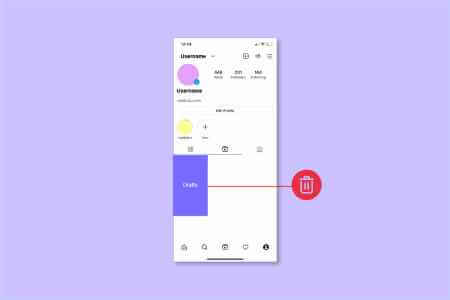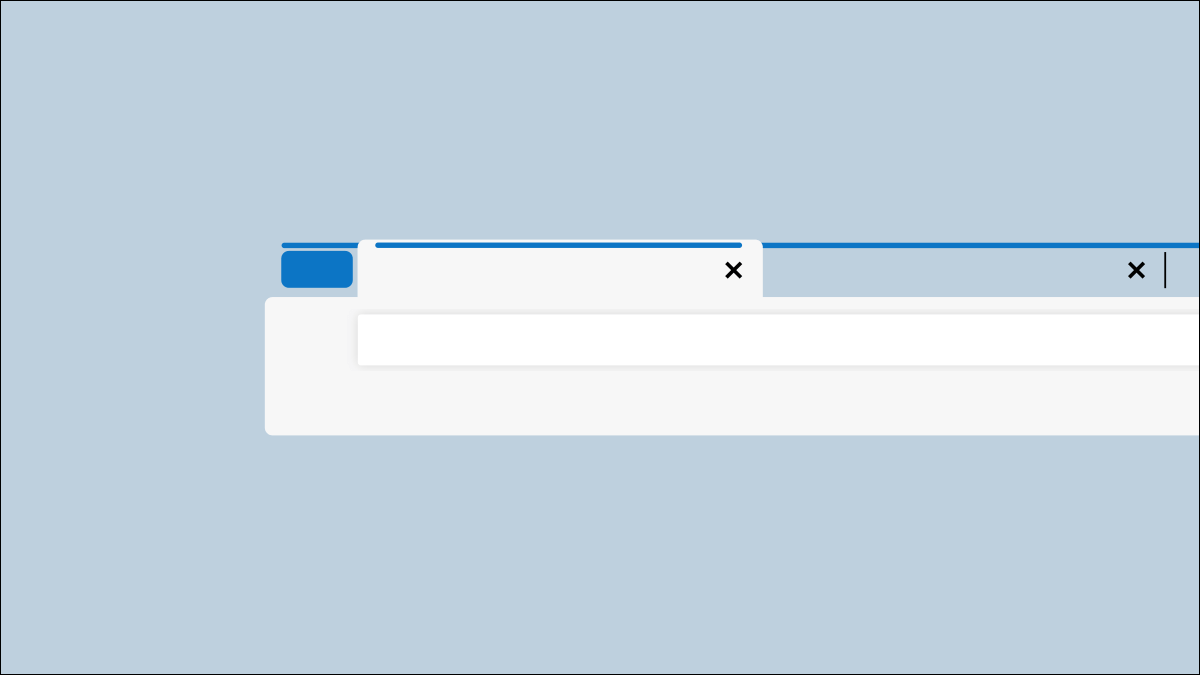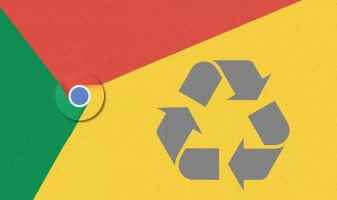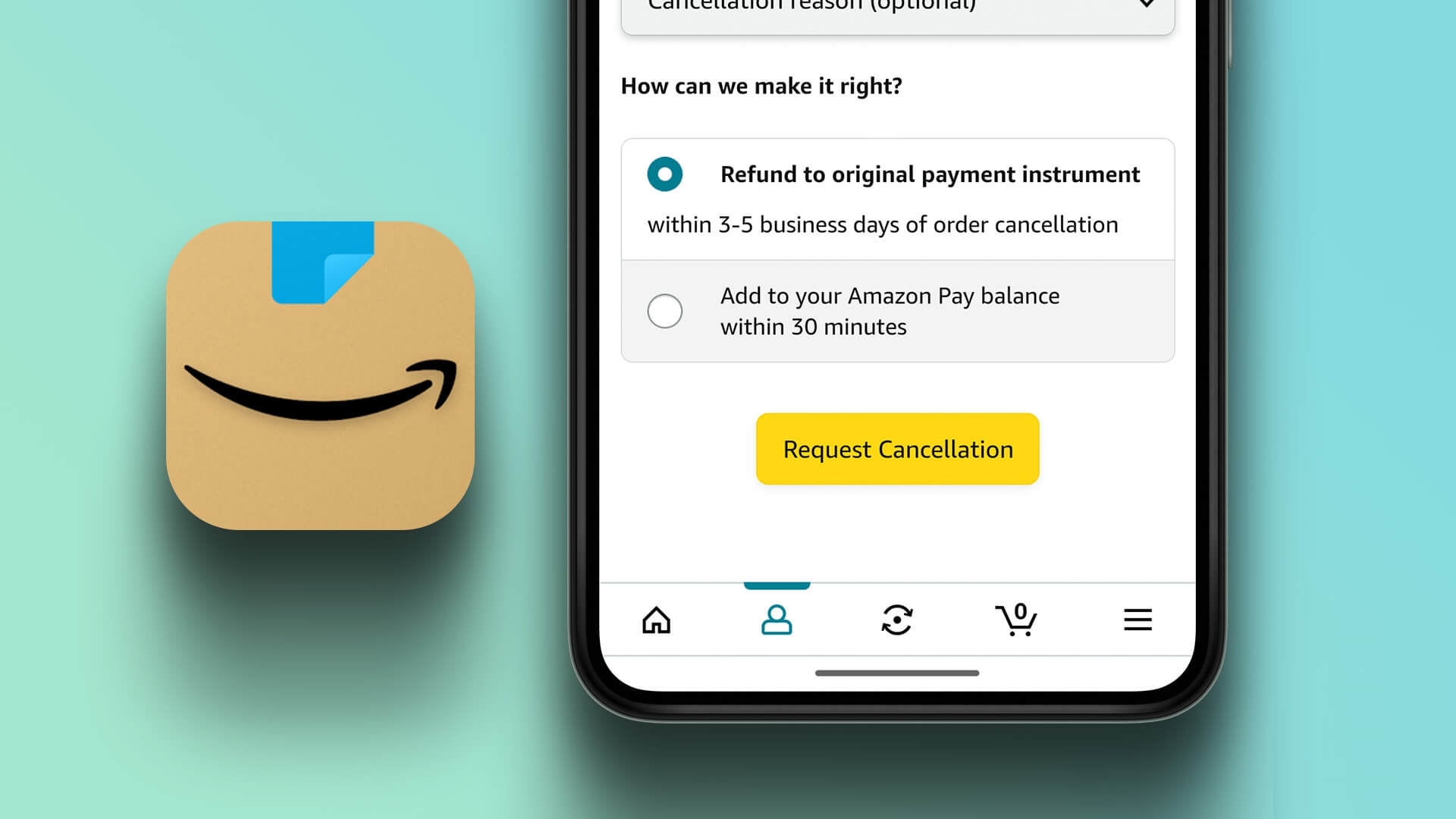Sending bulk texts is an effective way to get your message out to the masses. Even today, when everyone you know is using Instant messaging service Text messaging remains the preferred mode of communication for many, thanks to its simplicity. In this guide, we will learn how to send group text messages using Android and iPhone.
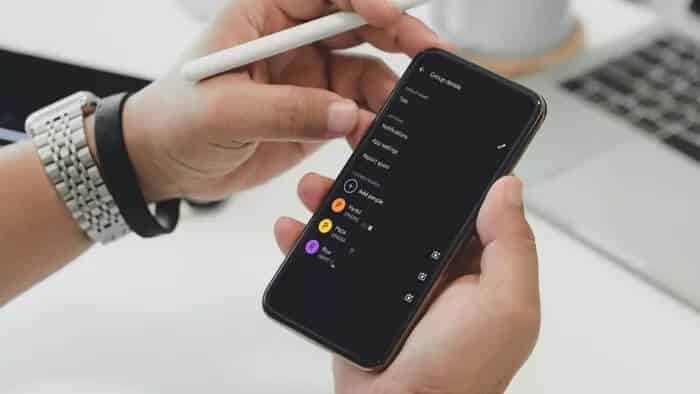
If you're looking to send group text messages from your phone, you've come to the right place. This post covers how to send group text messages from iPhone, Samsung, and other Android devices. So, let's get right to it.
How to send group texts on iPhone
Sending group texts on your iPhone is easy and convenient with Apple's Messages app. Read on to learn how.
Step 1: Open the Messages app on your iPhone. Tap the Compose button in the upper right corner to start a new conversation.
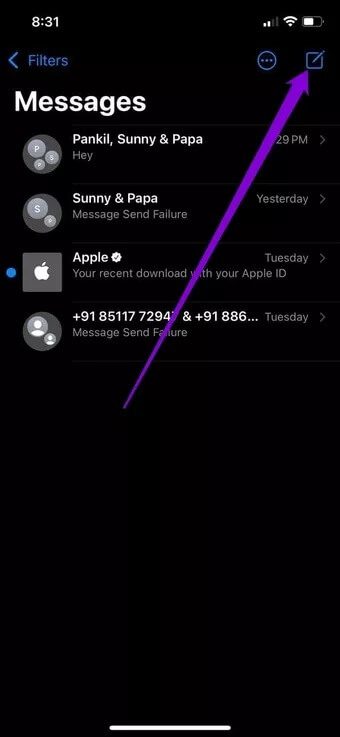
Step 2: In the Recipient field, type and add the names of the contacts you want to send the group text to. Or use the "+" symbol to search for and add people from your contact list.
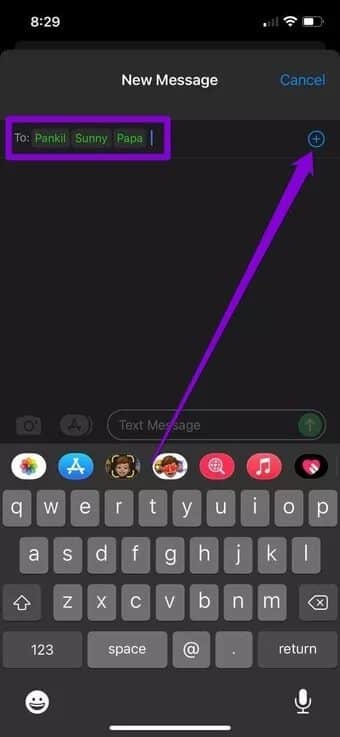
Step 3: Type your text message as usual and press the send button.
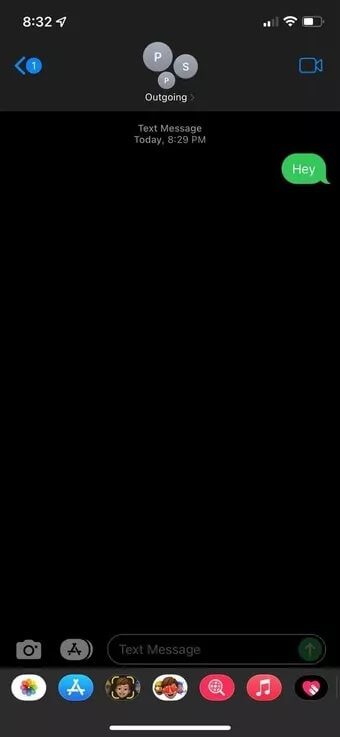
Note that if every recipient in your group is an iPhone user (with iMessage enabled), the messages will be sent as an iMessage and will be protected with end-to-end encryption. Otherwise, the message will be sent as an MMS or SMS message.
How to send group texts on Android
Most Android phones have Google Messages as the default messaging app. If so, here's how to send group text messages on Android.
Step 1: Launch the Messages app on your Android device. Use the Start Chat button to create a new conversation.
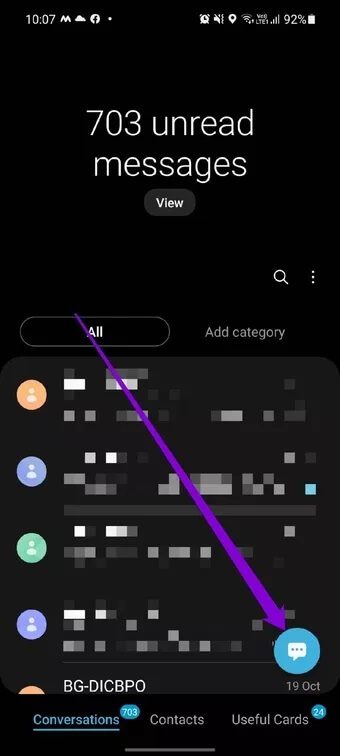
Step 2: Tap the Create Group option and select the contacts you want to add to your group text. Once finished, tap Next.
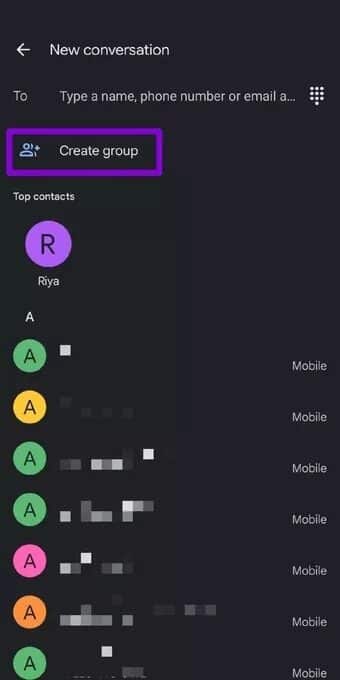
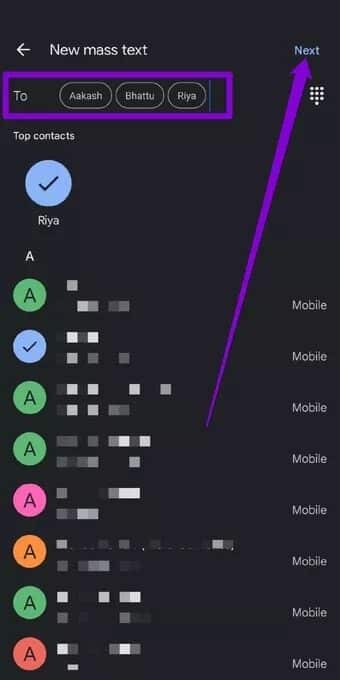
Step 3: Enter an appropriate name for your group and click Next. Now that your group is created, write your message as usual and click the Send button.
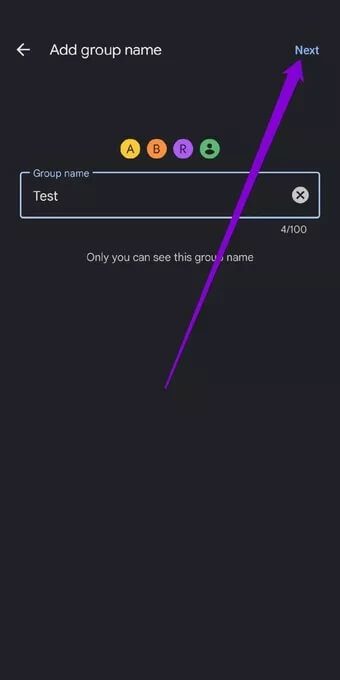
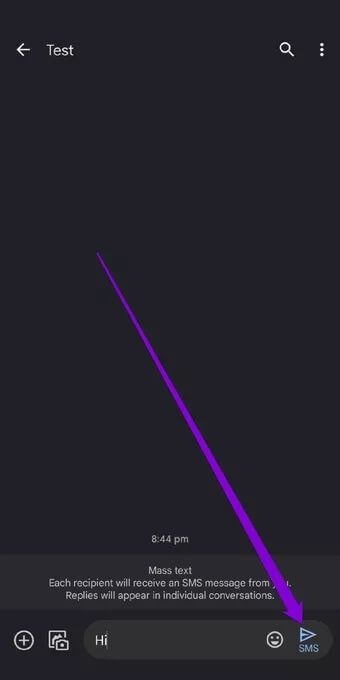
Once sent, each recipient will receive the SMS individually. If the recipient replies to the text message, you'll see the response in their conversation.
If you want to rename the group or add/remove participants, here's how to edit your group text chat on Android.
Step 1: Launch the Messages app and open your group conversation. Now use the three-dot menu icon in the top right to select Group Details.
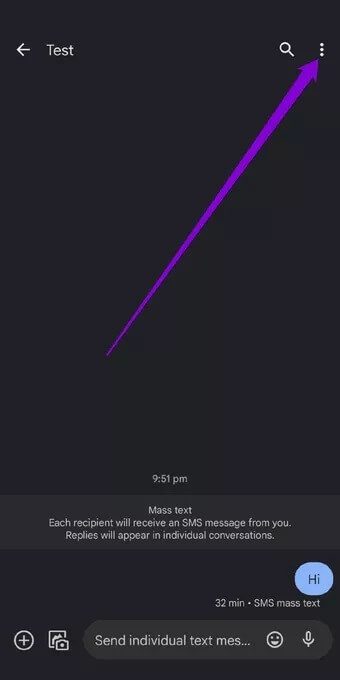
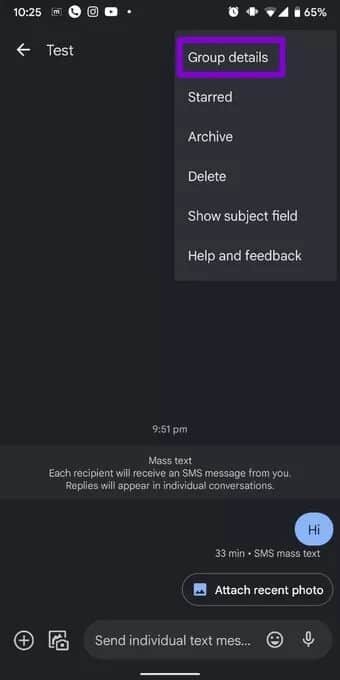
Step 2: To rename your group, tap the pencil icon next to your group name. You can also add more contacts to your group by tapping the Add People button.
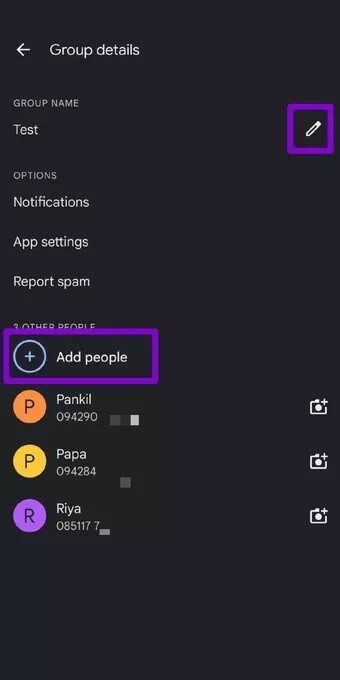
This is how you can send group text messages from your Android device. However, if you are a Samsung user, you will have Samsung Messages as the default messaging app on your phoneWe'll show you how to send group text messages using the Samsung Messages app in the next section.
How to send group texts on SAMSUNG
There are several different ways you can Send group messages from a Samsung device But here's the easier way.
Step 1: Open the Samsung Messages app on your phone. Tap the Create button in the bottom right to start a new conversation.
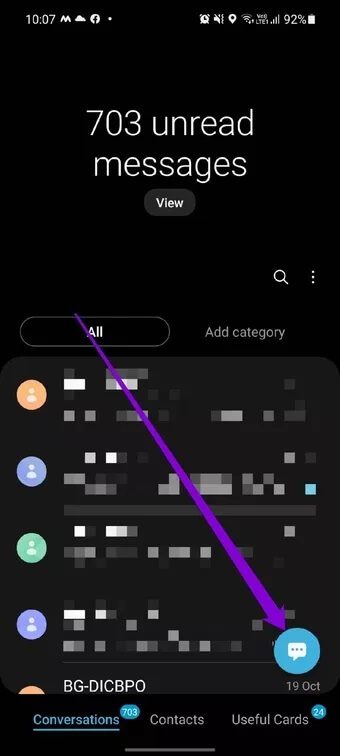
Step 2: Type and select the names of recipients to include in your group text. Alternatively, you can click the "+" icon to add recipients from your contact list.
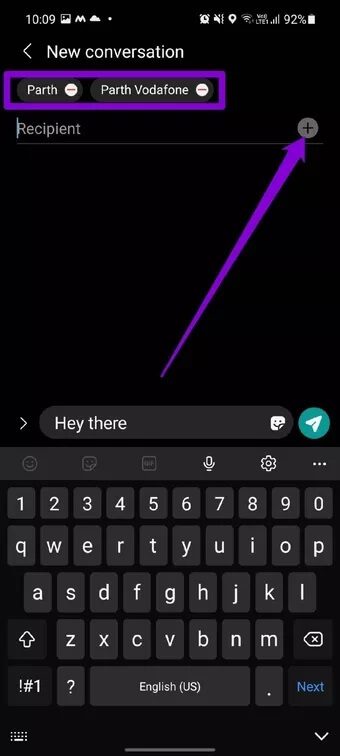
If you accidentally select the wrong contact, use the “-” (minus sign) symbol to remove it.
Step 3: After adding recipients, type your group text and send it as usual.
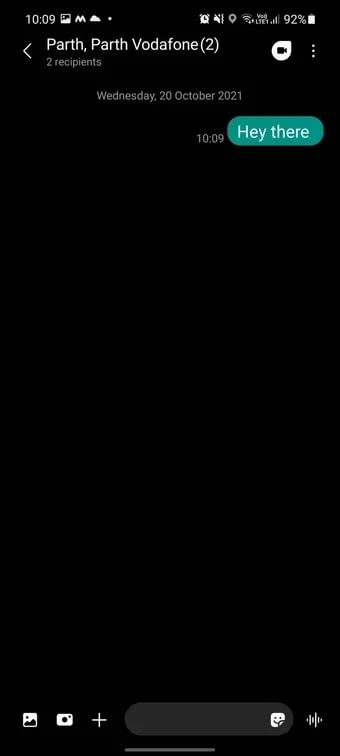
Once you create the group, you can send more text messages by opening that conversation.
If you want to add or remove the same conversation, open the group conversation in the Messages app. Now use the three-dot menu icon in the top-right corner to select the option to add or remove people.
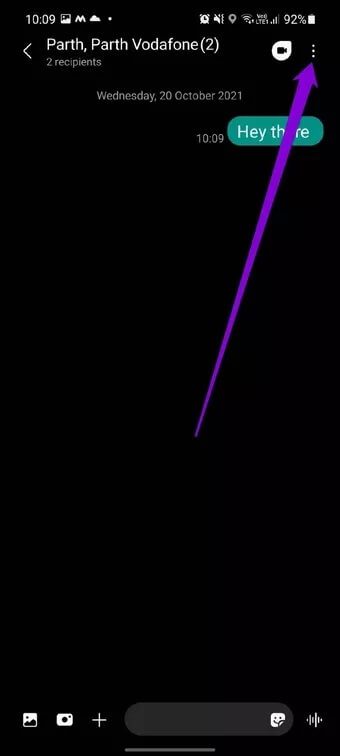
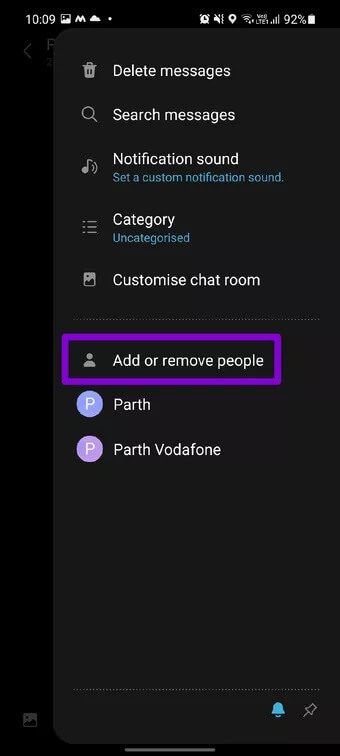
That's how easy it is. Again, if any group member replies to your message, it will be displayed in their chat thread.
Spread the word
Group texts save a lot of time, especially when you plan to send messages to the same group of people over and over again. Plus, adding and removing more contacts isn't complicated either. So what are you waiting for? Go ahead and start sending group texts using Android and iPhone.
Did you forget to send important messages on time? Learn how. Schedule text messages instead.