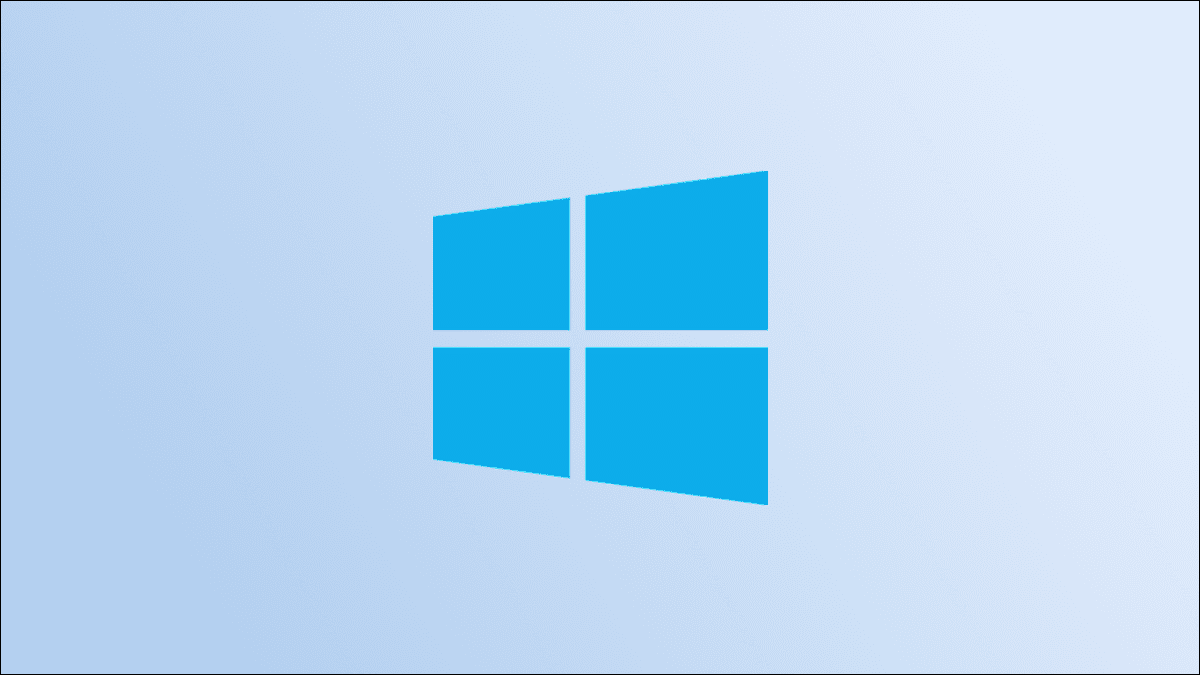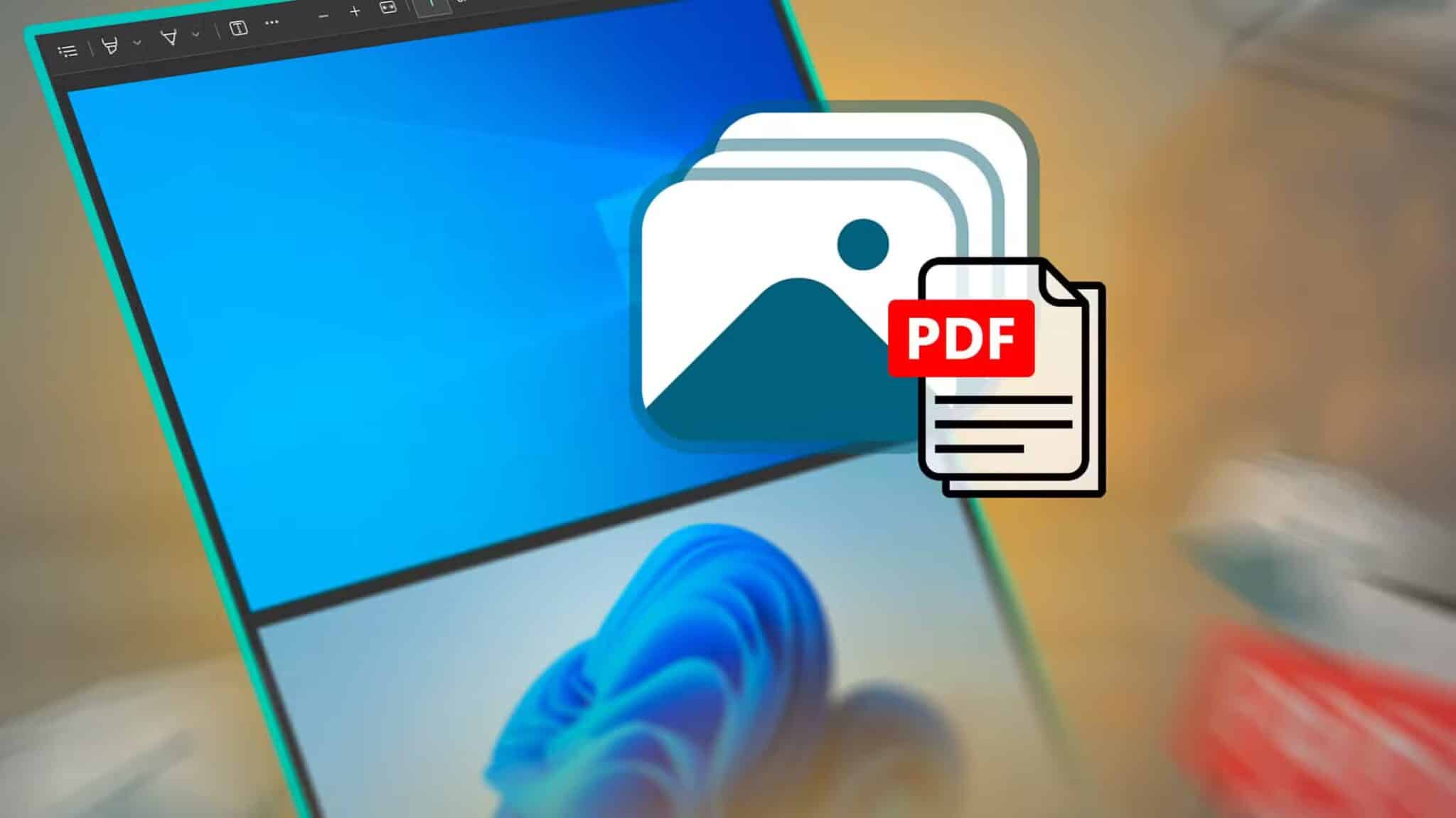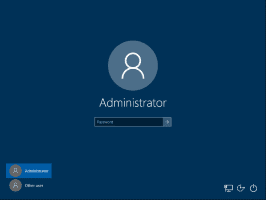Google used to offer two Google Drive apps for PC: one for consumers and one for teams. Each program has a specific feature for getting things done. Earlier last year, Google announced the merger of both apps. It pledged to release a single Drive app with the most requested features. Now that Drive for Desktop is available, you can set it up on Windows 11. Here's how to set up Google Drive for Desktop on Windows 11.

Drive for desktop integrates seamlessly with the File Manager app on Windows 11. Google has also implemented on-demand file access, which allows users to selectively download files to their PC. Let's check out the app in action.
Installing a desktop drive on a computer
Unfortunately, Google Drive is not available from the Microsoft Store. You'll need to rely on the official website to download the app.
Step 1: Visit Google Drive On the web using the link below.
Step 2: Click Download Drive to desktop and save exe file on the computer.
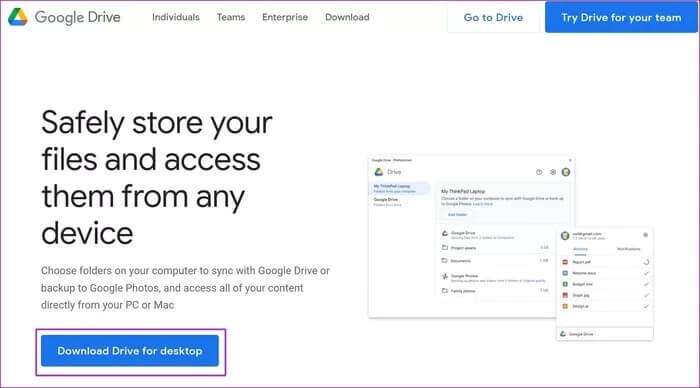
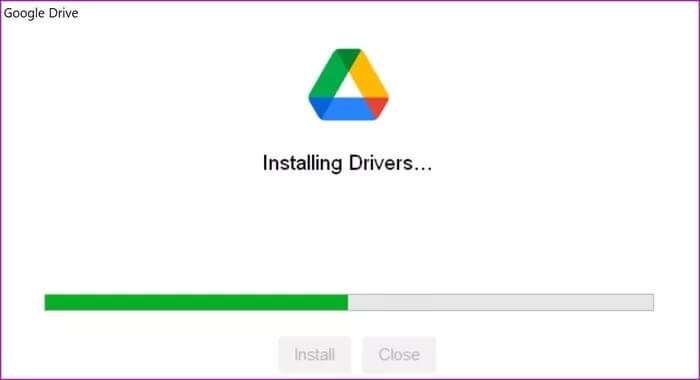
Set up Google Drive on Windows 11
After you successfully install Drive on your computer, Google Drive will ask you to sign in with your Google account.
After setting it up, go to your Google Drive preferences and make changes. Here's how.
Step 1: Click up arrow symbol In the Windows 11 taskbar.
Step 2: Locate Google Drive and open Settings.

Step 3: Click Preferences The Google Drive preferences menu will open.

Click add folder and select volume From your computer to sync with Google Drive.
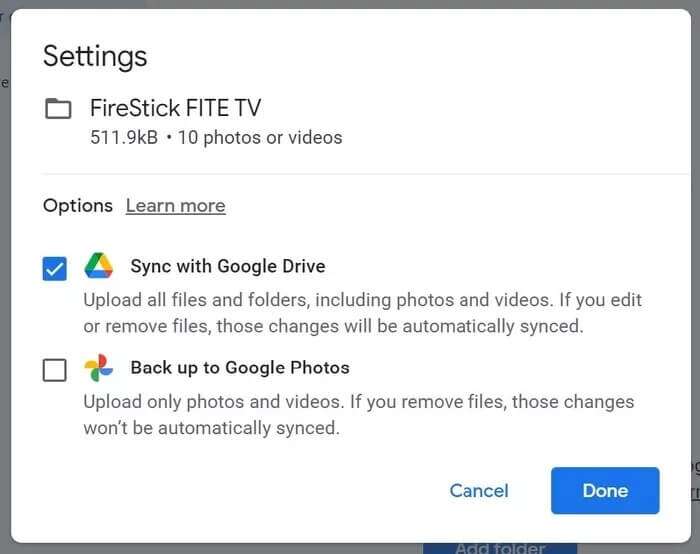
You have only two options: Sync the folder with Google Drive or back it up to Google Photos.
Sync with Google Drive: All files and folders, including photos and videos, will be uploaded. If you edit or remove files, these changes will be automatically synced.
Backup to Google Photos: Google Photos It's a media-only backup service. It will skip files and documents from the folder and only upload photos, GIFs, and videos to Google Photos.
Stream Google Drive files
This is one of the best features Google has borrowed from Drive File Stream. Instead of syncing your Drive folders to your computer, you have the option to stream your entire Google Drive library to your computer.
You can view all your Google Drive files and folders on your computer without taking up a single megabyte on your computer.
From a list Google Drive Preferences , Locate Google Drive You have two options to choose from – file streaming and file mirroring.
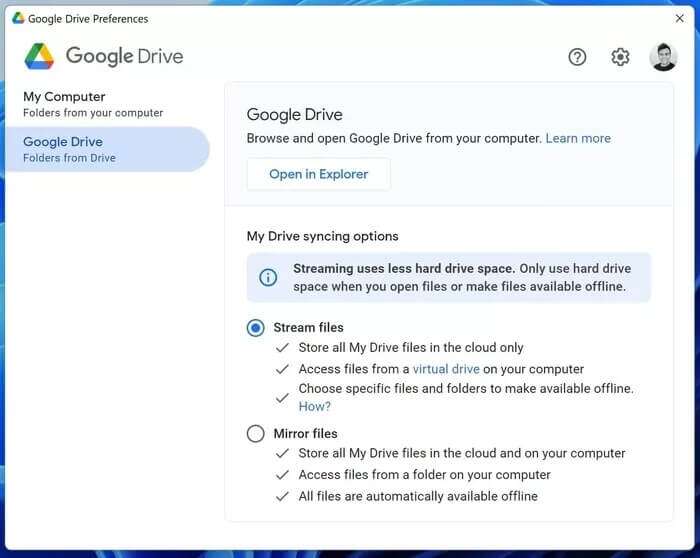
File streaming
This should be the ideal option to use for Google Drive for Windows 11. It will keep all your My Drive files in the cloud, and you have the option to keep the necessary files offline on your PC.
Even if Google Drive contains 100 GB of data, it won't take up any space on your computer. You can keep a file or folder you need for offline use.
Mirror files
If you prefer the old-fashioned way of using Google Drive on your computer, you should use Mirror Files. But be careful. Whatever folder you select, Drive will store all of the folder's contents on your computer and in the cloud.
This is ideal when you don't have an internet connection all the time to download the files you need from Drive. You can copy them to your computer and keep them available for offline use at any time.
For this tutorial, we will use the file streaming option because it makes sense for most people.
Use Google Drive in your file manager
You've already set up your PC folders to sync with Google Drive and selected the entire My Drive stream in File Manager. Let's check out the app in action.
Step 1: Open menu File Manager (Use keys Windows + E).
Step 2: go to the Google Drive Open the menu My Drive.
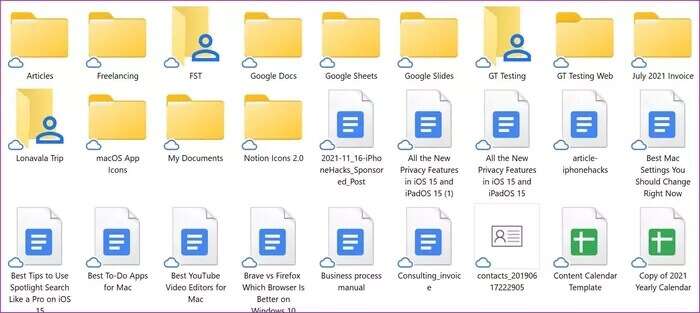
Step 3: You'll see all files and folders with a small cloud icon. This means they're online only. You need to download them to view the content.
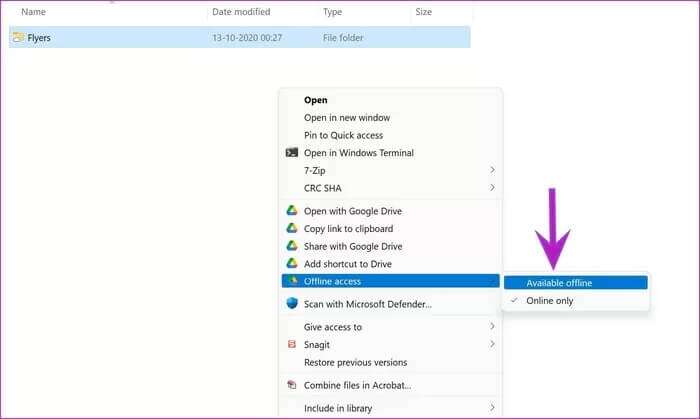
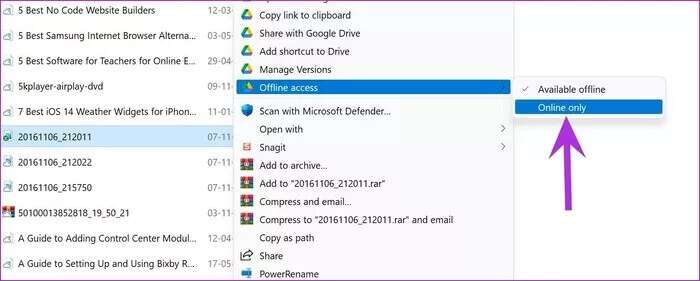
Once the file has downloaded, you'll see a check mark next to the thumbnail. To free up space on your computer, right-click the file and select Offline access > Online only. Drive will remove the file from your computer and keep it online only.
Use Google Drive on Windows 11
Google has finally introduced a cloud storage solution that fits in with OneDrive on Windows 11How do you plan to use Google Drive on Windows 11? And have you learned how to set up Google Drive for desktop on Windows 11? Share your setup in the comments below.