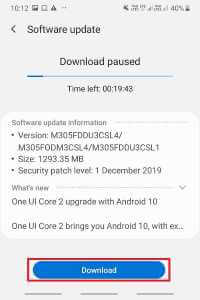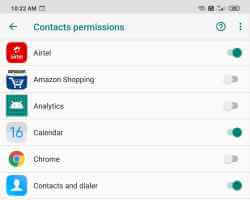You can install a variety of streaming apps on your Android TV and never miss your favorite games, movies, or shows. There's a wealth of content to enjoy on your Android TV. However, the content you see on streaming apps depends on your location. Here's how to set up and use VPN apps on Android TV.
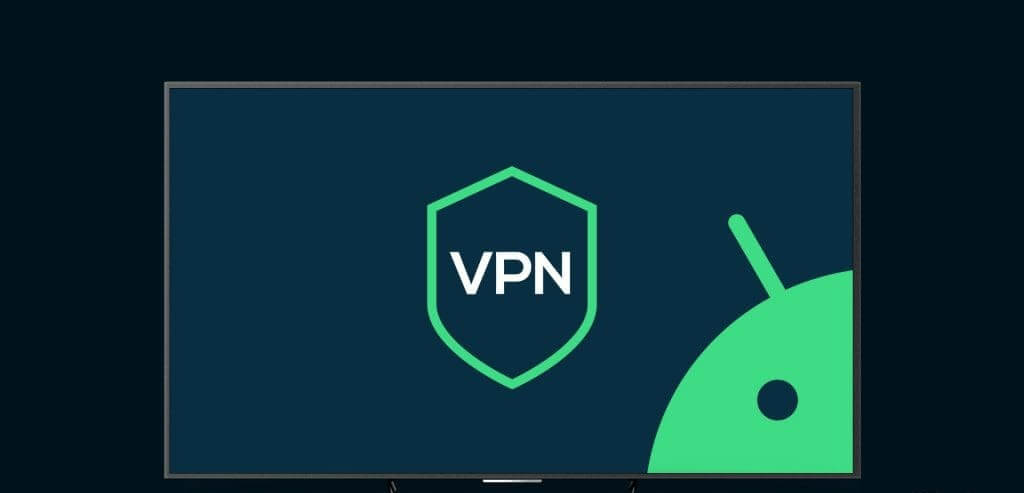
There may be shows or movies you want to watch that aren't available in your region on streaming apps. Therefore, you can install VPN app on your Android TV To access this content, in this post, we'll share the steps for setting up and using VPN apps on your Android TV.
How to Download and Use VPN Apps on Your Android TV
If you are using VPN app for your Android phone Or iPhone, it's likely also available for download for your Android TV. Several VPN apps, such as Express VPN, NordVPN, Surfshark, and Proton VPN, are available for installation and use on Android TV devices. They offer both free and paid services.
Here's how to download and install a VPN app on your Android TV.
Step 1: on Android TV, Go to Google Play Store Tile and select it.
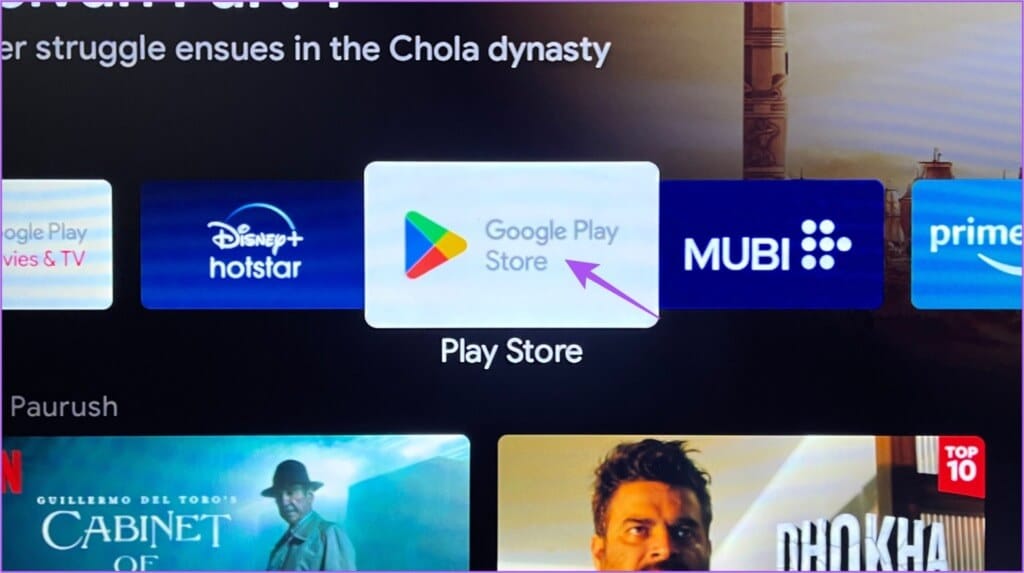
Step 2: in the search bar in Google Play Store, write the name VPN app Yours and install the app. For example, we're using Proton VPN for this post.
Step 3: After installing the VPN app, open it on your Android TV.
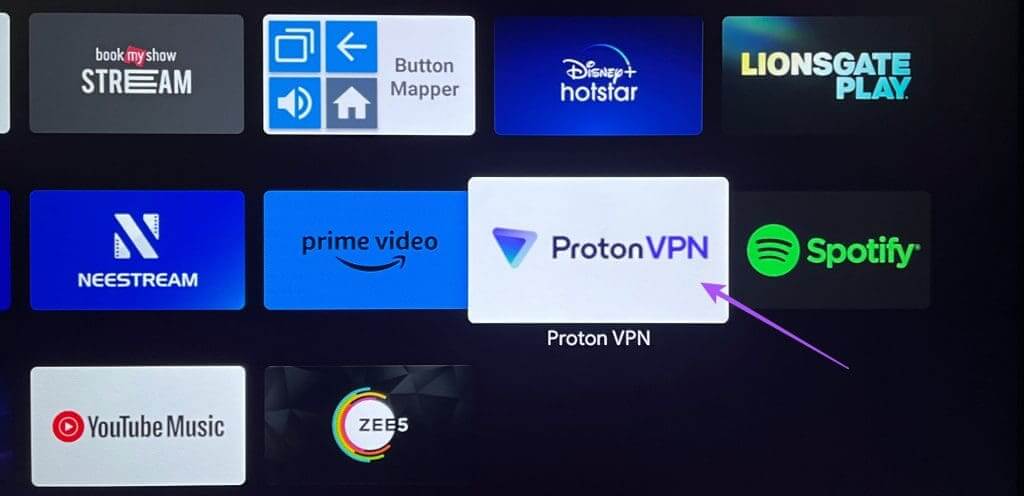
Step 4: Log in to Your account. You may need your computer to register Android TV as a device.
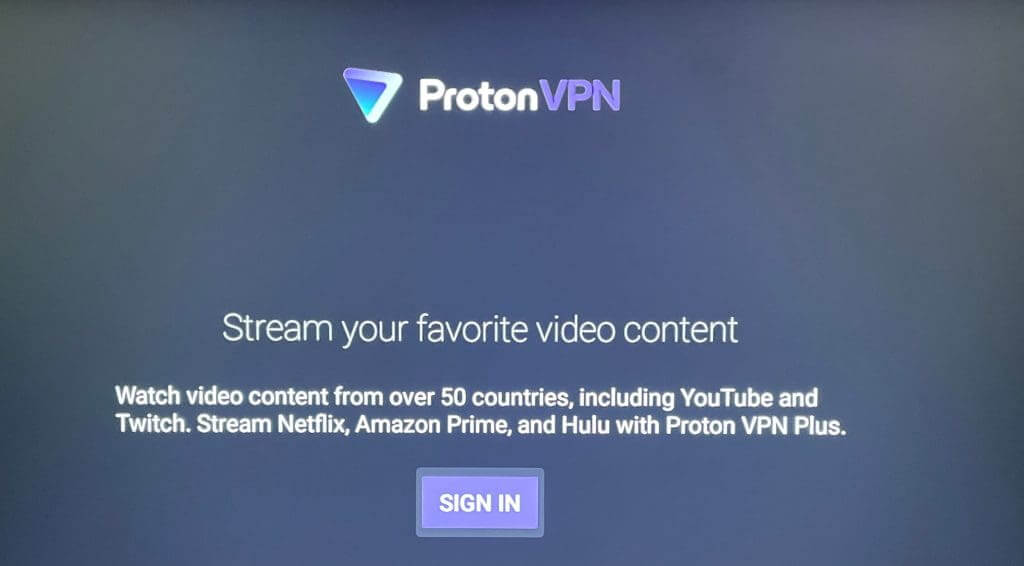
Step 5: Locate Region To connect to a network VPN after Login.
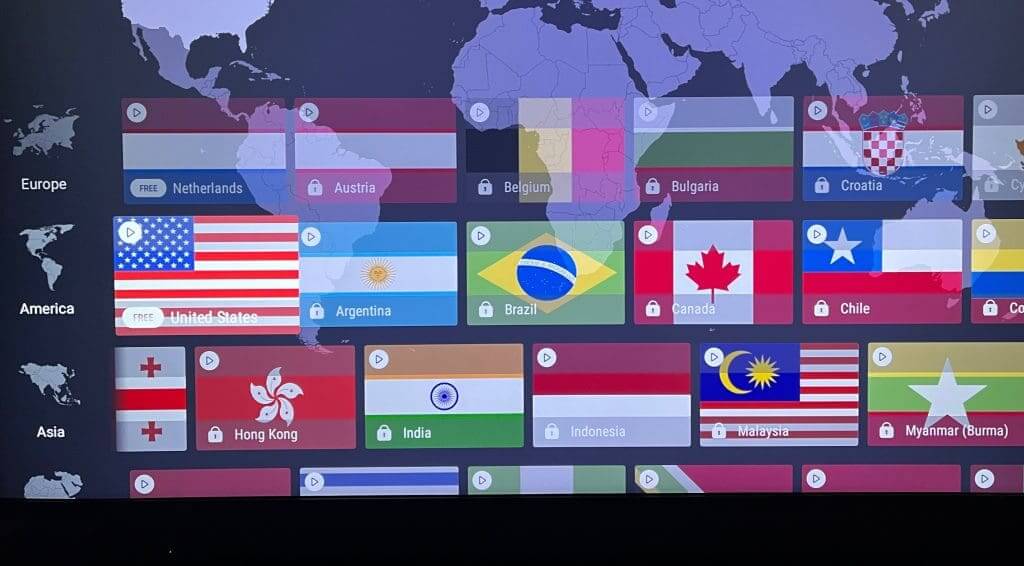
Step 6: Locate OK To confirm the contact request by VPN Service Provider Your.
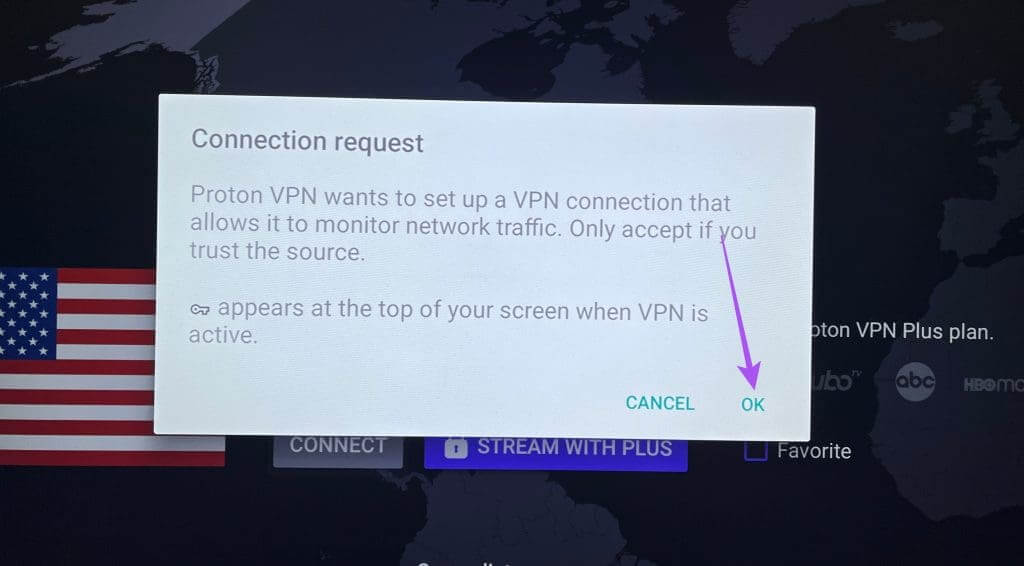
You've now connected to a VPN on your Android TV. Simply close the VPN app and start watching content on streaming platforms.
Note that there may be a few titles on streaming platforms that may not be available for streaming due to a VPN connection. We recommend using a paid VPN subscription instead of a free account.
How to turn off VPN on Android TV
Here's how to turn off VPN on your Android TV.
Step 1: Open VPN app On your Android TV.
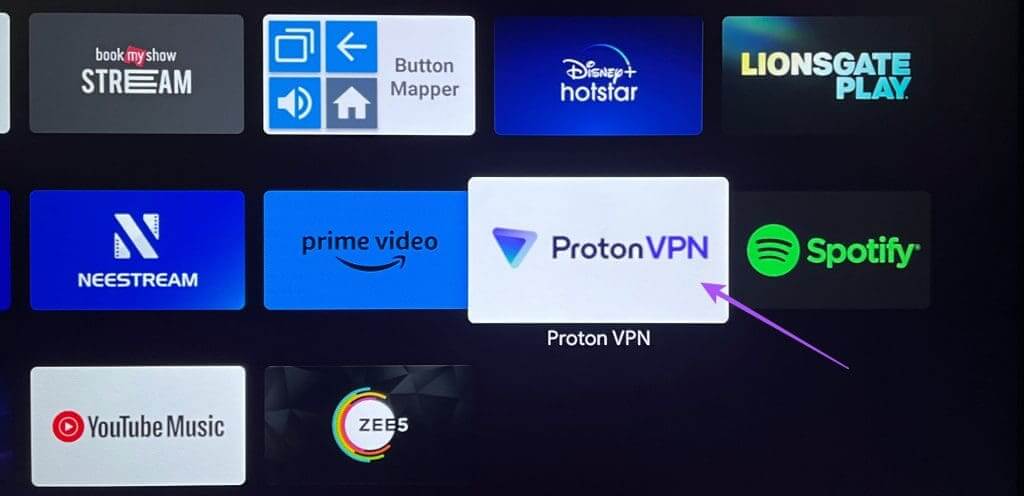
Step 2: Locate Disconnect.
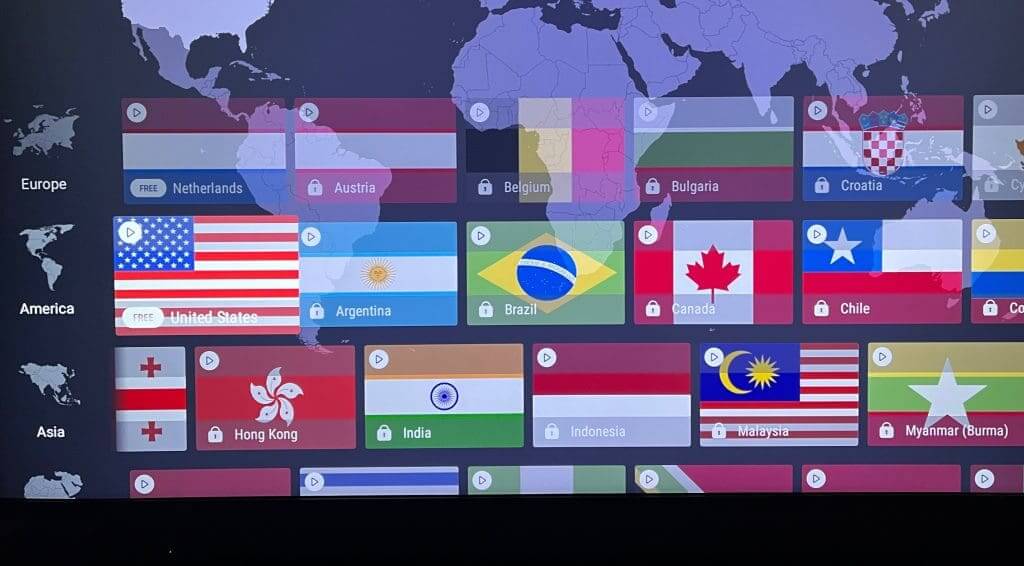
VPN app not working on Android TV
If any of the installed VPNs are not working on your Android TV, here are some troubleshooting methods to fix the issue.
1. Check your VPN subscription status
You should start by checking whether your VPN subscription is still active. You can visit the official website or open the mobile app of your favorite VPN service and check. If necessary, you can also change your payment method if your previous payment couldn't be processed.
2. Check your internet connection
Internet connection speeds are essential for using a VPN on your Android TV. So you can Run a speed test To ensure that your ISP does not experience any downtime.
3. Force quit and restart the VPN app.
You can try force-quitting and restarting the VPN app on your Android TV. This will give the app a fresh start.
Step 1: Long press the VPN app icon on your Android TV, then select Info.
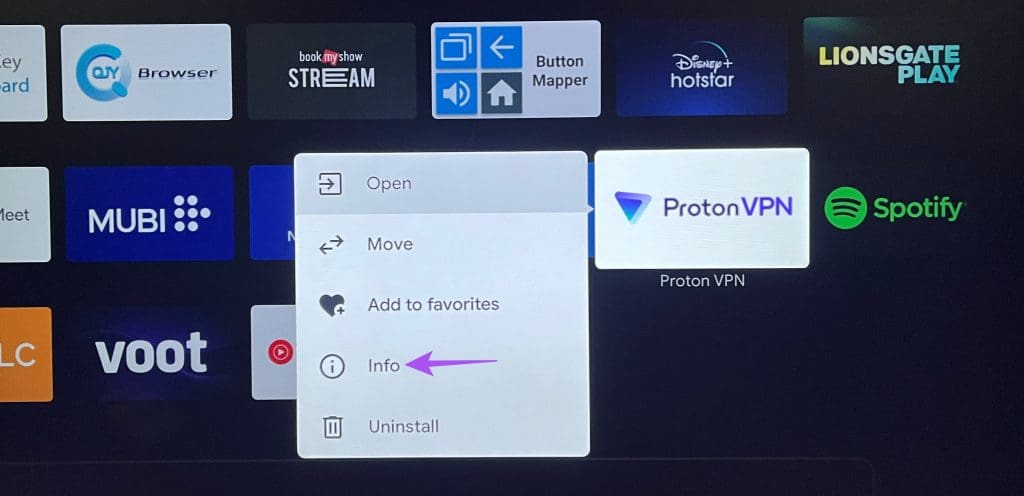
Step 2: Locate Imposing termination From the right menu.
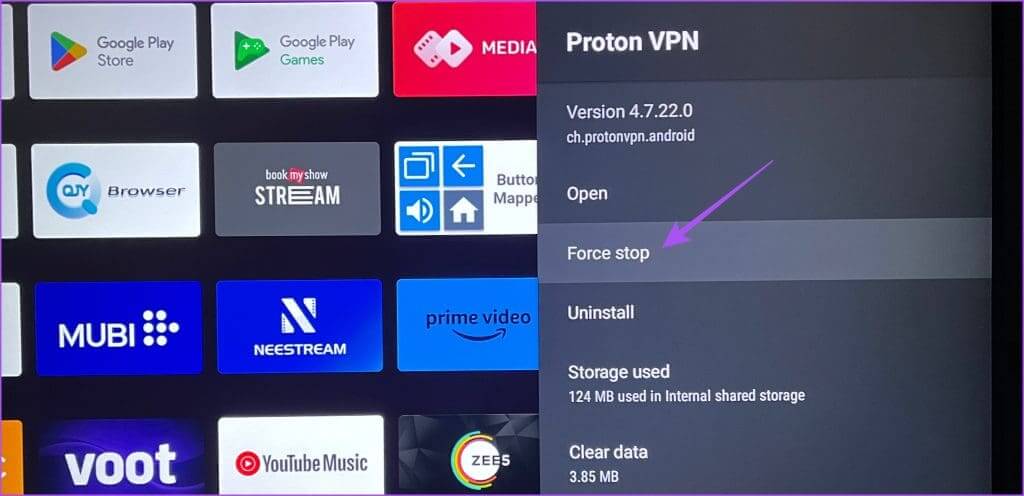
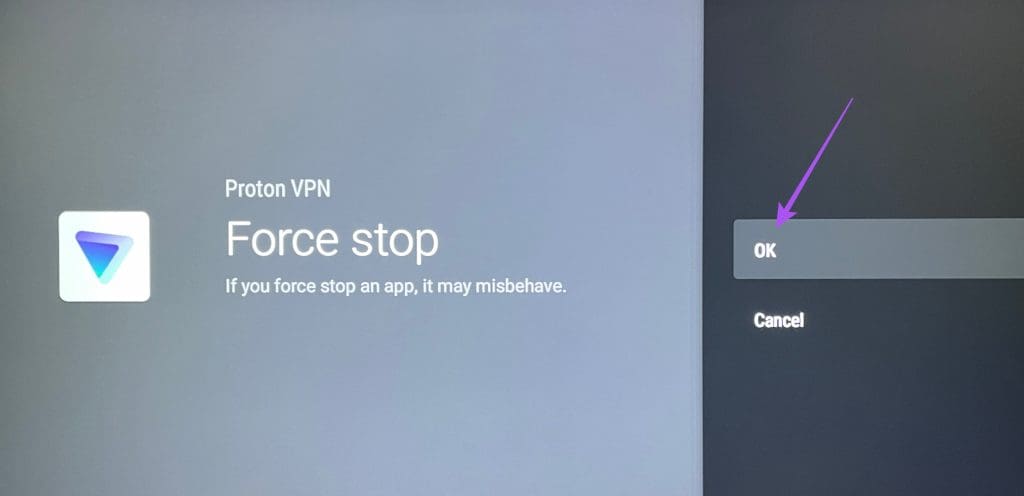
Step 4: Prepared Open the VPN app And check if the problem is resolved.
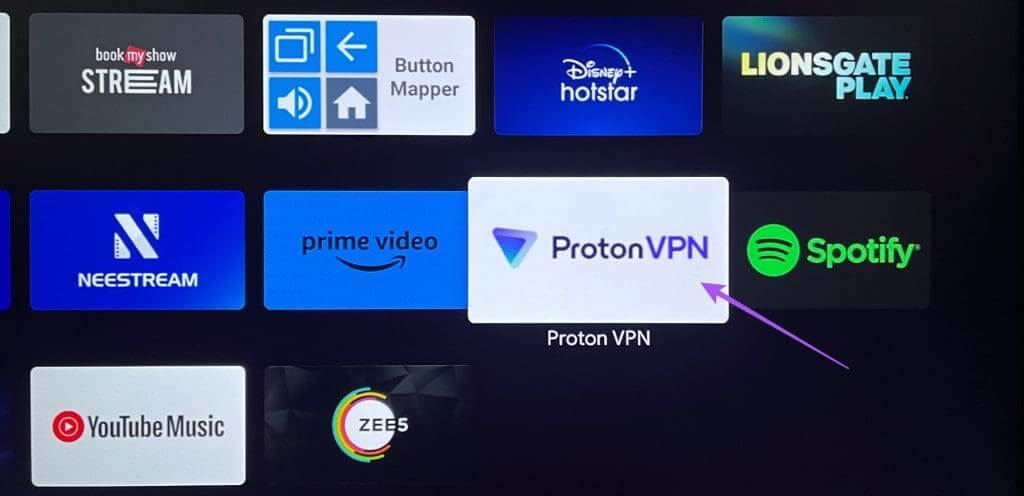
4. Update the VPN app
You can check for an app update on your Android TV. Installing an updated version of the VPN app should resolve the issue.
Step 1: Open Play Store On your Android TV.

Step 2: Select icon personal file in the upper right corner.
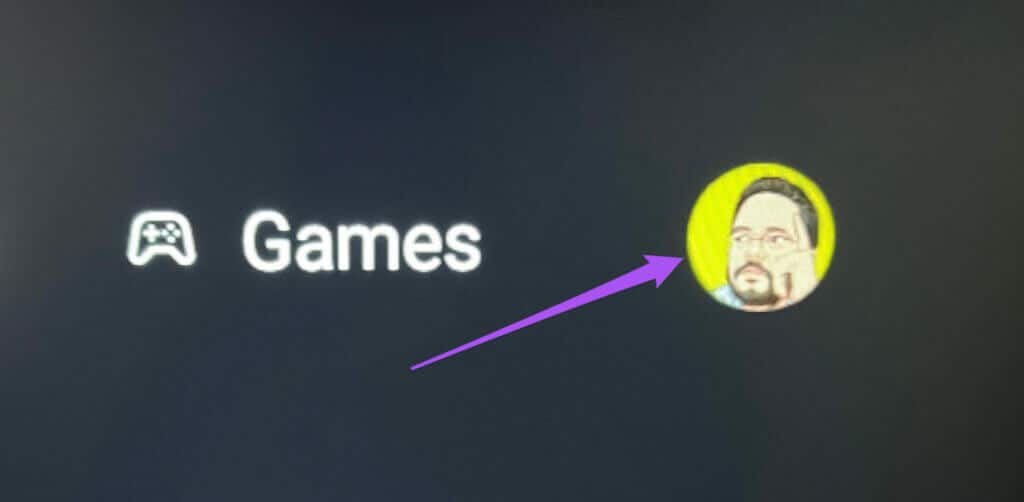
Step 3: Locate Manage apps and games from the left side.
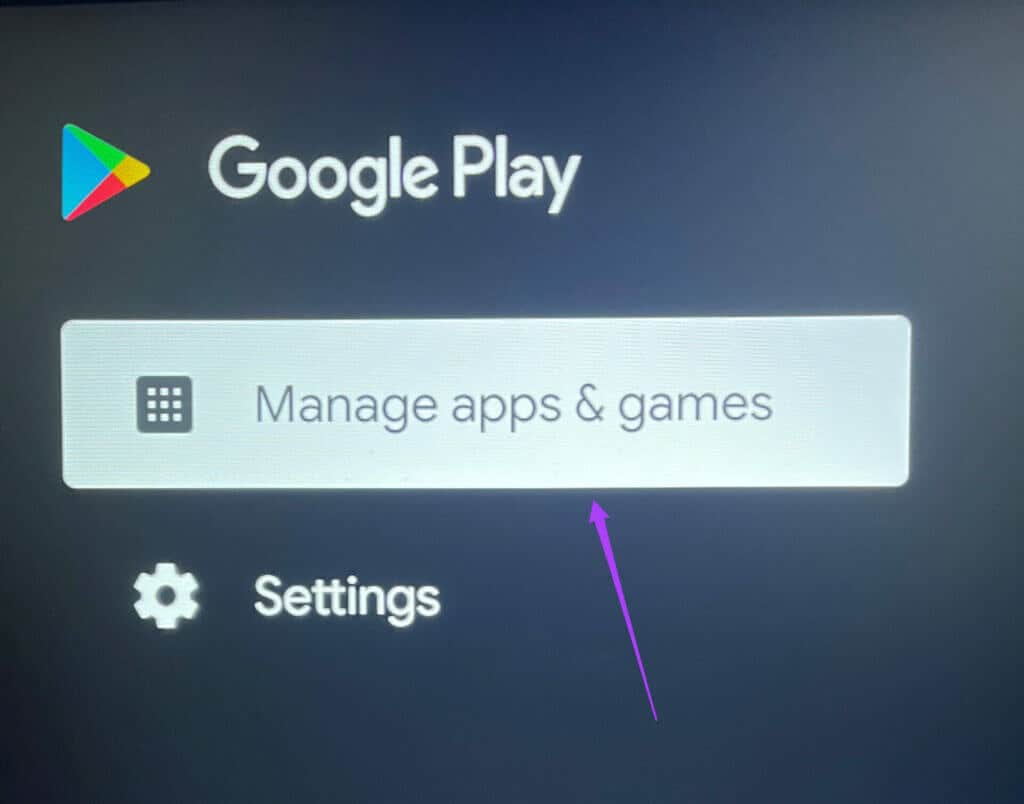
Step 4: Locate Updates.
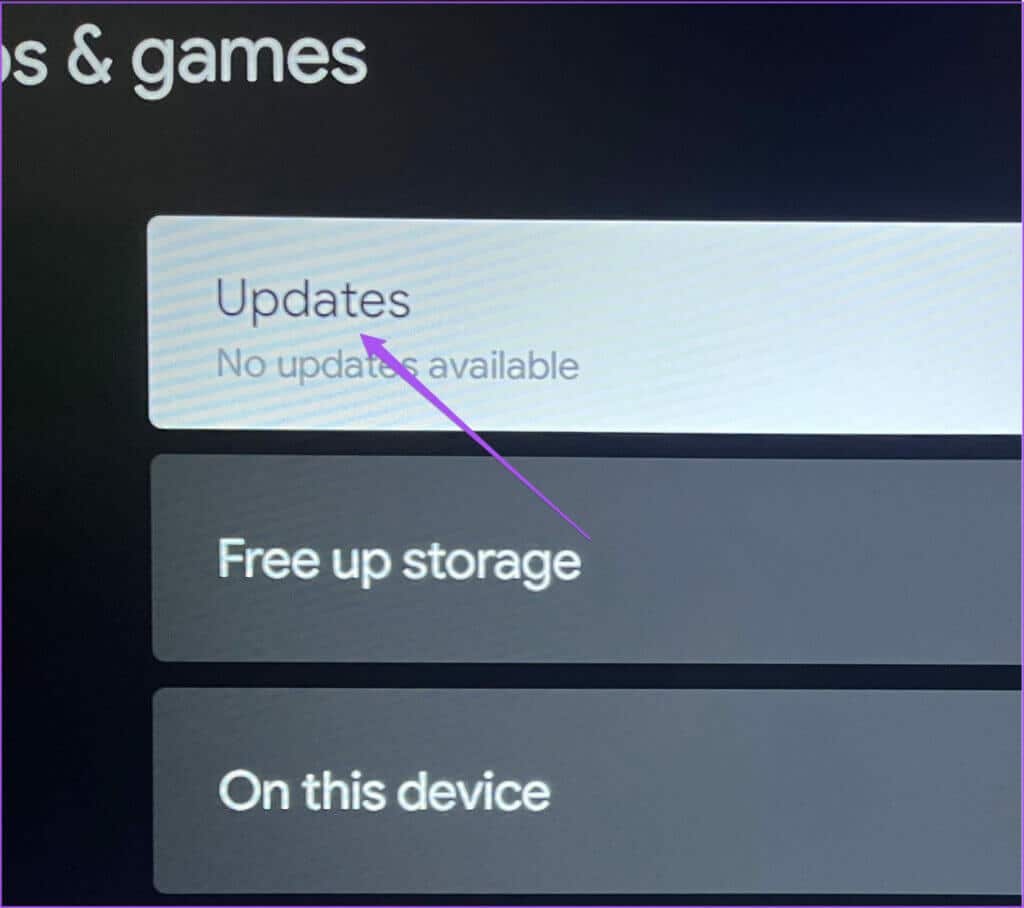
Step 5: If an update is available for the VPN app, download and install it.
Step 6: After that, open VPN app To verify the solution to the problem.
You can also read our post if: The app on your Android TV has not been updated.
Setting up and using VPN apps on Android TV
You can set up and use VPN apps on your Android TV to expand your content viewing options. For an immersive, theater-like viewing experience at home, you'll need a TV that's at least 55 inches in size.