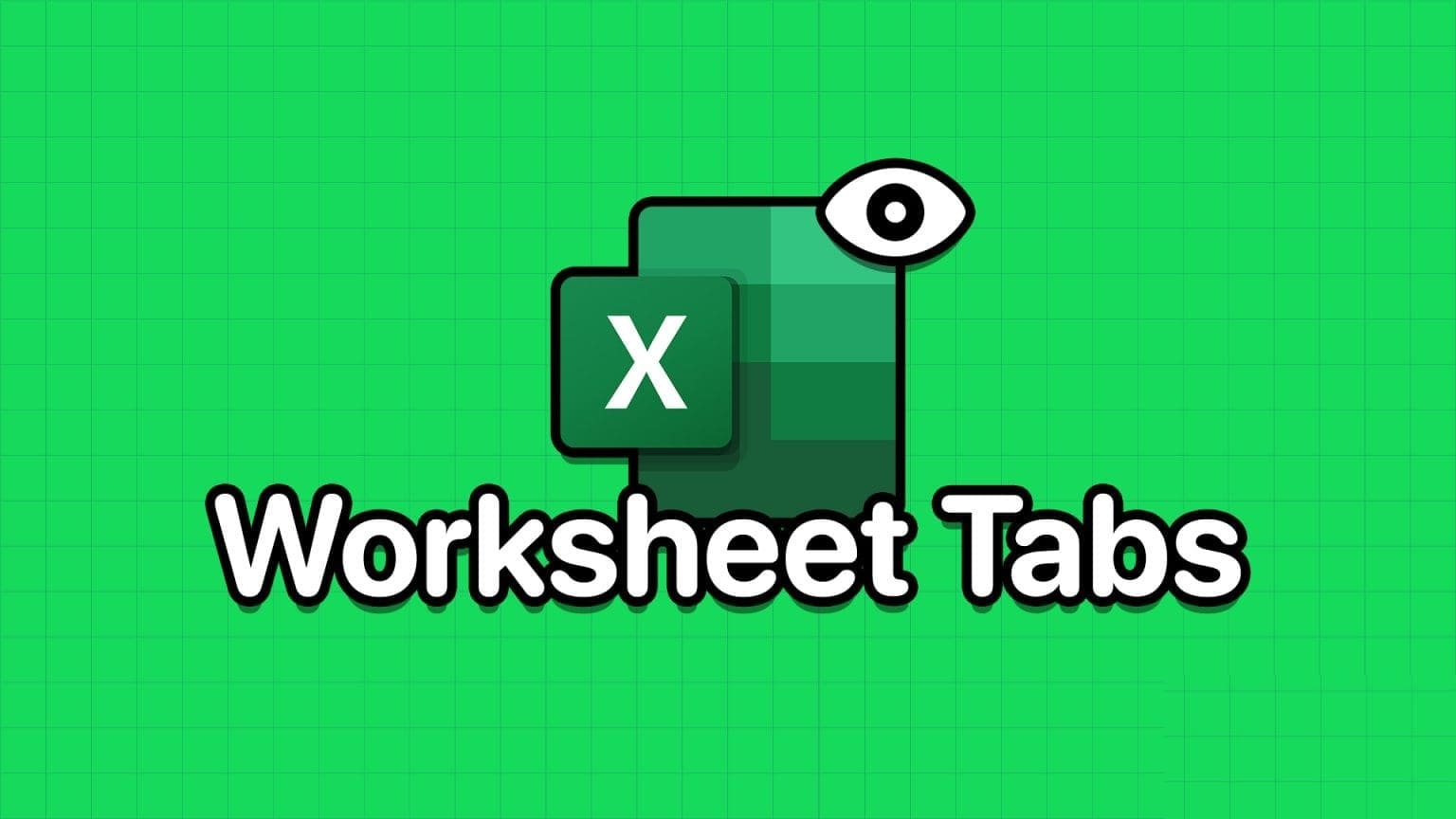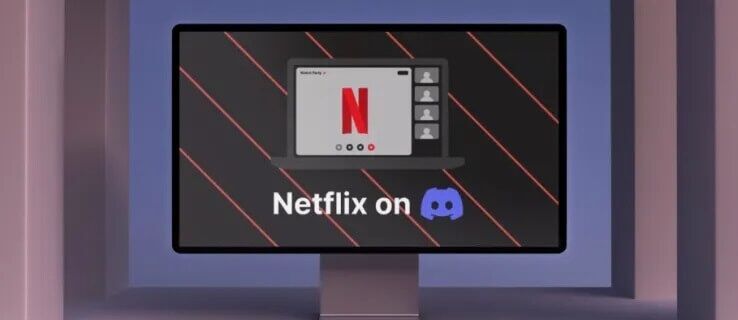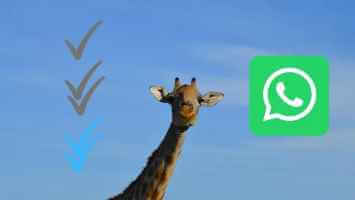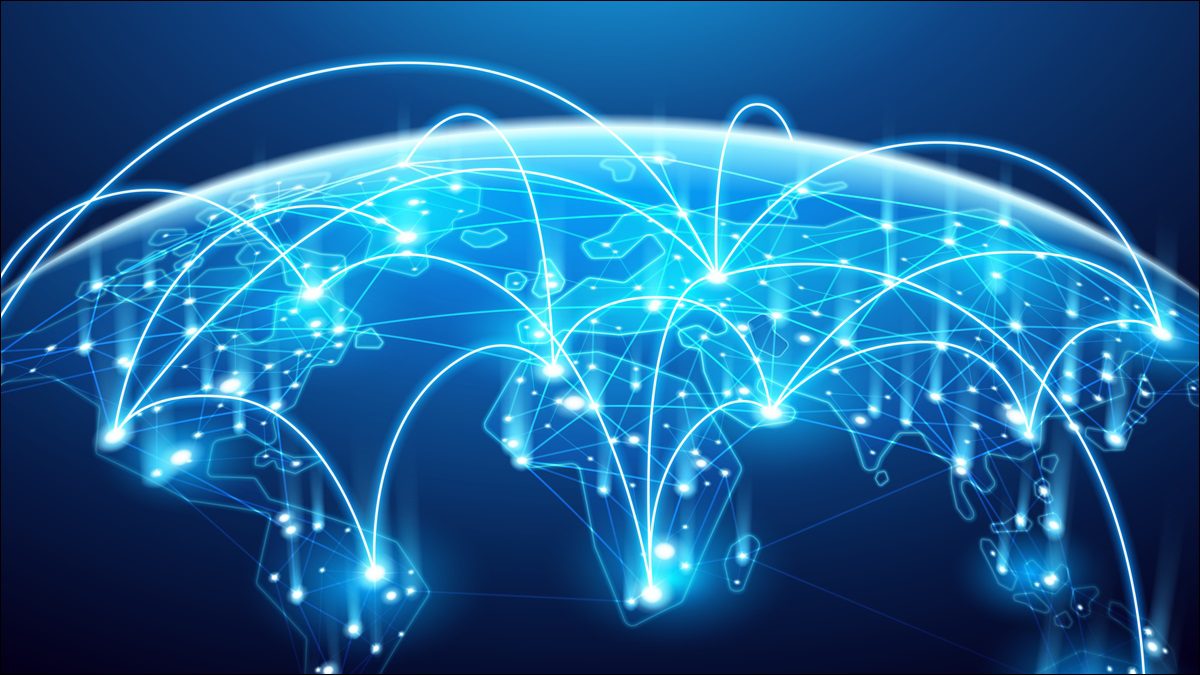If you're often indecisive about writing a message, Microsoft Outlook's Suggested Replies feature can make your life easier. Outlook's Suggested Replies feature suggests responses to emails you receive. Outlook can suggest three short response options for you to quickly respond to emails.
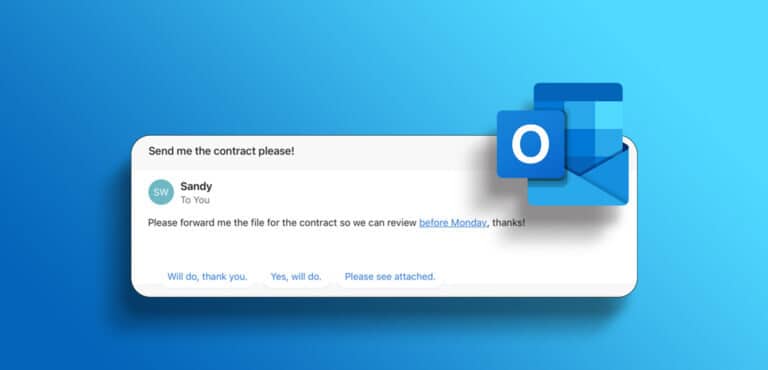
Microsoft Outlook's suggested replies feature uses a template. Machine learningThe form analyzes the content of emails received in your Outlook inbox and suggests responses and actions. For example, if you receive a meeting request or a file, the Suggested Replies feature in Microsoft Outlook will provide a shortcut button to either schedule the meeting or attach a file. If your Outlook doesn't currently offer suggested replies, here's how to turn them on.
How to turn on suggested replies in Microsoft Outlook for desktop
To receive suggested replies, you need to update the "Replies and Forwarding" setting in Microsoft Outlook. However, if the email recipient's/author's language isn't among the suggested languages, suggested replies may not work.
At the time of writing in April 2023, the suggested replies feature in Microsoft Outlook supports the following languages: English, Chinese, German, Italian, Spanish, Swedish, Portuguese, French, Japanese, and Czech.
Here's how to turn on suggested replies in Outlook desktop.
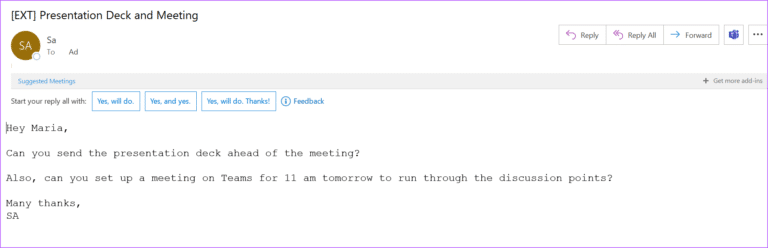
Step 1: Click the button "Start" And type Outlook Search for application.
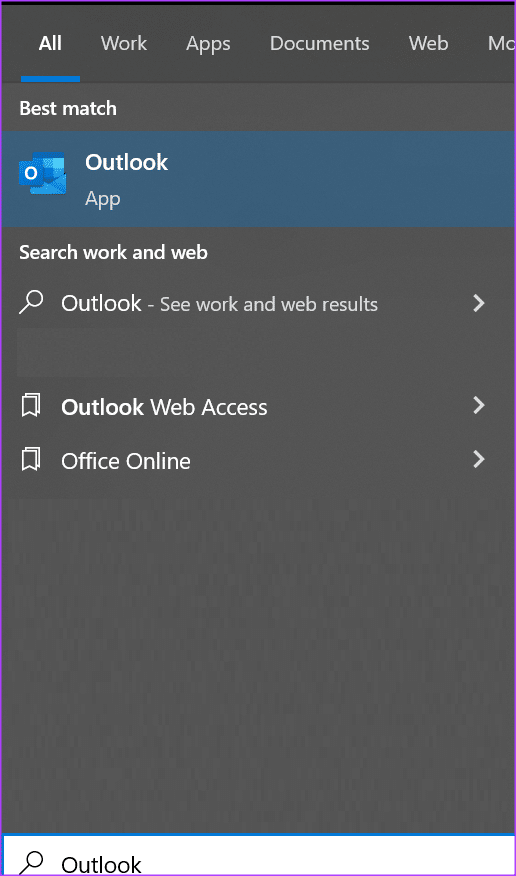
Step 2: From the results, tap Microsoft Outlook application to open it.
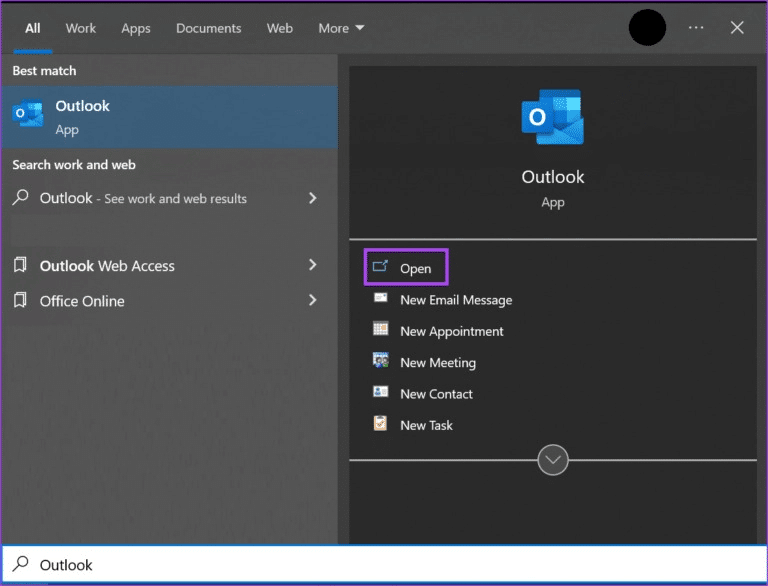
Step 3: Click the File tab in Microsoft Outlook ribbon.
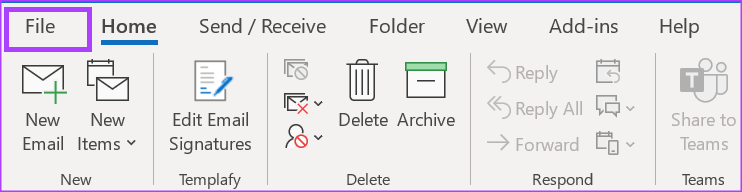
Step 4: in the tab "a file" , click the . button Options
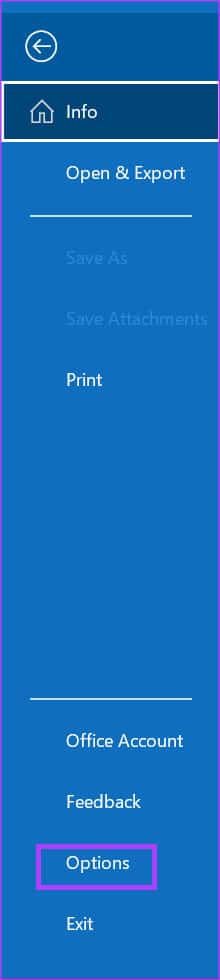
Step 5: In a dialog window Outlook Options , click the tab Mail.

Step 6: Scroll to QPoison responses and redirection in the tab Mail.
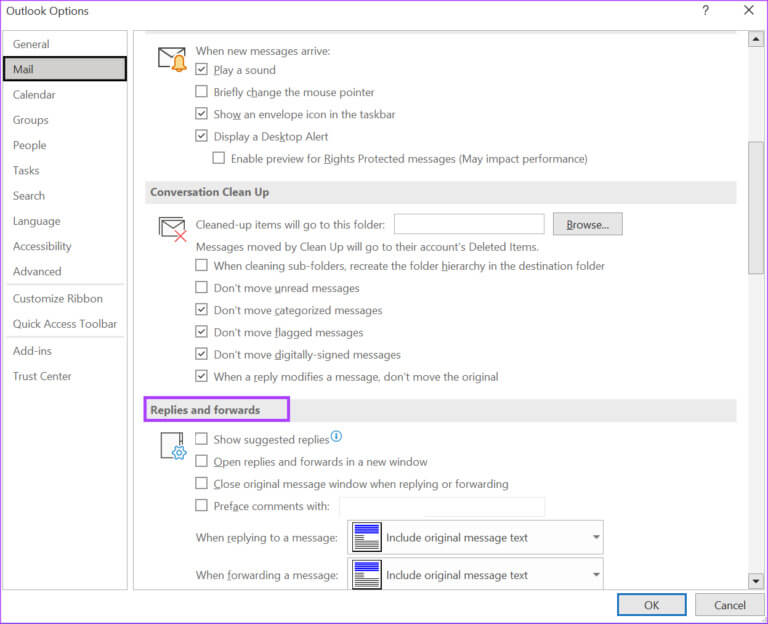
Step 7: Select the check box next to Show suggested responsesTo enable it.
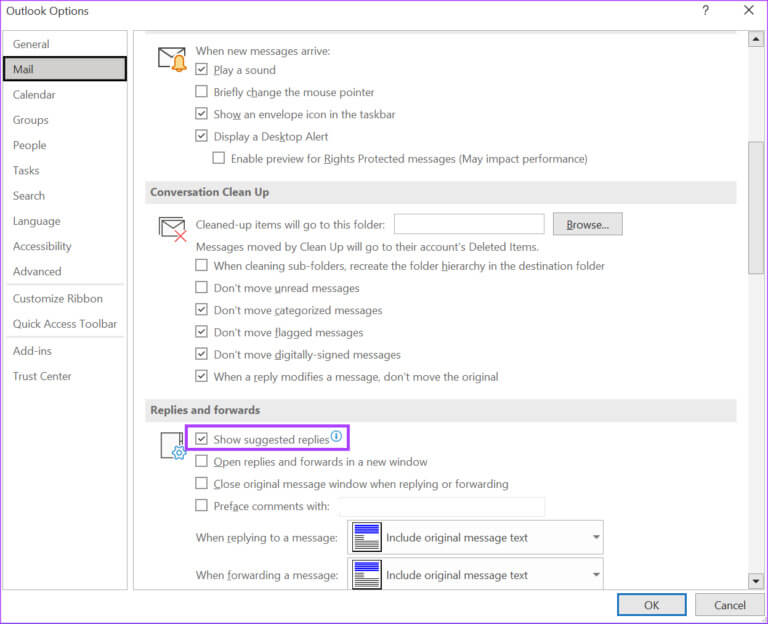
Step 8: Click "OK" In the Outlook Options dialog window, save your changes and close the window.
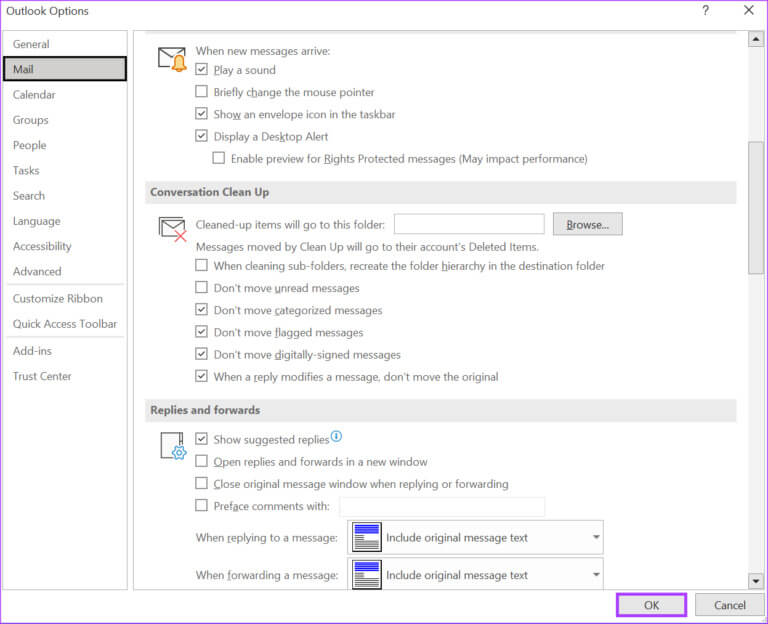
How to turn on suggested replies in Microsoft Outlook for the web
The suggested replies feature is also available in Outlook for the web. Whether you're using a browser on your computer or mobile device, you can access the suggested replies feature. Here's how to turn on suggested replies:
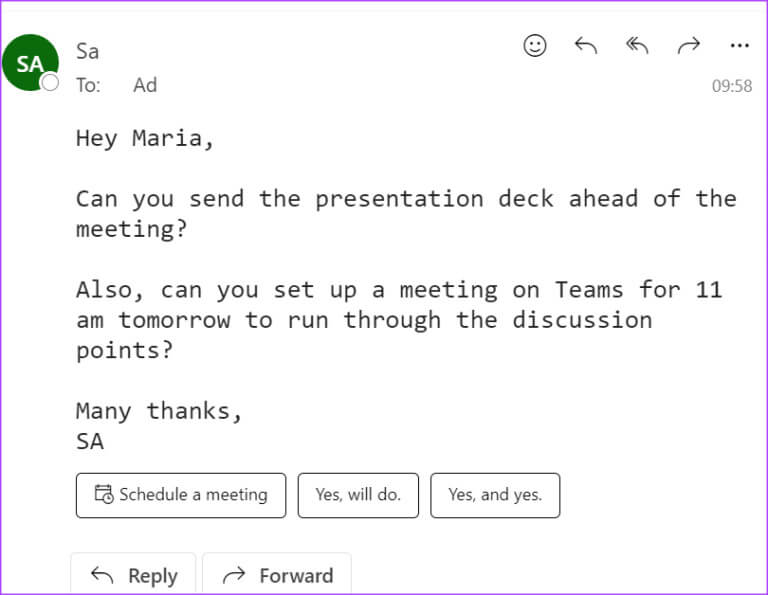
Step 1: Launch any browser of your choice on your computer or mobile phone and visit the Outlook for the web site.
Sign in to Outlook for the web
Step 2: click button Settings (gear-shaped) in the upper right corner of the Outlook page.

Step 3: Click View all Outlook settings Bottom of page Settings.
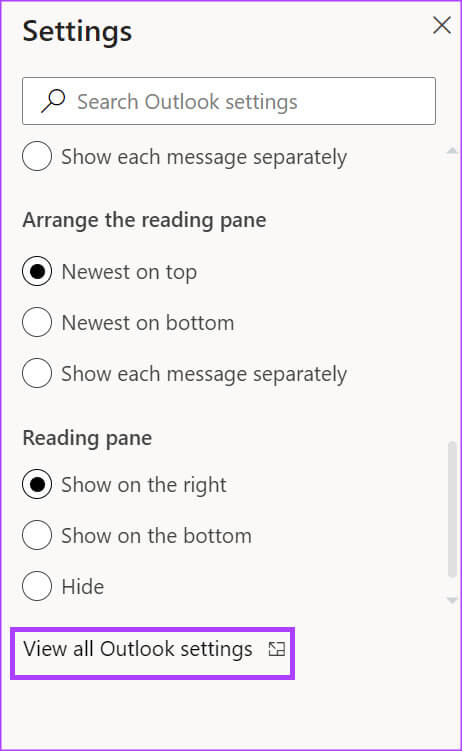
Step 4: From the sidebar of the page Settings , Click Email option.
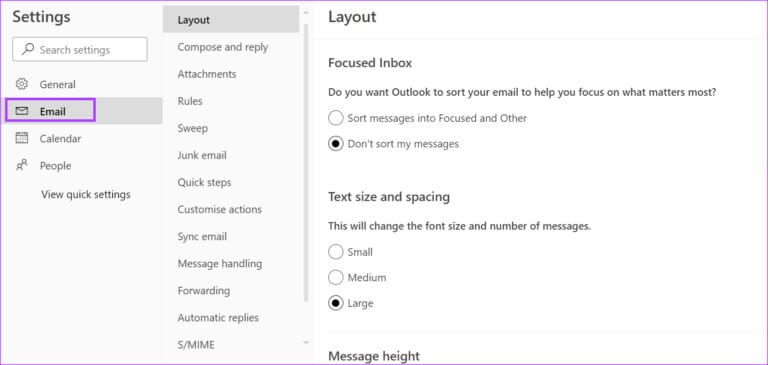
Step 5: Click Create and reply From the middle strip.
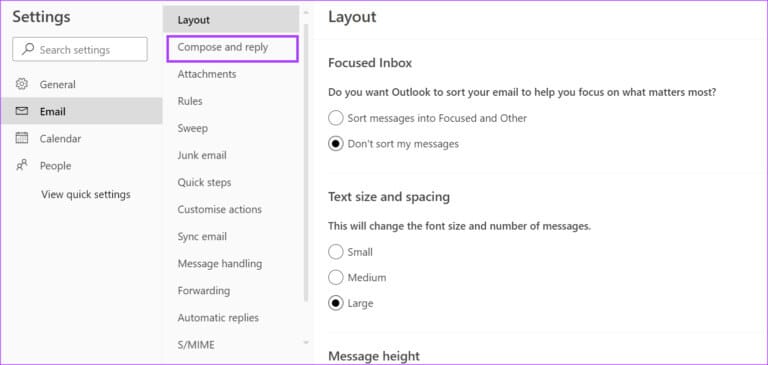
Step 6: Scroll down to Create and reply page To Suggested Replies Section.
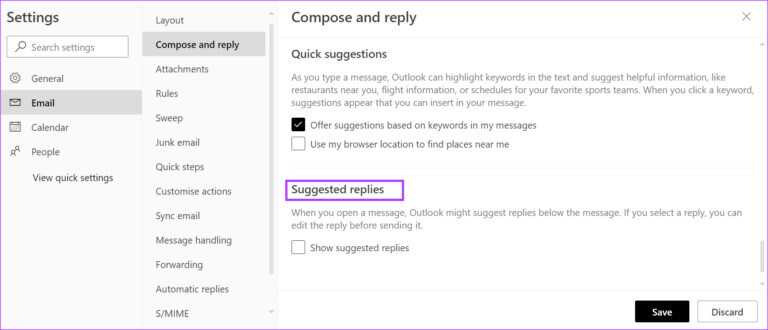
Step 7: Check the box next to Show suggested responses.
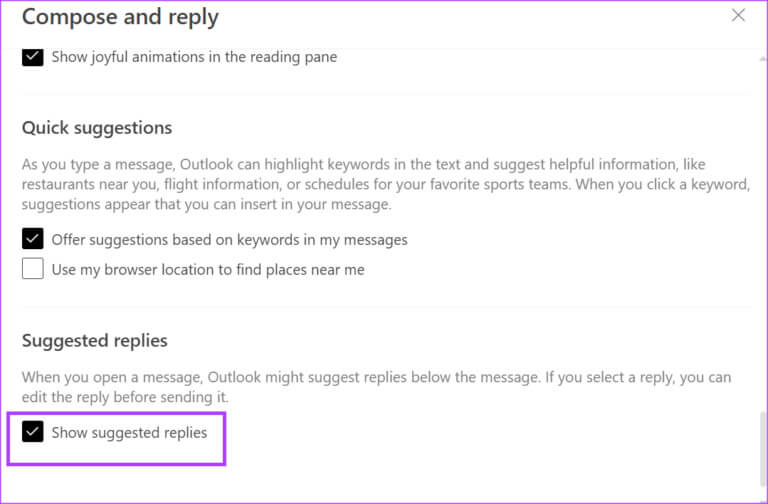
Step 8: Click the button save At the bottom of the page to apply the changes and close the window.
How to turn on suggested replies in Microsoft Outlook for mobile
With suggested replies, you can still add additional text to create a personalized response to a message on mobile. Here's how to turn on suggested replies in the Outlook app for Android and iOS:
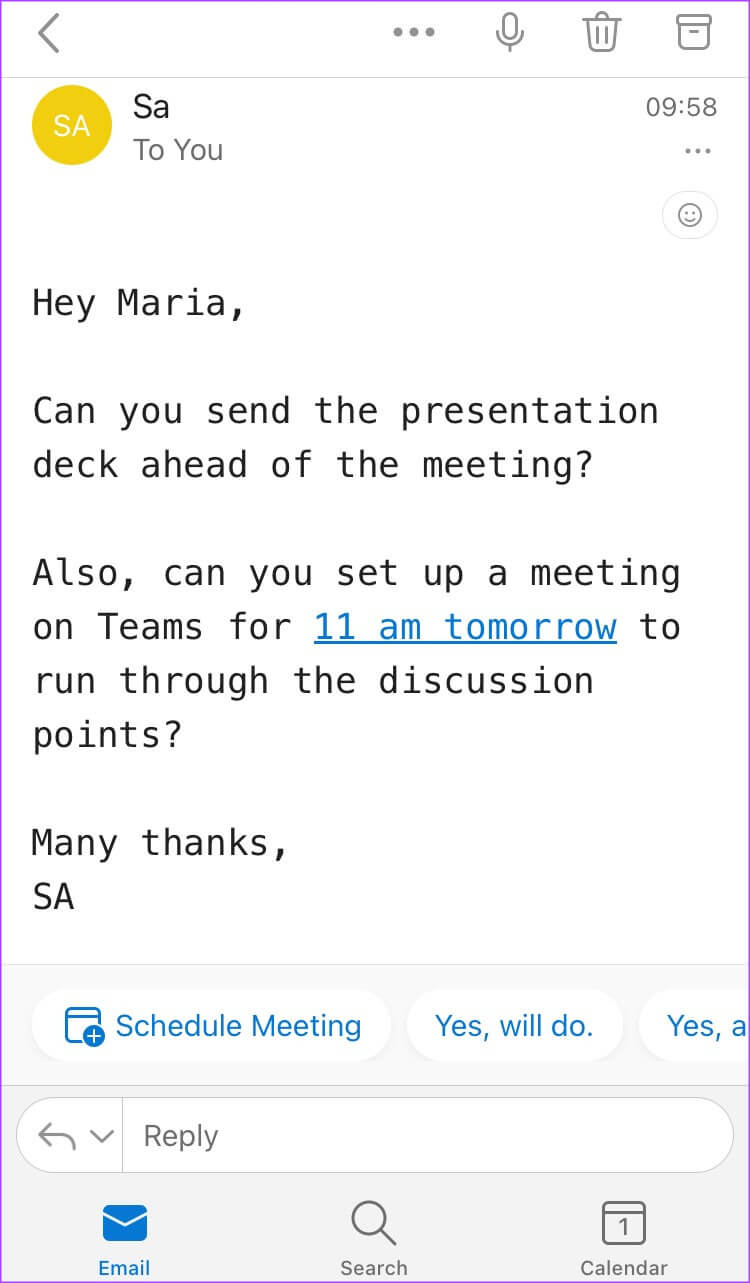
Step 1: On your phone, tap Outlook app to turn it on.
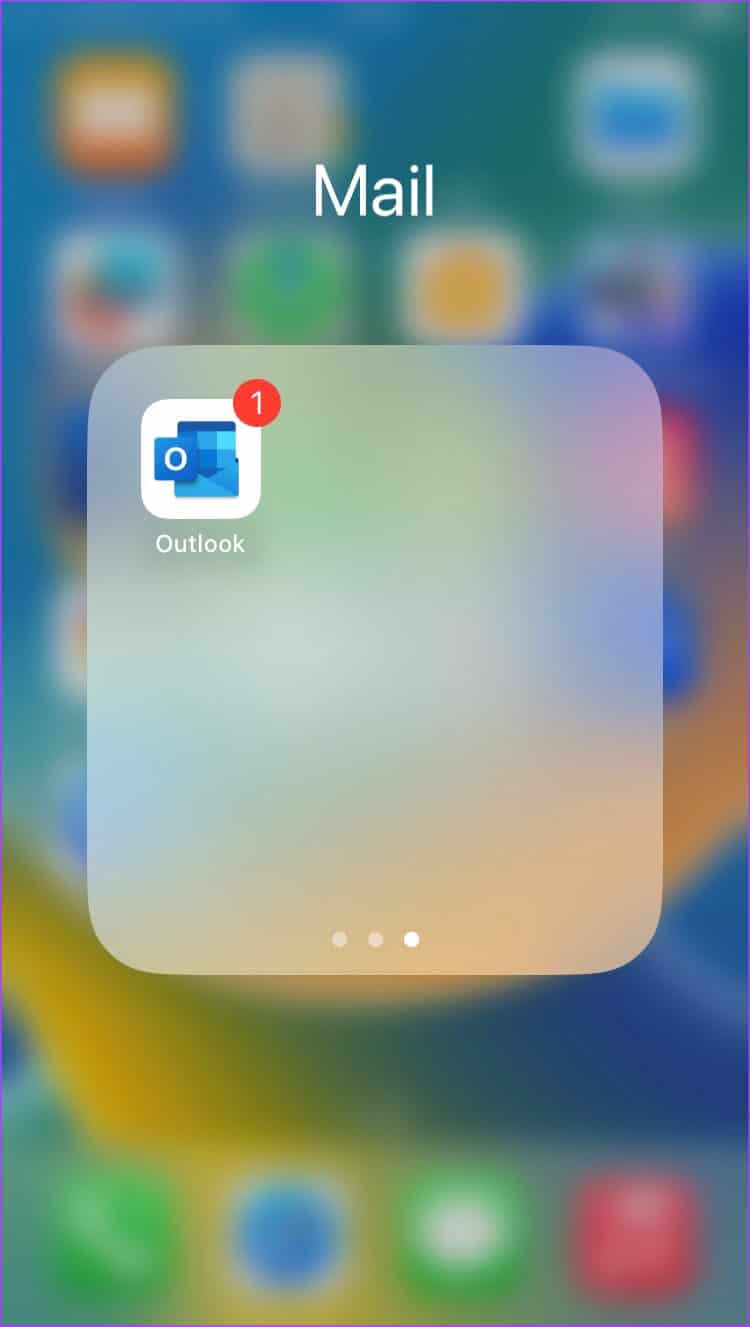
Step 2: Click on Display image In the upper left corner of Application window.
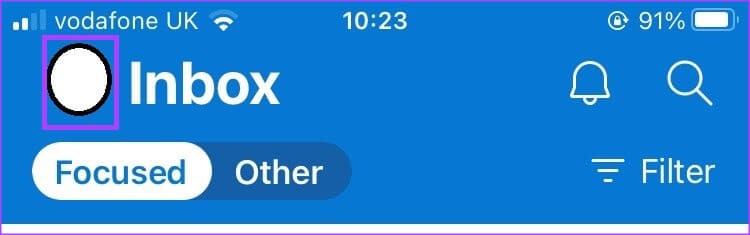
Step 3: Click on the icon Settings gear Down Application window.
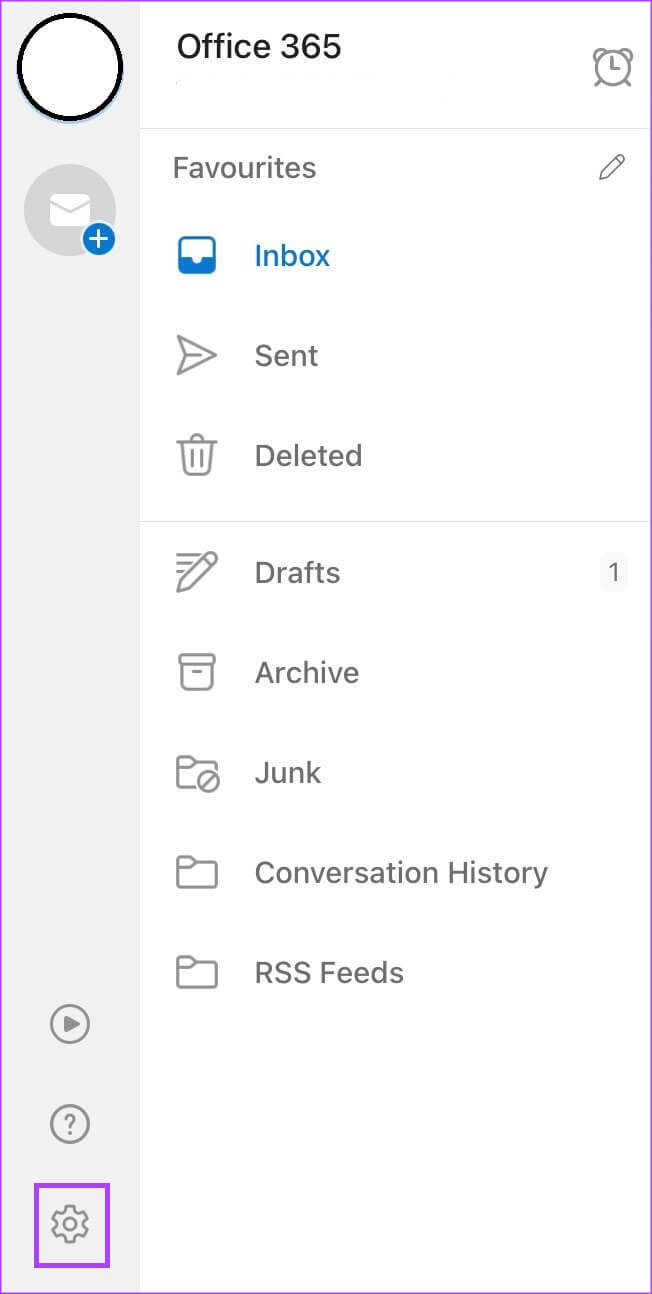
Step 4: in a group Email accounts Click SenseEmail Who you want to enable suggested replies for.
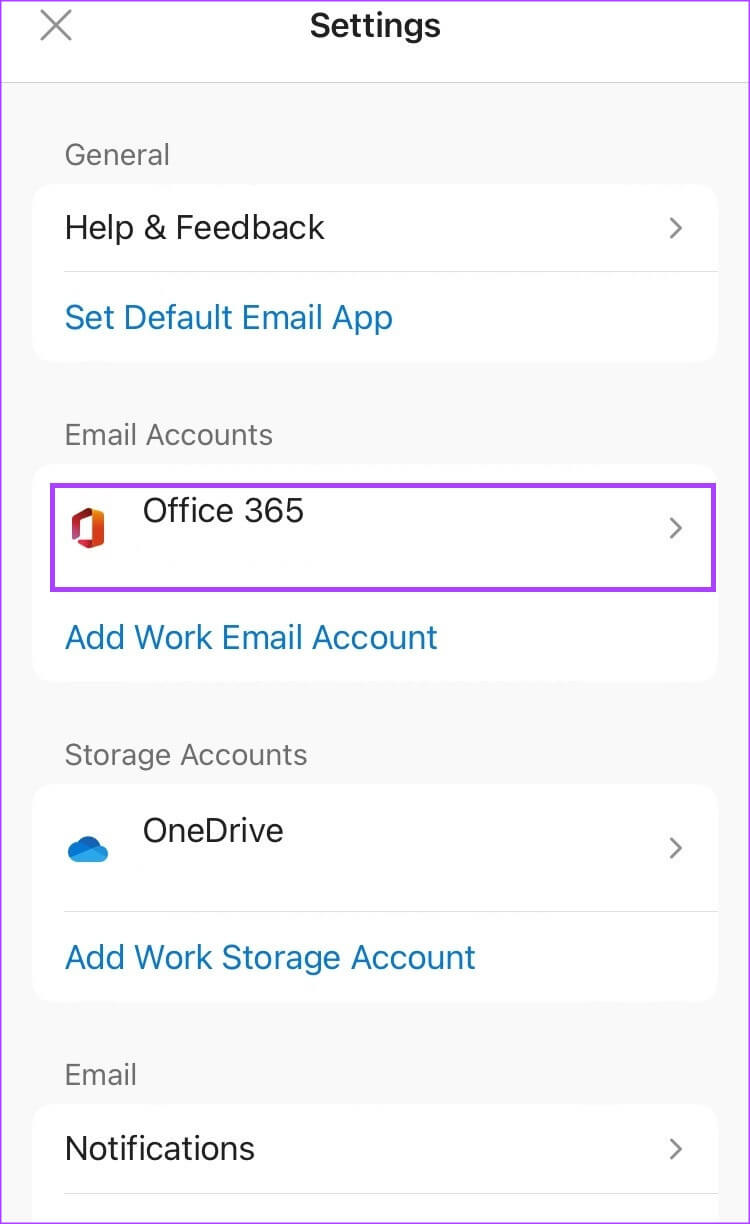
Step 5: Scroll to Account settings section.
Step 6: Turn on the switch next to Suggested responses To enable it. Make sure it shows Blue fill To confirm enablement Suggested Replies feature.
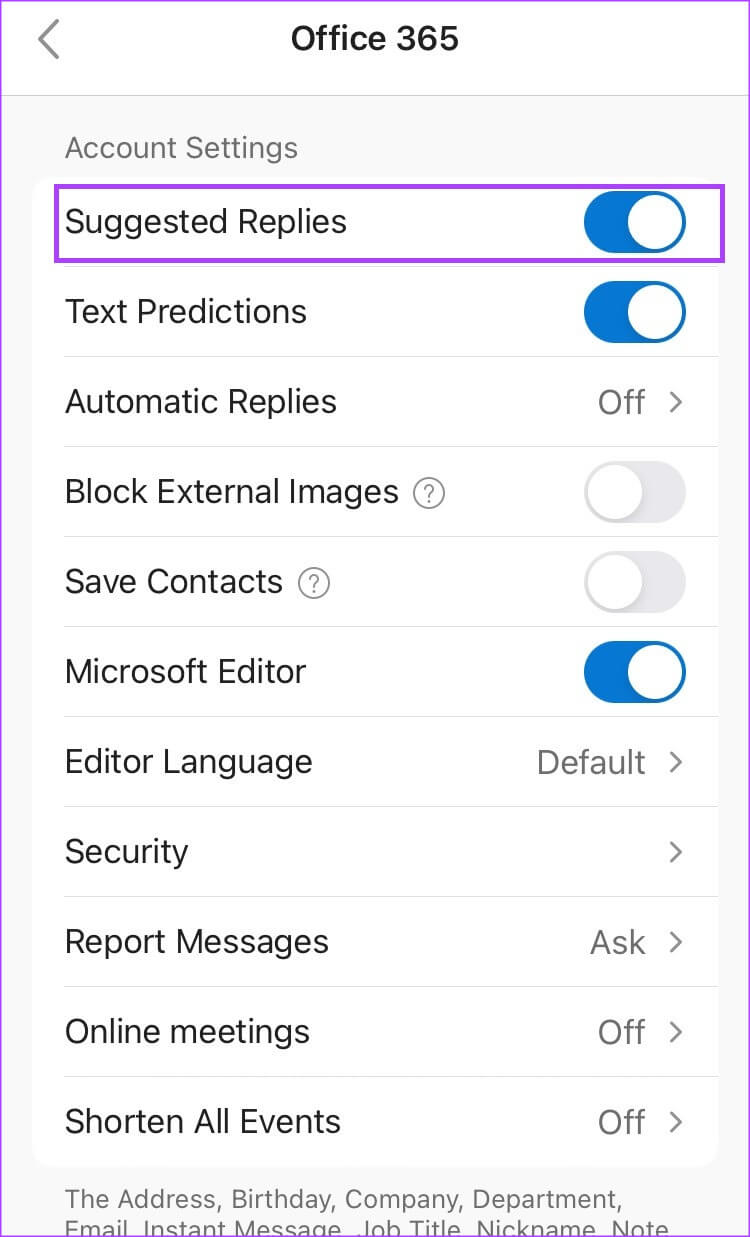
How to use the suggested replies feature in Microsoft Outlook
After you enable the suggested replies feature on your preferred Outlook platform, it will be available in your inbox. Here's how to use it:
Step 1: Open Microsoft Outlook On your computer, or you can open the Outlook app on Android or iPhone.
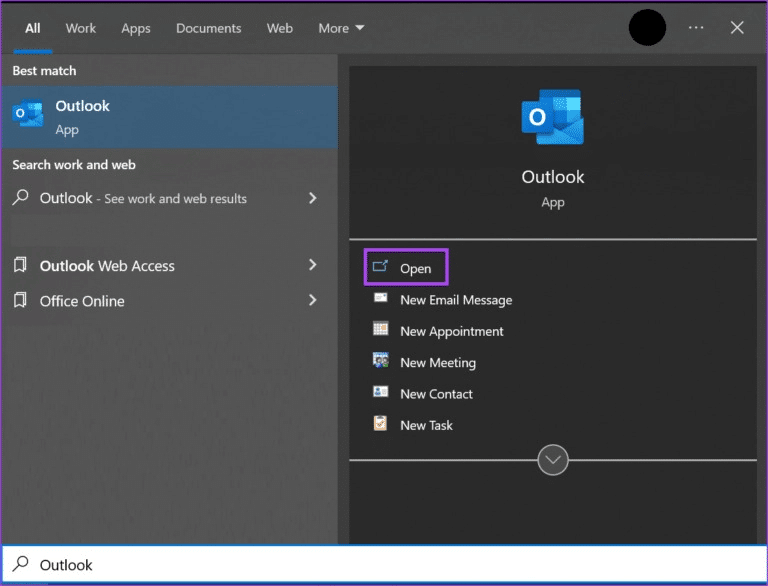
Step 2: in Inbox Yours, open any e-mail.
It's important to note that suggested replies may not appear for every email you receive.
Step 3: Depending on the web or mobile app, suggested replies will appear at the top or bottom of the email. Simply click or tap your preferred response. Microsoft Outlook will create a new email draft with the selected response.
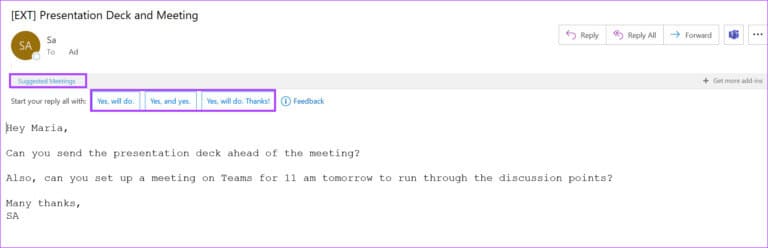
Step 4: Review or edit your new email draft, and then click send.
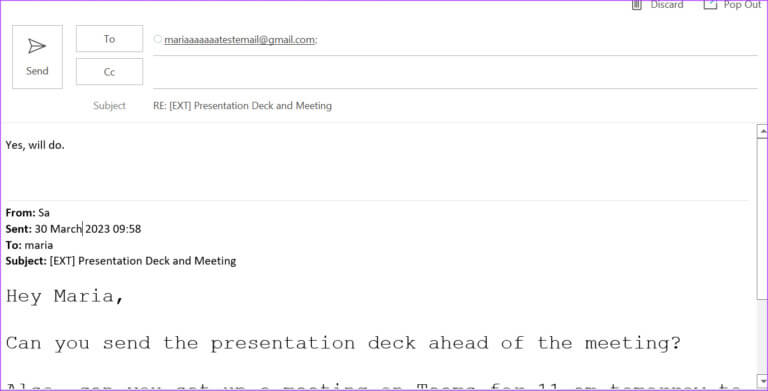
Recalling an email in Microsoft Outlook
After clicking Send on your email, you may remember that some information is missing or that the email was addressed to the wrong recipient. Microsoft Outlook has an email recall feature. which can be used to recall these emails.