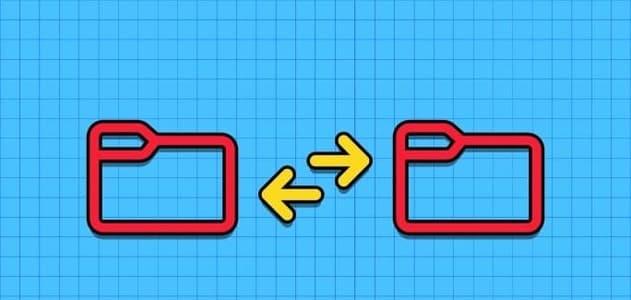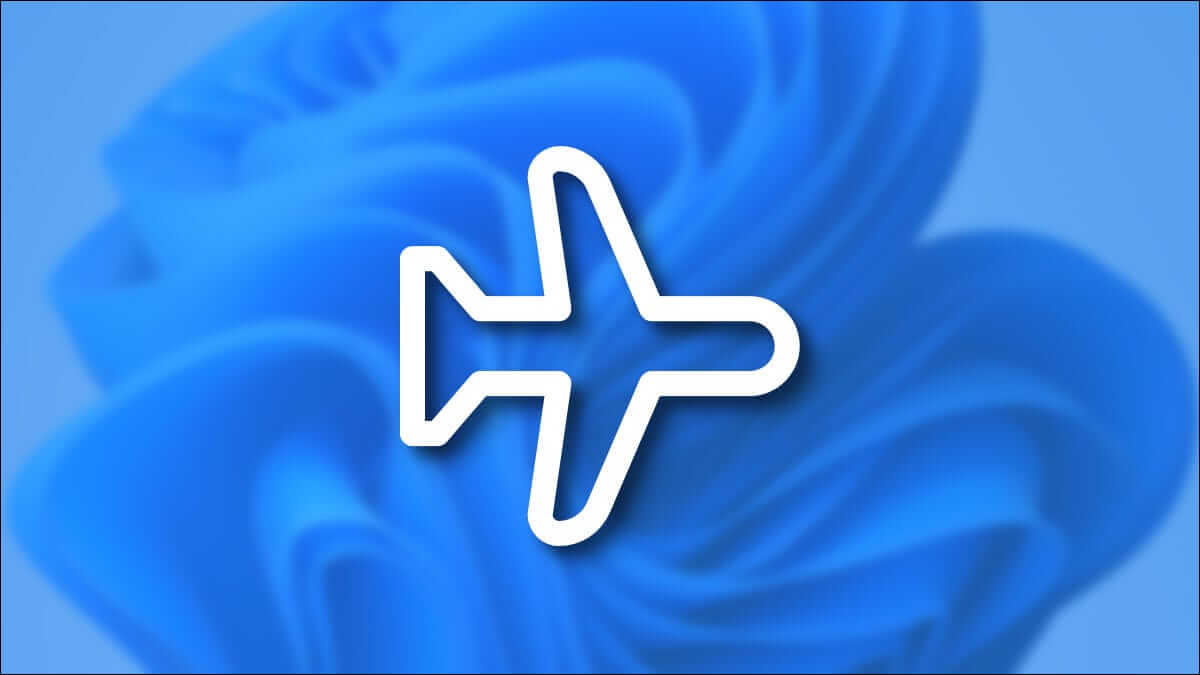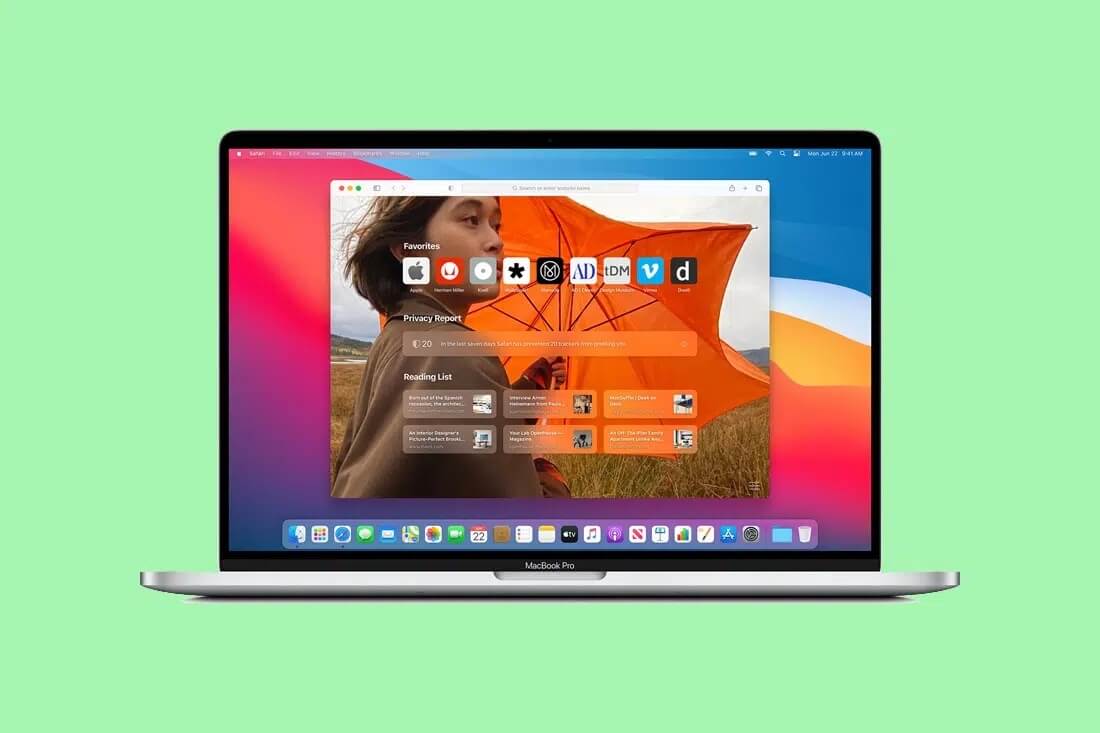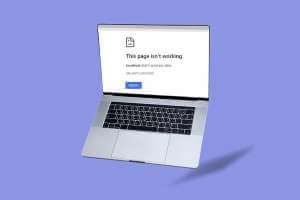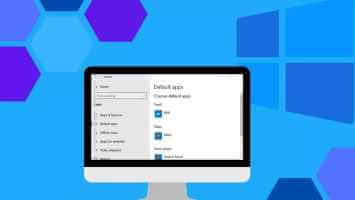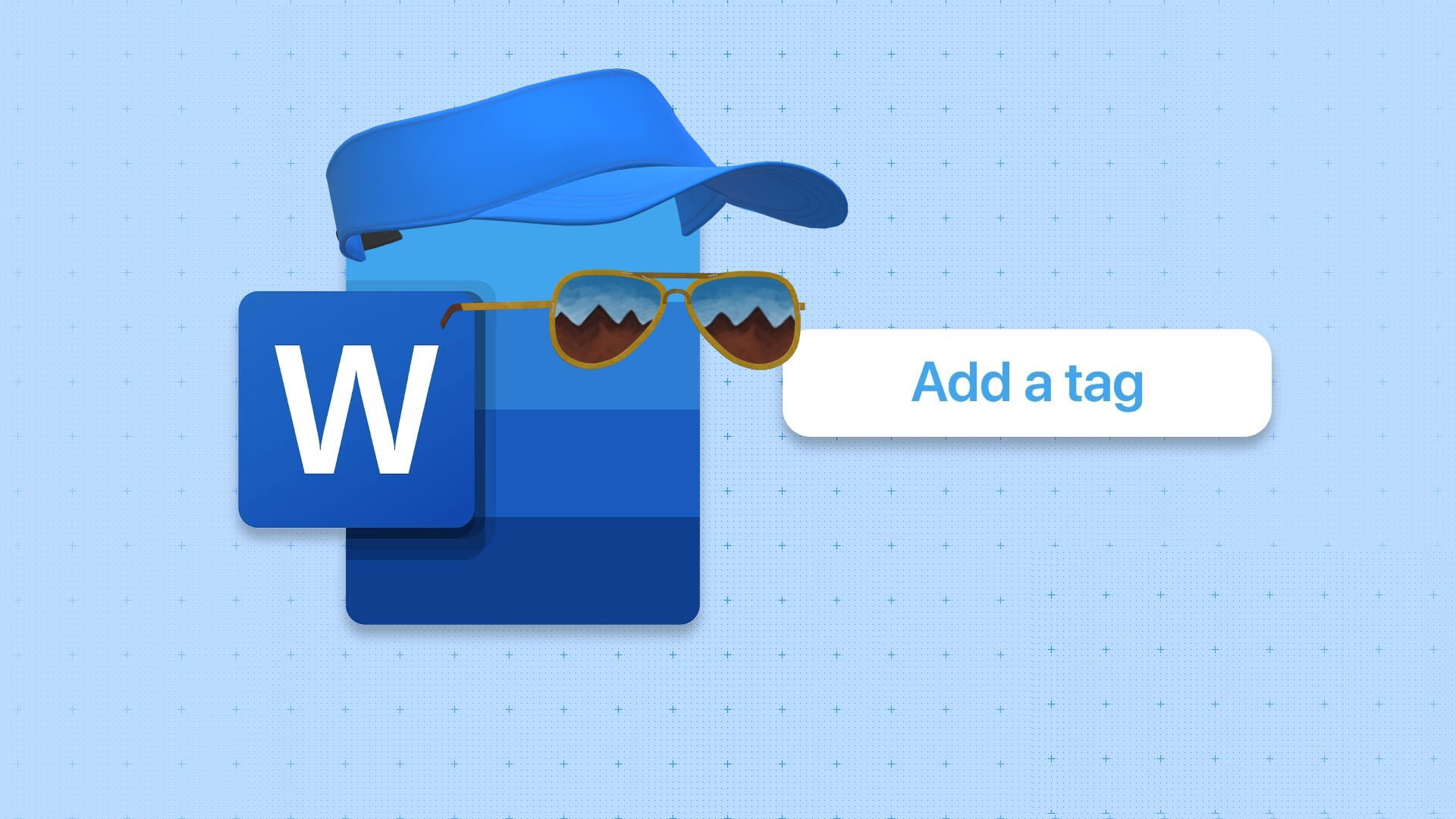When you need to insert a table of contents into a document, you often create one from scratch. Microsoft Word allows you to easily add a table of contents to any part of a document. There's an easy way to insert a table of contents into Microsoft Word for Windows and Mac.
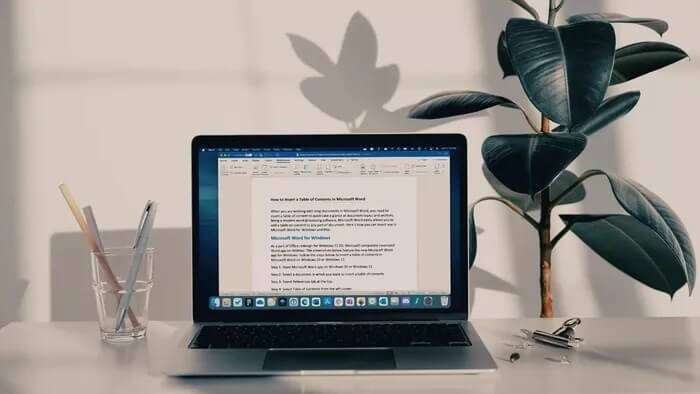
How to Insert a Table of Contents in Microsoft Word for Windows
as part of Redesigned Office for Windows 11 Microsoft has revamped its Word desktop app. The screenshots below feature the latest Microsoft Word app for Windows. Follow the steps below to insert a table of contents in Microsoft Word on Windows 10 or Windows 11.
Step 1: Open the Microsoft Word app on Windows 10 or Windows 11.
Step 2: Select the document in which you want to insert a table of contents.
Step 3: Select the References tab at the top.
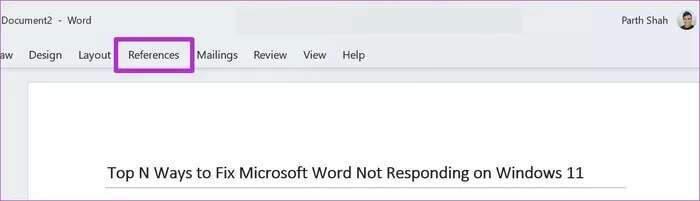
Step 4: Select “Table of Contents” from the left corner.
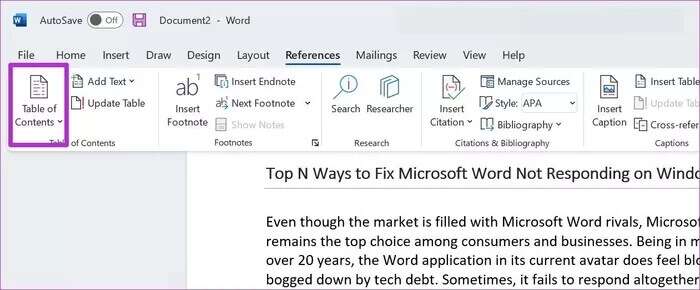
You can either add a table of contents manually or define a table of contents manually. Word will take the headings from your document and create one in the automatic table of contents.
If you want to manually type headings, you can select the third manual table from the list. We're going with the automatic one because we've already added headings to the document.
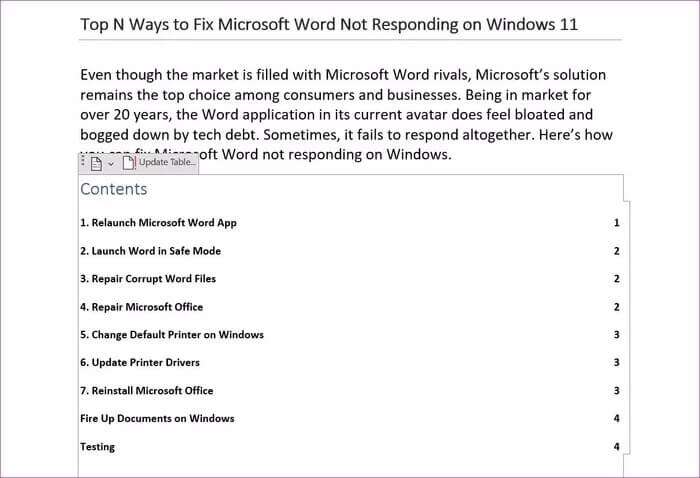
You'll see the table of contents appear in your document with page numbers with just one click.
As you continue working on your document, you can add new headings to it. The default table of contents won't update automatically here. You need to hover your mouse over the table of contents and select Update Table from the small pop-up menu.
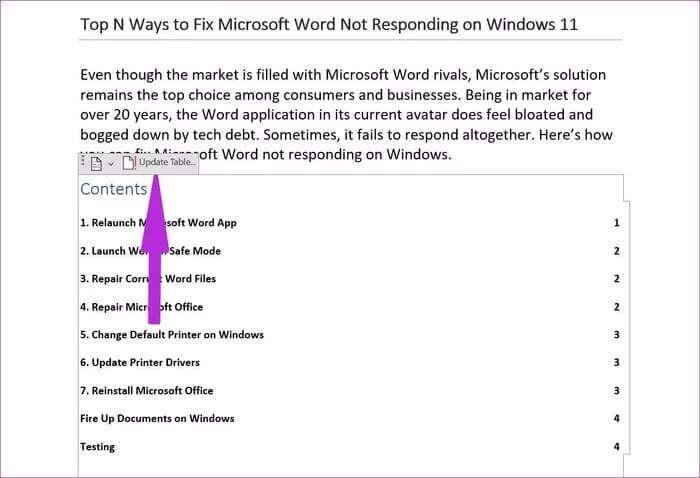
How to Insert a Table of Contents in Microsoft Word for Mac
The ability to insert a table of contents in Word is also available on Mac. The steps are mostly identical, with a slightly different user interface. Follow the steps below.
Step 1: Open Microsoft Word On Mac, select document.
Step 2: Click References in Menu bar.
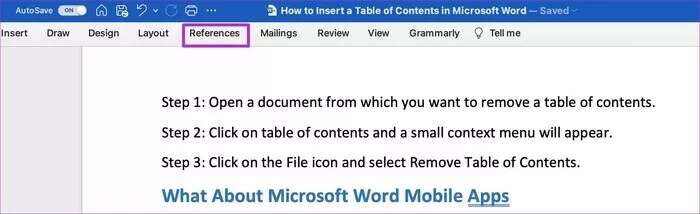
Step 3: Locate "table of contents" Expand the list using the down arrow.
Surprisingly, there are more styles to choose from for adding a table of contents on Microsoft Word for Mac than on Windows.
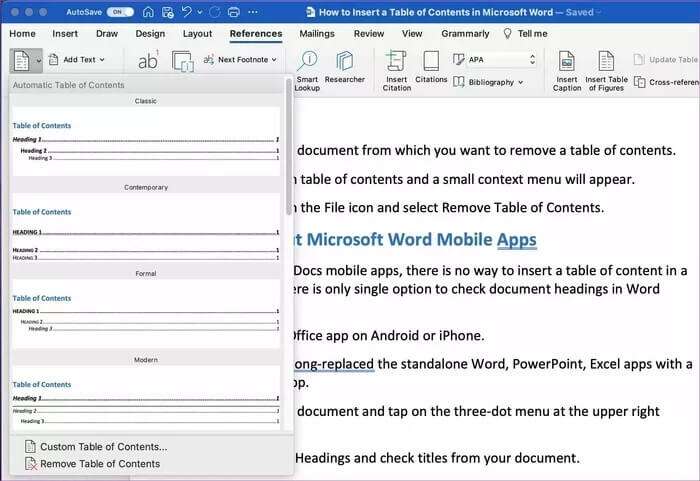
You can choose from classic, formal, modern, minimalist, or contemporary. Before inserting a table of contents, make sure you keep your cursor in the correct place. You might end up adding a table of contents at the bottom, defeating the entire purpose.
How to customize the table of contents in Microsoft Word
If the default table of contents style isn't your cup of tea, you can easily customize it to suit your preferences. Here's how.
Step 1: of Word document , Locate References Expand the list table of contents.
Step 2: Locate Custom Table of Contents from the list.
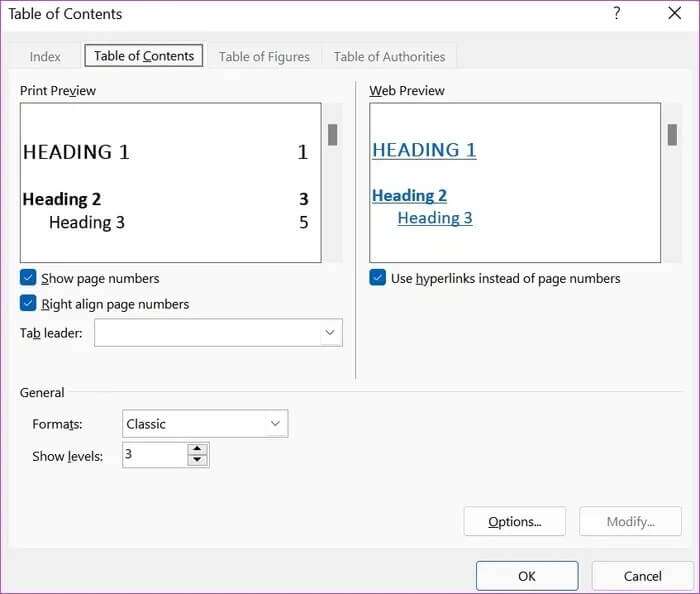
Step 3: You can disable page numbers, change the tab icon, customize the formatting menu, and more.
You can view the live web table for content previews from the same menu. Users can also disable hyperlinks. Make changes based on your needs and click OK at the bottom.
You'll see an option to update the current table of contents with a new style. Click "Yeah" Enjoy a new custom table of contents in Microsoft Word.
Delete table of contents
If you want to remove the table of contents from Microsoft Word, you can easily do so with just a few clicks.
Step 1: Open the document from which you want to remove the table of contents.
Step 2: Click Table of contents , and a small context menu will appear.
Step 3: Click File icon and select Remove table of contents.
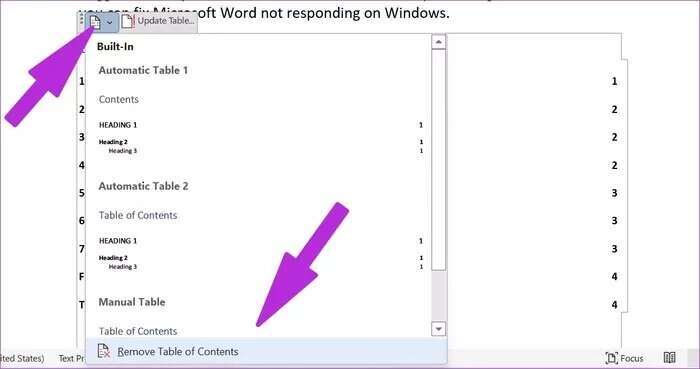
What about Microsoft Word apps for iOS and Android?
Unlike the Google Docs mobile app, there's no way to insert a table of contents into a document. There's one option for checking document titles in the Word mobile app.
Step 1: Open Office application on Android Or iPhone.
Microsoft has long since replaced the standalone Word, PowerPoint, and Excel applications withOne Office app on iPhone and Android.
Step 2: Open documented and click Three point list in the upper right corner.
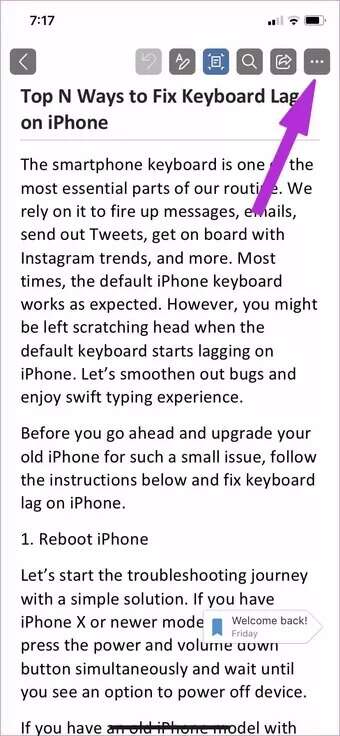
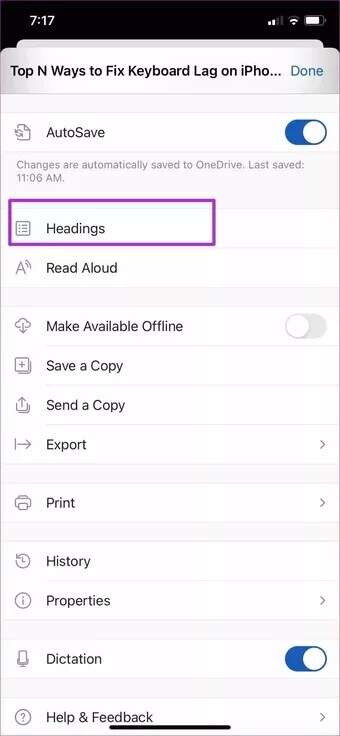
Step 3: Click on Titles and check out Titles From your document.
Simplify long Word documents
Inserting a table of contents in Microsoft Word is essential, especially when you plan to share your document with others. It makes it easier for others to quickly review your document without having to scroll through it.