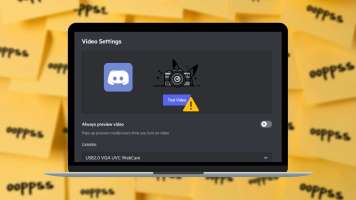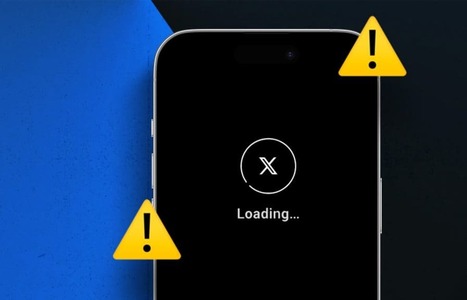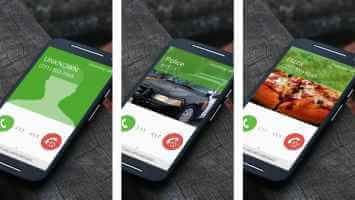Have you recently gone on a vacation, holiday, social gathering, or any other occasion? You may want to update your most recent memories on WhatsApp. If you feel that some contacts are asking unnecessary questions or commenting on your latest WhatsApp profile picture, you have the option to hide your profile picture from them. WhatsApp's privacy tools provide greater control over your personal information on the platform. You can Hide last seen in , profile picture, status, and even information from specific contacts on WhatsApp. The person can still reach you via regular messages, but they won't be able to see your profile picture and other hidden details. Here's how to hide your profile picture from specific contacts on WhatsApp.
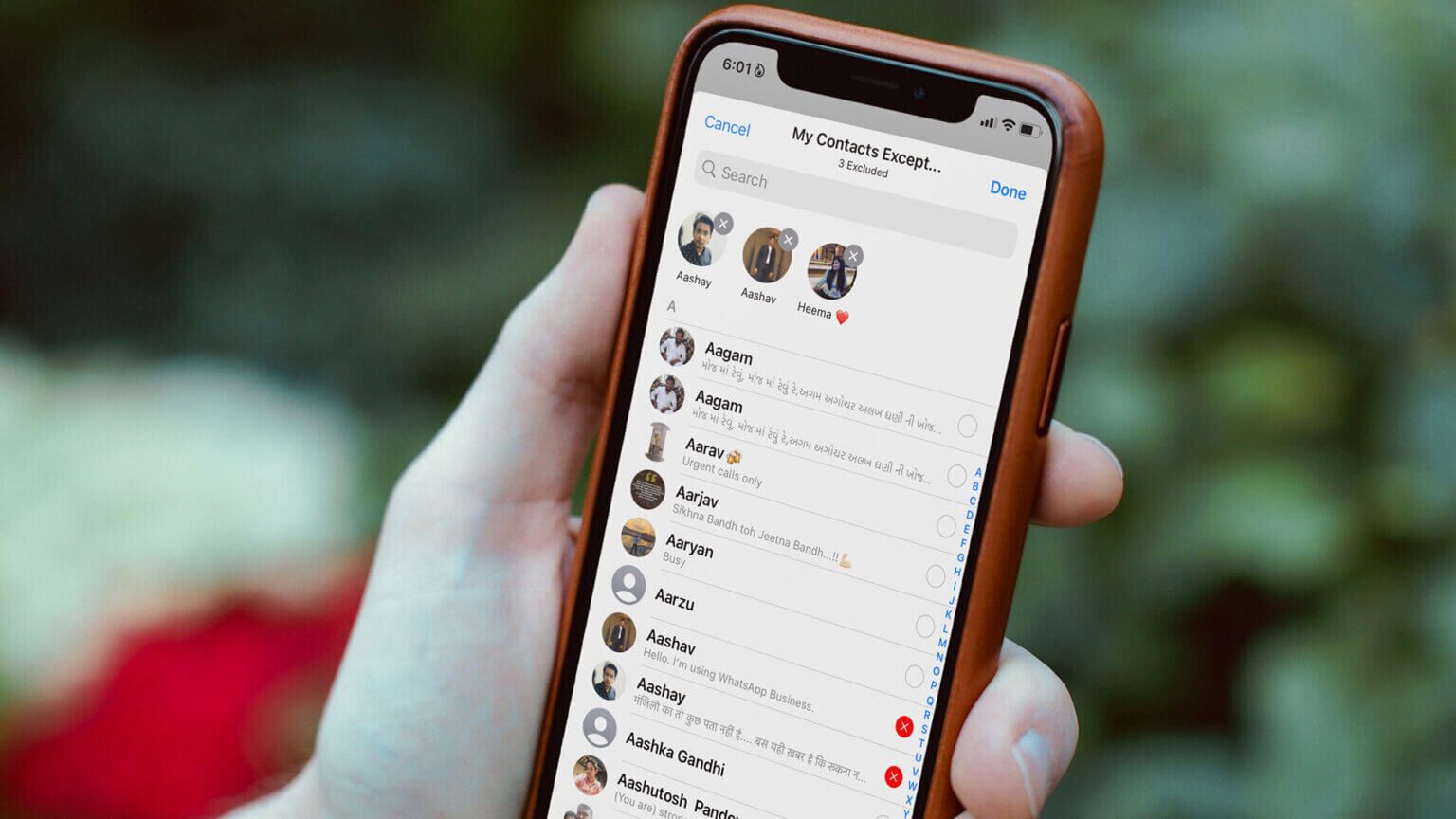
What happens when you hide your profile picture from specific contacts on WhatsApp?
As the title suggests, when you hide your profile picture from selected contacts, the person won't be able to see any of your WhatsApp account photos. The good news is, you can see their profile picture without any problem.
However, the person can see your last seen and online status. The person can see your WhatsApp status. If you don't want to share your WhatsApp stories, read our guide. To hide WhatsApp status from selected contactsIf someone is harassing you on WhatsApp, you can also use the block option and cut ties completely. Here's what happens when you block someone on WhatsApp.
Enable WhatsApp Privacy Options for Android and iPhone Devices
To enable WhatsApp privacy options on Android and iPhone, you need to install the app version 2.22.12.78 or later on your phone. Most people don't update the apps installed on their phones frequently. If you're among them, you won't see the new privacy settings (as shown in the screenshots later in the post) on WhatsApp.
If you have an iPhone, open the App Store, search for WhatsApp, and install the available update. Android users can go to the Google Play Store and install pending WhatsApp updates.
WHATSAPP FOR IPHONE
We'll cover both the iOS and Android versions of WhatsApp. Let's start with the iPhone app. Follow the steps below to hide your profile picture from selected contacts on the WhatsApp for iPhone app.
Step 1: Open WhatsApp app on the iPhone.
Step 2: Click on Settings menu In the lower right corner (the menu that looks like a gear icon).
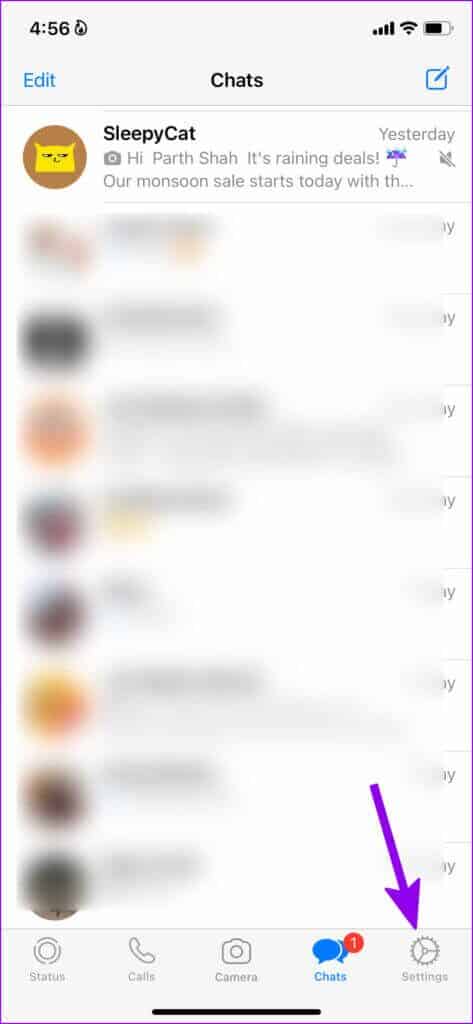
Step 3: go to the Account list.
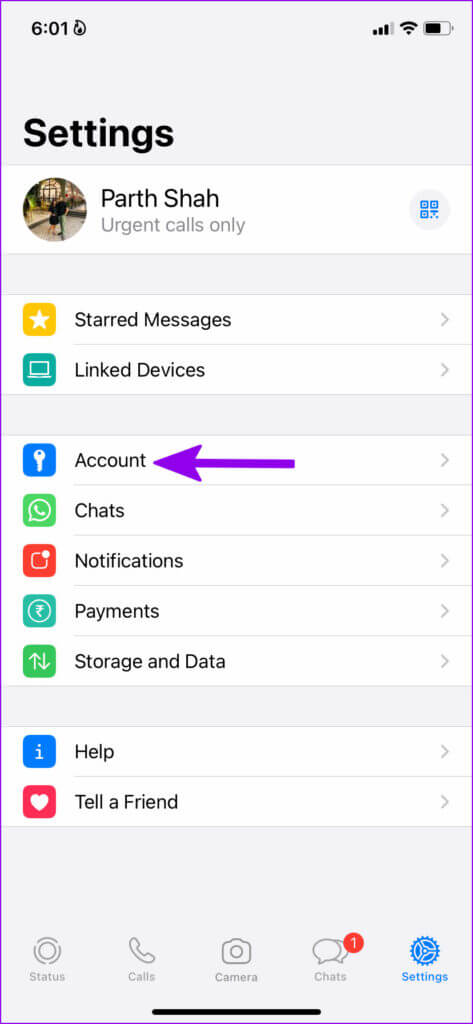
Step 4: Locate Privacy.
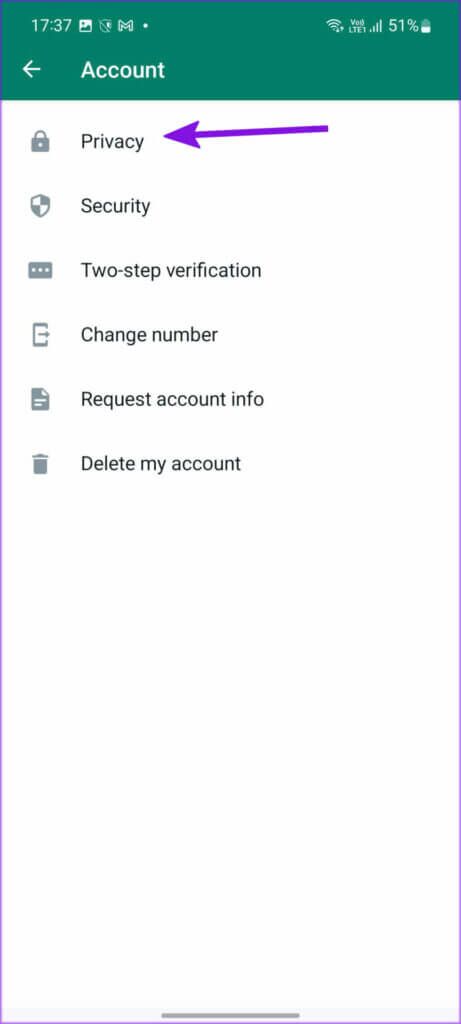
Step 5: Click on Profile Picture ListYou will find. Four options To choose from.
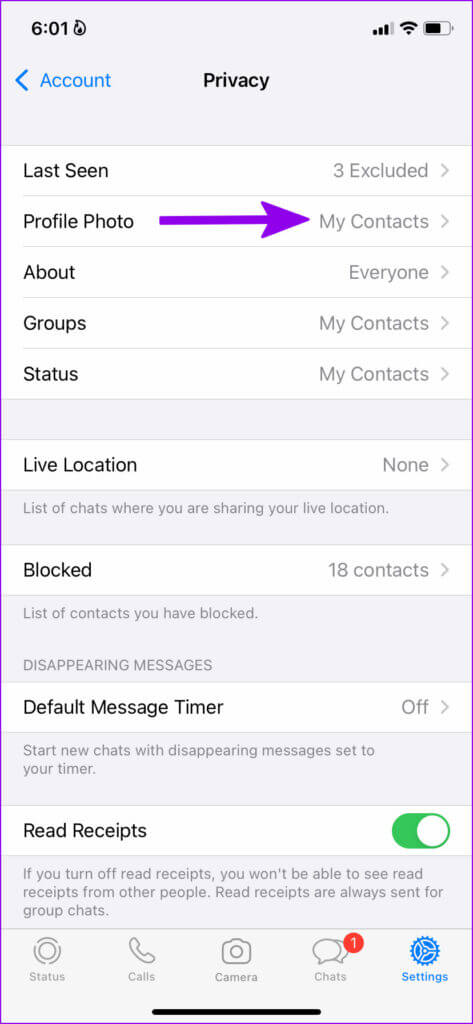
- everyone: You will share your profile picture with everyone, even those who are not in your contact list.
- My contacts: Option to keep your profile picture restricted to contacts only.
- My contacts except: You can hide your WhatsApp profile picture from selected contacts.
- no one: This option will hide your profile pictures from everyone.
Step 6: Locate Contacts My own except.
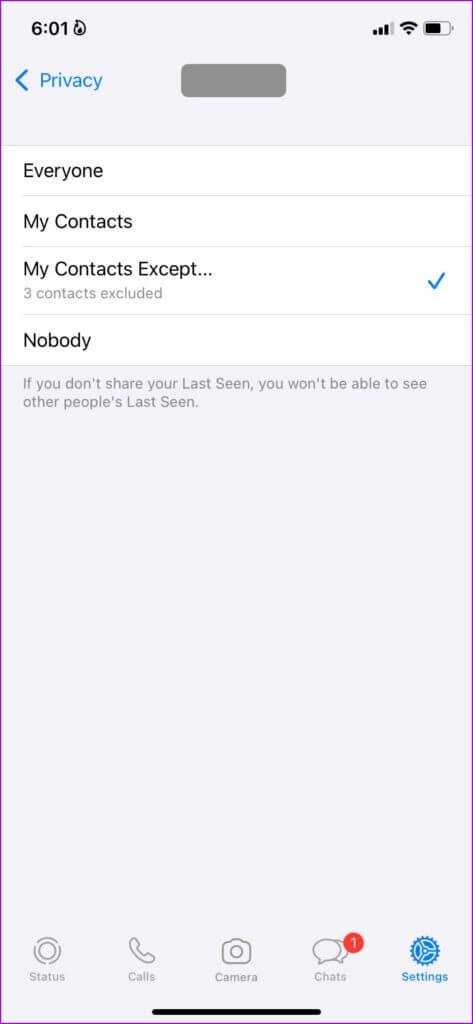
Step 7: Verify WhatsApp contact list Yours from the following list. Select Contacts that you want Hide your profile picture about her.
Step 8: Click on Done in the upper right corner.

It will take you to the previous menu, where you can check how many contacts you've excluded from your profile picture. Let's check how to do the same on WhatsApp for Android.
WhatsApp for Android
You can hide your profile picture from specific contacts on WhatsApp as well. The steps for making changes are slightly different on Android (compared to iOS). Let's walk through them.
Step 1: turn on WhatsApp on Android.
Step 2: Click on Three-dot menu in the upper right corner.
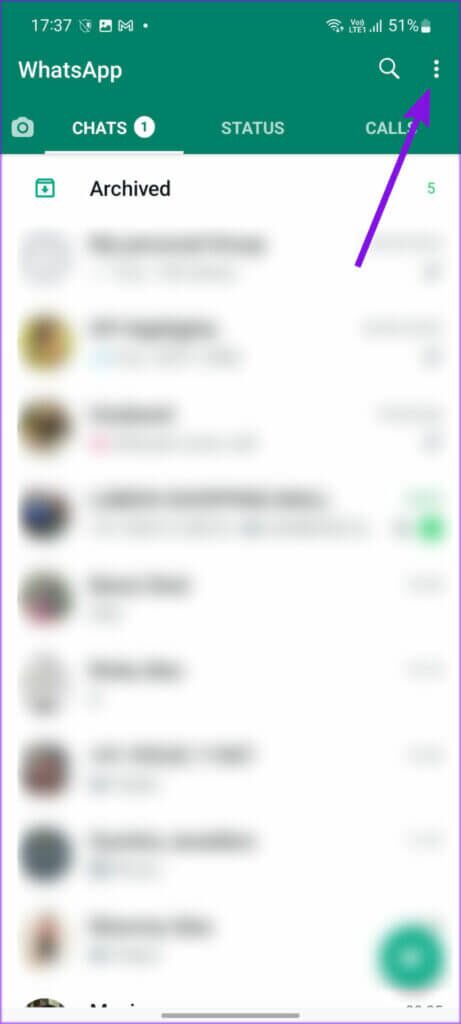
Step 3: Open Settings.
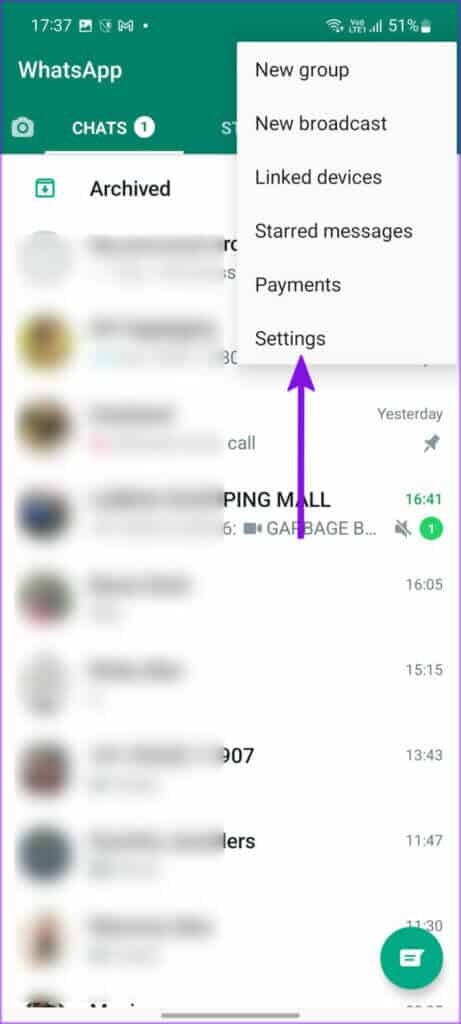
Step 4: Locate Account of WhatsApp settings menu.
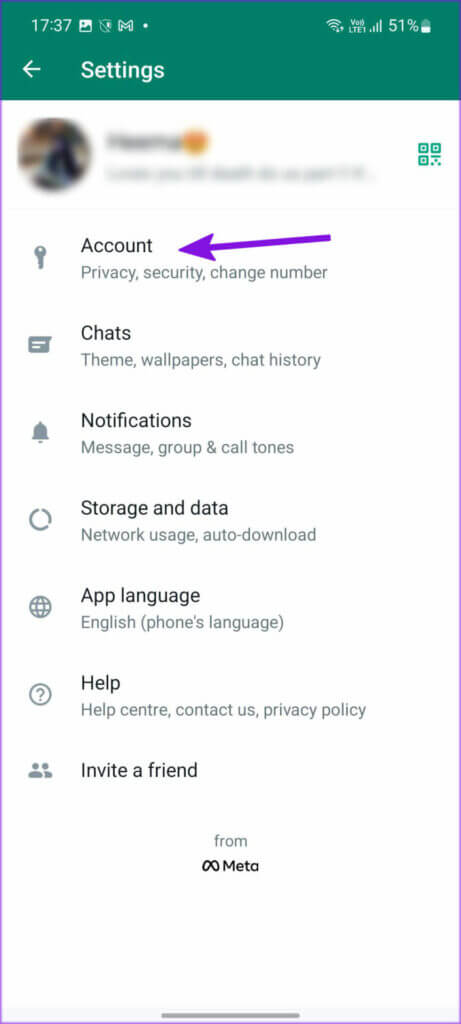
Step 5: Open Privacy.
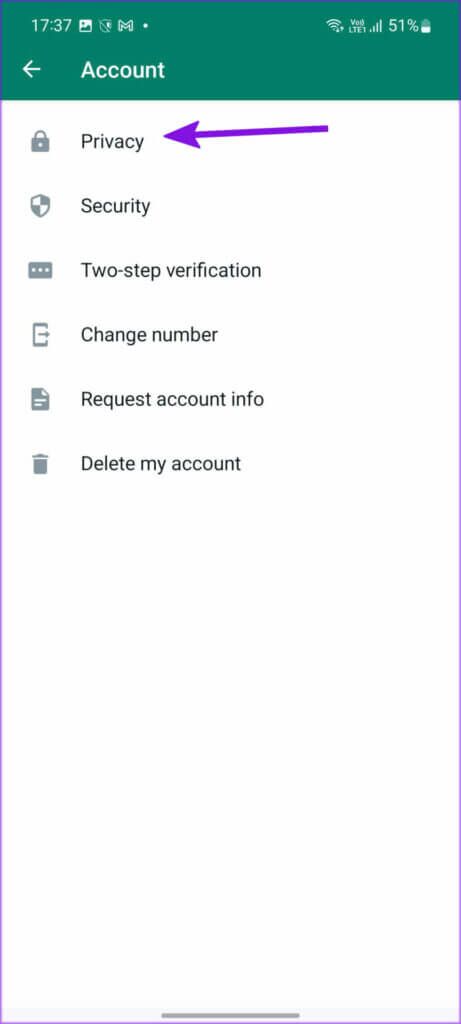
Step 6: Locate profile picture.
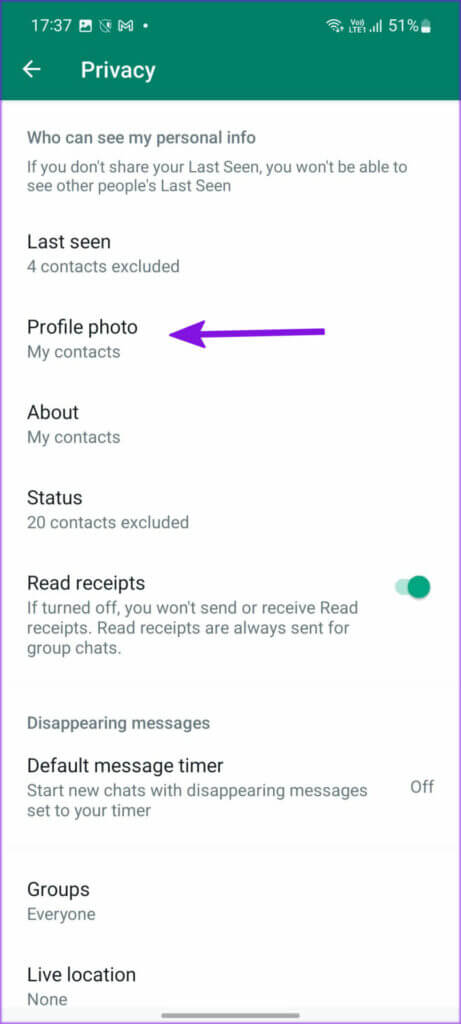
Step 7: You'll find all four familiar options like WhatsApp for iOS (you can check what they mean from the first section above). Tap radio button Beside my contacts except.
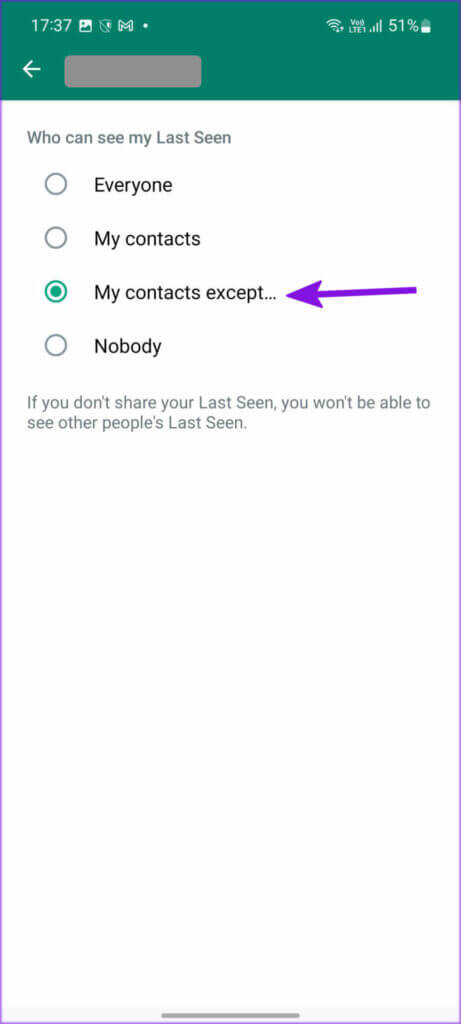
Step 8: Locate radio button Next to the contacts from the following list.
Step 9: Click on check mark in the upper right corner.
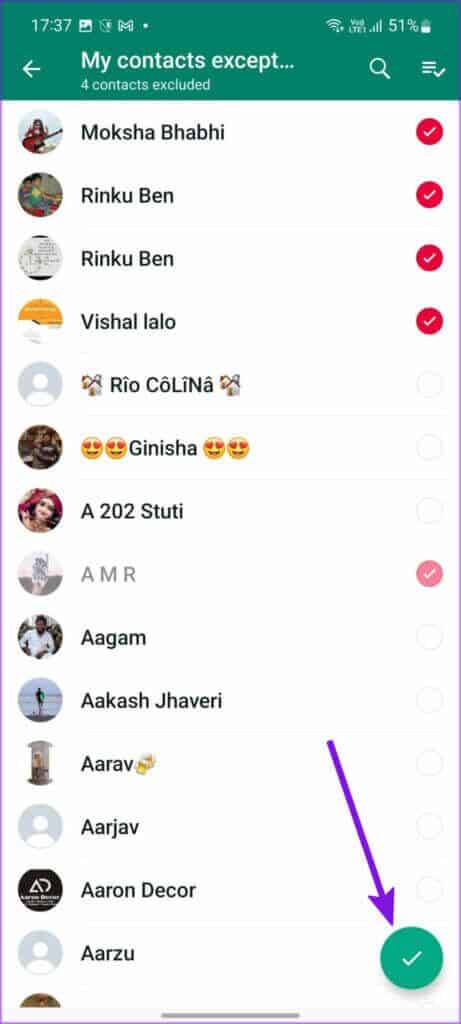
These specific contacts cannot see your current or upcoming profile pictures on WhatsApp.
Keep your WhatsApp profile picture safe
It's good to see WhatsApp finally catching up with Telegram when it comes to privacy options. If you notice someone misusing your WhatsApp profile picture, follow the steps above and hide your display picture from select contacts.