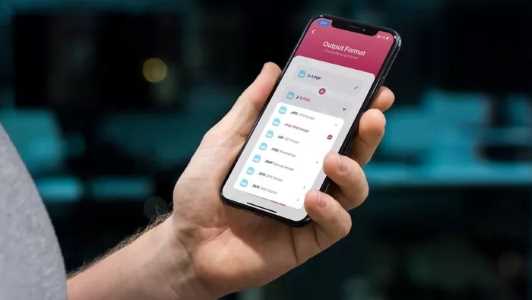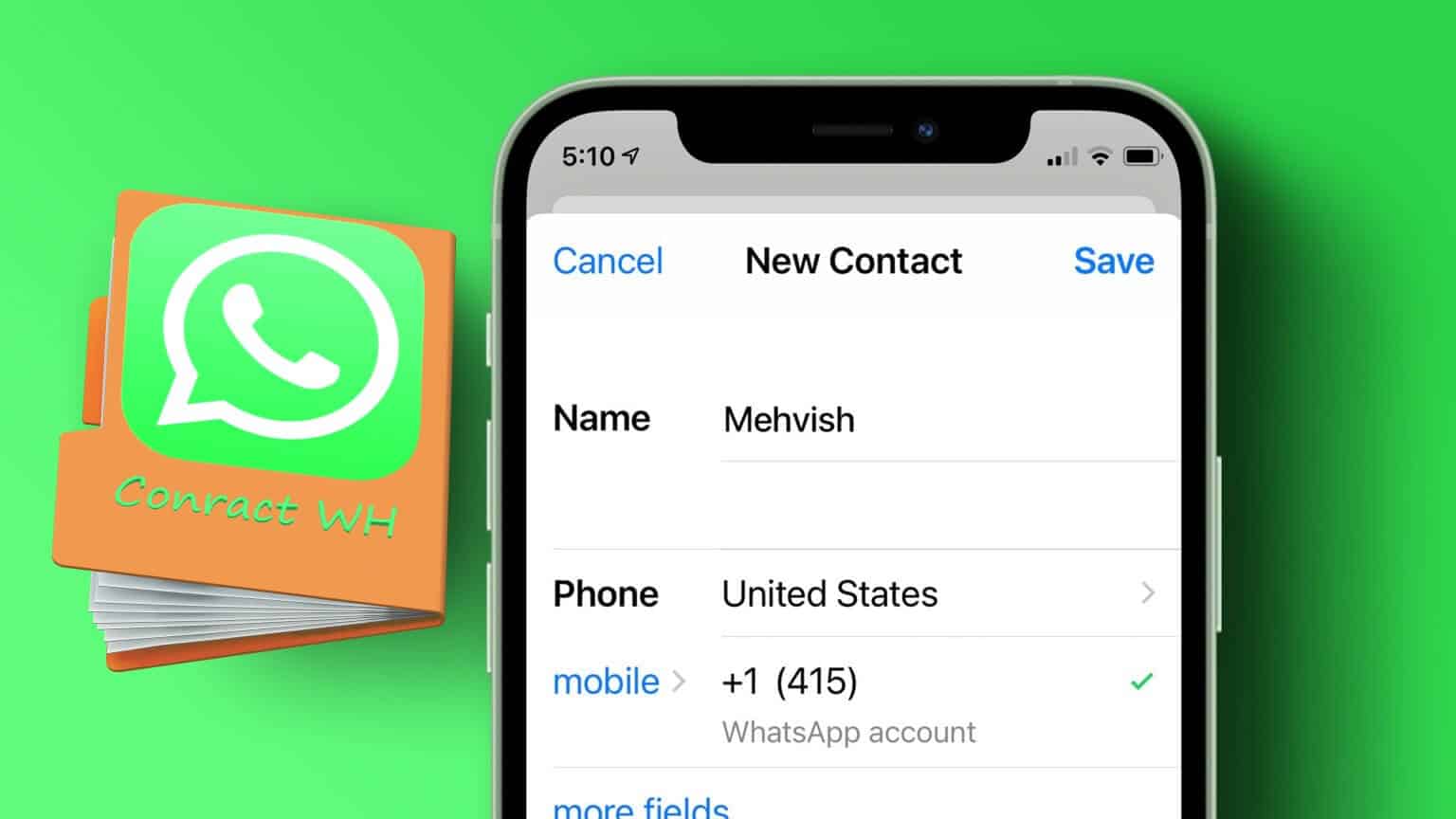The iPhone microphone is an important component. From processing Siri voice commands to recording Voice notes on WhatsApp The microphone is more than useful during calls. But what happens when it suddenly stops working? Well, if you're in a similar situation, this guide is for you to fix the microphone not working on your iPhone.

You can fix microphone issues on your iPhone. This may involve simply cleaning it or resorting to resetting your iPhone if nothing else works. We've compiled practical troubleshooting tips to get it working in no time. So, let's get started.
1. Cleaning the microphone
You can check the microphones on your iPhone, and they'll be located in different locations depending on the model. For example, the new iPhone 13 series also has one next to the camera lens on the back.
Aside from the usual speaker at the bottom, you'll find one on the front next to the earpiece and another on the back next to the camera. Clean them with a soft brush. Or you can use a microfiber cloth dipped in some isopropyl alcohol to clean those areas.
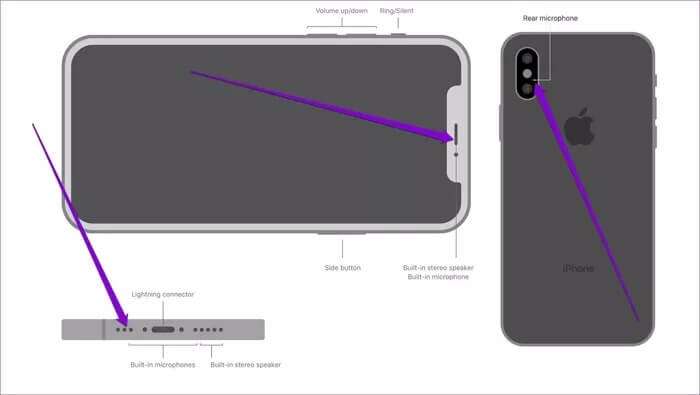
Remove the case or screen protector, if applicable, from your iPhone and clean all of these microphone holes.
2. Test the microphone
Next, you can test the microphones on your iPhone to rule out any hardware issues.
To test the primary microphone (located at the bottom) on your iPhone, you can use the Voice Memo app. Record a short clip and play it back to see if the primary microphone is working properly.
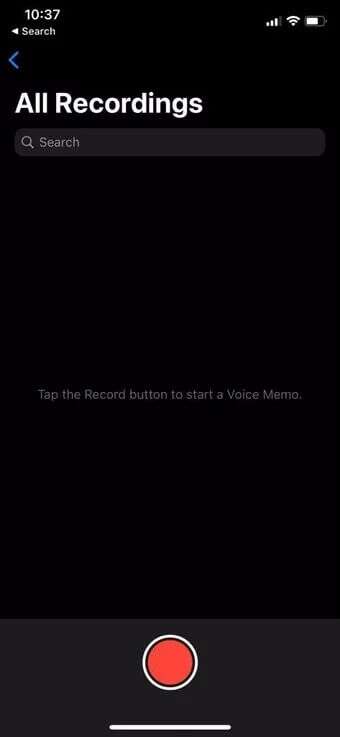
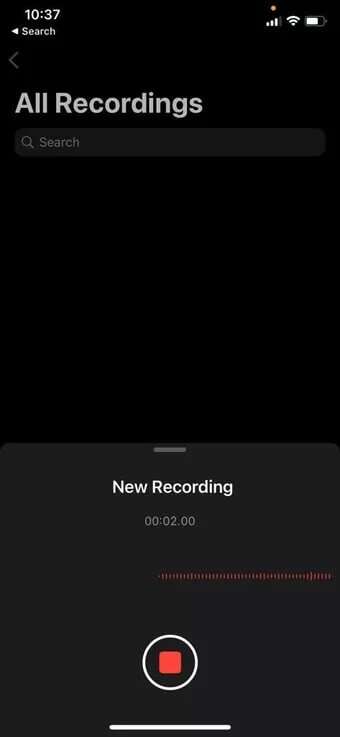
Similarly, to test the front and back microphones, use the Camera app. Record two videos using the front and rear cameras on your iPhone. After recording the videos, play them back to see if you can hear the audio clearly.
If the microphone seems to be working fine, continue with this guide.
3. Turn off Bluetooth.
If you're using an iPhone with Bluetooth enabled, the issue may also occur if the iPhone constantly tries to connect to a Bluetooth device. To fix this, you need to turn off Bluetooth. Bluetooth on your iPhone.
Open Settings app And press Bluetooth .Then toggle the switch next to Bluetooth.
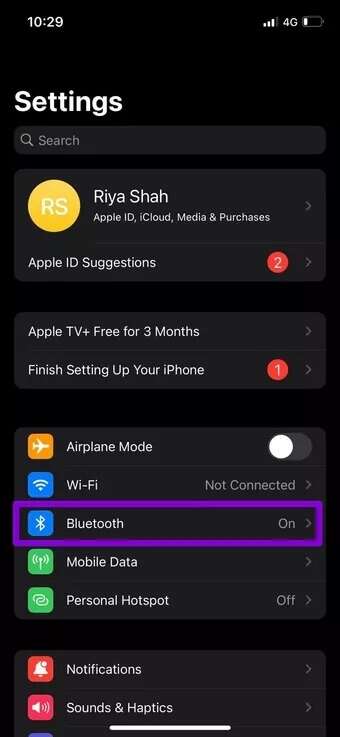
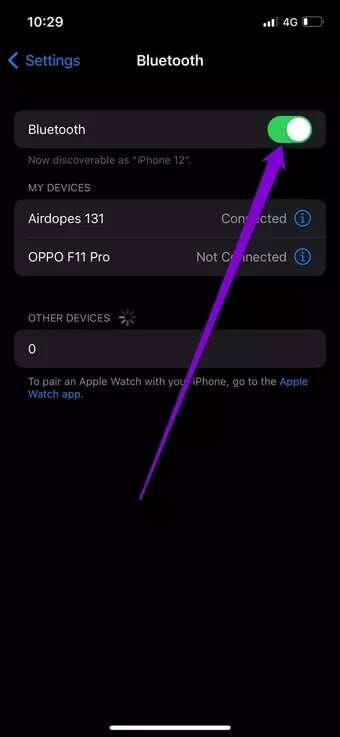
4. Check relevant app permissions
If the microphone issue is only working in a few selected apps, you need to check the relevant app permissions on your iPhone.
Here's how to allow apps to access the microphones on your iPhone.
Step 1: Open Settings app and go to Privacy.
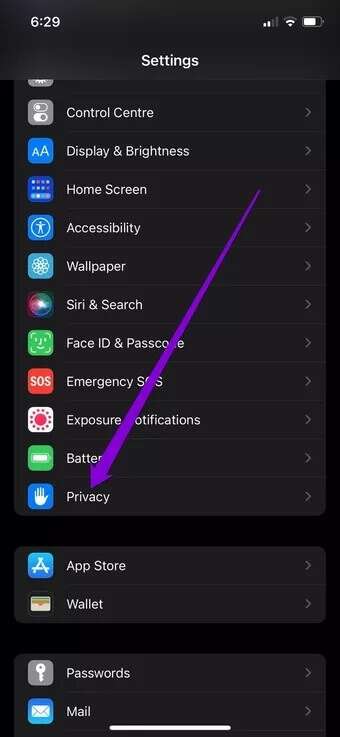
Step 2: Tap Microphone & Phone and toggle the switches next to the apps to allow microphone permissions.
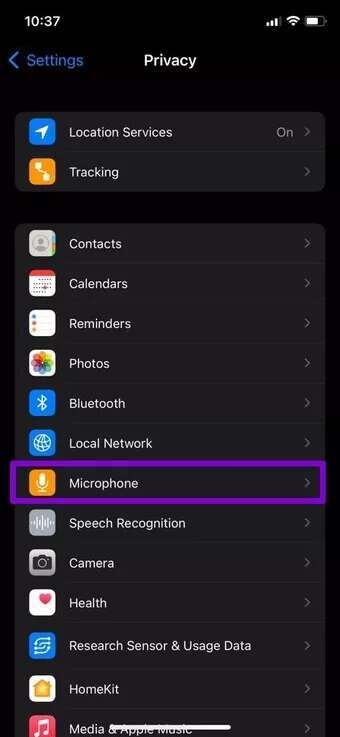
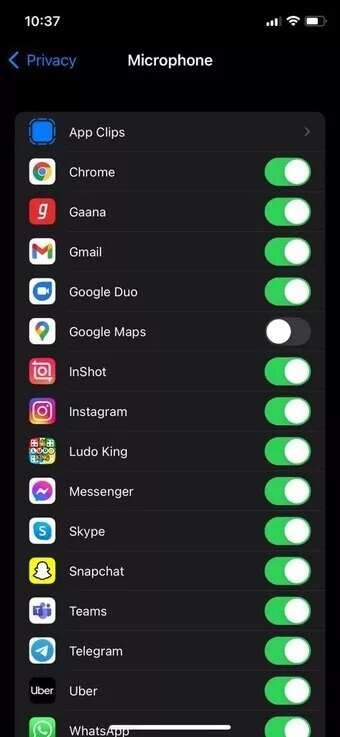
5. Disable noise cancellation
Noise cancellation is a feature on the iPhone that reduces ambient noise when you hold the receiver to your ear. Sometimes, this can become difficult and lead to microphone issues. You can try disabling this feature to see if it resolves the iPhone microphone not working issue.
Note: iPhone 13 models do not support noise cancellation.
Step 1: Open Settings app On your iPhone, go to accessibility.
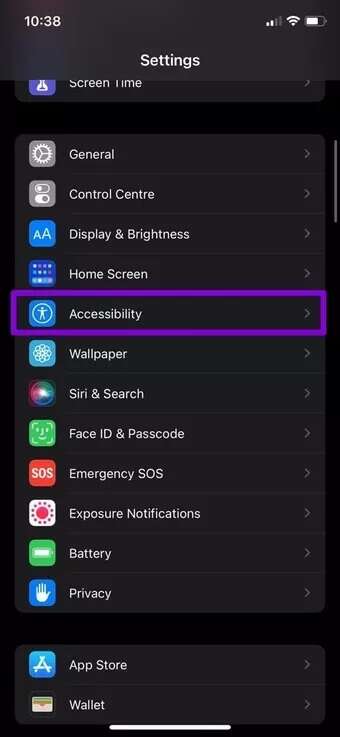
Step 2: Under Hearing, click Audio / Visual Turn off the switch next to Phone Noise Cancellation.
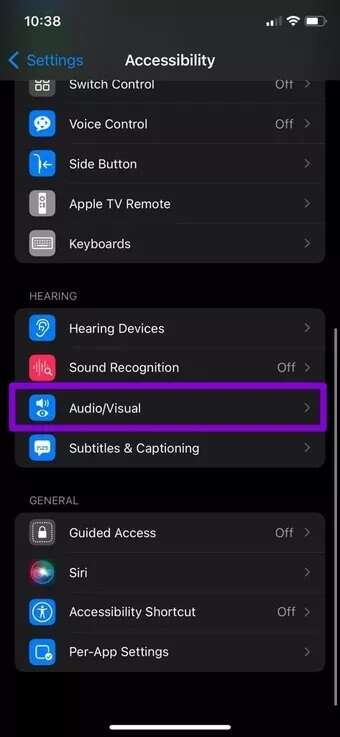
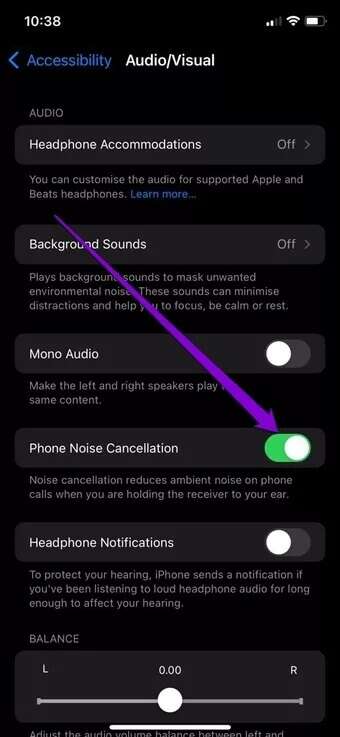
After disabling Noise canceling Check to see if the microphone is working properly now.
6. Update iOS
If the problem persists, you can install any Pending software updates on your iPhoneSometimes, minor iOS bugs can also cause microphone issues.

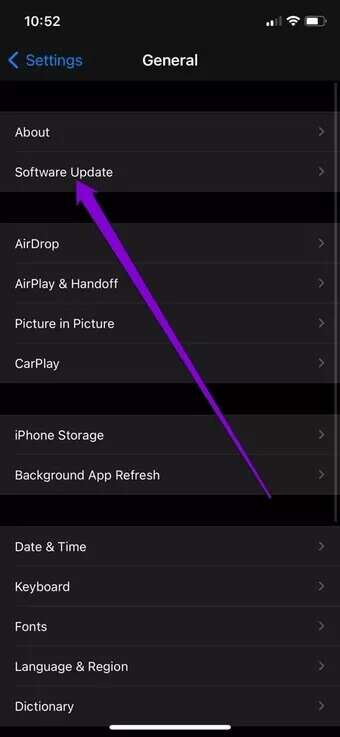
Aside from this, if you're using the latest iOS beta builds on your iPhone, you're likely to experience microphone or speaker issues. Since these builds are highly unstable, consider switching to a stable build on your iPhone.
7. Reset your iPhone
If the above solutions do not work, you will have to Reset iPhone As a last resort, this will erase all settings on your iPhone and will not remove your files and personal data.
Step 1: Open Settings menu and go to general. Click on Transfer Or Re Designation iPhone At the bottom.

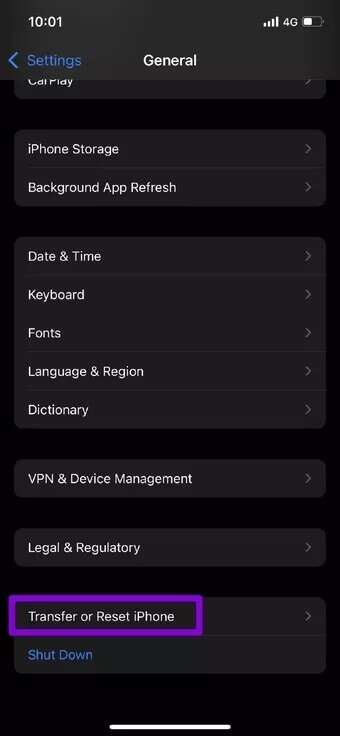
Step 2: Next, tap "Reset" And choose “Reset all settings” from the popup menu.
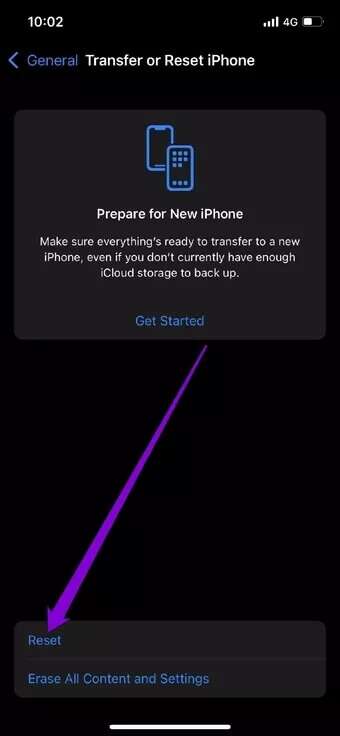
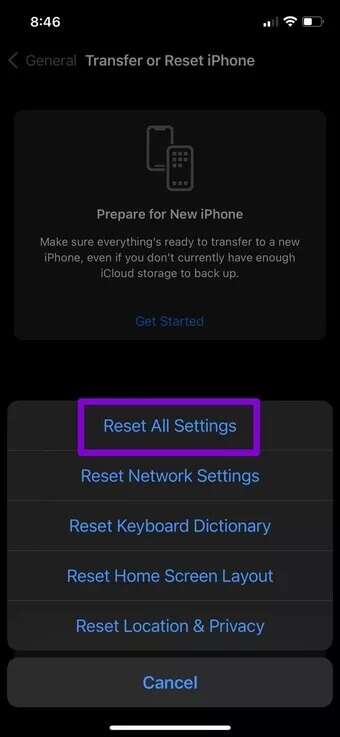
Enter your passcode, and your iPhone will begin the restore process.
microphone test
Microphone issues can be frustrating, as both hardware and software are involved. If the issue is software-related, the solutions above should help fix the microphone not working on your iPhone. However, if you're still struggling with your iPhone microphone, you should visit your nearest Apple Authorized Service Provider for further assistance.