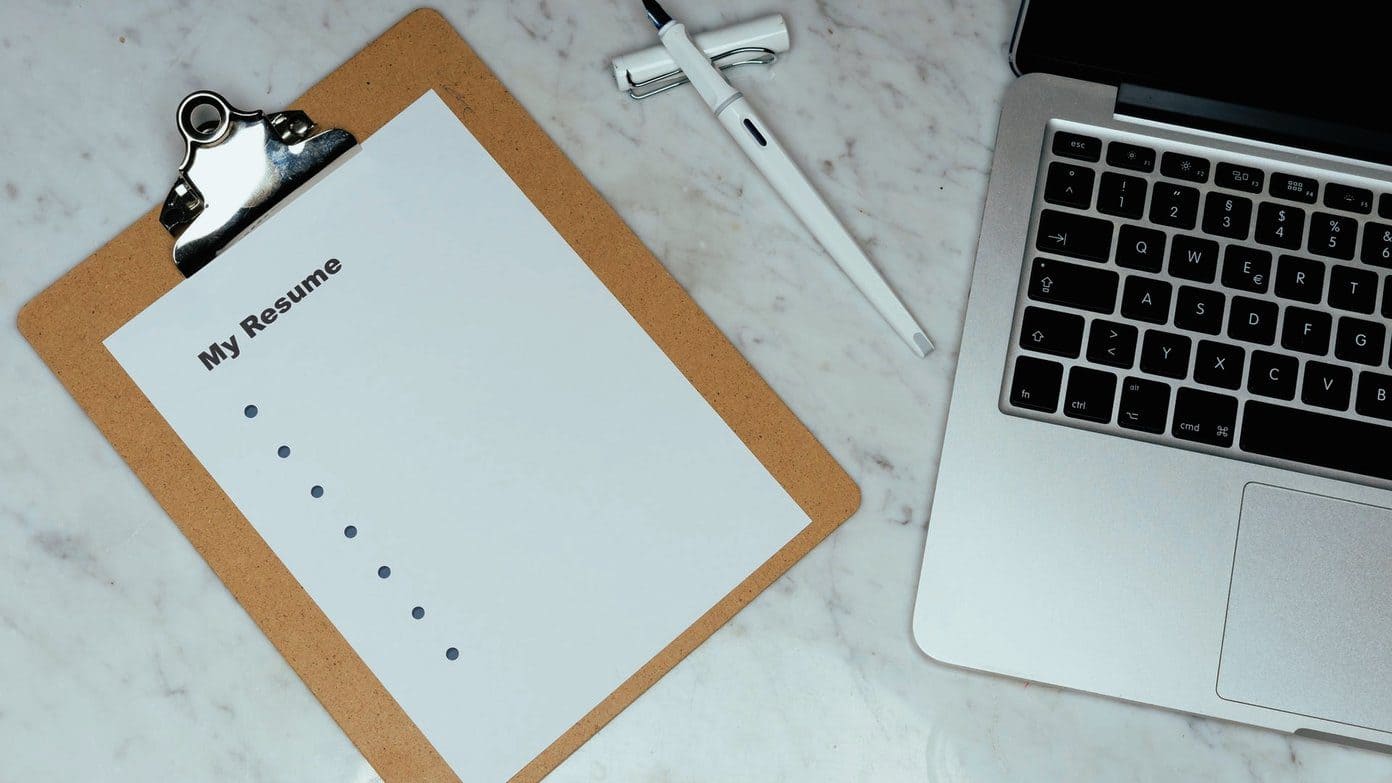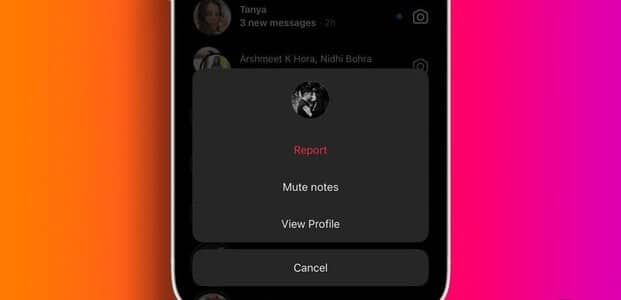Dark mode is not only a lifesaver for your eyes, but also for your device's battery life. However, it can become complicated if YouTube's appearance is broken or not working on your device. So, read on to learn 9 ways to help fix YouTube's dark mode crashing or not working.
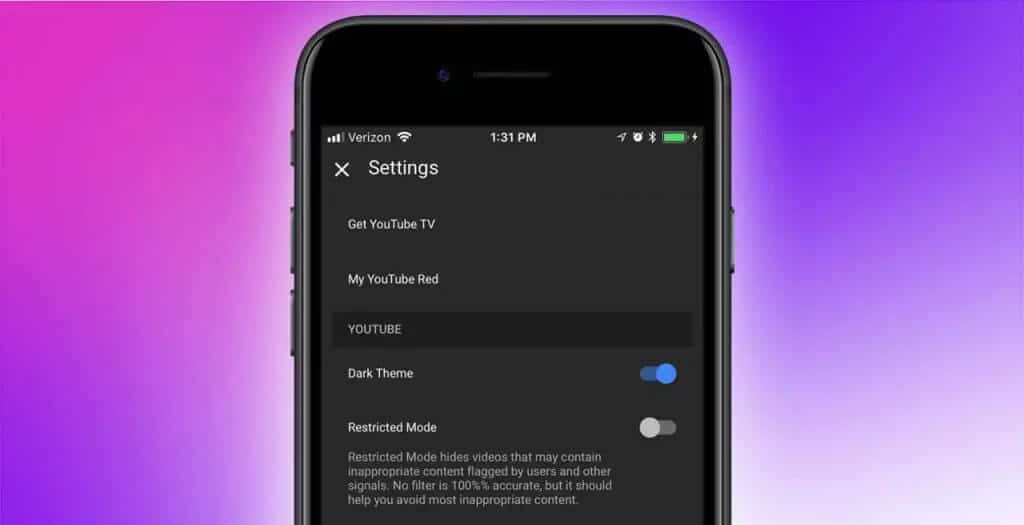
Before fixing a problem with dark mode crashing or not working on YouTube, it's important to check your YouTube settings. While YouTube typically uses your device's theme, it may not work if the YouTube desktop or mobile app is specifically set to light mode. In this case, you can Turn on dark mode on YouTube Manually on your mobile phone or desktop.
However, if this still doesn't work, start with the fixes mentioned below.
1. Check if YouTube is down
Using the page Downdetector's YouTube statusYou can easily see if any outages have been reported recently. Once enough reports have been generated, it will show the issues noted, along with the number of outage reports and the locations where they were generated. If so, wait a while before using YouTube again, as this may cause dark mode to not work as expected.
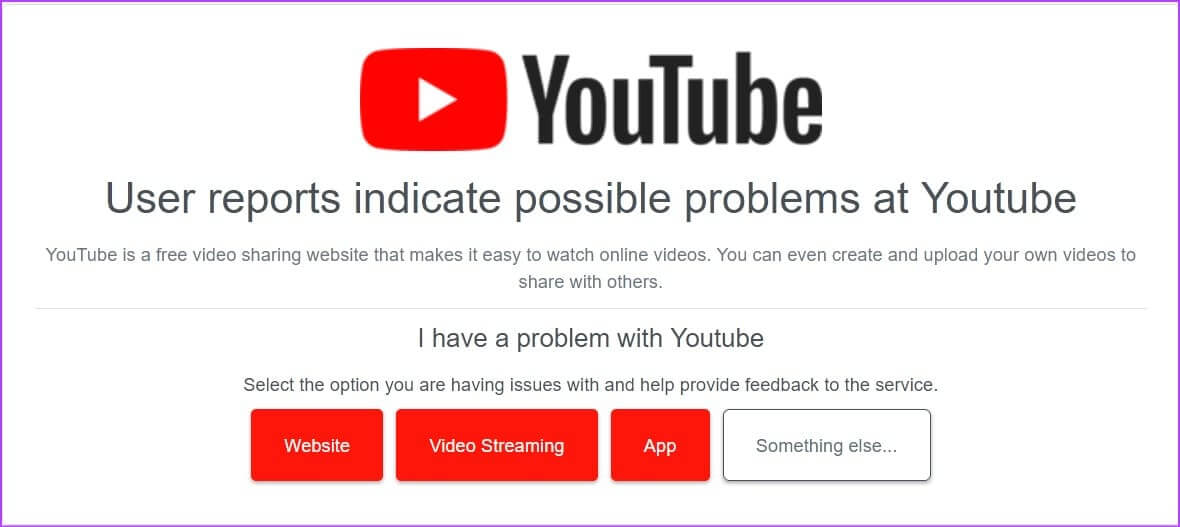
However, if no outages are reported, continue with the following fixes.
2. Refresh the page
Using the refresh feature in any web browser helps refresh site information. This can help resolve any glitches caused by a connection outage or other temporary site issues. Here's how.
Step 1: Go to the menu bar of the web browser where you opened YouTube.
Step 2: Click on the icon Reload.
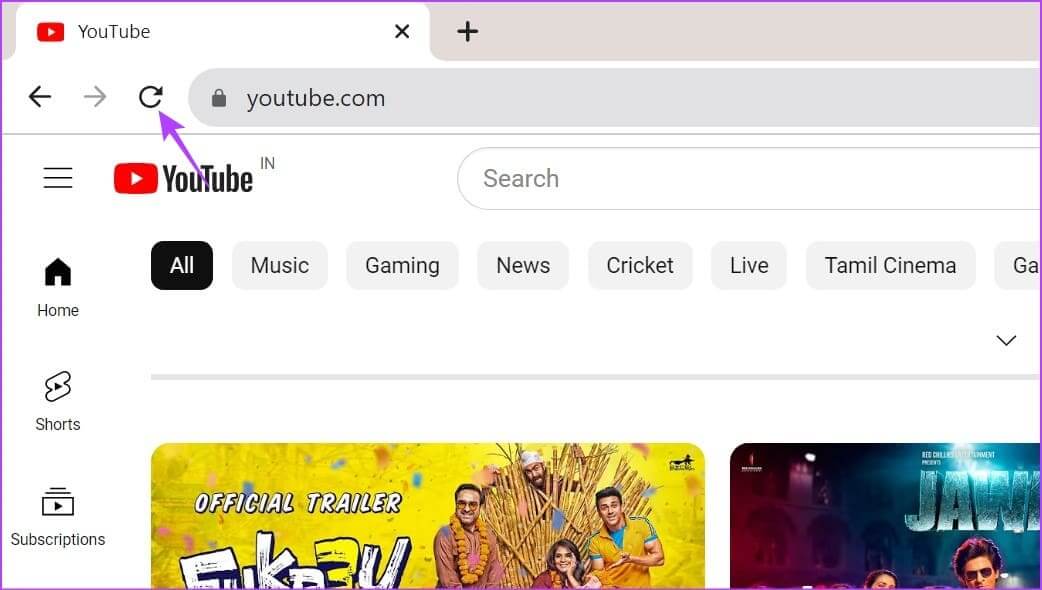
Once the page reloads, make sure dark mode is enabled in YouTube.
3. Disable battery saving mode on your mobile phone.
As the name suggests, battery savers help extend your device's battery life. However, this comes at the expense of restricting apps and some other features. This could also be one of the reasons why YouTube's dark mode isn't working on your device. You can disable it on your device and see if it resolves the issue.
Unblock YouTube on Android
Step 1: Open Settings And press Applications.
Step 2: Scroll down and tap Youtube .
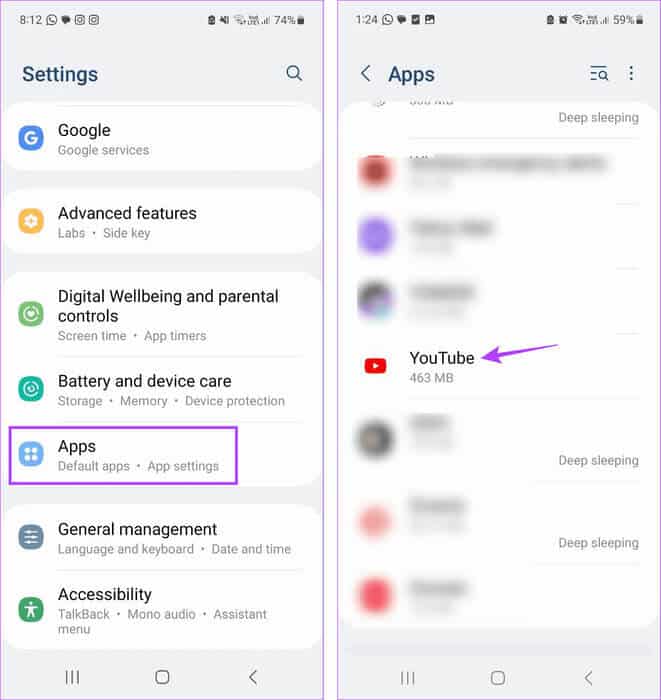
Step 3: Here, click on Battery.
Step 4: Locate Unbound.
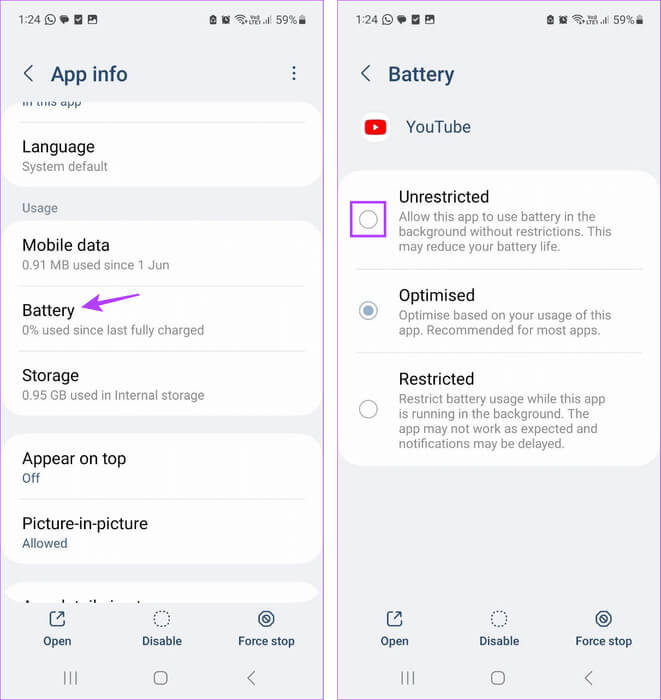
Turn off Low Power Mode on iPhone
Step 1: Open Settings And press Battery.
Step 2: Then turn off the toggle switch to Low power mode.
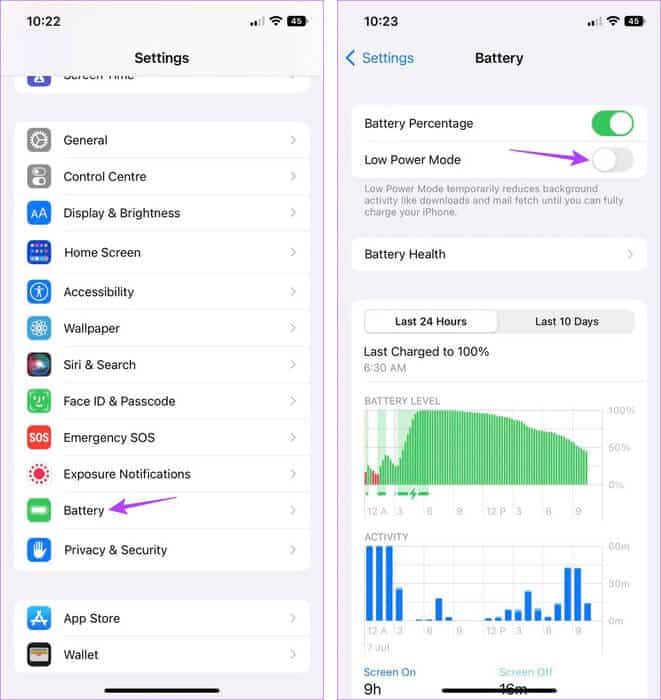
Now, open the YouTube app again and make sure that dark mode is enabled.
4. Clear YouTube cache (Android)
An app's cache is very useful when loading app content and using some other features. However, if this cache becomes corrupted or is too large, it can negatively impact the app and cause issues such as YouTube crashing in Lite mode. To prevent this, clear the cache for the YouTube Android app using your device's settings menu. Here's how.
Step 1: Open an app Settings on your device.
Step 2: Scroll down and tap Applications.
Step 3: of Application List, Click on YouTube .
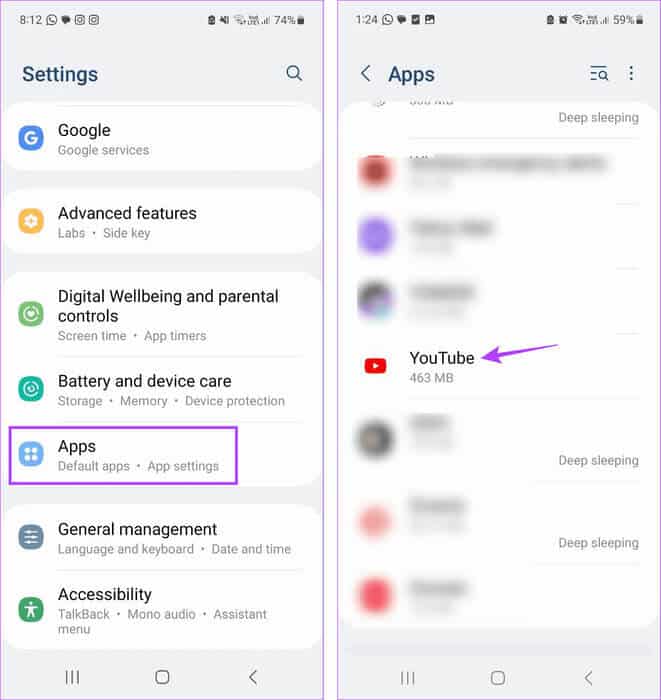
Step 4: Click on Storage.
Step 5: Here, click on Clear cache. You can also click Wipe data To see if it will solve the problem.

This will help you to Clear cache for YouTube Android app.
5. Clear browser cache
Just like clearing the cache for the YouTube Android app, you can clear the cache for the browser you use to open the YouTube desktop app. This will not only help improve browser performance but also help fix issues like dark mode not working on YouTube. For more information, see our explanation. Clear cache on Chrome وEdge And Firefox.
6. Uninstall and reinstall YouTube on iPhone
While you can clear the cache on your Android device and web browser, you can't do the same on your iPhone. Therefore, iPhone users can instead uninstall and reinstall the YouTube app. This will help delete all app data and settings and reinstall them, which can help fix certain app errors. Here's how.
Step 1: Long press on the YouTube app on main screen.
Step 2: Then press remove the app.
Step 3: Click on Delete the app. Click on "delete" To confirm if asked.
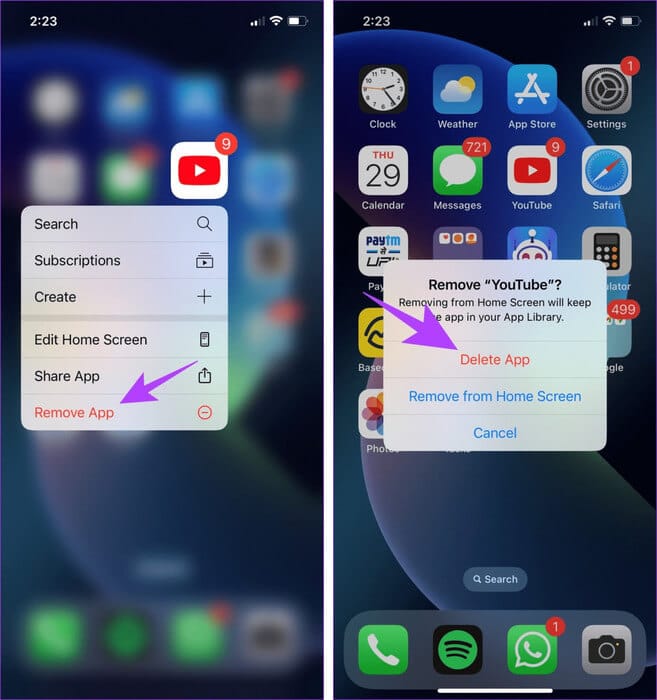
Step 4: After that, install the YouTube app again and enable it. Dark mode .
If YouTube dark mode is still disabled, move on to the next method.
7. Disable browser extensions
While third-party browser extensions can help enhance your browser's functionality, they can also interfere with how certain websites load and function. This could also be the reason why YouTube won't load in dark mode. To ensure this isn't the case, open your browser's extension settings and disable third-party extensions. Here's how.
On Chrome
Step 1: tap on Search bar, And type Chrome, Open the browser from Search results.
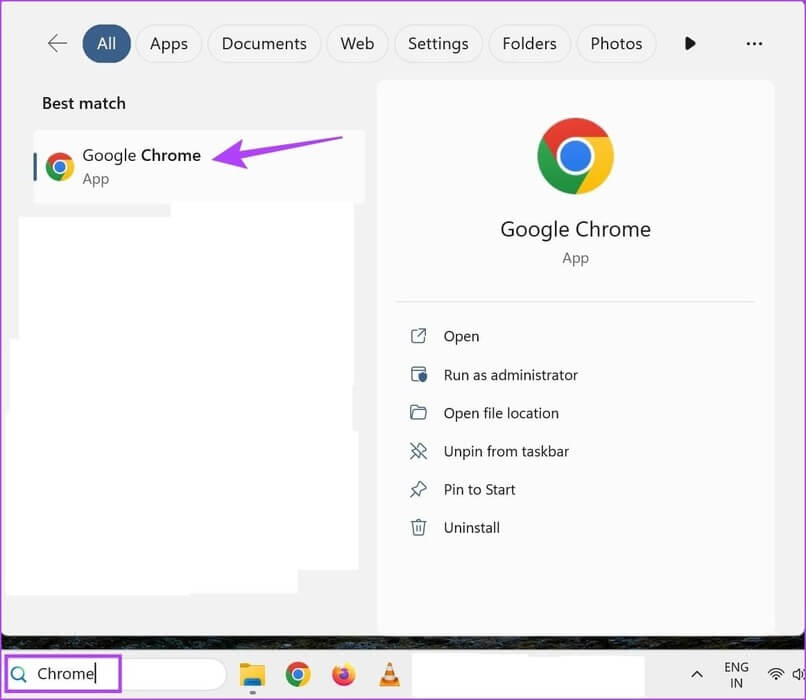
Step 2: Now, open Chrome Extensions Page.
Open the Chrome extension page
Step 3: Scroll through this page and turn off the toggle for all add-ons.
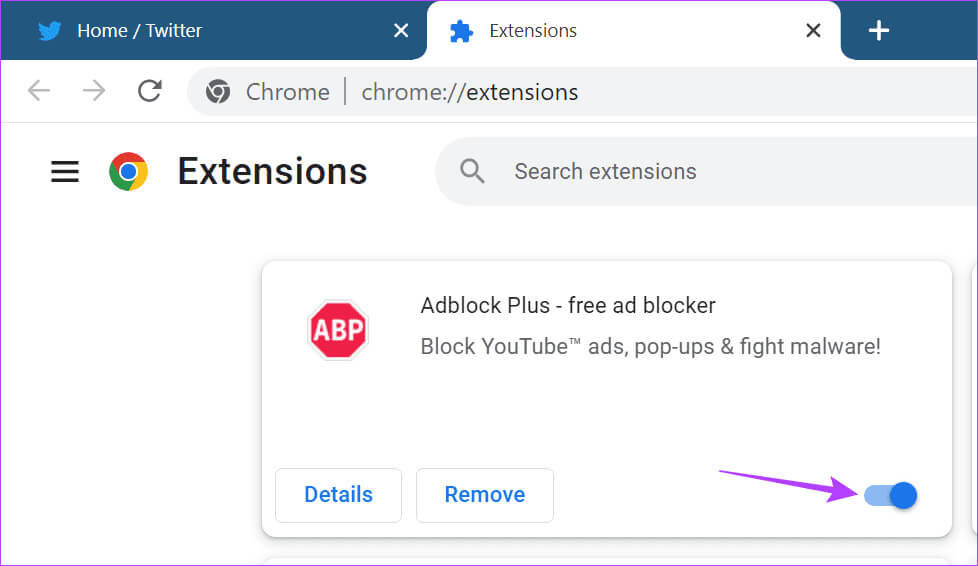
on Edge
Step 1: Go to Search bar, And type Edge, Open the application from Search results.
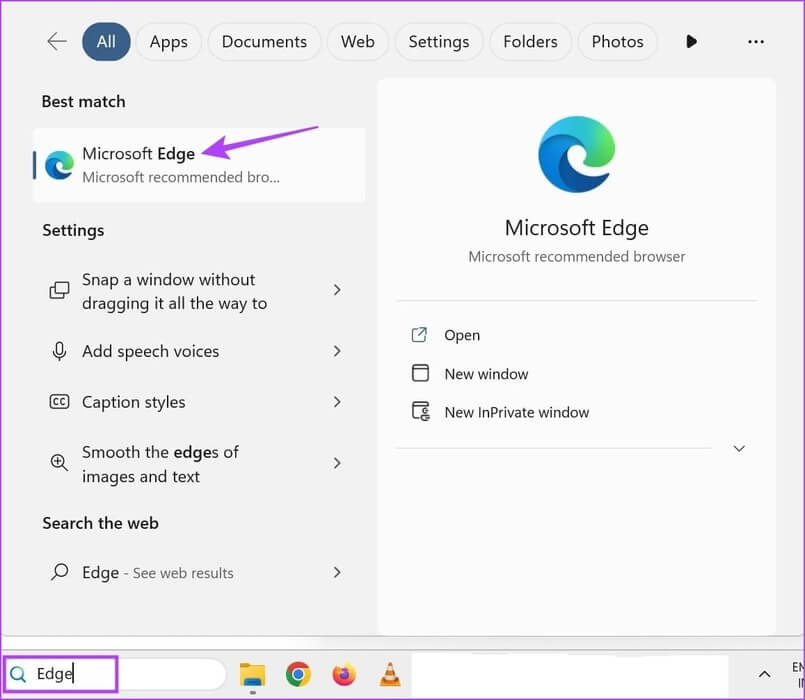
Step 3: Turn off the toggle for the relevant accessory.
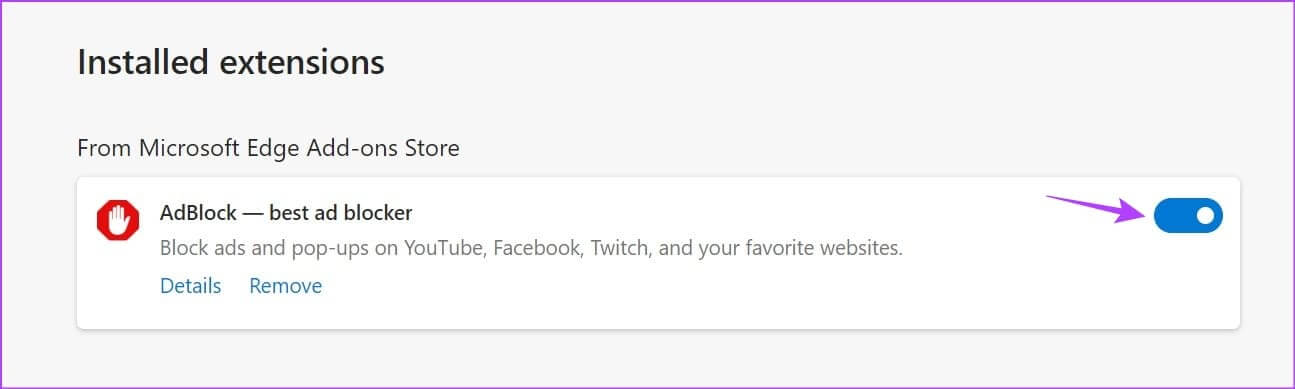
On Firefox
Step 1Use: Search bar, And type Firefox, Open the browser from research results.
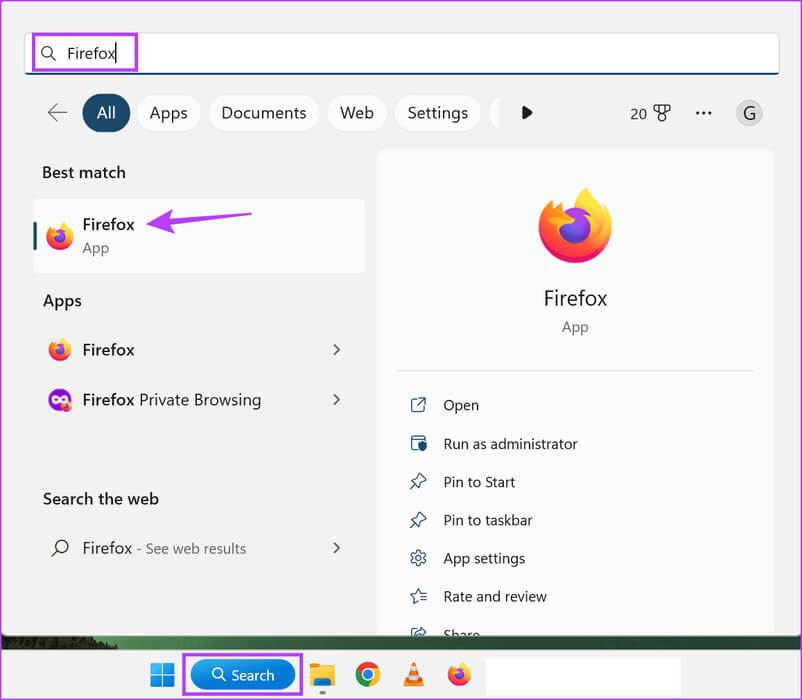
Step 2: Now, go to the Firefox Add-ons Manager page using the link below.
Open the Add-ons Manager in Firefox.
Step 3: Turn off the toggle for all extensions or target extensions.
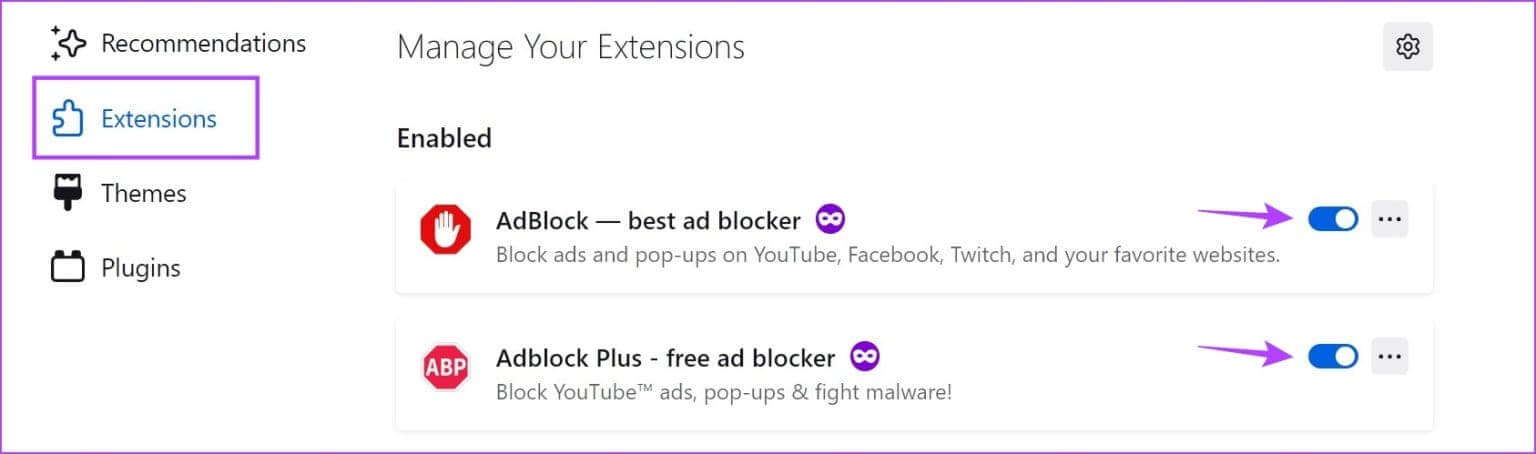
Repeat this process and disable all currently installed third-party extensions. Then reload YouTube and check again.
8. Check if the YouTube app is updated.
App updates help developers introduce new features to the app and fix any bugs or glitches in the app. So, if dark mode isn't working due to an issue, you may not have updated YouTube to the latest version. In this case,Install relevant app updates And check again.
9. Contact YouTube Support
If you've tried all the fixes above and YouTube's dark mode still doesn't seem to work, contact the YouTube Support team. Here, use the Community tab to browse currently active issues and check their resolution status. You can also post your own issues and get responses from the YouTube community.
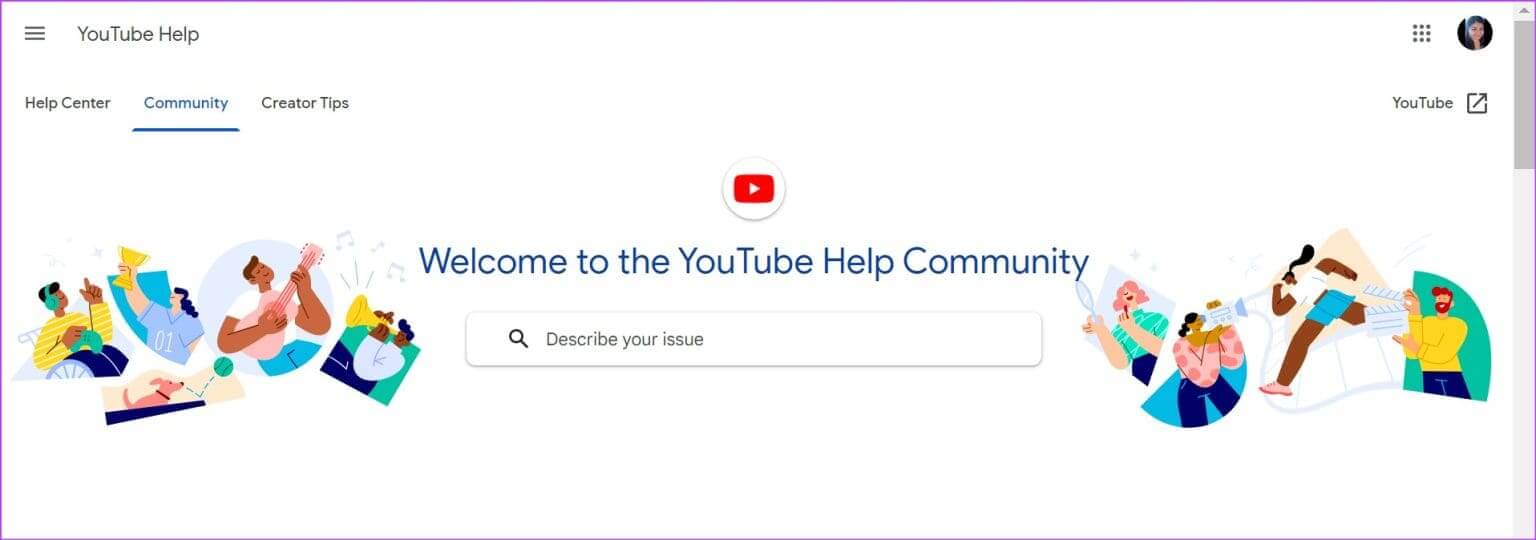
FAQ
Q1. Can you force YouTube to load in dark mode?
The answer: Yes, you can use Certain accessories For browsers, force YouTube to load in dark mode. Additionally, if you're using Chrome, you can also Use Chrome Flags to load YouTube in dark mode No matter what mode it is set to.
Q2. Is it possible to manually disable dark mode on YouTube?
The answer: To disable dark mode in YouTube, open the YouTube app, go to your profile icon > Settings > General > Appearance. From the options, select Light theme. Similarly, when using the YouTube desktop app, click your profile picture > Appearance > Light theme.
Watch YouTube the way you want
Some app features are essential, and dark mode is one of them. We hope this article helps you fix YouTube's dark mode crashing or not working on mobile or desktop. You can also check out our guide. If you notice a delay when using YouTube on your web browser.