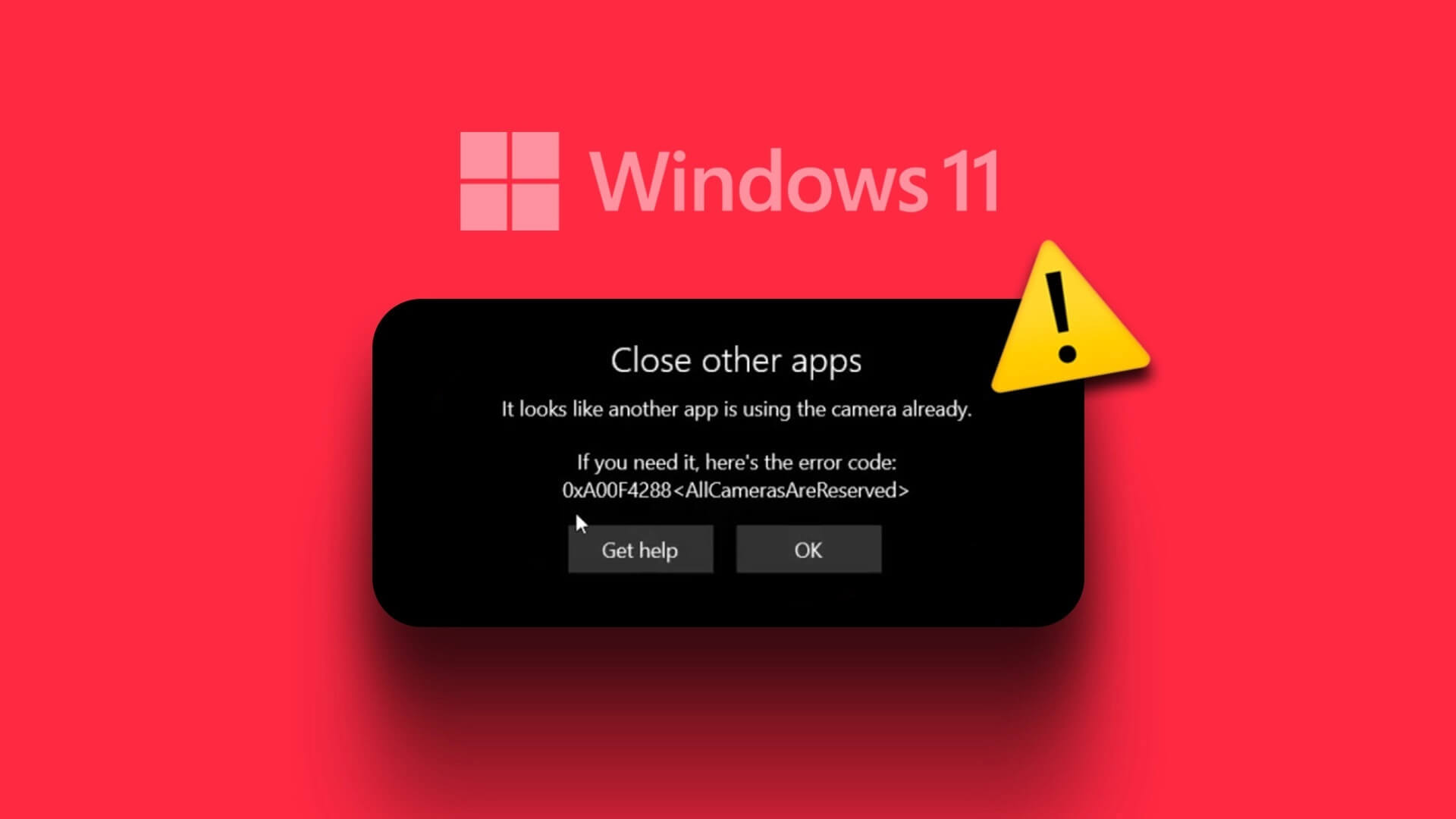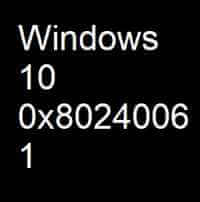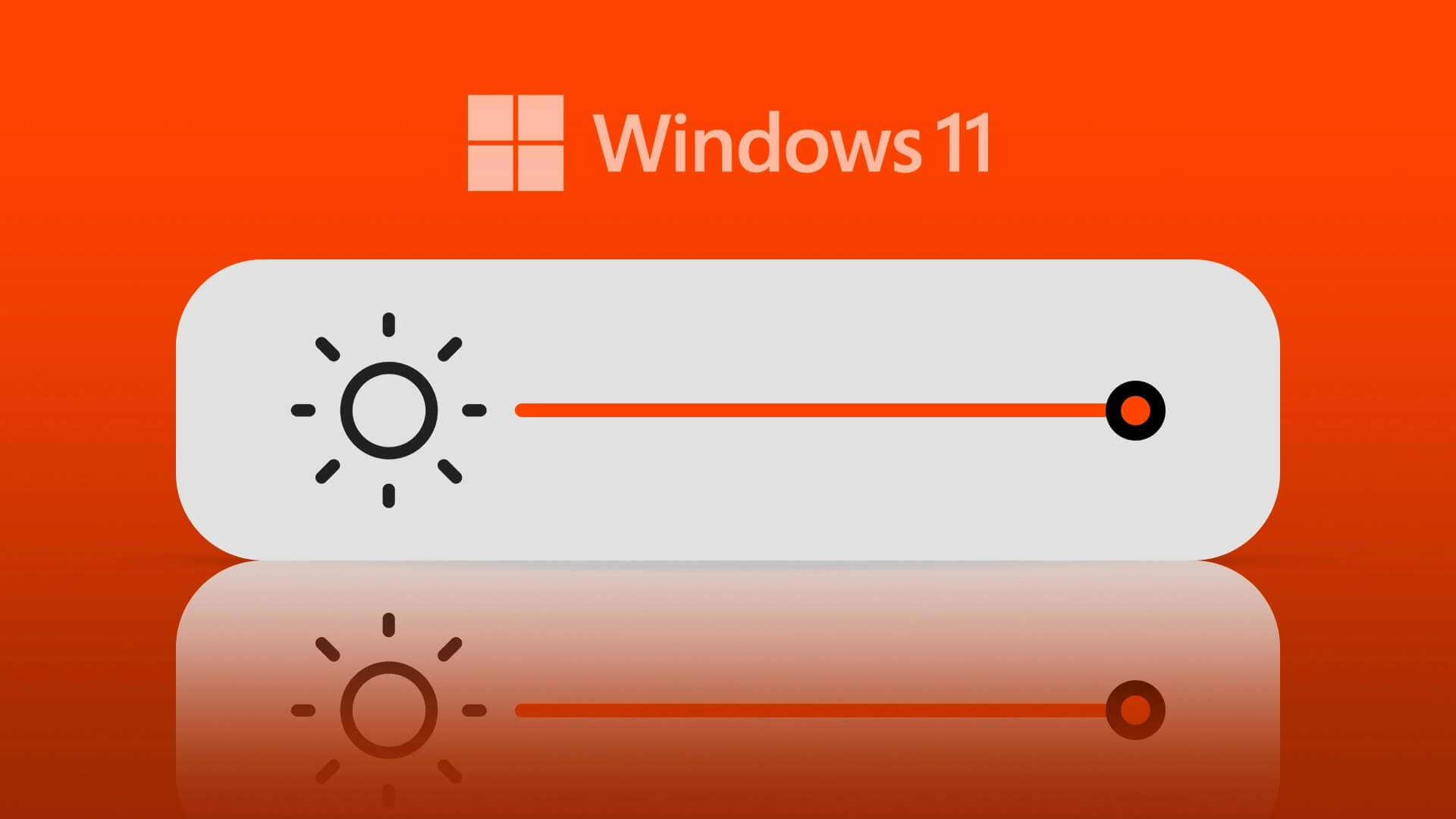Chrome earns its reputation for being an easy-to-use browser by giving you control over things like notifications. and pop-ups and tracking data. It's normal for a feature to crash or stop working suddenly. However, you should fix unwanted websites opening automatically in Google Chrome.
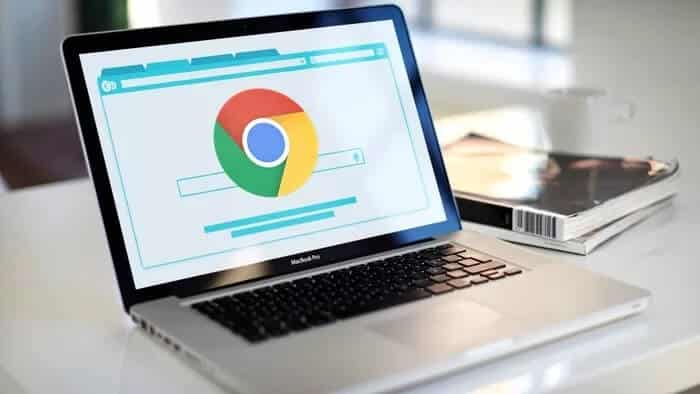
Adware or malicious extensions are often responsible for Chrome hijacks. Fortunately, there are some solutions you can try. We'll show you how. Let's get started.
1. Run a virus scan on your computer.
To be on the safe side, it's a good idea to run a scan with Microsoft Defender on your Windows 10 or Windows 11 computer. You can also use Malwarebytes to check if your PC or Mac is infected.
2. Use Chrome's malware scanner
Sometimes, malware and virus infections are responsible for the Chrome tab opening issue. Chrome has a built-in malware scanner to eliminate any such annoyance. Here's how to run it.
Step 1: Launch Chrome and go to Settings. Scroll down to expand Advanced settings and select the Clean up PC option.
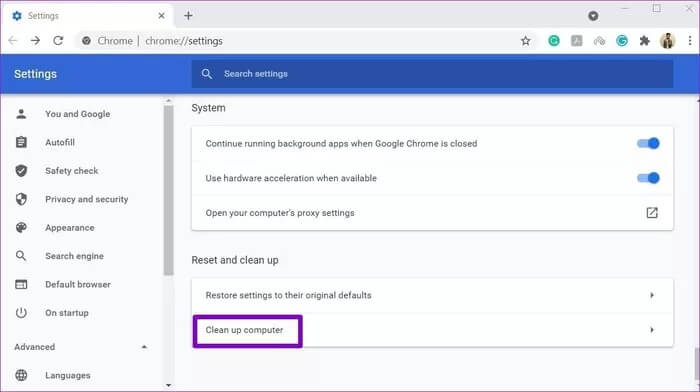
Step 2: Click the “Scan” button to start a quick scan of your computer.
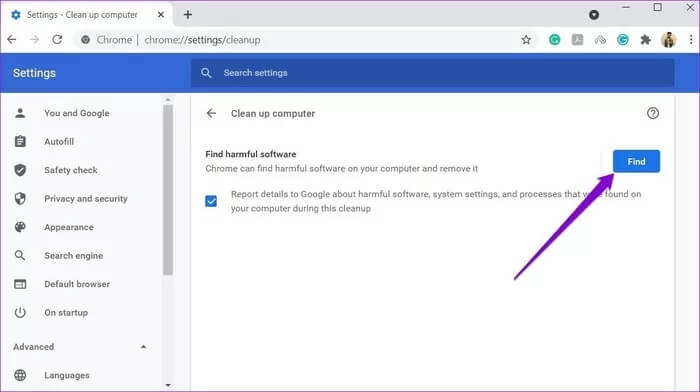
3. Check extensions
Chrome is popular due to its support for extensions that are known to work smoothly. However, some of these extensions may not be updated often. Also, poorly designed extensions can often cause problems and lead to malicious code hijacks that automatically open websites.
Therefore, you can Try removing any suspicious extensions in Chrome. To see if it helps solve the problem.
To remove extensions in Chrome, type chrome://extensions/ and press Enter. Look for recently installed extensions or extensions you no longer use and click the Remove button to delete them.
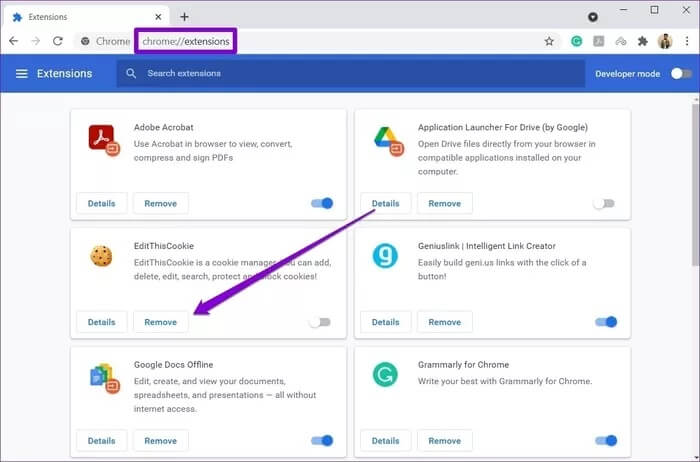
Once deleted, restart Chrome to see if the issue is now resolved.
4. Clear cookies
Most websites these days force you to enable cookies on your browser for a full user experience. Unfortunately, while cookies are generally considered harmless, they can sometimes contain malicious scripts, which can cause your browser to behave strangely. In such cases, you can try Clear cookies in Chrome To fix the problem. Here's how.
To clear cookies on Chrome, press Ctrl+Shift+Delete to open the Clear Browsing Data menu. Now select the checkboxes that read "Cookies and other site data" and "Cached images and files." Finally, click the Clear data button.
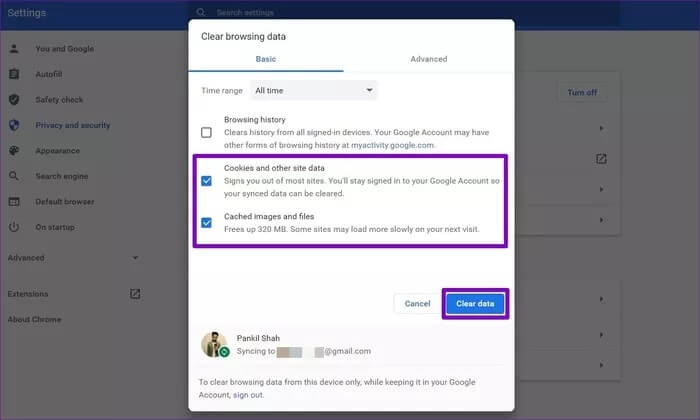
Restart Chrome and see if it works normally now.
5. Block POP-UPS
If Google Chrome keeps opening unwanted sites for no reason, you can try Block pop-ups in ChromeHere's how.
Step 1: Open Google Chrome on your computer and use the three-dot menu icon at the top right to select Settings from the menu.
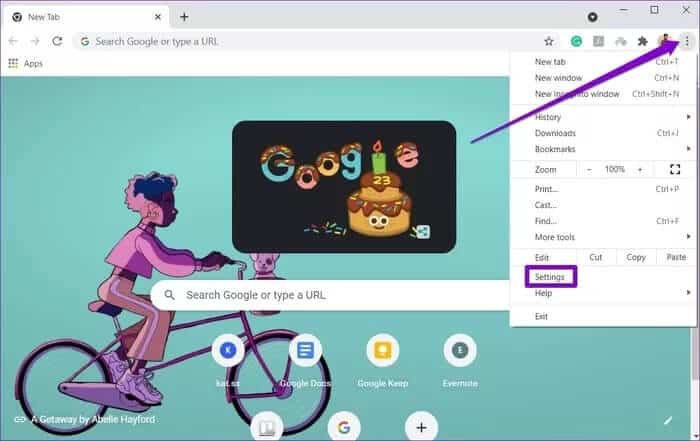
Step 2: Switch to the Privacy & Security tab on your left and click on the Site Settings option.
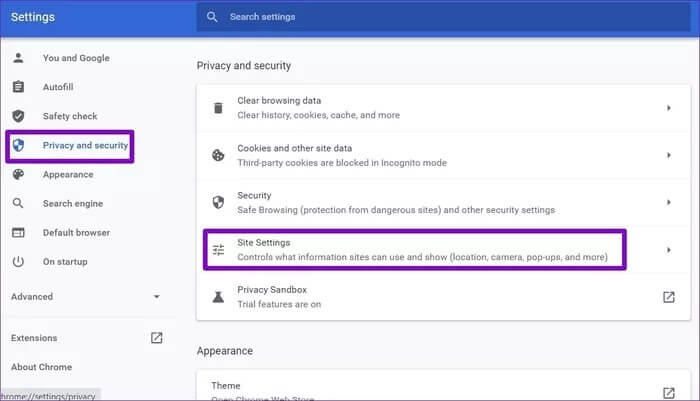
Step 3: Under Content, go to Pop-ups and Redirects.
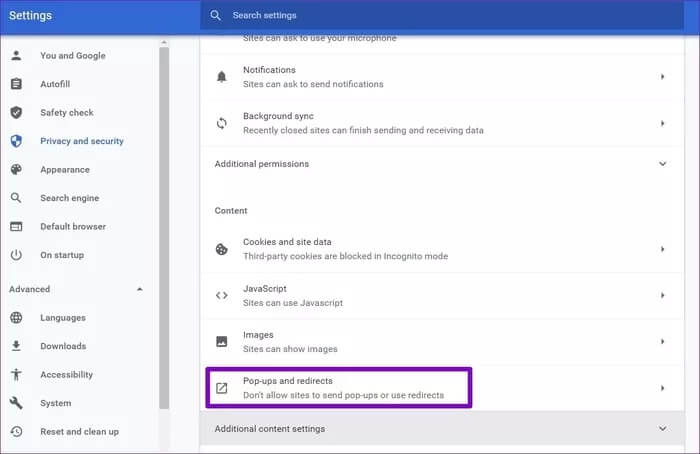
Step 4: Finally, under Default behavior, select the option “Do not allow sites to send pop-ups or use redirects.”
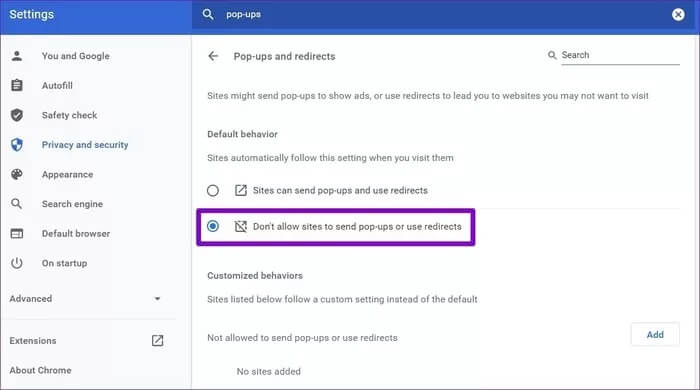
6. Disable background apps
Background processes and extensions in Chrome help provide important information even when Chrome isn't running. However, they can also be the reason for Chrome tabs opening randomly. Therefore, disabling them may solve the problem. Here's how.
Step 1: Open Google Chrome and go to Settings.
Step 2: Scroll down to expand Advanced settings. Under "System," turn off the switch next to "Continue running background apps when Google Chrome is closed."
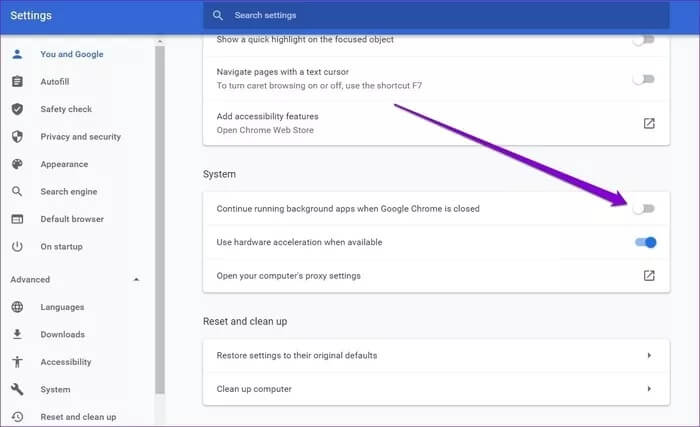
That's it. Now restart Chrome and see if the issue is resolved.
7. Reset or reinstall Chrome
If other solutions don't help you, you can try: Reset Chrome to its default settings To work around the issue, do this and clear all extensions, cache, and history on Chrome.
To reset Chrome, type chrome://settings/reset in the address bar at the top and press Enter. Under "Reset and clean up," click "Restore settings to their original defaults."
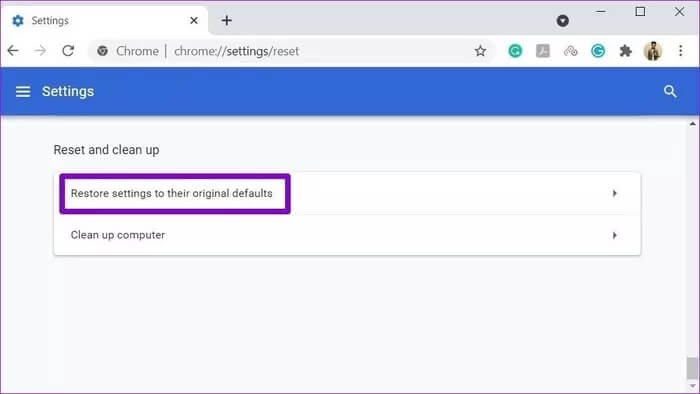
In the pop-up confirmation box, click Reset Settings to confirm.
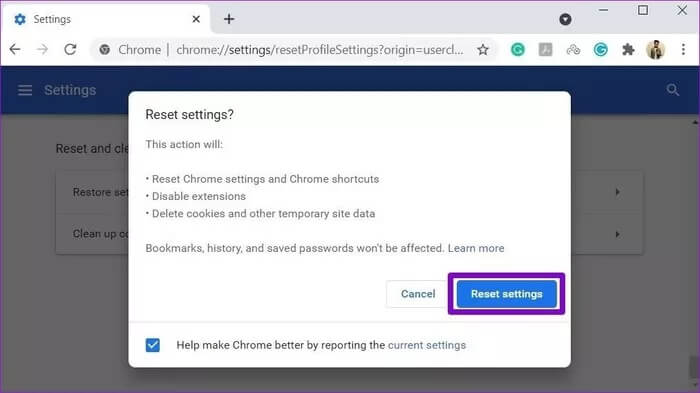
Resetting Chrome will delete your browser cache, cookies, search engines, and pinned tabs.
If you want to retain all features, instead of resetting, you can choose to uninstall Chrome and reinstall it. This will give you a fresh start and will also update Chrome in the process.
Prevent unwanted visitors
Unwanted websites opening automatically in Chrome can easily ruin your browsing experience. We hope the above solutions are sufficient for the top 7 ways to fix unwanted websites opening automatically in Google Chrome, and you'll be back to browsing the web using Chrome.